bluetooth LINCOLN NAVIGATOR 2017 Owner's Manual
[x] Cancel search | Manufacturer: LINCOLN, Model Year: 2017, Model line: NAVIGATOR, Model: LINCOLN NAVIGATOR 2017Pages: 532, PDF Size: 3.9 MB
Page 439 of 532
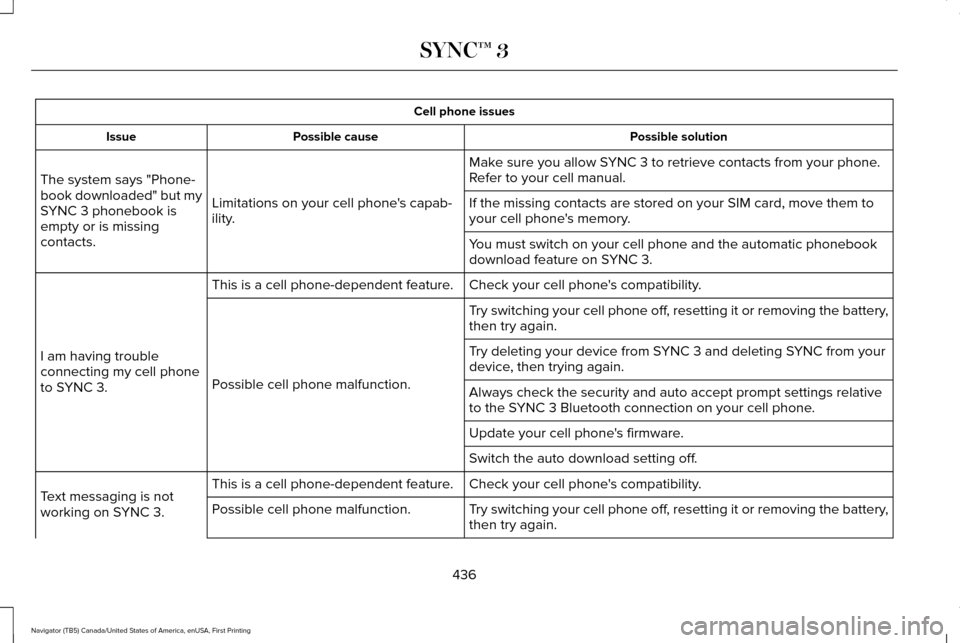
Cell phone issues
Possible solution
Possible cause
Issue
Make sure you allow SYNC 3 to retrieve contacts from your phone.
Refer to your cell manual.
Limitations on your cell phone's capab-
ility.
The system says "Phone-
book downloaded" but my
SYNC 3 phonebook is
empty or is missing
contacts. If the missing contacts are stored on your SIM card, move them to
your cell phone's memory.
You must switch on your cell phone and the automatic phonebook
download feature on SYNC 3.
Check your cell phone's compatibility.
This is a cell phone-dependent feature.
I am having trouble
connecting my cell phone
to SYNC 3. Try switching your cell phone off, resetting it or removing the battery,
then try again.
Possible cell phone malfunction. Try deleting your device from SYNC 3 and deleting SYNC from your
device, then trying again.
Always check the security and auto accept prompt settings relative
to the SYNC 3 Bluetooth connection on your cell phone.
Update your cell phone's firmware.
Switch the auto download setting off.
Check your cell phone's compatibility.
This is a cell phone-dependent feature.
Text messaging is not
working on SYNC 3. Try switching your cell phone off, resetting it or removing the battery,
then try again.
Possible cell phone malfunction.
436
Navigator (TB5) Canada/United States of America, enUSA, First Printing SYNC™ 3
Page 440 of 532
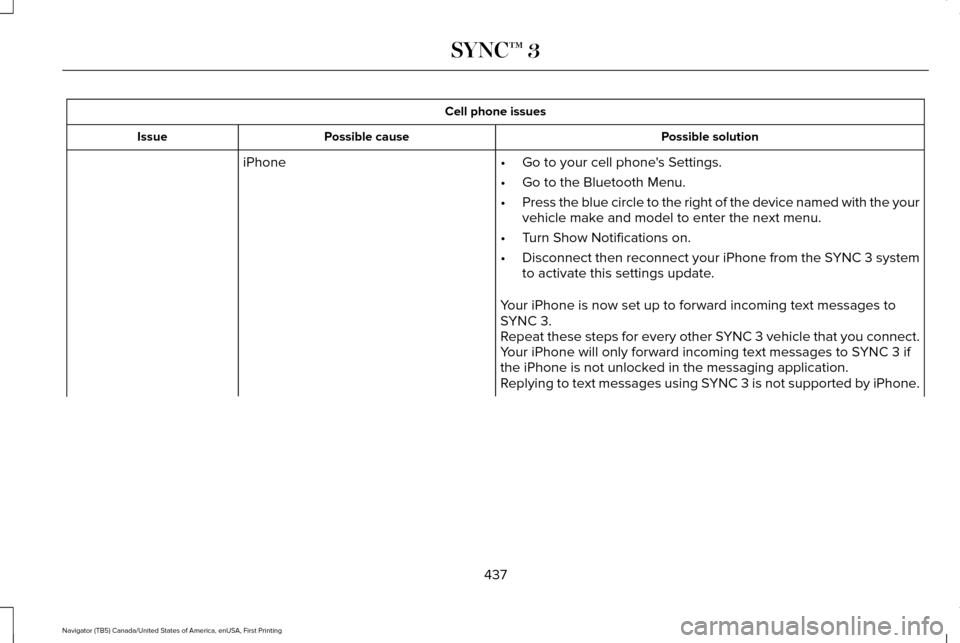
Cell phone issues
Possible solution
Possible cause
Issue
iPhone •Go to your cell phone's Settings.
• Go to the Bluetooth Menu.
• Press the blue circle to the right of the device named with the your
vehicle make and model to enter the next menu.
• Turn Show Notifications on.
• Disconnect then reconnect your iPhone from the SYNC 3 system
to activate this settings update.
Your iPhone is now set up to forward incoming text messages to
SYNC 3.
Repeat these steps for every other SYNC 3 vehicle that you connect.
Your iPhone will only forward incoming text messages to SYNC 3 if
the iPhone is not unlocked in the messaging application.
Replying to text messages using SYNC 3 is not supported by iPhone.
437
Navigator (TB5) Canada/United States of America, enUSA, First Printing SYNC™ 3
Page 441 of 532
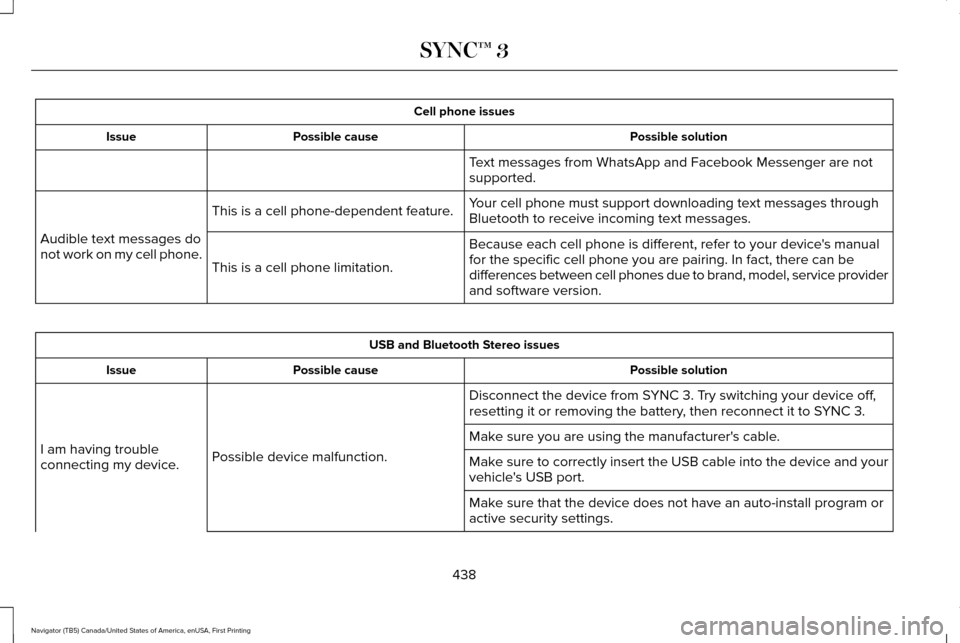
Cell phone issues
Possible solution
Possible cause
Issue
Text messages from WhatsApp and Facebook Messenger are not
supported.
Your cell phone must support downloading text messages through
Bluetooth to receive incoming text messages.
This is a cell phone-dependent feature.
Audible text messages do
not work on my cell phone. Because each cell phone is different, refer to your device's manual
for the specific cell phone you are pairing. In fact, there can be
differences between cell phones due to brand, model, service provider
and software version.
This is a cell phone limitation. USB and Bluetooth Stereo issues
Possible solution
Possible cause
Issue
Disconnect the device from SYNC 3. Try switching your device off,
resetting it or removing the battery, then reconnect it to SYNC 3.
Possible device malfunction.
I am having trouble
connecting my device. Make sure you are using the manufacturer's cable.
Make sure to correctly insert the USB cable into the device and your
vehicle's USB port.
Make sure that the device does not have an auto-install program or
active security settings.
438
Navigator (TB5) Canada/United States of America, enUSA, First Printing SYNC™ 3
Page 442 of 532
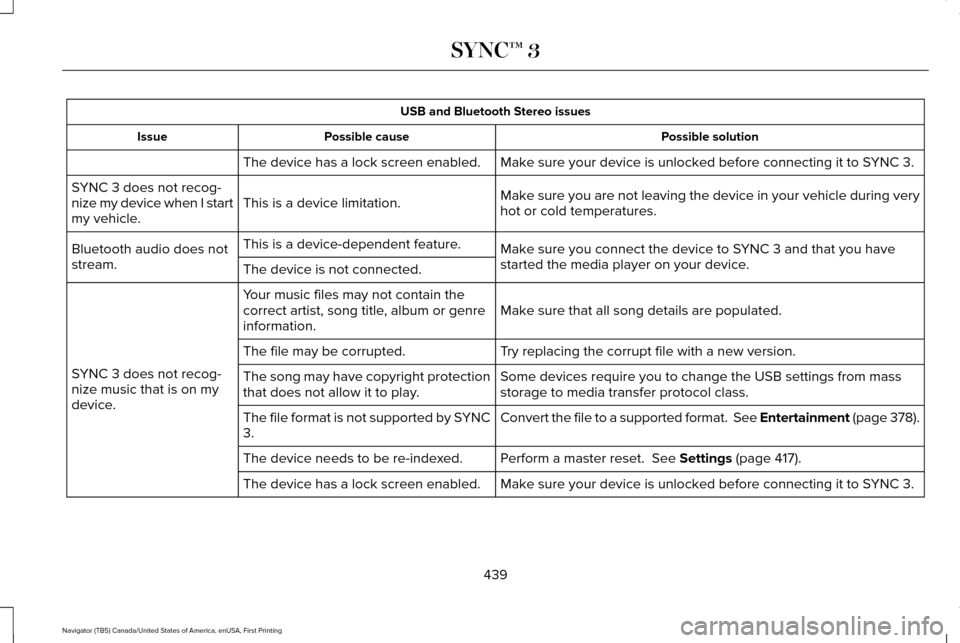
USB and Bluetooth Stereo issues
Possible solution
Possible cause
Issue
Make sure your device is unlocked before connecting it to SYNC 3.
The device has a lock screen enabled.
Make sure you are not leaving the device in your vehicle during very
hot or cold temperatures.
This is a device limitation.
SYNC 3 does not recog-
nize my device when I start
my vehicle.
Make sure you connect the device to SYNC 3 and that you have
started the media player on your device.
This is a device-dependent feature.
Bluetooth audio does not
stream. The device is not connected.
Make sure that all song details are populated.
Your music files may not contain the
correct artist, song title, album or genre
information.
SYNC 3 does not recog-
nize music that is on my
device. Try replacing the corrupt file with a new version.
The file may be corrupted.
Some devices require you to change the USB settings from mass
storage to media transfer protocol class.
The song may have copyright protection
that does not allow it to play.
Convert the file to a supported format. See Entertainment (page 378).
The file format is not supported by SYNC
3.
Perform a master reset. See Settings (page 417).
The device needs to be re-indexed.
Make sure your device is unlocked before connecting it to SYNC 3.
The device has a lock screen enabled.
439
Navigator (TB5) Canada/United States of America, enUSA, First Printing SYNC™ 3
Page 443 of 532
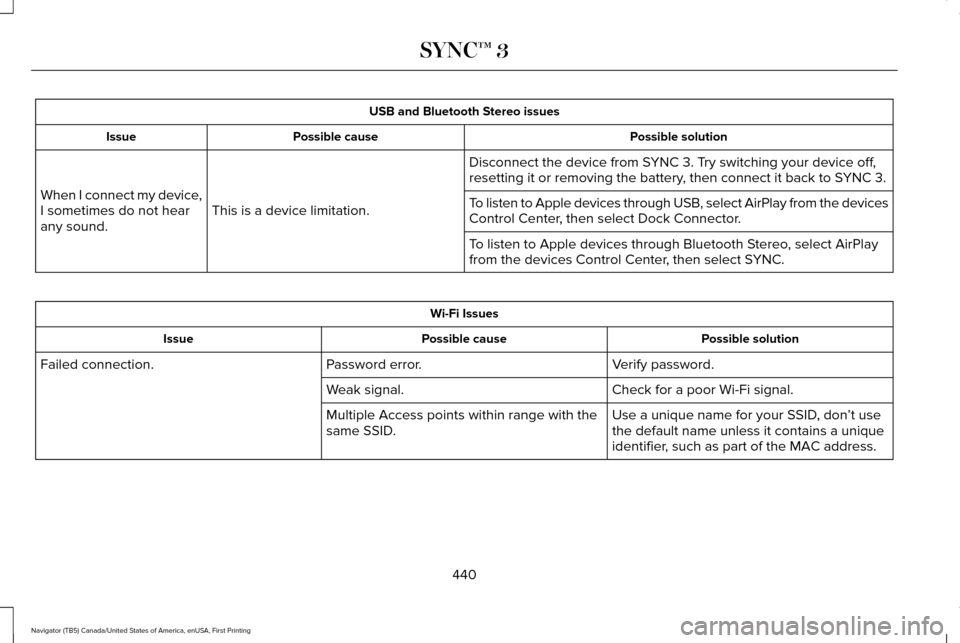
USB and Bluetooth Stereo issues
Possible solution
Possible cause
Issue
Disconnect the device from SYNC 3. Try switching your device off,
resetting it or removing the battery, then connect it back to SYNC 3.
This is a device limitation.
When I connect my device,
I sometimes do not hear
any sound. To listen to Apple devices through USB, select AirPlay from the devices
Control Center, then select Dock Connector.
To listen to Apple devices through Bluetooth Stereo, select AirPlay
from the devices Control Center, then select SYNC.Wi-Fi Issues
Possible solution
Possible cause
Issue
Verify password.
Password error.
Failed connection.
Check for a poor Wi-Fi signal.
Weak signal.
Use a unique name for your SSID, don’t use
the default name unless it contains a unique
identifier, such as part of the MAC address.
Multiple Access points within range with the
same SSID.
440
Navigator (TB5) Canada/United States of America, enUSA, First Printing SYNC™ 3
Page 444 of 532
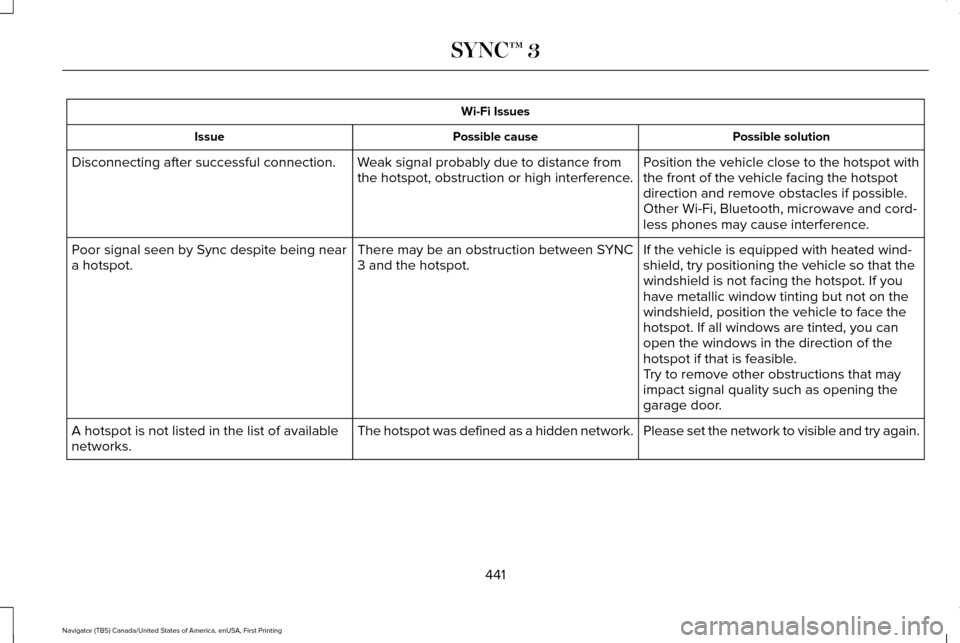
Wi-Fi Issues
Possible solution
Possible cause
Issue
Position the vehicle close to the hotspot with
the front of the vehicle facing the hotspot
direction and remove obstacles if possible.
Other Wi-Fi, Bluetooth, microwave and cord-
less phones may cause interference.
Weak signal probably due to distance from
the hotspot, obstruction or high interference.
Disconnecting after successful connection.
If the vehicle is equipped with heated wind-
shield, try positioning the vehicle so that the
windshield is not facing the hotspot. If you
have metallic window tinting but not on the
windshield, position the vehicle to face the
hotspot. If all windows are tinted, you can
open the windows in the direction of the
hotspot if that is feasible.
There may be an obstruction between SYNC
3 and the hotspot.
Poor signal seen by Sync despite being near
a hotspot.
Try to remove other obstructions that may
impact signal quality such as opening the
garage door.
Please set the network to visible and try again.
The hotspot was defined as a hidden network.
A hotspot is not listed in the list of available
networks.
441
Navigator (TB5) Canada/United States of America, enUSA, First Printing SYNC™ 3
Page 447 of 532
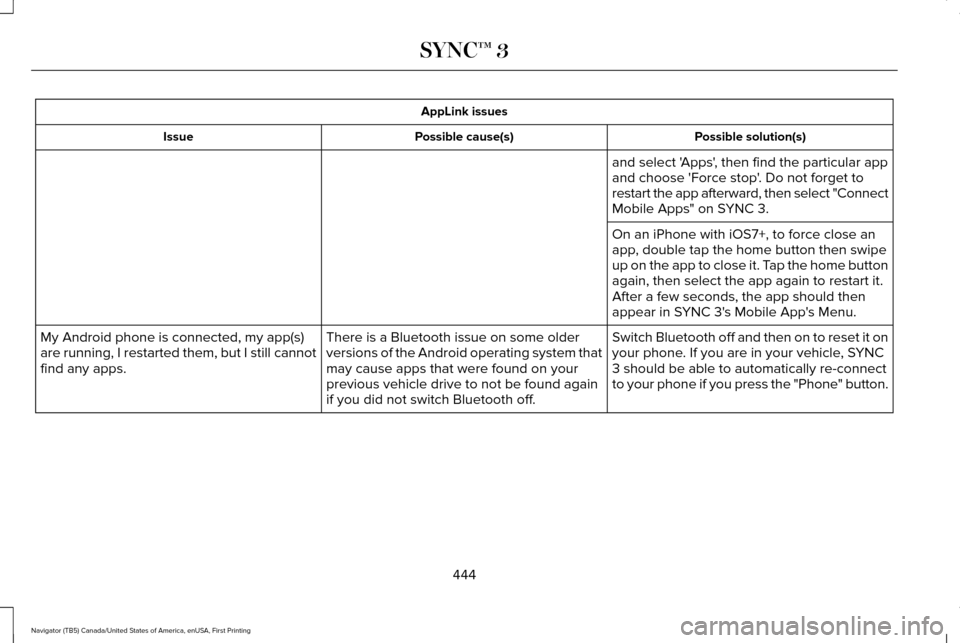
AppLink issues
Possible solution(s)
Possible cause(s)
Issue
and select 'Apps', then find the particular app
and choose 'Force stop'. Do not forget to
restart the app afterward, then select "Connect
Mobile Apps" on SYNC 3.
On an iPhone with iOS7+, to force close an
app, double tap the home button then swipe
up on the app to close it. Tap the home button
again, then select the app again to restart it.
After a few seconds, the app should then
appear in SYNC 3's Mobile App's Menu.
Switch Bluetooth off and then on to reset it on
your phone. If you are in your vehicle, SYNC
3 should be able to automatically re-connect
to your phone if you press the "Phone" button.
There is a Bluetooth issue on some older
versions of the Android operating system that
may cause apps that were found on your
previous vehicle drive to not be found again
if you did not switch Bluetooth off.
My Android phone is connected, my app(s)
are running, I restarted them, but I still cannot
find any apps.
444
Navigator (TB5) Canada/United States of America, enUSA, First Printing SYNC™ 3
Page 448 of 532
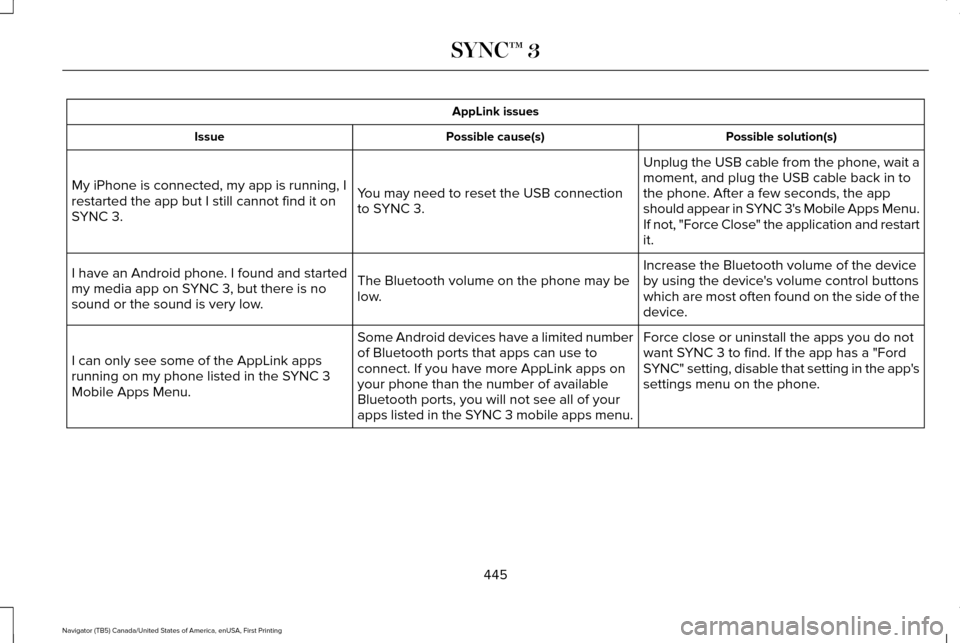
AppLink issues
Possible solution(s)
Possible cause(s)
Issue
Unplug the USB cable from the phone, wait a
moment, and plug the USB cable back in to
the phone. After a few seconds, the app
should appear in SYNC 3's Mobile Apps Menu.
If not, "Force Close" the application and restart
it.
You may need to reset the USB connection
to SYNC 3.
My iPhone is connected, my app is running, I
restarted the app but I still cannot find it on
SYNC 3.
Increase the Bluetooth volume of the device
by using the device's volume control buttons
which are most often found on the side of the
device.
The Bluetooth volume on the phone may be
low.
I have an Android phone. I found and started
my media app on SYNC 3, but there is no
sound or the sound is very low.
Force close or uninstall the apps you do not
want SYNC 3 to find. If the app has a "Ford
SYNC" setting, disable that setting in the app's
settings menu on the phone.
Some Android devices have a limited number
of Bluetooth ports that apps can use to
connect. If you have more AppLink apps on
your phone than the number of available
Bluetooth ports, you will not see all of your
apps listed in the SYNC 3 mobile apps menu.
I can only see some of the AppLink apps
running on my phone listed in the SYNC 3
Mobile Apps Menu.
445
Navigator (TB5) Canada/United States of America, enUSA, First Printing SYNC™ 3
Page 452 of 532
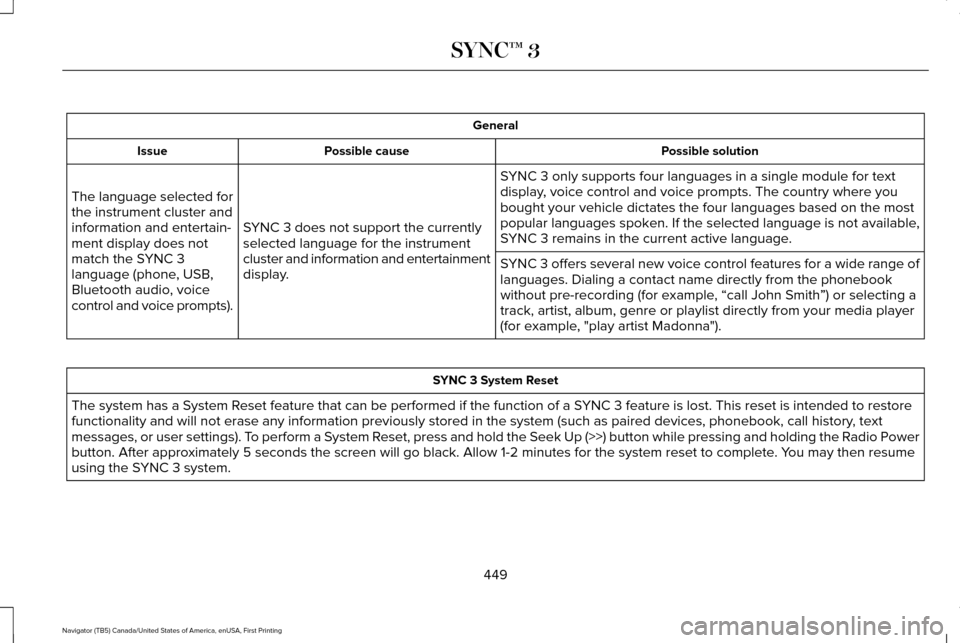
General
Possible solution
Possible cause
Issue
SYNC 3 only supports four languages in a single module for text
display, voice control and voice prompts. The country where you
bought your vehicle dictates the four languages based on the most
popular languages spoken. If the selected language is not available,
SYNC 3 remains in the current active language.
SYNC 3 does not support the currently
selected language for the instrument
cluster and information and entertainment
display.
The language selected for
the instrument cluster and
information and entertain-
ment display does not
match the SYNC 3
language (phone, USB,
Bluetooth audio, voice
control and voice prompts).
SYNC 3 offers several new voice control features for a wide range of
languages. Dialing a contact name directly from the phonebook
without pre-recording (for example, “call John Smith
”) or selecting a
track, artist, album, genre or playlist directly from your media player
(for example, "play artist Madonna"). SYNC 3 System Reset
The system has a System Reset feature that can be performed if the function of a SYNC 3 feature is lost. This reset is intended to restore
functionality and will not erase any information previously stored in th\
e system (such as paired devices, phonebook, call history , text
messages, or user settings). To perform a System Reset, press and hold the Seek Up (>>) button while pressing and holdin\
g the Radio Power
button. After approximately 5 seconds the screen will go black. Allow 1-2 minutes for the s\
ystem reset to complete. You may then resume
using the SYNC 3 system.
449
Navigator (TB5) Canada/United States of America, enUSA, First Printing SYNC™ 3
Page 524 of 532
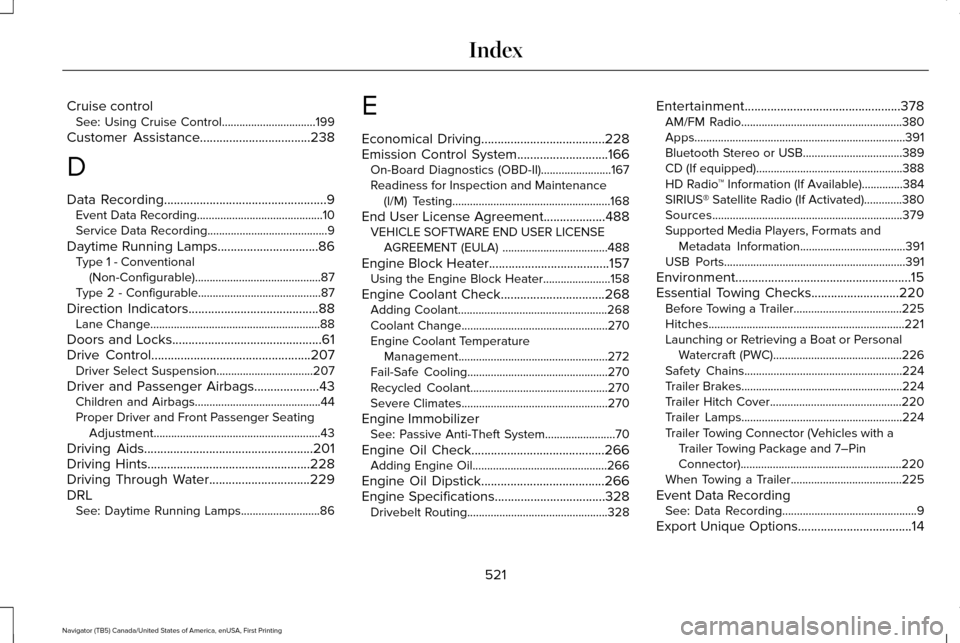
Cruise control
See: Using Cruise Control................................199
Customer Assistance
..................................238
D
Data Recording
..................................................9
Event Data Recording...........................................10
Service Data Recording.........................................9
Daytime Running Lamps...............................86 Type 1 - Conventional
(Non-Configurable)...........................................87
Type 2 - Configurable..........................................87
Direction Indicators
........................................88
Lane Change..........................................................88
Doors and Locks..............................................61
Drive Control
.................................................207
Driver Select Suspension.................................207
Driver and Passenger Airbags....................43 Children and Airbags...........................................44
Proper Driver and Front Passenger Seating
Adjustment.........................................................43
Driving Aids
....................................................201
Driving Hints..................................................228
Driving Through Water...............................229
DRL See: Daytime Running Lamps...........................86 E
Economical Driving
......................................228
Emission Control System............................166
On-Board Diagnostics (OBD-II)........................167
Readiness for Inspection and Maintenance
(I/M) Testing......................................................168
End User License Agreement...................488 VEHICLE SOFTWARE END USER LICENSE
AGREEMENT (EULA) ....................................488
Engine Block Heater
.....................................157
Using the Engine Block Heater.......................158
Engine Coolant Check................................268 Adding Coolant...................................................268
Coolant Change..................................................270
Engine Coolant Temperature
Management...................................................272
Fail-Safe Cooling................................................270
Recycled Coolant...............................................270
Severe Climates..................................................270
Engine Immobilizer See: Passive Anti-Theft System
........................70
Engine Oil Check.........................................266 Adding Engine Oil..............................................266
Engine Oil Dipstick......................................266
Engine Specifications..................................328 Drivebelt Routing................................................328 Entertainment................................................378
AM/FM Radio.......................................................380
Apps........................................................................\
391
Bluetooth Stereo or USB..................................389
CD (If equipped)..................................................388
HD Radio ™ Information (If Available)..............
384
SIRIUS® Satellite Radio (If Activated).............380
Sources.................................................................379
Supported Media Players, Formats and Metadata Information....................................
391
USB Ports..............................................................391
Environment......................................................15
Essential Towing Checks...........................220 Before Towing a Trailer.....................................225
Hitches...................................................................221
Launching or Retrieving a Boat or Personal
Watercraft (PWC)............................................226
Safety Chains......................................................224
Trailer Brakes.......................................................224
Trailer Hitch Cover.............................................220
Trailer Lamps.......................................................224
Trailer Towing Connector (Vehicles with a Trailer Towing Package and 7–Pin
Connector).......................................................220
When Towing a Trailer......................................225
Event Data Recording See: Data Recording..............................................9
Export Unique Options...................................14
521
Navigator (TB5) Canada/United States of America, enUSA, First Printing Index