trailer LINCOLN NAVIGATOR 2019 Owners Manual
[x] Cancel search | Manufacturer: LINCOLN, Model Year: 2019, Model line: NAVIGATOR, Model: LINCOLN NAVIGATOR 2019Pages: 645, PDF Size: 5.02 MB
Page 7 of 645
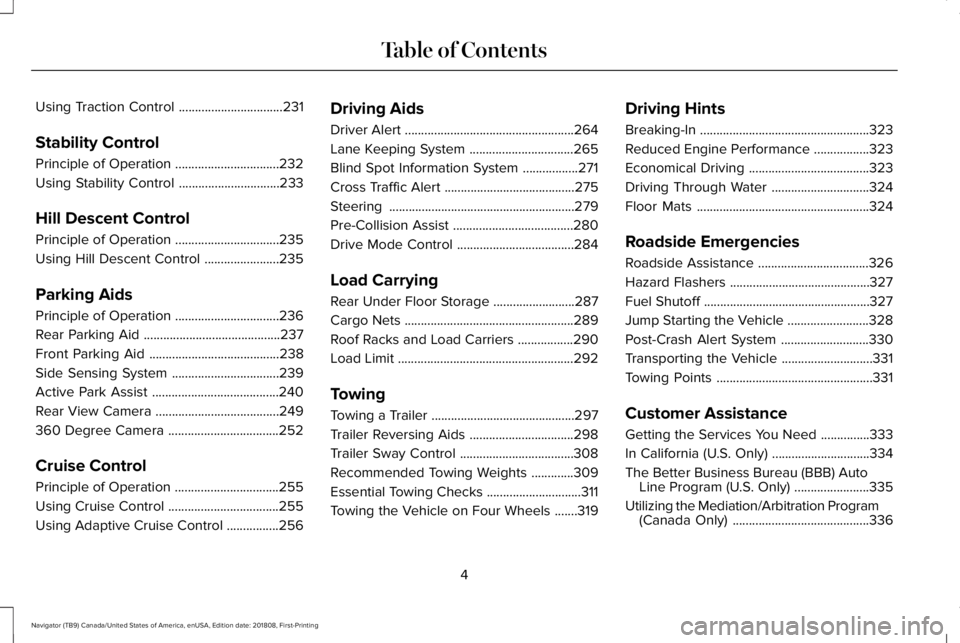
Using Traction Control................................231
Stability Control
Principle of Operation................................232
Using Stability Control...............................233
Hill Descent Control
Principle of Operation................................235
Using Hill Descent Control.......................235
Parking Aids
Principle of Operation................................236
Rear Parking Aid..........................................237
Front Parking Aid........................................238
Side Sensing System.................................239
Active Park Assist.......................................240
Rear View Camera......................................249
360 Degree Camera..................................252
Cruise Control
Principle of Operation................................255
Using Cruise Control..................................255
Using Adaptive Cruise Control................256
Driving Aids
Driver Alert....................................................264
Lane Keeping System................................265
Blind Spot Information System.................271
Cross Traffic Alert........................................275
Steering.........................................................279
Pre-Collision Assist.....................................280
Drive Mode Control....................................284
Load Carrying
Rear Under Floor Storage.........................287
Cargo Nets....................................................289
Roof Racks and Load Carriers.................290
Load Limit......................................................292
Towing
Towing a Trailer............................................297
Trailer Reversing Aids................................298
Trailer Sway Control...................................308
Recommended Towing Weights.............309
Essential Towing Checks.............................311
Towing the Vehicle on Four Wheels.......319
Driving Hints
Breaking-In....................................................323
Reduced Engine Performance.................323
Economical Driving.....................................323
Driving Through Water..............................324
Floor Mats.....................................................324
Roadside Emergencies
Roadside Assistance..................................326
Hazard Flashers...........................................327
Fuel Shutoff...................................................327
Jump Starting the Vehicle.........................328
Post-Crash Alert System...........................330
Transporting the Vehicle............................331
Towing Points................................................331
Customer Assistance
Getting the Services You Need...............333
In California (U.S. Only)..............................334
The Better Business Bureau (BBB) AutoLine Program (U.S. Only).......................335
Utilizing the Mediation/Arbitration Program(Canada Only)..........................................336
4
Navigator (TB9) Canada/United States of America, enUSA, Edition date: 201808, First-Printing
Table of Contents
Page 20 of 645
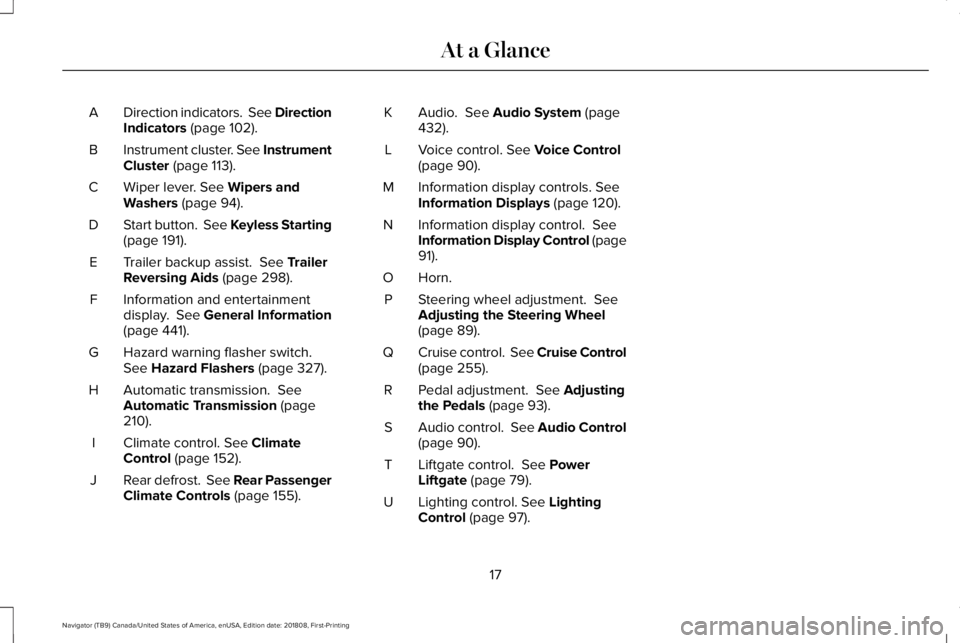
Direction indicators. See DirectionIndicators (page 102).A
Instrument cluster. See InstrumentCluster (page 113).B
Wiper lever. See Wipers andWashers (page 94).C
Start button. See Keyless Starting(page 191).D
Trailer backup assist. See TrailerReversing Aids (page 298).E
Information and entertainmentdisplay. See General Information(page 441).
F
Hazard warning flasher switch.See Hazard Flashers (page 327).G
Automatic transmission. SeeAutomatic Transmission (page210).
H
Climate control. See ClimateControl (page 152).I
Rear defrost. See Rear PassengerClimate Controls (page 155).J
Audio. See Audio System (page432).K
Voice control. See Voice Control(page 90).L
Information display controls. SeeInformation Displays (page 120).M
Information display control. SeeInformation Display Control (page91).
N
Horn.O
Steering wheel adjustment. SeeAdjusting the Steering Wheel(page 89).
P
Cruise control. See Cruise Control(page 255).Q
Pedal adjustment. See Adjustingthe Pedals (page 93).R
Audio control. See Audio Control(page 90).S
Liftgate control. See PowerLiftgate (page 79).T
Lighting control. See LightingControl (page 97).U
17
Navigator (TB9) Canada/United States of America, enUSA, Edition date: 201808, First-Printing
At a Glance
Page 85 of 645
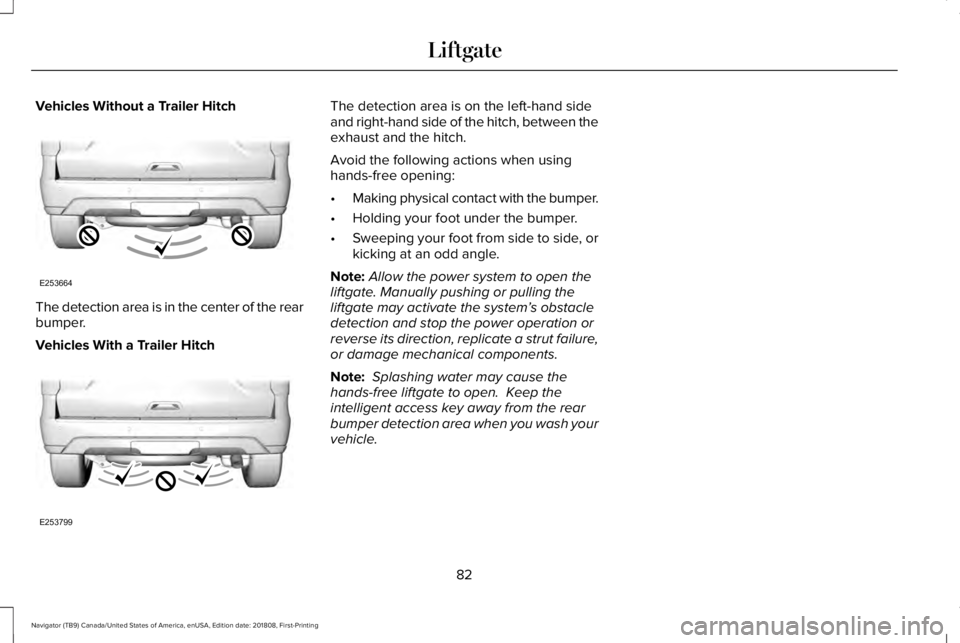
Vehicles Without a Trailer Hitch
The detection area is in the center of the rearbumper.
Vehicles With a Trailer Hitch
The detection area is on the left-hand sideand right-hand side of the hitch, between theexhaust and the hitch.
Avoid the following actions when usinghands-free opening:
•Making physical contact with the bumper.
•Holding your foot under the bumper.
•Sweeping your foot from side to side, orkicking at an odd angle.
Note:Allow the power system to open theliftgate. Manually pushing or pulling theliftgate may activate the system’s obstacledetection and stop the power operation orreverse its direction, replicate a strut failure,or damage mechanical components.
Note: Splashing water may cause thehands-free liftgate to open. Keep theintelligent access key away from the rearbumper detection area when you wash yourvehicle.
82
Navigator (TB9) Canada/United States of America, enUSA, Edition date: 201808, First-Printing
LiftgateE253664 E253799
Page 123 of 645
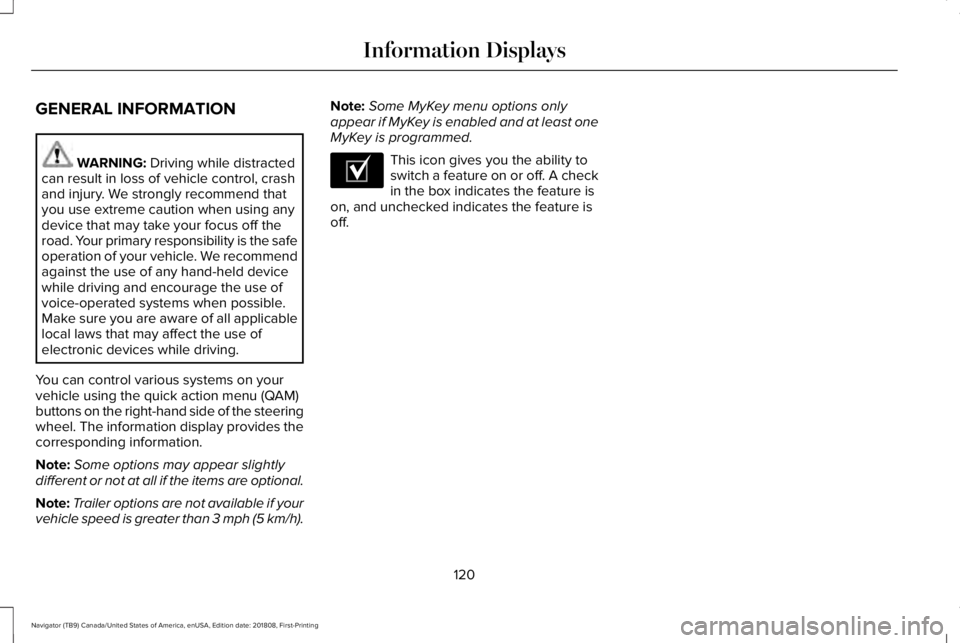
GENERAL INFORMATION
WARNING: Driving while distractedcan result in loss of vehicle control, crashand injury. We strongly recommend thatyou use extreme caution when using anydevice that may take your focus off theroad. Your primary responsibility is the safeoperation of your vehicle. We recommendagainst the use of any hand-held devicewhile driving and encourage the use ofvoice-operated systems when possible.Make sure you are aware of all applicablelocal laws that may affect the use ofelectronic devices while driving.
You can control various systems on yourvehicle using the quick action menu (QAM)buttons on the right-hand side of the steeringwheel. The information display provides thecorresponding information.
Note:Some options may appear slightlydifferent or not at all if the items are optional.
Note:Trailer options are not available if yourvehicle speed is greater than 3 mph (5 km/h).
Note:Some MyKey menu options onlyappear if MyKey is enabled and at least oneMyKey is programmed.
This icon gives you the ability toswitch a feature on or off. A checkin the box indicates the feature ison, and unchecked indicates the feature isoff.
120
Navigator (TB9) Canada/United States of America, enUSA, Edition date: 201808, First-Printing
Information DisplaysE204495
Page 125 of 645
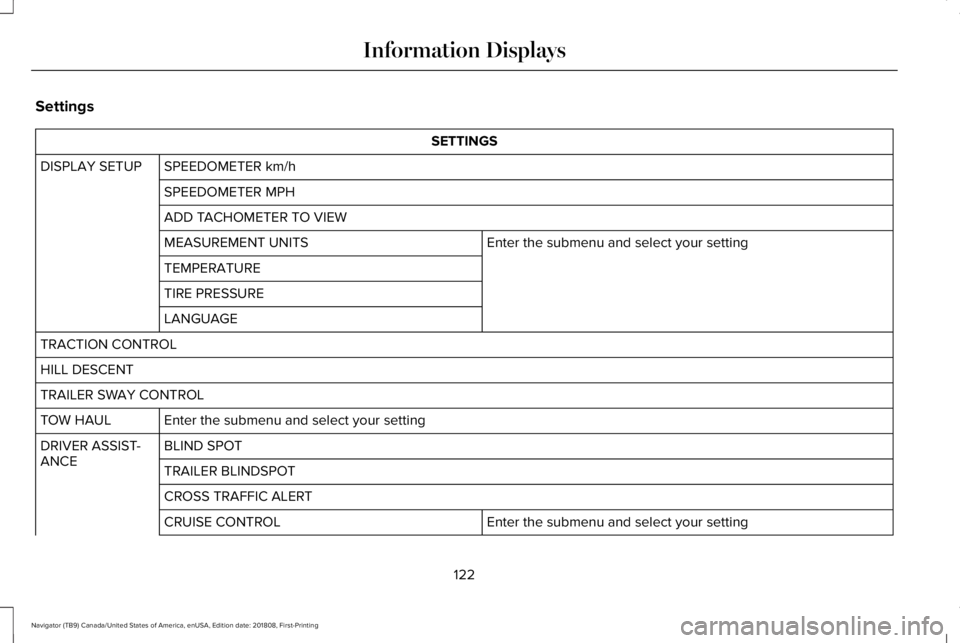
Settings
SETTINGS
SPEEDOMETER km/hDISPLAY SETUP
SPEEDOMETER MPH
ADD TACHOMETER TO VIEW
Enter the submenu and select your settingMEASUREMENT UNITS
TEMPERATURE
TIRE PRESSURE
LANGUAGE
TRACTION CONTROL
HILL DESCENT
TRAILER SWAY CONTROL
Enter the submenu and select your settingTOW HAUL
BLIND SPOTDRIVER ASSIST-ANCETRAILER BLINDSPOT
CROSS TRAFFIC ALERT
Enter the submenu and select your settingCRUISE CONTROL
122
Navigator (TB9) Canada/United States of America, enUSA, Edition date: 201808, First-Printing
Information Displays
Page 126 of 645
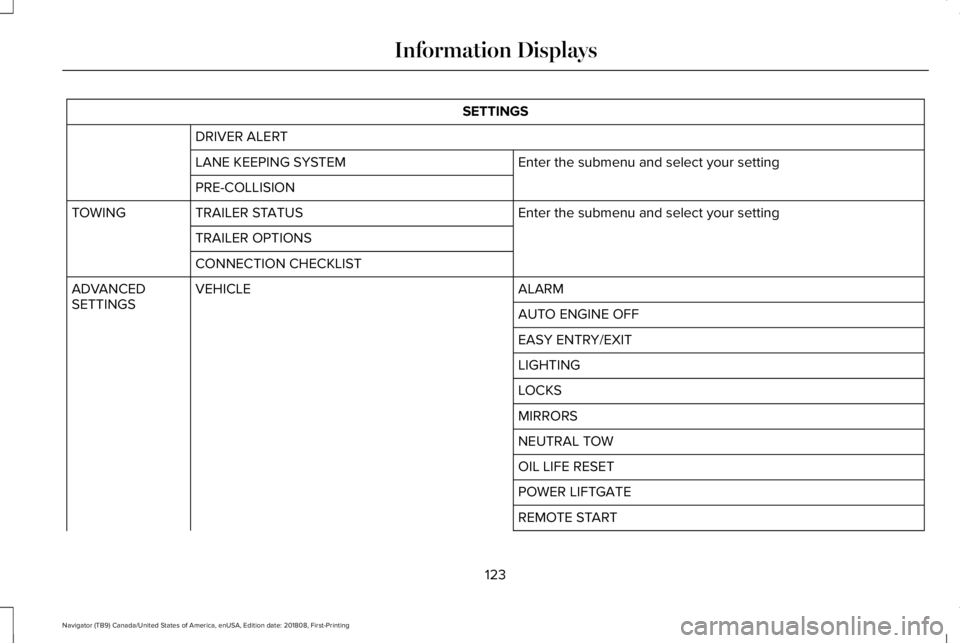
SETTINGS
DRIVER ALERT
Enter the submenu and select your settingLANE KEEPING SYSTEM
PRE-COLLISION
Enter the submenu and select your settingTRAILER STATUSTOWING
TRAILER OPTIONS
CONNECTION CHECKLIST
ALARMVEHICLEADVANCEDSETTINGSAUTO ENGINE OFF
EASY ENTRY/EXIT
LIGHTING
LOCKS
MIRRORS
NEUTRAL TOW
OIL LIFE RESET
POWER LIFTGATE
REMOTE START
123
Navigator (TB9) Canada/United States of America, enUSA, Edition date: 201808, First-Printing
Information Displays
Page 127 of 645
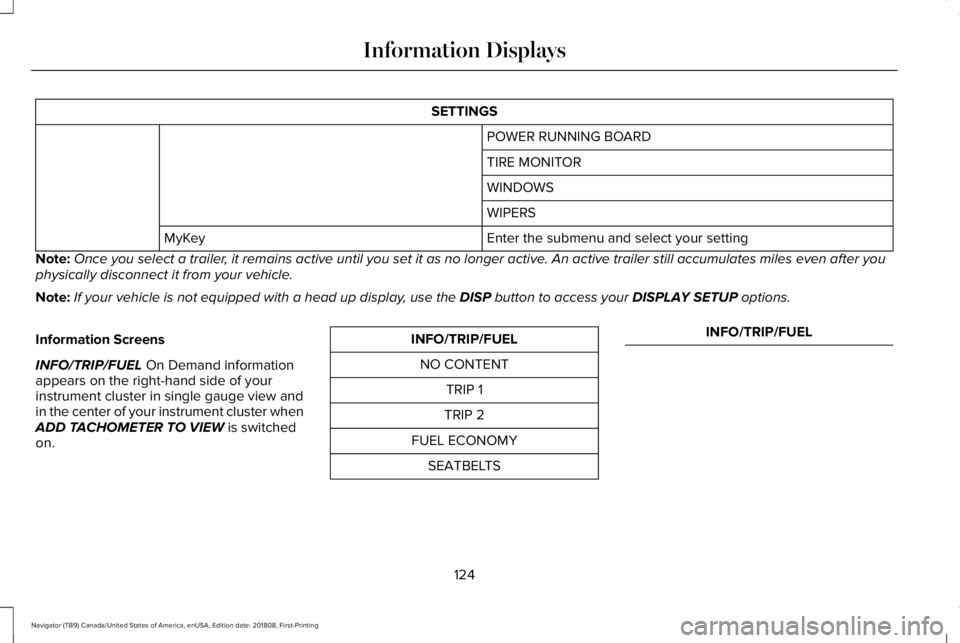
SETTINGS
POWER RUNNING BOARD
TIRE MONITOR
WINDOWS
WIPERS
Enter the submenu and select your settingMyKey
Note:Once you select a trailer, it remains active until you set it as no longer active. An active trailer still accumulates miles even after youphysically disconnect it from your vehicle.
Note:If your vehicle is not equipped with a head up display, use the DISP button to access your DISPLAY SETUP options.
Information Screens
INFO/TRIP/FUEL On Demand informationappears on the right-hand side of yourinstrument cluster in single gauge view andin the center of your instrument cluster whenADD TACHOMETER TO VIEW is switchedon.
INFO/TRIP/FUEL
NO CONTENT
TRIP 1
TRIP 2
FUEL ECONOMY
SEATBELTS
INFO/TRIP/FUEL
124
Navigator (TB9) Canada/United States of America, enUSA, Edition date: 201808, First-Printing
Information Displays
Page 128 of 645
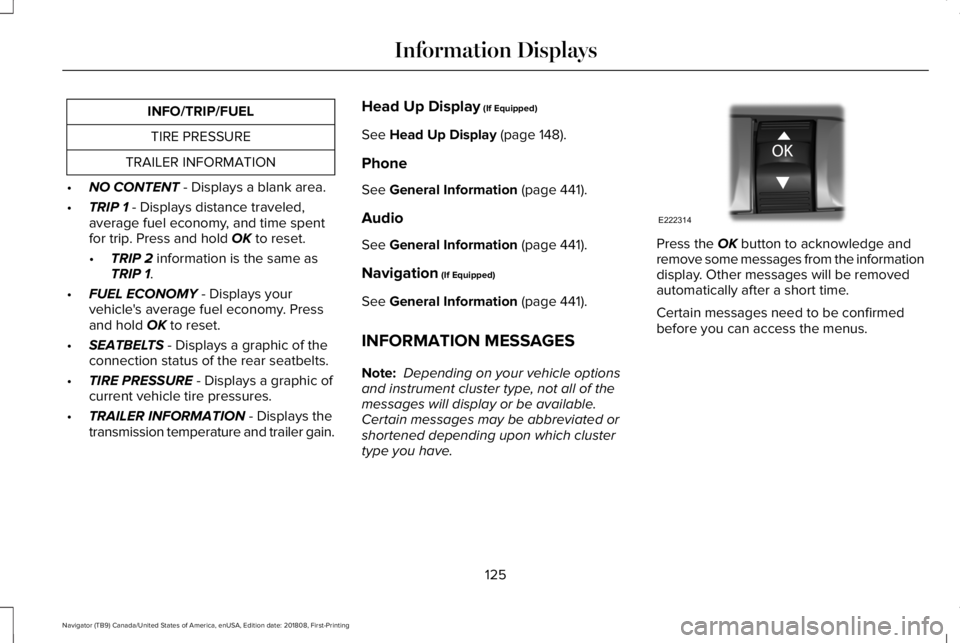
INFO/TRIP/FUEL
TIRE PRESSURE
TRAILER INFORMATION
•NO CONTENT - Displays a blank area.
•TRIP 1 - Displays distance traveled,average fuel economy, and time spentfor trip. Press and hold OK to reset.
•TRIP 2 information is the same asTRIP 1.
•FUEL ECONOMY - Displays yourvehicle's average fuel economy. Pressand hold OK to reset.
•SEATBELTS - Displays a graphic of theconnection status of the rear seatbelts.
•TIRE PRESSURE - Displays a graphic ofcurrent vehicle tire pressures.
•TRAILER INFORMATION - Displays thetransmission temperature and trailer gain.
Head Up Display (If Equipped)
See Head Up Display (page 148).
Phone
See General Information (page 441).
Audio
See General Information (page 441).
Navigation (If Equipped)
See General Information (page 441).
INFORMATION MESSAGES
Note: Depending on your vehicle optionsand instrument cluster type, not all of themessages will display or be available. Certain messages may be abbreviated orshortened depending upon which clustertype you have.
Press the OK button to acknowledge andremove some messages from the informationdisplay. Other messages will be removedautomatically after a short time.
Certain messages need to be confirmedbefore you can access the menus.
125
Navigator (TB9) Canada/United States of America, enUSA, Edition date: 201808, First-Printing
Information DisplaysE222314
Page 132 of 645
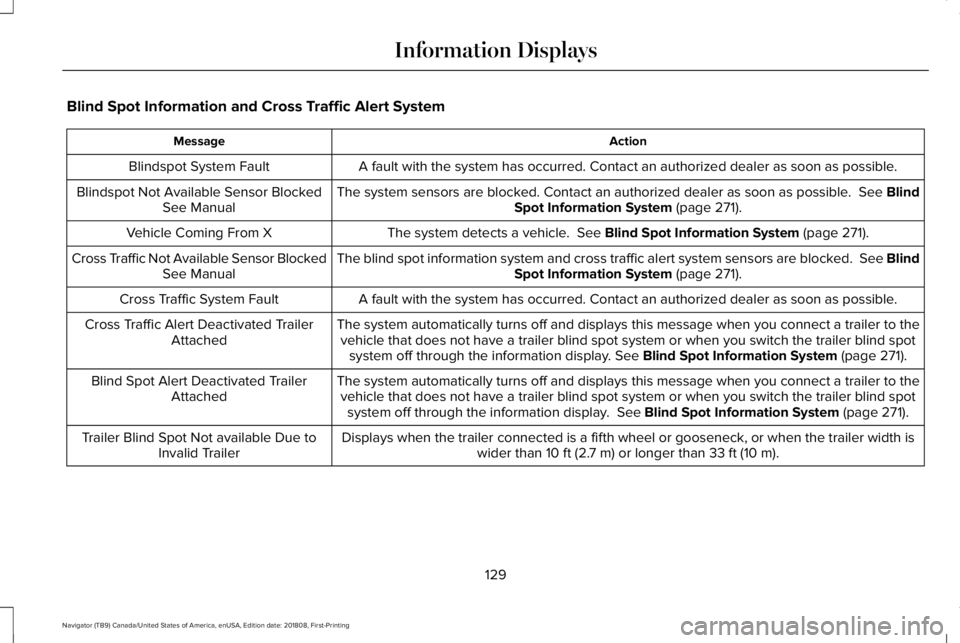
Blind Spot Information and Cross Traffic Alert System
ActionMessage
A fault with the system has occurred. Contact an authorized dealer as soon as possible.Blindspot System Fault
The system sensors are blocked. Contact an authorized dealer as soon as possible. See BlindSpot Information System (page 271).Blindspot Not Available Sensor BlockedSee Manual
The system detects a vehicle. See Blind Spot Information System (page 271).Vehicle Coming From X
The blind spot information system and cross traffic alert system sensors are blocked. See BlindSpot Information System (page 271).Cross Traffic Not Available Sensor BlockedSee Manual
A fault with the system has occurred. Contact an authorized dealer as soon as possible.Cross Traffic System Fault
The system automatically turns off and displays this message when you connect a trailer to thevehicle that does not have a trailer blind spot system or when you switch the trailer blind spotsystem off through the information display. See Blind Spot Information System (page 271).
Cross Traffic Alert Deactivated TrailerAttached
The system automatically turns off and displays this message when you connect a trailer to thevehicle that does not have a trailer blind spot system or when you switch the trailer blind spotsystem off through the information display. See Blind Spot Information System (page 271).
Blind Spot Alert Deactivated TrailerAttached
Displays when the trailer connected is a fifth wheel or gooseneck, or when the trailer width iswider than 10 ft (2.7 m) or longer than 33 ft (10 m).Trailer Blind Spot Not available Due toInvalid Trailer
129
Navigator (TB9) Canada/United States of America, enUSA, Edition date: 201808, First-Printing
Information Displays
Page 144 of 645
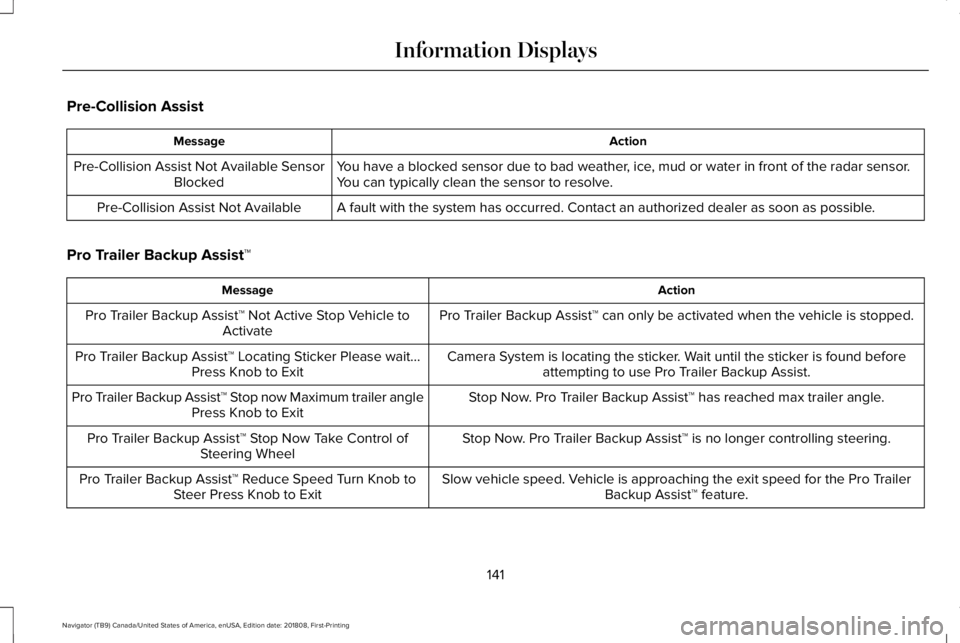
Pre-Collision Assist
ActionMessage
You have a blocked sensor due to bad weather, ice, mud or water in front of the radar sensor.You can typically clean the sensor to resolve.Pre-Collision Assist Not Available SensorBlocked
A fault with the system has occurred. Contact an authorized dealer as soon as possible.Pre-Collision Assist Not Available
Pro Trailer Backup Assist™
ActionMessage
Pro Trailer Backup Assist™ can only be activated when the vehicle is stopped.Pro Trailer Backup Assist™ Not Active Stop Vehicle toActivate
Camera System is locating the sticker. Wait until the sticker is found beforeattempting to use Pro Trailer Backup Assist.Pro Trailer Backup Assist™ Locating Sticker Please wait...Press Knob to Exit
Stop Now. Pro Trailer Backup Assist™ has reached max trailer angle.Pro Trailer Backup Assist™ Stop now Maximum trailer anglePress Knob to Exit
Stop Now. Pro Trailer Backup Assist™ is no longer controlling steering.Pro Trailer Backup Assist™ Stop Now Take Control ofSteering Wheel
Slow vehicle speed. Vehicle is approaching the exit speed for the Pro TrailerBackup Assist™ feature.Pro Trailer Backup Assist™ Reduce Speed Turn Knob toSteer Press Knob to Exit
141
Navigator (TB9) Canada/United States of America, enUSA, Edition date: 201808, First-Printing
Information Displays