display LINCOLN NAVIGATOR 2021 Owners Manual
[x] Cancel search | Manufacturer: LINCOLN, Model Year: 2021, Model line: NAVIGATOR, Model: LINCOLN NAVIGATOR 2021Pages: 639, PDF Size: 6.09 MB
Page 299 of 639
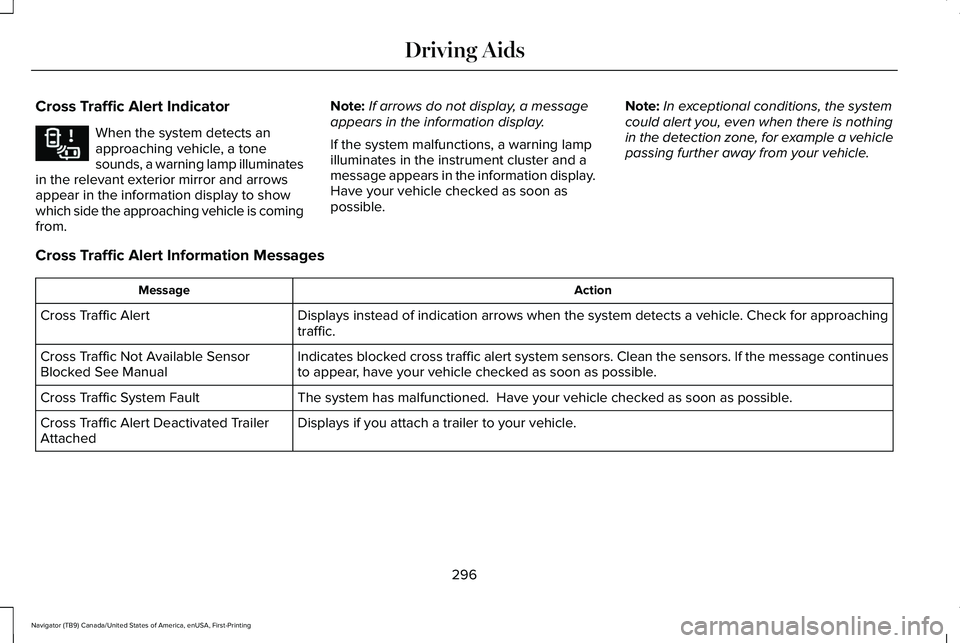
Cross Traffic Alert Indicator
When the system detects an
approaching vehicle, a tone
sounds, a warning lamp illuminates
in the relevant exterior mirror and arrows
appear in the information display to show
which side the approaching vehicle is coming
from. Note:
If arrows do not display, a message
appears in the information display.
If the system malfunctions, a warning lamp
illuminates in the instrument cluster and a
message appears in the information display.
Have your vehicle checked as soon as
possible. Note:
In exceptional conditions, the system
could alert you, even when there is nothing
in the detection zone, for example a vehicle
passing further away from your vehicle.
Cross Traffic Alert Information Messages Action
Message
Displays instead of indication arrows when the system detects a vehicle. Check for approaching
traffic.
Cross Traffic Alert
Indicates blocked cross traffic alert system sensors. Clean the sensors. If the message\
continues
to appear, have your vehicle checked as soon as possible.
Cross Traffic Not Available Sensor
Blocked See Manual
The system has malfunctioned. Have your vehicle checked as soon as possible.
Cross Traffic System Fault
Displays if you attach a trailer to your vehicle.
Cross Traffic Alert Deactivated Trailer
Attached
296
Navigator (TB9) Canada/United States of America, enUSA, First-Printing Driving AidsE268294
Page 300 of 639
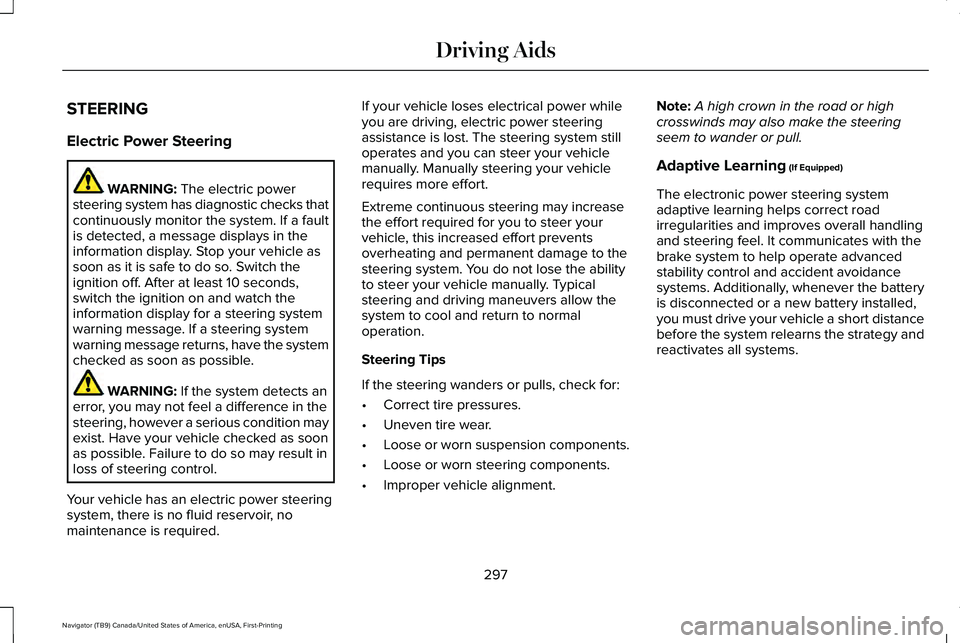
STEERING
Electric Power Steering
WARNING: The electric power
steering system has diagnostic checks that
continuously monitor the system. If a fault
is detected, a message displays in the
information display. Stop your vehicle as
soon as it is safe to do so. Switch the
ignition off. After at least 10 seconds,
switch the ignition on and watch the
information display for a steering system
warning message. If a steering system
warning message returns, have the system
checked as soon as possible. WARNING:
If the system detects an
error, you may not feel a difference in the
steering, however a serious condition may
exist. Have your vehicle checked as soon
as possible. Failure to do so may result in
loss of steering control.
Your vehicle has an electric power steering
system, there is no fluid reservoir, no
maintenance is required. If your vehicle loses electrical power while
you are driving, electric power steering
assistance is lost. The steering system still
operates and you can steer your vehicle
manually. Manually steering your vehicle
requires more effort.
Extreme continuous steering may increase
the effort required for you to steer your
vehicle, this increased effort prevents
overheating and permanent damage to the
steering system. You do not lose the ability
to steer your vehicle manually. Typical
steering and driving maneuvers allow the
system to cool and return to normal
operation.
Steering Tips
If the steering wanders or pulls, check for:
•
Correct tire pressures.
• Uneven tire wear.
• Loose or worn suspension components.
• Loose or worn steering components.
• Improper vehicle alignment. Note:
A high crown in the road or high
crosswinds may also make the steering
seem to wander or pull.
Adaptive Learning
(If Equipped)
The electronic power steering system
adaptive learning helps correct road
irregularities and improves overall handling
and steering feel. It communicates with the
brake system to help operate advanced
stability control and accident avoidance
systems. Additionally, whenever the battery
is disconnected or a new battery installed,
you must drive your vehicle a short distance
before the system relearns the strategy and
reactivates all systems.
297
Navigator (TB9) Canada/United States of America, enUSA, First-Printing Driving Aids
Page 302 of 639
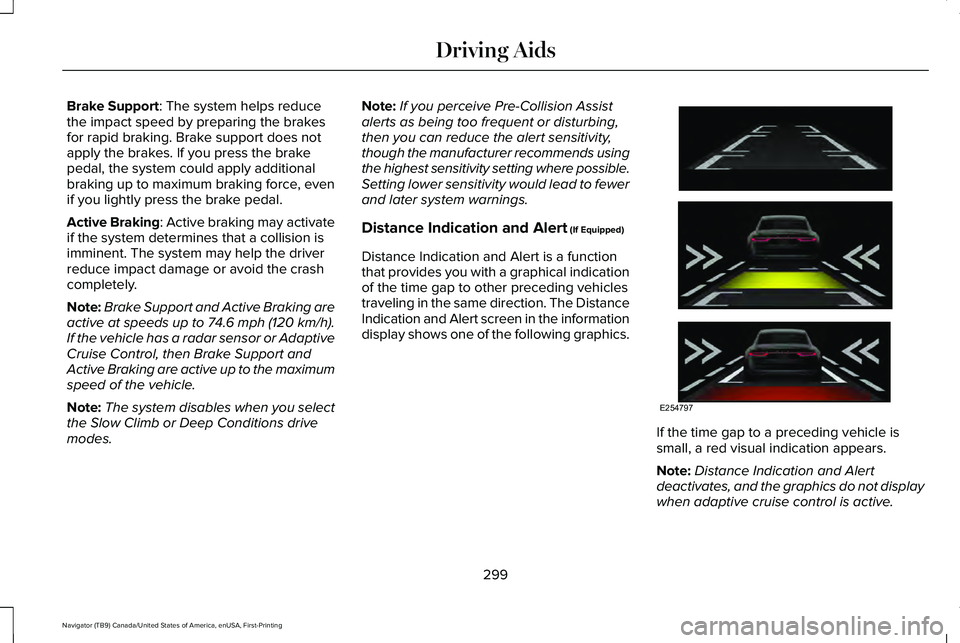
Brake Support: The system helps reduce
the impact speed by preparing the brakes
for rapid braking. Brake support does not
apply the brakes. If you press the brake
pedal, the system could apply additional
braking up to maximum braking force, even
if you lightly press the brake pedal.
Active Braking
: Active braking may activate
if the system determines that a collision is
imminent. The system may help the driver
reduce impact damage or avoid the crash
completely.
Note: Brake Support and Active Braking are
active at speeds up to 74.6 mph (120 km/h).
If the vehicle has a radar sensor or Adaptive
Cruise Control, then Brake Support and
Active Braking are active up to the maximum
speed of the vehicle.
Note: The system disables when you select
the Slow Climb or Deep Conditions drive
modes. Note:
If you perceive Pre-Collision Assist
alerts as being too frequent or disturbing,
then you can reduce the alert sensitivity,
though the manufacturer recommends using
the highest sensitivity setting where possible.
Setting lower sensitivity would lead to fewer
and later system warnings.
Distance Indication and Alert (If Equipped)
Distance Indication and Alert is a function
that provides you with a graphical indication
of the time gap to other preceding vehicles
traveling in the same direction. The Distance
Indication and Alert screen in the information
display shows one of the following graphics. If the time gap to a preceding vehicle is
small, a red visual indication appears.
Note:
Distance Indication and Alert
deactivates, and the graphics do not display
when adaptive cruise control is active.
299
Navigator (TB9) Canada/United States of America, enUSA, First-Printing Driving AidsE254797
Page 303 of 639
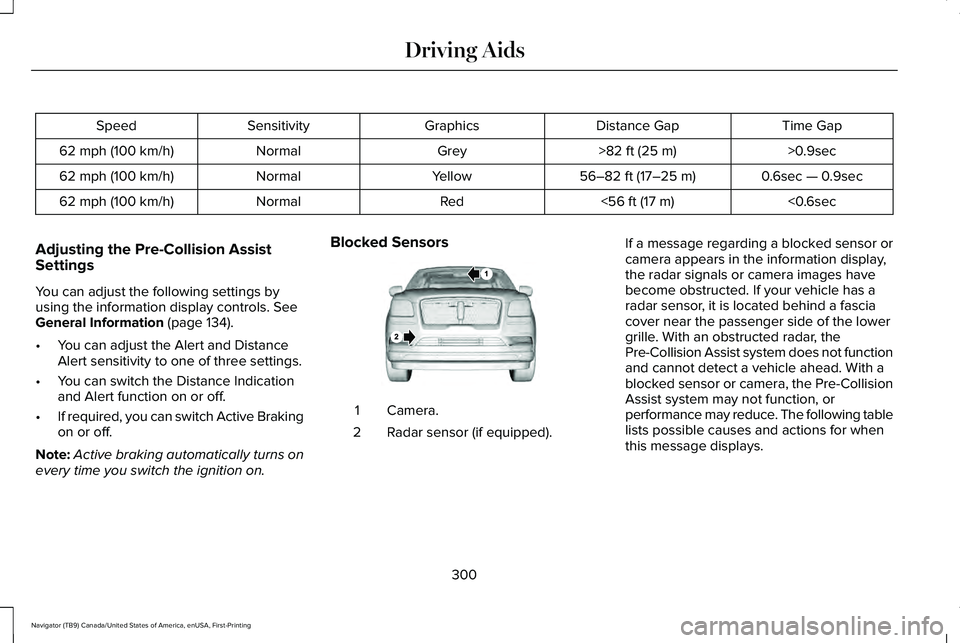
Time Gap
Distance Gap
Graphics
Sensitivity
Speed
>0.9sec
>82 ft (25 m)
Grey
Normal
62 mph (100 km/h)
0.6sec — 0.9sec
56–82 ft (17–25 m)
Yellow
Normal
62 mph (100 km/h)
<0.6sec
<
56 ft (17 m)
Red
Normal
62 mph (100 km/h)
Adjusting the Pre-Collision Assist
Settings
You can adjust the following settings by
using the information display controls.
See
General Information (page 134).
• You can adjust the Alert and Distance
Alert sensitivity to one of three settings.
• You can switch the Distance Indication
and Alert function on or off.
• If required, you can switch Active Braking
on or off.
Note: Active braking automatically turns on
every time you switch the ignition on. Blocked Sensors
Camera.
1
Radar sensor (if equipped).
2 If a message regarding a blocked sensor or
camera appears in the information display,
the radar signals or camera images have
become obstructed. If your vehicle has a
radar sensor, it is located behind a fascia
cover near the passenger side of the lower
grille. With an obstructed radar, the
Pre-Collision Assist system does not function
and cannot detect a vehicle ahead. With a
blocked sensor or camera, the Pre-Collision
Assist system may not function, or
performance may reduce. The following table
lists possible causes and actions for when
this message displays.
300
Navigator (TB9) Canada/United States of America, enUSA, First-Printing Driving AidsE253503
Page 304 of 639
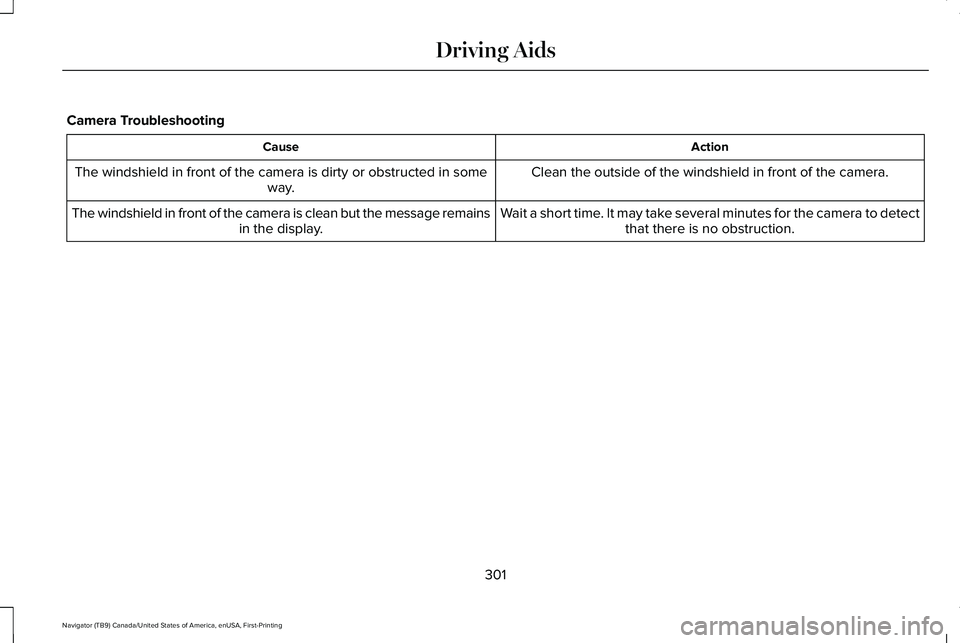
Camera Troubleshooting
Action
Cause
Clean the outside of the windshield in front of the camera.
The windshield in front of the camera is dirty or obstructed in some
way.
Wait a short time. It may take several minutes for the camera to detectthat there is no obstruction.
The windshield in front of the camera is clean but the message remains
in the display.
301
Navigator (TB9) Canada/United States of America, enUSA, First-Printing Driving Aids
Page 305 of 639
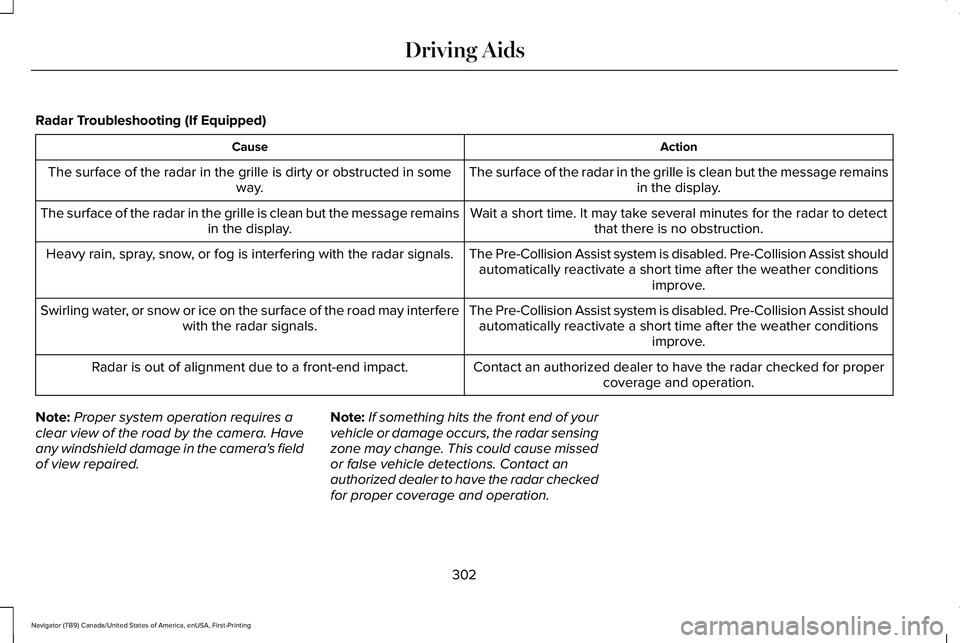
Radar Troubleshooting (If Equipped)
Action
Cause
The surface of the radar in the grille is clean but the message remainsin the display.
The surface of the radar in the grille is dirty or obstructed in some
way.
Wait a short time. It may take several minutes for the radar to detectthat there is no obstruction.
The surface of the radar in the grille is clean but the message remains
in the display.
The Pre-Collision Assist system is disabled. Pre-Collision Assist should\
automatically reactivate a short time after the weather conditions improve.
Heavy rain, spray, snow, or fog is interfering with the radar signals.
The Pre-Collision Assist system is disabled. Pre-Collision Assist should\
automatically reactivate a short time after the weather conditions improve.
Swirling water, or snow or ice on the surface of the road may interfere
with the radar signals.
Contact an authorized dealer to have the radar checked for propercoverage and operation.
Radar is out of alignment due to a front-end impact.
Note: Proper system operation requires a
clear view of the road by the camera. Have
any windshield damage in the camera's field
of view repaired. Note:
If something hits the front end of your
vehicle or damage occurs, the radar sensing
zone may change. This could cause missed
or false vehicle detections. Contact an
authorized dealer to have the radar checked
for proper coverage and operation.
302
Navigator (TB9) Canada/United States of America, enUSA, First-Printing Driving Aids
Page 306 of 639
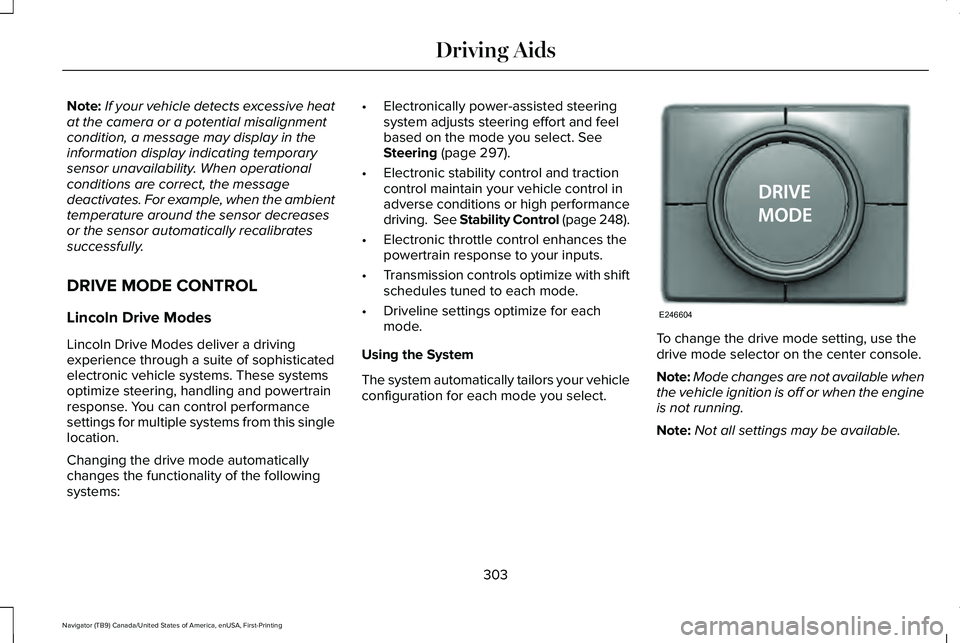
Note:
If your vehicle detects excessive heat
at the camera or a potential misalignment
condition, a message may display in the
information display indicating temporary
sensor unavailability. When operational
conditions are correct, the message
deactivates. For example, when the ambient
temperature around the sensor decreases
or the sensor automatically recalibrates
successfully.
DRIVE MODE CONTROL
Lincoln Drive Modes
Lincoln Drive Modes deliver a driving
experience through a suite of sophisticated
electronic vehicle systems. These systems
optimize steering, handling and powertrain
response. You can control performance
settings for multiple systems from this single
location.
Changing the drive mode automatically
changes the functionality of the following
systems: •
Electronically power-assisted steering
system adjusts steering effort and feel
based on the mode you select. See
Steering (page 297).
• Electronic stability control and traction
control maintain your vehicle control in
adverse conditions or high performance
driving. See Stability Control (page 248).
• Electronic throttle control enhances the
powertrain response to your inputs.
• Transmission controls optimize with shift
schedules tuned to each mode.
• Driveline settings optimize for each
mode.
Using the System
The system automatically tailors your vehicle
configuration for each mode you select. To change the drive mode setting, use the
drive mode selector on the center console.
Note:
Mode changes are not available when
the vehicle ignition is off or when the engine
is not running.
Note: Not all settings may be available.
303
Navigator (TB9) Canada/United States of America, enUSA, First-Printing Driving AidsE246604
Page 320 of 639
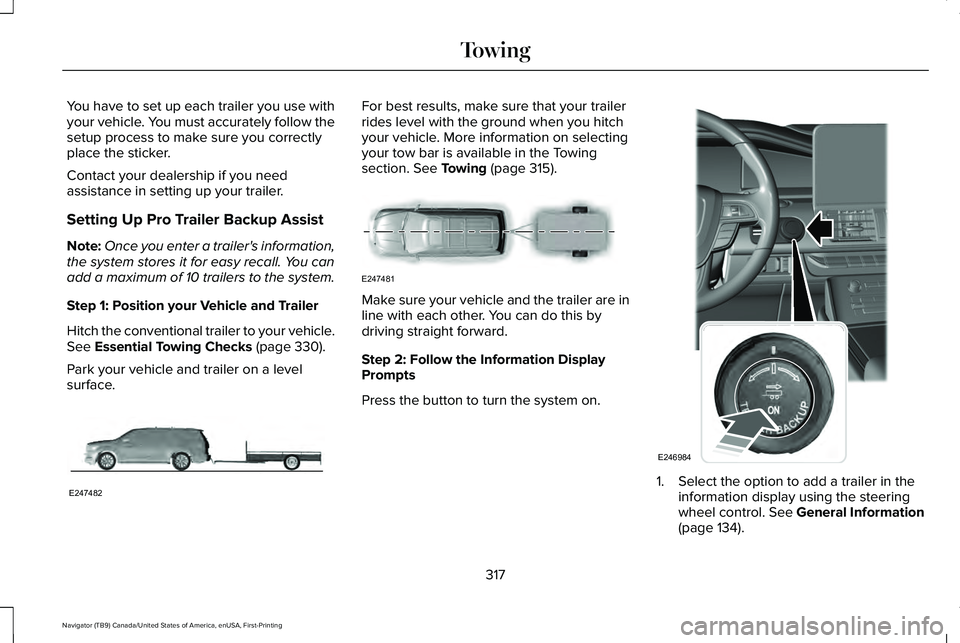
You have to set up each trailer you use with
your vehicle. You must accurately follow the
setup process to make sure you correctly
place the sticker.
Contact your dealership if you need
assistance in setting up your trailer.
Setting Up Pro Trailer Backup Assist
Note:
Once you enter a trailer's information,
the system stores it for easy recall. You can
add a maximum of 10 trailers to the system.
Step 1: Position your Vehicle and Trailer
Hitch the conventional trailer to your vehicle.
See Essential Towing Checks (page 330).
Park your vehicle and trailer on a level
surface. For best results, make sure that your trailer
rides level with the ground when you hitch
your vehicle. More information on selecting
your tow bar is available in the Towing
section.
See Towing (page 315).
Make sure your vehicle and the trailer are in
line with each other. You can do this by
driving straight forward.
Step 2: Follow the Information Display
Prompts
Press the button to turn the system on.
1. Select the option to add a trailer in the
information display using the steering
wheel control.
See General Information
(page 134).
317
Navigator (TB9) Canada/United States of America, enUSA, First-Printing TowingE247482 E247481 E246984
Page 321 of 639
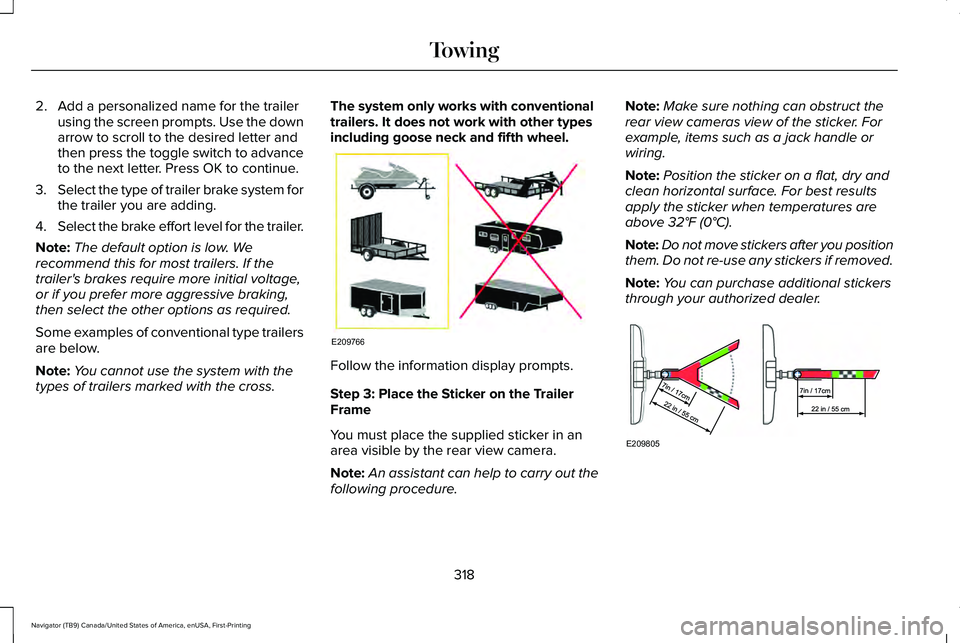
2. Add a personalized name for the trailer
using the screen prompts. Use the down
arrow to scroll to the desired letter and
then press the toggle switch to advance
to the next letter. Press OK to continue.
3. Select the type of trailer brake system for
the trailer you are adding.
4. Select the brake effort level for the trailer.
Note: The default option is low. We
recommend this for most trailers. If the
trailer's brakes require more initial voltage,
or if you prefer more aggressive braking,
then select the other options as required.
Some examples of conventional type trailers
are below.
Note: You cannot use the system with the
types of trailers marked with the cross. The system only works with conventional
trailers. It does not work with other types
including goose neck and fifth wheel.
Follow the information display prompts.
Step 3: Place the Sticker on the Trailer
Frame
You must place the supplied sticker in an
area visible by the rear view camera.
Note:
An assistant can help to carry out the
following procedure. Note:
Make sure nothing can obstruct the
rear view cameras view of the sticker. For
example, items such as a jack handle or
wiring.
Note: Position the sticker on a flat, dry and
clean horizontal surface. For best results
apply the sticker when temperatures are
above 32°F (0°C).
Note: Do not move stickers after you position
them. Do not re-use any stickers if removed.
Note: You can purchase additional stickers
through your authorized dealer. 318
Navigator (TB9) Canada/United States of America, enUSA, First-Printing TowingE209766 E209805
Page 322 of 639
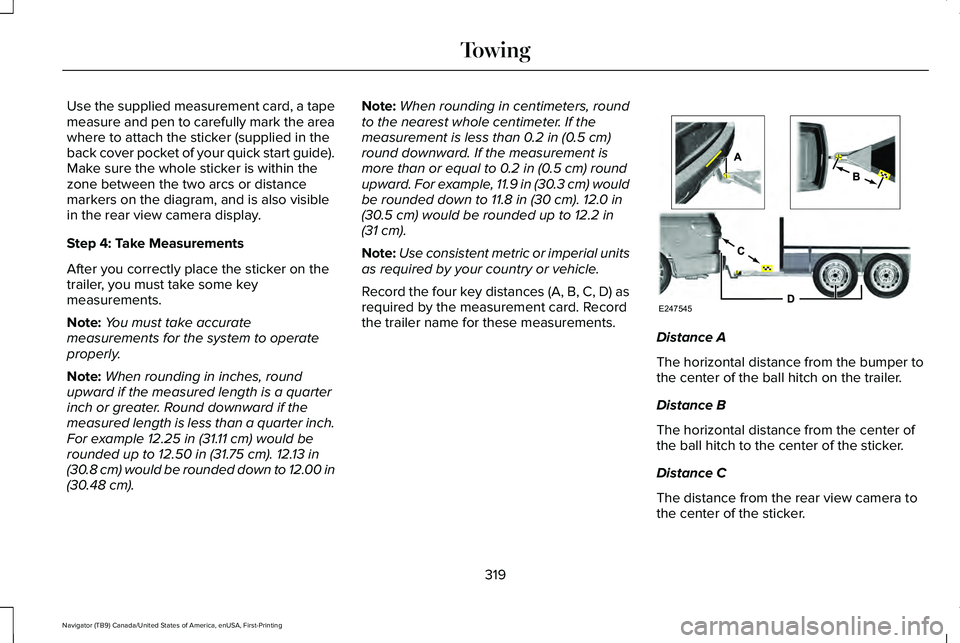
Use the supplied measurement card, a tape
measure and pen to carefully mark the area
where to attach the sticker (supplied in the
back cover pocket of your quick start guide).
Make sure the whole sticker is within the
zone between the two arcs or distance
markers on the diagram, and is also visible
in the rear view camera display.
Step 4: Take Measurements
After you correctly place the sticker on the
trailer, you must take some key
measurements.
Note:
You must take accurate
measurements for the system to operate
properly.
Note: When rounding in inches, round
upward if the measured length is a quarter
inch or greater. Round downward if the
measured length is less than a quarter inch.
For example 12.25 in (31.11 cm) would be
rounded up to 12.50 in (31.75 cm). 12.13 in
(30.8 cm) would be rounded down to 12.00 in
(30.48 cm)
. Note:
When rounding in centimeters, round
to the nearest whole centimeter. If the
measurement is less than
0.2 in (0.5 cm)
round downward. If the measurement is
more than or equal to
0.2 in (0.5 cm) round
upward. For example, 11.9 in (30.3 cm) would
be rounded down to 11.8 in (30 cm). 12.0 in
(30.5 cm) would be rounded up to 12.2 in
(31 cm).
Note: Use consistent metric or imperial units
as required by your country or vehicle.
Record the four key distances (A, B, C, D) as
required by the measurement card. Record
the trailer name for these measurements. Distance A
The horizontal distance from the bumper to
the center of the ball hitch on the trailer.
Distance B
The horizontal distance from the center of
the ball hitch to the center of the sticker.
Distance C
The distance from the rear view camera to
the center of the sticker.
319
Navigator (TB9) Canada/United States of America, enUSA, First-Printing TowingE247545