USB port LINCOLN NAVIGATOR 2022 Owners Manual
[x] Cancel search | Manufacturer: LINCOLN, Model Year: 2022, Model line: NAVIGATOR, Model: LINCOLN NAVIGATOR 2022Pages: 646, PDF Size: 7.29 MB
Page 10 of 646
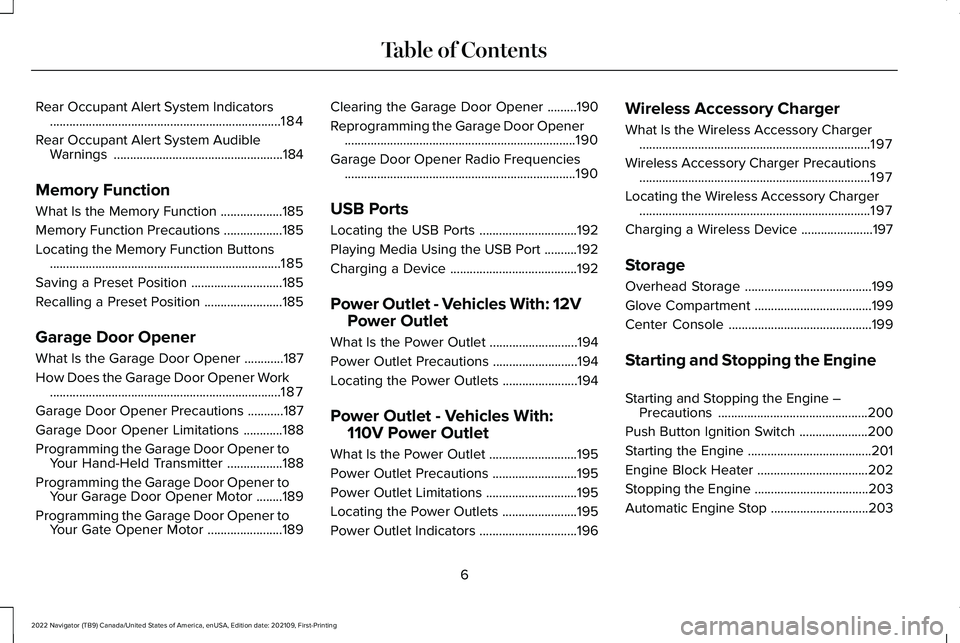
Rear Occupant Alert System Indicators
.......................................................................184
Rear Occupant Alert System Audible Warnings ....................................................
184
Memory Function
What Is the Memory Function ...................
185
Memory Function Precautions ..................
185
Locating the Memory Function Buttons .......................................................................
185
Saving a Preset Position ............................
185
Recalling a Preset Position ........................
185
Garage Door Opener
What Is the Garage Door Opener ............
187
How Does the Garage Door Opener Work .......................................................................
187
Garage Door Opener Precautions ...........
187
Garage Door Opener Limitations ............
188
Programming the Garage Door Opener to Your Hand-Held Transmitter .................
188
Programming the Garage Door Opener to Your Garage Door Opener Motor ........
189
Programming the Garage Door Opener to Your Gate Opener Motor .......................
189Clearing the Garage Door Opener
.........
190
Reprogramming the Garage Door Opener .......................................................................
190
Garage Door Opener Radio Frequencies .......................................................................
190
USB Ports
Locating the USB Ports ..............................
192
Playing Media Using the USB Port ..........
192
Charging a Device .......................................
192
Power Outlet - Vehicles With: 12V Power Outlet
What Is the Power Outlet ...........................
194
Power Outlet Precautions ..........................
194
Locating the Power Outlets .......................
194
Power Outlet - Vehicles With: 110V Power Outlet
What Is the Power Outlet ...........................
195
Power Outlet Precautions ..........................
195
Power Outlet Limitations ............................
195
Locating the Power Outlets .......................
195
Power Outlet Indicators ..............................
196Wireless Accessory Charger
What Is the Wireless Accessory Charger
.......................................................................
197
Wireless Accessory Charger Precautions .......................................................................
197
Locating the Wireless Accessory Charger .......................................................................
197
Charging a Wireless Device ......................
197
Storage
Overhead Storage .......................................
199
Glove Compartment ....................................
199
Center Console ............................................
199
Starting and Stopping the Engine
Starting and Stopping the Engine – Precautions ..............................................
200
Push Button Ignition Switch .....................
200
Starting the Engine ......................................
201
Engine Block Heater ..................................
202
Stopping the Engine ...................................
203
Automatic Engine Stop ..............................
203
6
2022 Navigator (TB9) Canada/United States of America, enUSA, Edition date: 202109, First-Printing Table of Contents
Page 196 of 646
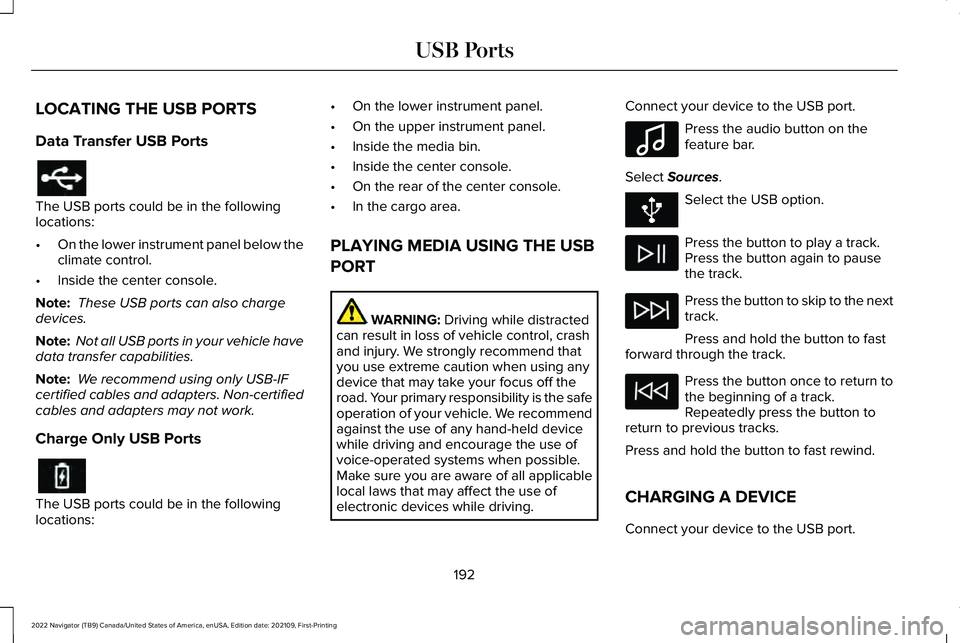
LOCATING THE USB PORTS
Data Transfer USB Ports
The USB ports could be in the following
locations:
•
On the lower instrument panel below the
climate control.
• Inside the center console.
Note: These USB ports can also charge
devices.
Note: Not all USB ports in your vehicle have
data transfer capabilities.
Note: We recommend using only USB-IF
certified cables and adapters. Non-certified
cables and adapters may not work.
Charge Only USB Ports The USB ports could be in the following
locations: •
On the lower instrument panel.
• On the upper instrument panel.
• Inside the media bin.
• Inside the center console.
• On the rear of the center console.
• In the cargo area.
PLAYING MEDIA USING THE USB
PORT WARNING: Driving while distracted
can result in loss of vehicle control, crash
and injury. We strongly recommend that
you use extreme caution when using any
device that may take your focus off the
road. Your primary responsibility is the safe
operation of your vehicle. We recommend
against the use of any hand-held device
while driving and encourage the use of
voice-operated systems when possible.
Make sure you are aware of all applicable
local laws that may affect the use of
electronic devices while driving. Connect your device to the USB port. Press the audio button on the
feature bar.
Select
Sources. Select the USB option.
Press the button to play a track.
Press the button again to pause
the track.
Press the button to skip to the next
track.
Press and hold the button to fast
forward through the track. Press the button once to return to
the beginning of a track.
Repeatedly press the button to
return to previous tracks.
Press and hold the button to fast rewind.
CHARGING A DEVICE
Connect your device to the USB port.
192
2022 Navigator (TB9) Canada/United States of America, enUSA, Edition date: 202109, First-Printing USB Ports E100027
Page 197 of 646
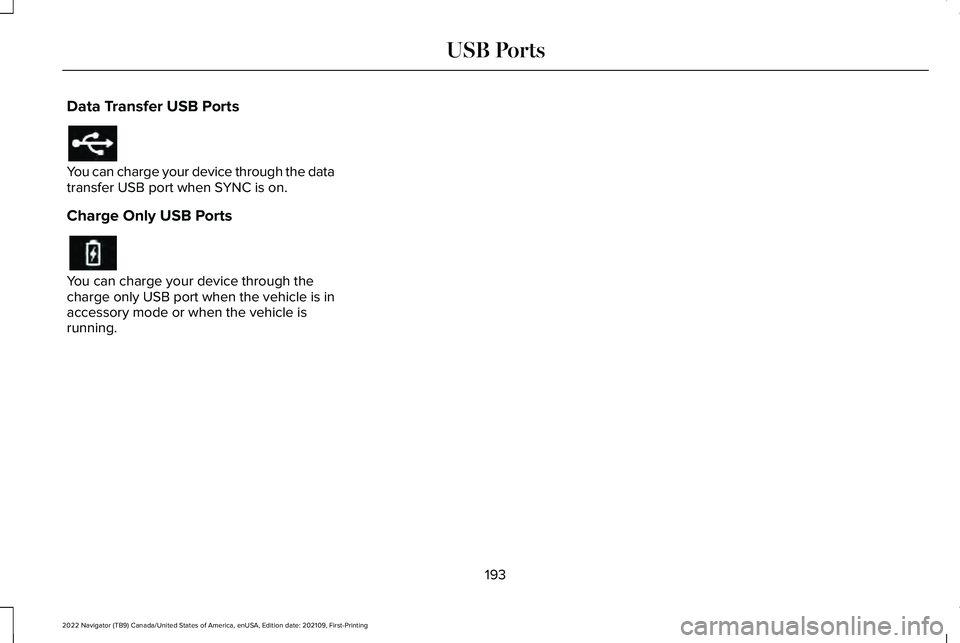
Data Transfer USB Ports
You can charge your device through the data
transfer USB port when SYNC is on.
Charge Only USB Ports
You can charge your device through the
charge only USB port when the vehicle is in
accessory mode or when the vehicle is
running.
193
2022 Navigator (TB9) Canada/United States of America, enUSA, Edition date: 202109, First-Printing USB Ports
Page 518 of 646
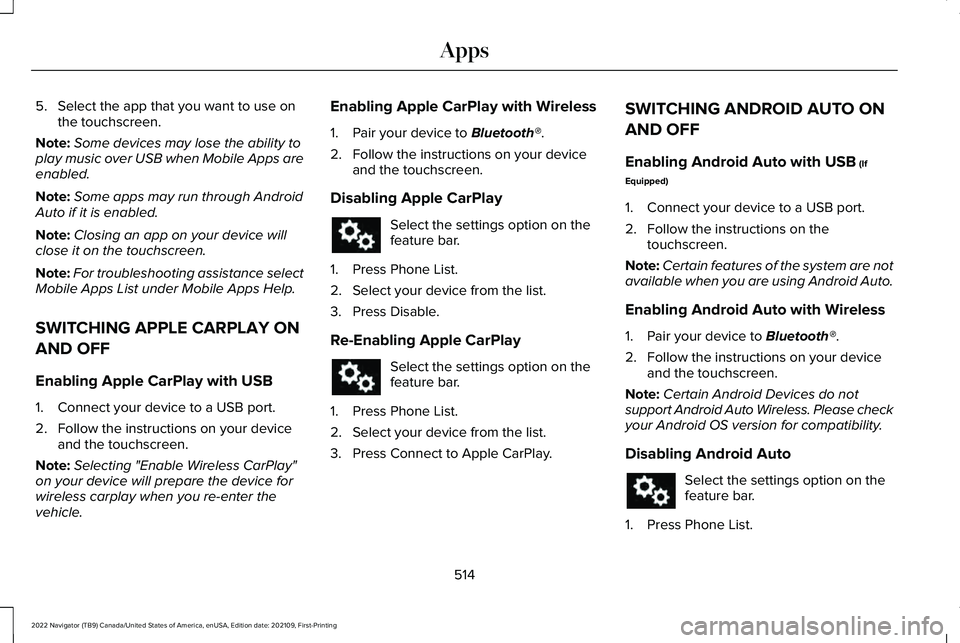
5. Select the app that you want to use on
the touchscreen.
Note: Some devices may lose the ability to
play music over USB when Mobile Apps are
enabled.
Note: Some apps may run through Android
Auto if it is enabled.
Note: Closing an app on your device will
close it on the touchscreen.
Note: For troubleshooting assistance select
Mobile Apps List under Mobile Apps Help.
SWITCHING APPLE CARPLAY ON
AND OFF
Enabling Apple CarPlay with USB
1. Connect your device to a USB port.
2. Follow the instructions on your device and the touchscreen.
Note: Selecting "Enable Wireless CarPlay"
on your device will prepare the device for
wireless carplay when you re-enter the
vehicle. Enabling Apple CarPlay with Wireless
1. Pair your device to Bluetooth®.
2. Follow the instructions on your device and the touchscreen.
Disabling Apple CarPlay Select the settings option on the
feature bar.
1. Press Phone List.
2. Select your device from the list.
3. Press Disable.
Re-Enabling Apple CarPlay Select the settings option on the
feature bar.
1. Press Phone List.
2. Select your device from the list.
3. Press Connect to Apple CarPlay. SWITCHING ANDROID AUTO ON
AND OFF
Enabling Android Auto with USB
(If
Equipped)
1. Connect your device to a USB port.
2. Follow the instructions on the touchscreen.
Note: Certain features of the system are not
available when you are using Android Auto.
Enabling Android Auto with Wireless
1. Pair your device to
Bluetooth®.
2. Follow the instructions on your device and the touchscreen.
Note: Certain Android Devices do not
support Android Auto Wireless. Please check
your Android OS version for compatibility.
Disabling Android Auto Select the settings option on the
feature bar.
1. Press Phone List.
514
2022 Navigator (TB9) Canada/United States of America, enUSA, Edition date: 202109, First-Printing Apps
Page 522 of 646
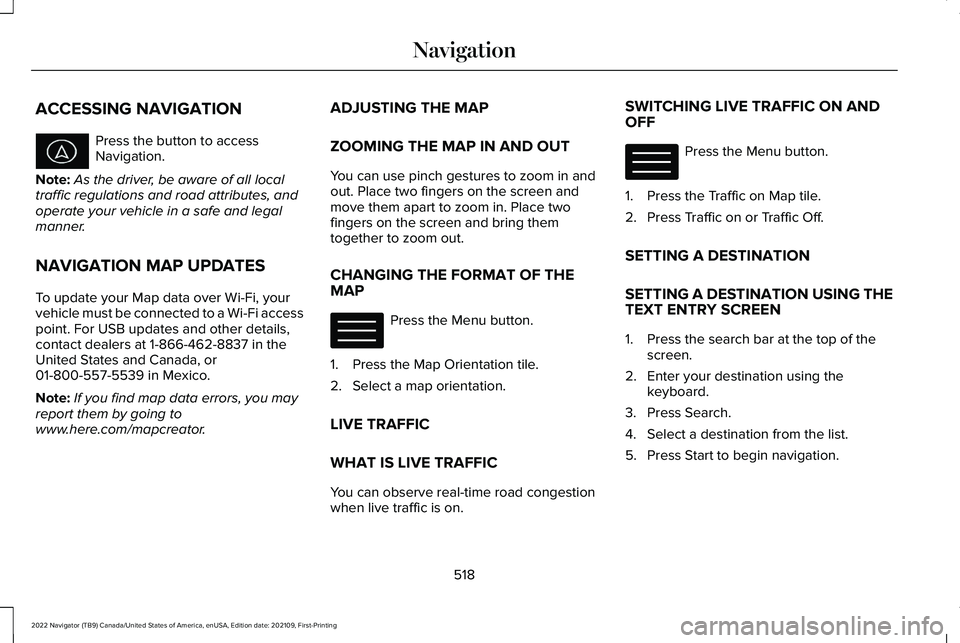
ACCESSING NAVIGATION
Press the button to access
Navigation.
Note: As the driver, be aware of all local
traffic regulations and road attributes, and
operate your vehicle in a safe and legal
manner.
NAVIGATION MAP UPDATES
To update your Map data over Wi-Fi, your
vehicle must be connected to a Wi-Fi access
point. For USB updates and other details,
contact dealers at 1-866-462-8837 in the
United States and Canada, or
01-800-557-5539 in Mexico.
Note: If you find map data errors, you may
report them by going to
www.here.com/mapcreator. ADJUSTING THE MAP
ZOOMING THE MAP IN AND OUT
You can use pinch gestures to zoom in and
out. Place two fingers on the screen and
move them apart to zoom in. Place two
fingers on the screen and bring them
together to zoom out.
CHANGING THE FORMAT OF THE
MAP
Press the Menu button.
1. Press the Map Orientation tile.
2. Select a map orientation.
LIVE TRAFFIC
WHAT IS LIVE TRAFFIC
You can observe real-time road congestion
when live traffic is on. SWITCHING LIVE TRAFFIC ON AND
OFF Press the Menu button.
1. Press the Traffic on Map tile.
2. Press Traffic on or Traffic Off.
SETTING A DESTINATION
SETTING A DESTINATION USING THE
TEXT ENTRY SCREEN
1. Press the search bar at the top of the screen.
2. Enter your destination using the keyboard.
3. Press Search.
4. Select a destination from the list.
5. Press Start to begin navigation.
518
2022 Navigator (TB9) Canada/United States of America, enUSA, Edition date: 202109, First-Printing Navigation E328845 E328845
Page 633 of 646
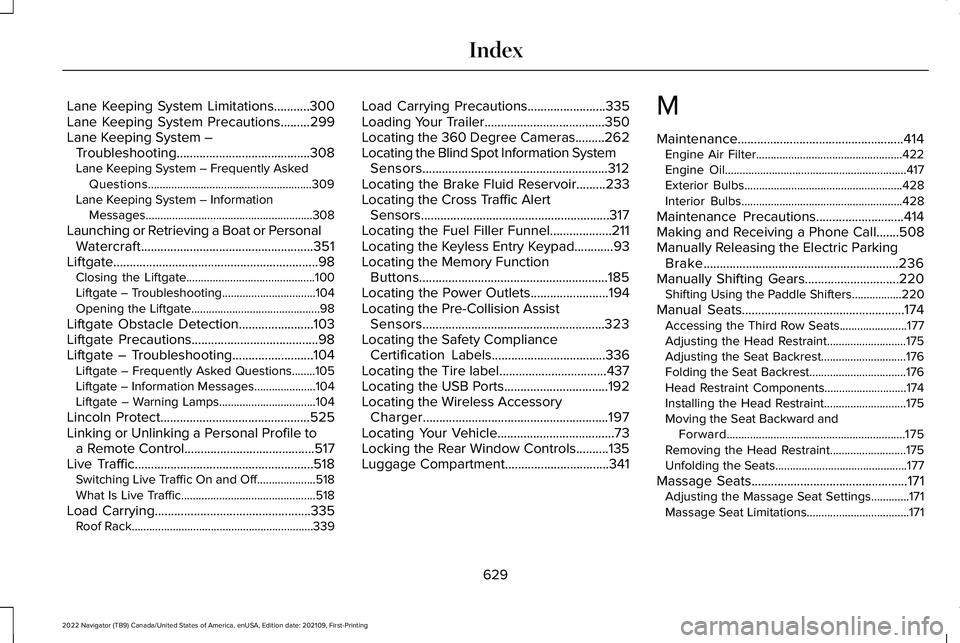
Lane Keeping System Limitations...........300
Lane Keeping System Precautions.........299
Lane Keeping System –
Troubleshooting.........................................308
Lane Keeping System – Frequently Asked Questions........................................................309
Lane Keeping System – Information Messages.........................................................308
Launching or Retrieving a Boat or Personal Watercraft.....................................................351
Liftgate...............................................................98 Closing the Liftgate............................................100
Liftgate – Troubleshooting................................104
Opening the Liftgate............................................98
Liftgate Obstacle Detection.......................103
Liftgate Precautions.......................................98
Liftgate – Troubleshooting.........................104 Liftgate – Frequently Asked Questions........105
Liftgate – Information Messages.....................104
Liftgate – Warning Lamps.................................104
Lincoln Protect..............................................525
Linking or Unlinking a Personal Profile to a Remote Control........................................517
Live Traffic.......................................................518
Switching Live Traffic On and Off....................518
What Is Live Traffic..............................................518
Load Carrying
................................................335
Roof Rack..............................................................339 Load Carrying Precautions........................335
Loading Your Trailer.....................................350
Locating the 360 Degree Cameras.........262
Locating the Blind Spot Information System
Sensors.........................................................312
Locating the Brake Fluid Reservoir.........233
Locating the Cross Traffic Alert Sensors..........................................................317
Locating the Fuel Filler Funnel
...................211
Locating the Keyless Entry Keypad............93
Locating the Memory Function Buttons..........................................................185
Locating the Power Outlets........................194
Locating the Pre-Collision Assist Sensors........................................................323
Locating the Safety Compliance Certification Labels
...................................336
Locating the Tire label.................................437
Locating the USB Ports................................192
Locating the Wireless Accessory Charger.........................................................197
Locating Your Vehicle
....................................73
Locking the Rear Window Controls..........135
Luggage Compartment................................341 M
Maintenance...................................................414
Engine Air Filter..................................................422
Engine Oil..............................................................417
Exterior Bulbs......................................................428
Interior Bulbs.......................................................428
Maintenance Precautions...........................414
Making and Receiving a Phone Call.......508
Manually Releasing the Electric Parking Brake............................................................236
Manually Shifting Gears
.............................220
Shifting Using the Paddle Shifters.................220
Manual Seats..................................................174 Accessing the Third Row Seats.......................177
Adjusting the Head Restraint...........................175
Adjusting the Seat Backrest.............................176
Folding the Seat Backrest.................................176
Head Restraint Components............................174
Installing the Head Restraint............................
175
Moving the Seat Backward and Forward.............................................................175
Removing the Head Restraint..........................175
Unfolding the Seats.............................................177
Massage Seats
................................................171
Adjusting the Massage Seat Settings.............171
Massage Seat Limitations...................................171
629
2022 Navigator (TB9) Canada/United States of America, enUSA, Edition date: 202109, First-Printing Index
Page 635 of 646
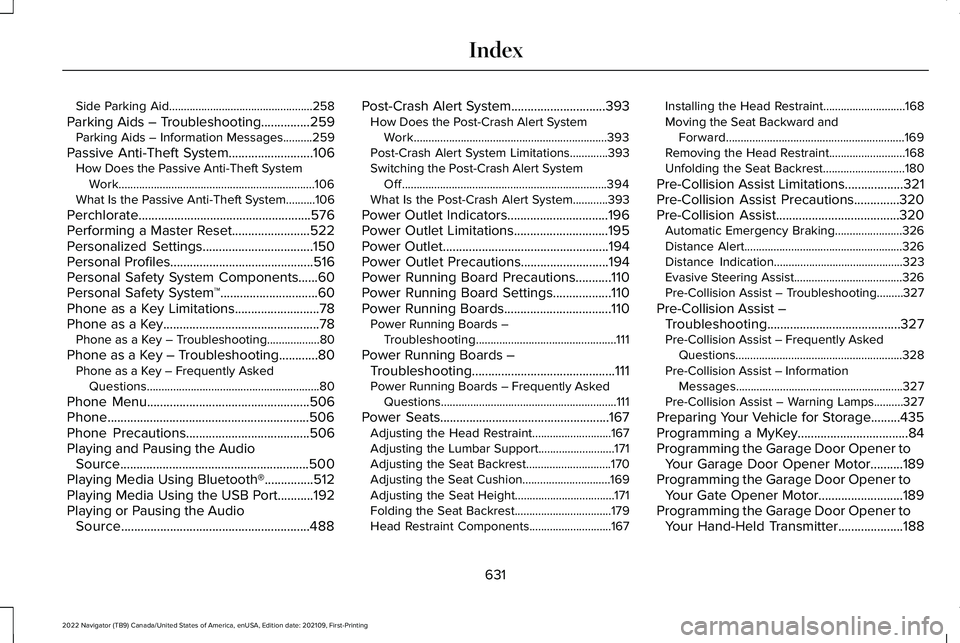
Side Parking Aid.................................................258
Parking Aids – Troubleshooting...............259 Parking Aids – Information Messages..........259
Passive Anti-Theft System..........................106 How Does the Passive Anti-Theft System
Work...................................................................106
What Is the Passive Anti-Theft System..........106
Perchlorate.....................................................576
Performing a Master Reset........................522
Personalized Settings..................................150
Personal Profiles............................................516
Personal Safety System Components......60
Personal Safety System ™
..............................60
Phone as a Key Limitations..........................78
Phone as a Key................................................78 Phone as a Key – Troubleshooting..................80
Phone as a Key – Troubleshooting............80 Phone as a Key – Frequently Asked
Questions...........................................................80
Phone Menu
..................................................506
Phone..............................................................506
Phone Precautions
......................................506
Playing and Pausing the Audio Source..........................................................500
Playing Media Using Bluetooth®...............512
Playing Media Using the USB Port...........192
Playing or Pausing the Audio Source
..........................................................488 Post-Crash Alert System
.............................393
How Does the Post-Crash Alert System
Work..................................................................393
Post-Crash Alert System Limitations.............393
Switching the Post-Crash Alert System Off......................................................................394
What Is the Post-Crash Alert System............393
Power Outlet Indicators
...............................196
Power Outlet Limitations.............................195
Power Outlet
...................................................194
Power Outlet Precautions...........................194
Power Running Board Precautions...........110
Power Running Board Settings..................110
Power Running Boards.................................110 Power Running Boards –
Troubleshooting................................................111
Power Running Boards – Troubleshooting............................................111
Power Running Boards – Frequently Asked Questions............................................................111
Power Seats
....................................................167
Adjusting the Head Restraint...........................167
Adjusting the Lumbar Support..........................171
Adjusting the Seat Backrest.............................170
Adjusting the Seat Cushion..............................169
Adjusting the Seat Height..................................171
Folding the Seat Backrest.................................179
Head Restraint Components............................167 Installing the Head Restraint............................
168
Moving the Seat Backward and Forward.............................................................169
Removing the Head Restraint..........................168
Unfolding the Seat Backrest............................
180
Pre-Collision Assist Limitations..................321
Pre-Collision Assist Precautions..............320
Pre-Collision Assist
......................................320
Automatic Emergency Braking.......................326
Distance Alert......................................................326
Distance Indication............................................323
Evasive Steering Assist.....................................326
Pre-Collision Assist – Troubleshooting.........327
Pre-Collision Assist – Troubleshooting.........................................327
Pre-Collision Assist – Frequently Asked Questions.........................................................328
Pre-Collision Assist – Information Messages.........................................................327
Pre-Collision Assist – Warning Lamps..........327
Preparing Your Vehicle for Storage.........435
Programming a MyKey..................................84
Programming the Garage Door Opener to Your Garage Door Opener Motor..........189
Programming the Garage Door Opener to Your Gate Opener Motor..........................189
Programming the Garage Door Opener to Your Hand-Held Transmitter....................188
631
2022 Navigator (TB9) Canada/United States of America, enUSA, Edition date: 202109, First-Printing Index
Page 641 of 646
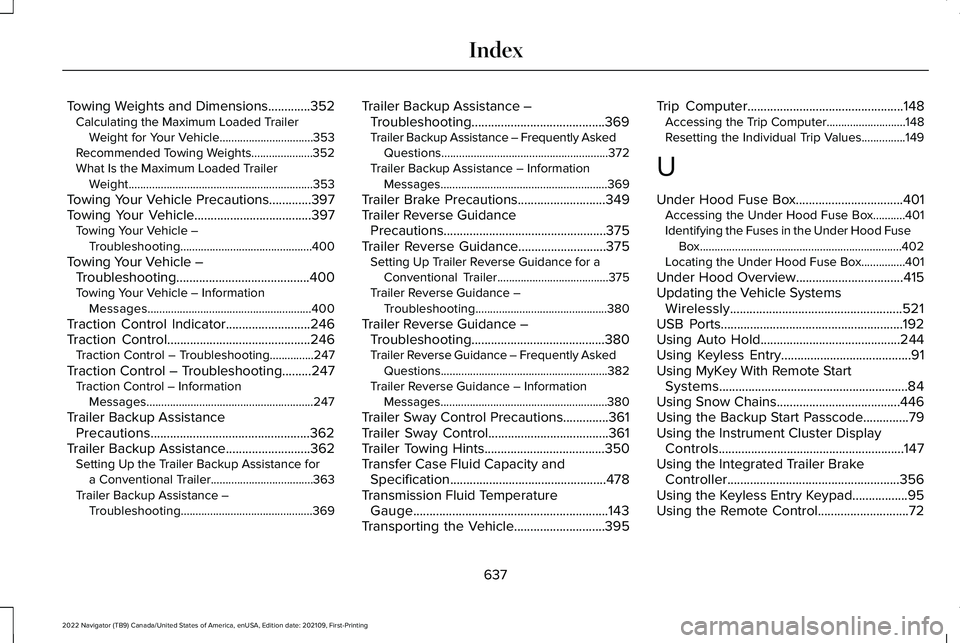
Towing Weights and Dimensions.............352
Calculating the Maximum Loaded Trailer
Weight for Your Vehicle................................353
Recommended Towing Weights.....................352
What Is the Maximum Loaded Trailer Weight...............................................................353
Towing Your Vehicle Precautions.............397
Towing Your Vehicle
....................................397
Towing Your Vehicle –
Troubleshooting.............................................400
Towing Your Vehicle – Troubleshooting.........................................400
Towing Your Vehicle – Information Messages........................................................400
Traction Control Indicator..........................246
Traction Control
............................................246
Traction Control – Troubleshooting...............247
Traction Control – Troubleshooting.........247 Traction Control – Information
Messages.........................................................247
Trailer Backup Assistance Precautions.................................................362
Trailer Backup Assistance
..........................362
Setting Up the Trailer Backup Assistance for
a Conventional Trailer...................................363
Trailer Backup Assistance – Troubleshooting.............................................369 Trailer Backup Assistance –
Troubleshooting.........................................369
Trailer Backup Assistance – Frequently Asked Questions.........................................................372
Trailer Backup Assistance – Information Messages.........................................................369
Trailer Brake Precautions
...........................349
Trailer Reverse Guidance Precautions..................................................375
Trailer Reverse Guidance
...........................375
Setting Up Trailer Reverse Guidance for a
Conventional Trailer......................................
375
Trailer Reverse Guidance – Troubleshooting.............................................380
Trailer Reverse Guidance – Troubleshooting.........................................380
Trailer Reverse Guidance – Frequently Asked Questions.........................................................382
Trailer Reverse Guidance – Information Messages.........................................................380
Trailer Sway Control Precautions..............361
Trailer Sway Control.....................................361
Trailer Towing Hints
.....................................350
Transfer Case Fluid Capacity and Specification ................................................
478
Transmission Fluid Temperature Gauge............................................................143
Transporting the Vehicle............................395 Trip Computer
................................................148
Accessing the Trip Computer...........................148
Resetting the Individual Trip Values...............
149
U
Under Hood Fuse Box.................................401 Accessing the Under Hood Fuse Box...........401
Identifying the Fuses in the Under Hood Fuse
Box.....................................................................402
Locating the Under Hood Fuse Box...............401
Under Hood Overview
.................................415
Updating the Vehicle Systems Wirelessly.....................................................521
USB Ports........................................................192
Using Auto Hold...........................................244
Using Keyless Entry
........................................91
Using MyKey With Remote Start Systems
..........................................................84
Using Snow Chains......................................446
Using the Backup Start Passcode..............79
Using the Instrument Cluster Display Controls.........................................................147
Using the Integrated Trailer Brake Controller
.....................................................356
Using the Keyless Entry Keypad.................95
Using the Remote Control............................72
637
2022 Navigator (TB9) Canada/United States of America, enUSA, Edition date: 202109, First-Printing Index