key LINCOLN NAVIGATOR 2022 Owners Manual
[x] Cancel search | Manufacturer: LINCOLN, Model Year: 2022, Model line: NAVIGATOR, Model: LINCOLN NAVIGATOR 2022Pages: 646, PDF Size: 7.29 MB
Page 6 of 646
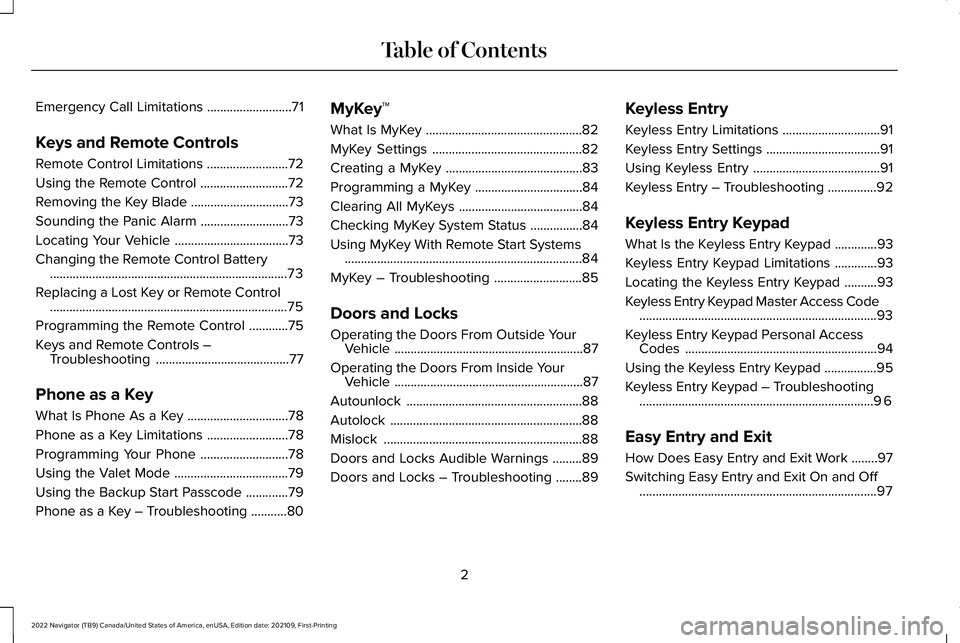
Emergency Call Limitations
..........................71
Keys and Remote Controls
Remote Control Limitations .........................
72
Using the Remote Control ...........................
72
Removing the Key Blade ..............................
73
Sounding the Panic Alarm ...........................
73
Locating Your Vehicle ...................................
73
Changing the Remote Control Battery ........................................................................\
.
73
Replacing a Lost Key or Remote Control ........................................................................\
.
75
Programming the Remote Control ............
75
Keys and Remote Controls – Troubleshooting .........................................
77
Phone as a Key
What Is Phone As a Key ...............................
78
Phone as a Key Limitations .........................
78
Programming Your Phone ...........................
78
Using the Valet Mode ...................................
79
Using the Backup Start Passcode .............
79
Phone as a Key – Troubleshooting ...........
80MyKey™
What Is MyKey
................................................
82
MyKey Settings ..............................................
82
Creating a MyKey ..........................................
83
Programming a MyKey .................................
84
Clearing All MyKeys ......................................
84
Checking MyKey System Status ................
84
Using MyKey With Remote Start Systems ........................................................................\
.
84
MyKey – Troubleshooting ...........................
85
Doors and Locks
Operating the Doors From Outside Your Vehicle ..........................................................
87
Operating the Doors From Inside Your Vehicle ..........................................................
87
Autounlock ......................................................
88
Autolock ...........................................................
88
Mislock .............................................................
88
Doors and Locks Audible Warnings .........
89
Doors and Locks – Troubleshooting ........
89Keyless Entry
Keyless Entry Limitations
..............................
91
Keyless Entry Settings ...................................
91
Using Keyless Entry .......................................
91
Keyless Entry – Troubleshooting ...............
92
Keyless Entry Keypad
What Is the Keyless Entry Keypad .............
93
Keyless Entry Keypad Limitations .............
93
Locating the Keyless Entry Keypad ..........
93
Keyless Entry Keypad Master Access Code ........................................................................\
.
93
Keyless Entry Keypad Personal Access Codes ...........................................................
94
Using the Keyless Entry Keypad ................
95
Keyless Entry Keypad – Troubleshooting ........................................................................\
96
Easy Entry and Exit
How Does Easy Entry and Exit Work ........
97
Switching Easy Entry and Exit On and Off ........................................................................\
.
97
2
2022 Navigator (TB9) Canada/United States of America, enUSA, Edition date: 202109, First-Printing Table of Contents
Page 11 of 646
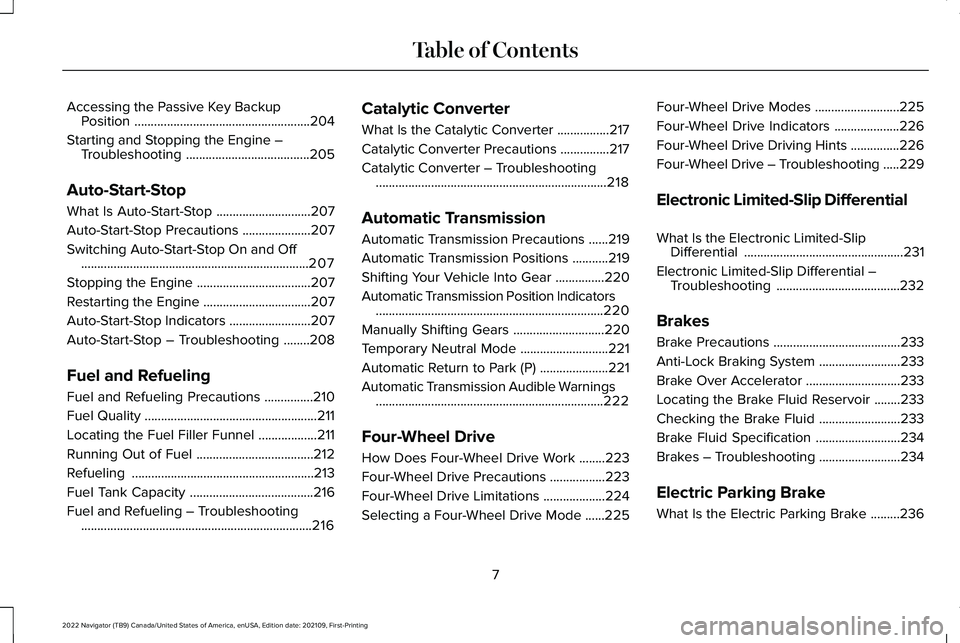
Accessing the Passive Key Backup
Position ......................................................204
Starting and Stopping the Engine – Troubleshooting ......................................
205
Auto-Start-Stop
What Is Auto-Start-Stop .............................
207
Auto-Start-Stop Precautions .....................
207
Switching Auto-Start-Stop On and Off ......................................................................
207
Stopping the Engine ...................................
207
Restarting the Engine .................................
207
Auto-Start-Stop Indicators .........................
207
Auto-Start-Stop – Troubleshooting ........
208
Fuel and Refueling
Fuel and Refueling Precautions ...............
210
Fuel Quality .....................................................
211
Locating the Fuel Filler Funnel ..................
211
Running Out of Fuel ....................................
212
Refueling ........................................................
213
Fuel Tank Capacity ......................................
216
Fuel and Refueling – Troubleshooting .......................................................................
216 Catalytic Converter
What Is the Catalytic Converter
................
217
Catalytic Converter Precautions ...............
217
Catalytic Converter – Troubleshooting .......................................................................
218
Automatic Transmission
Automatic Transmission Precautions ......
219
Automatic Transmission Positions ...........
219
Shifting Your Vehicle Into Gear ...............
220
Automatic Transmission Position Indicators ......................................................................
220
Manually Shifting Gears ............................
220
Temporary Neutral Mode ...........................
221
Automatic Return to Park (P) .....................
221
Automatic Transmission Audible Warnings ......................................................................
222
Four-Wheel Drive
How Does Four-Wheel Drive Work ........
223
Four-Wheel Drive Precautions .................
223
Four-Wheel Drive Limitations ...................
224
Selecting a Four-Wheel Drive Mode ......
225Four-Wheel Drive Modes
..........................
225
Four-Wheel Drive Indicators ....................
226
Four-Wheel Drive Driving Hints ...............
226
Four-Wheel Drive – Troubleshooting .....
229
Electronic Limited-Slip Differential
What Is the Electronic Limited-Slip Differential .................................................
231
Electronic Limited-Slip Differential – Troubleshooting ......................................
232
Brakes
Brake Precautions .......................................
233
Anti-Lock Braking System .........................
233
Brake Over Accelerator .............................
233
Locating the Brake Fluid Reservoir ........
233
Checking the Brake Fluid .........................
233
Brake Fluid Specification ..........................
234
Brakes – Troubleshooting .........................
234
Electric Parking Brake
What Is the Electric Parking Brake .........
236
7
2022 Navigator (TB9) Canada/United States of America, enUSA, Edition date: 202109, First-Printing Table of Contents
Page 40 of 646
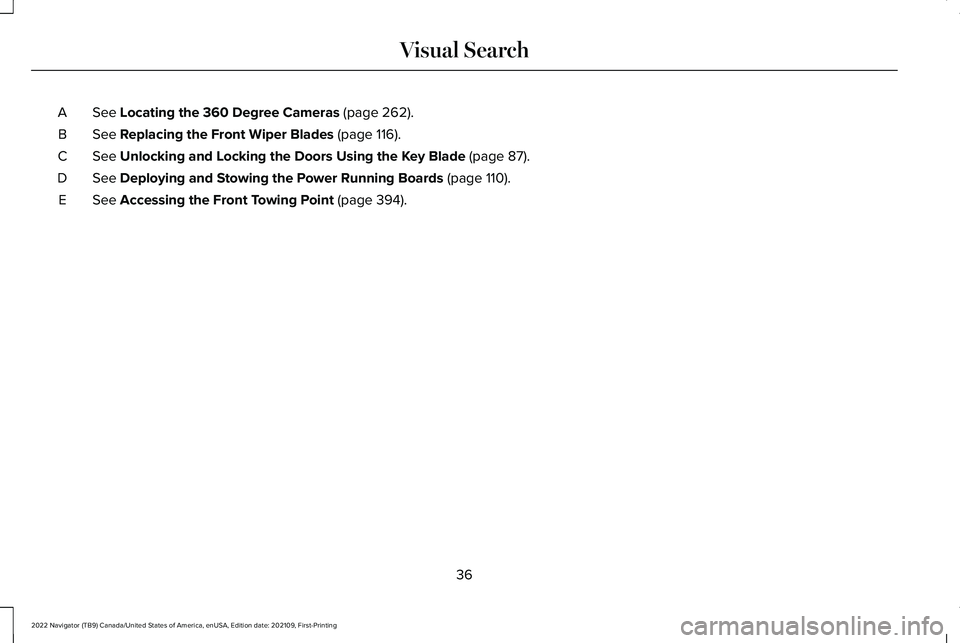
See Locating the 360 Degree Cameras (page 262).
A
See
Replacing the Front Wiper Blades (page 116).
B
See
Unlocking and Locking the Doors Using the Key Blade (page 87).
C
See
Deploying and Stowing the Power Running Boards (page 110).
D
See
Accessing the Front Towing Point (page 394).
E
36
2022 Navigator (TB9) Canada/United States of America, enUSA, Edition date: 202109, First-Printing Visual Search
Page 76 of 646
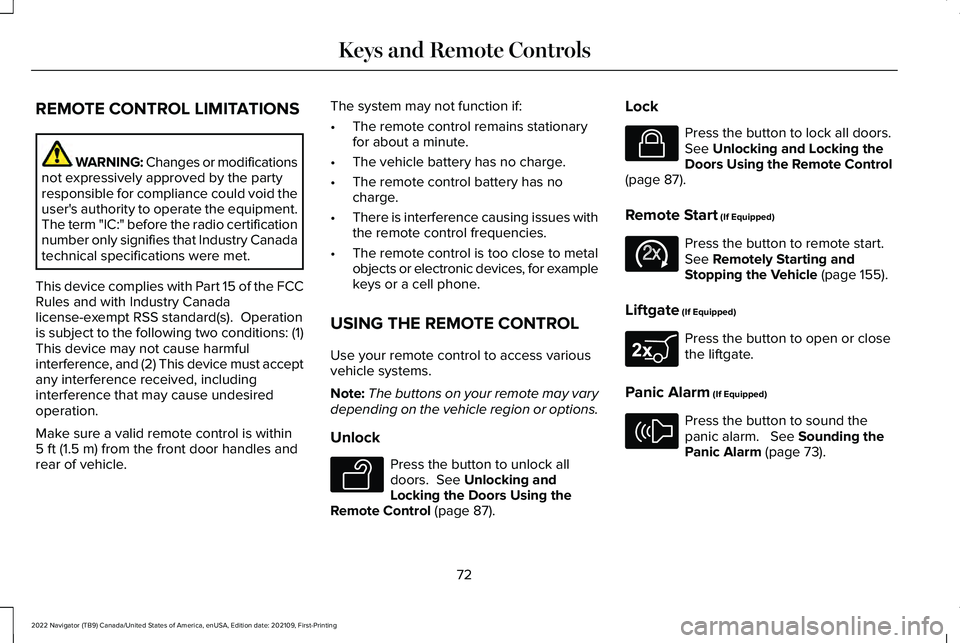
REMOTE CONTROL LIMITATIONS
WARNING: Changes or modifications
not expressively approved by the party
responsible for compliance could void the
user's authority to operate the equipment.
The term "IC:" before the radio certification
number only signifies that Industry Canada
technical specifications were met.
This device complies with Part 15 of the FCC
Rules and with Industry Canada
license-exempt RSS standard(s). Operation
is subject to the following two conditions: (1)
This device may not cause harmful
interference, and (2) This device must accept
any interference received, including
interference that may cause undesired
operation.
Make sure a valid remote control is within
5 ft (1.5 m) from the front door handles and
rear of vehicle. The system may not function if:
•
The remote control remains stationary
for about a minute.
• The vehicle battery has no charge.
• The remote control battery has no
charge.
• There is interference causing issues with
the remote control frequencies.
• The remote control is too close to metal
objects or electronic devices, for example
keys or a cell phone.
USING THE REMOTE CONTROL
Use your remote control to access various
vehicle systems.
Note: The buttons on your remote may vary
depending on the vehicle region or options.
Unlock Press the button to unlock all
doors.
See Unlocking and
Locking the Doors Using the
Remote Control
(page 87). Lock Press the button to lock all doors.
See
Unlocking and Locking the
Doors Using the Remote Control
(page
87).
Remote Start
(If Equipped) Press the button to remote start.
See
Remotely Starting and
Stopping the Vehicle (page 155).
Liftgate
(If Equipped) Press the button to open or close
the liftgate.
Panic Alarm
(If Equipped) Press the button to sound the
panic alarm.
See Sounding the
Panic Alarm (page 73).
72
2022 Navigator (TB9) Canada/United States of America, enUSA, Edition date: 202109, First-Printing Keys and Remote ControlsE138629 E138623 E138625 E267940 E138624
Page 77 of 646
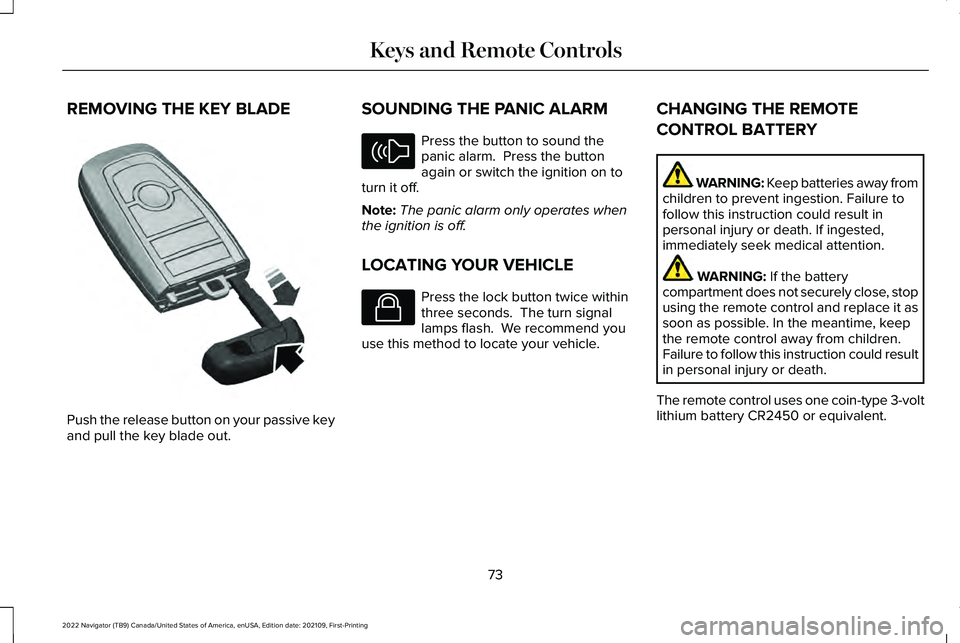
REMOVING THE KEY BLADE
Push the release button on your passive key
and pull the key blade out. SOUNDING THE PANIC ALARM Press the button to sound the
panic alarm. Press the button
again or switch the ignition on to
turn it off.
Note: The panic alarm only operates when
the ignition is off.
LOCATING YOUR VEHICLE Press the lock button twice within
three seconds. The turn signal
lamps flash. We recommend you
use this method to locate your vehicle. CHANGING THE REMOTE
CONTROL BATTERY WARNING: Keep batteries away from
children to prevent ingestion. Failure to
follow this instruction could result in
personal injury or death. If ingested,
immediately seek medical attention. WARNING: If the battery
compartment does not securely close, stop
using the remote control and replace it as
soon as possible. In the meantime, keep
the remote control away from children.
Failure to follow this instruction could result
in personal injury or death.
The remote control uses one coin-type 3-volt
lithium battery CR2450 or equivalent.
73
2022 Navigator (TB9) Canada/United States of America, enUSA, Edition date: 202109, First-Printing Keys and Remote ControlsE322866 E138624 E138623
Page 78 of 646
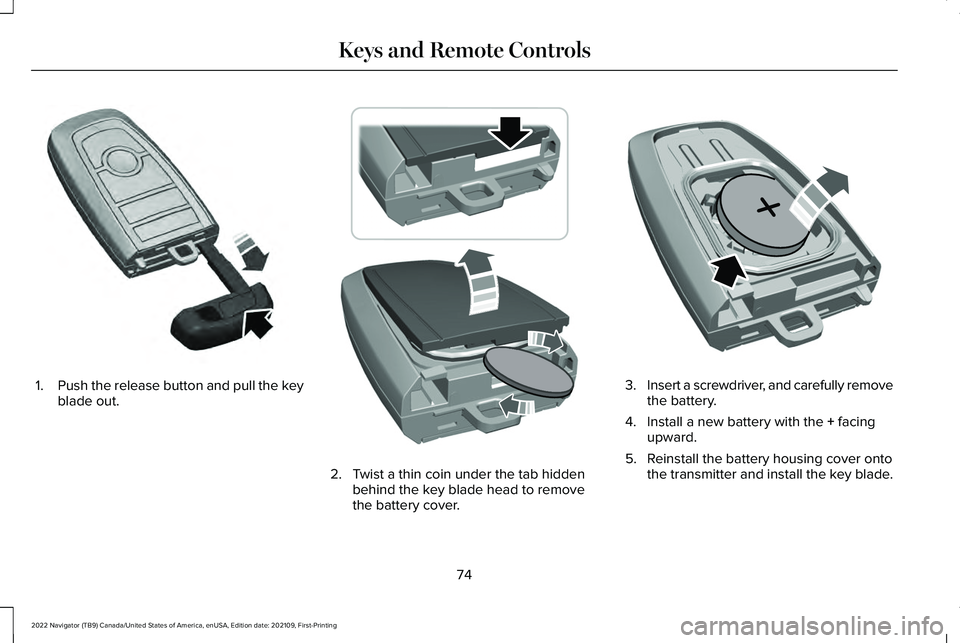
1.
Push the release button and pull the key
blade out. 2. Twist a thin coin under the tab hidden
behind the key blade head to remove
the battery cover. 3.
Insert a screwdriver, and carefully remove
the battery.
4. Install a new battery with the + facing
upward.
5. Reinstall the battery housing cover onto the transmitter and install the key blade.
74
2022 Navigator (TB9) Canada/United States of America, enUSA, Edition date: 202109, First-Printing Keys and Remote ControlsE322866 E303824 E218402
Page 79 of 646
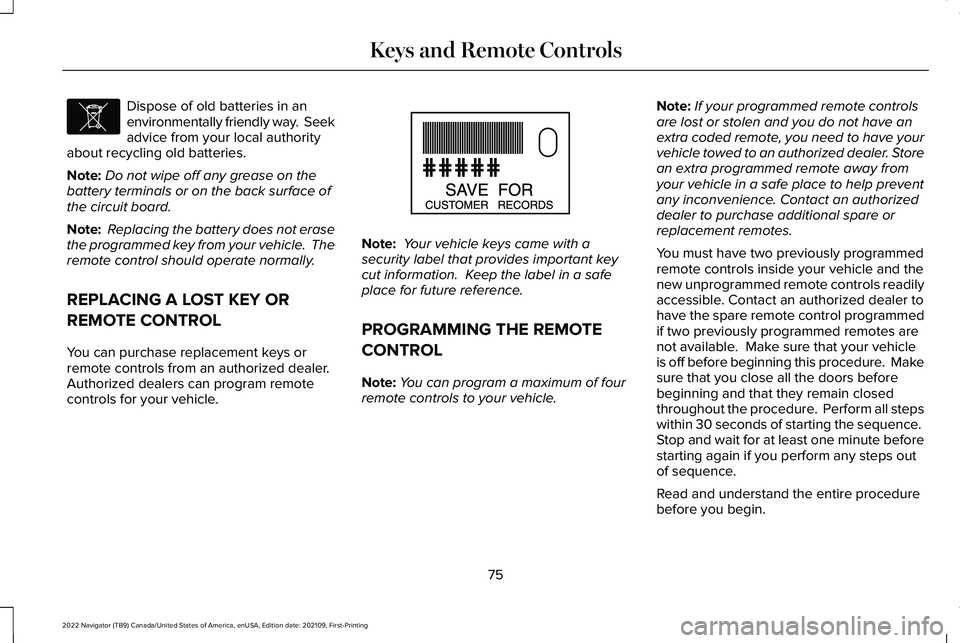
Dispose of old batteries in an
environmentally friendly way. Seek
advice from your local authority
about recycling old batteries.
Note: Do not wipe off any grease on the
battery terminals or on the back surface of
the circuit board.
Note: Replacing the battery does not erase
the programmed key from your vehicle. The
remote control should operate normally.
REPLACING A LOST KEY OR
REMOTE CONTROL
You can purchase replacement keys or
remote controls from an authorized dealer.
Authorized dealers can program remote
controls for your vehicle. Note:
Your vehicle keys came with a
security label that provides important key
cut information. Keep the label in a safe
place for future reference.
PROGRAMMING THE REMOTE
CONTROL
Note: You can program a maximum of four
remote controls to your vehicle. Note:
If your programmed remote controls
are lost or stolen and you do not have an
extra coded remote, you need to have your
vehicle towed to an authorized dealer. Store
an extra programmed remote away from
your vehicle in a safe place to help prevent
any inconvenience. Contact an authorized
dealer to purchase additional spare or
replacement remotes.
You must have two previously programmed
remote controls inside your vehicle and the
new unprogrammed remote controls readily
accessible. Contact an authorized dealer to
have the spare remote control programmed
if two previously programmed remotes are
not available. Make sure that your vehicle
is off before beginning this procedure. Make
sure that you close all the doors before
beginning and that they remain closed
throughout the procedure. Perform all steps
within 30 seconds of starting the sequence.
Stop and wait for at least one minute before
starting again if you perform any steps out
of sequence.
Read and understand the entire procedure
before you begin.
75
2022 Navigator (TB9) Canada/United States of America, enUSA, Edition date: 202109, First-Printing Keys and Remote ControlsE107998 E151795
Page 80 of 646
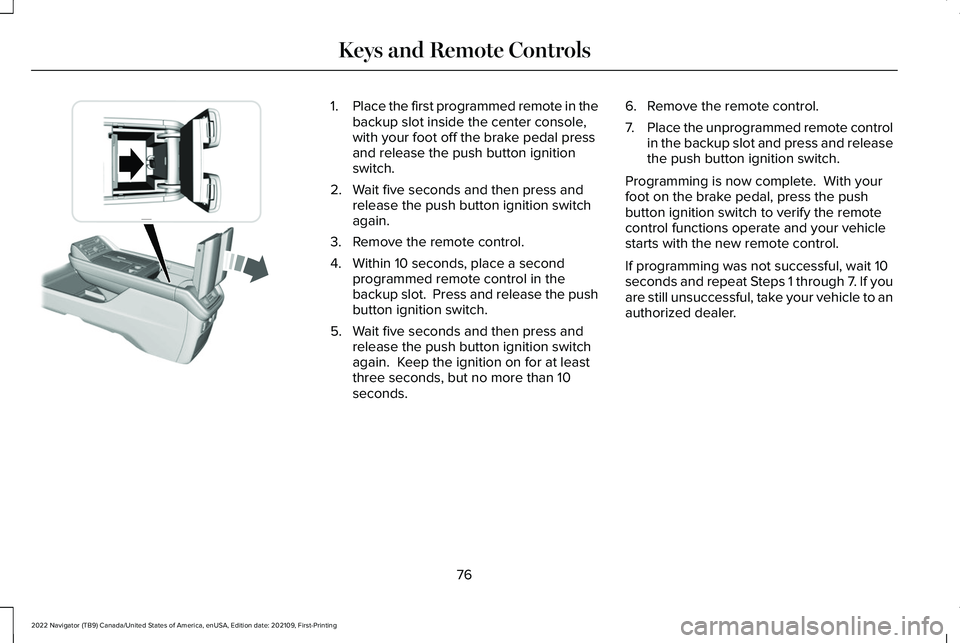
1.
Place the first programmed remote in the
backup slot inside the center console,
with your foot off the brake pedal press
and release the push button ignition
switch.
2. Wait five seconds and then press and release the push button ignition switch
again.
3. Remove the remote control.
4. Within 10 seconds, place a second programmed remote control in the
backup slot. Press and release the push
button ignition switch.
5. Wait five seconds and then press and release the push button ignition switch
again. Keep the ignition on for at least
three seconds, but no more than 10
seconds. 6. Remove the remote control.
7.
Place the unprogrammed remote control
in the backup slot and press and release
the push button ignition switch.
Programming is now complete. With your
foot on the brake pedal, press the push
button ignition switch to verify the remote
control functions operate and your vehicle
starts with the new remote control.
If programming was not successful, wait 10
seconds and repeat Steps 1 through 7. If you
are still unsuccessful, take your vehicle to an
authorized dealer.
76
2022 Navigator (TB9) Canada/United States of America, enUSA, Edition date: 202109, First-Printing Keys and Remote ControlsE354712
Page 81 of 646
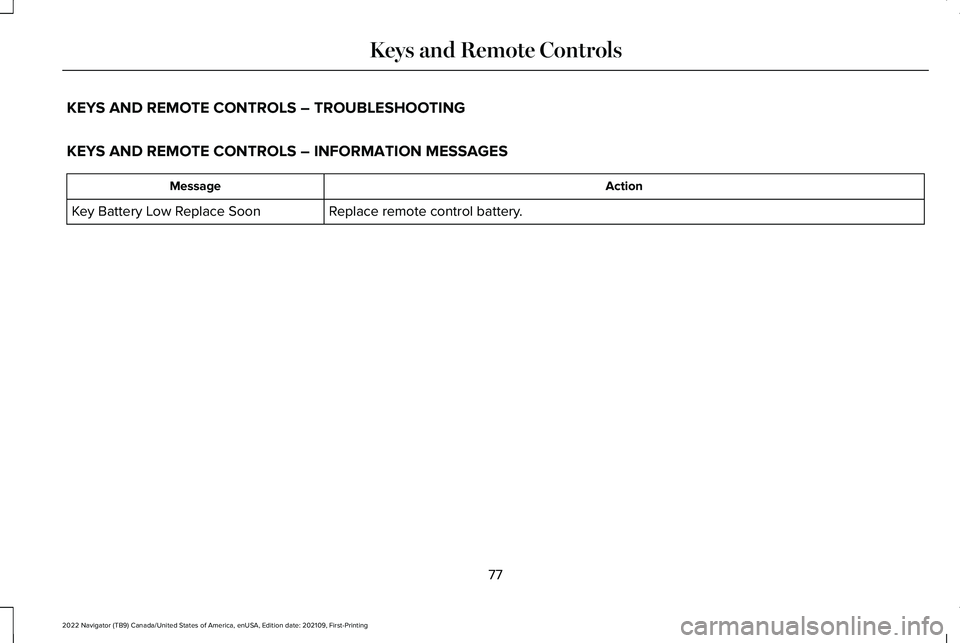
KEYS AND REMOTE CONTROLS – TROUBLESHOOTING
KEYS AND REMOTE CONTROLS – INFORMATION MESSAGES
Action
Message
Replace remote control battery.
Key Battery Low Replace Soon
77
2022 Navigator (TB9) Canada/United States of America, enUSA, Edition date: 202109, First-Printing Keys and Remote Controls
Page 82 of 646
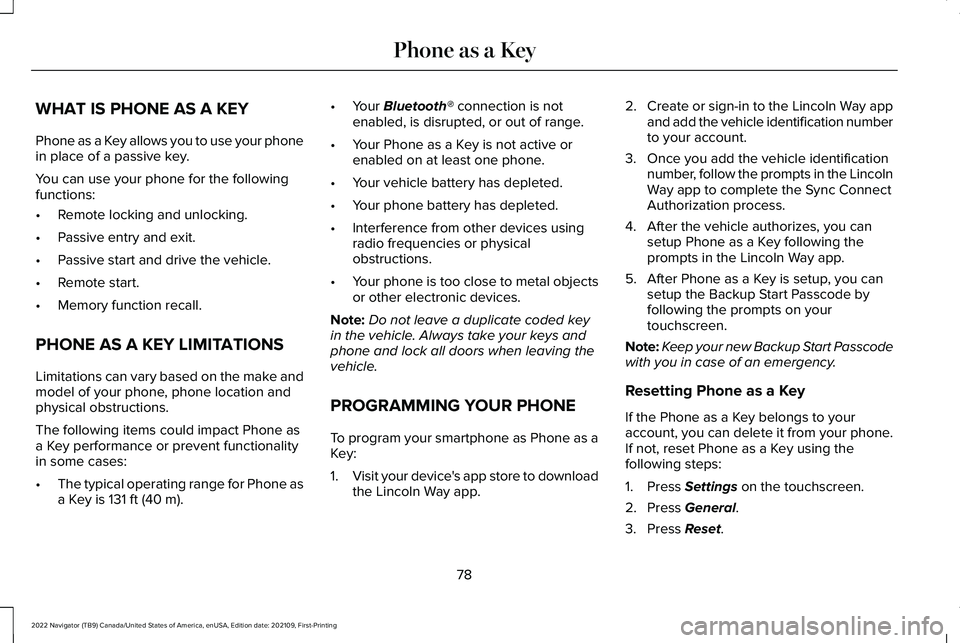
WHAT IS PHONE AS A KEY
Phone as a Key allows you to use your phone
in place of a passive key.
You can use your phone for the following
functions:
•
Remote locking and unlocking.
• Passive entry and exit.
• Passive start and drive the vehicle.
• Remote start.
• Memory function recall.
PHONE AS A KEY LIMITATIONS
Limitations can vary based on the make and
model of your phone, phone location and
physical obstructions.
The following items could impact Phone as
a Key performance or prevent functionality
in some cases:
• The typical operating range for Phone as
a Key is 131 ft (40 m). •
Your
Bluetooth® connection is not
enabled, is disrupted, or out of range.
• Your Phone as a Key is not active or
enabled on at least one phone.
• Your vehicle battery has depleted.
• Your phone battery has depleted.
• Interference from other devices using
radio frequencies or physical
obstructions.
• Your phone is too close to metal objects
or other electronic devices.
Note: Do not leave a duplicate coded key
in the vehicle. Always take your keys and
phone and lock all doors when leaving the
vehicle.
PROGRAMMING YOUR PHONE
To program your smartphone as Phone as a
Key:
1. Visit your device's app store to download
the Lincoln Way app. 2.
Create or sign-in to the Lincoln Way app
and add the vehicle identification number
to your account.
3. Once you add the vehicle identification number, follow the prompts in the Lincoln
Way app to complete the Sync Connect
Authorization process.
4. After the vehicle authorizes, you can setup Phone as a Key following the
prompts in the Lincoln Way app.
5. After Phone as a Key is setup, you can setup the Backup Start Passcode by
following the prompts on your
touchscreen.
Note: Keep your new Backup Start Passcode
with you in case of an emergency.
Resetting Phone as a Key
If the Phone as a Key belongs to your
account, you can delete it from your phone.
If not, reset Phone as a Key using the
following steps:
1. Press
Settings on the touchscreen.
2. Press
General.
3. Press
Reset.
78
2022 Navigator (TB9) Canada/United States of America, enUSA, Edition date: 202109, First-Printing Phone as a Key