navigation system LINCOLN NAVIGATOR 2022 Owners Manual
[x] Cancel search | Manufacturer: LINCOLN, Model Year: 2022, Model line: NAVIGATOR, Model: LINCOLN NAVIGATOR 2022Pages: 646, PDF Size: 7.29 MB
Page 19 of 646
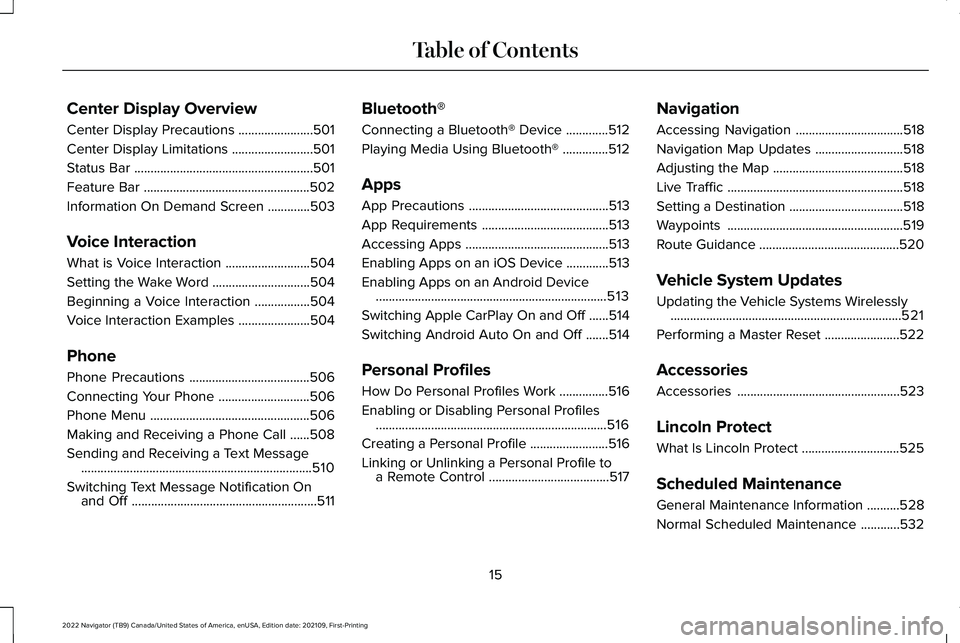
Center Display Overview
Center Display Precautions
.......................501
Center Display Limitations .........................
501
Status Bar .......................................................
501
Feature Bar ...................................................
502
Information On Demand Screen .............
503
Voice Interaction
What is Voice Interaction ..........................
504
Setting the Wake Word ..............................
504
Beginning a Voice Interaction .................
504
Voice Interaction Examples ......................
504
Phone
Phone Precautions .....................................
506
Connecting Your Phone ............................
506
Phone Menu .................................................
506
Making and Receiving a Phone Call ......
508
Sending and Receiving a Text Message .......................................................................
510
Switching Text Message Notification On and Off .........................................................
511Bluetooth®
Connecting a Bluetooth® Device
.............
512
Playing Media Using Bluetooth® ..............
512
Apps
App Precautions ...........................................
513
App Requirements .......................................
513
Accessing Apps ............................................
513
Enabling Apps on an iOS Device .............
513
Enabling Apps on an Android Device .......................................................................
513
Switching Apple CarPlay On and Off ......
514
Switching Android Auto On and Off .......
514
Personal Profiles
How Do Personal Profiles Work ...............
516
Enabling or Disabling Personal Profiles .......................................................................
516
Creating a Personal Profile ........................
516
Linking or Unlinking a Personal Profile to a Remote Control .....................................
517Navigation
Accessing Navigation
.................................
518
Navigation Map Updates ...........................
518
Adjusting the Map ........................................
518
Live Traffic ......................................................
518
Setting a Destination ...................................
518
Waypoints ......................................................
519
Route Guidance ...........................................
520
Vehicle System Updates
Updating the Vehicle Systems Wirelessly .......................................................................
521
Performing a Master Reset .......................
522
Accessories
Accessories ..................................................
523
Lincoln Protect
What Is Lincoln Protect ..............................
525
Scheduled Maintenance
General Maintenance Information ..........
528
Normal Scheduled Maintenance ............
532
15
2022 Navigator (TB9) Canada/United States of America, enUSA, Edition date: 202109, First-Printing Table of Contents
Page 31 of 646
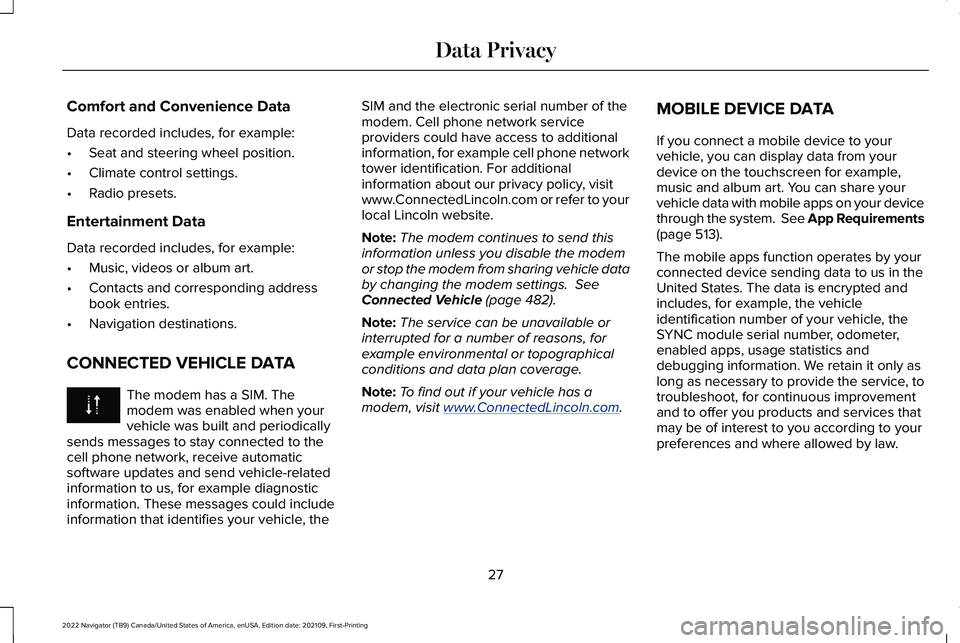
Comfort and Convenience Data
Data recorded includes, for example:
•
Seat and steering wheel position.
• Climate control settings.
• Radio presets.
Entertainment Data
Data recorded includes, for example:
• Music, videos or album art.
• Contacts and corresponding address
book entries.
• Navigation destinations.
CONNECTED VEHICLE DATA The modem has a SIM. The
modem was enabled when your
vehicle was built and periodically
sends messages to stay connected to the
cell phone network, receive automatic
software updates and send vehicle-related
information to us, for example diagnostic
information. These messages could include
information that identifies your vehicle, the SIM and the electronic serial number of the
modem. Cell phone network service
providers could have access to additional
information, for example cell phone network
tower identification. For additional
information about our privacy policy, visit
www.ConnectedLincoln.com or refer to your
local Lincoln website.
Note:
The modem continues to send this
information unless you disable the modem
or stop the modem from sharing vehicle data
by changing the modem settings. See
Connected Vehicle (page 482).
Note: The service can be unavailable or
interrupted for a number of reasons, for
example environmental or topographical
conditions and data plan coverage.
Note: To find out if your vehicle has a
modem, visit
www .ConnectedLincoln. com .MOBILE DEVICE DATA
If you connect a mobile device to your
vehicle, you can display data from your
device on the touchscreen for example,
music and album art. You can share your
vehicle data with mobile apps on your device
through the system. See App Requirements
(page
513).
The mobile apps function operates by your
connected device sending data to us in the
United States. The data is encrypted and
includes, for example, the vehicle
identification number of your vehicle, the
SYNC module serial number, odometer,
enabled apps, usage statistics and
debugging information. We retain it only as
long as necessary to provide the service, to
troubleshoot, for continuous improvement
and to offer you products and services that
may be of interest to you according to your
preferences and where allowed by law.
27
2022 Navigator (TB9) Canada/United States of America, enUSA, Edition date: 202109, First-Printing Data Privacy
Page 86 of 646
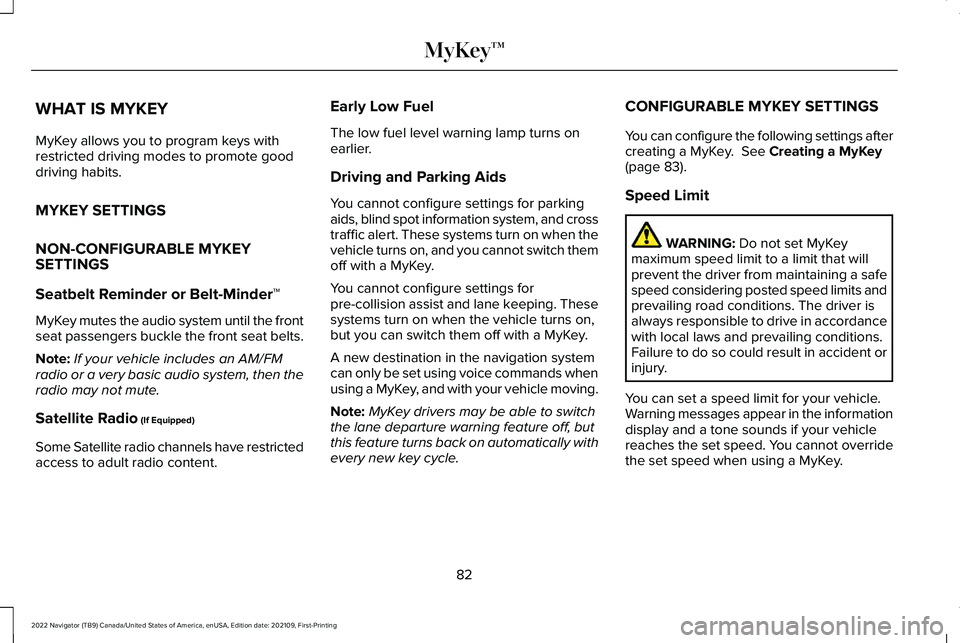
WHAT IS MYKEY
MyKey allows you to program keys with
restricted driving modes to promote good
driving habits.
MYKEY SETTINGS
NON-CONFIGURABLE MYKEY
SETTINGS
Seatbelt Reminder or Belt-Minder™
MyKey mutes the audio system until the front
seat passengers buckle the front seat belts.
Note:
If your vehicle includes an AM/FM
radio or a very basic audio system, then the
radio may not mute.
Satellite Radio (If Equipped)
Some Satellite radio channels have restricted
access to adult radio content. Early Low Fuel
The low fuel level warning lamp turns on
earlier.
Driving and Parking Aids
You cannot configure settings for parking
aids, blind spot information system, and cross
traffic alert. These systems turn on when the
vehicle turns on, and you cannot switch them
off with a MyKey.
You cannot configure settings for
pre-collision assist and lane keeping. These
systems turn on when the vehicle turns on,
but you can switch them off with a MyKey.
A new destination in the navigation system
can only be set using voice commands when
using a MyKey, and with your vehicle moving.
Note:
MyKey drivers may be able to switch
the lane departure warning feature off, but
this feature turns back on automatically with
every new key cycle. CONFIGURABLE MYKEY SETTINGS
You can configure the following settings after
creating a MyKey.
See Creating a MyKey
(page 83).
Speed Limit WARNING:
Do not set MyKey
maximum speed limit to a limit that will
prevent the driver from maintaining a safe
speed considering posted speed limits and
prevailing road conditions. The driver is
always responsible to drive in accordance
with local laws and prevailing conditions.
Failure to do so could result in accident or
injury.
You can set a speed limit for your vehicle.
Warning messages appear in the information
display and a tone sounds if your vehicle
reaches the set speed. You cannot override
the set speed when using a MyKey.
82
2022 Navigator (TB9) Canada/United States of America, enUSA, Edition date: 202109, First-Printing MyKey™
Page 152 of 646
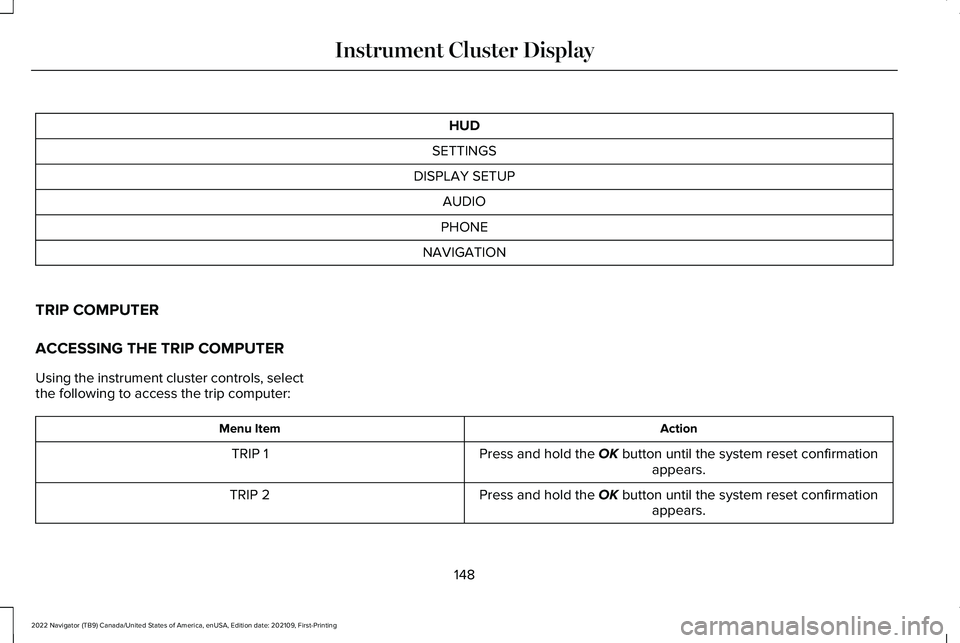
HUD
SETTINGS
DISPLAY SETUP AUDIO
PHONE
NAVIGATION
TRIP COMPUTER
ACCESSING THE TRIP COMPUTER
Using the instrument cluster controls, select
the following to access the trip computer: Action
Menu Item
Press and hold the OK button until the system reset confirmationappears.
TRIP 1
Press and hold the
OK button until the system reset confirmationappears.
TRIP 2
148
2022 Navigator (TB9) Canada/United States of America, enUSA, Edition date: 202109, First-Printing Instrument Cluster Display
Page 157 of 646
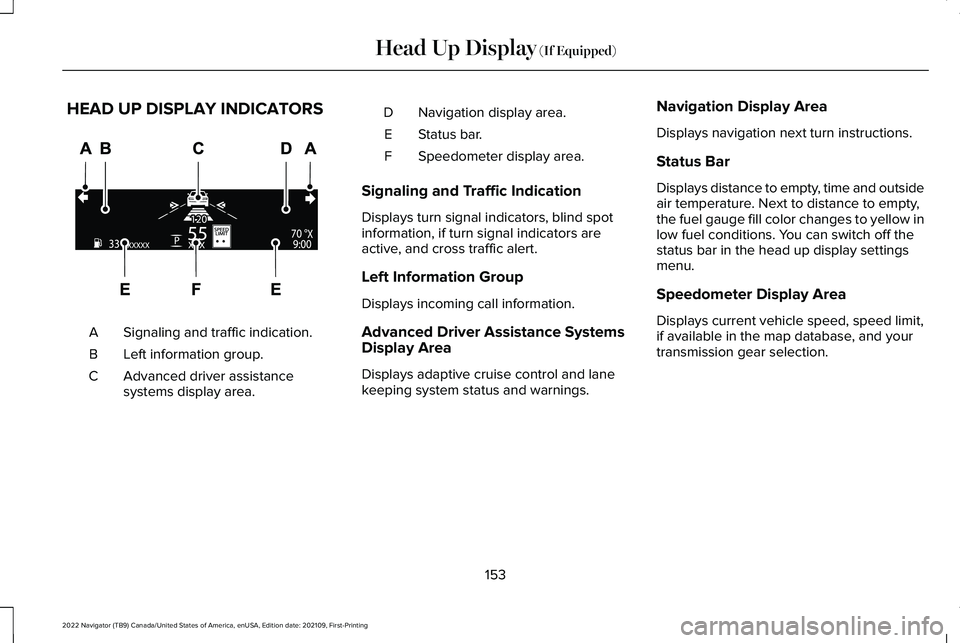
HEAD UP DISPLAY INDICATORS
Signaling and traffic indication.
A
Left information group.
B
Advanced driver assistance
systems display area.
C Navigation display area.
D
Status bar.
E
Speedometer display area.
F
Signaling and Traffic Indication
Displays turn signal indicators, blind spot
information, if turn signal indicators are
active, and cross traffic alert.
Left Information Group
Displays incoming call information.
Advanced Driver Assistance Systems
Display Area
Displays adaptive cruise control and lane
keeping system status and warnings. Navigation Display Area
Displays navigation next turn instructions.
Status Bar
Displays distance to empty, time and outside
air temperature. Next to distance to empty,
the fuel gauge fill color changes to yellow in
low fuel conditions. You can switch off the
status bar in the head up display settings
menu.
Speedometer Display Area
Displays current vehicle speed, speed limit,
if available in the map database, and your
transmission gear selection.
153
2022 Navigator (TB9) Canada/United States of America, enUSA, Edition date: 202109, First-Printing Head Up Display (If Equipped)E355334
Page 286 of 646
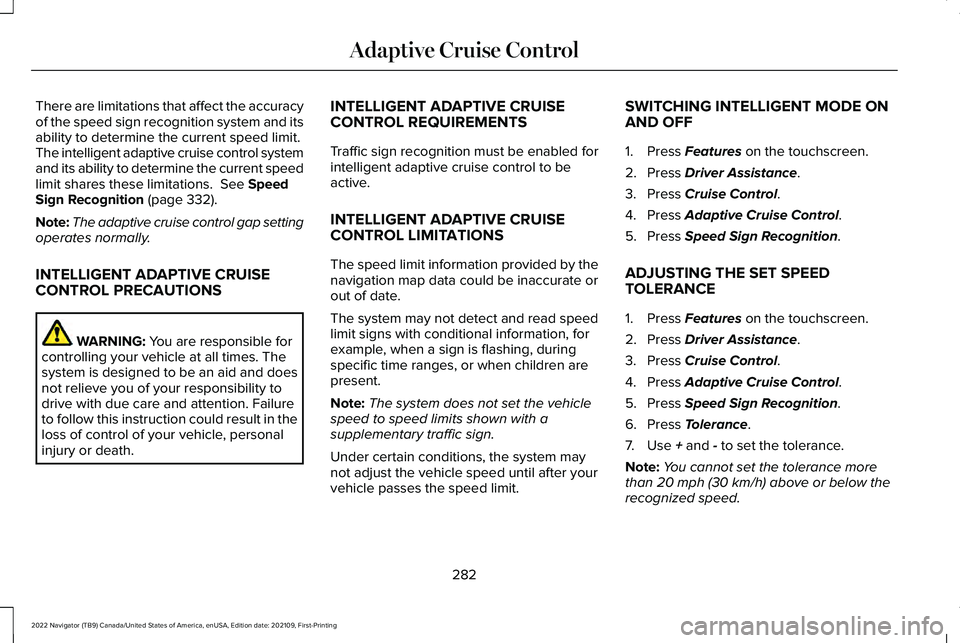
There are limitations that affect the accuracy
of the speed sign recognition system and its
ability to determine the current speed limit.
The intelligent adaptive cruise control system
and its ability to determine the current speed
limit shares these limitations. See Speed
Sign Recognition (page 332).
Note: The adaptive cruise control gap setting
operates normally.
INTELLIGENT ADAPTIVE CRUISE
CONTROL PRECAUTIONS WARNING:
You are responsible for
controlling your vehicle at all times. The
system is designed to be an aid and does
not relieve you of your responsibility to
drive with due care and attention. Failure
to follow this instruction could result in the
loss of control of your vehicle, personal
injury or death. INTELLIGENT ADAPTIVE CRUISE
CONTROL REQUIREMENTS
Traffic sign recognition must be enabled for
intelligent adaptive cruise control to be
active.
INTELLIGENT ADAPTIVE CRUISE
CONTROL LIMITATIONS
The speed limit information provided by the
navigation map data could be inaccurate or
out of date.
The system may not detect and read speed
limit signs with conditional information, for
example, when a sign is flashing, during
specific time ranges, or when children are
present.
Note:
The system does not set the vehicle
speed to speed limits shown with a
supplementary traffic sign.
Under certain conditions, the system may
not adjust the vehicle speed until after your
vehicle passes the speed limit. SWITCHING INTELLIGENT MODE ON
AND OFF
1. Press
Features on the touchscreen.
2. Press
Driver Assistance.
3. Press
Cruise Control.
4. Press
Adaptive Cruise Control.
5. Press
Speed Sign Recognition.
ADJUSTING THE SET SPEED
TOLERANCE
1. Press
Features on the touchscreen.
2. Press
Driver Assistance.
3. Press
Cruise Control.
4. Press
Adaptive Cruise Control.
5. Press
Speed Sign Recognition.
6. Press
Tolerance.
7. Use
+ and - to set the tolerance.
Note: You cannot set the tolerance more
than
20 mph (30 km/h) above or below the
recognized speed.
282
2022 Navigator (TB9) Canada/United States of America, enUSA, Edition date: 202109, First-Printing Adaptive Cruise Control
Page 292 of 646
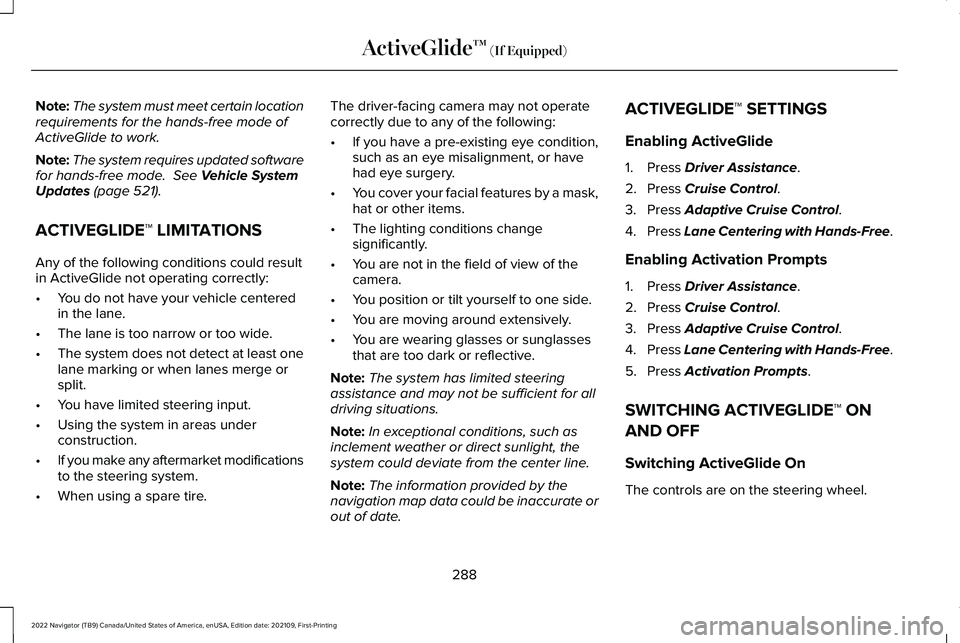
Note:
The system must meet certain location
requirements for the hands-free mode of
ActiveGlide to work.
Note: The system requires updated software
for hands-free mode. See Vehicle System
Updates (page 521).
ACTIVEGLIDE™ LIMITATIONS
Any of the following conditions could result
in ActiveGlide not operating correctly:
• You do not have your vehicle centered
in the lane.
• The lane is too narrow or too wide.
• The system does not detect at least one
lane marking or when lanes merge or
split.
• You have limited steering input.
• Using the system in areas under
construction.
• If you make any aftermarket modifications
to the steering system.
• When using a spare tire. The driver-facing camera may not operate
correctly due to any of the following:
•
If you have a pre-existing eye condition,
such as an eye misalignment, or have
had eye surgery.
• You cover your facial features by a mask,
hat or other items.
• The lighting conditions change
significantly.
• You are not in the field of view of the
camera.
• You position or tilt yourself to one side.
• You are moving around extensively.
• You are wearing glasses or sunglasses
that are too dark or reflective.
Note: The system has limited steering
assistance and may not be sufficient for all
driving situations.
Note: In exceptional conditions, such as
inclement weather or direct sunlight, the
system could deviate from the center line.
Note: The information provided by the
navigation map data could be inaccurate or
out of date. ACTIVEGLIDE™ SETTINGS
Enabling ActiveGlide
1. Press
Driver Assistance.
2. Press
Cruise Control.
3. Press
Adaptive Cruise Control.
4. Press
Lane Centering with Hands-Free.
Enabling Activation Prompts
1. Press
Driver Assistance.
2. Press
Cruise Control.
3. Press
Adaptive Cruise Control.
4. Press
Lane Centering with Hands-Free.
5. Press
Activation Prompts.
SWITCHING ACTIVEGLIDE™ ON
AND OFF
Switching ActiveGlide On
The controls are on the steering wheel.
288
2022 Navigator (TB9) Canada/United States of America, enUSA, Edition date: 202109, First-Printing ActiveGlide™
(If Equipped)
Page 336 of 646
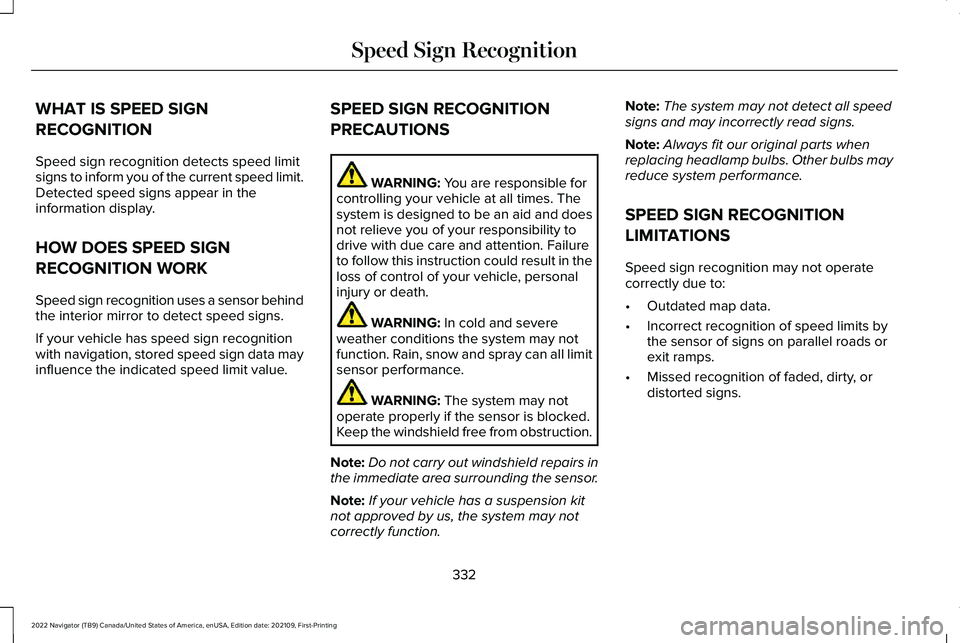
WHAT IS SPEED SIGN
RECOGNITION
Speed sign recognition detects speed limit
signs to inform you of the current speed limit.
Detected speed signs appear in the
information display.
HOW DOES SPEED SIGN
RECOGNITION WORK
Speed sign recognition uses a sensor behind
the interior mirror to detect speed signs.
If your vehicle has speed sign recognition
with navigation, stored speed sign data may
influence the indicated speed limit value.
SPEED SIGN RECOGNITION
PRECAUTIONS WARNING: You are responsible for
controlling your vehicle at all times. The
system is designed to be an aid and does
not relieve you of your responsibility to
drive with due care and attention. Failure
to follow this instruction could result in the
loss of control of your vehicle, personal
injury or death. WARNING:
In cold and severe
weather conditions the system may not
function. Rain, snow and spray can all limit
sensor performance. WARNING:
The system may not
operate properly if the sensor is blocked.
Keep the windshield free from obstruction.
Note: Do not carry out windshield repairs in
the immediate area surrounding the sensor.
Note: If your vehicle has a suspension kit
not approved by us, the system may not
correctly function. Note:
The system may not detect all speed
signs and may incorrectly read signs.
Note: Always fit our original parts when
replacing headlamp bulbs. Other bulbs may
reduce system performance.
SPEED SIGN RECOGNITION
LIMITATIONS
Speed sign recognition may not operate
correctly due to:
• Outdated map data.
• Incorrect recognition of speed limits by
the sensor of signs on parallel roads or
exit ramps.
• Missed recognition of faded, dirty, or
distorted signs.
332
2022 Navigator (TB9) Canada/United States of America, enUSA, Edition date: 202109, First-Printing Speed Sign Recognition
Page 337 of 646
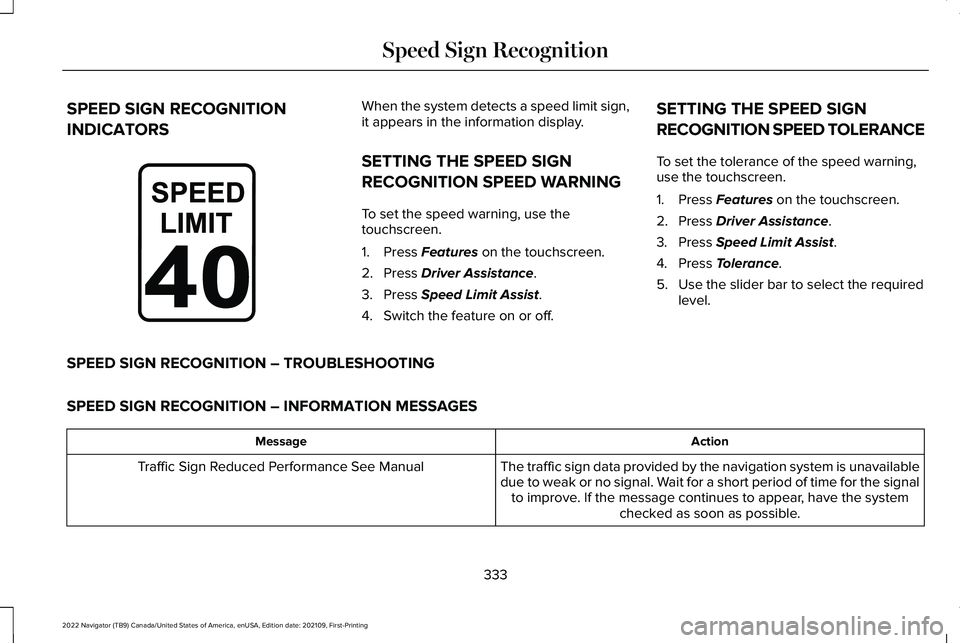
SPEED SIGN RECOGNITION
INDICATORS When the system detects a speed limit sign,
it appears in the information display.
SETTING THE SPEED SIGN
RECOGNITION SPEED WARNING
To set the speed warning, use the
touchscreen.
1. Press Features on the touchscreen.
2. Press
Driver Assistance.
3. Press
Speed Limit Assist.
4. Switch the feature on or off. SETTING THE SPEED SIGN
RECOGNITION SPEED TOLERANCE
To set the tolerance of the speed warning,
use the touchscreen.
1. Press
Features on the touchscreen.
2. Press
Driver Assistance.
3. Press
Speed Limit Assist.
4. Press
Tolerance.
5. Use the slider bar to select the required level.
SPEED SIGN RECOGNITION – TROUBLESHOOTING
SPEED SIGN RECOGNITION – INFORMATION MESSAGES Action
Message
The traffic sign data provided by the navigation system is unavailable
due to weak or no signal. Wait for a short period of time for the signalto improve. If the message continues to appear, have the system checked as soon as possible.
Traffic Sign Reduced Performance See Manual
333
2022 Navigator (TB9) Canada/United States of America, enUSA, Edition date: 202109, First-Printing Speed Sign RecognitionE317824
Page 429 of 646
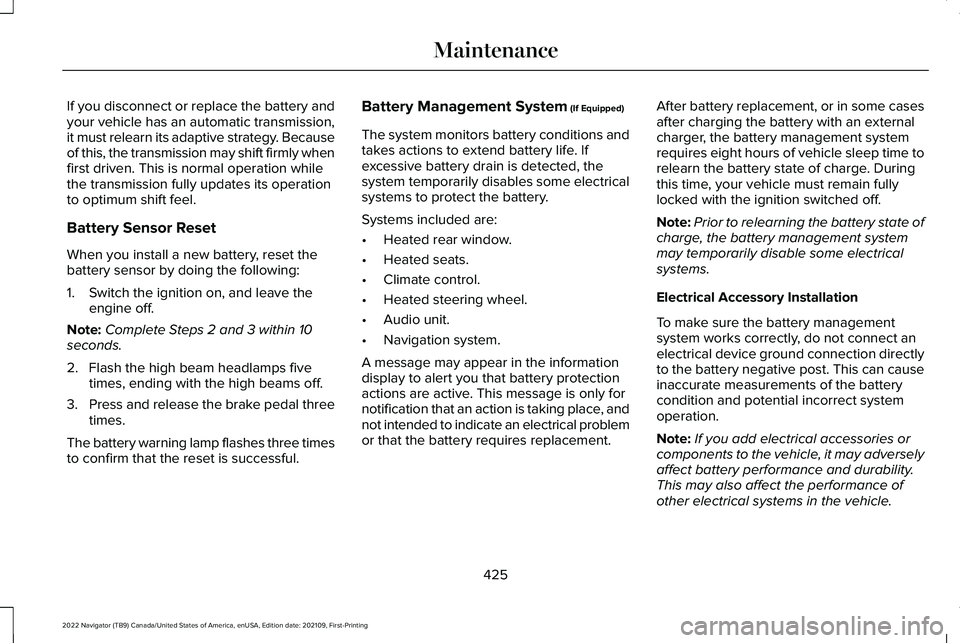
If you disconnect or replace the battery and
your vehicle has an automatic transmission,
it must relearn its adaptive strategy. Because
of this, the transmission may shift firmly when
first driven. This is normal operation while
the transmission fully updates its operation
to optimum shift feel.
Battery Sensor Reset
When you install a new battery, reset the
battery sensor by doing the following:
1. Switch the ignition on, and leave the
engine off.
Note: Complete Steps 2 and 3 within 10
seconds.
2. Flash the high beam headlamps five times, ending with the high beams off.
3. Press and release the brake pedal three
times.
The battery warning lamp flashes three times
to confirm that the reset is successful. Battery Management System (If Equipped)
The system monitors battery conditions and
takes actions to extend battery life. If
excessive battery drain is detected, the
system temporarily disables some electrical
systems to protect the battery.
Systems included are:
• Heated rear window.
• Heated seats.
• Climate control.
• Heated steering wheel.
• Audio unit.
• Navigation system.
A message may appear in the information
display to alert you that battery protection
actions are active. This message is only for
notification that an action is taking place, and
not intended to indicate an electrical problem
or that the battery requires replacement. After battery replacement, or in some cases
after charging the battery with an external
charger, the battery management system
requires eight hours of vehicle sleep time to
relearn the battery state of charge. During
this time, your vehicle must remain fully
locked with the ignition switched off.
Note:
Prior to relearning the battery state of
charge, the battery management system
may temporarily disable some electrical
systems.
Electrical Accessory Installation
To make sure the battery management
system works correctly, do not connect an
electrical device ground connection directly
to the battery negative post. This can cause
inaccurate measurements of the battery
condition and potential incorrect system
operation.
Note: If you add electrical accessories or
components to the vehicle, it may adversely
affect battery performance and durability.
This may also affect the performance of
other electrical systems in the vehicle.
425
2022 Navigator (TB9) Canada/United States of America, enUSA, Edition date: 202109, First-Printing Maintenance