LINCOLN TOWN CAR 2003 Workshop Manual
Manufacturer: LINCOLN, Model Year: 2003, Model line: TOWN CAR, Model: LINCOLN TOWN CAR 2003Pages: 272, PDF Size: 2.19 MB
Page 51 of 272

Destination entry
Selecting a destination
Press DEST to set a destination.
From this menu, you may select
from the following options:
•Address—Use to select a
destination based on a known
street address or intersection.
•Point of Interest—Use to
select a destination that is a point
of interest location (i.e., airport,
restaurant, hospital).
•Select from map—Use to select a place on the map.
•Previous Destination—Use to select a destination from among the
last 20 entered destinations
Press
’Next Page’to access
more selections:
•Memory point—Use to select
from a memory point.
•Freeway exit/entrance—Use
to select a certain freeway exit or
entrance.
•Special Memory Points—Use
to select a destination from
previously stored entries.
Search area
Your navigation system uses a
regional search area. This area is
the area from which navigational
directions will be used. To check
your area or reset, press CHANGE
under the search area listing. The
map will open and allow you to
select another regional area. Ensure
that your search area is correct prior to setting your destination.
2003 Town Car(tow)
Owners Guide (post-2002-fmt)
USA English(fus)
Entertainment Systems
51
Page 52 of 272
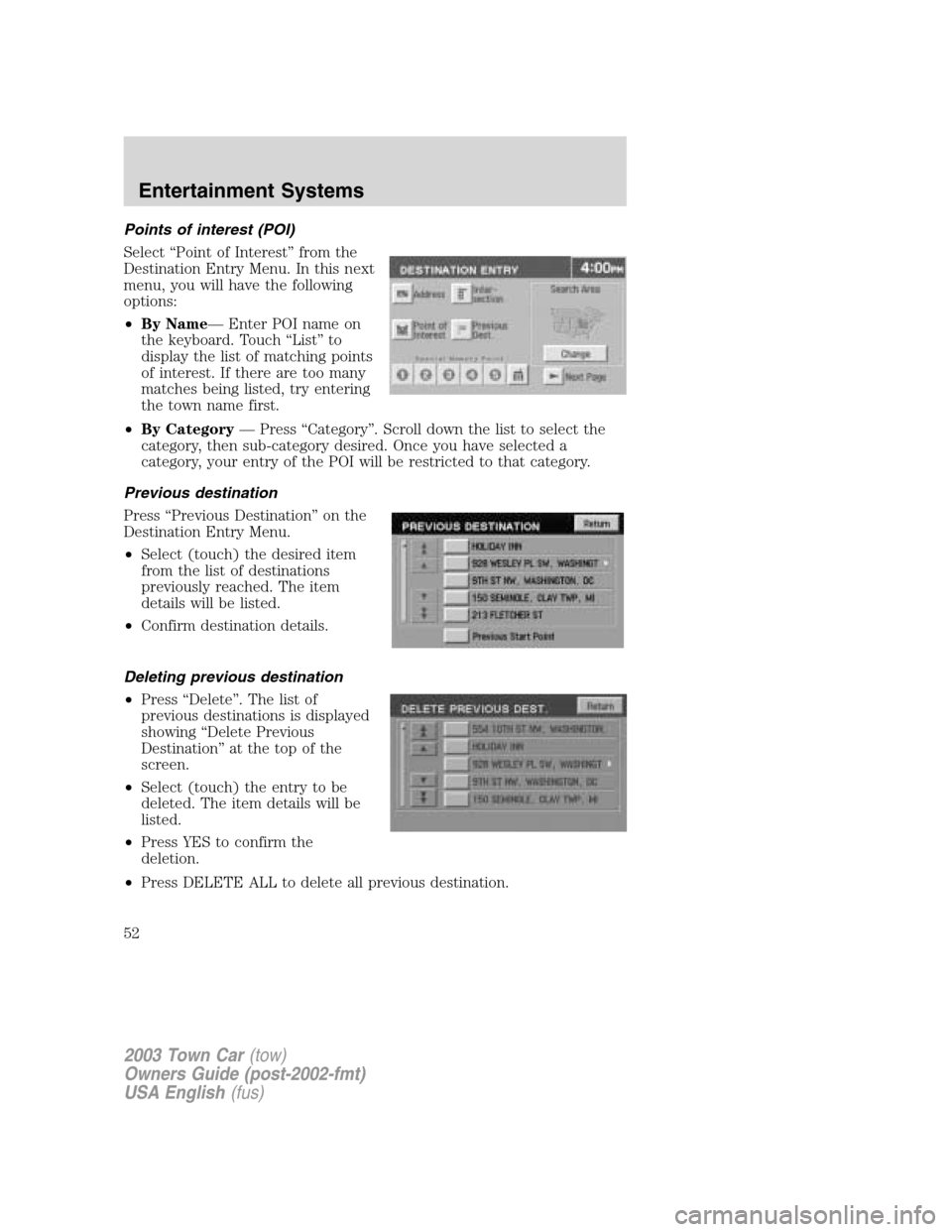
Points of interest (POI)
Select“Point of Interest”from the
Destination Entry Menu. In this next
menu, you will have the following
options:
•By Name—Enter POI name on
the keyboard. Touch“List”to
display the list of matching points
of interest. If there are too many
matches being listed, try entering
the town name first.
•By Category—Press“Category”. Scroll down the list to select the
category, then sub-category desired. Once you have selected a
category, your entry of the POI will be restricted to that category.
Previous destination
Press“Previous Destination”on the
Destination Entry Menu.
•Select (touch) the desired item
from the list of destinations
previously reached. The item
details will be listed.
•Confirm destination details.
Deleting previous destination
•Press“Delete”. The list of
previous destinations is displayed
showing“Delete Previous
Destination”at the top of the
screen.
•Select (touch) the entry to be
deleted. The item details will be
listed.
•Press YES to confirm the
deletion.
•Press DELETE ALL to delete all previous destination.
2003 Town Car(tow)
Owners Guide (post-2002-fmt)
USA English(fus)
Entertainment Systems
52
Page 53 of 272
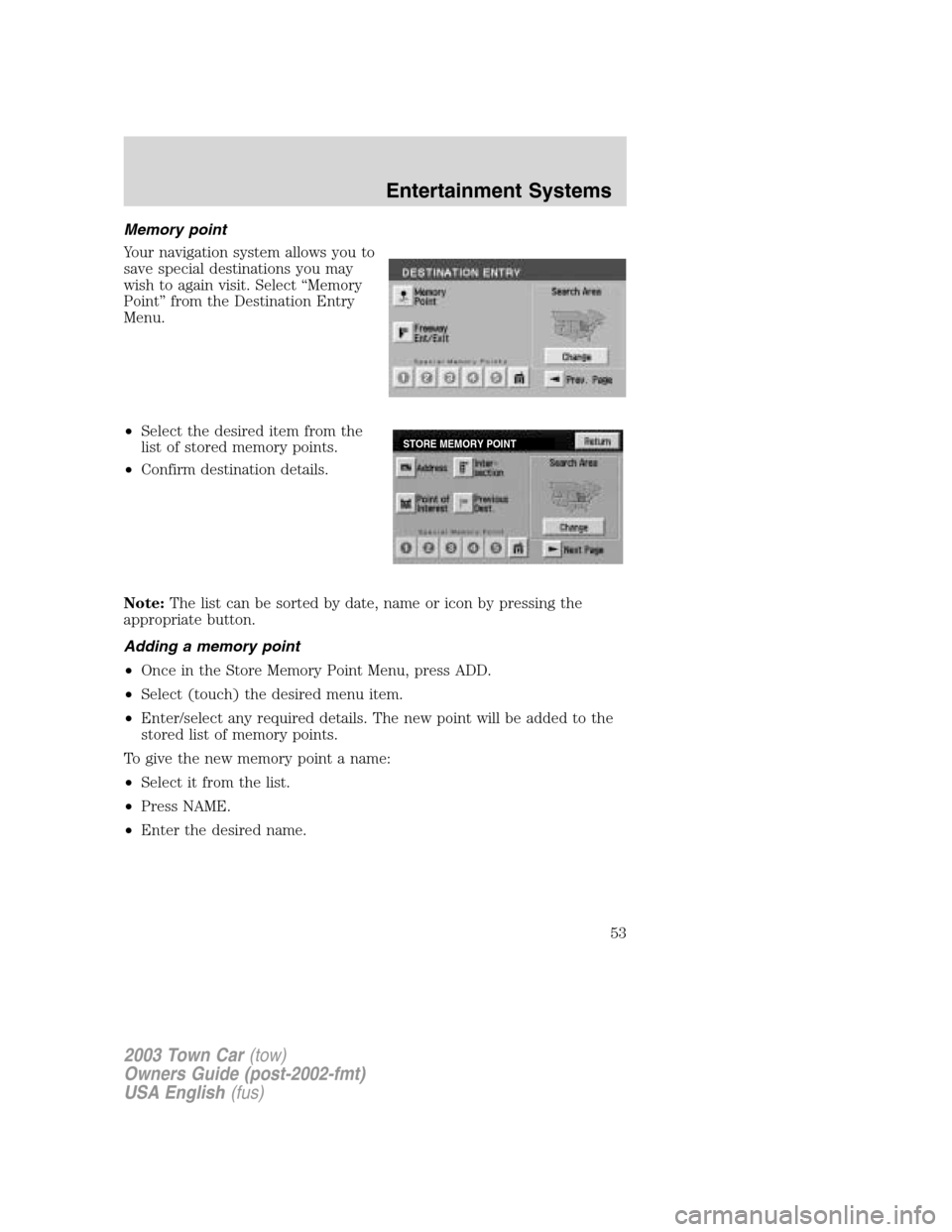
Memory point
Your navigation system allows you to
save special destinations you may
wish to again visit. Select“Memory
Point”from the Destination Entry
Menu.
•Select the desired item from the
list of stored memory points.
•Confirm destination details.
Note:The list can be sorted by date, name or icon by pressing the
appropriate button.
Adding a memory point
•Once in the Store Memory Point Menu, press ADD.
•Select (touch) the desired menu item.
•Enter/select any required details. The new point will be added to the
stored list of memory points.
To give the new memory point a name:
•Select it from the list.
•Press NAME.
•Enter the desired name.
STORE MEMORY POINT
2003 Town Car(tow)
Owners Guide (post-2002-fmt)
USA English(fus)
Entertainment Systems
53
Page 54 of 272
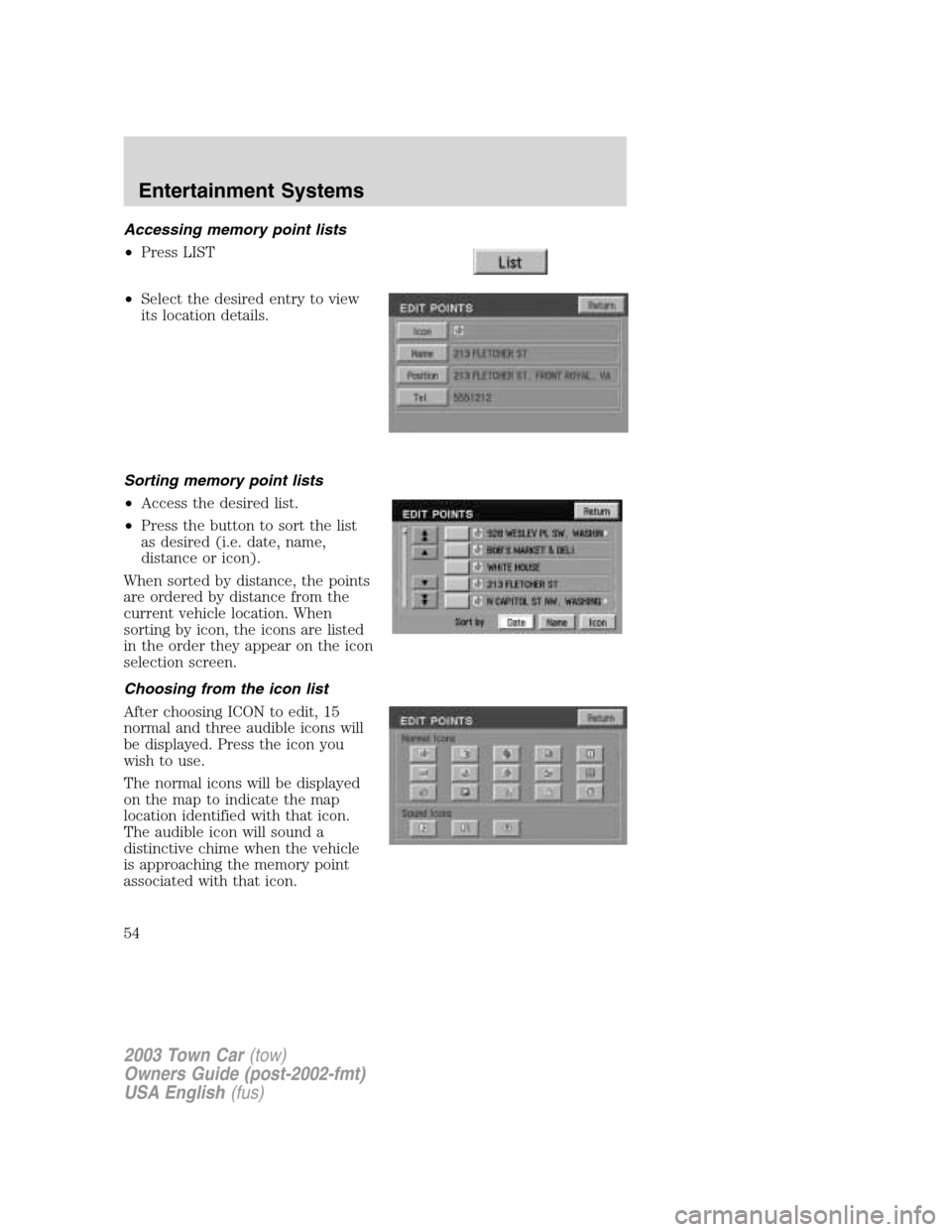
Accessing memory point lists
•Press LIST
•Select the desired entry to view
its location details.
Sorting memory point lists
•Access the desired list.
•Press the button to sort the list
as desired (i.e. date, name,
distance or icon).
When sorted by distance, the points
are ordered by distance from the
current vehicle location. When
sorting by icon, the icons are listed
in the order they appear on the icon
selection screen.
Choosing from the icon list
After choosing ICON to edit, 15
normal and three audible icons will
be displayed. Press the icon you
wish to use.
The normal icons will be displayed
on the map to indicate the map
location identified with that icon.
The audible icon will sound a
distinctive chime when the vehicle
is approaching the memory point
associated with that icon.
2003 Town Car(tow)
Owners Guide (post-2002-fmt)
USA English(fus)
Entertainment Systems
54
Page 55 of 272
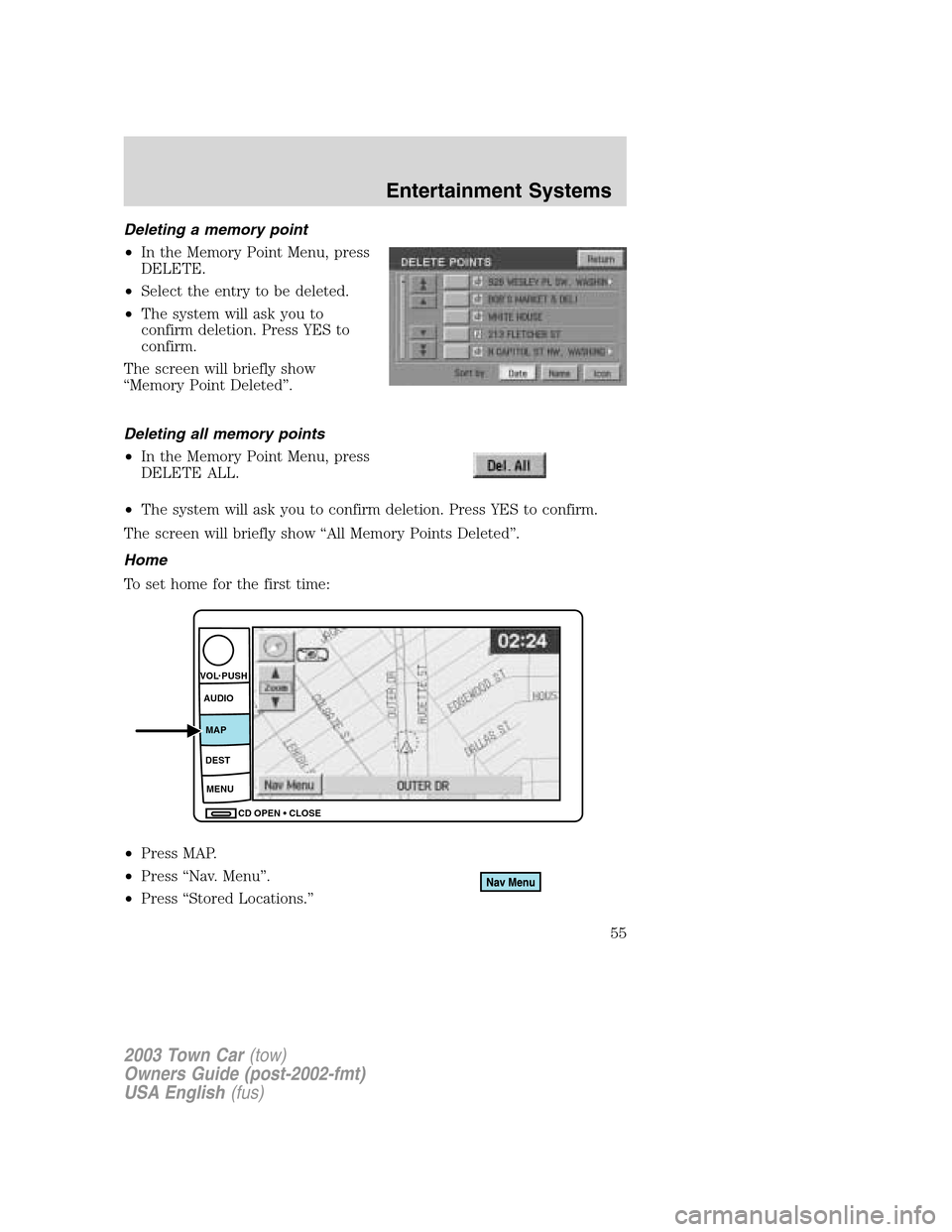
Deleting a memory point
•In the Memory Point Menu, press
DELETE.
•Select the entry to be deleted.
•The system will ask you to
confirm deletion. Press YES to
confirm.
The screen will briefly show
“Memory Point Deleted”.
Deleting all memory points
•In the Memory Point Menu, press
DELETE ALL.
•The system will ask you to confirm deletion. Press YES to confirm.
The screen will briefly show“All Memory Points Deleted”.
Home
To set home for the first time:
•Press MAP.
•Press“Nav. Menu”.
•Press“Stored Locations.”
CD OPEN CLOSE MENU DESTMAP AUDIO VOL PUSH
2003 Town Car(tow)
Owners Guide (post-2002-fmt)
USA English(fus)
Entertainment Systems
55
Page 56 of 272
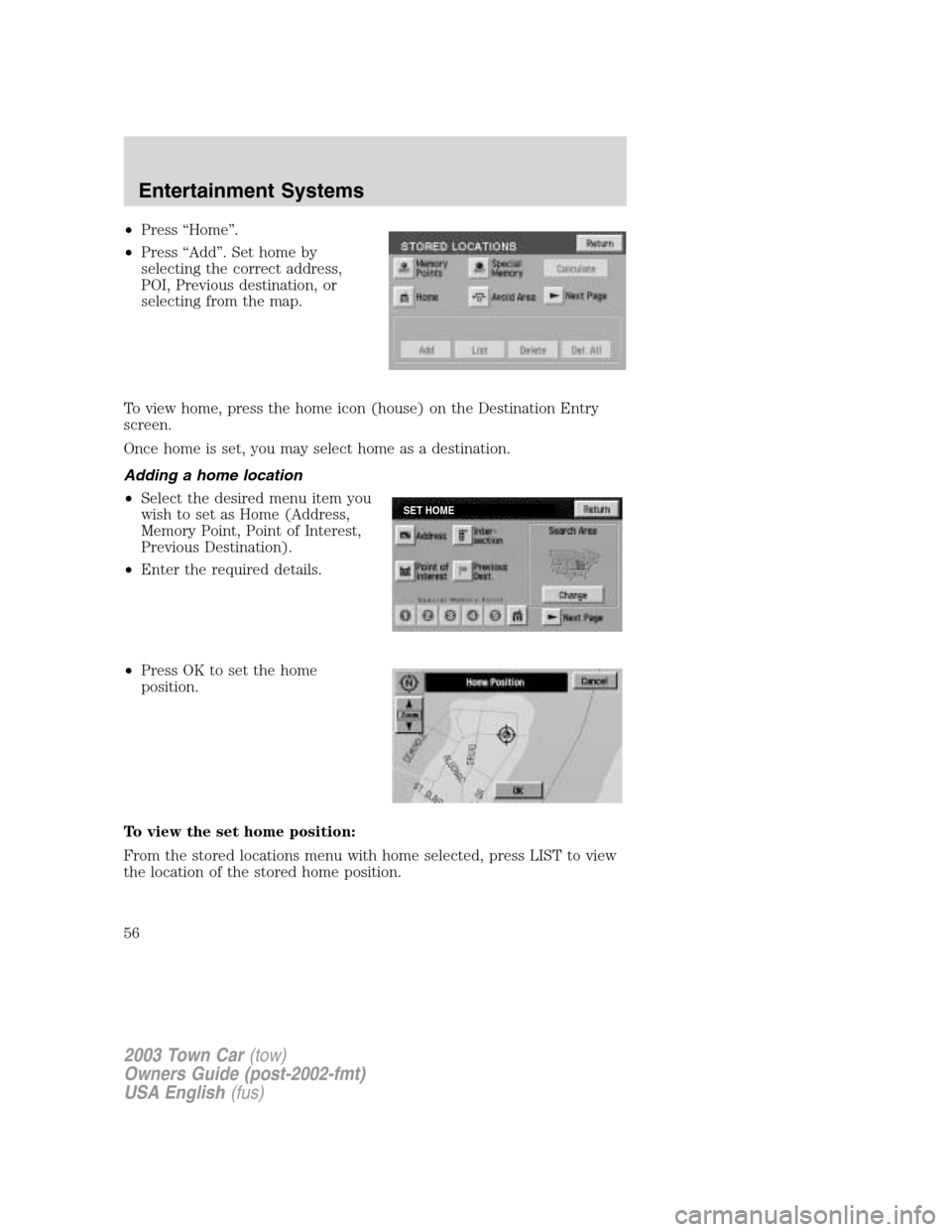
•Press“Home”.
•Press“Add”. Set home by
selecting the correct address,
POI, Previous destination, or
selecting from the map.
To view home, press the home icon (house) on the Destination Entry
screen.
Once home is set, you may select home as a destination.
Adding a home location
•Select the desired menu item you
wish to set as Home (Address,
Memory Point, Point of Interest,
Previous Destination).
•Enter the required details.
•Press OK to set the home
position.
To view the set home position:
From the stored locations menu with home selected, press LIST to view
the location of the stored home position.
SET HOME
2003 Town Car(tow)
Owners Guide (post-2002-fmt)
USA English(fus)
Entertainment Systems
56
Page 57 of 272
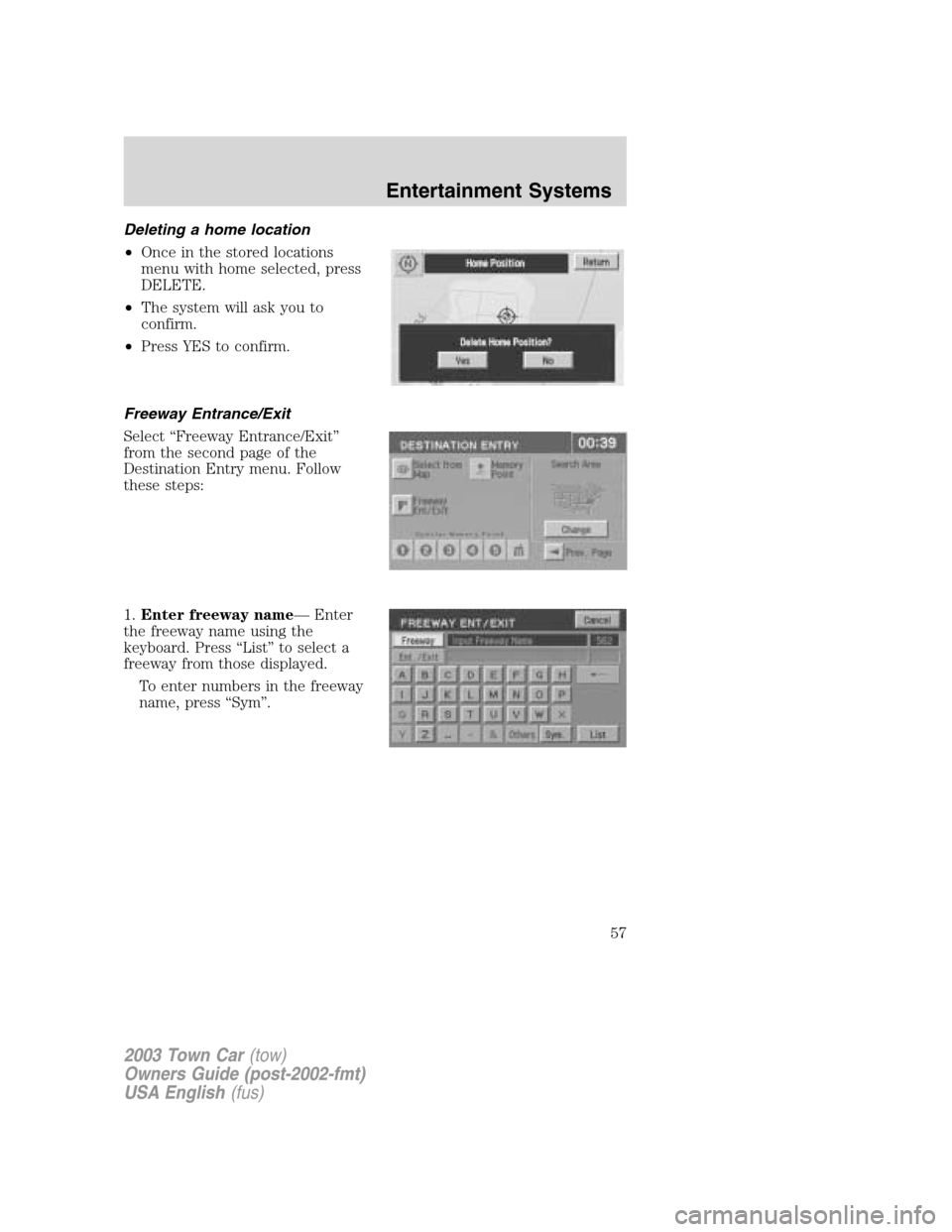
Deleting a home location
•Once in the stored locations
menu with home selected, press
DELETE.
•The system will ask you to
confirm.
•Press YES to confirm.
Freeway Entrance/Exit
Select“Freeway Entrance/Exit”
from the second page of the
Destination Entry menu. Follow
these steps:
1.Enter freeway name—Enter
the freeway name using the
keyboard. Press“List”to select a
freeway from those displayed.
To enter numbers in the freeway
name, press“Sym”.
2003 Town Car(tow)
Owners Guide (post-2002-fmt)
USA English(fus)
Entertainment Systems
57
Page 58 of 272
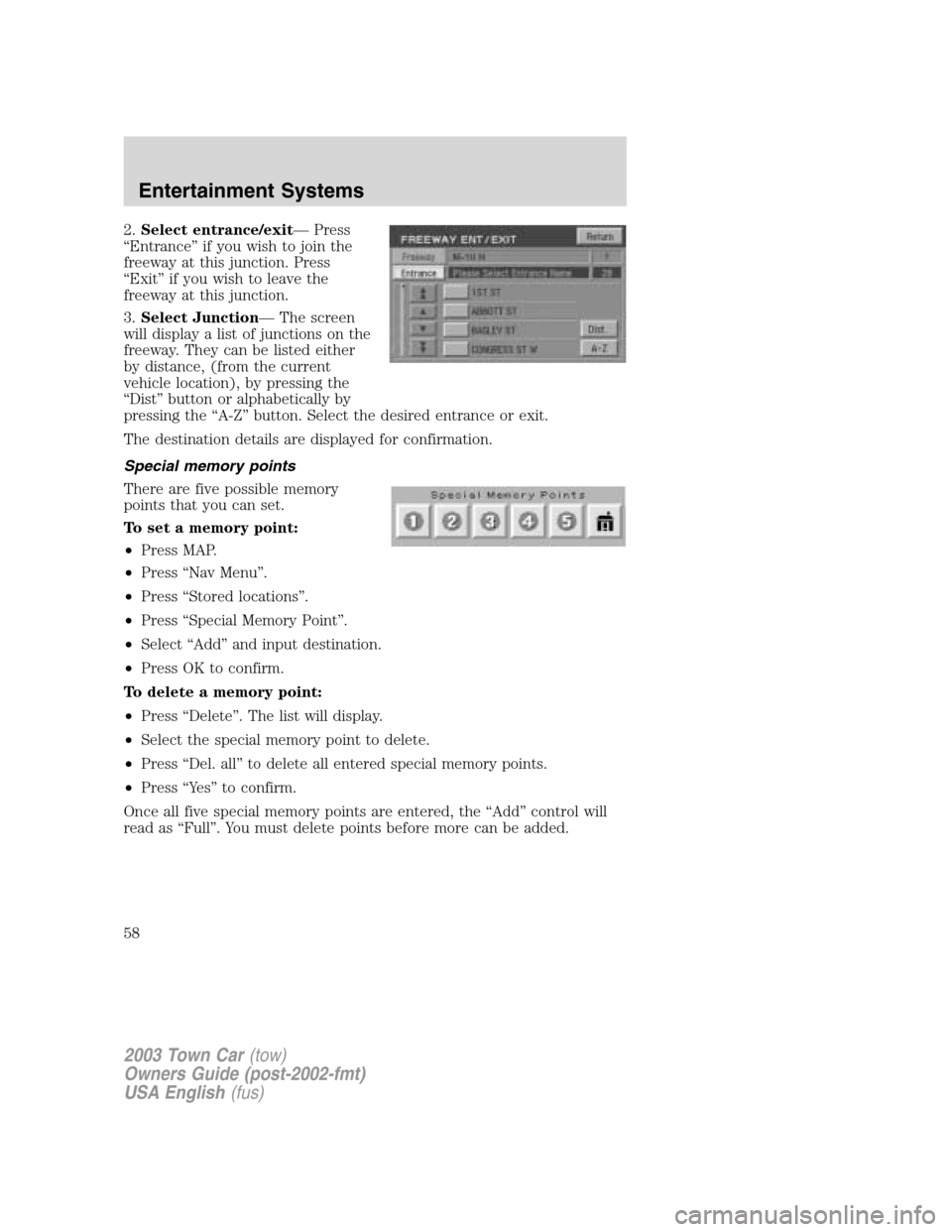
2.Select entrance/exit—Press
“Entrance”if you wish to join the
freeway at this junction. Press
“Exit”if you wish to leave the
freeway at this junction.
3.Select Junction—The screen
will display a list of junctions on the
freeway. They can be listed either
by distance, (from the current
vehicle location), by pressing the
“Dist”button or alphabetically by
pressing the“A-Z”button. Select the desired entrance or exit.
The destination details are displayed for confirmation.
Special memory points
There are five possible memory
points that you can set.
To set a memory point:
•Press MAP.
•Press“Nav Menu”.
•Press“Stored locations”.
•Press“Special Memory Point”.
•Select“Add”and input destination.
•Press OK to confirm.
To delete a memory point:
•Press“Delete”. The list will display.
•Select the special memory point to delete.
•Press“Del. all”to delete all entered special memory points.
•Press“Ye s”to confirm.
Once all five special memory points are entered, the“Add”control will
read as“Full”. You must delete points before more can be added.
2003 Town Car(tow)
Owners Guide (post-2002-fmt)
USA English(fus)
Entertainment Systems
58
Page 59 of 272
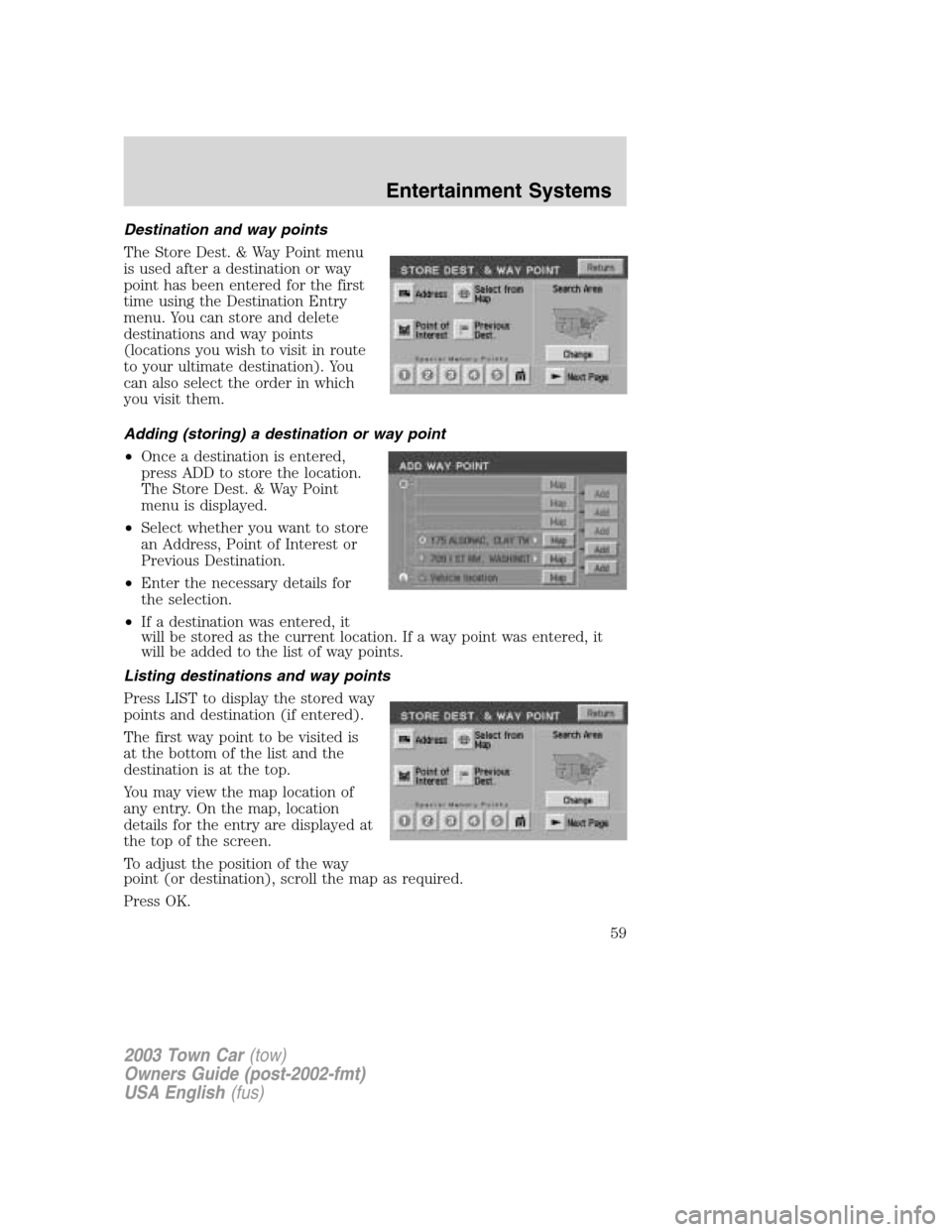
Destination and way points
The Store Dest. & Way Point menu
is used after a destination or way
point has been entered for the first
time using the Destination Entry
menu. You can store and delete
destinations and way points
(locations you wish to visit in route
to your ultimate destination). You
can also select the order in which
you visit them.
Adding (storing) a destination or way point
•Once a destination is entered,
press ADD to store the location.
The Store Dest. & Way Point
menu is displayed.
•Select whether you want to store
an Address, Point of Interest or
Previous Destination.
•Enter the necessary details for
the selection.
•If a destination was entered, it
will be stored as the current location. If a way point was entered, it
will be added to the list of way points.
Listing destinations and way points
Press LIST to display the stored way
points and destination (if entered).
The first way point to be visited is
at the bottom of the list and the
destination is at the top.
You may view the map location of
any entry. On the map, location
details for the entry are displayed at
the top of the screen.
To adjust the position of the way
point (or destination), scroll the map as required.
Press OK.
2003 Town Car(tow)
Owners Guide (post-2002-fmt)
USA English(fus)
Entertainment Systems
59
Page 60 of 272

Editing and changing order of way points and destination
Press“Chg. Order”to change the
order in which the way points are
visited. The points are listed
chronologically from bottom up, the
destination being on the top.
Press the MAP button to edit the
way point location on the map
display.
Press OK to confirm.
Deleting way points and destination
After pressing DELETE, the list of
way points and the destination (if
entered) is displayed, showing the
’Delete Dest. &Way Pt.’menu.
Select the entry to be deleted. Press
YES to confirm.
Press DELETE ALL to delete all
way points. Press YES to confirm.
Selecting route criteria
Once you have selected a
destination, you may change the
routing criteria by pressing
“Change”in the route preferences
screen. Refer toRoute preferences
for further information.
2003 Town Car(tow)
Owners Guide (post-2002-fmt)
USA English(fus)
Entertainment Systems
60