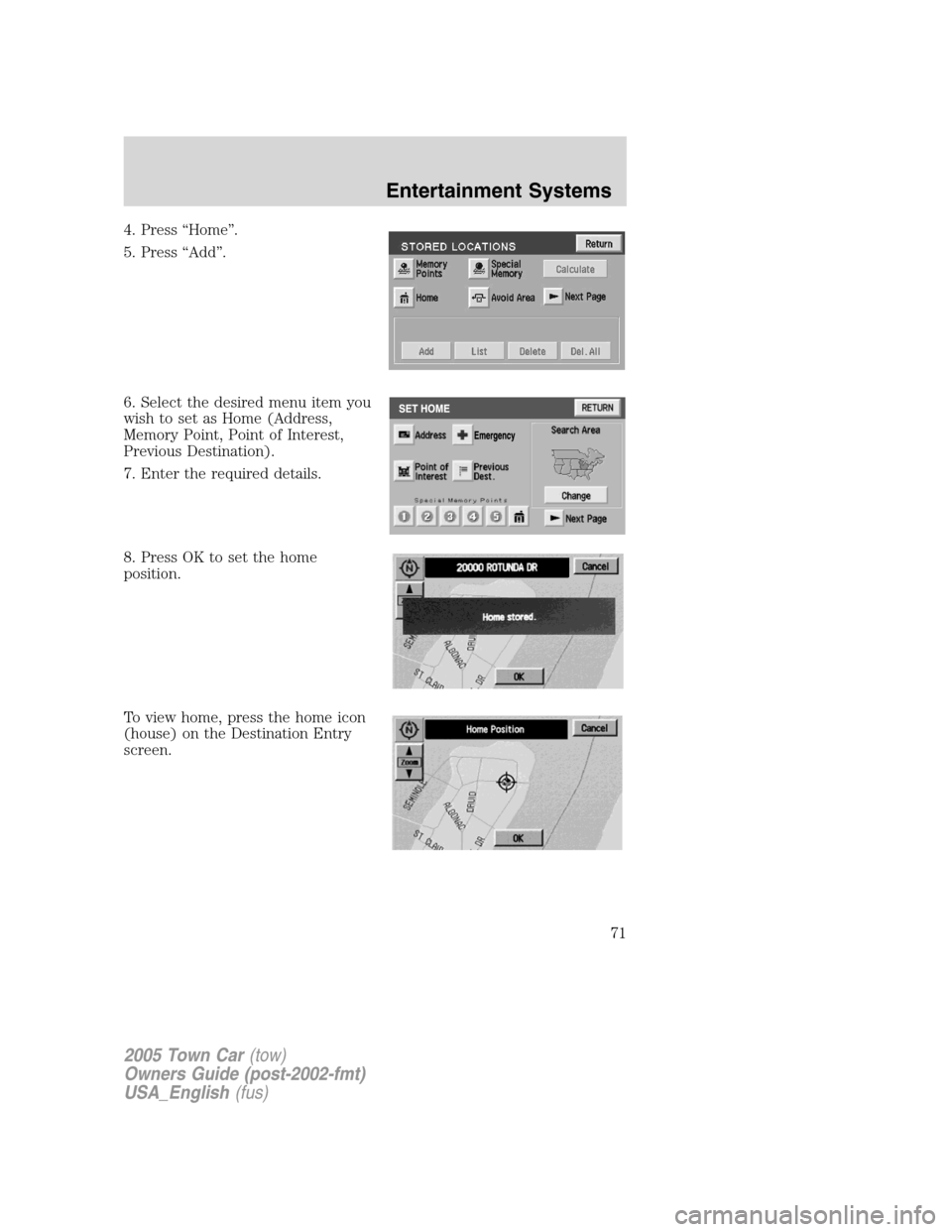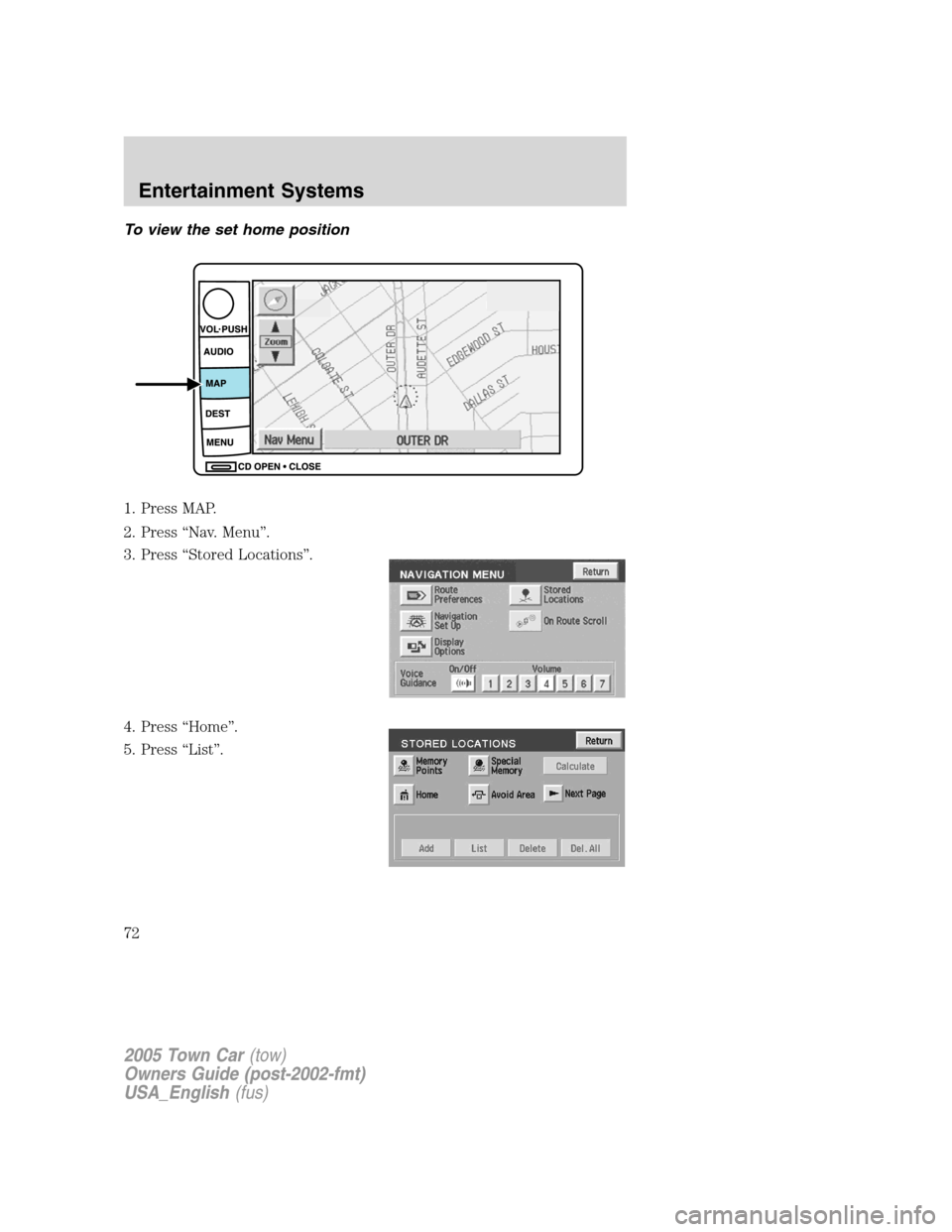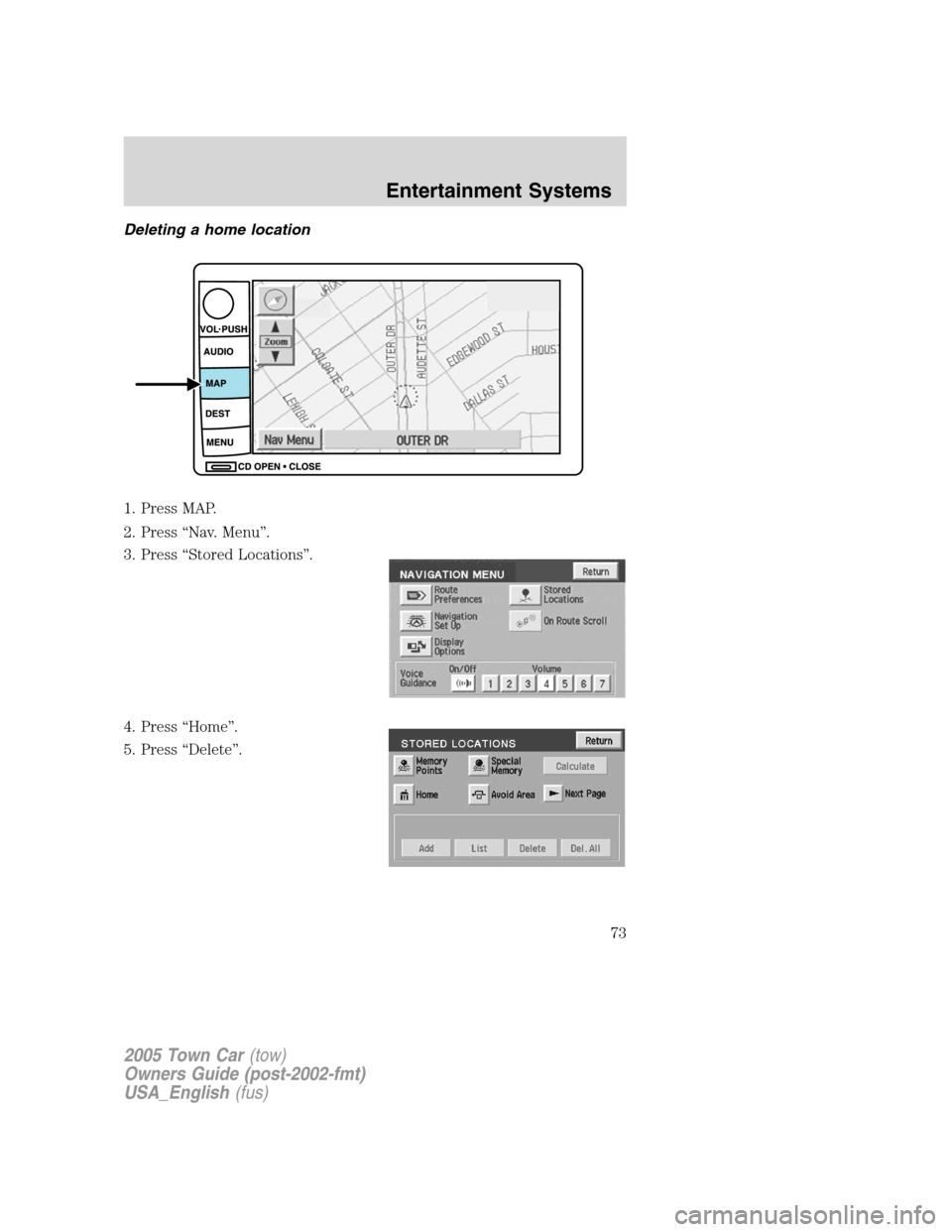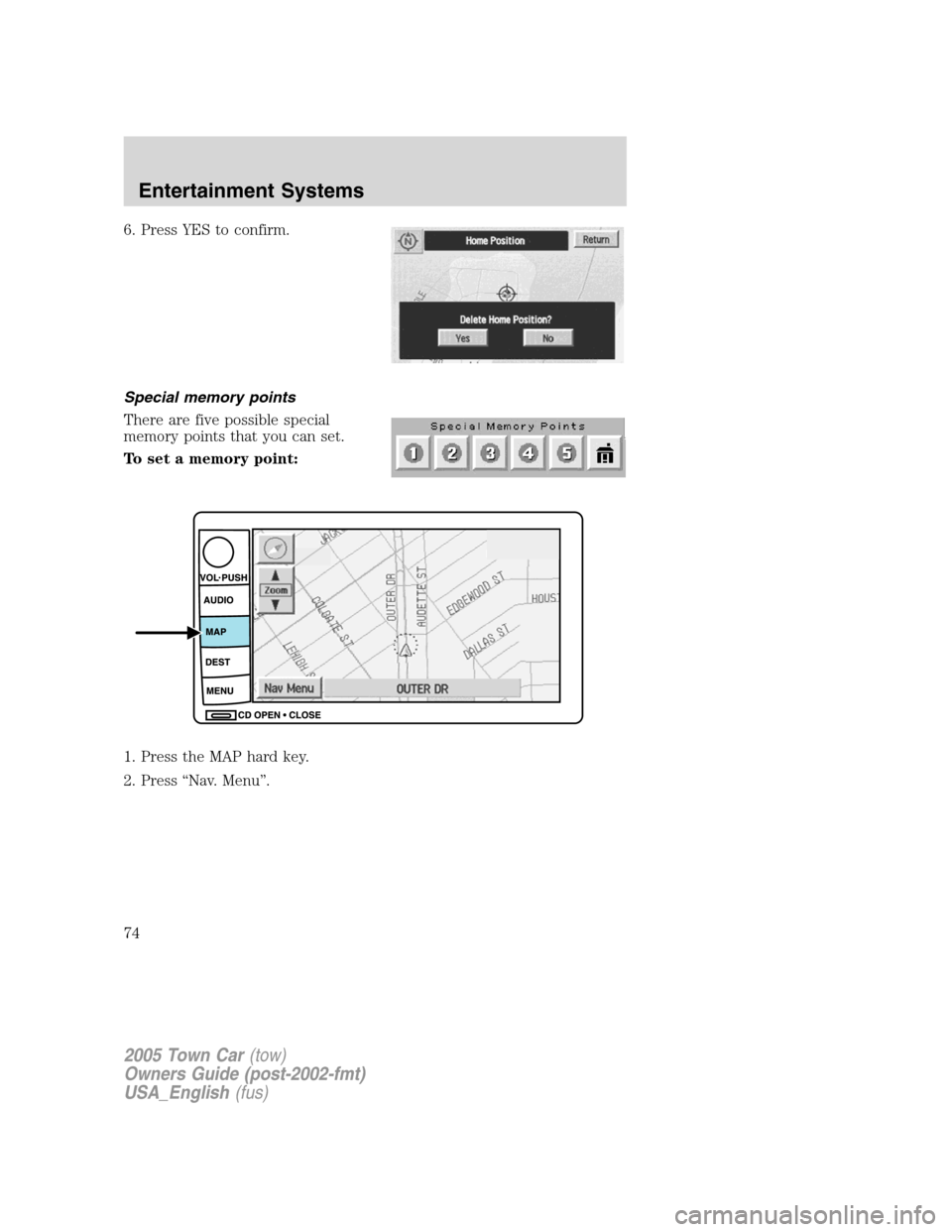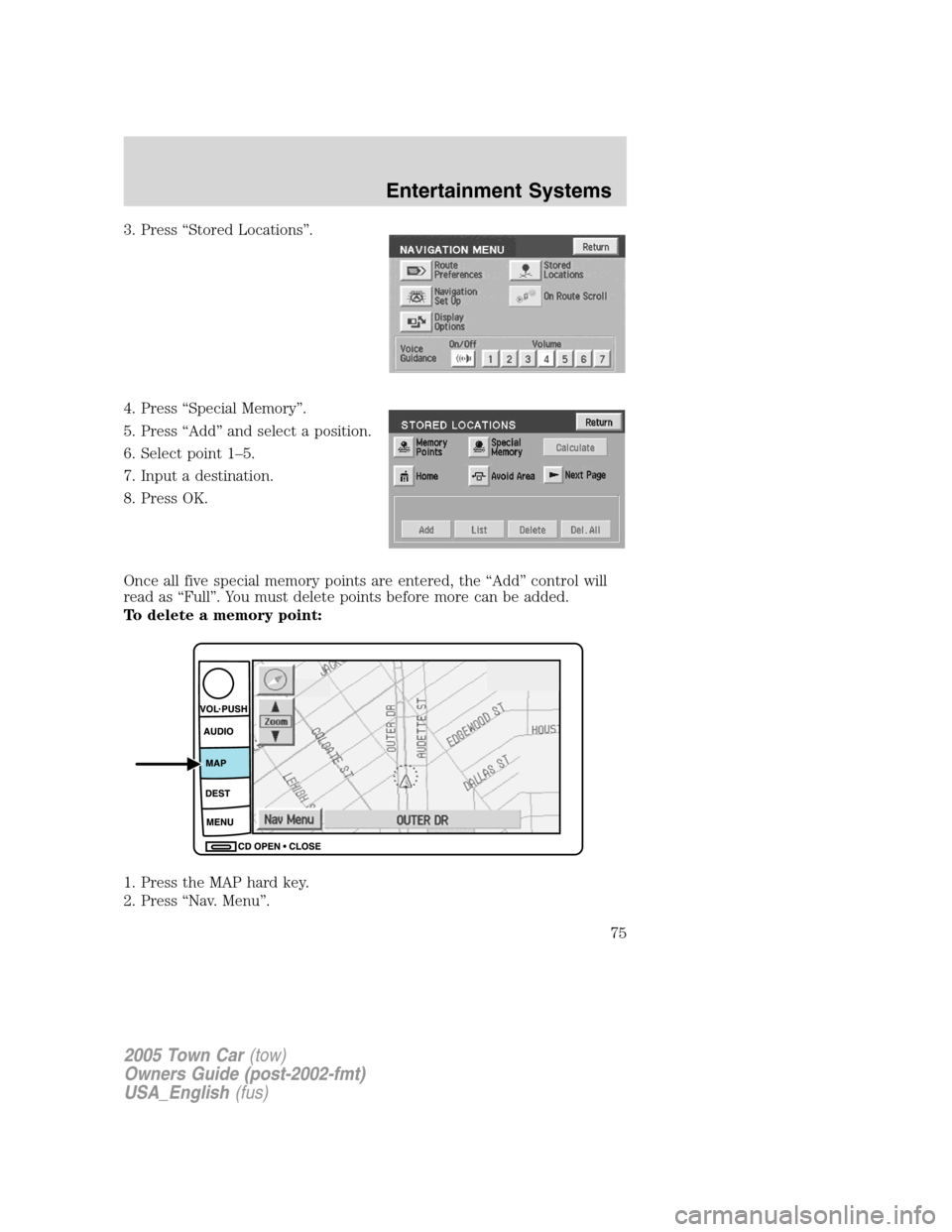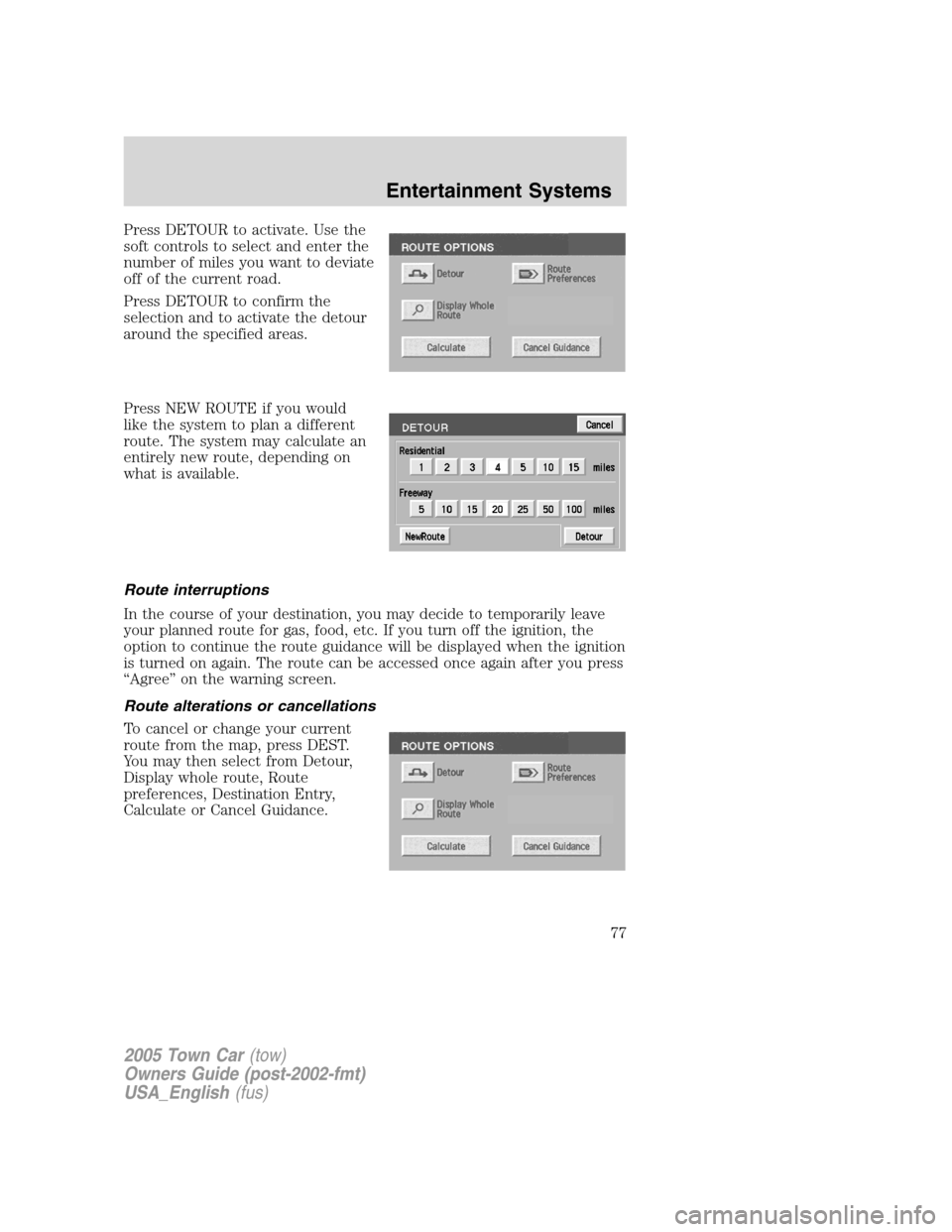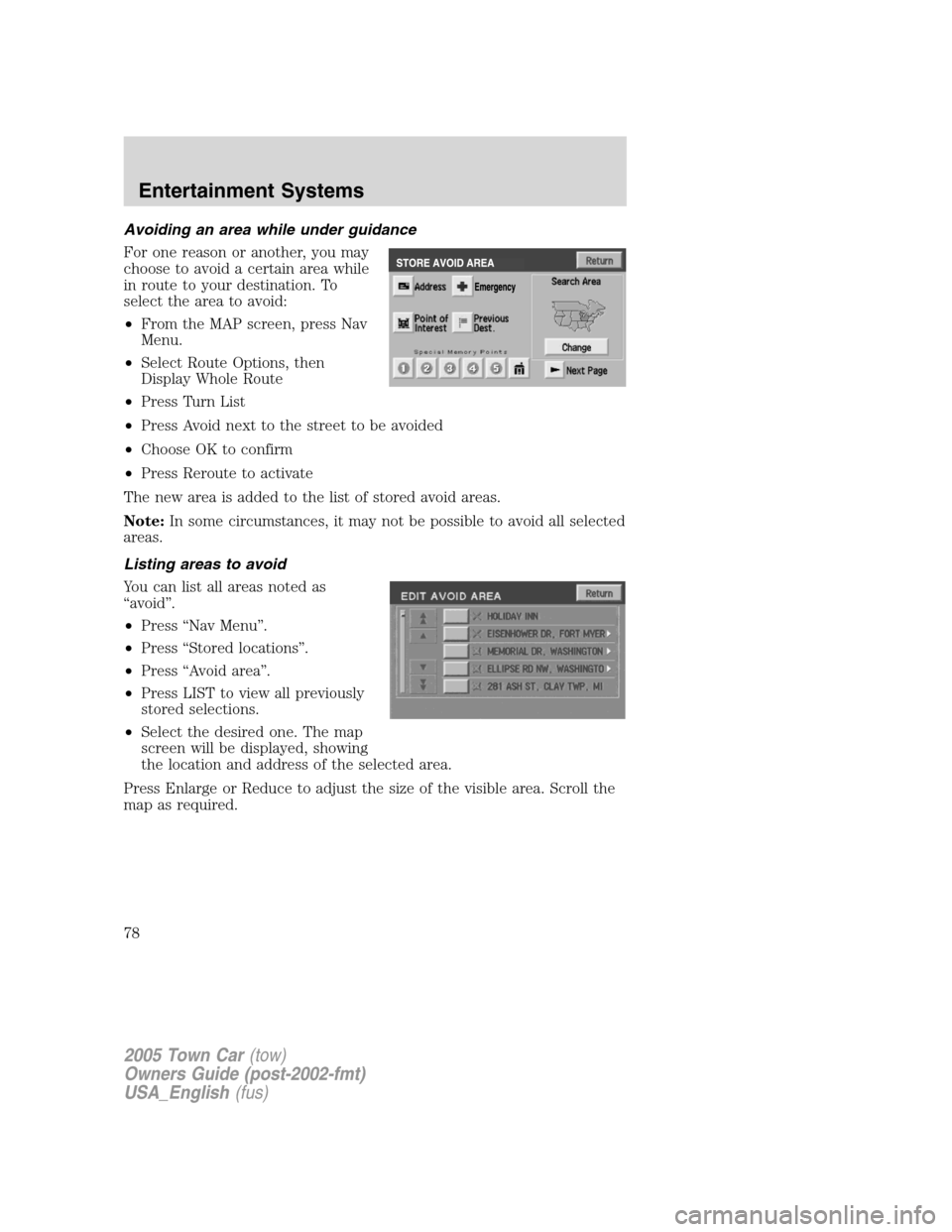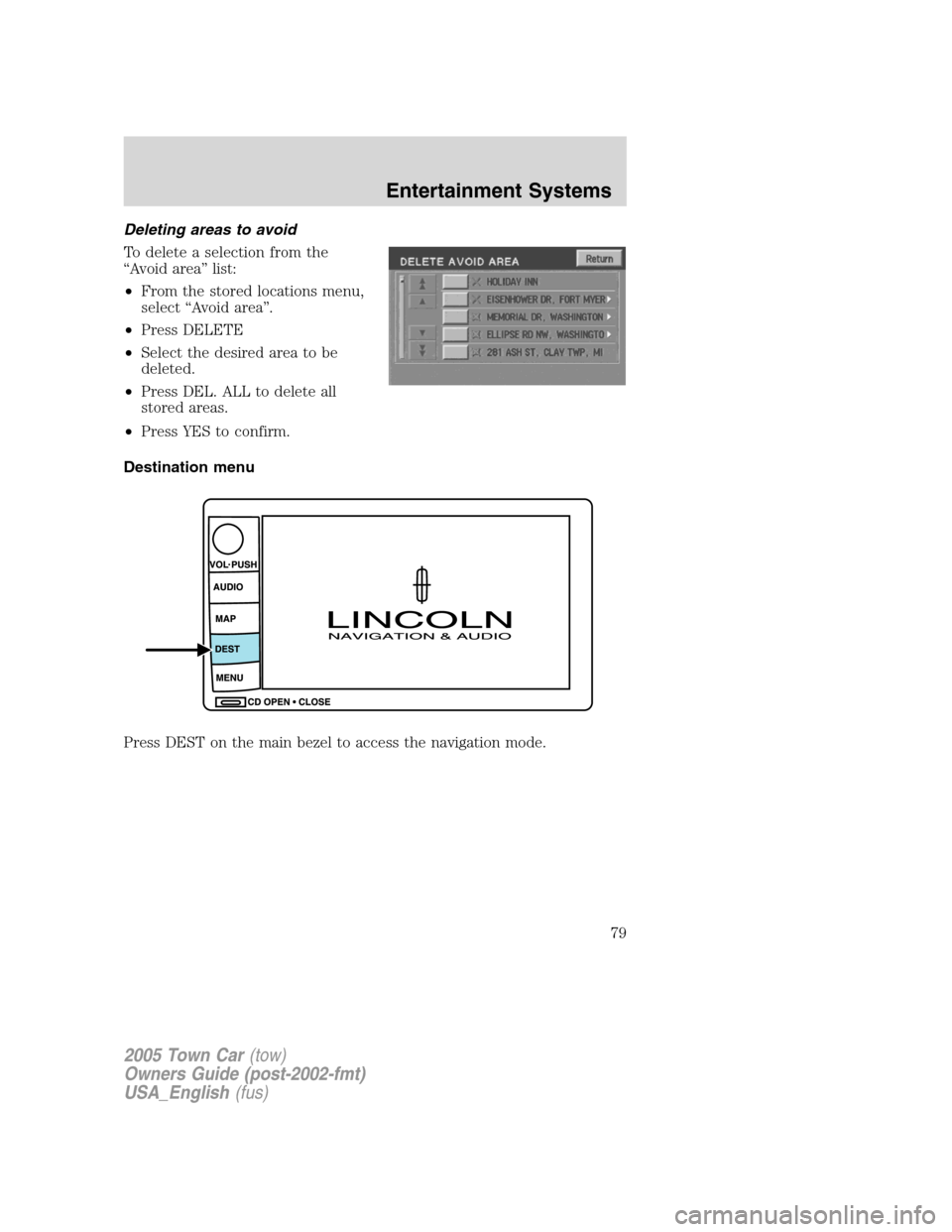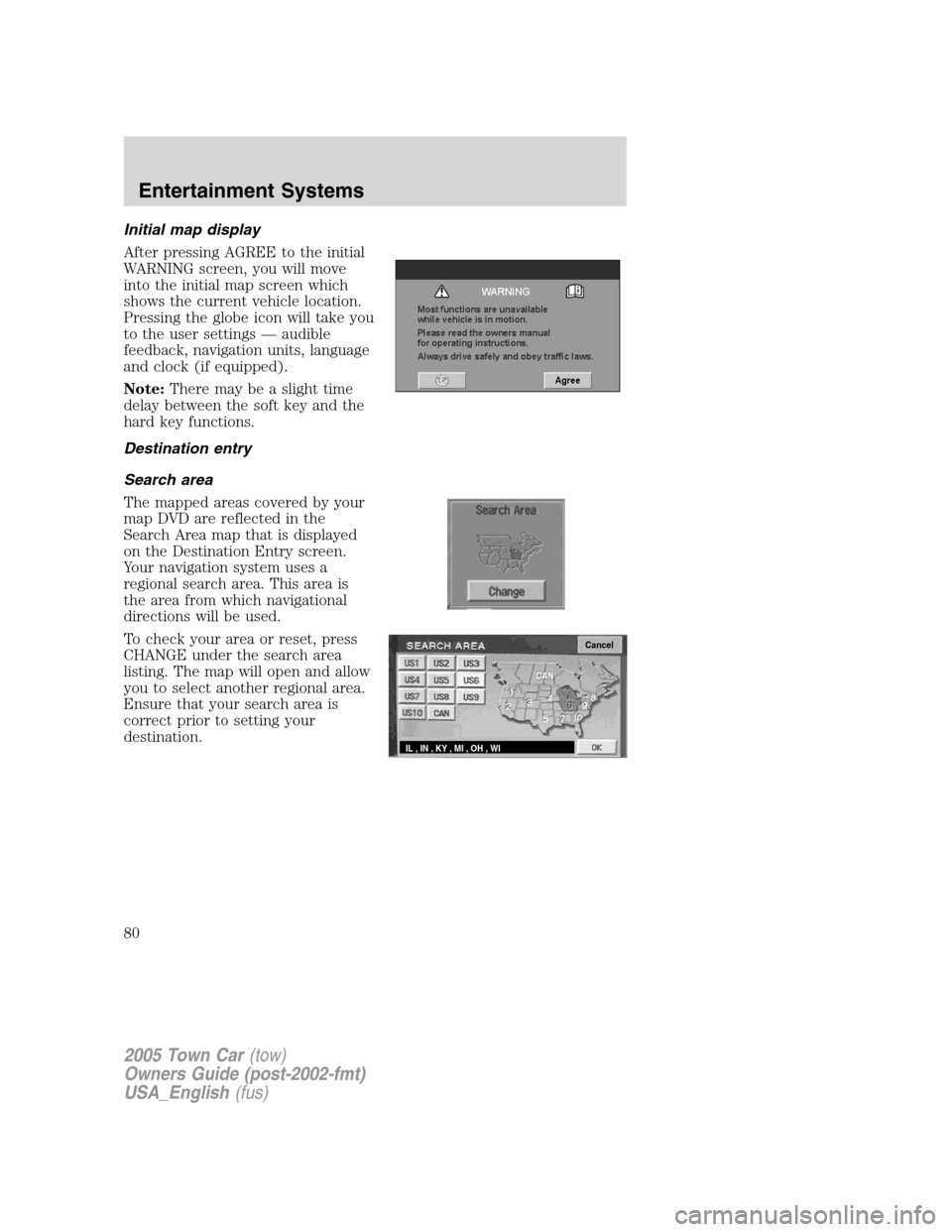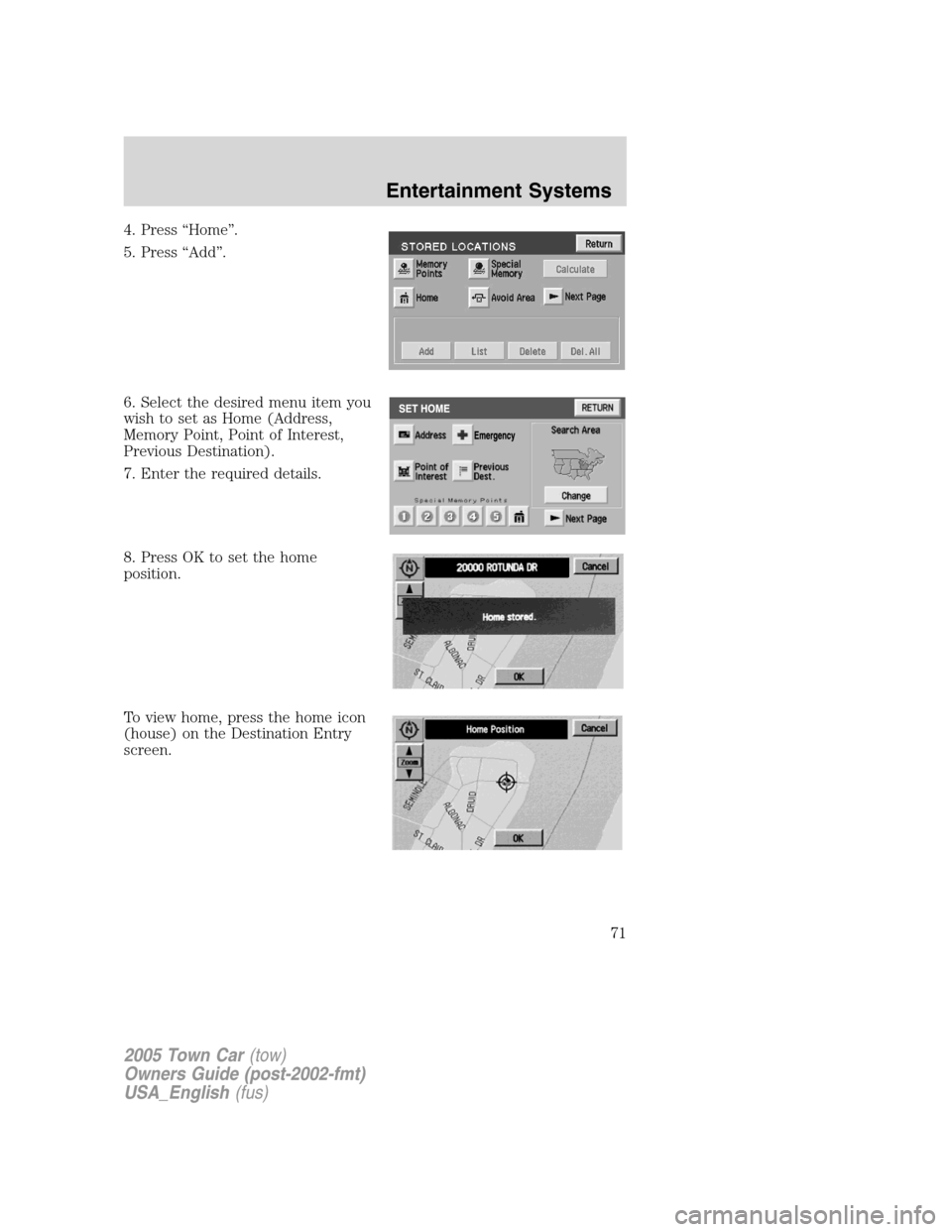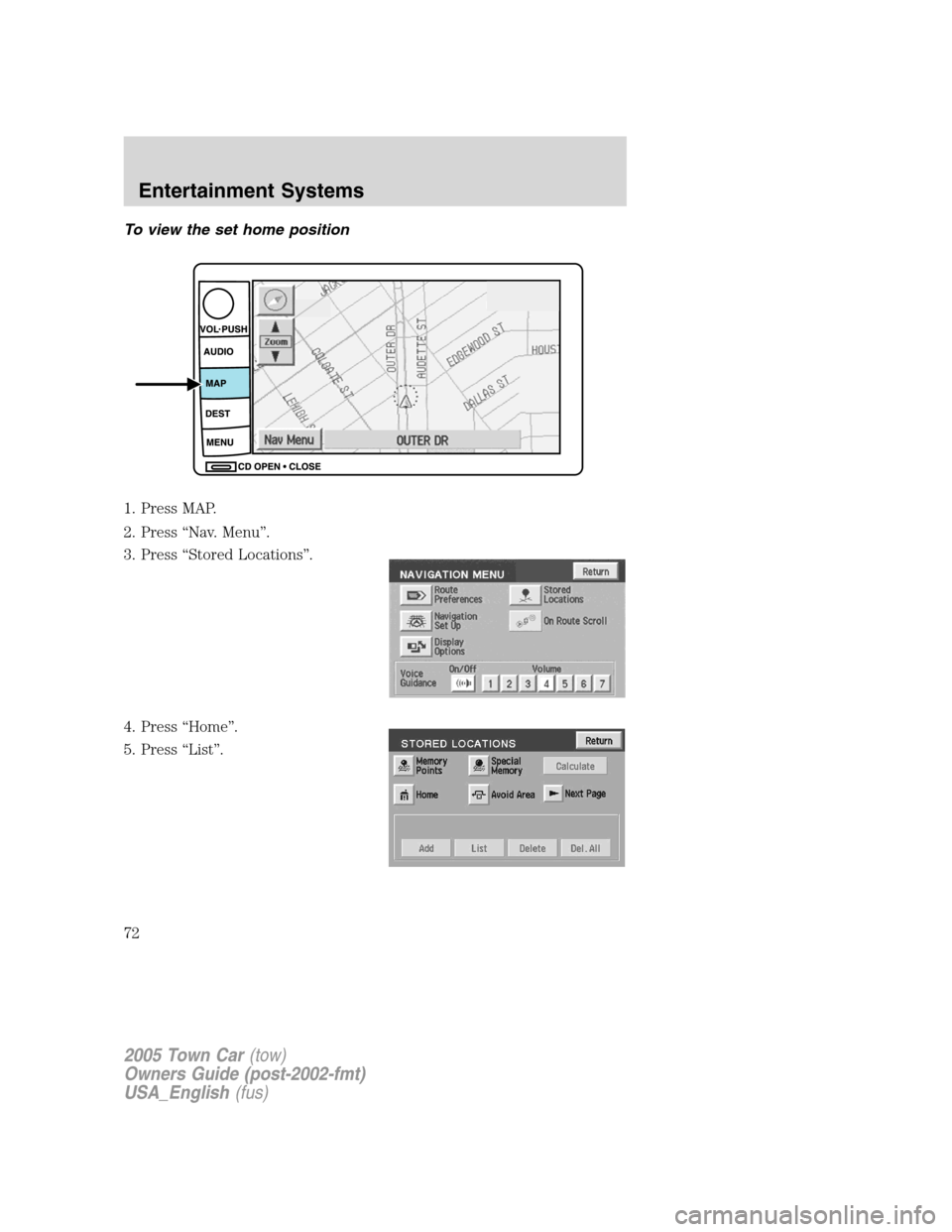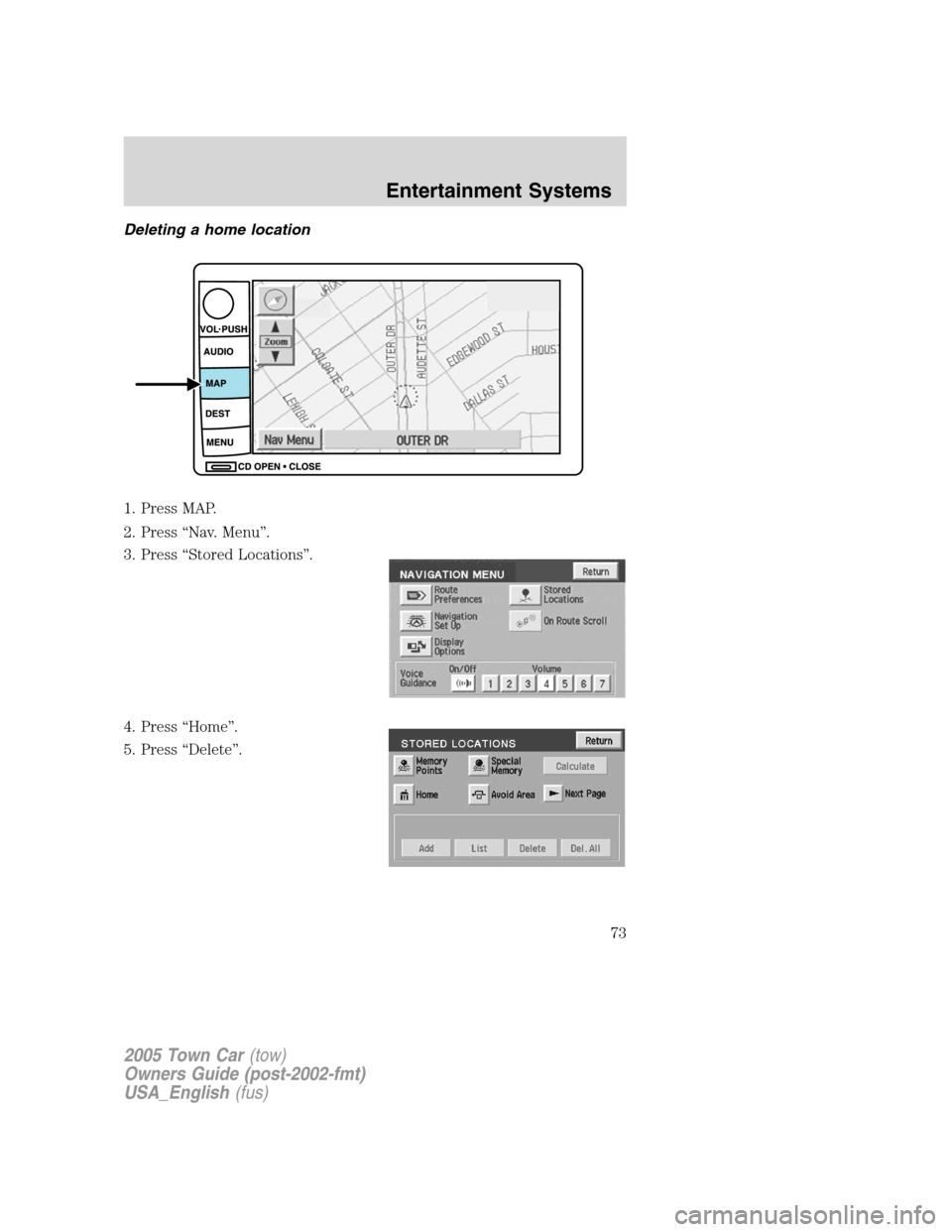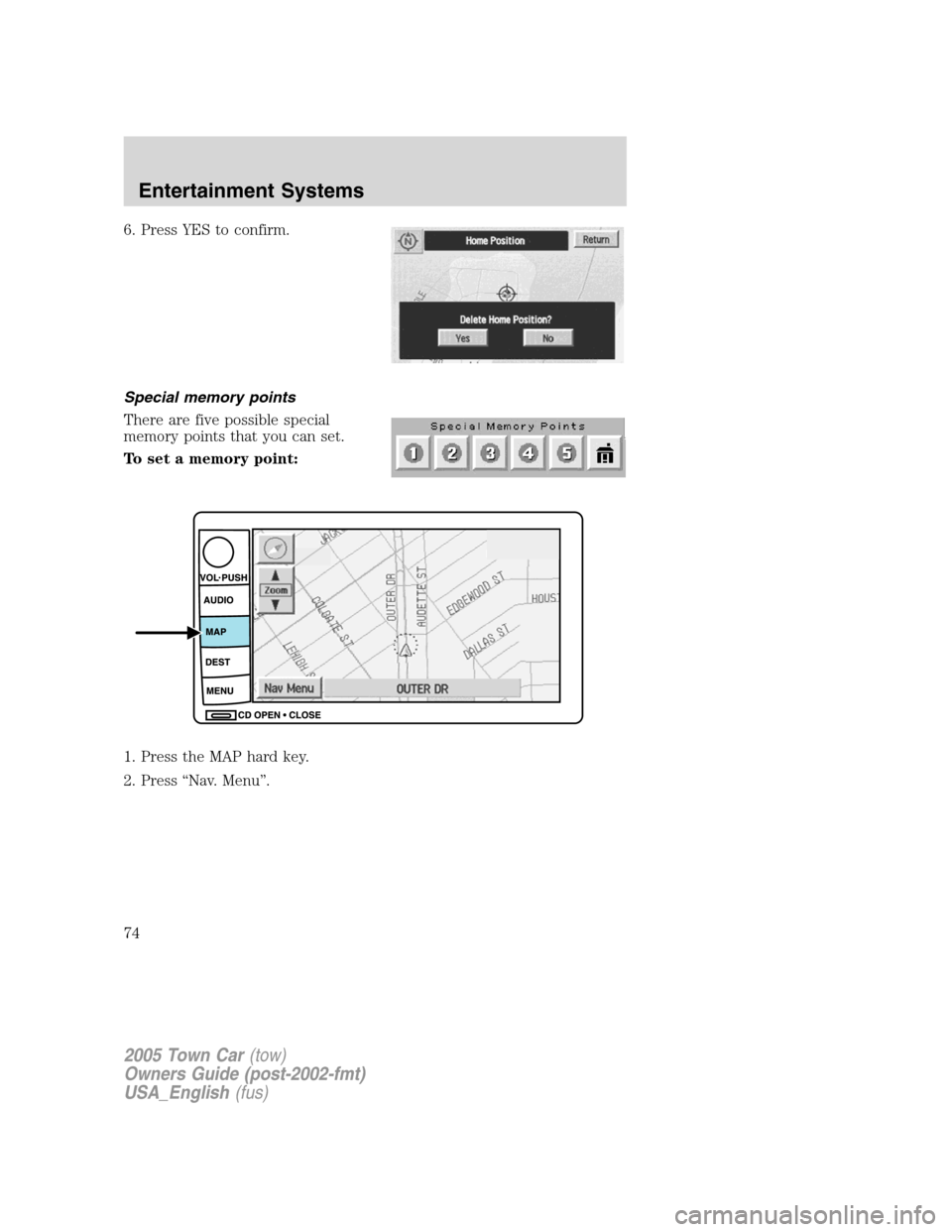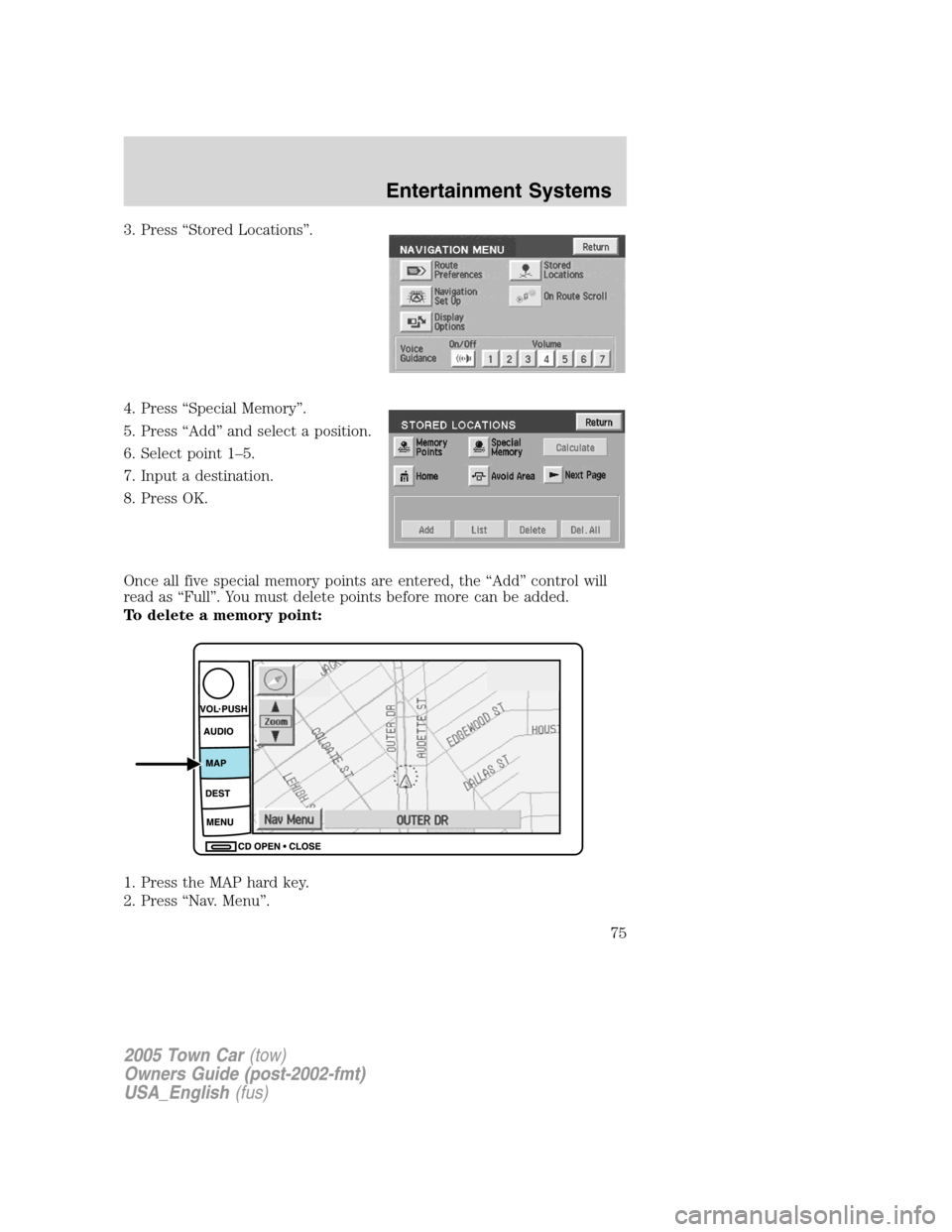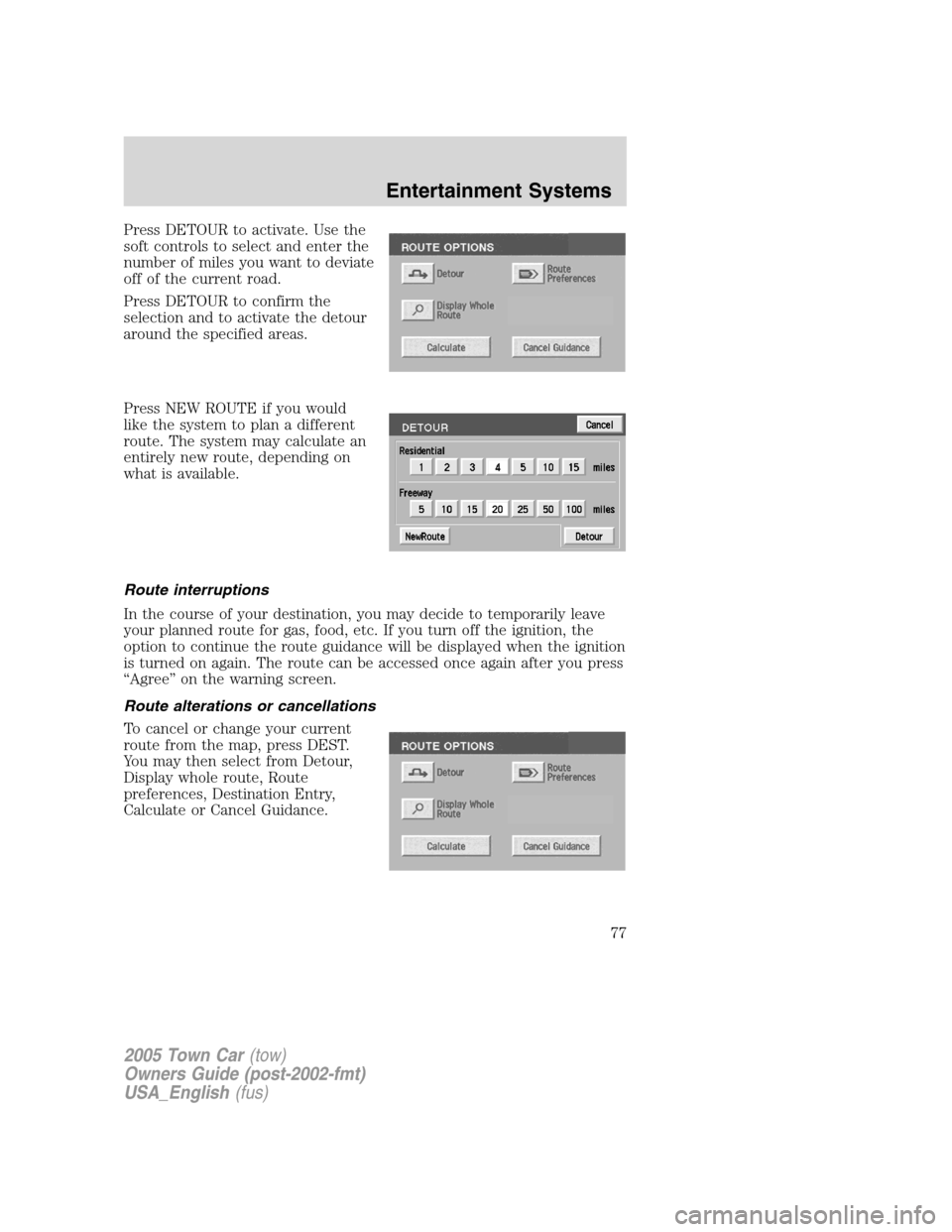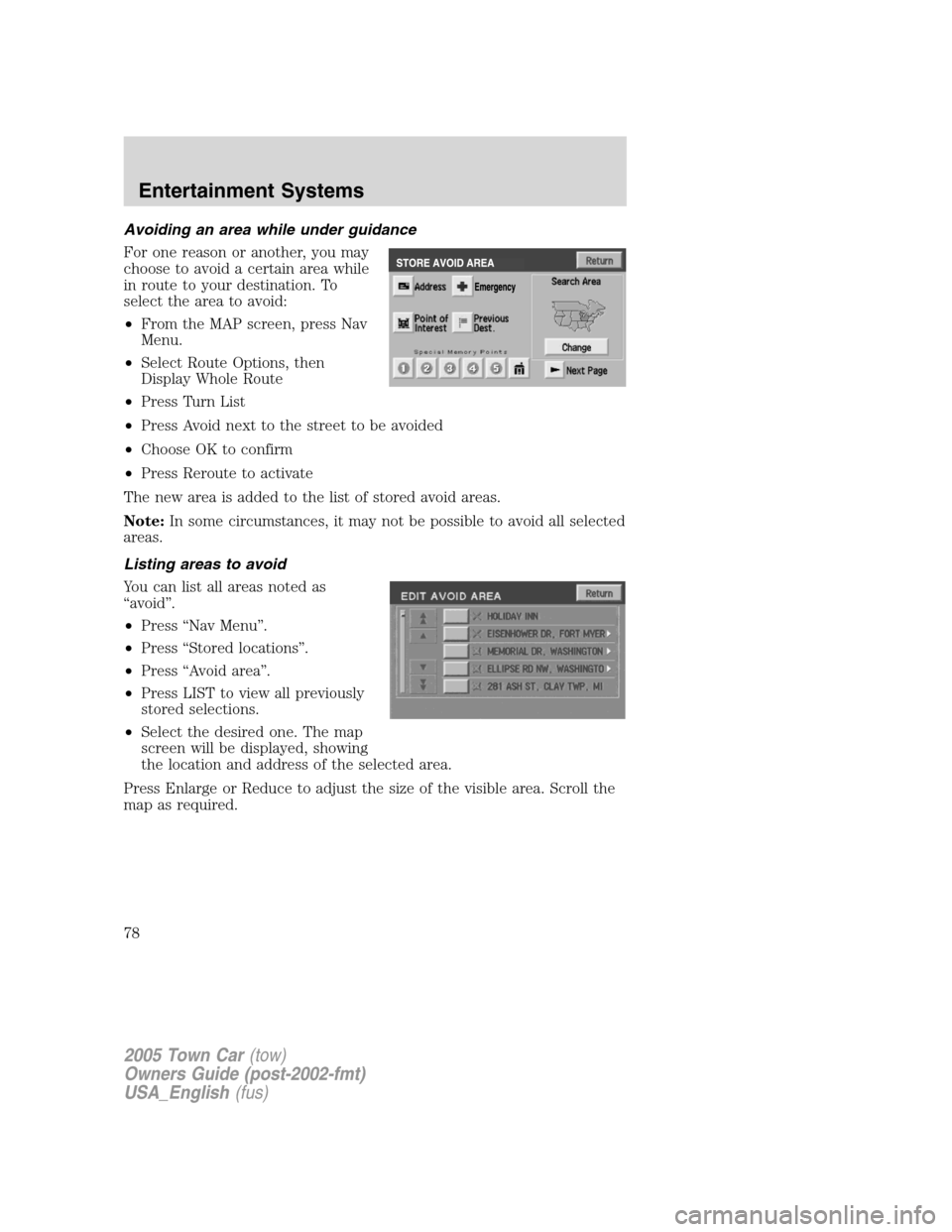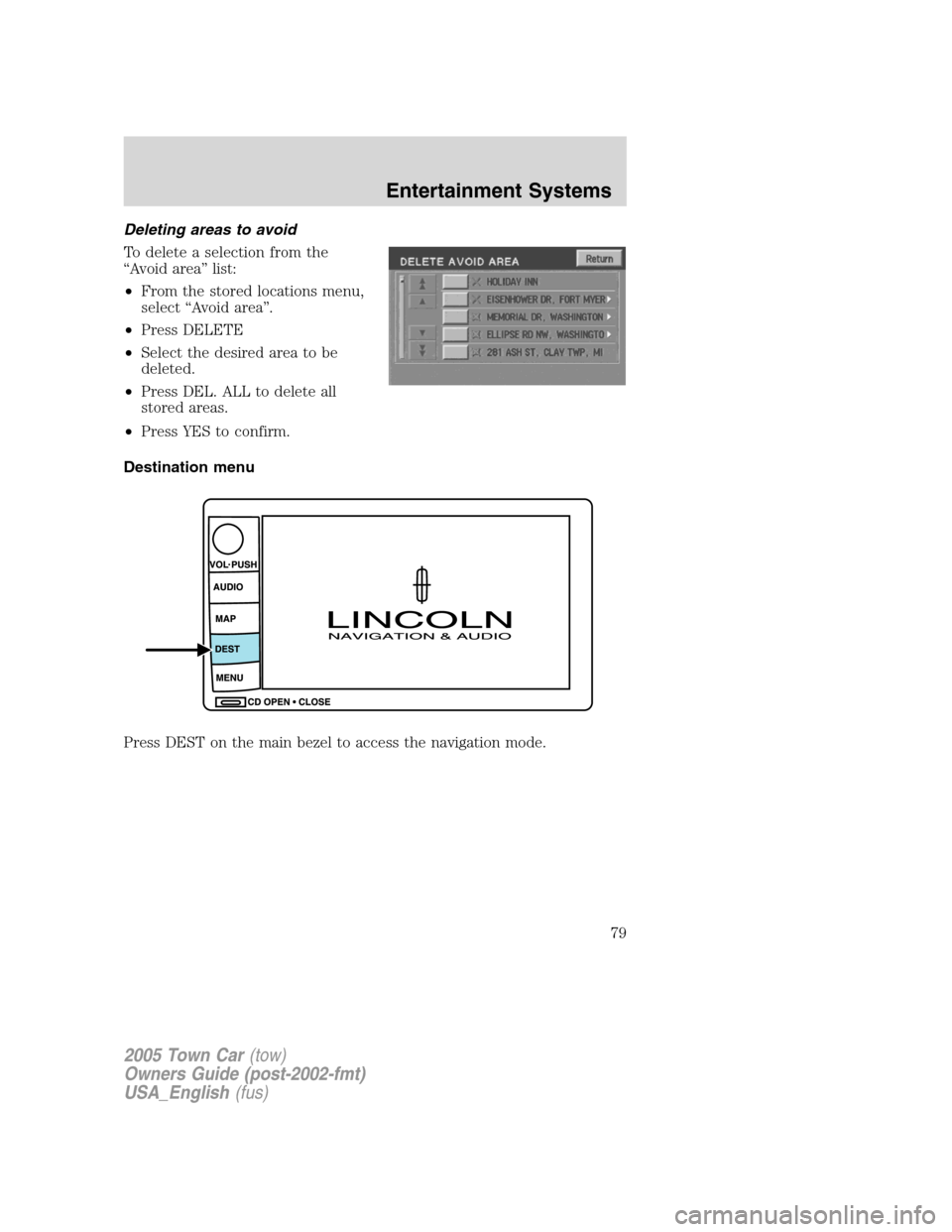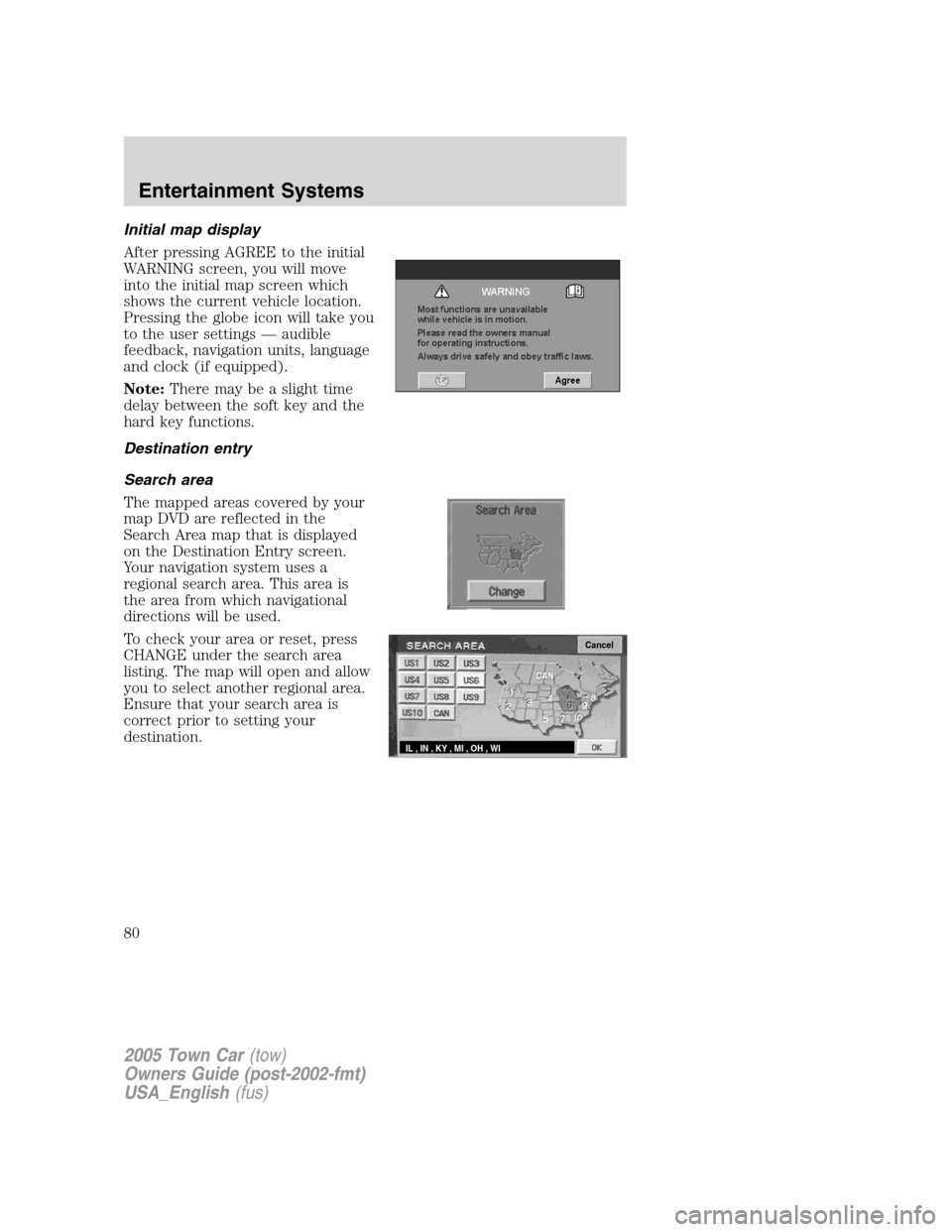LINCOLN TOWN CAR 2005 Manual PDF
TOWN CAR 2005
LINCOLN
LINCOLN
https://www.carmanualsonline.info/img/15/7048/w960_7048-0.png
LINCOLN TOWN CAR 2005 Manual PDF
Trending: fuses, high beam, spare wheel, clutch, Overhead switch, air conditioning, part numbers
Page 71 of 328
4. Press “Home”.
5. Press “Add”.
6. Select the desired menu item you
wish to set as Home (Address,
Memory Point, Point of Interest,
Previous Destination).
7. Enter the required details.
8. Press OK to set the home
position.
To view home, press the home icon
(house) on the Destination Entry
screen.
2005 Town Car(tow)
Owners Guide (post-2002-fmt)
USA_English(fus)
Entertainment Systems
71
Page 72 of 328
To view the set home position
1. Press MAP.
2. Press “Nav. Menu”.
3. Press “Stored Locations”.
4. Press “Home”.
5. Press “List”.
2005 Town Car(tow)
Owners Guide (post-2002-fmt)
USA_English(fus)
Entertainment Systems
72
Page 73 of 328
Deleting a home location
1. Press MAP.
2. Press “Nav. Menu”.
3. Press “Stored Locations”.
4. Press “Home”.
5. Press “Delete”.
2005 Town Car(tow)
Owners Guide (post-2002-fmt)
USA_English(fus)
Entertainment Systems
73
Page 74 of 328
6. Press YES to confirm.
Special memory points
There are five possible special
memory points that you can set.
To set a memory point:
1. Press the MAP hard key.
2. Press “Nav. Menu”.
2005 Town Car(tow)
Owners Guide (post-2002-fmt)
USA_English(fus)
Entertainment Systems
74
Page 75 of 328
3. Press “Stored Locations”.
4. Press “Special Memory”.
5. Press “Add” and select a position.
6. Select point 1–5.
7. Input a destination.
8. Press OK.
Once all five special memory points are entered, the “Add” control will
read as “Full”. You must delete points before more can be added.
To delete a memory point:
1. Press the MAP hard key.
2. Press “Nav. Menu”.
2005 Town Car(tow)
Owners Guide (post-2002-fmt)
USA_English(fus)
Entertainment Systems
75
Page 76 of 328
3. Press “Stored Locations”.
4. Press “Special Memory”.
5. Press “Delete”. The list will
display.
6. Select the special memory point
to delete.
7. Press “Del. all” to delete all
entered special memory points.
8. Press “Yes” to confirm.
Detour options
You may engage the detour option once a route has already been
calculated by the system. To access the detour option:
1. Press the MAP hard key
2. Press “Chg. Route”.
2005 Town Car(tow)
Owners Guide (post-2002-fmt)
USA_English(fus)
Entertainment Systems
76
Page 77 of 328
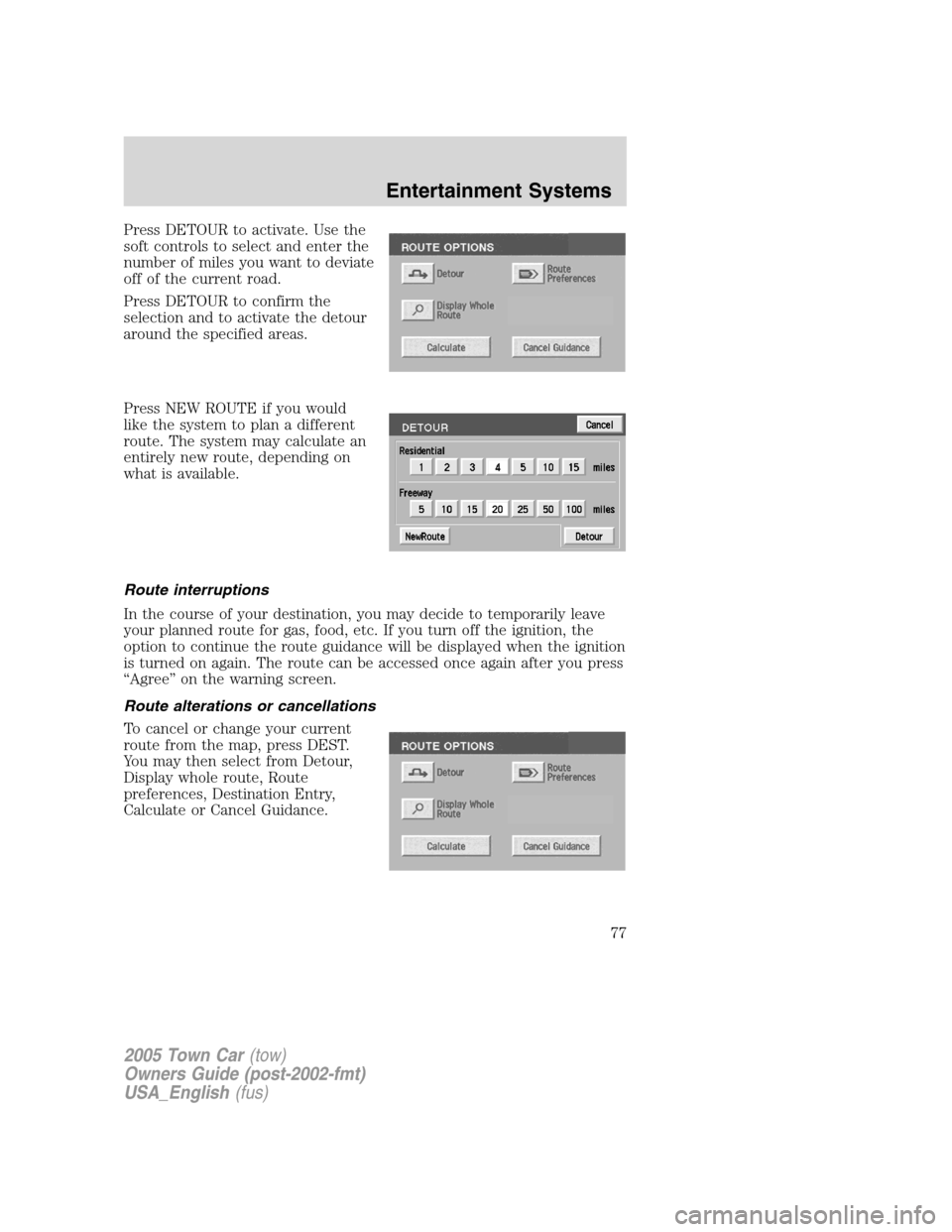
Press DETOUR to activate. Use the
soft controls to select and enter the
number of miles you want to deviate
off of the current road.
Press DETOUR to confirm the
selection and to activate the detour
around the specified areas.
Press NEW ROUTE if you would
like the system to plan a different
route. The system may calculate an
entirely new route, depending on
what is available.
Route interruptions
In the course of your destination, you may decide to temporarily leave
your planned route for gas, food, etc. If you turn off the ignition, the
option to continue the route guidance will be displayed when the ignition
is turned on again. The route can be accessed once again after you press
“Agree” on the warning screen.
Route alterations or cancellations
To cancel or change your current
route from the map, press DEST.
You may then select from Detour,
Display whole route, Route
preferences, Destination Entry,
Calculate or Cancel Guidance.
2005 Town Car(tow)
Owners Guide (post-2002-fmt)
USA_English(fus)
Entertainment Systems
77
Page 78 of 328
Avoiding an area while under guidance
For one reason or another, you may
choose to avoid a certain area while
in route to your destination. To
select the area to avoid:
•From the MAP screen, press Nav
Menu.
•Select Route Options, then
Display Whole Route
•Press Turn List
•Press Avoid next to the street to be avoided
•Choose OK to confirm
•Press Reroute to activate
The new area is added to the list of stored avoid areas.
Note:In some circumstances, it may not be possible to avoid all selected
areas.
Listing areas to avoid
You can list all areas noted as
“avoid”.
•Press “Nav Menu”.
•Press “Stored locations”.
•Press “Avoid area”.
•Press LIST to view all previously
stored selections.
•Select the desired one. The map
screen will be displayed, showing
the location and address of the selected area.
Press Enlarge or Reduce to adjust the size of the visible area. Scroll the
map as required.
2005 Town Car(tow)
Owners Guide (post-2002-fmt)
USA_English(fus)
Entertainment Systems
78
Page 79 of 328
Deleting areas to avoid
To delete a selection from the
“Avoid area” list:
•From the stored locations menu,
select “Avoid area”.
•Press DELETE
•Select the desired area to be
deleted.
•Press DEL. ALL to delete all
stored areas.
•Press YES to confirm.
Destination menu
Press DEST on the main bezel to access the navigation mode.
2005 Town Car(tow)
Owners Guide (post-2002-fmt)
USA_English(fus)
Entertainment Systems
79
Page 80 of 328
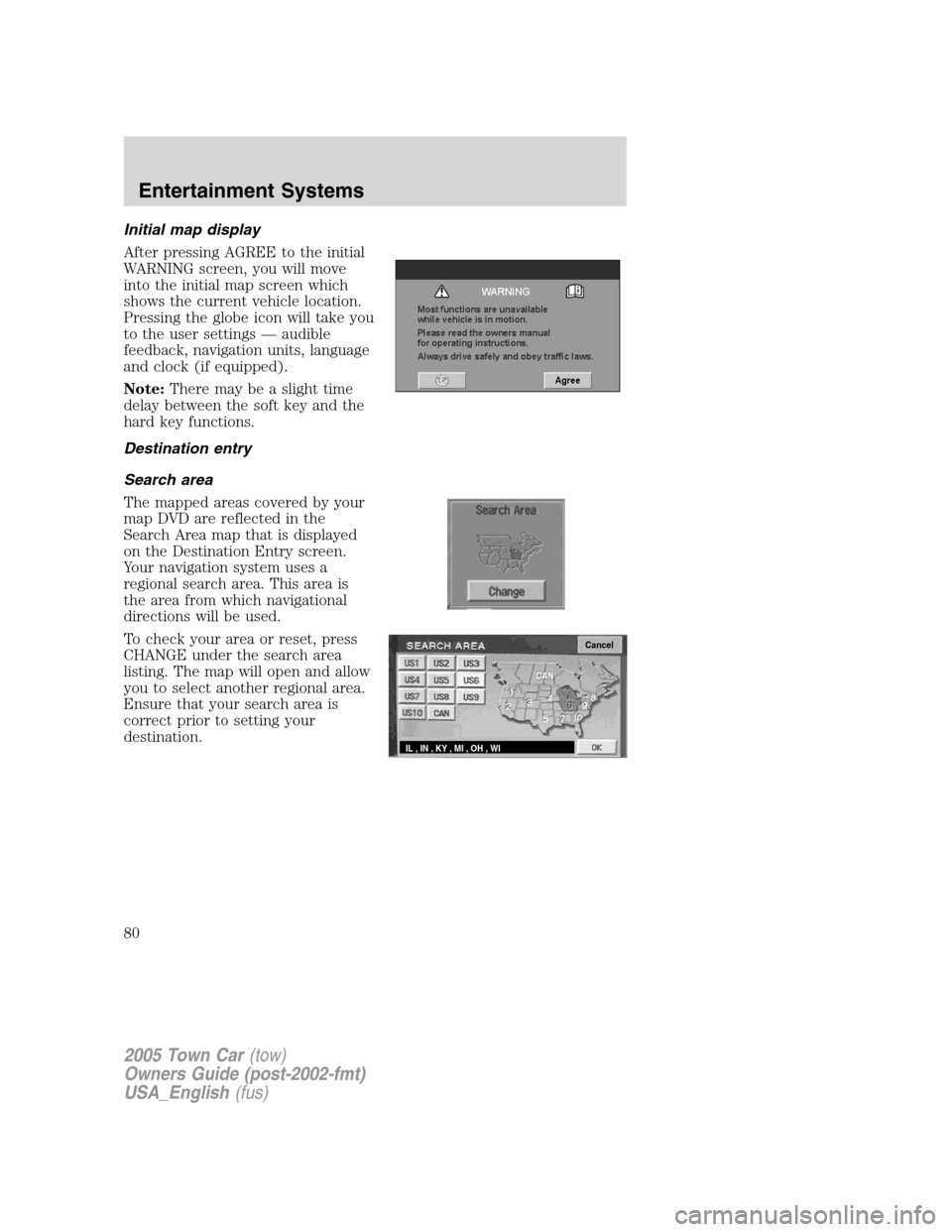
Initial map display
After pressing AGREE to the initial
WARNING screen, you will move
into the initial map screen which
shows the current vehicle location.
Pressing the globe icon will take you
to the user settings — audible
feedback, navigation units, language
and clock (if equipped).
Note:There may be a slight time
delay between the soft key and the
hard key functions.
Destination entry
Search area
The mapped areas covered by your
map DVD are reflected in the
Search Area map that is displayed
on the Destination Entry screen.
Your navigation system uses a
regional search area. This area is
the area from which navigational
directions will be used.
To check your area or reset, press
CHANGE under the search area
listing. The map will open and allow
you to select another regional area.
Ensure that your search area is
correct prior to setting your
destination.
Cancel
IL , IN , KY , MI , OH , WI
2005 Town Car(tow)
Owners Guide (post-2002-fmt)
USA_English(fus)
Entertainment Systems
80
Trending: load capacity, glove box, engine oil capacity, mileage, brake fluid, Oil, fuse