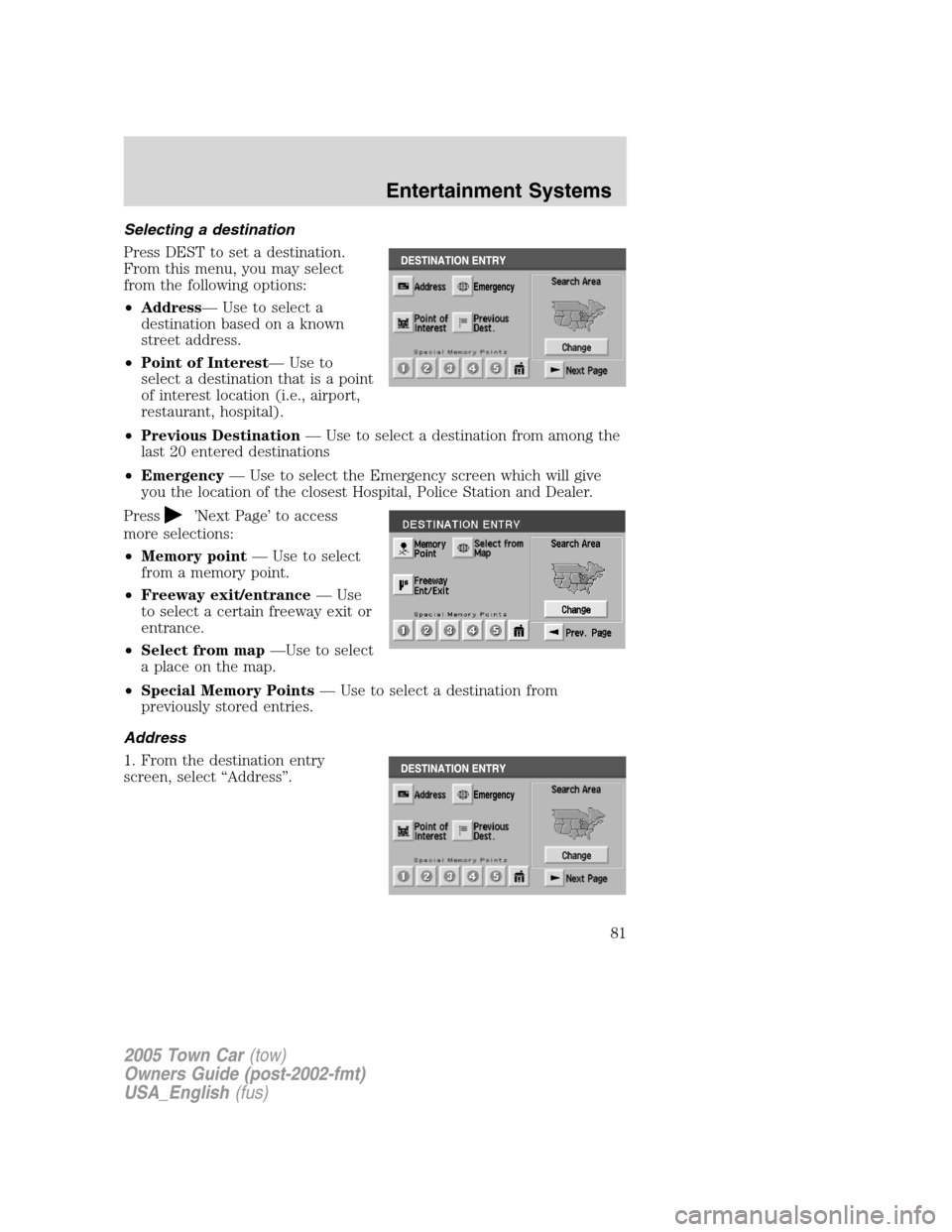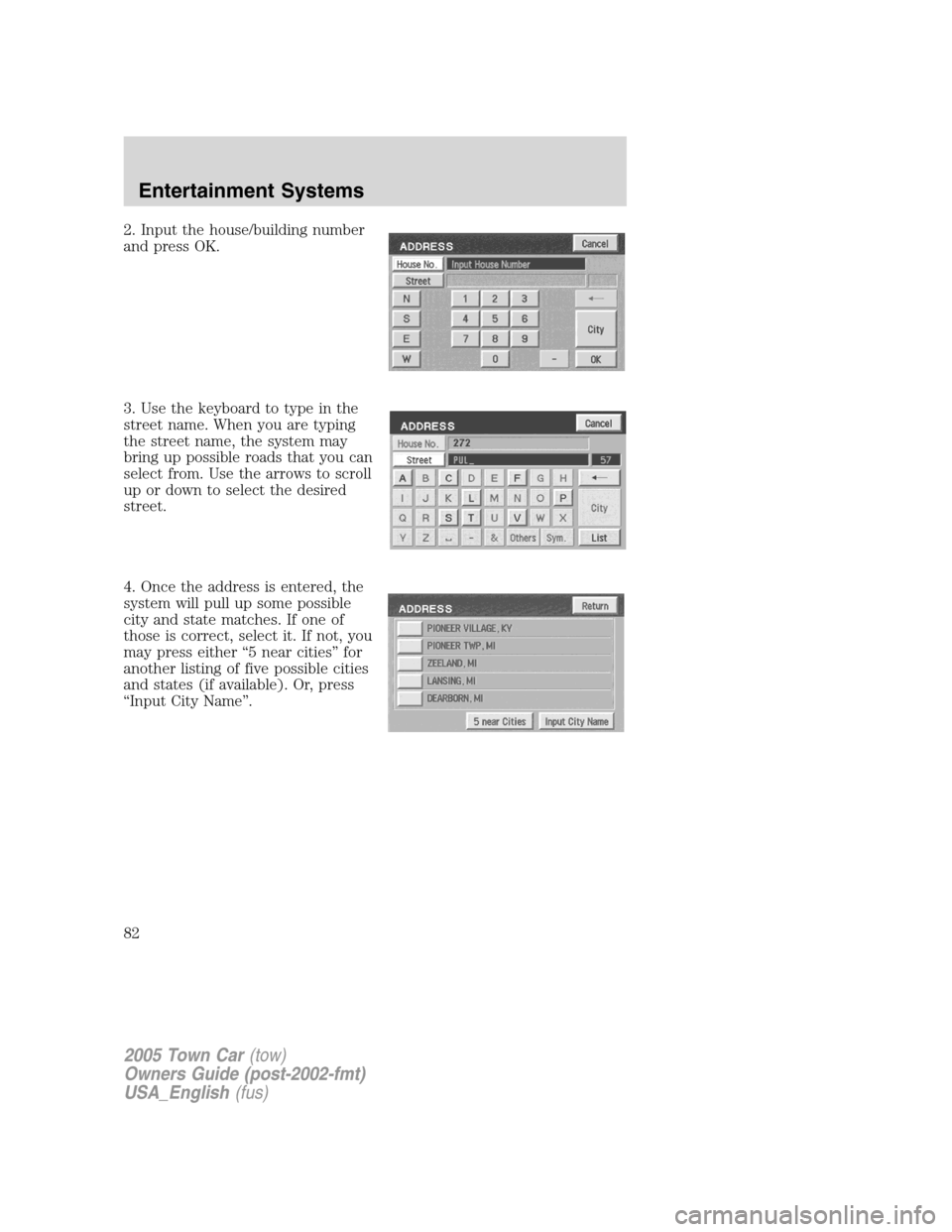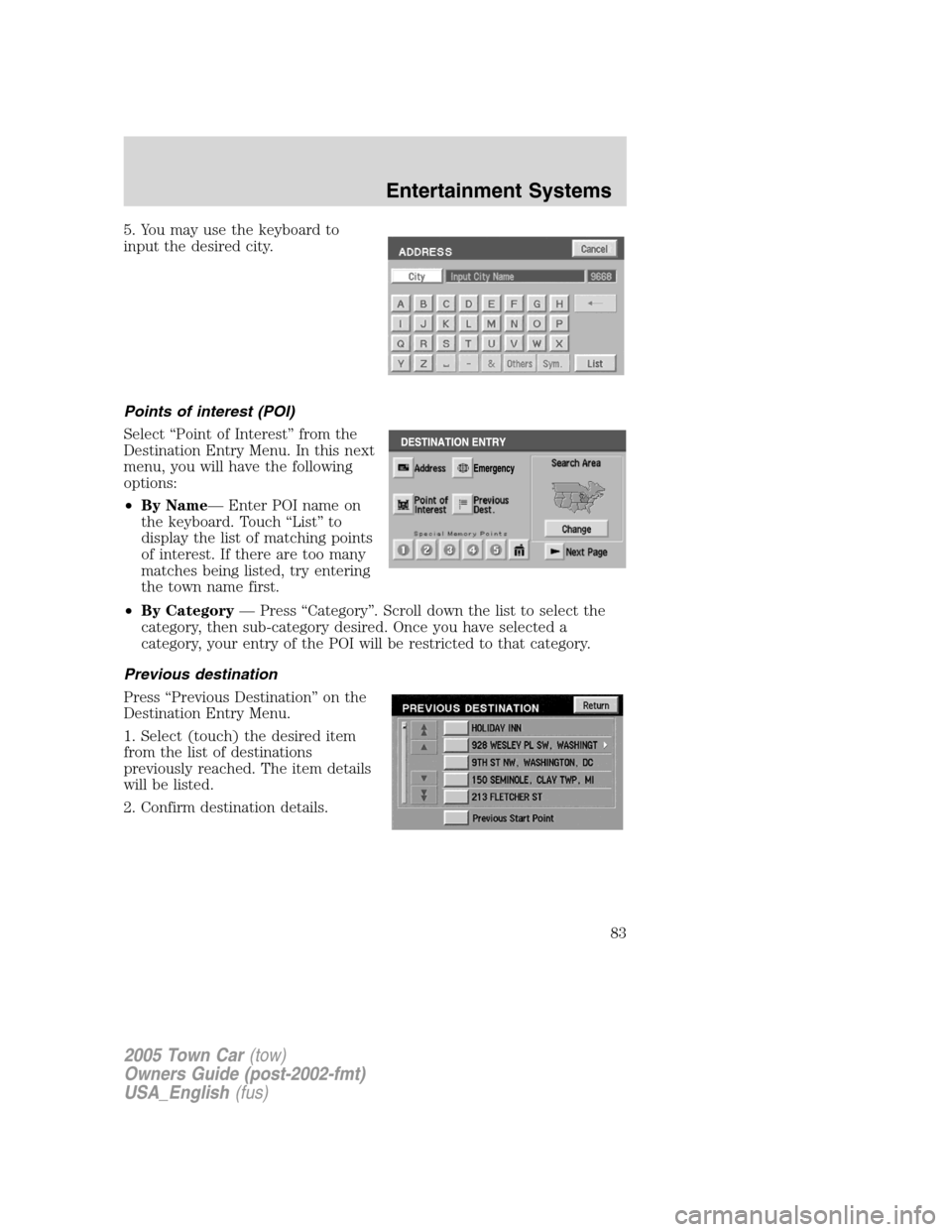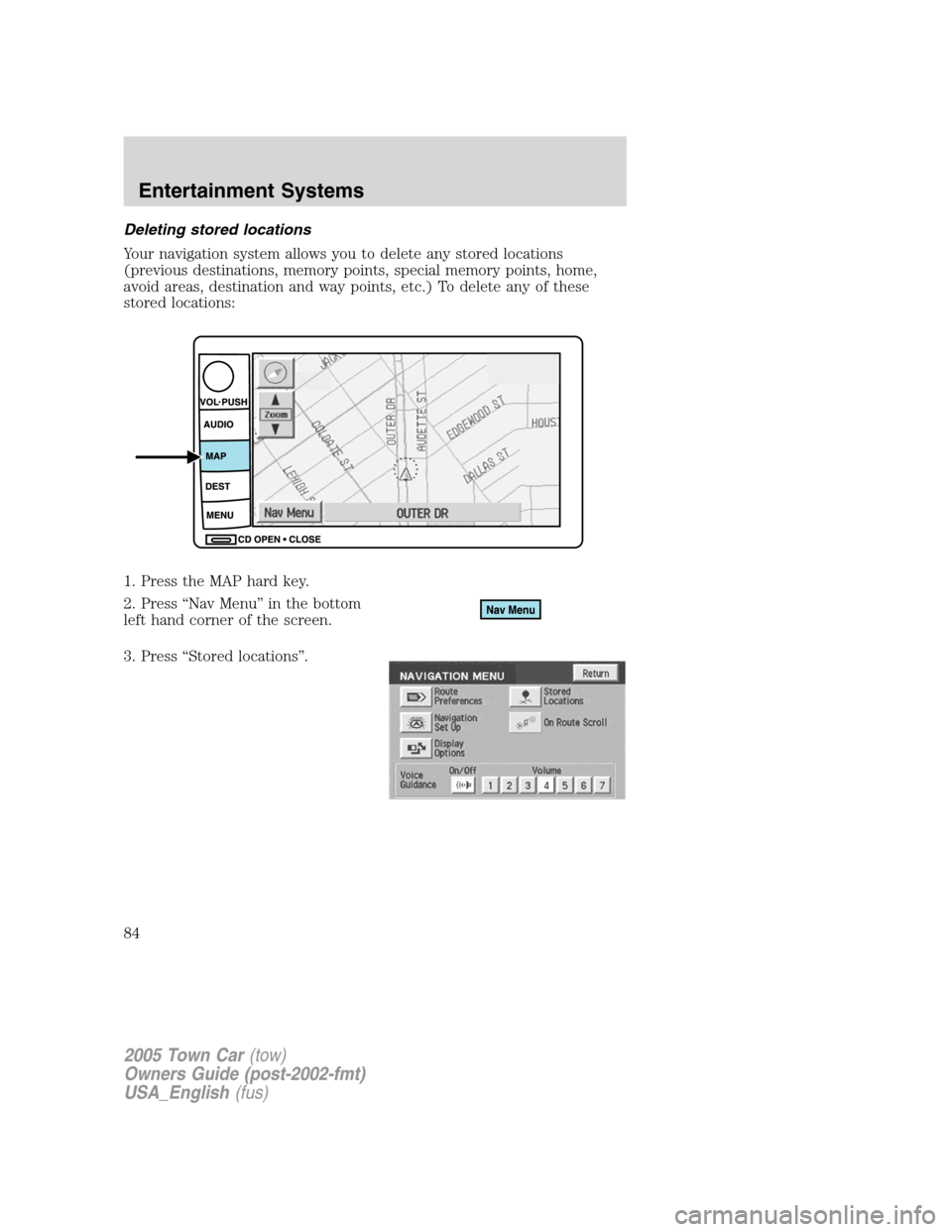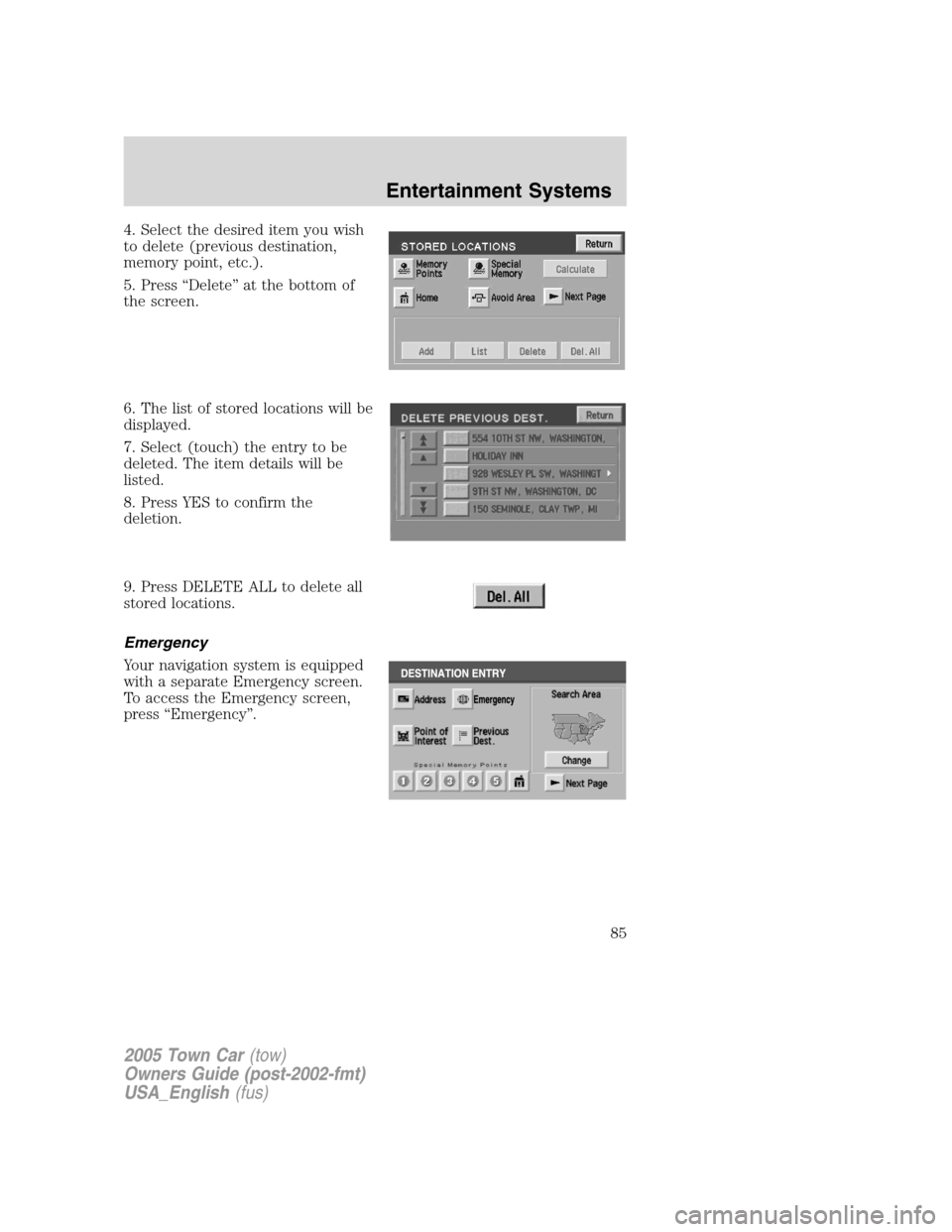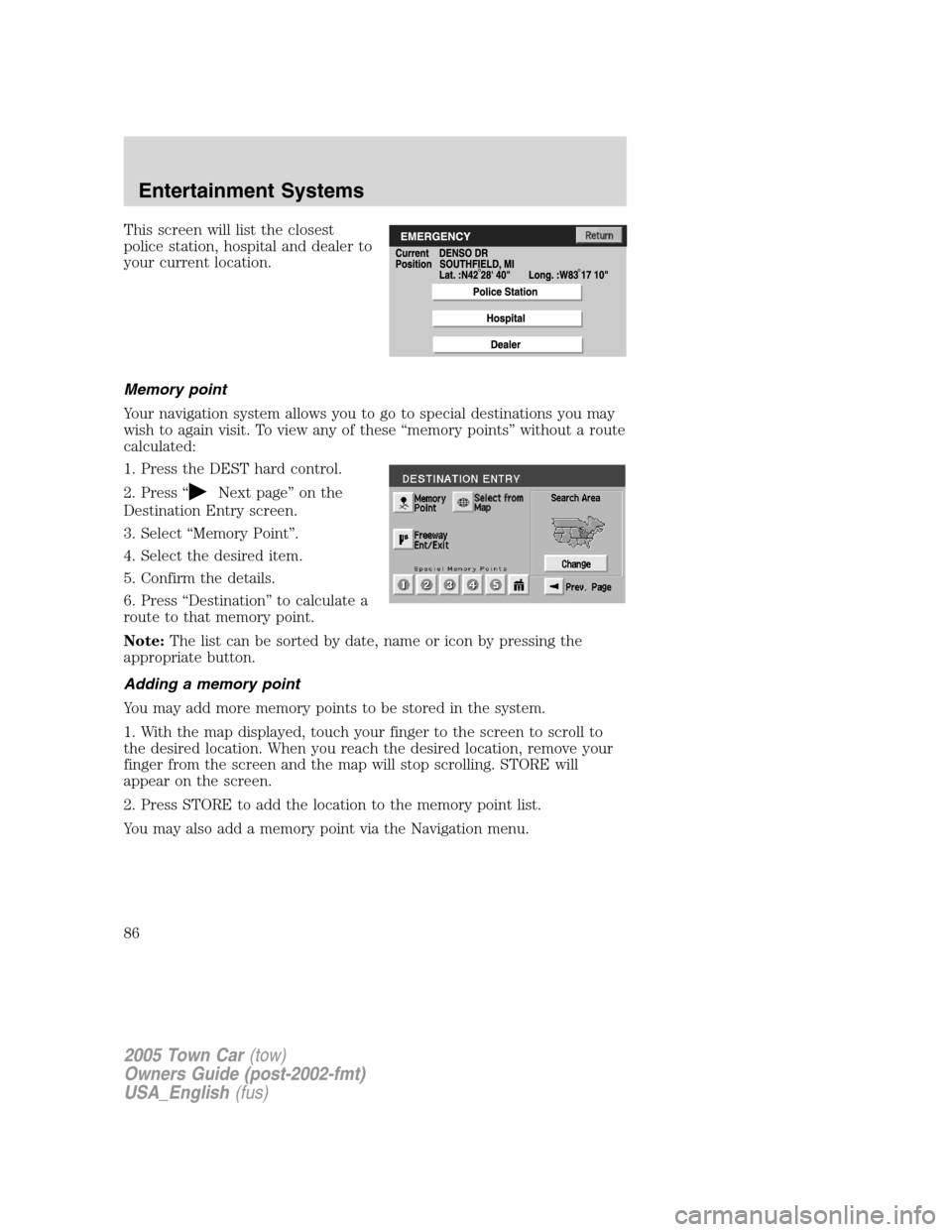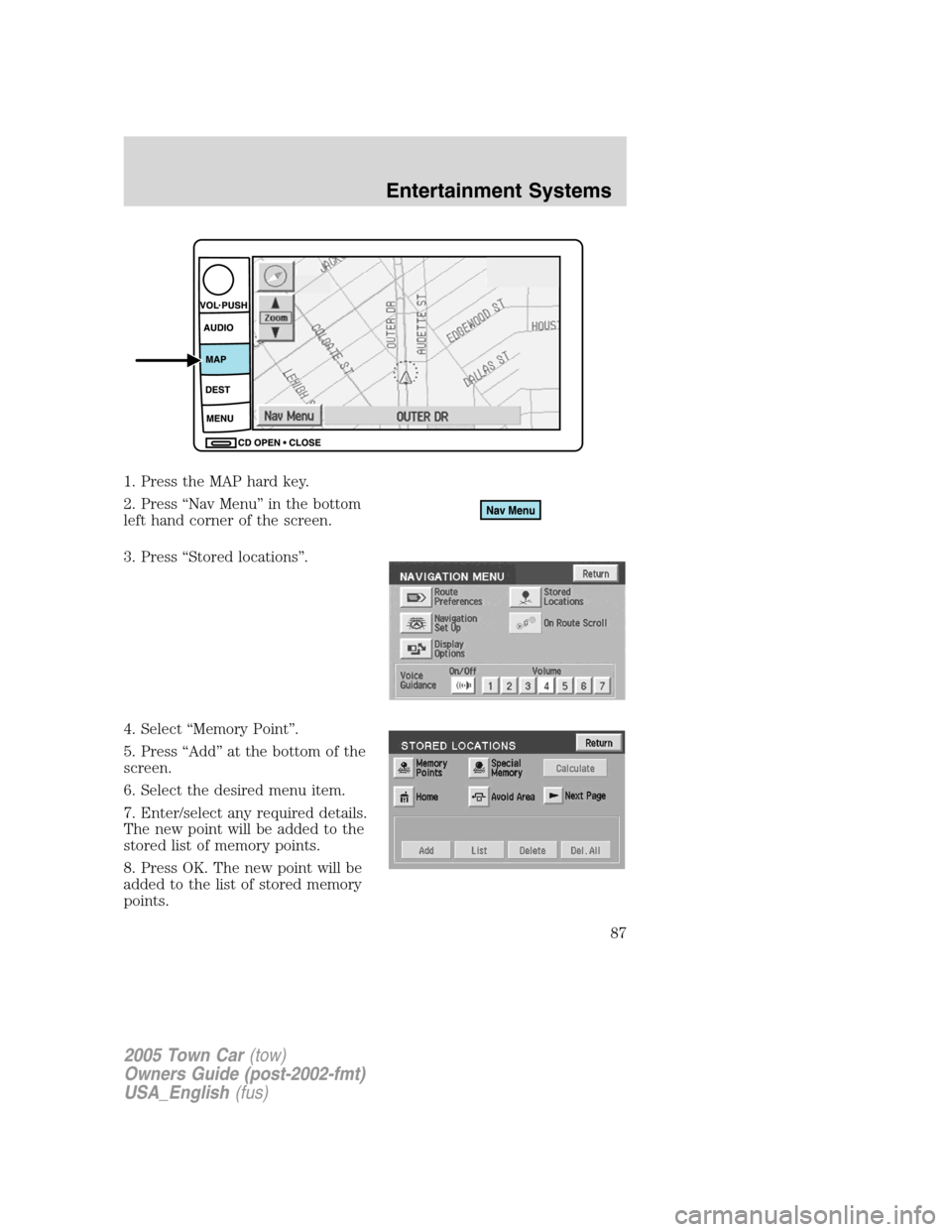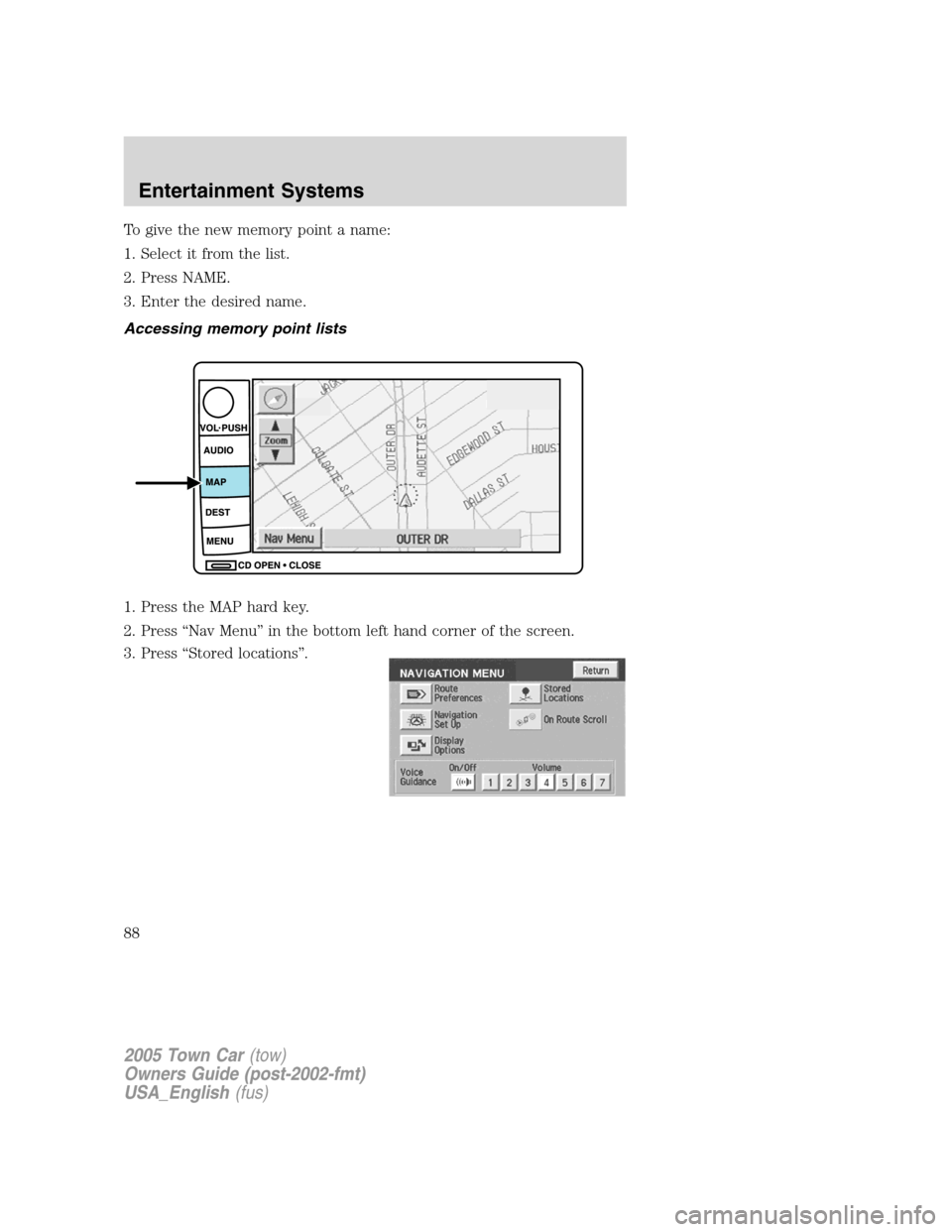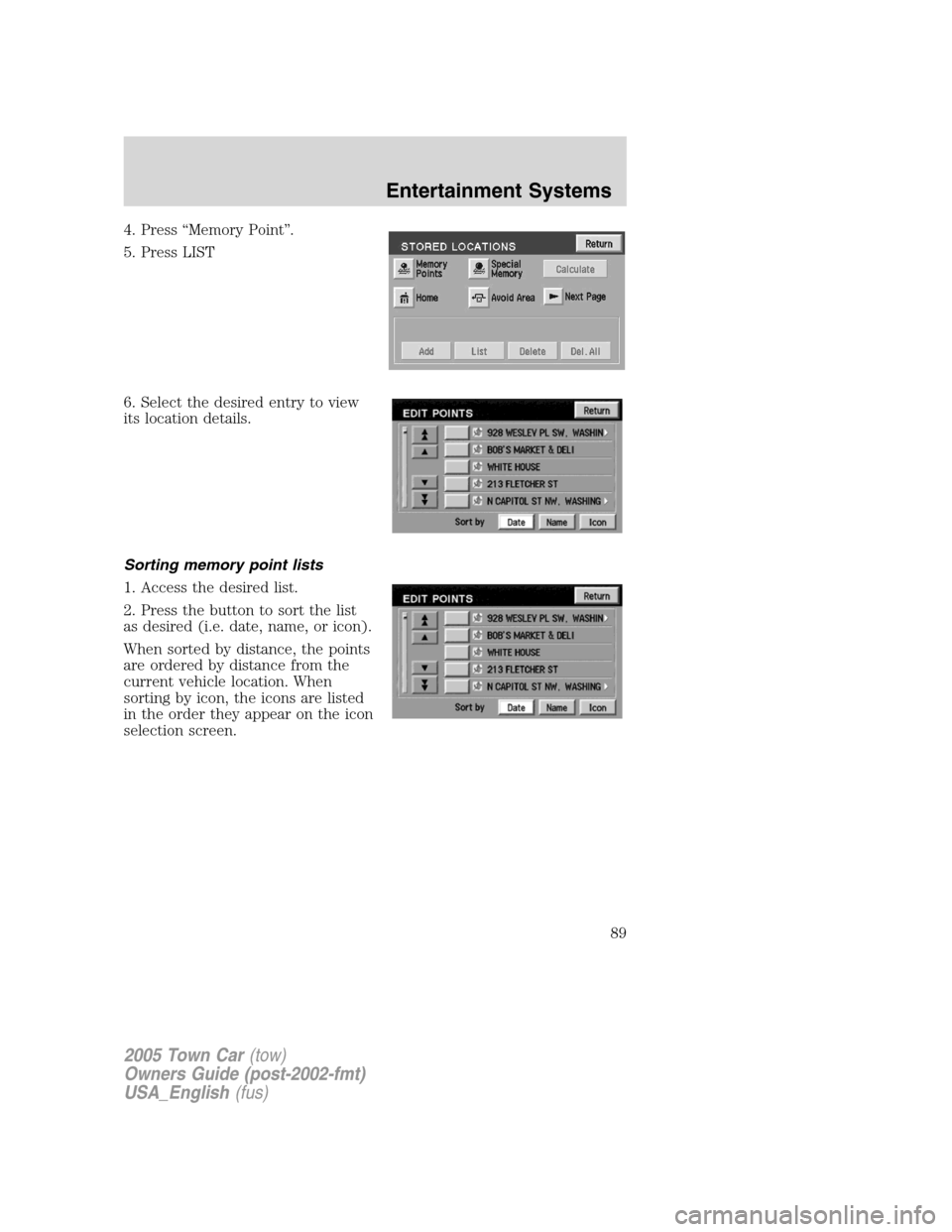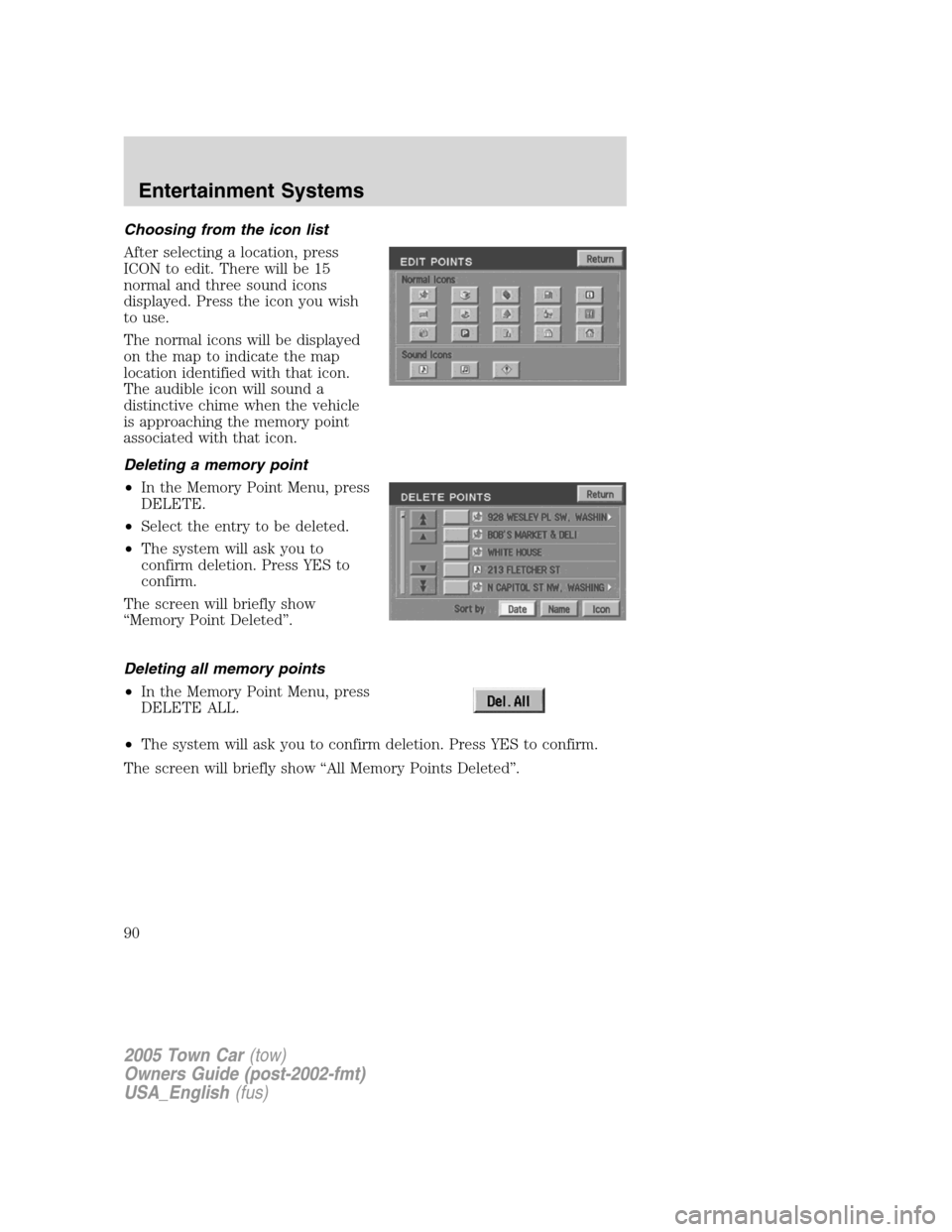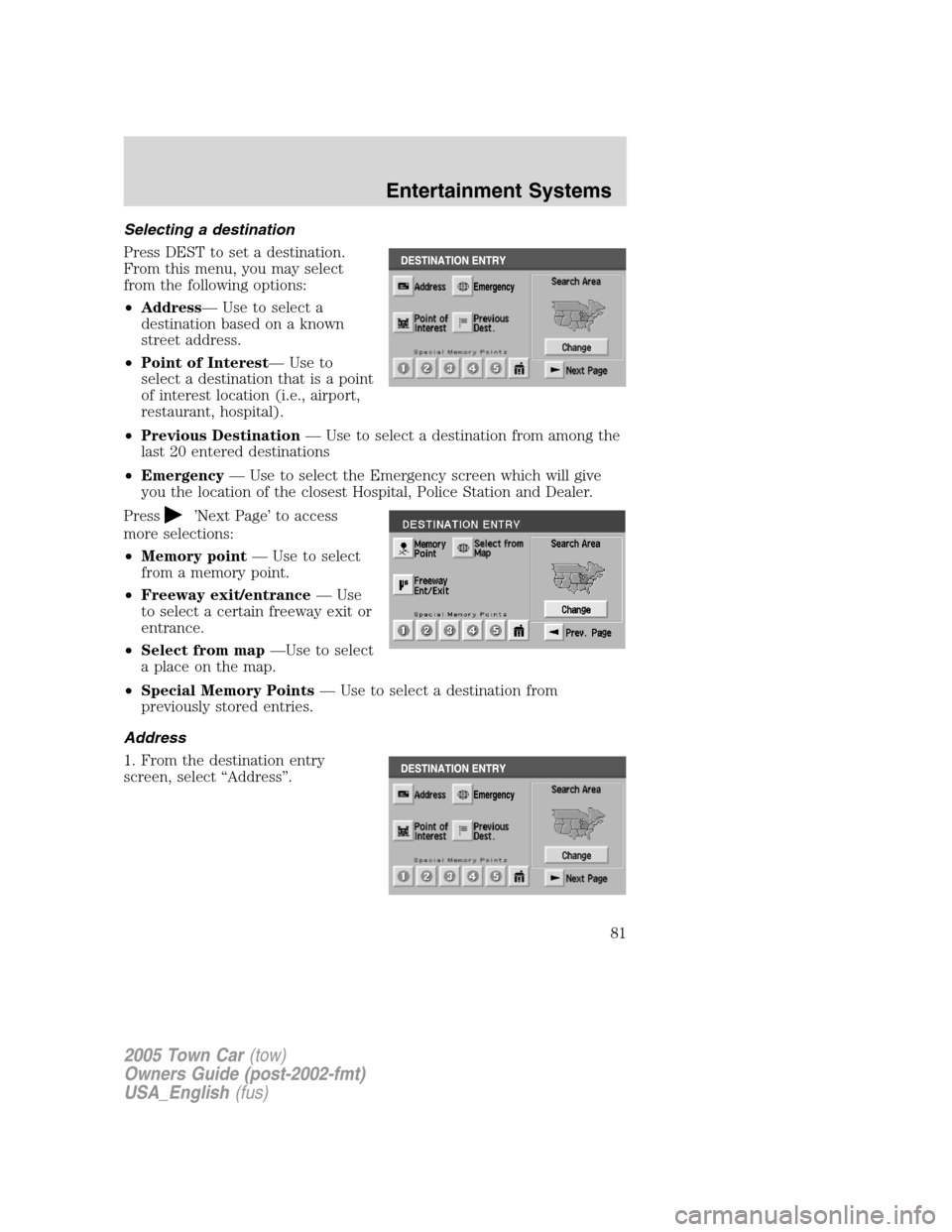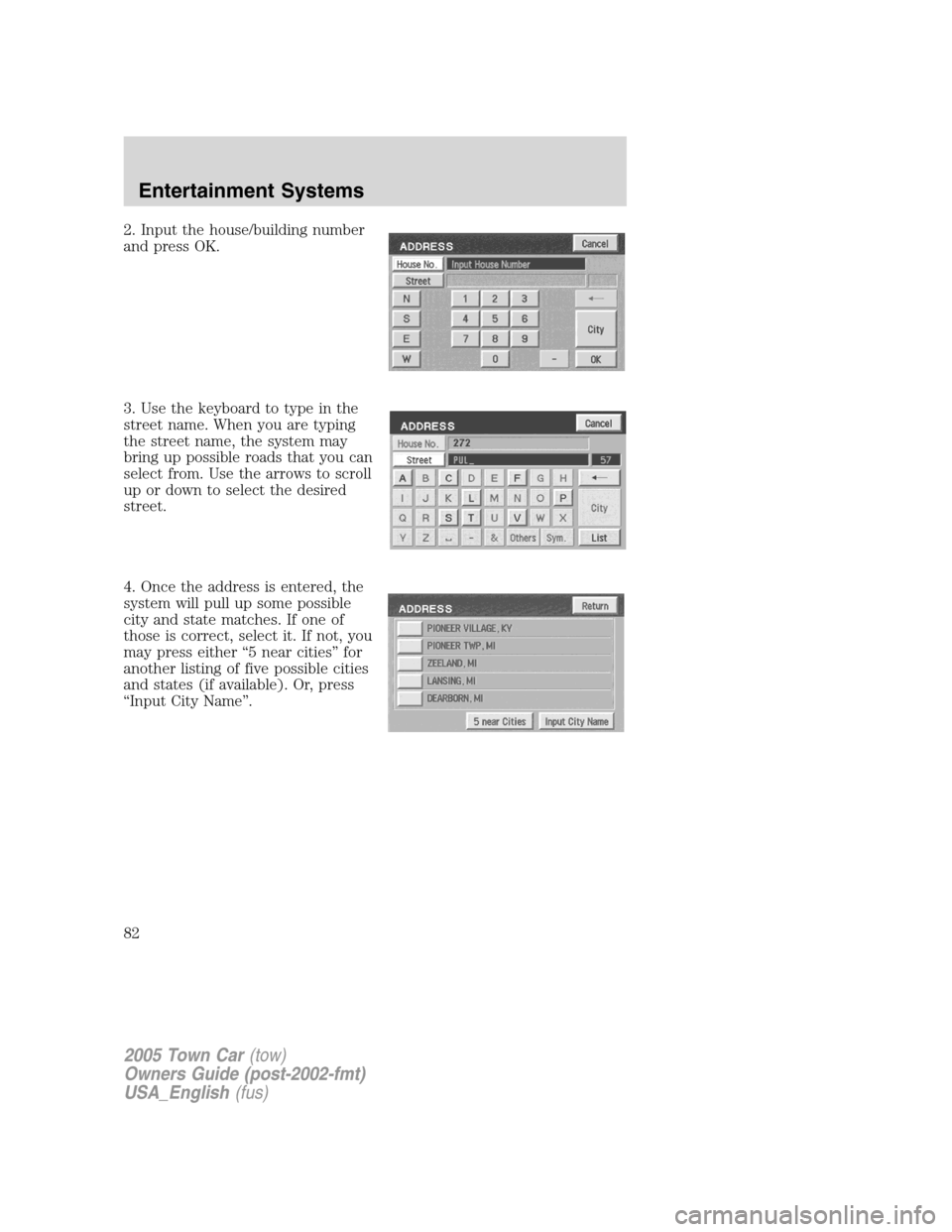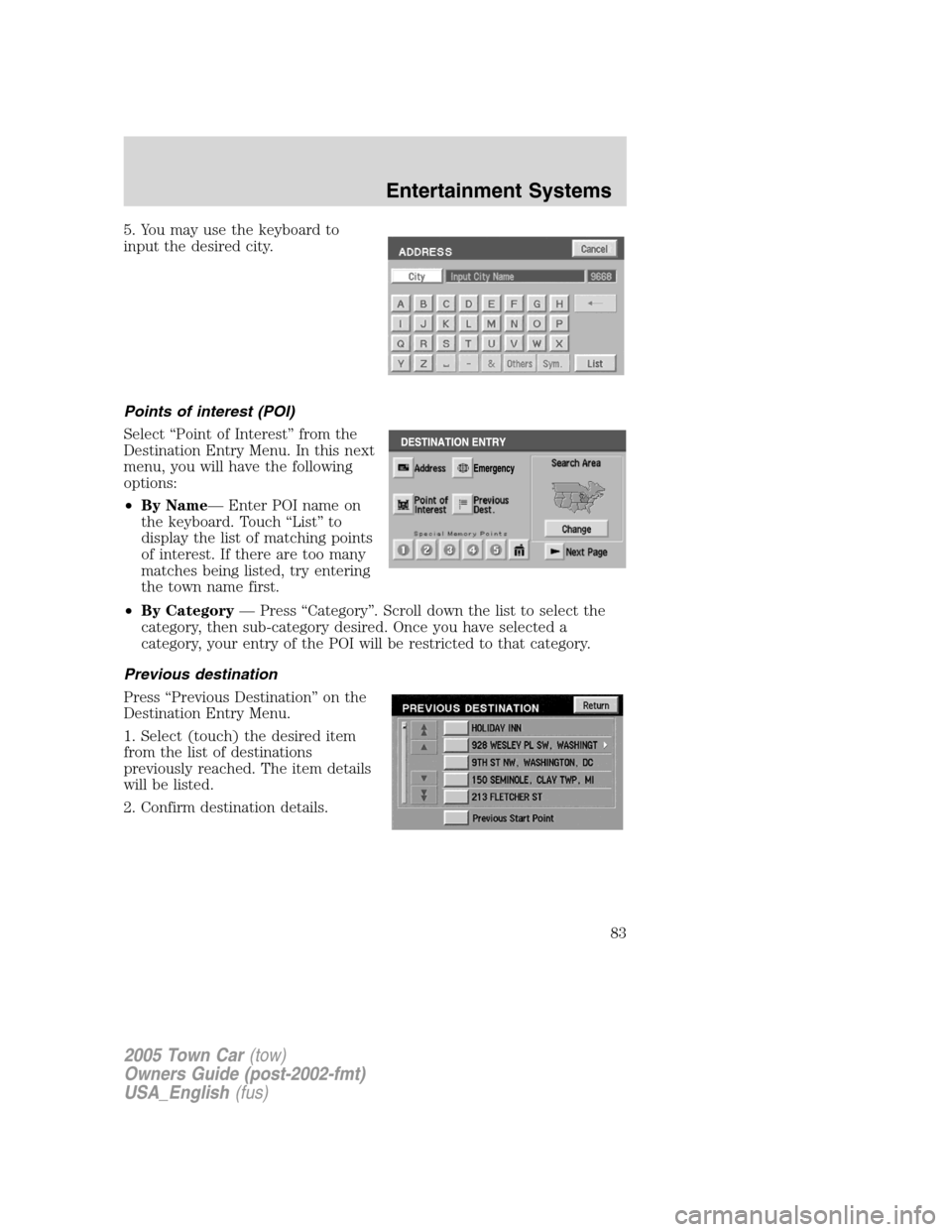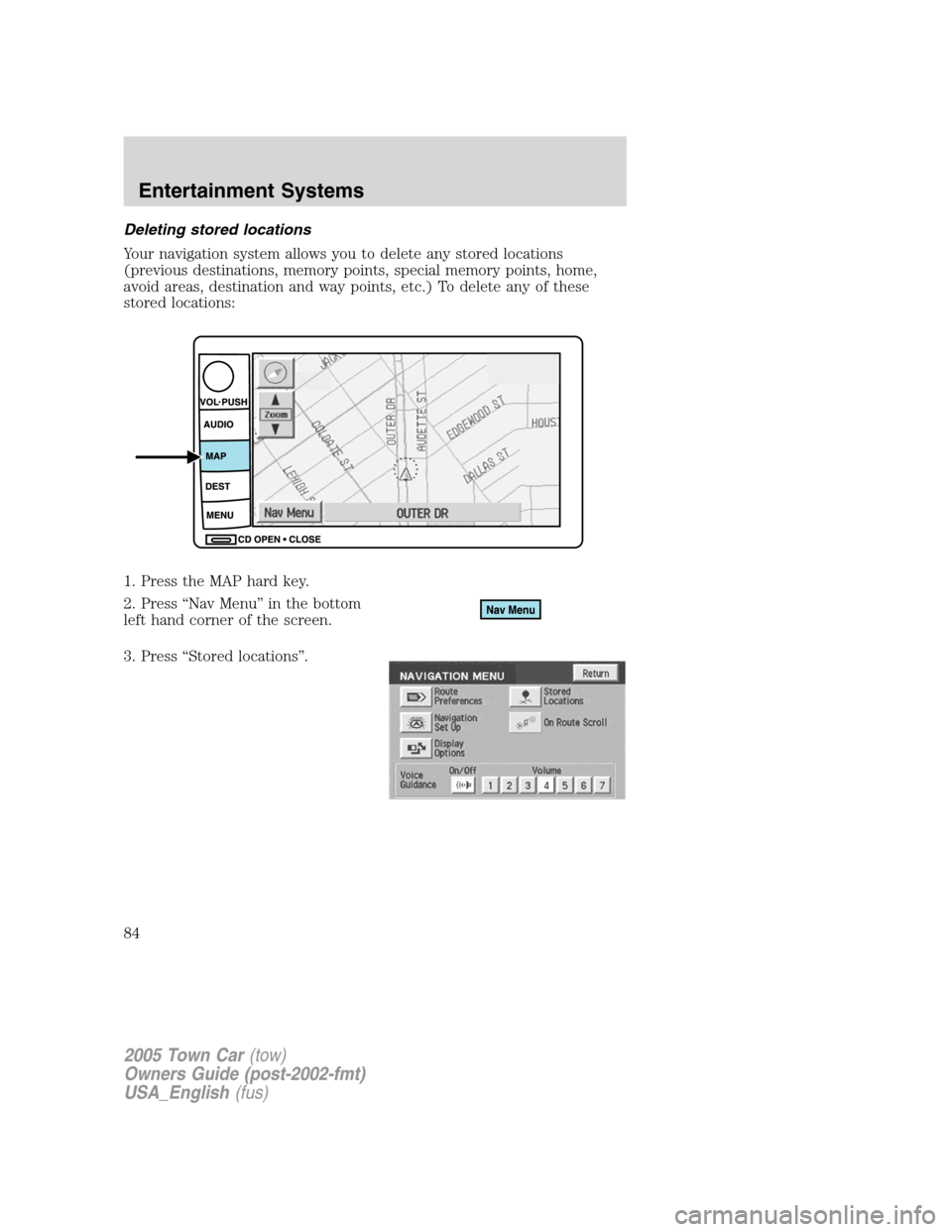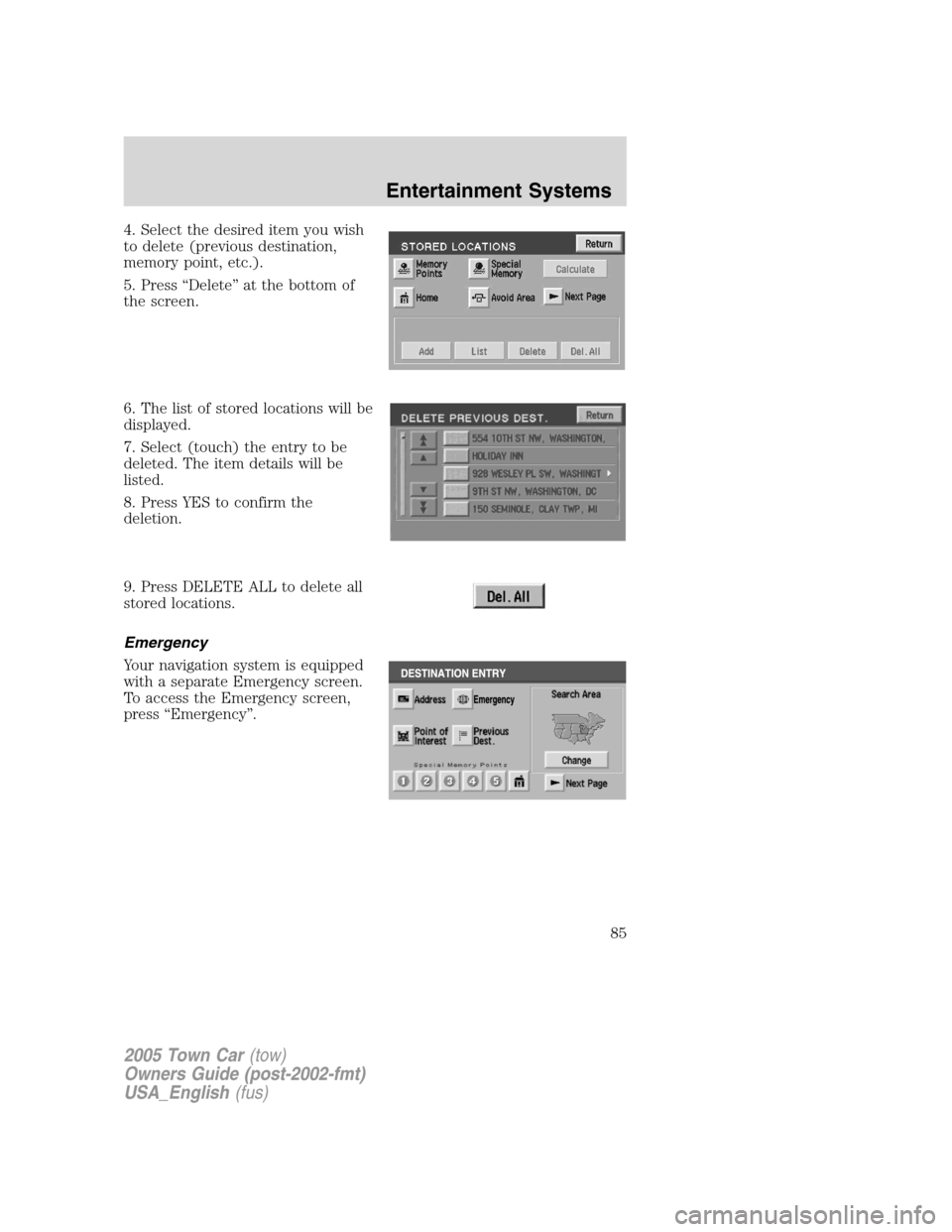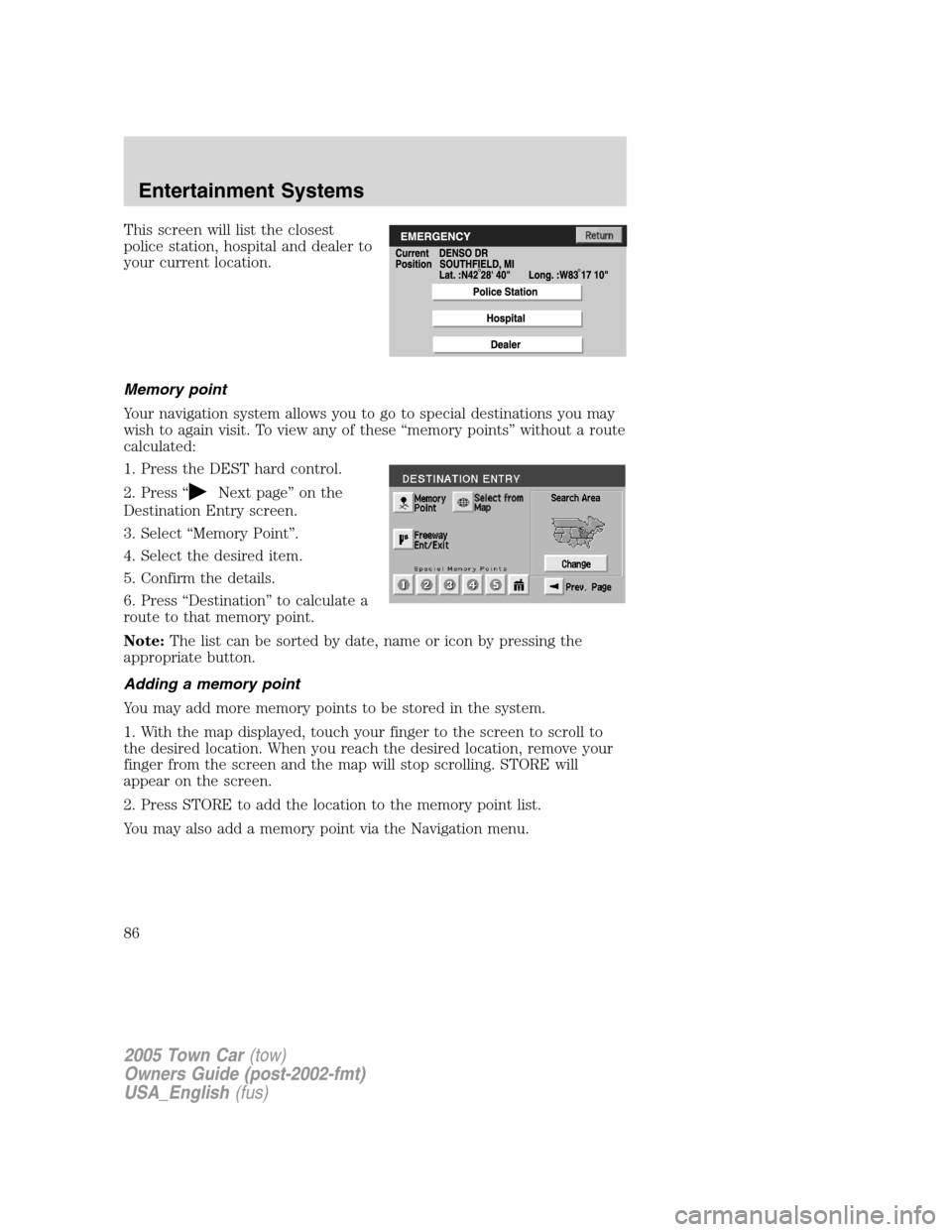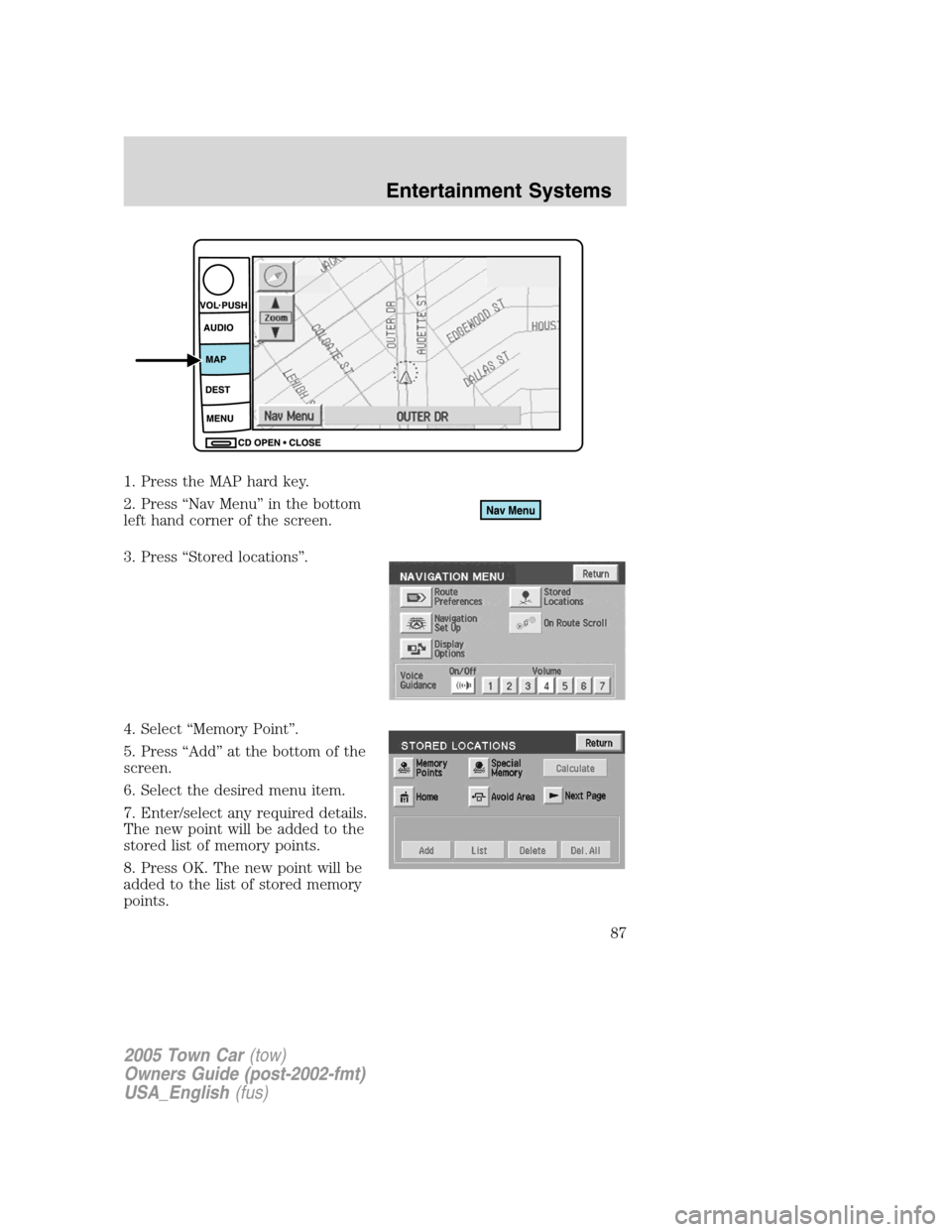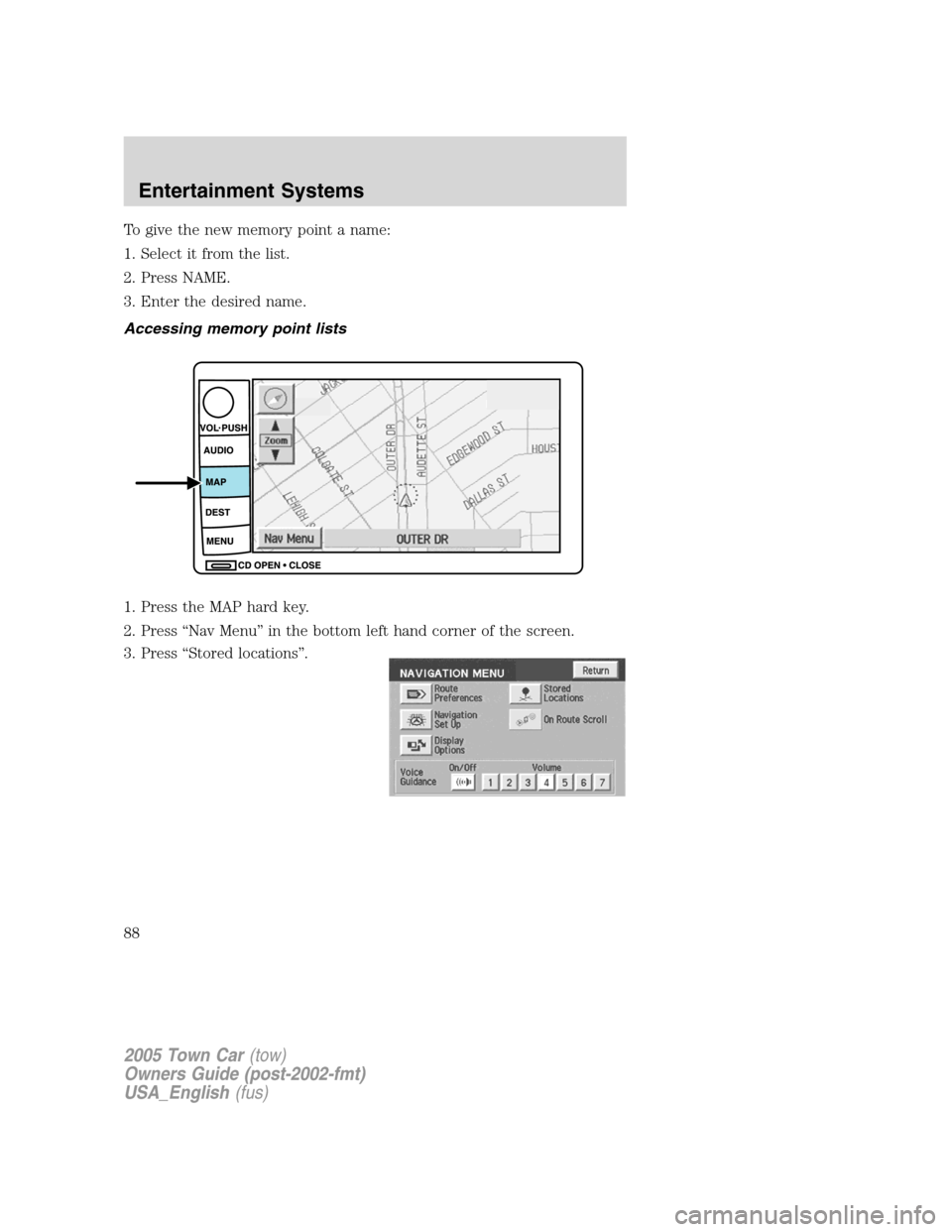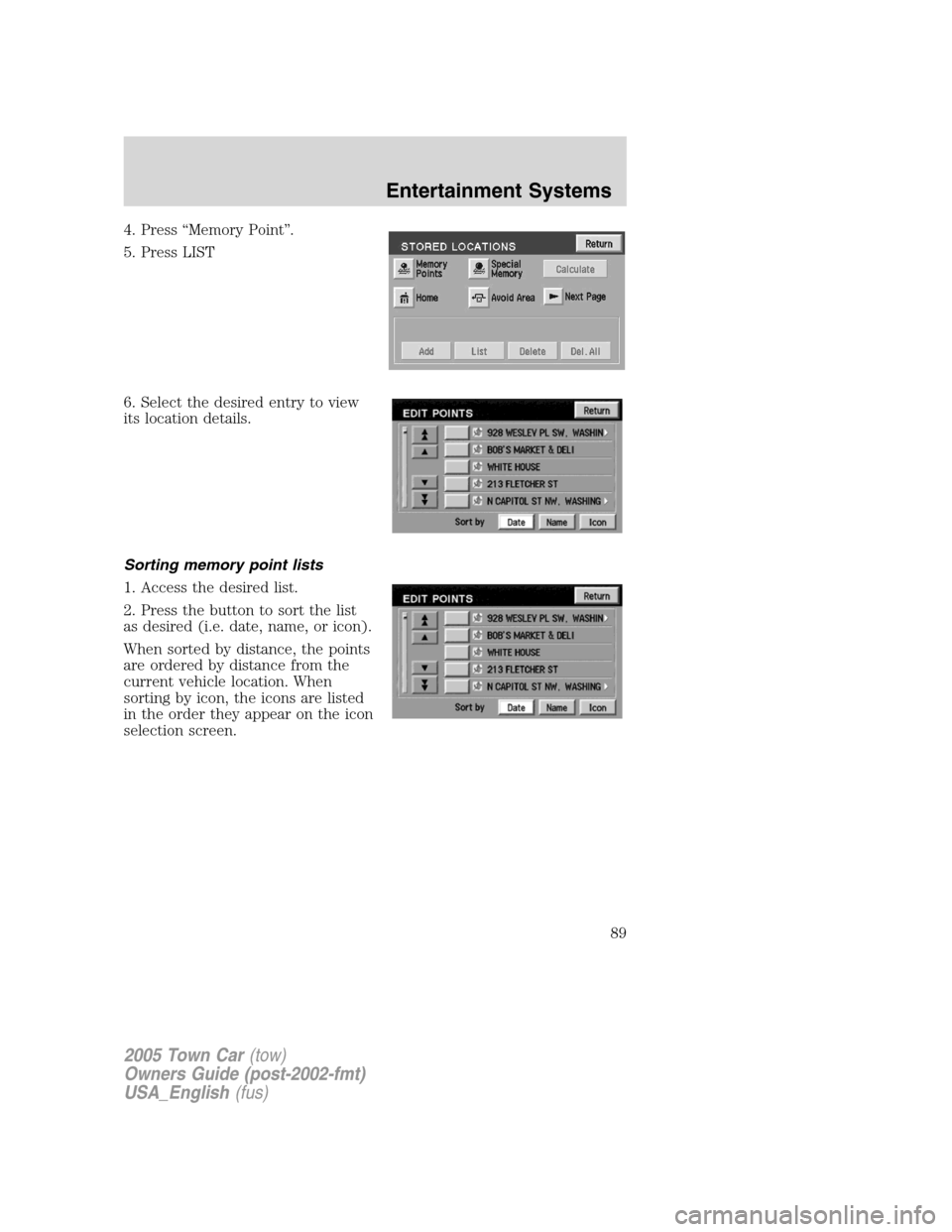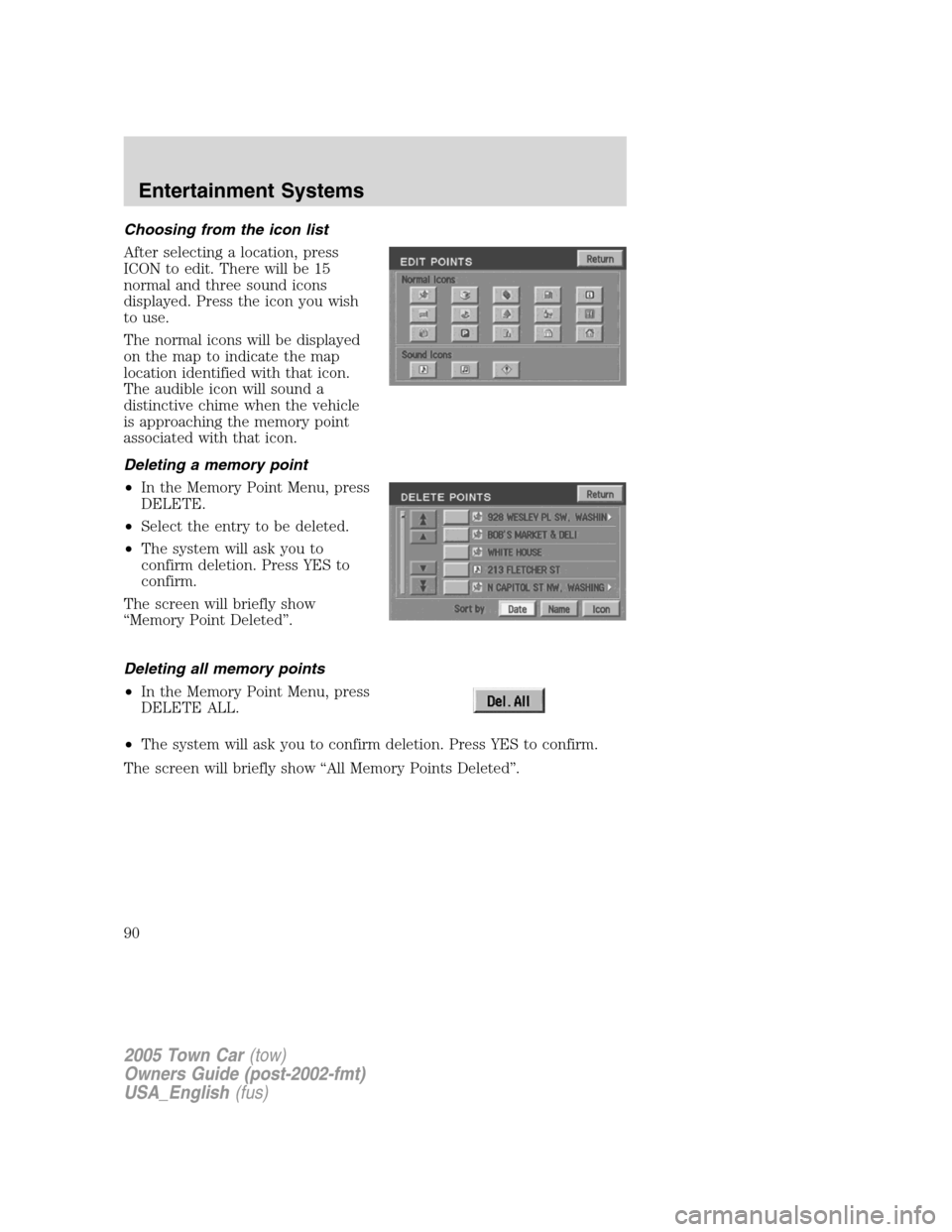LINCOLN TOWN CAR 2005 Manual Online
TOWN CAR 2005
LINCOLN
LINCOLN
https://www.carmanualsonline.info/img/15/7048/w960_7048-0.png
LINCOLN TOWN CAR 2005 Manual Online
Trending: catalytic converter, brake light, emergency towing, jump start, MPG, driver door window controls, kilometer
Page 81 of 328
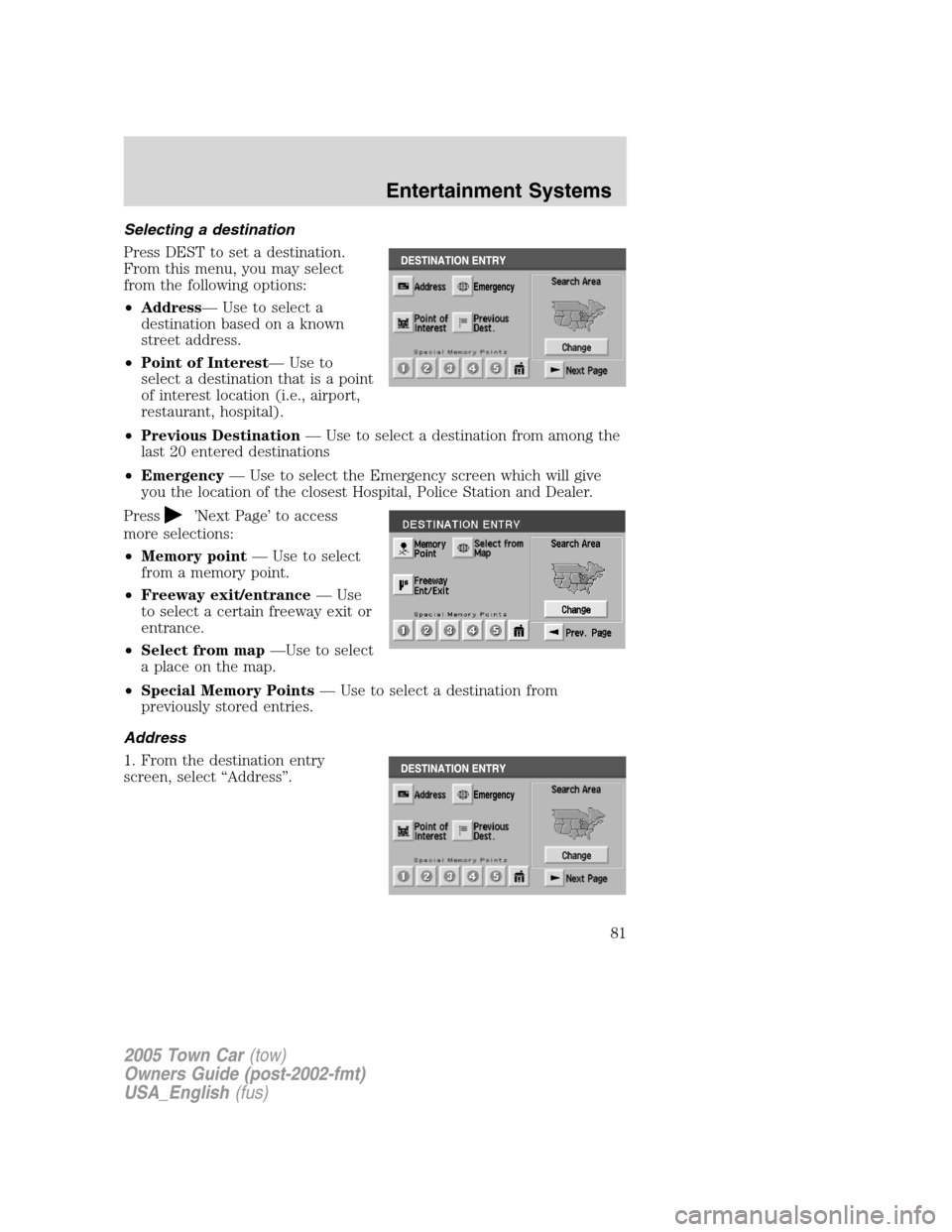
Selecting a destination
Press DEST to set a destination.
From this menu, you may select
from the following options:
•Address— Use to select a
destination based on a known
street address.
•Point of Interest— Use to
select a destination that is a point
of interest location (i.e., airport,
restaurant, hospital).
•Previous Destination— Use to select a destination from among the
last 20 entered destinations
•Emergency— Use to select the Emergency screen which will give
you the location of the closest Hospital, Police Station and Dealer.
Press
’Next Page’ to access
more selections:
•Memory point— Use to select
from a memory point.
•Freeway exit/entrance— Use
to select a certain freeway exit or
entrance.
•Select from map—Use to select
a place on the map.
•Special Memory Points— Use to select a destination from
previously stored entries.
Address
1. From the destination entry
screen, select “Address”.
2005 Town Car(tow)
Owners Guide (post-2002-fmt)
USA_English(fus)
Entertainment Systems
81
Page 82 of 328
2. Input the house/building number
and press OK.
3. Use the keyboard to type in the
street name. When you are typing
the street name, the system may
bring up possible roads that you can
select from. Use the arrows to scroll
up or down to select the desired
street.
4. Once the address is entered, the
system will pull up some possible
city and state matches. If one of
those is correct, select it. If not, you
may press either “5 near cities” for
another listing of five possible cities
and states (if available). Or, press
“Input City Name”.
2005 Town Car(tow)
Owners Guide (post-2002-fmt)
USA_English(fus)
Entertainment Systems
82
Page 83 of 328
5. You may use the keyboard to
input the desired city.
Points of interest (POI)
Select “Point of Interest” from the
Destination Entry Menu. In this next
menu, you will have the following
options:
•By Name— Enter POI name on
the keyboard. Touch “List” to
display the list of matching points
of interest. If there are too many
matches being listed, try entering
the town name first.
•By Category— Press “Category”. Scroll down the list to select the
category, then sub-category desired. Once you have selected a
category, your entry of the POI will be restricted to that category.
Previous destination
Press “Previous Destination” on the
Destination Entry Menu.
1. Select (touch) the desired item
from the list of destinations
previously reached. The item details
will be listed.
2. Confirm destination details.
2005 Town Car(tow)
Owners Guide (post-2002-fmt)
USA_English(fus)
Entertainment Systems
83
Page 84 of 328
Deleting stored locations
Your navigation system allows you to delete any stored locations
(previous destinations, memory points, special memory points, home,
avoid areas, destination and way points, etc.) To delete any of these
stored locations:
1. Press the MAP hard key.
2. Press “Nav Menu” in the bottom
left hand corner of the screen.
3. Press “Stored locations”.
2005 Town Car(tow)
Owners Guide (post-2002-fmt)
USA_English(fus)
Entertainment Systems
84
Page 85 of 328
4. Select the desired item you wish
to delete (previous destination,
memory point, etc.).
5. Press “Delete” at the bottom of
the screen.
6. The list of stored locations will be
displayed.
7. Select (touch) the entry to be
deleted. The item details will be
listed.
8. Press YES to confirm the
deletion.
9. Press DELETE ALL to delete all
stored locations.
Emergency
Your navigation system is equipped
with a separate Emergency screen.
To access the Emergency screen,
press “Emergency”.
2005 Town Car(tow)
Owners Guide (post-2002-fmt)
USA_English(fus)
Entertainment Systems
85
Page 86 of 328
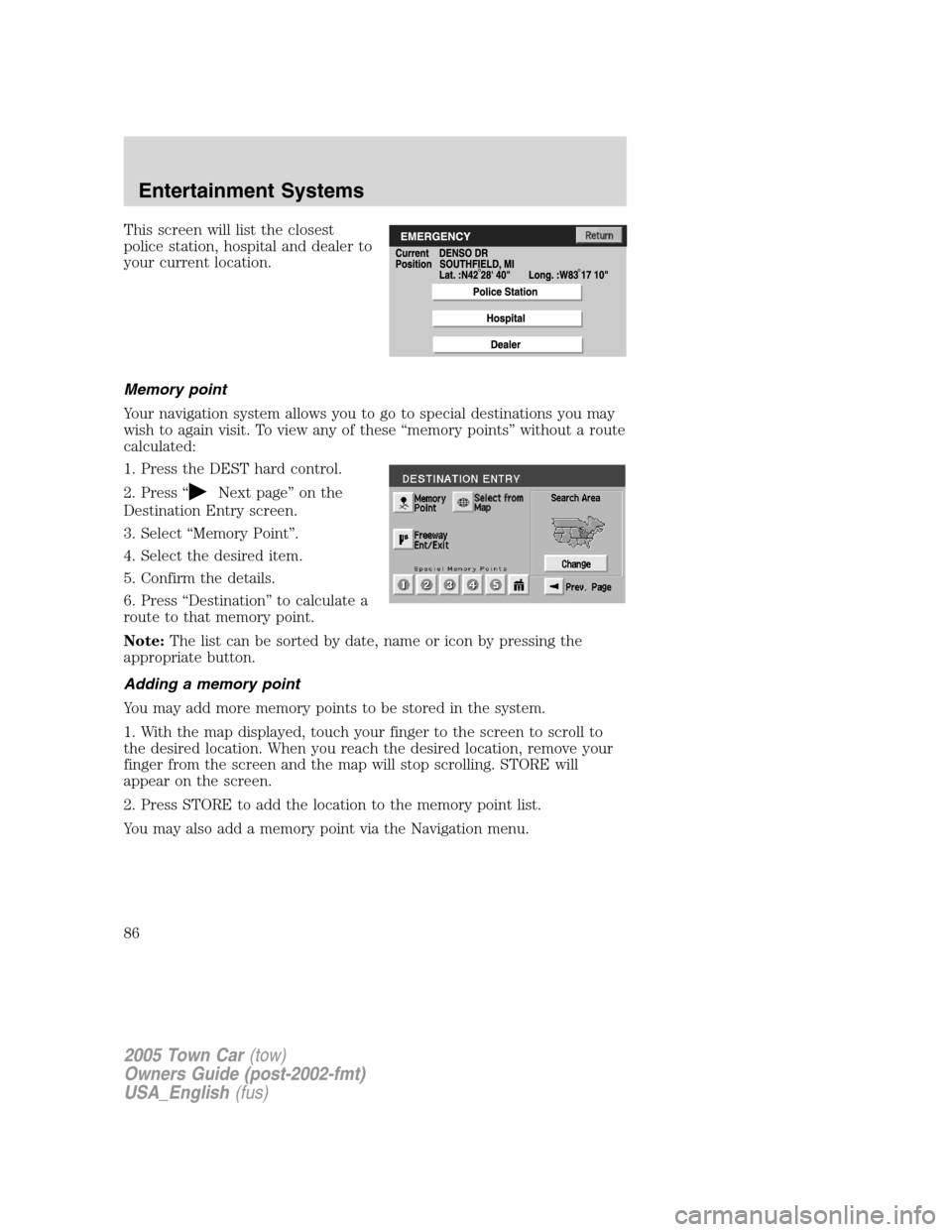
This screen will list the closest
police station, hospital and dealer to
your current location.
Memory point
Your navigation system allows you to go to special destinations you may
wish to again visit. To view any of these “memory points” without a route
calculated:
1. Press the DEST hard control.
2. Press “
Next page” on the
Destination Entry screen.
3. Select “Memory Point”.
4. Select the desired item.
5. Confirm the details.
6. Press “Destination” to calculate a
route to that memory point.
Note:The list can be sorted by date, name or icon by pressing the
appropriate button.
Adding a memory point
You may add more memory points to be stored in the system.
1. With the map displayed, touch your finger to the screen to scroll to
the desired location. When you reach the desired location, remove your
finger from the screen and the map will stop scrolling. STORE will
appear on the screen.
2. Press STORE to add the location to the memory point list.
You may also add a memory point via the Navigation menu.
2005 Town Car(tow)
Owners Guide (post-2002-fmt)
USA_English(fus)
Entertainment Systems
86
Page 87 of 328
1. Press the MAP hard key.
2. Press “Nav Menu” in the bottom
left hand corner of the screen.
3. Press “Stored locations”.
4. Select “Memory Point”.
5. Press “Add” at the bottom of the
screen.
6. Select the desired menu item.
7. Enter/select any required details.
The new point will be added to the
stored list of memory points.
8. Press OK. The new point will be
added to the list of stored memory
points.
2005 Town Car(tow)
Owners Guide (post-2002-fmt)
USA_English(fus)
Entertainment Systems
87
Page 88 of 328
To give the new memory point a name:
1. Select it from the list.
2. Press NAME.
3. Enter the desired name.
Accessing memory point lists
1. Press the MAP hard key.
2. Press “Nav Menu” in the bottom left hand corner of the screen.
3. Press “Stored locations”.
2005 Town Car(tow)
Owners Guide (post-2002-fmt)
USA_English(fus)
Entertainment Systems
88
Page 89 of 328
4. Press “Memory Point”.
5. Press LIST
6. Select the desired entry to view
its location details.
Sorting memory point lists
1. Access the desired list.
2. Press the button to sort the list
as desired (i.e. date, name, or icon).
When sorted by distance, the points
are ordered by distance from the
current vehicle location. When
sorting by icon, the icons are listed
in the order they appear on the icon
selection screen.
2005 Town Car(tow)
Owners Guide (post-2002-fmt)
USA_English(fus)
Entertainment Systems
89
Page 90 of 328
Choosing from the icon list
After selecting a location, press
ICON to edit. There will be 15
normal and three sound icons
displayed. Press the icon you wish
to use.
The normal icons will be displayed
on the map to indicate the map
location identified with that icon.
The audible icon will sound a
distinctive chime when the vehicle
is approaching the memory point
associated with that icon.
Deleting a memory point
•In the Memory Point Menu, press
DELETE.
•Select the entry to be deleted.
•The system will ask you to
confirm deletion. Press YES to
confirm.
The screen will briefly show
“Memory Point Deleted”.
Deleting all memory points
•In the Memory Point Menu, press
DELETE ALL.
•The system will ask you to confirm deletion. Press YES to confirm.
The screen will briefly show “All Memory Points Deleted”.
2005 Town Car(tow)
Owners Guide (post-2002-fmt)
USA_English(fus)
Entertainment Systems
90
Trending: kilometer, height, deactivate airbag, Rear park assist, oil change, reset, Key pad