ESP LUCID AIR 2023 User Guide
[x] Cancel search | Manufacturer: LUCID, Model Year: 2023, Model line: AIR, Model: LUCID AIR 2023Pages: 241, PDF Size: 5.15 MB
Page 114 of 241
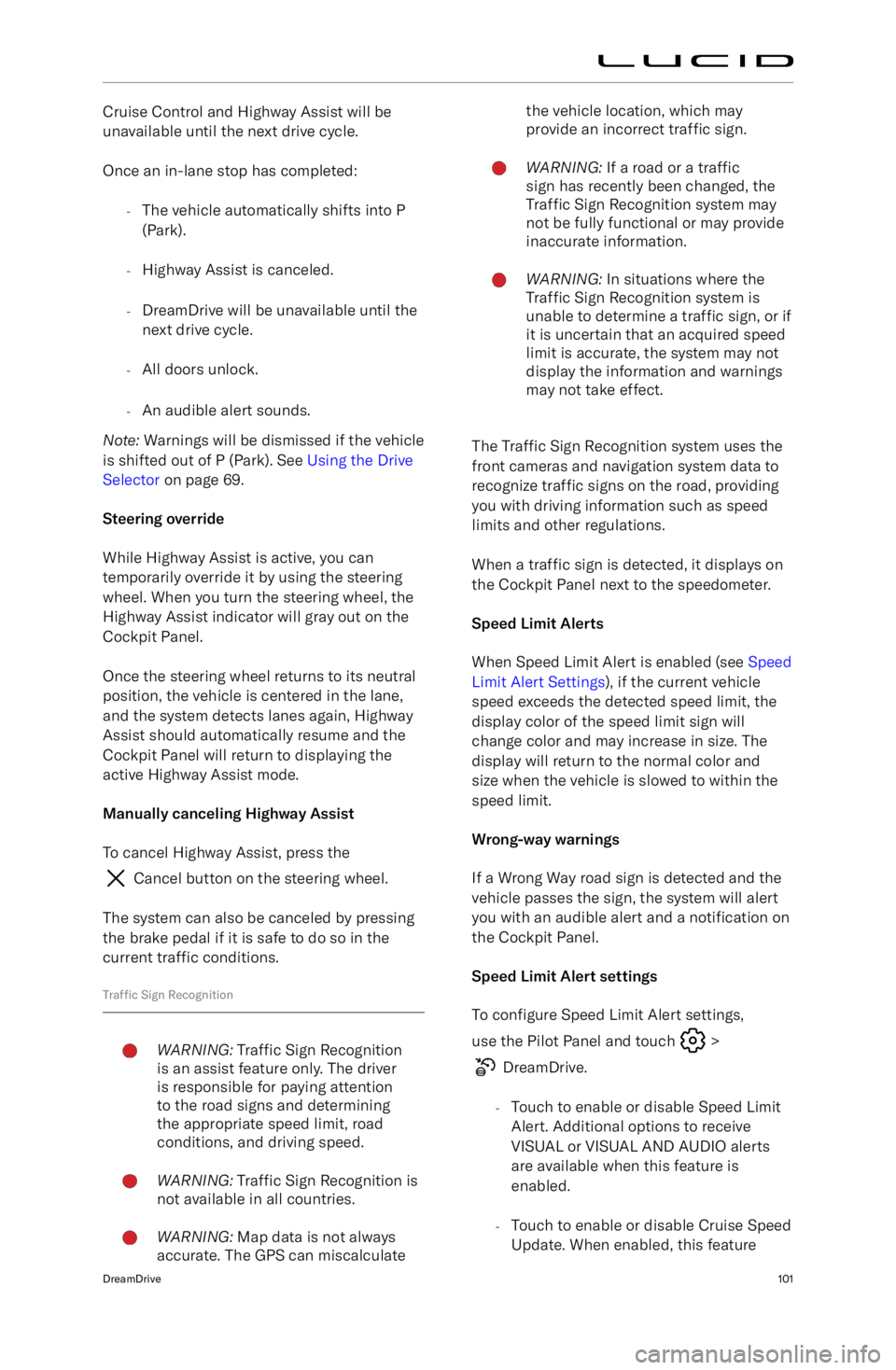
Cruise Control and Highway Assist will be
unavailable until the next drive cycle.
Once an in-lane stop has completed: -The vehicle automatically shifts into P
(Park).
- Highway Assist is canceled.
- DreamDrive will be unavailable until the
next drive cycle.
- All doors unlock.
- An audible alert sounds.
Note: Warnings will be dismissed if the vehicle
is shifted out of P (Park). See Using the Drive
Selector on page 69.
Steering override
While Highway Assist is active, you can
temporarily override it by using the steering wheel. When you turn the steering wheel, the
Highway Assist indicator will gray out on the
Cockpit Panel.
Once the steering wheel returns to its neutral
position, the vehicle is centered in the lane,
and the system detects lanes again, Highway Assist should automatically resume and the
Cockpit Panel will return to displaying the
active Highway Assist mode.
Manually canceling Highway Assist To cancel Highway Assist, press the
Cancel button on the steering wheel.
The system can also be canceled by pressing
the brake pedal if it is safe to do so in the current traffic conditions.
Traffic Sign Recognition
WARNING: Traffic Sign Recognition
is an assist feature only. The driver
is responsible for paying attention
to the road signs and determining
the appropriate speed limit, road
conditions, and driving speed.WARNING: Traffic Sign Recognition is
not available in all countries.WARNING: Map data is not always
accurate. The GPS can miscalculatethe vehicle location, which may
provide an incorrect traffic sign.WARNING: If a road or a traffic
sign has recently been changed, the
Traffic Sign Recognition system may
not be fully functional or may provide
inaccurate information.WARNING: In situations where the
Traffic Sign Recognition system is
unable to determine a traffic sign, or if
it is uncertain that an acquired speed
limit is accurate, the system may not
display the information and warnings
may not take effect.
The Traffic Sign Recognition system uses the
front cameras and navigation system data to
recognize traffic signs on the road, providing
you with driving information such as speed limits and other regulations.
When a traffic sign is detected, it displays on
the Cockpit Panel next to the speedometer.
Speed Limit Alerts
When Speed Limit Alert is enabled (see Speed
Limit Alert Settings ), if the current vehicle
speed exceeds the detected speed limit, the display color of the speed limit sign willchange color and may increase in size. Thedisplay will return to the normal color and
size when the vehicle is slowed to within the
speed limit.
Wrong-way warnings
If a Wrong Way road sign is detected and the
vehicle passes the sign, the system will alert you with an audible alert and a notification on
the Cockpit Panel.
Speed Limit Alert settings To configure Speed Limit Alert settings,
use the Pilot Panel and touch
>
DreamDrive.
- Touch to enable or disable Speed Limit
Alert. Additional options to receive
VISUAL or VISUAL AND AUDIO alerts are available when this feature is
enabled.
- Touch to enable or disable Cruise Speed
Update. When enabled, this feature
DreamDrive101
Page 118 of 241
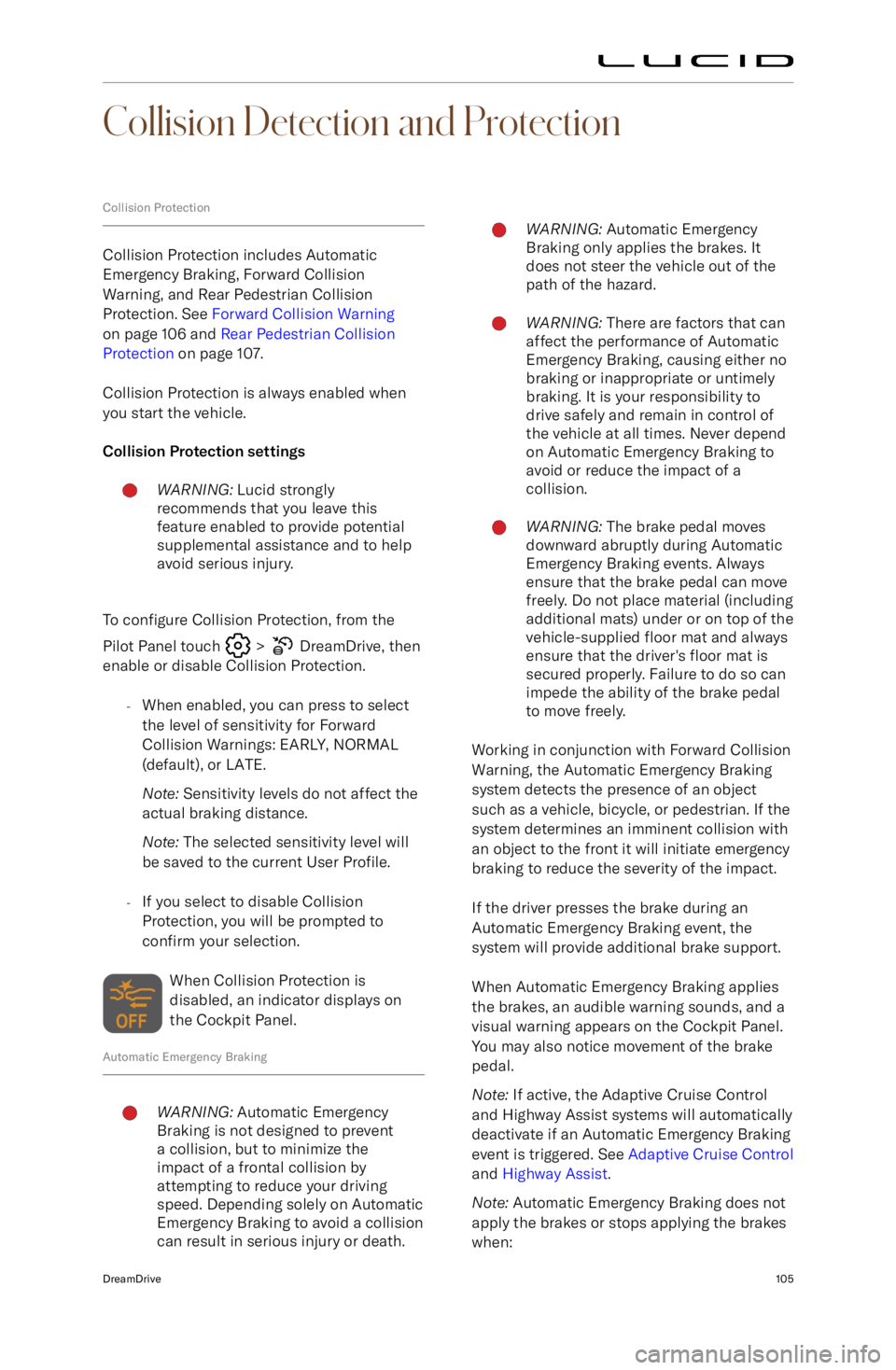
Collision Detection and Protection
Collision Protection
Collision Protection includes Automatic
Emergency Braking, Forward Collision
Warning, and Rear Pedestrian Collision
Protection. See Forward Collision Warning
on page 106 and Rear Pedestrian Collision
Protection on page 107.
Collision Protection is always enabled when
you start the vehicle.
Collision Protection settings
WARNING: Lucid strongly
recommends that you leave this
feature enabled to provide potential
supplemental assistance and to help
avoid serious injury.
To configure Collision Protection, from the
Pilot Panel touch
> DreamDrive, then
enable or disable Collision Protection.
-When enabled, you can press to select
the level of sensitivity for Forward
Collision Warnings: EARLY, NORMAL
(default), or LATE.
Note: Sensitivity levels do not affect the
actual braking distance.
Note: The selected sensitivity level will
be saved to the current User Profile.
- If you select to disable Collision
Protection, you will be prompted to
confirm your selection.
When Collision Protection is
disabled, an indicator displays on
the Cockpit Panel.
Automatic Emergency Braking
WARNING: Automatic Emergency
Braking is not designed to prevent
a collision, but to minimize the
impact of a frontal collision by
attempting to reduce your driving
speed. Depending solely on Automatic
Emergency Braking to avoid a collision
can result in serious injury or death.WARNING: Automatic Emergency
Braking only applies the brakes. It
does not steer the vehicle out of the
path of the hazard.WARNING: There are factors that can
affect the performance of Automatic
Emergency Braking, causing either no
braking or inappropriate or untimely
braking. It is your responsibility to
drive safely and remain in control of
the vehicle at all times. Never depend
on Automatic Emergency Braking to
avoid or reduce the impact of a
collision.WARNING: The brake pedal moves
downward abruptly during Automatic
Emergency Braking events. Always
ensure that the brake pedal can move
freely. Do not place material (including
additional mats) under or on top of the
vehicle-supplied floor mat and always
ensure that the driver
Page 119 of 241
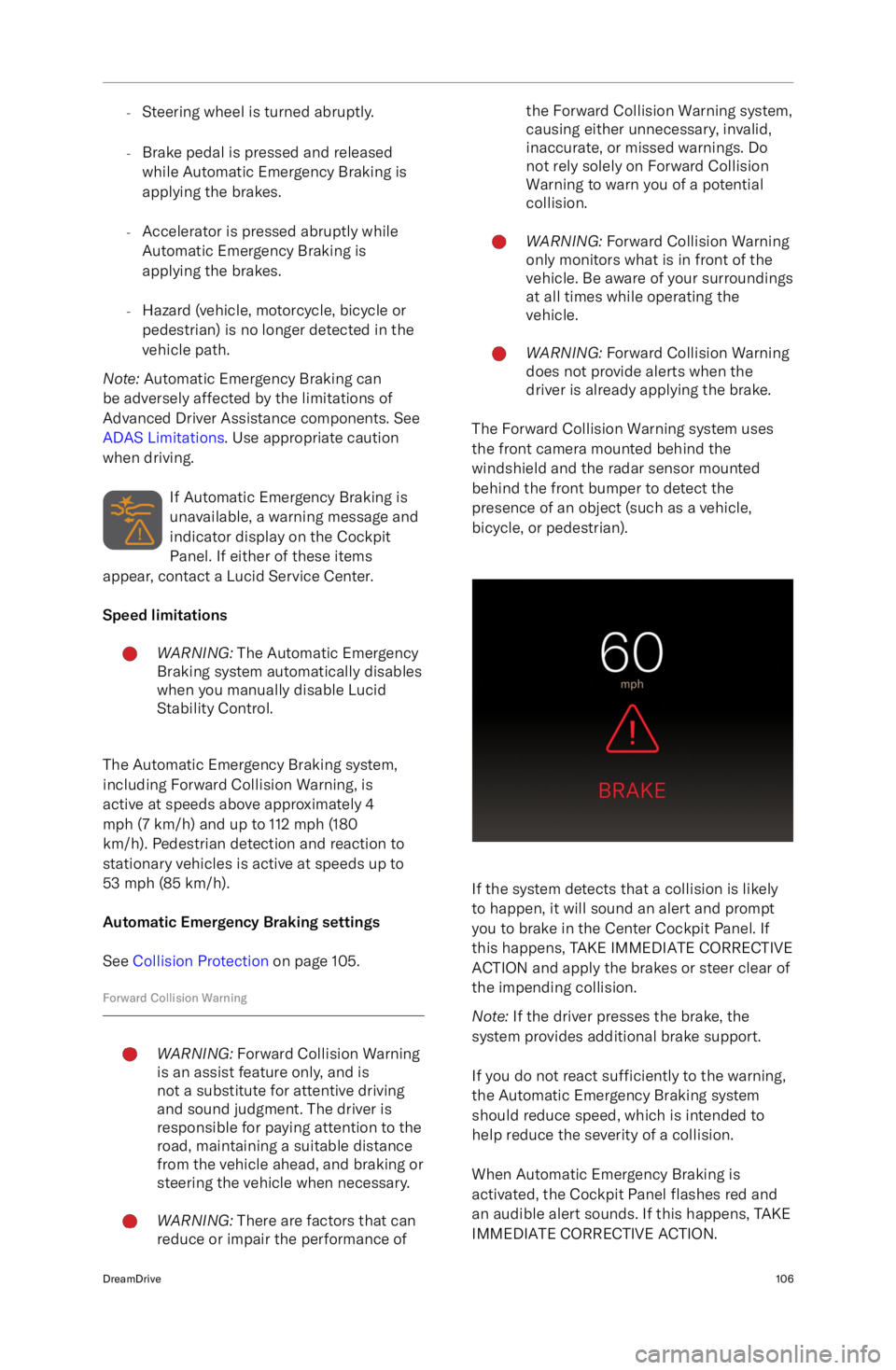
-Steering wheel is turned abruptly.
- Brake pedal is pressed and released
while Automatic Emergency Braking is
applying the brakes.
- Accelerator is pressed abruptly while
Automatic Emergency Braking is
applying the brakes.
- Hazard (vehicle, motorcycle, bicycle or
pedestrian) is no longer detected in the
vehicle path.
Note: Automatic Emergency Braking can
be adversely affected by the limitations of
Advanced Driver Assistance components. See
ADAS Limitations . Use appropriate caution
when driving.
If Automatic Emergency Braking is
unavailable, a warning message and
indicator display on the Cockpit
Panel. If either of these items
appear, contact a Lucid Service Center.
Speed limitationsWARNING: The Automatic Emergency
Braking system automatically disables
when you manually disable Lucid
Stability Control.
The Automatic Emergency Braking system,
including Forward Collision Warning, is
active at speeds above approximately 4
mph (7 km/h) and up to 112 mph (180
km/h). Pedestrian detection and reaction to
stationary vehicles is active at speeds up to
53 mph (85 km/h).
Automatic Emergency Braking settings
See Collision Protection on page 105.
Forward Collision Warning
WARNING: Forward Collision Warning
is an assist feature only, and is
not a substitute for attentive driving
and sound judgment. The driver is
responsible for paying attention to the
road, maintaining a suitable distance
from the vehicle ahead, and braking or
steering the vehicle when necessary.WARNING: There are factors that can
reduce or impair the performance ofthe Forward Collision Warning system,
causing either unnecessary, invalid,
inaccurate, or missed warnings. Do
not rely solely on Forward Collision
Warning to warn you of a potential
collision.WARNING: Forward Collision Warning
only monitors what is in front of the
vehicle. Be aware of your surroundings
at all times while operating the
vehicle.WARNING: Forward Collision Warning
does not provide alerts when the
driver is already applying the brake.
The Forward Collision Warning system uses
the front camera mounted behind the
windshield and the radar sensor mounted behind the front bumper to detect the
presence of an object (such as a vehicle,
bicycle, or pedestrian).
If the system detects that a collision is likely
to happen, it will sound an alert and prompt
you to brake in the Center Cockpit Panel. If
this happens, TAKE IMMEDIATE CORRECTIVE
ACTION and apply the brakes or steer clear of
the impending collision.
Note: If the driver presses the brake, the
system provides additional brake support.
If you do not react sufficiently to the warning,
the Automatic Emergency Braking system
should reduce speed, which is intended to help reduce the severity of a collision.
When Automatic Emergency Braking is
activated, the Cockpit Panel flashes red and
an audible alert sounds. If this happens, TAKE
IMMEDIATE CORRECTIVE ACTION.
DreamDrive106
Page 120 of 241
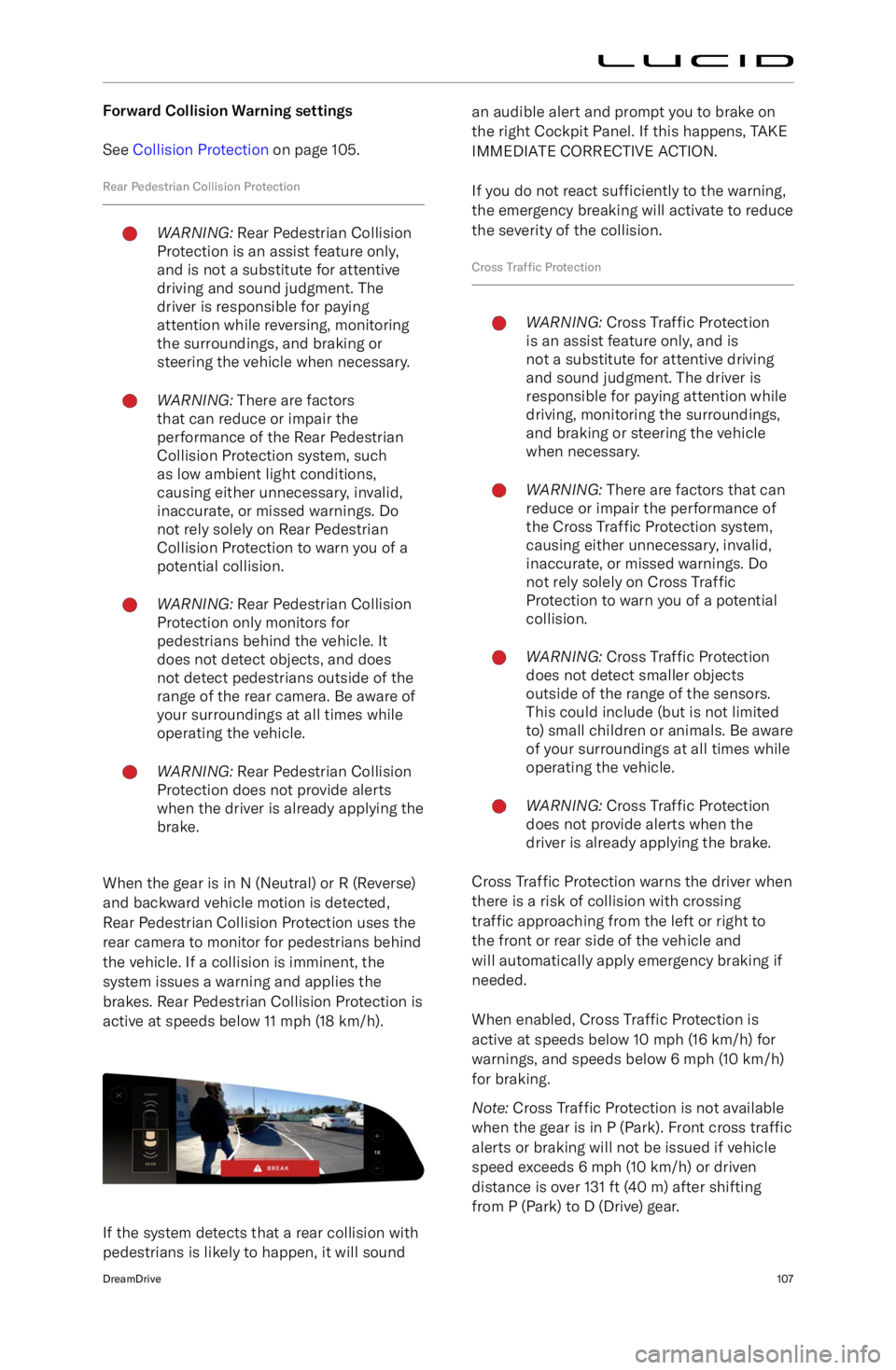
Forward Collision Warning settingsSee Collision Protection on page 105.
Rear Pedestrian Collision ProtectionWARNING: Rear Pedestrian Collision
Protection is an assist feature only,
and is not a substitute for attentive
driving and sound judgment. The
driver is responsible for paying
attention while reversing, monitoring
the surroundings, and braking or
steering the vehicle when necessary.WARNING: There are factors
that can reduce or impair the
performance of the Rear Pedestrian
Collision Protection system, such
as low ambient light conditions,
causing either unnecessary, invalid,
inaccurate, or missed warnings. Do
not rely solely on Rear Pedestrian
Collision Protection to warn you of a
potential collision.WARNING: Rear Pedestrian Collision
Protection only monitors for
pedestrians behind the vehicle. It
does not detect objects, and does
not detect pedestrians outside of the
range of the rear camera. Be aware of
your surroundings at all times while
operating the vehicle.WARNING: Rear Pedestrian Collision
Protection does not provide alerts
when the driver is already applying the
brake.
When the gear is in N (Neutral) or R (Reverse)
and backward vehicle motion is detected,
Rear Pedestrian Collision Protection uses the
rear camera to monitor for pedestrians behind
the vehicle. If a collision is imminent, the
system issues a warning and applies the
brakes. Rear Pedestrian Collision Protection is
active at speeds below 11 mph (18 km/h).
If the system detects that a rear collision with
pedestrians is likely to happen, it will sound
an audible alert and prompt you to brake on
the right Cockpit Panel. If this happens, TAKE
IMMEDIATE CORRECTIVE ACTION.
If you do not react sufficiently to the warning,
the emergency breaking will activate to reduce
the severity of the collision.
Cross Traffic ProtectionWARNING: Cross Traffic Protection
is an assist feature only, and is
not a substitute for attentive driving
and sound judgment. The driver is
responsible for paying attention while
driving, monitoring the surroundings,
and braking or steering the vehicle
when necessary.WARNING: There are factors that can
reduce or impair the performance of
the Cross Traffic Protection system,
causing either unnecessary, invalid,
inaccurate, or missed warnings. Do
not rely solely on Cross Traffic
Protection to warn you of a potential
collision.WARNING: Cross Traffic Protection
does not detect smaller objects
outside of the range of the sensors.
This could include (but is not limited
to) small children or animals. Be aware of your surroundings at all times while
operating the vehicle.WARNING: Cross Traffic Protection
does not provide alerts when the
driver is already applying the brake.
Cross Traffic Protection warns the driver when
there is a risk of collision with crossing
traffic approaching from the left or right to
the front or rear side of the vehicle and
will automatically apply emergency braking if
needed.
When enabled, Cross Traffic Protection is
active at speeds below 10 mph (16 km/h) for warnings, and speeds below 6 mph (10 km/h)for braking.
Note: Cross Traffic Protection is not available
when the gear is in P (Park). Front cross traffic
alerts or braking will not be issued if vehicle
speed exceeds 6 mph (10 km/h) or driven
distance is over 131 ft (40 m) after shifting from P (Park) to D (Drive) gear.
DreamDrive107
Page 127 of 241
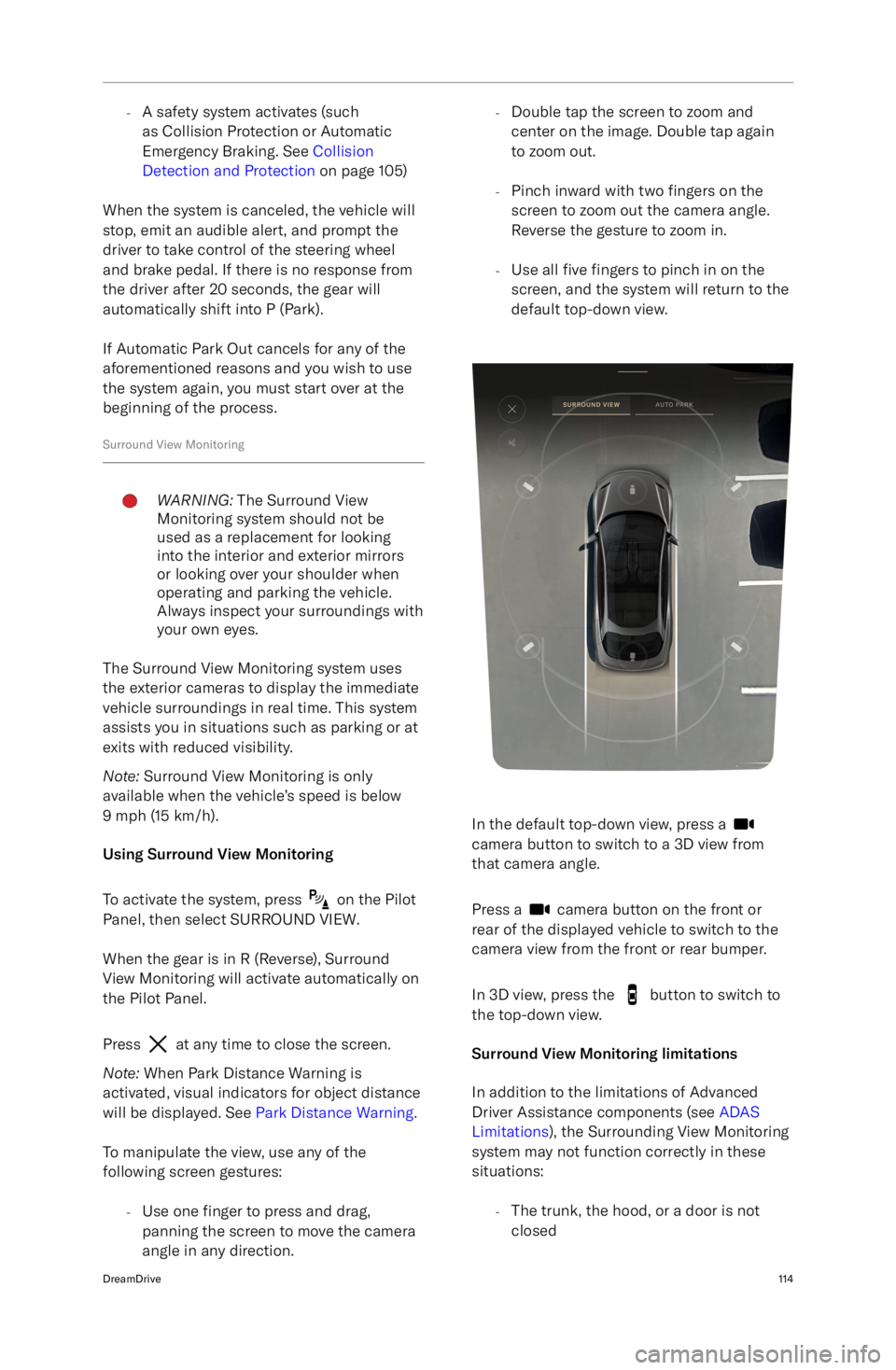
-A safety system activates (such
as Collision Protection or Automatic
Emergency Braking. See Collision
Detection and Protection on page 105)
When the system is canceled, the vehicle will
stop, emit an audible alert, and prompt the
driver to take control of the steering wheel
and brake pedal. If there is no response from
the driver after 20 seconds, the gear will
automatically shift into P (Park).
If Automatic Park Out cancels for any of the
aforementioned reasons and you wish to use
the system again, you must start over at the
beginning of the process.
Surround View MonitoringWARNING: The Surround View
Monitoring system should not be
used as a replacement for looking
into the interior and exterior mirrors
or looking over your shoulder when
operating and parking the vehicle.
Always inspect your surroundings with
your own eyes.
The Surround View Monitoring system uses
the exterior cameras to display the immediate vehicle surroundings in real time. This system
assists you in situations such as parking or at
exits with reduced visibility.
Note: Surround View Monitoring is only
available when the vehicle
Page 151 of 241
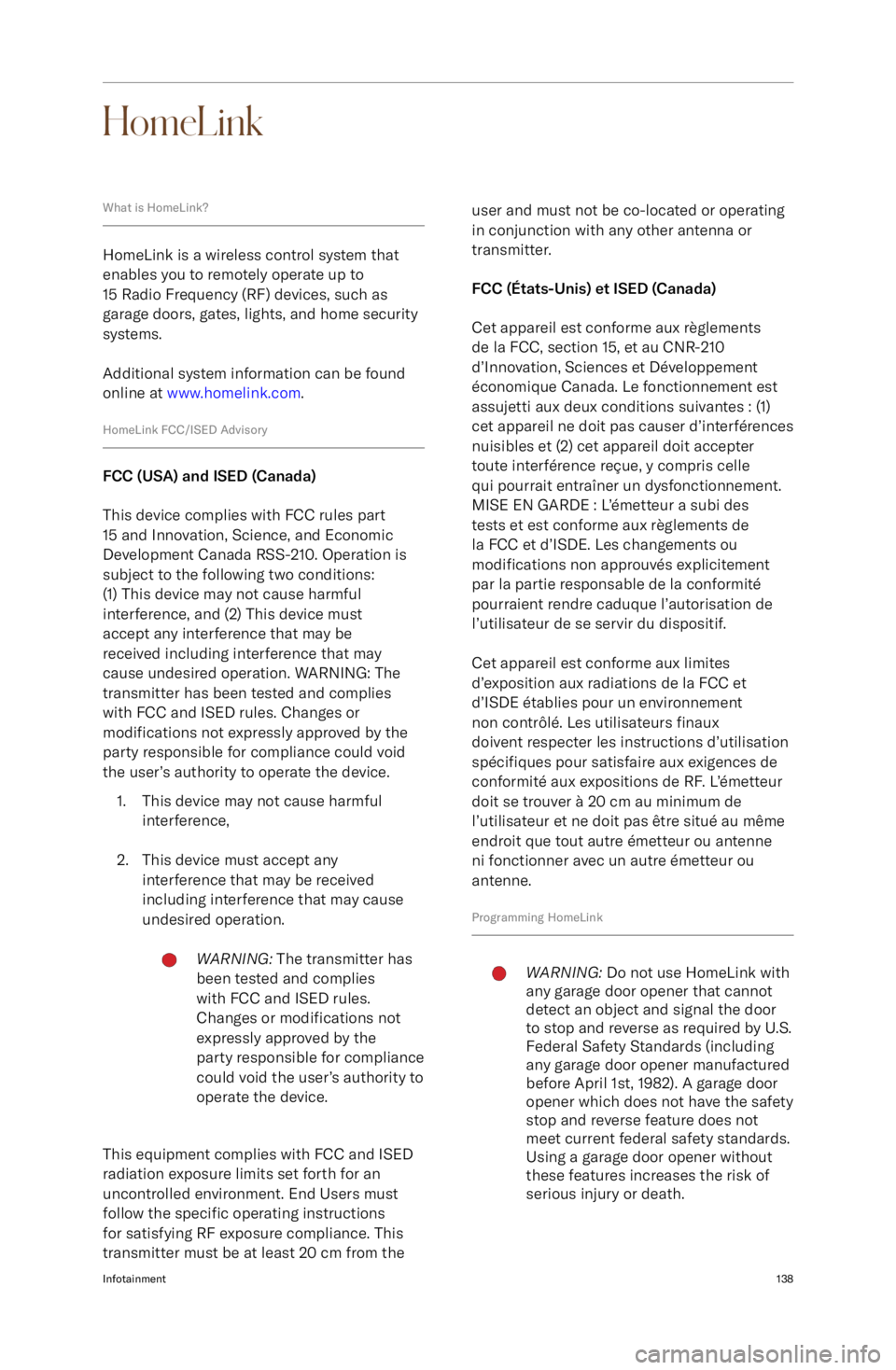
HomeLink
What is HomeLink?
HomeLink is a wireless control system that
enables you to remotely operate up to
15 Radio Frequency (RF) devices, such as
garage doors, gates, lights, and home security systems.
Additional system information can be found
online at www.homelink.com .
HomeLink FCC/ISED Advisory
FCC (USA) and ISED (Canada)
This device complies with FCC rules part
15 and Innovation, Science, and Economic
Development Canada RSS-210. Operation is subject to the following two conditions:
(1) This device may not cause harmful
interference, and (2) This device must
accept any interference that may be
received including interference that may
cause undesired operation. WARNING: The
transmitter has been tested and complies
with FCC and ISED rules. Changes or
modifications not expressly approved by the
party responsible for compliance could void
the user
Page 158 of 241
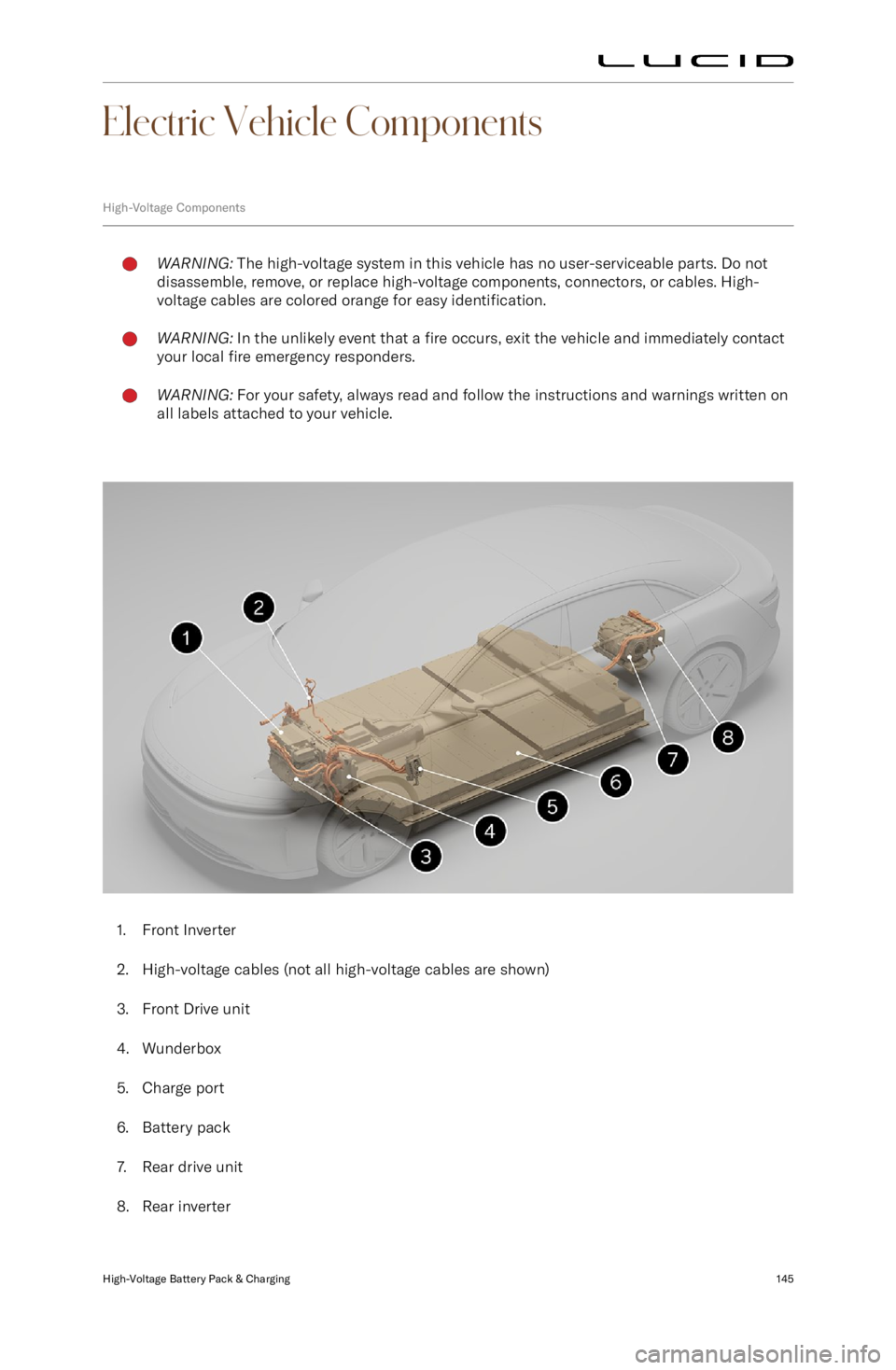
Electric Vehicle Components
High-Voltage ComponentsWARNING: The high-voltage system in this vehicle has no user-serviceable parts. Do not
disassemble, remove, or replace high-voltage components, connectors, or cables. High-
voltage cables are colored orange for easy identification.WARNING: In the unlikely event that a fire occurs, exit the vehicle and immediately contact
your local fire emergency responders.WARNING: For your safety, always read and follow the instructions and warnings written on
all labels attached to your vehicle.
1. Front Inverter
2. High-voltage cables (not all high-voltage cables are shown)
3. Front Drive unit
4. Wunderbox
5. Charge port
6. Battery pack
7. Rear drive unit
8. Rear inverter
High-Voltage Battery Pack & Charging145
Page 166 of 241

Maintenance Requirements
Your Responsibility
The safety, reliability, and performance
of your vehicle depends partly on how
well it is maintained. Maintenance is an
owner
Page 175 of 241
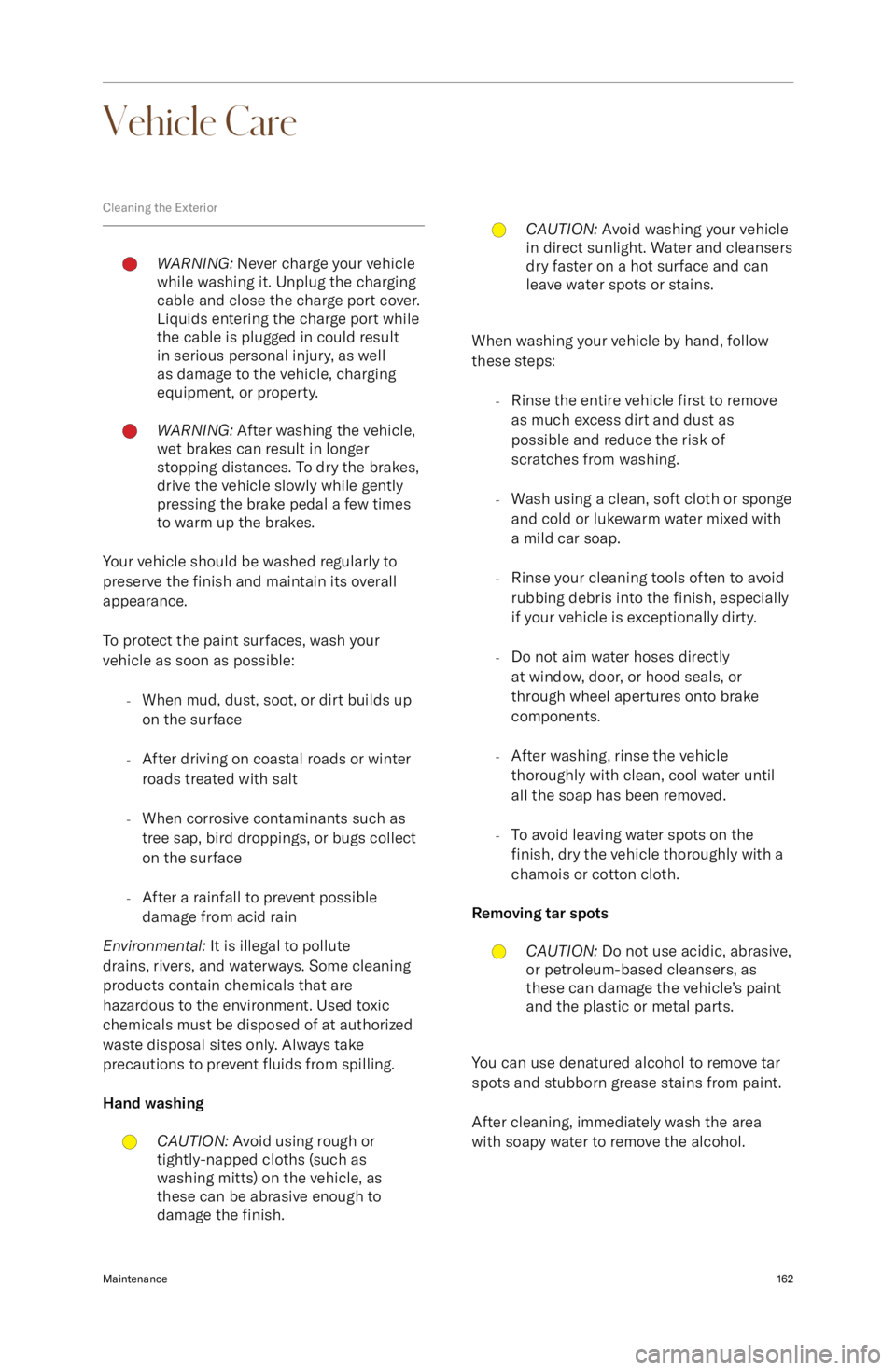
Vehicle Care
Cleaning the ExteriorWARNING: Never charge your vehicle
while washing it. Unplug the charging
cable and close the charge port cover.
Liquids entering the charge port while
the cable is plugged in could result
in serious personal injury, as well
as damage to the vehicle, charging
equipment, or property.WARNING: After washing the vehicle,
wet brakes can result in longer
stopping distances. To dry the brakes,
drive the vehicle slowly while gently
pressing the brake pedal a few times
to warm up the brakes.
Your vehicle should be washed regularly to
preserve the finish and maintain its overall
appearance.
To protect the paint surfaces, wash your
vehicle as soon as possible:
-When mud, dust, soot, or dirt builds up
on the surface
- After driving on coastal roads or winter
roads treated with salt
- When corrosive contaminants such as
tree sap, bird droppings, or bugs collect
on the surface
- After a rainfall to prevent possible
damage from acid rain
Environmental: It is illegal to pollute
drains, rivers, and waterways. Some cleaning
products contain chemicals that are
hazardous to the environment. Used toxic
chemicals must be disposed of at authorized
waste disposal sites only. Always take
precautions to prevent fluids from spilling.
Hand washing
CAUTION: Avoid using rough or
tightly-napped cloths (such as
washing mitts) on the vehicle, as
these can be abrasive enough to
damage the finish.CAUTION: Avoid washing your vehicle
in direct sunlight. Water and cleansers
dry faster on a hot surface and can
leave water spots or stains.
When washing your vehicle by hand, follow
these steps:
-Rinse the entire vehicle first to remove
as much excess dirt and dust as
possible and reduce the risk of
scratches from washing.
- Wash using a clean, soft cloth or sponge
and cold or lukewarm water mixed with
a mild car soap.
- Rinse your cleaning tools often to avoid
rubbing debris into the finish, especially
if your vehicle is exceptionally dirty.
- Do not aim water hoses directly
at window, door, or hood seals, or
through wheel apertures onto brake
components.
- After washing, rinse the vehicle
thoroughly with clean, cool water until
all the soap has been removed.
- To avoid leaving water spots on the
finish, dry the vehicle thoroughly with a
chamois or cotton cloth.
Removing tar spots
CAUTION: Do not use acidic, abrasive,
or petroleum-based cleansers, as
these can damage the vehicle
Page 191 of 241
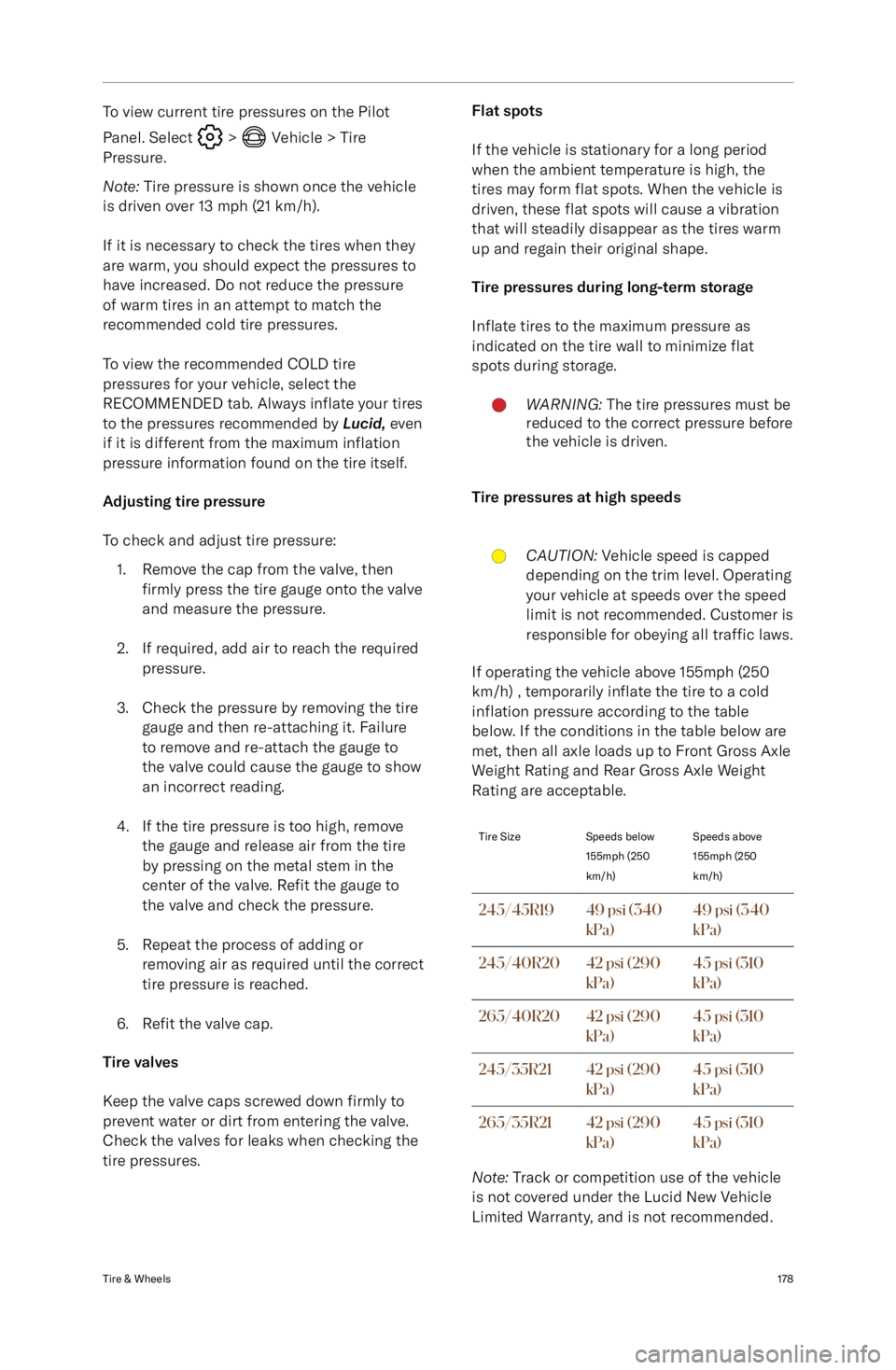
To view current tire pressures on the Pilot
Panel. Select
> Vehicle > Tire
Pressure.
Note: Tire pressure is shown once the vehicle
is driven over 13 mph (21 km/h).
If it is necessary to check the tires when they
are warm, you should expect the pressures to
have increased. Do not reduce the pressure of warm tires in an attempt to match the
recommended cold tire pressures.
To view the recommended COLD tire
pressures for your vehicle, select the
RECOMMENDED tab. Always inflate your tires
to the pressures recommended by Lucid, even
if it is different from the maximum inflation
pressure information found on the tire itself.
Adjusting tire pressure
To check and adjust tire pressure: 1. Remove the cap from the valve, then firmly press the tire gauge onto the valve
and measure the pressure.
2. If required, add air to reach the required pressure.
3. Check the pressure by removing the tire gauge and then re-attaching it. Failure
to remove and re-attach the gauge to
the valve could cause the gauge to show
an incorrect reading.
4. If the tire pressure is too high, remove the gauge and release air from the tireby pressing on the metal stem in the
center of the valve. Refit the gauge to
the valve and check the pressure.
5. Repeat the process of adding or removing air as required until the correct
tire pressure is reached.
6. Refit the valve cap.
Tire valves
Keep the valve caps screwed down firmly to
prevent water or dirt from entering the valve.
Check the valves for leaks when checking the tire pressures.
Flat spots
If the vehicle is stationary for a long period when the ambient temperature is high, the
tires may form flat spots. When the vehicle is
driven, these flat spots will cause a vibration
that will steadily disappear as the tires warm
up and regain their original shape.
Tire pressures during long-term storage
Inflate tires to the maximum pressure as
indicated on the tire wall to minimize flat
spots during storage.WARNING: The tire pressures must be
reduced to the correct pressure before
the vehicle is driven.
Tire pressures at high speeds
CAUTION: Vehicle speed is capped
depending on the trim level. Operating
your vehicle at speeds over the speed
limit is not recommended. Customer is
responsible for obeying all traffic laws.
If operating the vehicle above 155mph (250
km/h) , temporarily inflate the tire to a cold
inflation pressure according to the table
below. If the conditions in the table below are
met, then all axle loads up to Front Gross Axle
Weight Rating and Rear Gross Axle Weight
Rating are acceptable.
Tire SizeSpeeds below
155mph (250
km/h)Speeds above
155mph (250
km/h)245/45R1949 psi (340
kPa)49 psi (340
kPa)245/40R2042 psi (290
kPa)45 psi (310
kPa)265/40R2042 psi (290
kPa)45 psi (310
kPa)245/35R2142 psi (290
kPa)45 psi (310
kPa)265/35R2142 psi (290
kPa)45 psi (310
kPa)
Note: Track or competition use of the vehicle
is not covered under the Lucid New Vehicle
Limited Warranty, and is not recommended.
Tire & Wheels178