ECO mode MAZDA CX9 2023 Workshop Manual
[x] Cancel search | Manufacturer: MAZDA, Model Year: 2023, Model line: CX9, Model: MAZDA CX9 2023Pages: 739, PDF Size: 11.69 MB
Page 412 of 739
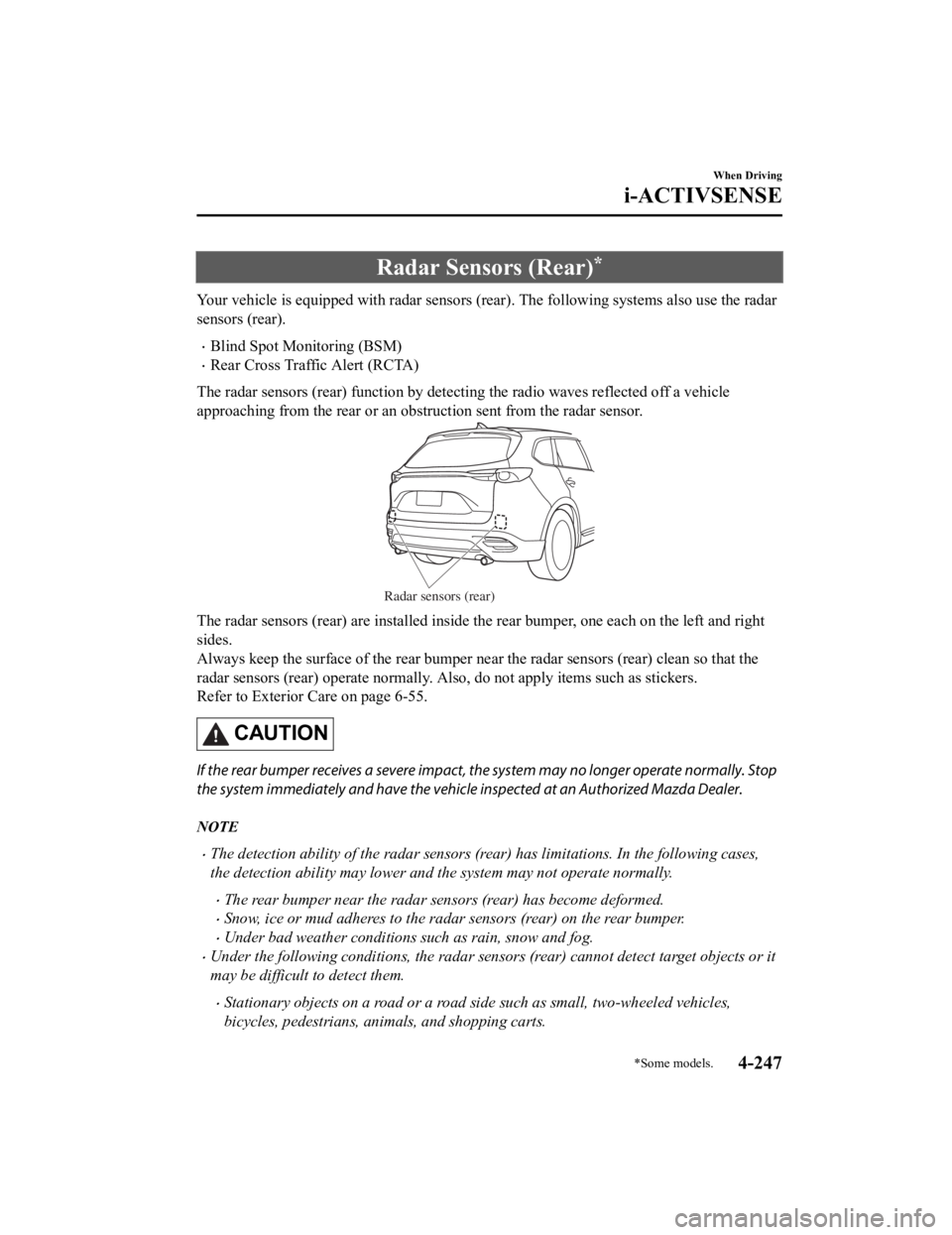
Radar Sensors (Rear)*
Your vehicle is equipped with radar sensors (rear). The following systems also use the radar
sensors (rear).
Blind Spot Monitoring (BSM)
Rear Cross Traffic Alert (RCTA)
The radar sensors (rear) function by detecting the radio waves reflected off a vehicle
approaching from the rear or an obstruction sent from the radar sensor.
Radar sensors (rear)
The radar sensors (rear) are installed inside the rear bumper, one each on the left and right
sides.
Always keep the surface of the rear bumper near the radar senso rs (rear) clean so that the
radar sensors (rear) operate normally. Also, do not apply items such as stickers.
Refer to Exterior Care on page 6-55.
CAUTION
If the rear bumper receives a severe impact, the system may no longer operate normally. Stop
the system immediately and have the vehicle inspected at an Authorized Mazda Dealer.
NOTE
The detection ability of the radar sensors (rear) has limitations. In the following cases,
the detection ability may lower and the system may not operate normally.
The rear bumper near the radar sensors (rear) has become deformed.
Snow, ice or mud adheres to the radar sensors (rear) on the rear bumper.
Under bad weather conditions such as rain, snow and fog.
Under the following conditions, the radar sensors (rear) cannot detect target objects or it
may be difficult to detect them.
Stationary objects on a road or a road side such as small, two-wheeled vehicles,
bicycles, pedestrians, animals, and shopping carts.
When Driving
i-ACTIVSENSE
*Some models.4-247
CX-9_8LJ2-EA-22H_Edition1_old 2022-6-9 13:33:08
Page 450 of 739
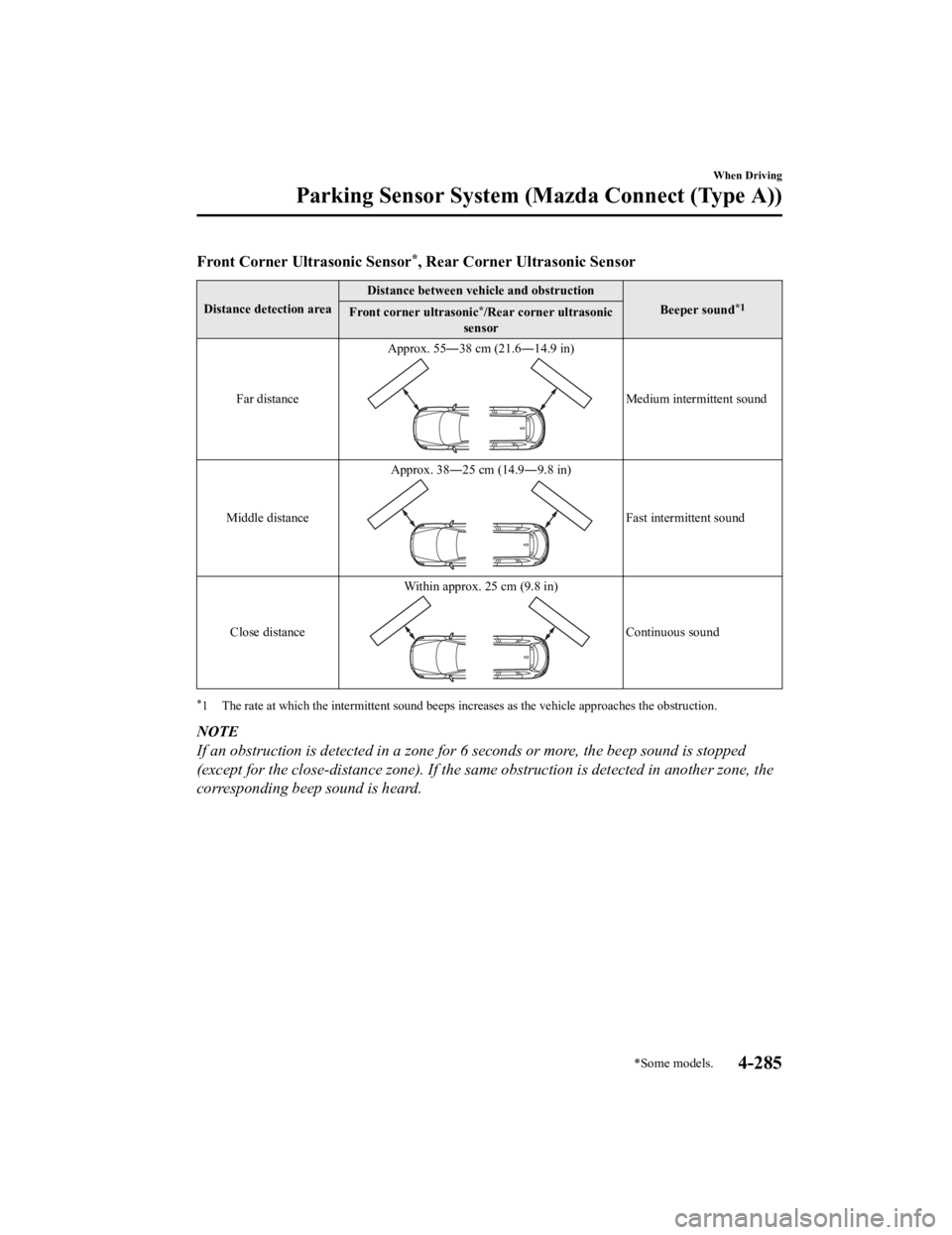
Front Corner Ultrasonic Sensor*, Rear Corner Ultrasonic Sensor
Distance detection areaDistance between vehicle and obstruction
Beeper sound*1Front corner ultrasonic*/Rear corner ultrasonic
sensor
Far distance Approx. 55―38 cm (21.6―14.9 in)
Medium intermittent sound
Middle distance Approx. 38―25 cm (14.9―9.8 in)
Fast intermittent sound
Close distance Within approx. 25 cm (9.8 in)
Continuous sound
*1 The rate at which the intermitte
nt sound beeps increases as the vehicle approaches the obstruction.
NOTE
If an obstruction is detected in a zone for 6 seconds or more, the beep sound is stopped
(except for the close-distance zone). If the same obstruction is detected in another zone, the
corresponding beep sound is heard.
When Driving
Parking Sensor System (M azda Connect (Type A))
*Some models.4-285
CX-9_8LJ2-EA-22H_Edition1_old 2022-6-9 13:33:08
Page 473 of 739
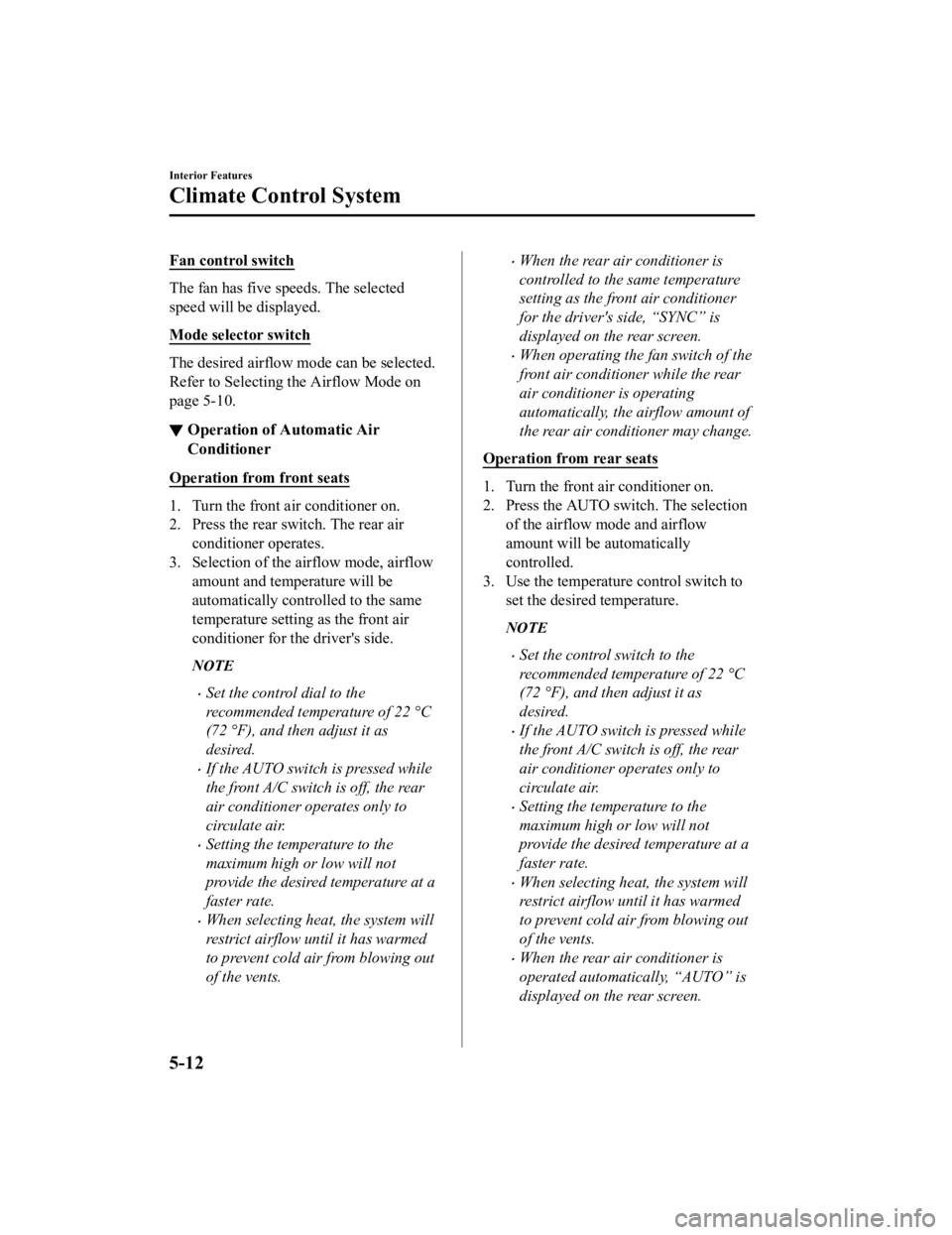
Fan control switch
The fan has five speeds. The selected
speed will be displayed.
Mode selector switch
The desired airflow mode can be selected.
Refer to Selecting the Airflow Mode on
page 5-10.
▼ Operation of Automatic Air
Conditioner
Operation from front seats
1. Turn the front air conditioner on.
2. Press the rear switch. The rear air
conditioner operates.
3. Selection of the airflow mode, airflow
amount and temperature will be
automatically controlled to the same
temperature setting as the front air
conditioner for the driver's side.
NOTE
Set the control dial to the
recommended temperature of 22 °C
(72 °F), and then adjust it as
desired.
If the AUTO switch is pressed while
the front A/C switch is off, the rear
air conditioner operates only to
circulate air.
Setting the temperature to the
maximum high or low will not
provide the desired temperature at a
faster rate.
When selecting heat, the system will
restrict airflow until it has warmed
to prevent cold air from blowing out
of the vents.
When the rear air conditioner is
controlled to the same temperature
setting as the front air conditioner
for the driver's side, “SYNC” is
displayed on the rear screen.
When operating the fan switch of the
front air conditioner while the rear
air conditioner is operating
automatically, the airflow amount of
the rear air conditioner may change.
Operation from rear seats
1. Turn the front air conditioner on.
2. Press the AUTO switch. The selection of the airflow mode and airflow
amount will be automatically
controlled.
3. Use the temperature control switch to
set the desired temperature.
NOTE
Set the control switch to the
recommended temperature of 22 °C
(72 °F), and then adjust it as
desired.
If the AUTO switch is pressed while
the front A/C switch is off, the rear
air conditioner operates only to
circulate air.
Setting the temperature to the
maximum high or low will not
provide the desired temperature at a
faster rate.
When selecting heat, the system will
restrict airflow until it has warmed
to prevent cold air from blowing out
of the vents.
When the rear air conditioner is
operated automatic ally, “AUTO” is
displayed on the rear screen.
Interior Features
Climate Control System
5-12
CX-9_8LJ2-EA-22H_Edition1_old 2022-6-9 13:33:08
Page 476 of 739
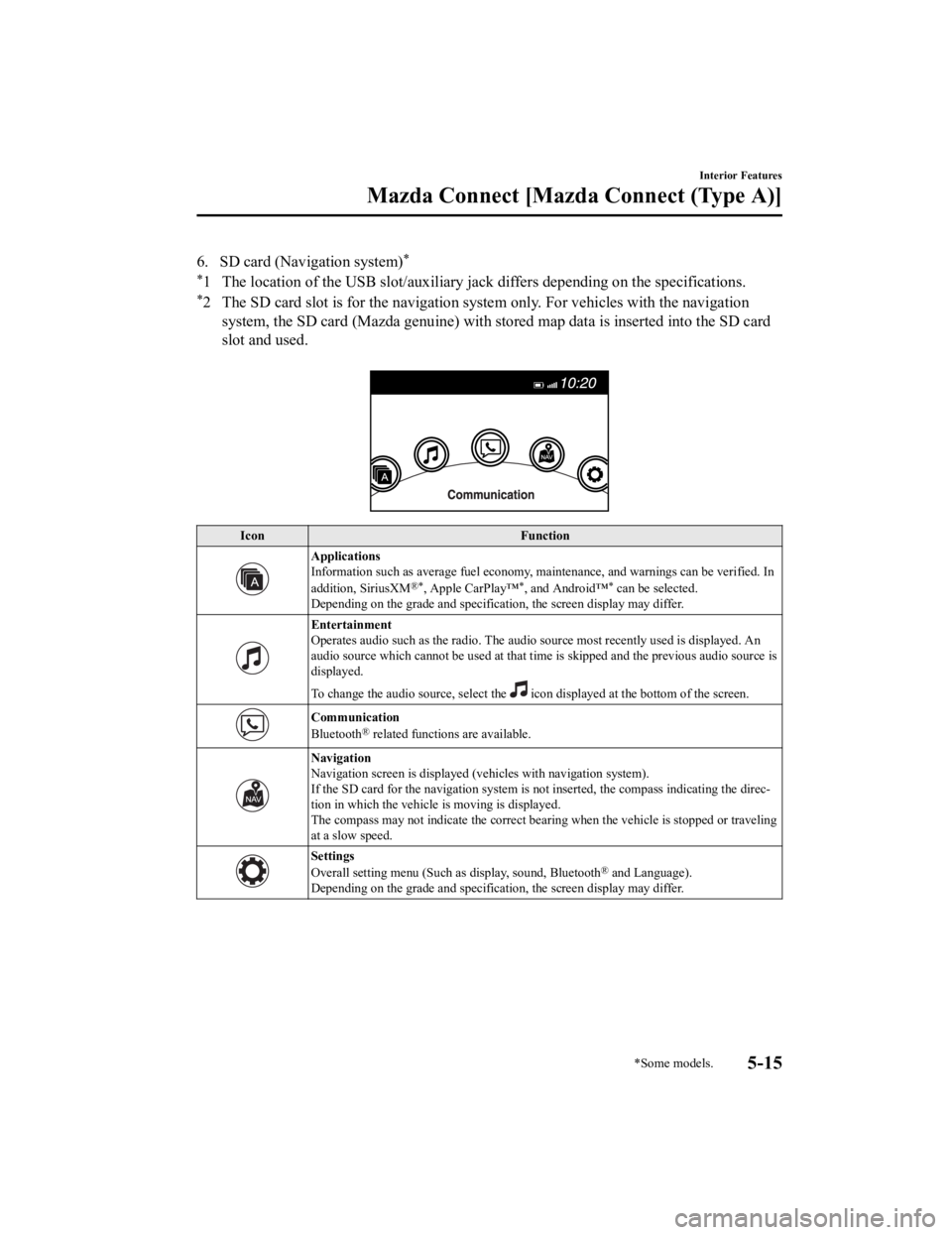
6. SD card (Navigation system)*
*
1 The location of the USB slot/auxiliary jack differs depending on the specifications.
*2 The SD card slot is for the navigation system only. For vehicles with the navigation
system, the SD card (Mazda genuine) with stored map data is ins erted into the SD card
slot and used.
Icon Function
Applications
Information such as average fuel economy, maintenance, and warn ings can be verified. In
addition, SiriusXM
®*, Apple CarPlay™*, and Android™* can be selected.
Depending on the grade and specification, the screen display ma y differ.
Entertainment
Operates audio such as the radio. The audio source most recentl y used is displayed. An
audio source which cannot be used at that time is skipped and t he previous audio source is
displayed.
To change the audio source, select the
icon displayed at the bottom of the screen.
Communication
Bluetooth® related functions are available.
Navigation
Navigation screen is displayed (v ehicles with navigation system).
If the SD card for the navigation system is not inserted, the compass indicating the direc‐
tion in which the vehicle is moving is displayed.
The compass may not indicate th e correct bearing when the vehicle is stopped or traveling
at a slow speed.
Settings
Overall setting menu (Such a s display, sound, Bluetooth® and Language).
Depending on the grade and specification, the screen display ma y differ.
Interior Features
Mazda Connect [Mazda Connect (Type A)]
*Some models.5-15
CX-9_8LJ2-EA-22H_Edition1_old 2022-6-9 13:33:08
Page 484 of 739
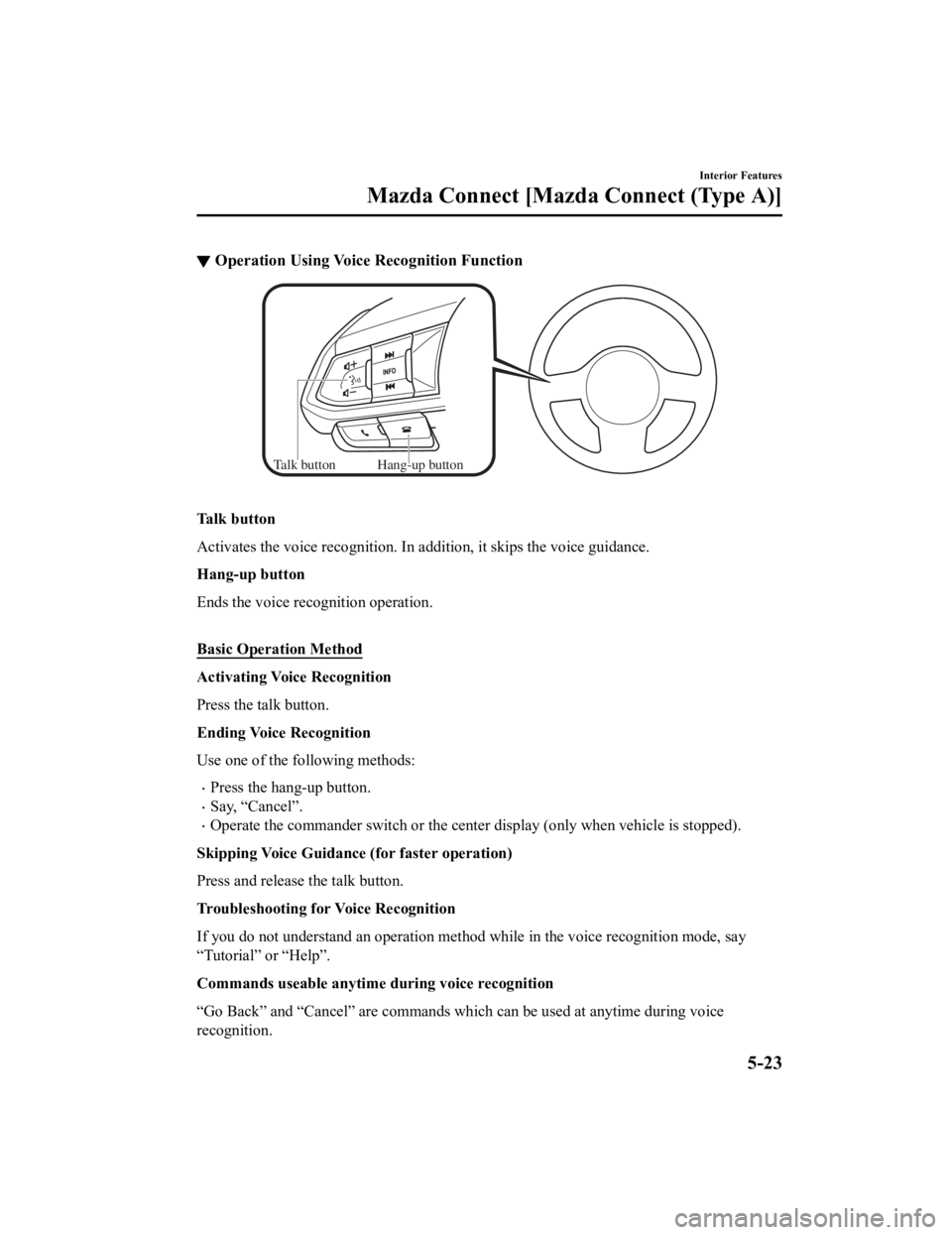
▼Operation Using Voice Recognition Function
Talk button Hang-up button
Talk button
Activates the voice recognition.
In addition, it skips the voice guidance.
Hang-up button
Ends the voice recognition operation.
Basic Operation Method
Activating Voice Recognition
Press the talk button.
Ending Voice Recognition
Use one of the fo llowing methods:
Press the hang-up button.
Say, “Cancel”.
Operate the commander switch or the center display (only when v ehicle is stopped).
Skipping Voice Guidance (for faster operation)
Press and release the talk button.
Troubleshooting for Voice Recognition
If you do not understand an opera tion method while in the voice recognition mode, say
“Tutorial” or “Help”.
Commands useable anytime during voice recognition
“Go Back” and “Cancel” are commands which can be used at anytim e during voice
recognition.
Interior Features
Mazda Connect [Mazda Connect (Type A)]
5-23
CX-9_8LJ2-EA-22H_Edition1_old 2022-6-9 13:33:08
Page 485 of 739
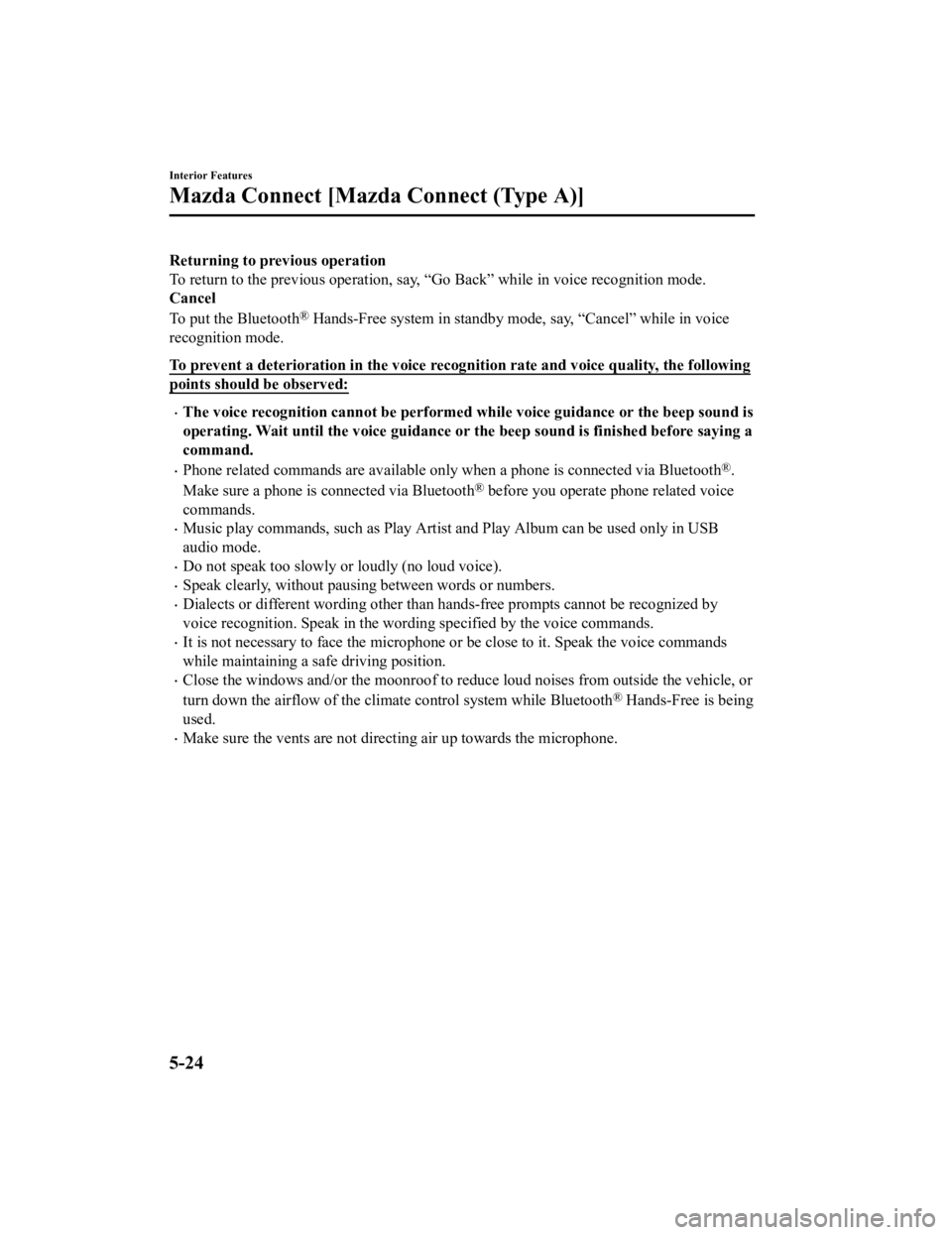
Returning to previous operation
To return to the previous operation, say, “Go Back” while in voice recognition mode.
Cancel
To put the Bluetooth
® Hands-Free system in standby mode, say, “Cancel” while in voic e
recognition mode.
To prevent a deterioration in the voice recognition rate and vo ice quality, the following
points should be observed:
The voice recognition cannot be performed while voice guidance or the beep sound is
operating. Wait until the voice g uidance or the beep sound is finished before saying a
command.
Phone related commands are available only when a phone is conne cted via Bluetooth®.
Make sure a phone is connected via Bluetooth
® before you operate phone related voice
commands.
Music play commands, such as Play Artist and Play Album can be used only in USB
audio mode.
Do not speak too slowly or loudly (no loud voice).
Speak clearly, without pausing between words or numbers.
Dialects or different wording ot her than hands-free prompts can not be recognized by
voice recognition. Speak in the wording specified by the voice commands.
It is not necessary to face the microphone or be close to it. Speak the voice commands
while maintaining a safe driving position.
Close the windows and/or the mo onroof to reduce loud noises from outside the vehicle, or
turn down the airflow of the cli mate control system while Bluet ooth
® Hands-Free is being
used.
Make sure the vents are not directing air up towards the microp hone.
Interior Features
Mazda Connect [Mazda Connect (Type A)]
5-24
CX-9_8LJ2-EA-22H_Edition1_old 2022-6-9 13:33:08
Page 505 of 739
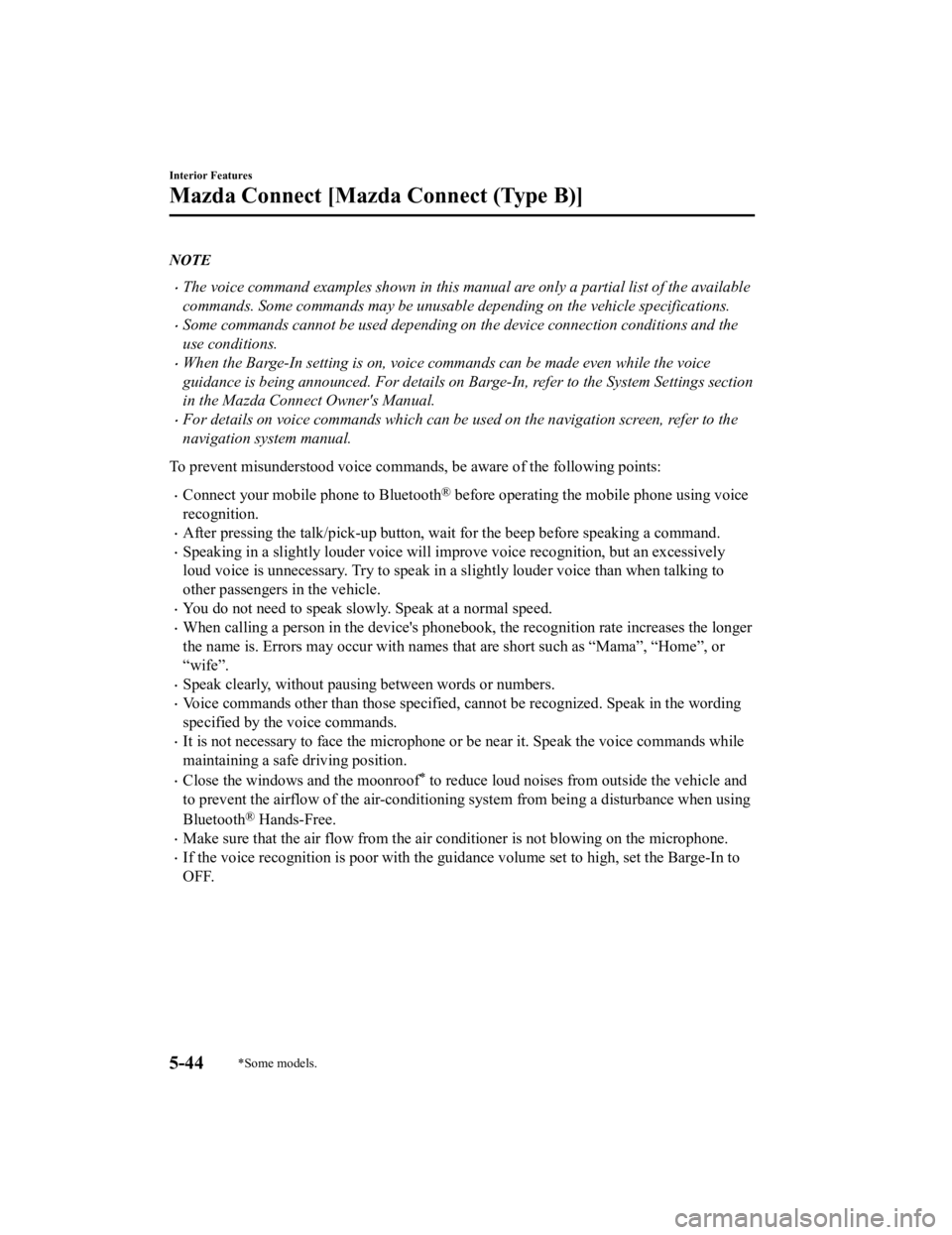
NOTE
The voice command examples shown in this manual are only a partial list of the available
commands. Some commands may be unusable depending on the vehicle specifications.
Some commands cannot be used depending on the device connection conditions and the
use conditions.
When the Barge-In setting is on, voice commands can be made even while the voice
guidance is being announced. For details on Barge-In, refer to the System Settings section
in the Mazda Connec t Owner's Manual.
For details on voice commands which can be used on the navigation screen, refer to the
navigation system manual.
To prevent misunderstood voice commands, be aware of the follow ing points:
Connect your mobile phone to Bluetooth® before operating the mobile phone using voice
recognition.
After pressing the talk/pick-up button, wait for the beep befor e speaking a command.
Speaking in a slightly louder voice will improve voice recognition, but an excessively
loud voice is unnecessary. Try to speak in a slightly louder voice than when talking to
other passengers in the vehicle.
You do not need to speak slowly. Speak at a normal speed.
When calling a person in the device's phonebook, the recognitio n rate increases the longer
the name is. Errors may occur wi th names that are short such as “Mama”, “Home”, or
“wife”.
Speak clearly, without pausing between words or numbers.
Voice commands other than those specified, cannot be recognized . Speak in the wording
specified by the voice commands.
It is not necessary to face the microphone or be near it. Speak the voice commands while
maintaining a safe driving position.
Close the windows and the moonroof* to reduce loud noises from outside the vehicle and
to prevent the airflow of the air-conditioning system from bein g a disturbance when using
Bluetooth
® Hands-Free.
Make sure that the air flow from the air conditioner is not blowing on the microphone.
If the voice recognition is poor with the guidance volume set to high, set the Barge-In to
OFF.
Interior Features
Mazda Connect [Mazda Connect (Type B)]
5-44*Some models.
CX-9_8LJ2-EA-22H_Edition1_old 2022-6-9 13:33:08
Page 507 of 739
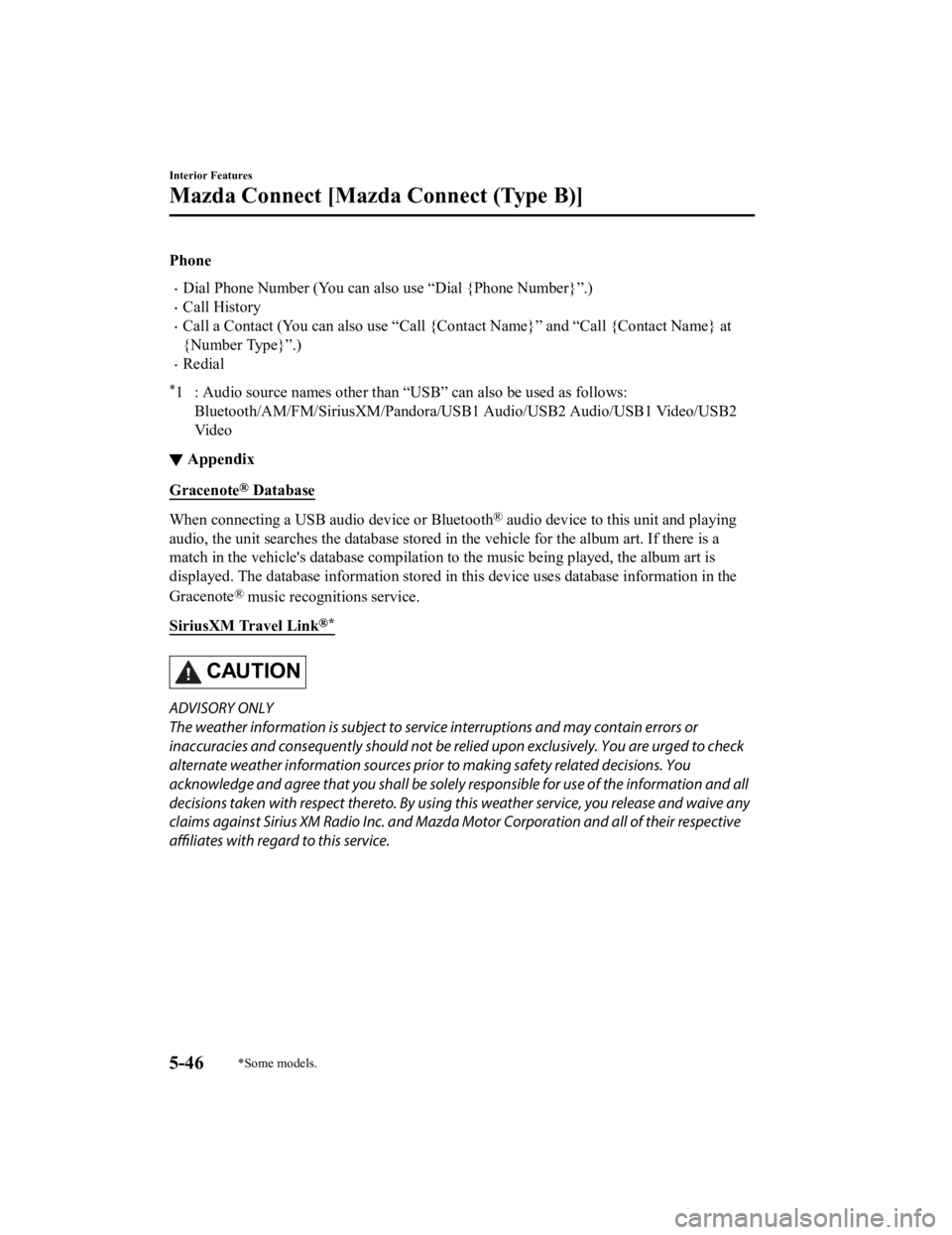
Phone
Dial Phone Number (You can also use “Dial {Phone Number}”.)
Call History
Call a Contact (You can also use “Call {Contact Name}” and “Call {Contact Name} at
{Number Type}”.)
Redial
*1 : Audio source names other than “USB” can also be used as foll ows:
Bluetooth/AM/FM/Sirius XM/Pandora/USB1 Audio/USB2 Audio/USB1 Vid eo/USB2
Vi d e o
▼ Appendix
Gracenote® Database
When connecting a USB audio device or Bluetooth® audio device to this unit and playing
audio, the unit searches the database stored in the vehicle for the album art. If there is a
match in the vehicle's database compilation to the music being played, the album art is
displayed. The database information stored in this device uses database information in the
Gracenote
® music recognitions service.
SiriusXM Travel Link
®*
CAUTION
ADVISORY ONLY
The weather information is subject to service interruptions and may contain errors or
inaccuracies and consequently should not be re lied upon exclusively. You are urged to check
alternate weather information sources prior to making safety related decisions. You
acknowledge and agree that you shall be solely responsible for use of the information and all
decisions taken with respect thereto. By using this weather service, you release and waive any
claims against Sirius XM Radi o Inc. and Mazda Motor Corporat ion and all of their respective
affiliates with regard to this service.
Interior Features
Mazda Connect [Mazda Connect (Type B)]
5-46*Some models.
CX-9_8LJ2-EA-22H_Edition1_old 2022-6-9 13:33:08
Page 524 of 739
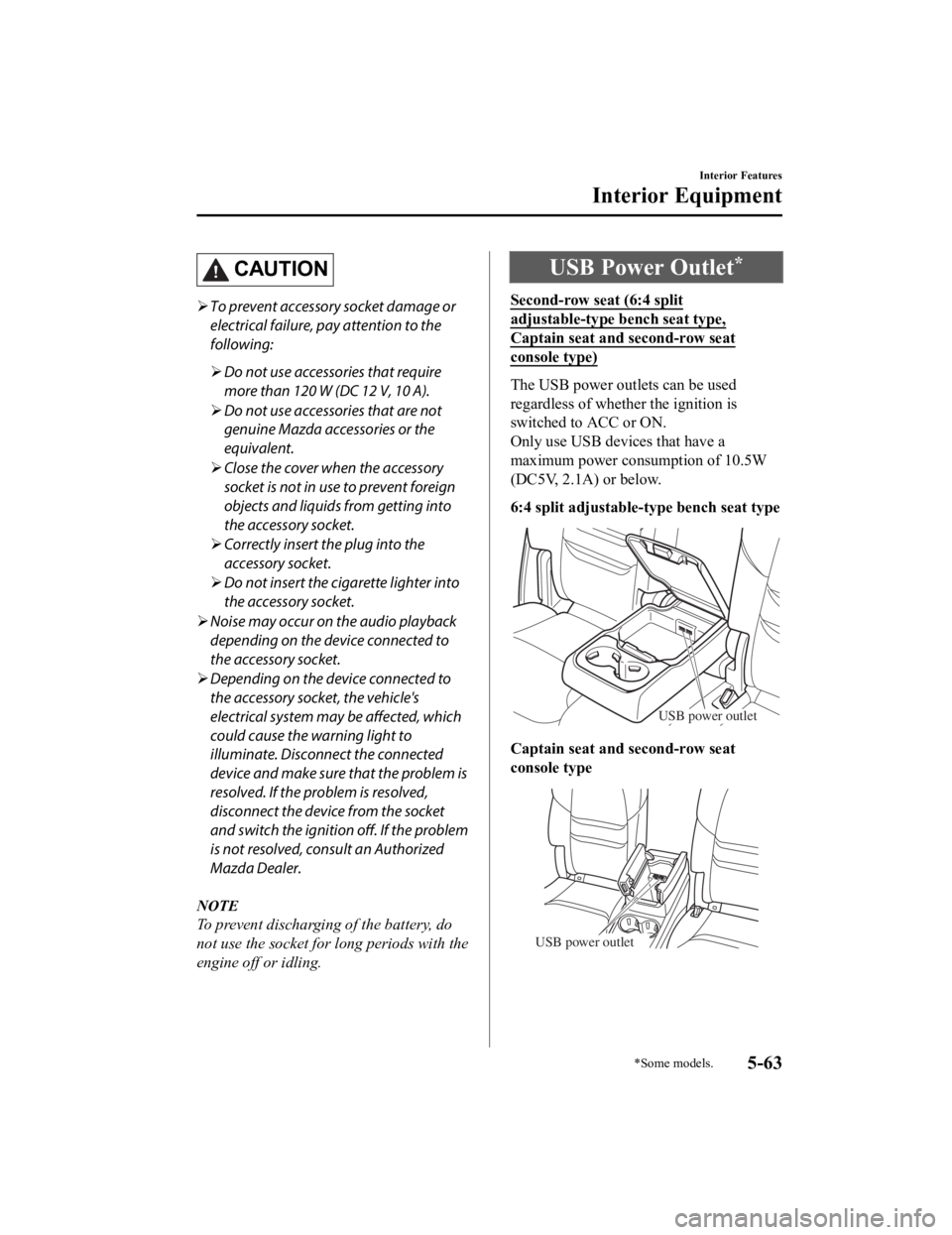
CAUTION
To prevent accessory socket damage or
electrical failure, pay attention to the
following:
Do not use accessories that require
more than 120 W (DC 12 V, 10 A).
Do not use accessories that are not
genuine Mazda accessories or the
equivalent.
Close the cover when the accessory
socket is not in use to prevent foreign
objects and liquids from getting into
the accessory socket.
Correctly insert the plug into the
accessory socket.
Do not insert the cigarette lighter into
the accessory socket.
Noise may occur on the audio playback
depending on the device connected to
the accessory socket.
Depending on the device connected to
the accessory socket, the vehicle's
electrical system may be affected, which
could cause the warning light to
illuminate. Disconnect the connected
device and make sure that the problem is
resolved. If the problem is resolved,
disconnect the device from the socket
and switch the ignition off. If the problem
is not resolved, consult an Authorized
Mazda Dealer.
NOTE
To prevent discharging of the battery, do
not use the socket for long periods with the
engine off or idling.
USB Power Outlet*
Second-row seat (6:4 split
adjustable-type bench seat type,
Captain seat and second-row seat
console type)
The USB power outlets can be used
regardless of whether the ignition is
switched to ACC or ON.
Only use USB devices that have a
maximum power consumption of 10.5W
(DC5V, 2.1A) or below.
6:4 split adjustable-type bench seat type
USB power outlet
Captain seat and second-row seat
console type
USB power outlet
Interior Features
Interior Equipment
*Some models.5-63
CX-9_8LJ2-EA-22H_Edition1_old 2022-6-9 13:33:08
Page 529 of 739
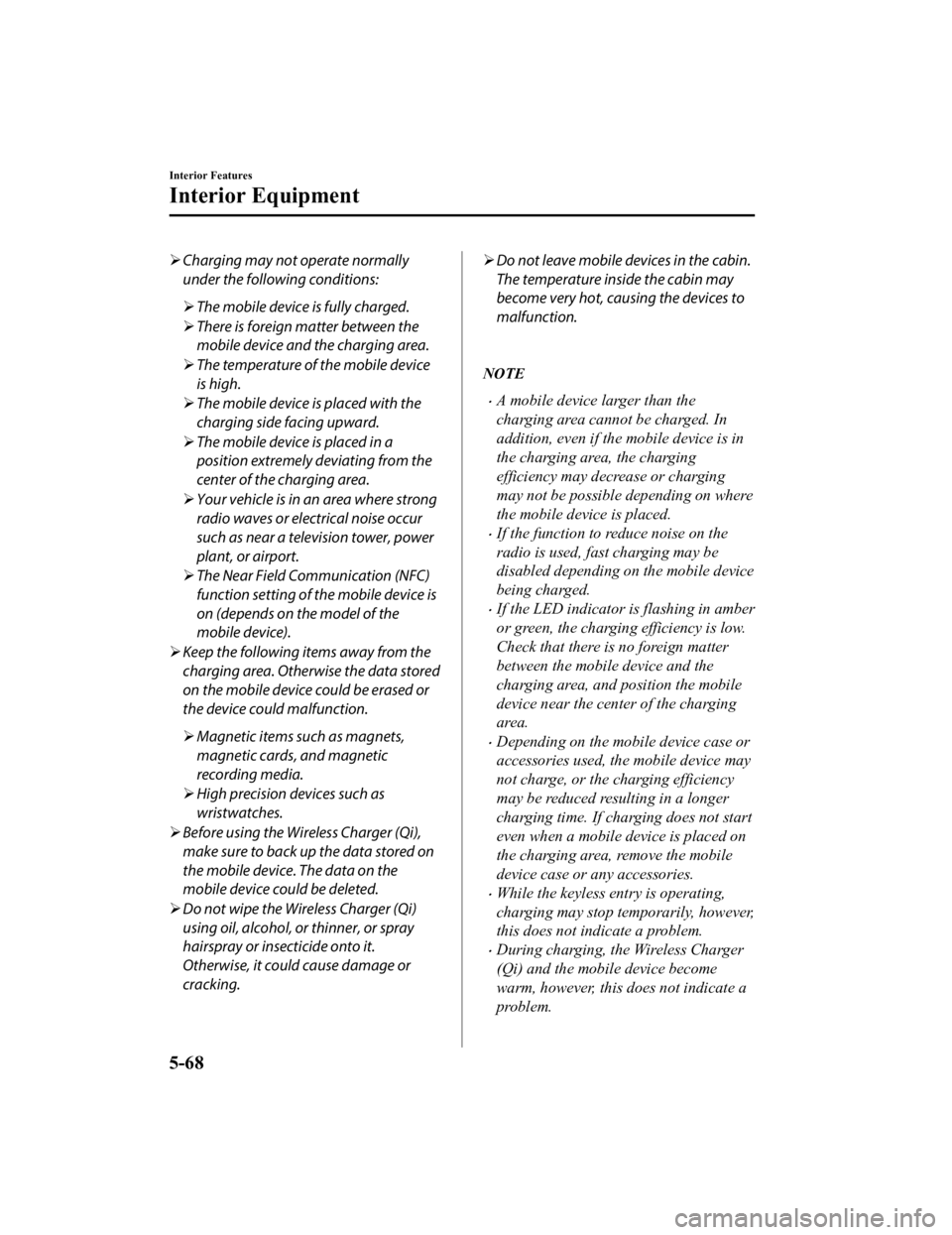
Charging may not operate normally
under the following conditions:
The mobile device is fully charged.
There is foreign matter between the
mobile device and the charging area.
The temperature of the mobile device
is high.
The mobile device is placed with the
charging side facing upward.
The mobile device is placed in a
position extremely deviating from the
center of the charging area.
Your vehicle is in an area where strong
radio waves or electrical noise occur
such as near a television tower, power
plant, or airport.
The Near Field Communication (NFC)
function setting of the mobile device is
on (depends on the model of the
mobile device).
Keep the following items away from the
charging area. Otherwise the data stored
on the mobile device could be erased or
the device could malfunction.
Magnetic items such as magnets,
magnetic cards, and magnetic
recording media.
High precision devices such as
wristwatches.
Before using the Wireless Charger (Qi),
make sure to back up the data stored on
the mobile device. The data on the
mobile device could be deleted.
Do not wipe the Wireless Charger (Qi)
using oil, alcohol, or thinner, or spray
hairspray or insecticide onto it.
Otherwise, it could cause damage or
cracking.Do not leave mobile devices in the cabin.
The temperature inside the cabin may
become very hot, causing the devices to
malfunction.
NOTE
A mobile device larger than the
charging area cannot be charged. In
addition, even if the mobile device is in
the charging area, the charging
efficiency may decrease or charging
may not be possible depending on where
the mobile device is placed.
If the function to reduce noise on the
radio is used, fast charging may be
disabled depending on the mobile device
being charged.
If the LED indicator is flashing in amber
or green, the charging efficiency is low.
Check that there is no foreign matter
between the mobile device and the
charging area, and position the mobile
device near the center of the charging
area.
Depending on the mobile device case or
accessories used, the mobile device may
not charge, or the charging efficiency
may be reduced resulting in a longer
charging time. If charging does not start
even when a mobile device is placed on
the charging area, remove the mobile
device case or any accessories.
While the keyless entry is operating,
charging may stop temporarily, however,
this does not indicate a problem.
During charging, the Wireless Charger
(Qi) and the mobile device become
warm, however, this does not indicate a
problem.
Interior Features
Interior Equipment
5-68
CX-9_8LJ2-EA-22H_Edition1_old 2022-6-9 13:33:08