navigation system MAZDA CX90 2024 Owners Manual
[x] Cancel search | Manufacturer: MAZDA, Model Year: 2024, Model line: CX90, Model: MAZDA CX90 2024Pages: 687, PDF Size: 15.46 MB
Page 302 of 687
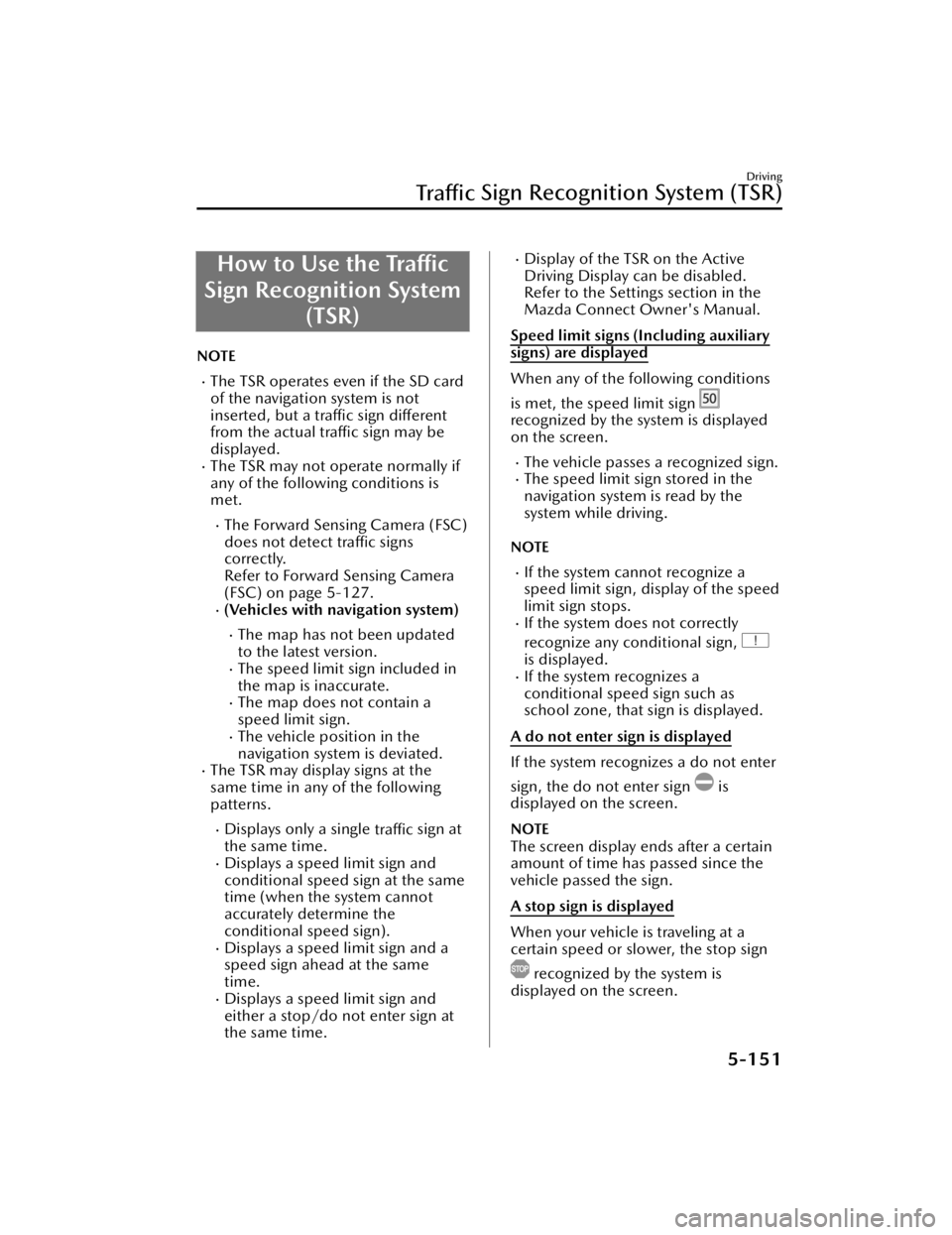
How to Use the Traffic
Sign Recognition System (TSR)
NOTE
The TSR operates even if the SD card
of the navigation system is not
inserted, but a traffic sign different
from the actual traffic sign may be
displayed.
The TSR may not operate normally if
any of the following conditions is
met.
The Forward Sensing Camera (FSC)
does not detect traffic signs
correctly.
Refer to Forward Sensing Camera
(FSC) on page 5-127.
(Vehicles with navigation system)
The map has not been updated
to the latest version.
The speed limit sign included in
the map is inaccurate.
The map does not contain a
speed limit sign.
The vehicle position in the
navigation system is deviated.
The TSR may display signs at the
same time in any of the following
patterns.
Displays only a single traffic sign at
the same time.
Displays a speed limit sign and
conditional speed sign at the same
time (when the system cannot
accurately determine the
conditional speed sign).
Displays a speed limit sign and a
speed sign ahead at the same
time.
Displays a speed limit sign and
either a stop/do not enter sign at
the same time.
Display of the TSR on the Active
Driving Display can be disabled.
Refer to the Settings section in the
Mazda Connect Owner's Manual.
Speed limit signs (Including auxiliary
signs) are displayed
When any of the following conditions
is met, the speed limit sign
recognized by the system is displayed
on the screen.
The vehicle passes a recognized sign.The speed limit sign stored in the
navigation system is read by the
system while driving.
NOTE
If the system cannot recognize a
speed limit sign, display of the speed
limit sign stops.
If the system does not correctly
recognize any conditional sign,
is displayed.If the system recognizes a
conditional speed sign such as
school zone, that sign is displayed.
A do not enter sign is displayed
If the system recognizes a do not enter
sign, the do not enter sign
is
displayed on the screen.
NOTE
The screen display ends after a certain
amount of time has passed since the
vehicle passed the sign.
A stop sign is displayed
When your vehicle is traveling at a
certain speed or slower, the stop sign
recognized by the system is
displayed on the screen.
Driving
Tra ffi c Sign Recognition System (TSR)
5-151
CX-90_8KG7-EA-22L_Edition1_new
2022-11-17 16:05:04
Page 321 of 687
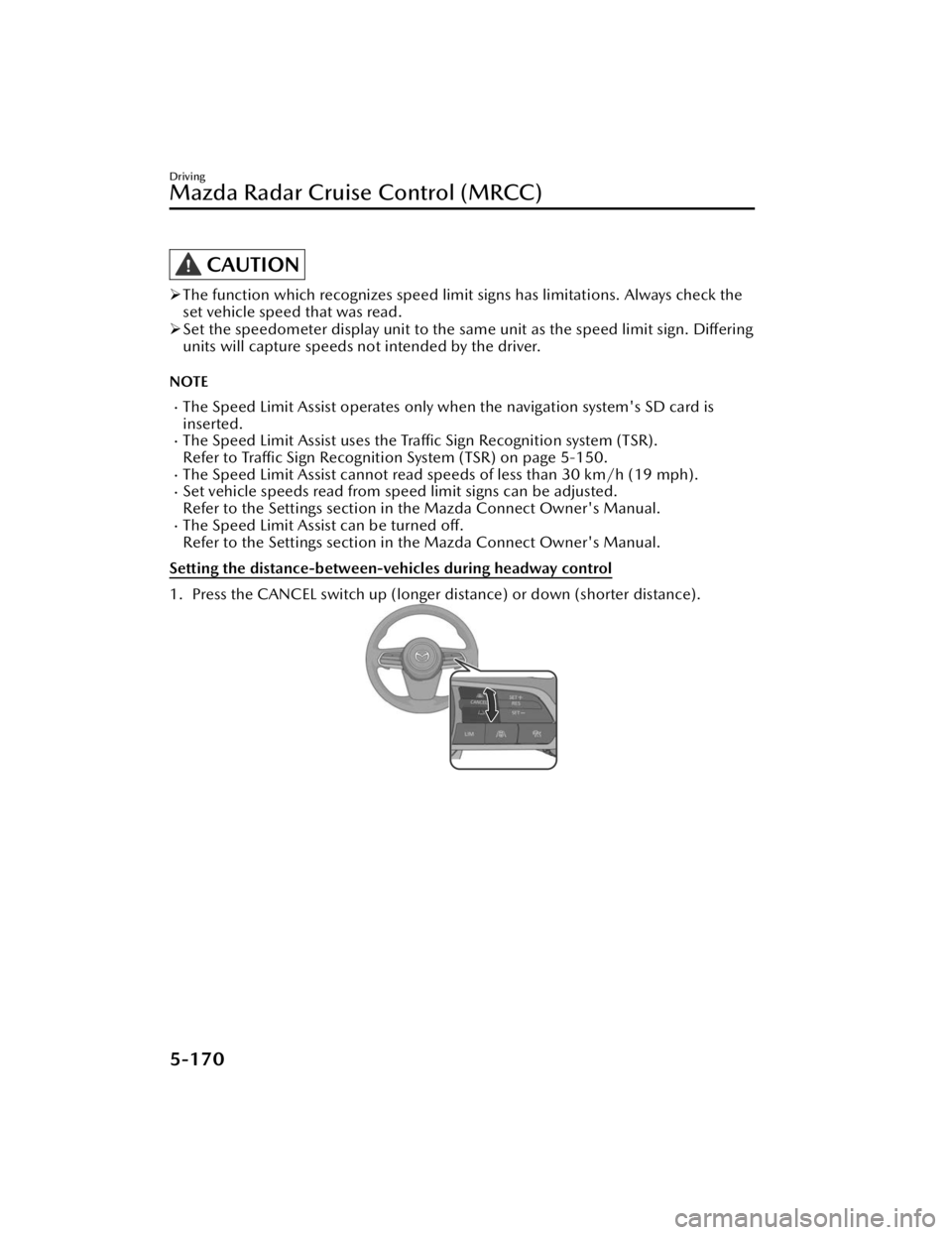
CAUTION
The function which recognizes speed limit signs has limitations. Always check the
set vehicle speed that was read.
Set the speedometer display unit to the sa me unit as the speed limit sign. Differing
units will capture speeds not intended by the driver.
NOTE
The Speed Limit Assist operates only when the navigation system's SD card is
inserted.
The Speed Limit Assist uses the Tra ffi c Sign Recognition system (TSR).
Refer to Traffic Sign Recognition System (TSR) on page 5-150.
The Speed Limit Assist cannot read sp eeds of less than 30 km/h (19 mph).Set vehicle speeds read from speed limit signs can be adjusted.
Refer to the Settings section in the Mazda Connect Owner's Manual.
The Speed Limit Assist can be turned
off.
Refer to the Settings section in the Mazda Connect Owner's Manual.
Setting the distance-between-vehicles during headway control
1. Press the CANCEL switch up (longer distance) or down (shorter distance).
Driving
Mazda Radar Cruise Control (MRCC)
5-170
CX-90_8KG7-EA-22L_Edition1_new 2022-11-17 16:05:04
Page 333 of 687
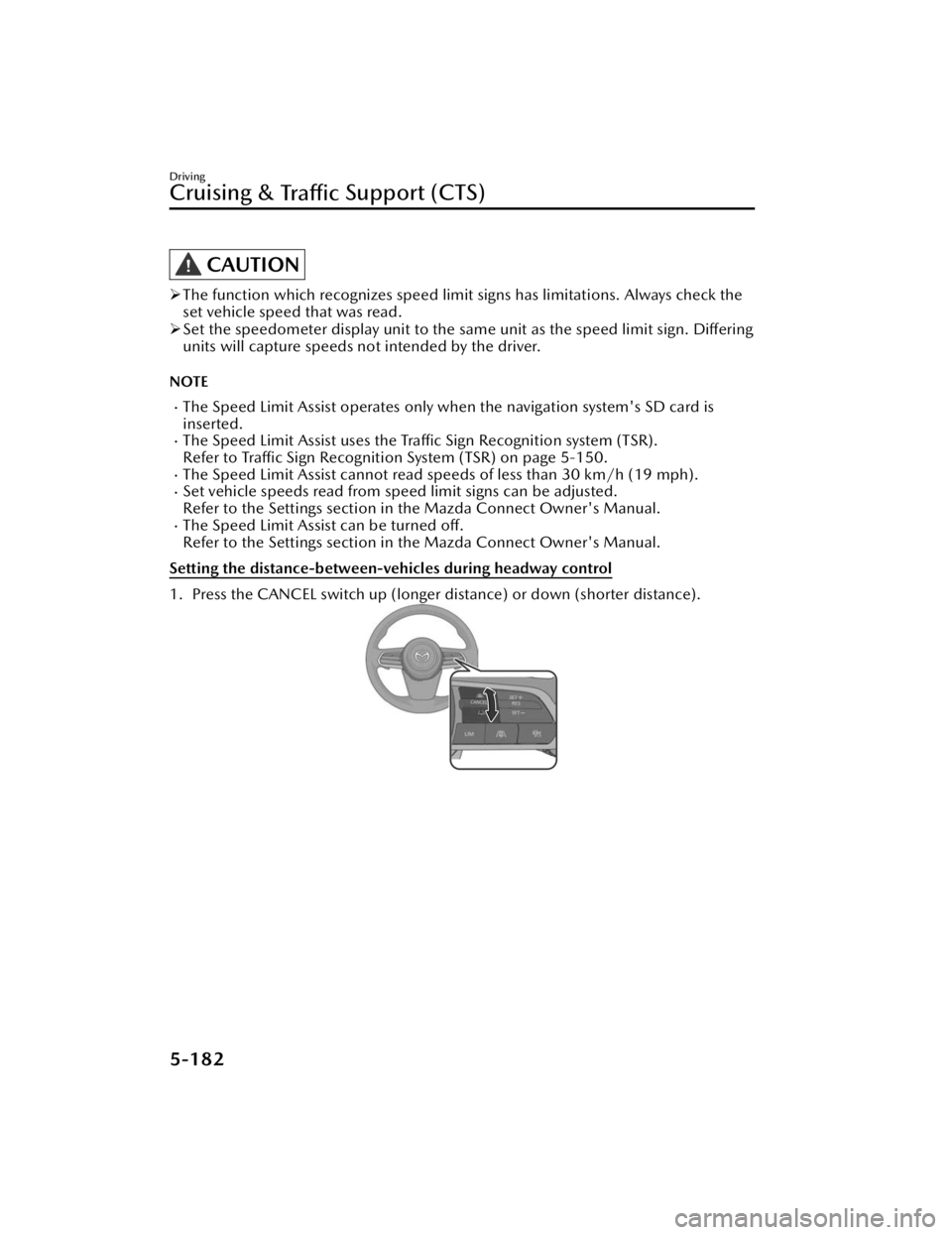
CAUTION
The function which recognizes speed limit signs has limitations. Always check the
set vehicle speed that was read.
Set the speedometer display unit to the sa me unit as the speed limit sign. Differing
units will capture speeds not intended by the driver.
NOTE
The Speed Limit Assist operates only when the navigation system's SD card is
inserted.
The Speed Limit Assist uses the Tra ffi c Sign Recognition system (TSR).
Refer to Traffic Sign Recognition System (TSR) on page 5-150.
The Speed Limit Assist cannot read sp eeds of less than 30 km/h (19 mph).Set vehicle speeds read from speed limit signs can be adjusted.
Refer to the Settings section in the Mazda Connect Owner's Manual.
The Speed Limit Assist can be turned
off.
Refer to the Settings section in the Mazda Connect Owner's Manual.
Setting the distance-between-vehicles during headway control
1. Press the CANCEL switch up (longer distance) or down (shorter distance).
Driving
Cruising &
Tra ffi c Support (CTS)
5-182
CX-90_8KG7-EA-22L_Edition1_new
2022-11-17 16:05:04
Page 431 of 687
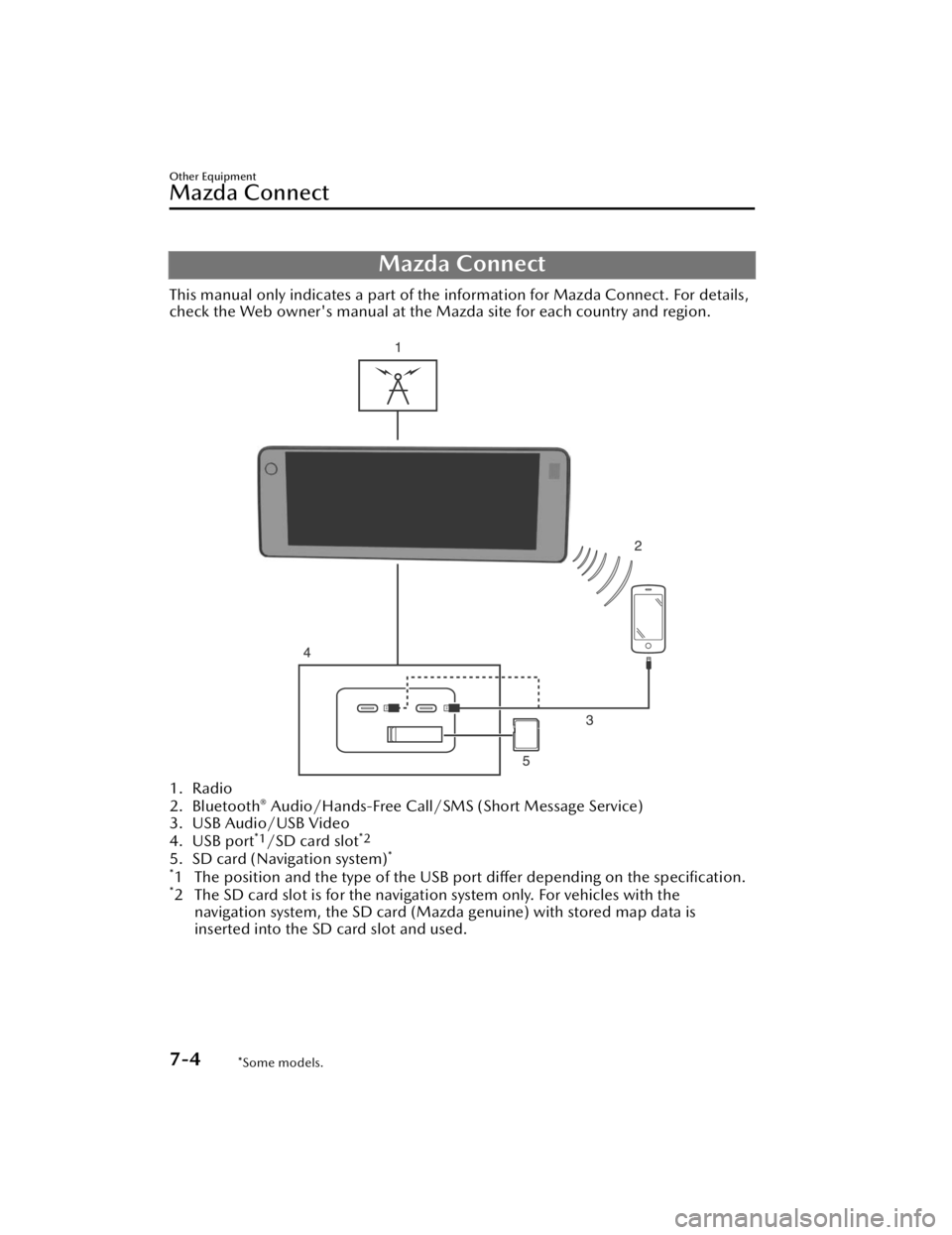
Mazda Connect
This manual only indicates a part of the information for Mazda Connect. For details,
check the Web owner's manual at the Mazda site for each country and region.
1. Radio
2. Bluetooth® Audio/Hands-Free Call/SMS (Short Message Service)
3. USB Audio/USB Video
4. USB port
*1/SD card slot*2
5. SD card (Navigation system)*
*
1 The position and the type of the USB po rt differ depending on the specification.*2 The SD card slot is for the navigation system only. For vehicles with the
navigation system, the SD card (Mazda genuine) with stored map data is
inserted into the SD card slot and used.
Other Equipment
Mazda Connect
7-4*Some models.
CX-90_8KG7-EA-22L_Edition1_new 2022-11-17 16:05:04
Page 434 of 687
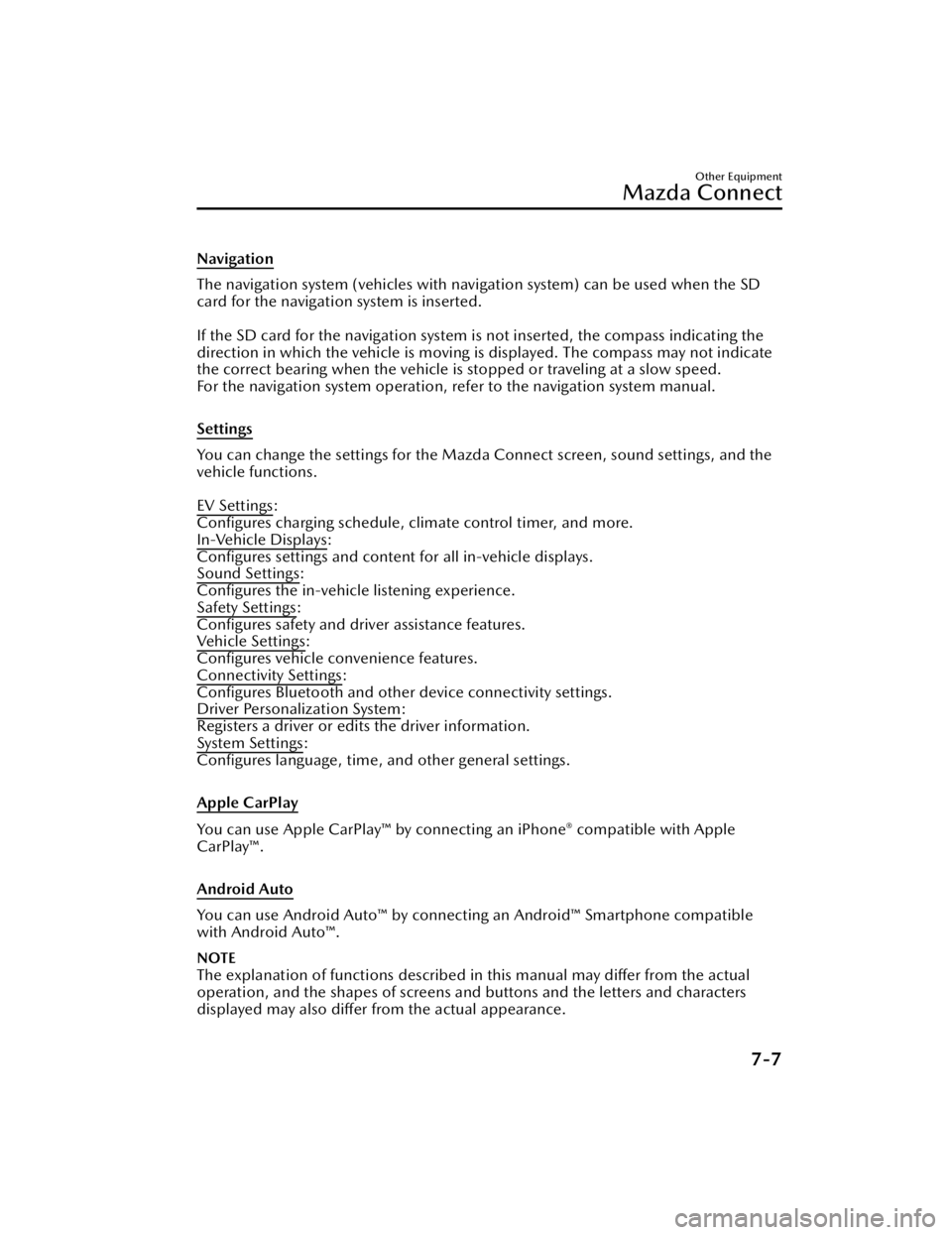
Navigation
The navigation system (vehicles with navigation system) can be used when the SD
card for the navigation system is inserted.
If the SD card for the navigation system is not inserted, the compass indicating the
direction in which the vehicle is moving is displayed. The compass may not indicate
the correct bearing when the vehicle is stopped or traveling at a slow speed.
For the navigation system operation, refer to the navigation system manual.
Settings
You can change the settings for the Mazd a Connect screen, sound settings, and the
vehicle functions.
EV Settings
:
Configures charging schedule, climate control timer, and more.
In-Vehicle Displays
:
Configures settings and content for all in-vehicle displays.
Sound Settings
:
Configures the in-vehicle listening experience.
Safety Settings
:
Configures safety and driver assistance features.
Ve h i c l e S e t t i n g s
:
Configures vehicle convenience features.
Connectivity Settings
:
Configures Bluetooth and other device connectivity settings.
Driver Personalization System
:
Registers a driver or edits the driver information.
System Settings
:
Configures language, time, an d other general settings.
Apple CarPlay
You can use Apple CarPlay™ by connecting an iPhone® compatible with Apple
CarPlay™.
Android Auto
You can use Android Auto™ by connecting an Android™ Smartphone compatible
with Android Auto™.
NOTE
The explanation of functions described in this manual may differ from the actual
operation, and the shapes of screens and buttons and the letters and characters
displayed may also differ from the actual appearance.
Other Equipment
Mazda Connect
7-7
CX-90_8KG7-EA-22L_Edition1_new 2022-11-17 16:05:04
Page 438 of 687
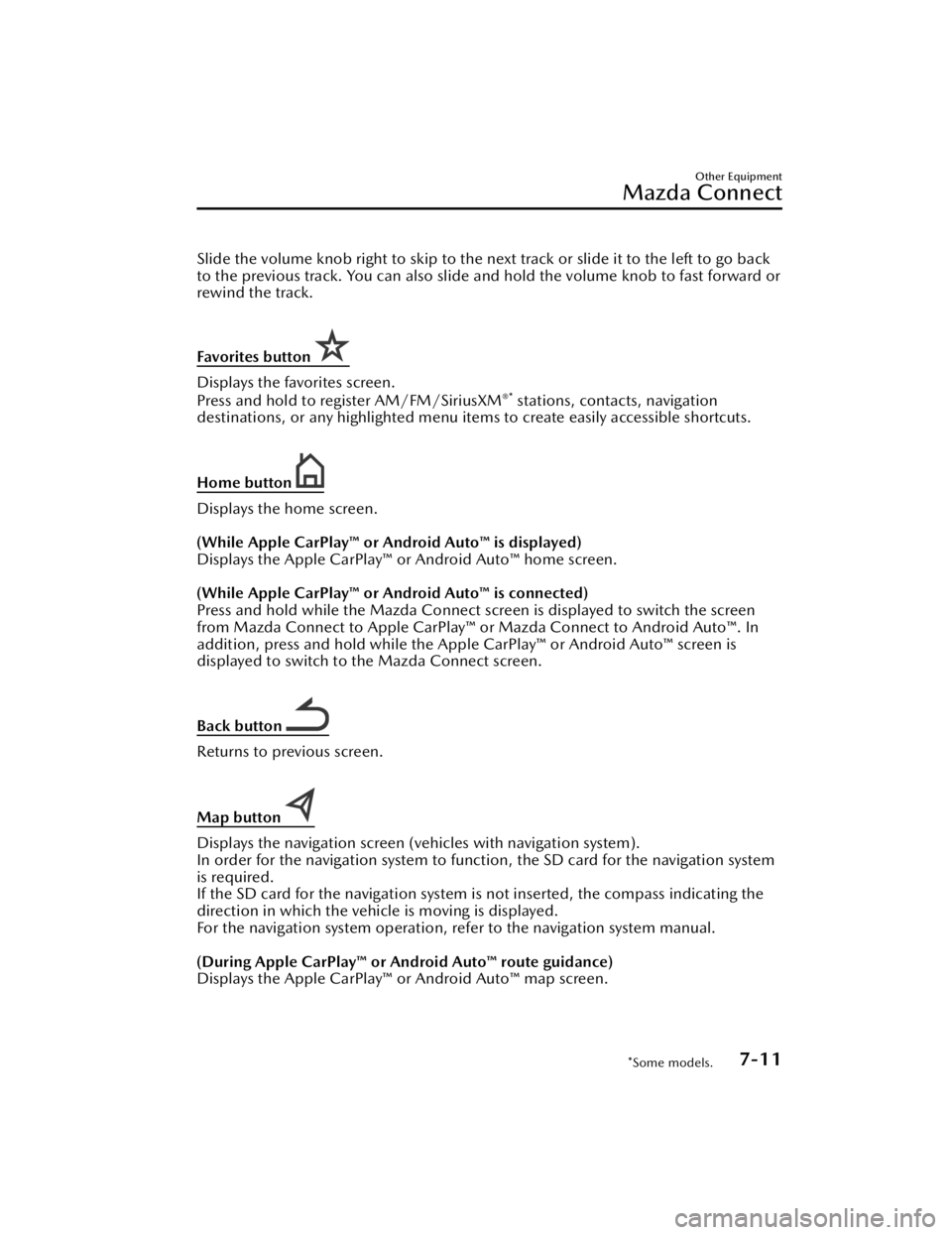
Slide the volume knob right to skip to the next track or slide it to the left to go back
to the previous track. You can also slide and hold the volume knob to fast forward or
rewind the track.
Favorites button
Displays the favorites screen.
Press and hold to register AM/FM/SiriusXM®* stations, contacts, navigation
destinations, or any highlighted menu item s to create easily accessible shortcuts.
Home button
Displays the home screen.
(While Apple CarPlay™ or Android Auto™ is displayed)
Displays the Apple CarPlay™ or Android Auto™ home screen.
(While Apple CarPlay™ or Android Auto™ is connected)
Press and hold while the Mazda Connect screen is displayed to switch the screen
from Mazda Connect to Apple CarPlay™ or Mazda Connect to Android Auto™. In
addition, press and hold while the Apple CarPlay™ or Android Auto™ screen is
displayed to switch to the Mazda Connect screen.
Back button
Returns to previous screen.
Map button
Displays the navigation screen (vehicles with navigation system).
In order for the navigation system to func tion, the SD card for the navigation system
is required.
If the SD card for the navigation system is not inserted, the compass indicating the
direction in which the vehicle is moving is displayed.
For the navigation system operation, refer to the navigation system manual.
(During Apple CarPlay™ or Android Auto™ route guidance)
Displays the Apple CarPlay™ or Android Auto™ map screen.
Other Equipment
Mazda Connect
*Some models.7-11
CX-90_8KG7-EA-22L_Edition1_new 2022-11-17 16:05:04
Page 443 of 687
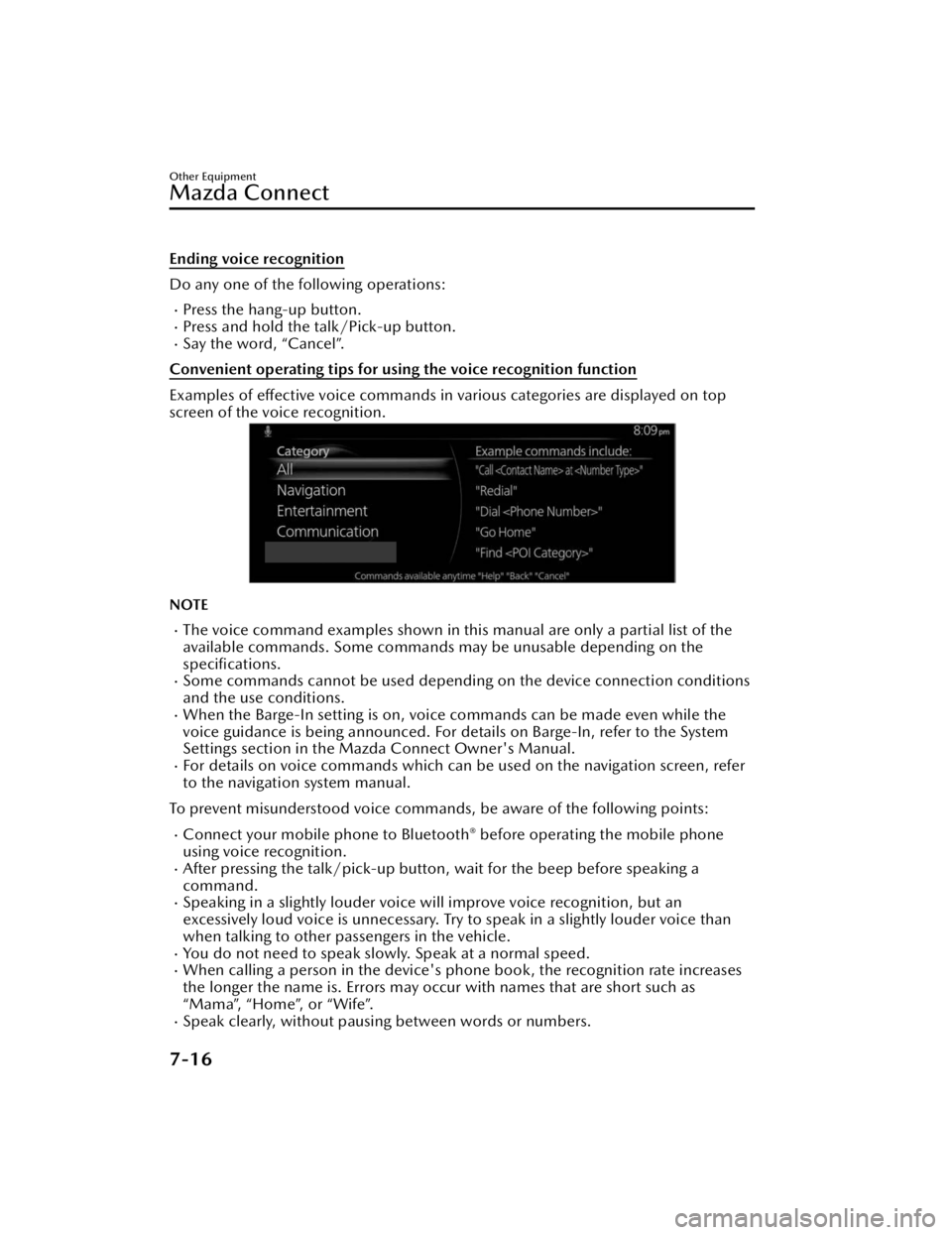
Ending voice recognition
Do any one of the following operations:
Press the hang-up button.Press and hold the talk/Pick-up button.Say the word, “Cancel”.
Convenient operating tips for using the voice recognition function
Examples of effective voice commands in various categories are displayed on top
screen of the voice recognition.
NOTE
The voice command examples shown in this manual are only a partial list of the
available commands. Some commands ma y be unusable depending on the
specifications.
Some commands cannot be used depending on the device connection conditions
and the use conditions.
When the Barge-In setting is on, voice commands can be made even while the
voice guidance is being announced. For details on Barge-In, refer to the System
Settings section in the Ma zda Connect Owner's Manual.
For details on voice commands which can be used on the navigation screen, refer
to the navigation system manual.
To prevent misunderstood voice commands, be aware of the following points:
Connect your mobile phone to Bluetooth® before operating the mobile phone
using voice recognition.
After pressing the talk/pick-up button, wait for the beep before speaking a
command.
Speaking in a slightly louder voice will improve voice recognition, but an
excessively loud voice is unnecessary. Try to speak in a slightly louder voice than
when talking to other passengers in the vehicle.
You do not need to speak slow ly. Speak at a normal speed.When calling a person in the device's phone book, the recognition rate increases
the longer the name is. Errors may occur with names that are short such as
“Mama”, “Home”, or “Wife”.
Speak clearly, without pausing between words or numbers.
Other Equipment
Mazda Connect
7-16
CX-90_8KG7-EA-22L_Edition1_new 2022-11-17 16:05:04
Page 444 of 687
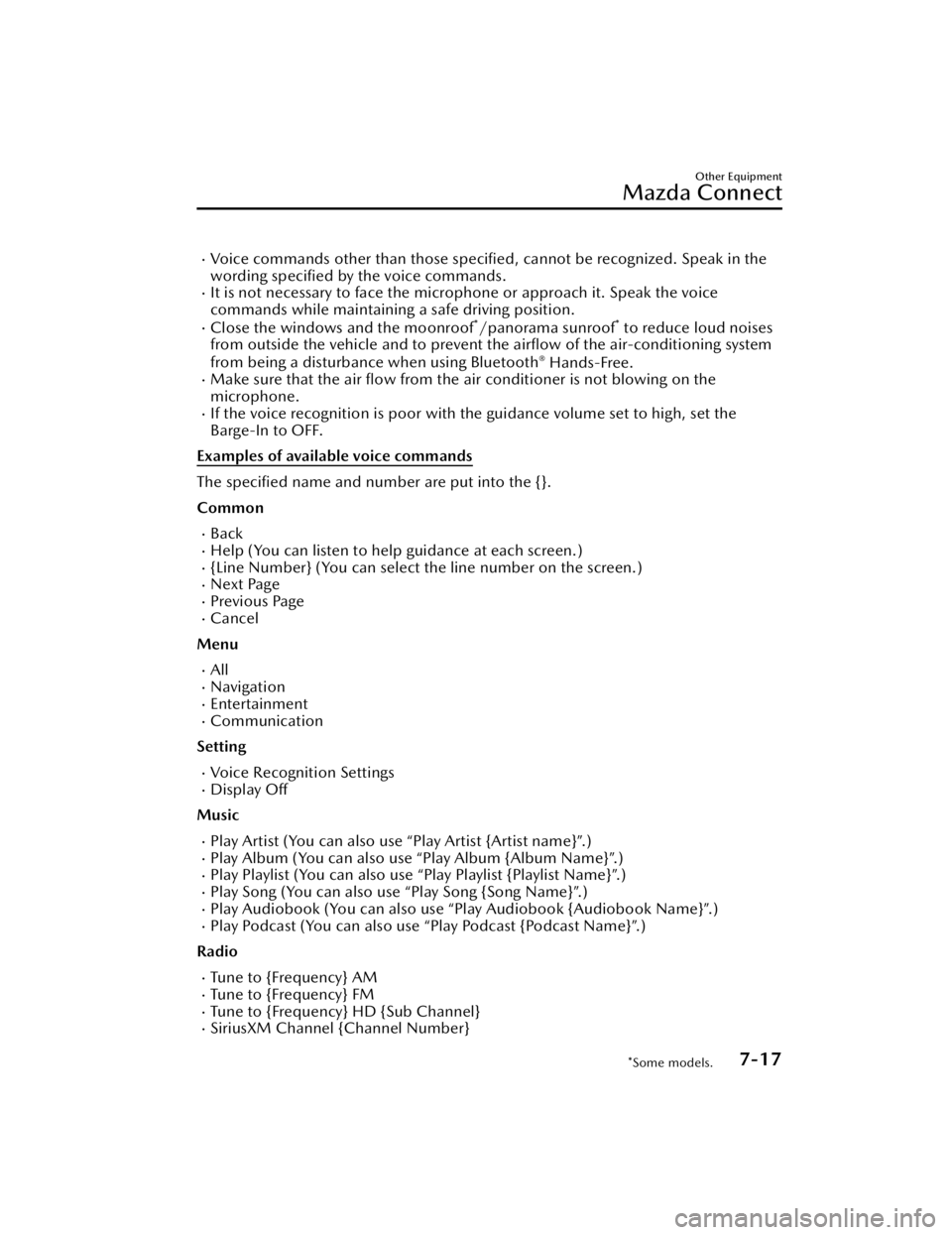
Voice commands other than those specified, cannot be recognized. Speak in the
wording specified by the voice commands.
It is not necessary to face the microphone or approach it. Speak the voice
commands while maintaining a safe driving position.
Close the windows and the moonroof*/panorama sunroof* to reduce loud noises
from outside the vehicle and to prevent th e airflow of the air-conditioning system
from being a disturbance when using Bluetooth
® Hands-Free.Make sure that the air flow from the air conditioner is not blowing on the
microphone.
If the voice recognition is poor with th e guidance volume set to high, set the
Barge-In to OFF.
Examples of available voice commands
The specified name and number are put into the {}.
Common
BackHelp (You can listen to help guidance at each screen.){Line Number} (You can select the line number on the screen.)Next PagePrevious PageCancel
Menu
AllNavigationEntertainmentCommunication
Setting
Voice Recognition SettingsDisplay Off
Music
Play Artist (You can also use “Play Artist {Artist name}”.)Play Album (You can also us e “Play Album {Album Name}”.)Play Playlist (You can also use “Play Playlist {Playlist Name}”.)Play Song (You can also use “Play Song {Song Name}”.)Play Audiobook (You can also use “Play Audiobook {Audiobook Name}”.)Play Podcast (You can also use “Play Podcast {Podcast Name}”.)
Radio
Tu n e t o { F re q u e n c y } A MTu n e t o { F re q u e n c y } F MTune to {Frequency} HD {Sub Channel}SiriusXM Channel {Channel Number}
Other Equipment
Mazda Connect
*Some models.7-17
CX-90_8KG7-EA-22L_Edition1_new 2022-11-17 16:05:04
Page 635 of 687
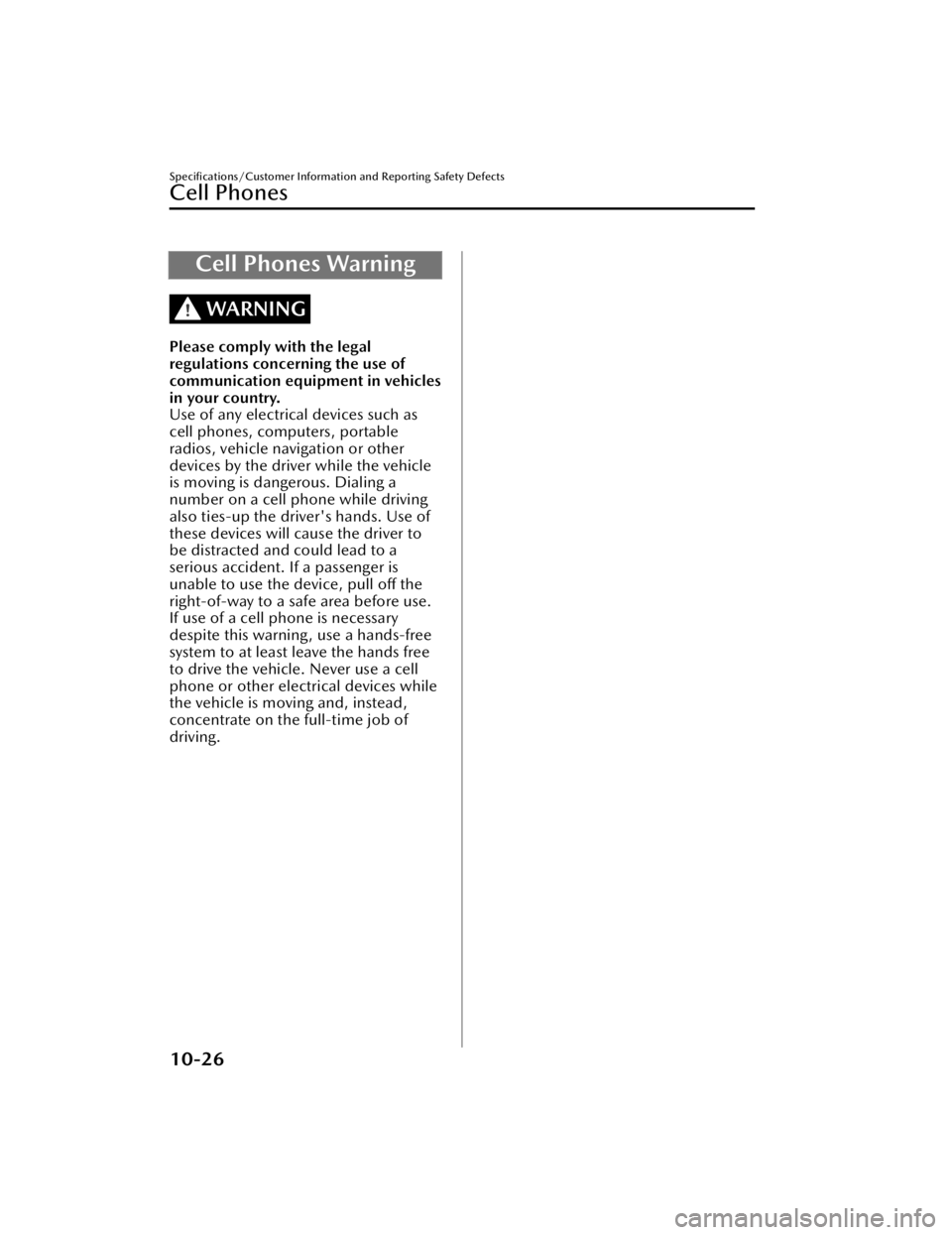
Cell Phones Warning
WARNING
Please comply with the legal
regulations concerning the use of
communication equipment in vehicles
in your country.
Use of any electrical devices such as
cell phones, computers, portable
radios, vehicle navigation or other
devices by the driver while the vehicle
is moving is dangerous. Dialing a
number on a cell phone while driving
also ties-up the driver's hands. Use of
these devices will cause the driver to
be distracted and could lead to a
serious accident. If a passenger is
unable to use the device, pull off the
right-of-way to a safe area before use.
If use of a cell phone is necessary
despite this warning, use a hands-free
system to at least leave the hands free
to drive the vehicle. Never use a cell
phone or other electrical devices while
the vehicle is moving and, instead,
concentrate on the full-time job of
driving.
Specifications/Customer Information and Reporting Safety Defects
Cell Phones
10-26
CX-90_8KG7-EA-22L_Edition1_new2022-11-17 16:05:04