MAZDA MODEL 2 2014 Owners Manual
Manufacturer: MAZDA, Model Year: 2014, Model line: MODEL 2, Model: MAZDA MODEL 2 2014Pages: 356, PDF Size: 4.02 MB
Page 191 of 356
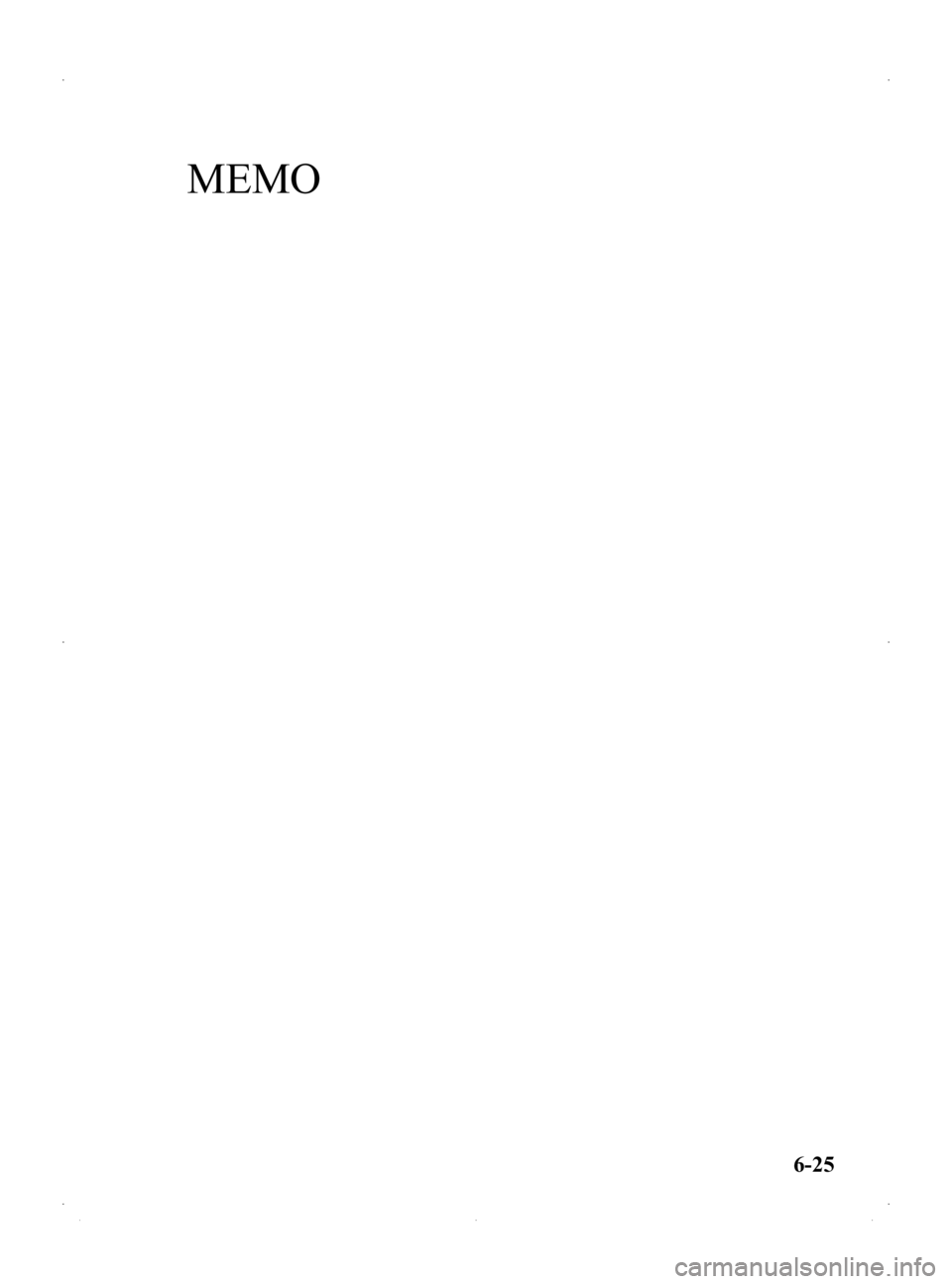
Black plate (191,1)
MEMO
6-25
Mazda2_8DB2-EA-13G_Edition4 Page191
Thursday, May 15 2014 1:37 PM
Form No.8DB2-EA-13G
Page 192 of 356
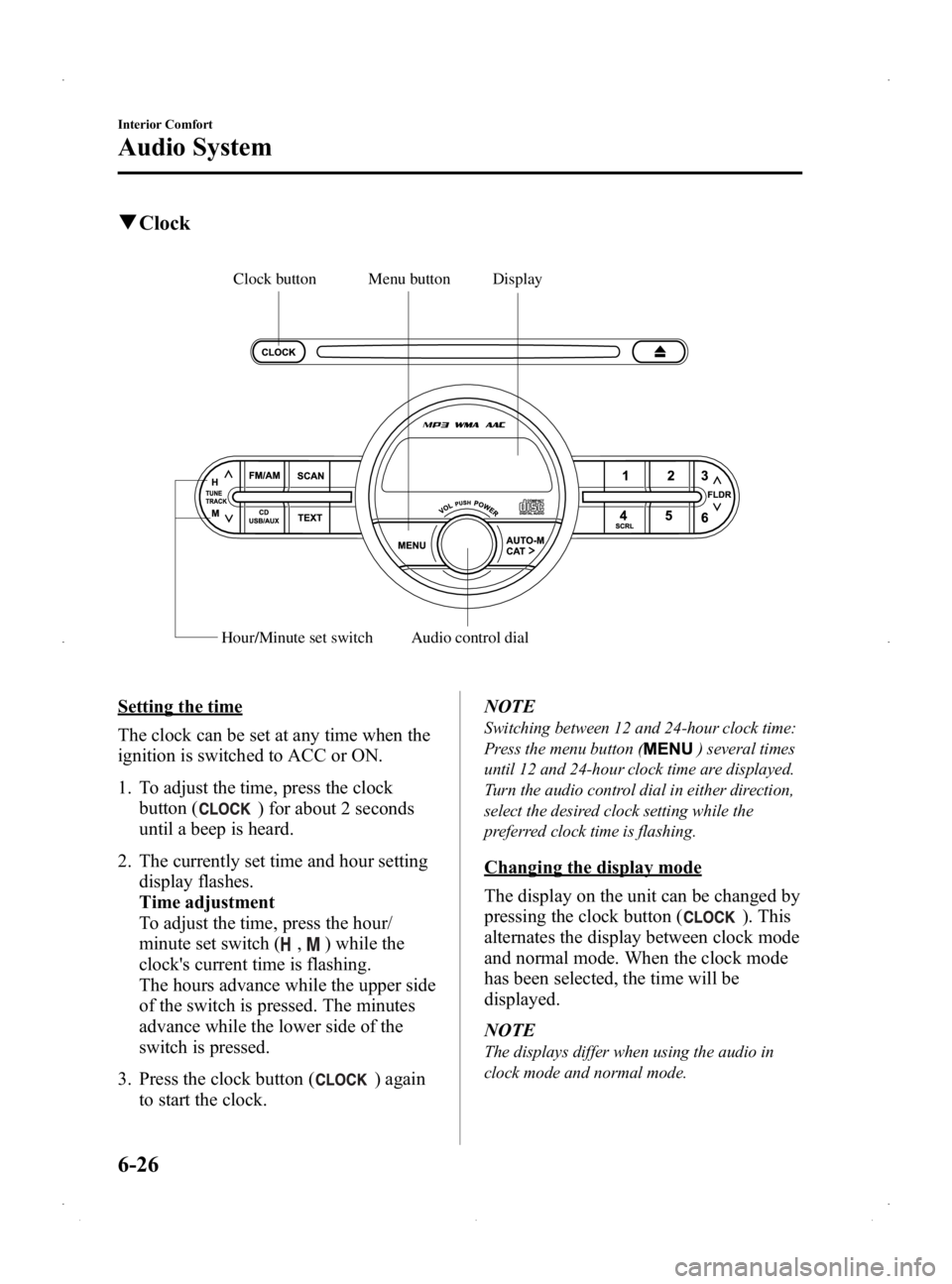
Black plate (192,1)
qClock
Display
Hour/Minute set switch
Audio control dial
Menu button
Clock button
Setting the time
The clock can be set at any time when the
ignition is switched to ACC or ON.
1. To adjust the time, press the clock
button (
) for about 2 seconds
until a beep is heard.
2. The currently set time and hour setting display flashes.
Time adjustment
To adjust the time, press the hour/
minute set switch (
,) while the
clock's current time is flashing.
The hours advance while the upper side
of the switch is pressed. The minutes
advance while the lower side of the
switch is pressed.
3. Press the clock button (
) again
to start the clock. NOTE
Switching between 12 and 24-hour clock time:
Press the menu button (
) several times
until 12 and 24-hour clock time are displayed.
Turn the audio control dial in either direction,
select the desired clock setting while the
preferred clock time is flashing.
Changing the display mode
The display on the unit can be changed by
pressing the clock button (
). This
alternates the display between clock mode
and normal mode. When the clock mode
has been selected, the time will be
displayed.
NOTE
The displays differ when using the audio in
clock mode and normal mode.
6-26
Interior Comfort
Audio System
Mazda2_8DB2-EA-13G_Edition4 Page192
Thursday, May 15 2014 1:37 PM
Form No.8DB2-EA-13G
Page 193 of 356
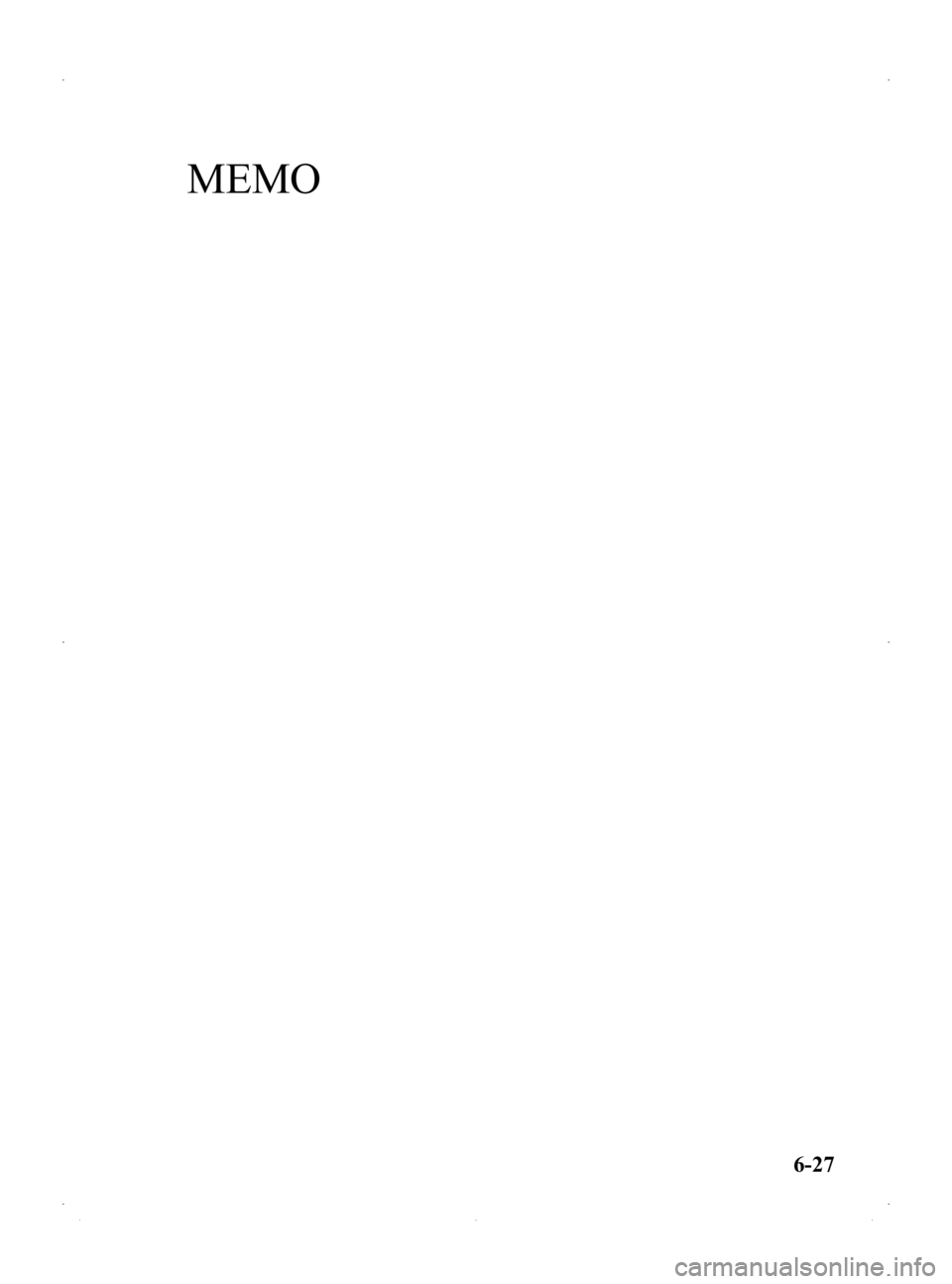
Black plate (193,1)
MEMO
6-27
Mazda2_8DB2-EA-13G_Edition4 Page193
Thursday, May 15 2014 1:37 PM
Form No.8DB2-EA-13G
Page 194 of 356
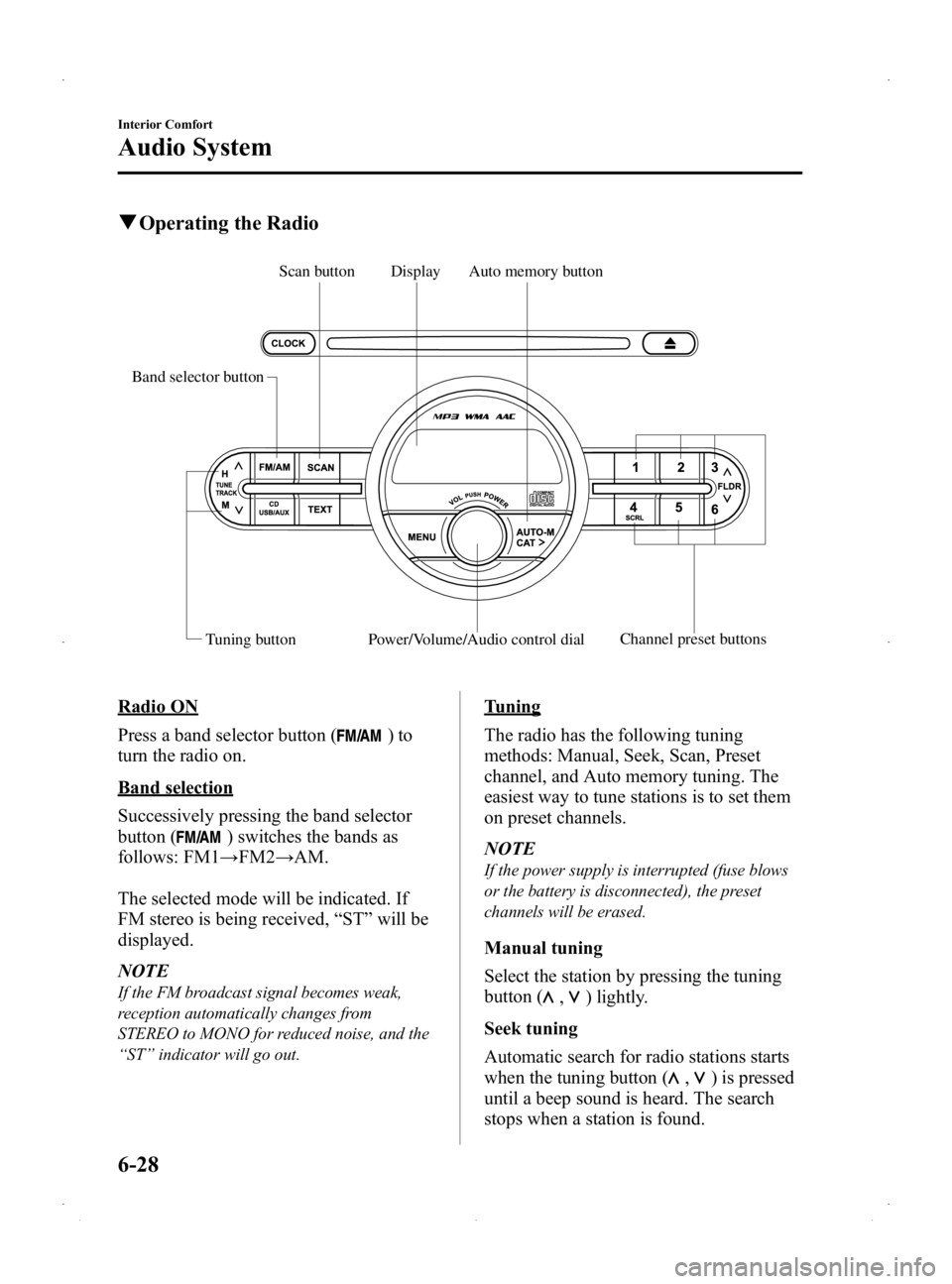
Black plate (194,1)
qOperating the Radio
Band selector button
Tuning button Channel preset buttons
Power/Volume/Audio control dial
Display Auto memory button
Scan button
Radio ON
Press a band selector button (
)to
turn the radio on.
Band selection
Successively pressing the band selector
button (
) switches the bands as
follows: FM1 →FM2 →AM.
The selected mode will be indicated. If
FM stereo is being received, “ST ”will be
displayed.
NOTE
If the FM broadcast signal becomes weak,
reception automatically changes from
STEREO to MONO for reduced noise, and the
“ ST ”indicator will go out.
Tuning
The radio has the following tuning
methods: Manual, Seek, Scan, Preset
channel, and Auto memory tuning. The
easiest way to tune stations is to set them
on preset channels.
NOTE
If the power supply is interrupted (fuse blows
or the battery is disconnected), the preset
channels will be erased.
Manual tuning
Select the station by pressing the tuning
button (
,) lightly.
Seek tuning
Automatic search for radio stations starts
when the tuning button (
,) is pressed
until a beep sound is heard. The search
stops when a station is found.
6-28
Interior Comfort
Audio System
Mazda2_8DB2-EA-13G_Edition4 Page194
Thursday, May 15 2014 1:37 PM
Form No.8DB2-EA-13G
Page 195 of 356
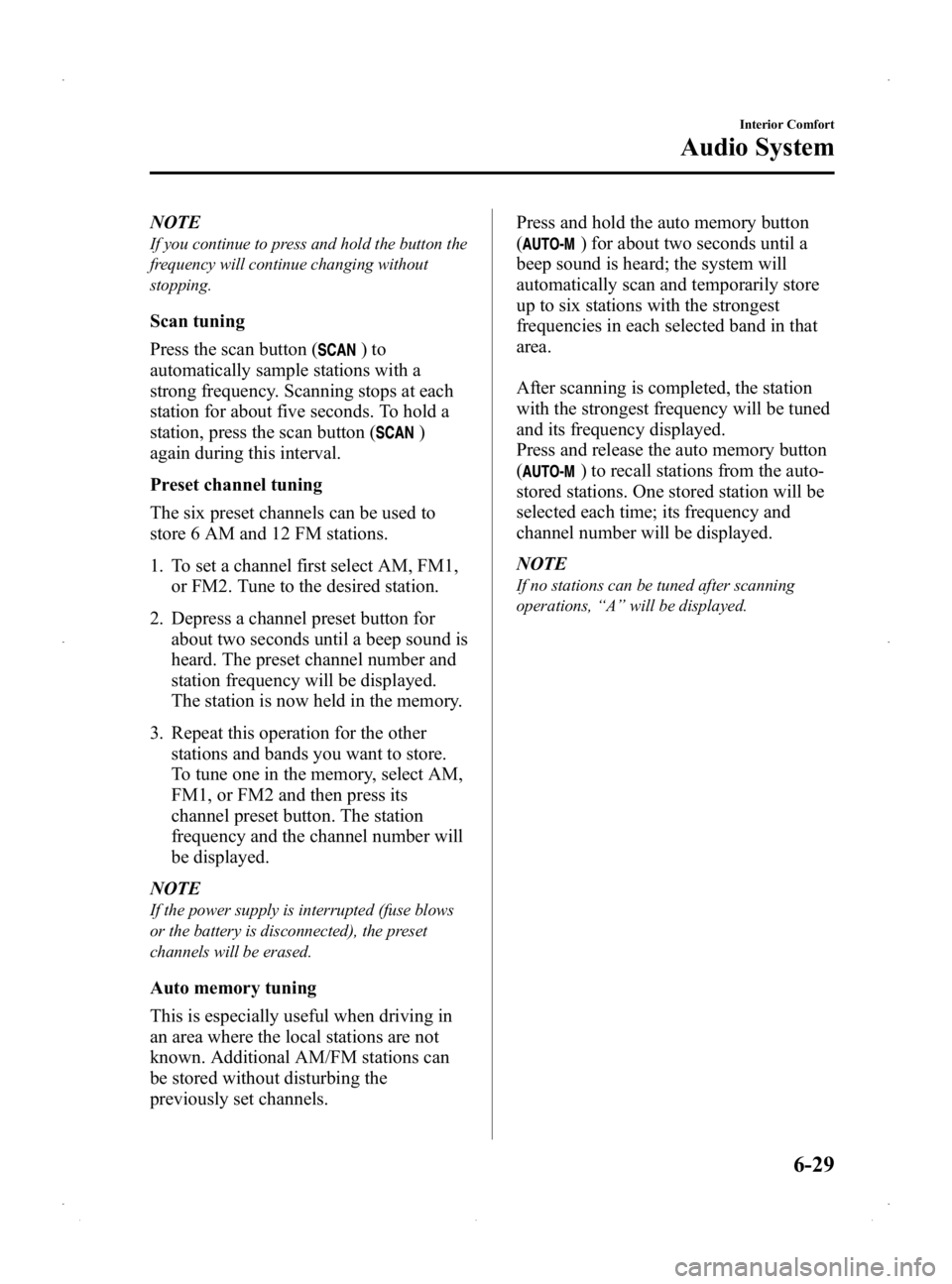
Black plate (195,1)
NOTE
If you continue to press and hold the button the
frequency will continue changing without
stopping.
Scan tuning
Press the scan button (
)to
automatically sample stations with a
strong frequency. Scanning stops at each
station for about five seconds. To hold a
station, press the scan button (
)
again during this interval.
Preset channel tuning
The six preset channels can be used to
store 6 AM and 12 FM stations.
1. To set a channel first select AM, FM1, or FM2. Tune to the desired station.
2. Depress a channel preset button for about two seconds until a beep sound is
heard. The preset channel number and
station frequency will be displayed.
The station is now held in the memory.
3. Repeat this operation for the other stations and bands you want to store.
To tune one in the memory, select AM,
FM1, or FM2 and then press its
channel preset button. The station
frequency and the channel number will
be displayed.
NOTE
If the power supply is interrupted (fuse blows
or the battery is disconnected), the preset
channels will be erased.
Auto memory tuning
This is especially useful when driving in
an area where the local stations are not
known. Additional AM/FM stations can
be stored without disturbing the
previously set channels. Press and hold the auto memory button
(
) for about two seconds until a
beep sound is heard; the system will
automatically scan and temporarily store
up to six stations with the strongest
frequencies in each selected band in that
area.
After scanning is completed, the station
with the strongest frequency will be tuned
and its frequency displayed.
Press and release the auto memory button
(
) to recall stations from the auto-
stored stations. One stored station will be
selected each time; its frequency and
channel number will be displayed.
NOTE
If no stations can be tuned after scanning
operations, “A ” will be displayed.
Interior Comfort
Audio System
6-29
Mazda2_8DB2-EA-13G_Edition4 Page195
Thursday, May 15 2014 1:37 PM
Form No.8DB2-EA-13G
Page 196 of 356

Black plate (196,1)
qOperating the Compact Disc (CD) Player
Track down/Reverse button CD play buttonScroll buttonAudio control dial Folder down buttonFolder up button
Display
Track up/Fast-forward button CD slotMenu button
Scan button
Text buttonCD eject button
Type Playable data
Music/MP3/WMA/
AAC CD player
lMusic data (CD-DA)lMP3/WMA/AAC file
NOTE
If a disc has both music data (CD-DA) and
MP3/WMA/AAC files, playback of the two or
three file types differs depending on how the
disc was recorded.
Inserting the CD
Insert the CD into the slot, label-side up.
The auto-loading mechanism will set the
CD and begin play.
NOTE
There will be a short lapse before play begins
while the player reads the digital signals on
the CD.
Ejecting the CD
Press the CD eject button (
) to eject the
CD.
Playback
Press the CD play button (
) to start
play when a CD is in the unit.
If a CD is not in the unit when the CD
play button (
) is pressed, “NO DISC ”
will flash on and off.
Fast-forward/Reverse
Press and hold the fast-forward button
(
) to advance through a track at high
speed.
Press and hold the reverse button (
)to
reverse through a track at high speed.
6-30
Interior Comfort
Audio System
Mazda2_8DB2-EA-13G_Edition4 Page196
Thursday, May 15 2014 1:37 PM
Form No.8DB2-EA-13G
Page 197 of 356
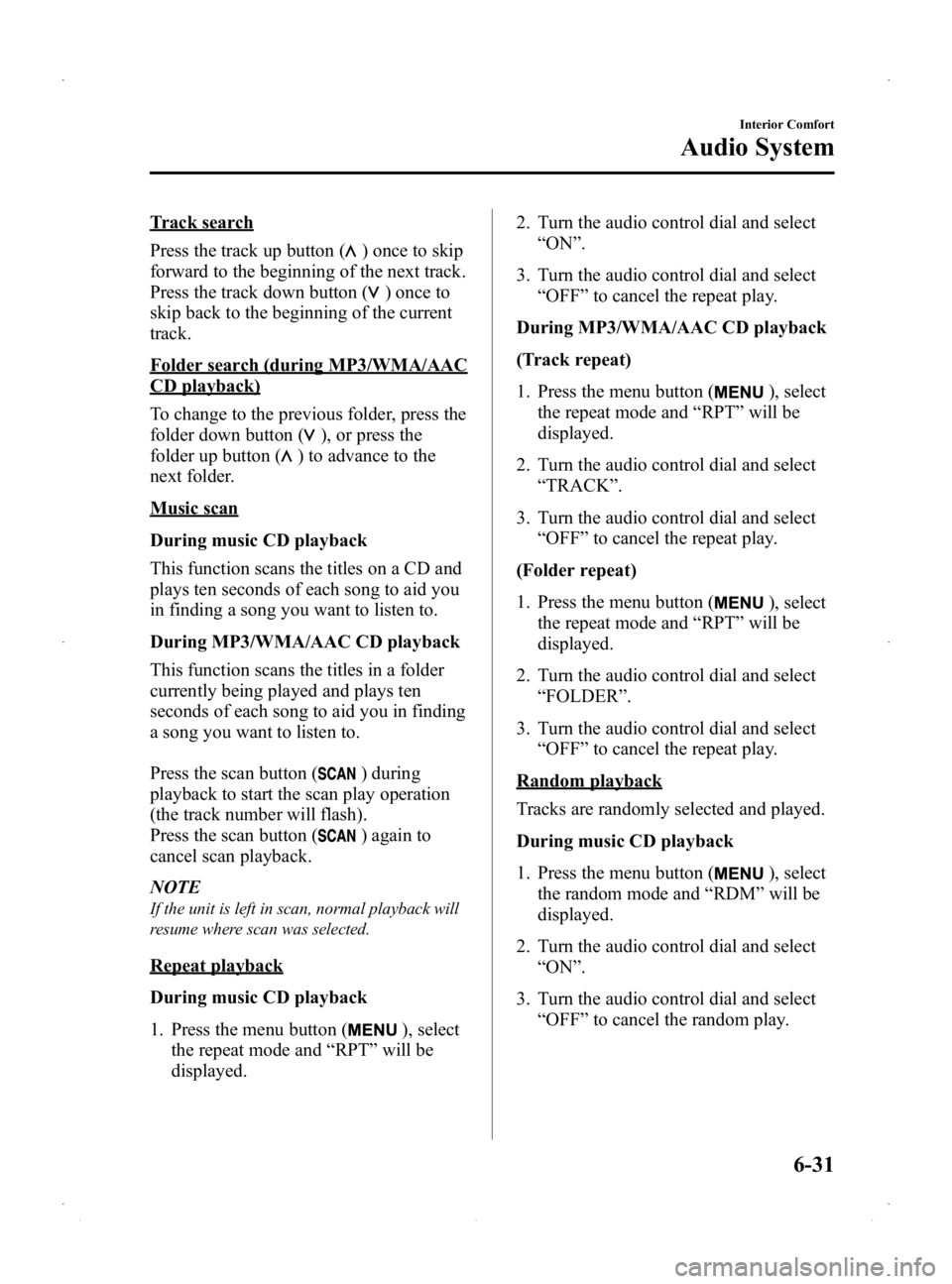
Black plate (197,1)
Track search
Press the track up button (
) once to skip
forward to the beginning of the next track.
Press the track down button (
)onceto
skip back to the beginning of the current
track.
Folder search (during MP3/WMA/AAC
CD playback)
To change to the previous folder, press the
folder down button (
), or press the
folder up button (
) to advance to the
next folder.
Music scan
During music CD playback
This function scans the titles on a CD and
plays ten seconds of each song to aid you
in finding a song you want to listen to.
During MP3/WMA/AAC CD playback
This function scans the titles in a folder
currently being played and plays ten
seconds of each song to aid you in finding
a song you want to listen to.
Press the scan button (
) during
playback to start the scan play operation
(the track number will flash).
Press the scan button (
) again to
cancel scan playback.
NOTE
If the unit is left in scan, normal playback will
resume where scan was selected.
Repeat playback
During music CD playback
1. Press the menu button (
), select
the repeat mode and “RPT ”will be
displayed. 2. Turn the audio control dial and select
“ON ”.
3. Turn the audio control dial and select “OFF ”to cancel the repeat play.
During MP3/WMA/AAC CD playback
(Track repeat)
1. Press the menu button (
), select
the repeat mode and “RPT ”will be
displayed.
2. Turn the audio control dial and select “TRACK ”.
3. Turn the audio control dial and select “OFF ”to cancel the repeat play.
(Folder repeat)
1. Press the menu button (
), select
the repeat mode and “RPT ”will be
displayed.
2. Turn the audio control dial and select “FOLDER ”.
3. Turn the audio control dial and select “OFF ”to cancel the repeat play.
Random playback
Tracks are randomly selected and played.
During music CD playback
1. Press the menu button (
), select
the random mode and “RDM ”will be
displayed.
2. Turn the audio control dial and select “ON ”.
3. Turn the audio control dial and select “OFF ”to cancel the random play.
Interior Comfort
Audio System
6-31
Mazda2_8DB2-EA-13G_Edition4 Page197
Thursday, May 15 2014 1:37 PM
Form No.8DB2-EA-13G
Page 198 of 356
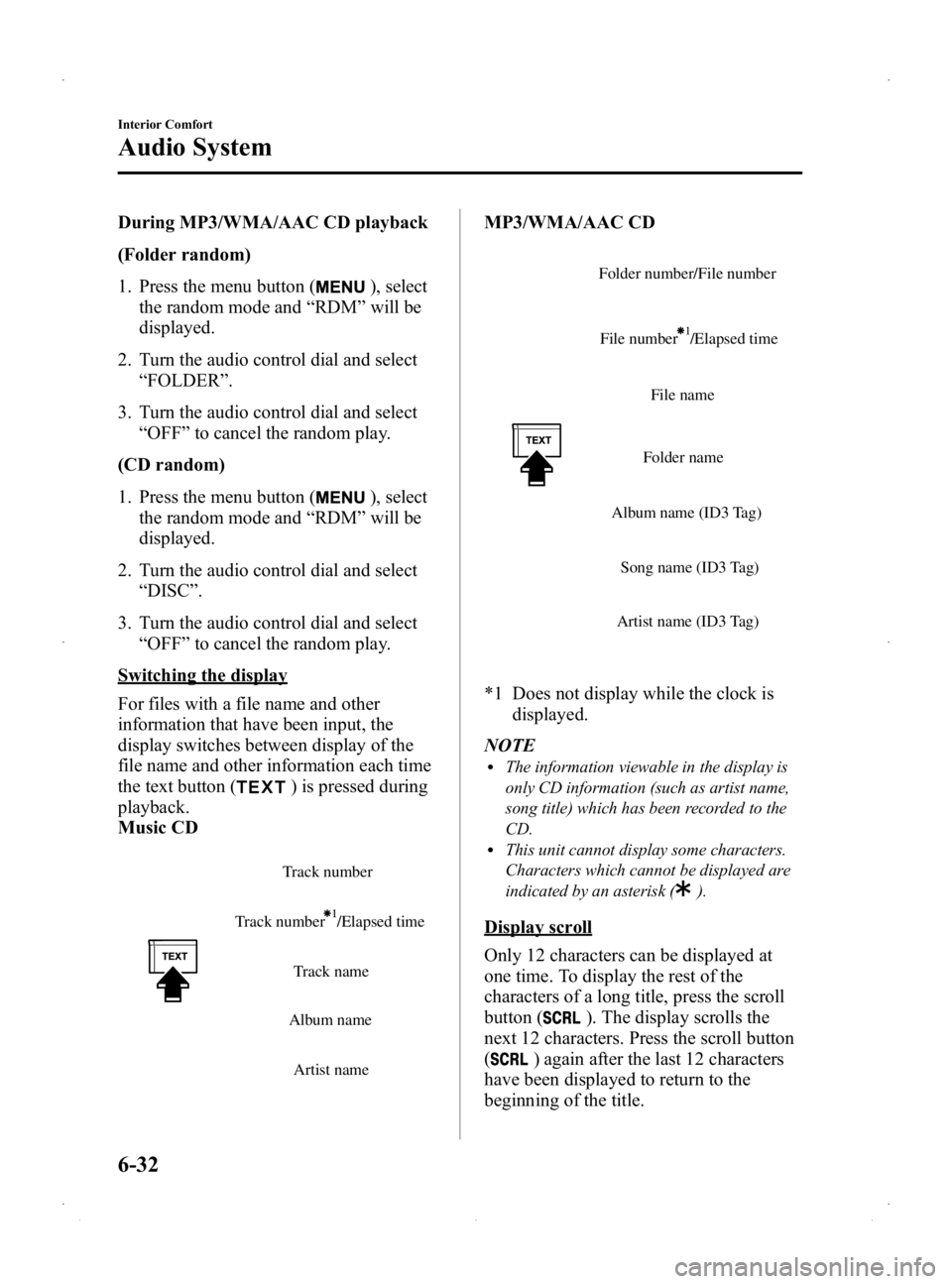
Black plate (198,1)
During MP3/WMA/AAC CD playback
(Folder random)
1. Press the menu button (
), select
the random mode and “RDM ”will be
displayed.
2. Turn the audio control dial and select “FOLDER ”.
3. Turn the audio control dial and select “OFF ”to cancel the random play.
(CD random)
1. Press the menu button (
), select
the random mode and “RDM ”will be
displayed.
2. Turn the audio control dial and select “DISC ”.
3. Turn the audio control dial and select “OFF ”to cancel the random play.
Switching the display
For files with a file name and other
information that have been input, the
display switches between display of the
file name and other information each time
the text button (
) is pressed during
playback.
Music CD
Track number /Elapsed time Track number
Track name
Album name
Artist name
MP3/WMA/AAC CD
File name
Folder name
Album name (ID3 Tag) Song name (ID3 Tag)
Artist name (ID3 Tag)
Folder number/File number
File number /Elapsed time
*1 Does not display while the clock is displayed.
NOTE
lThe information viewable in the display is
only CD information (such as artist name,
song title) which has been recorded to the
CD.
lThis unit cannot display some characters.
Characters which cannot be displayed are
indicated by an asterisk (
).
Display scroll
Only 12 characters can be displayed at
one time. To display the rest of the
characters of a long title, press the scroll
button (
). The display scrolls the
next 12 characters. Press the scroll button
(
) again after the last 12 characters
have been displayed to return to the
beginning of the title.
6-32
Interior Comfort
Audio System
Mazda2_8DB2-EA-13G_Edition4 Page198
Thursday, May 15 2014 1:37 PM
Form No.8DB2-EA-13G
Page 199 of 356
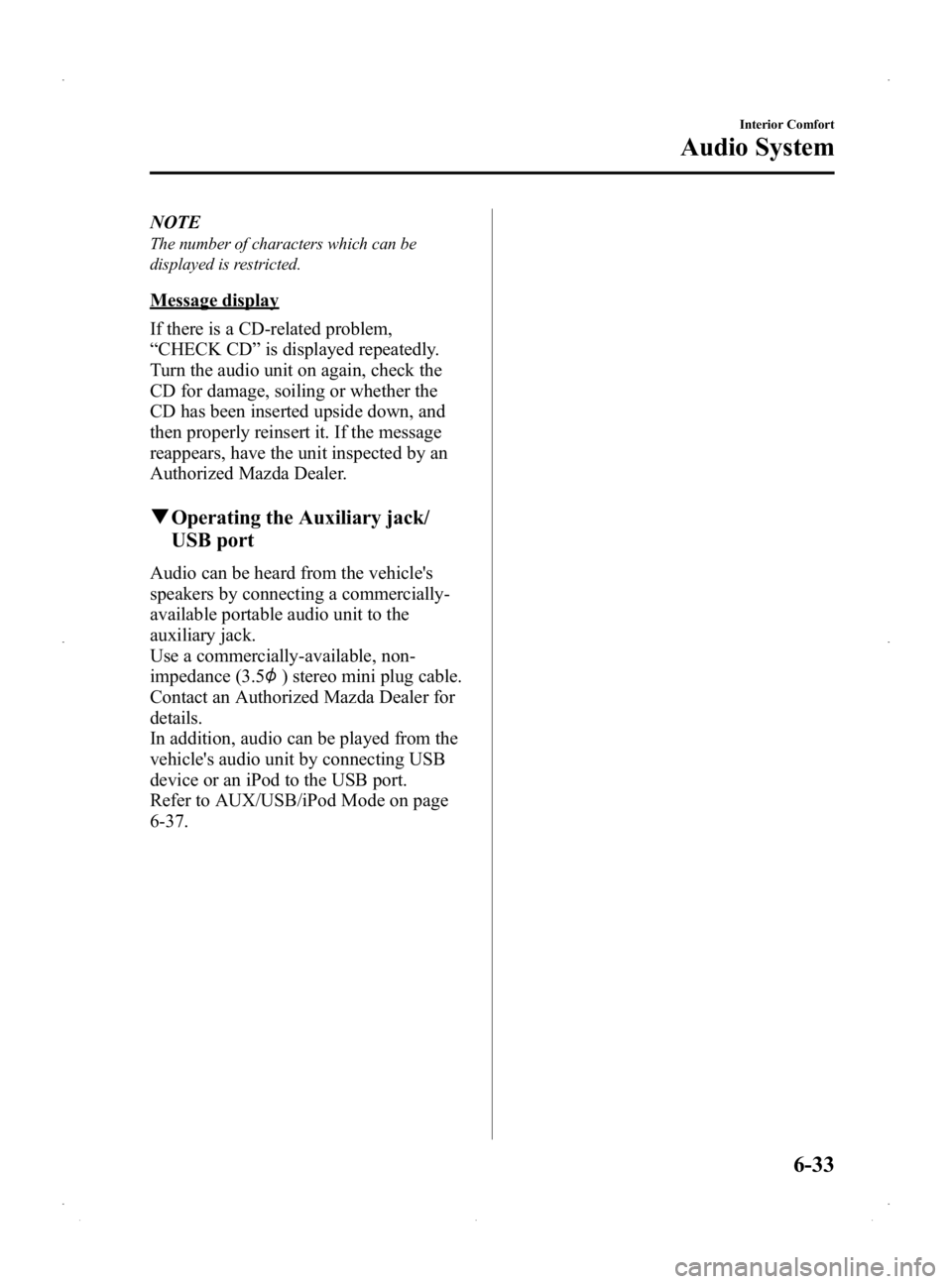
Black plate (199,1)
NOTE
The number of characters which can be
displayed is restricted.
Message display
If there is a CD-related problem,
“CHECK CD ”is displayed repeatedly.
Turn the audio unit on again, check the
CD for damage, soiling or whether the
CD has been inserted upside down, and
then properly reinsert it. If the message
reappears, have the unit inspected by an
Authorized Mazda Dealer.
q Operating the Auxiliary jack/
USB port
Audio can be heard from the vehicle's
speakers by connecting a commercially-
available portable audio unit to the
auxiliary jack.
Use a commercially-available, non-
impedance (3.5
) stereo mini plug cable.
Contact an Authorized Mazda Dealer for
details.
In addition, audio can be played from the
vehicle's audio unit by connecting USB
device or an iPod to the USB port.
Refer to AUX/USB/iPod Mode on page
6-37.
Interior Comfort
Audio System
6-33
Mazda2_8DB2-EA-13G_Edition4 Page199
Thursday, May 15 2014 1:37 PM
Form No.8DB2-EA-13G
Page 200 of 356
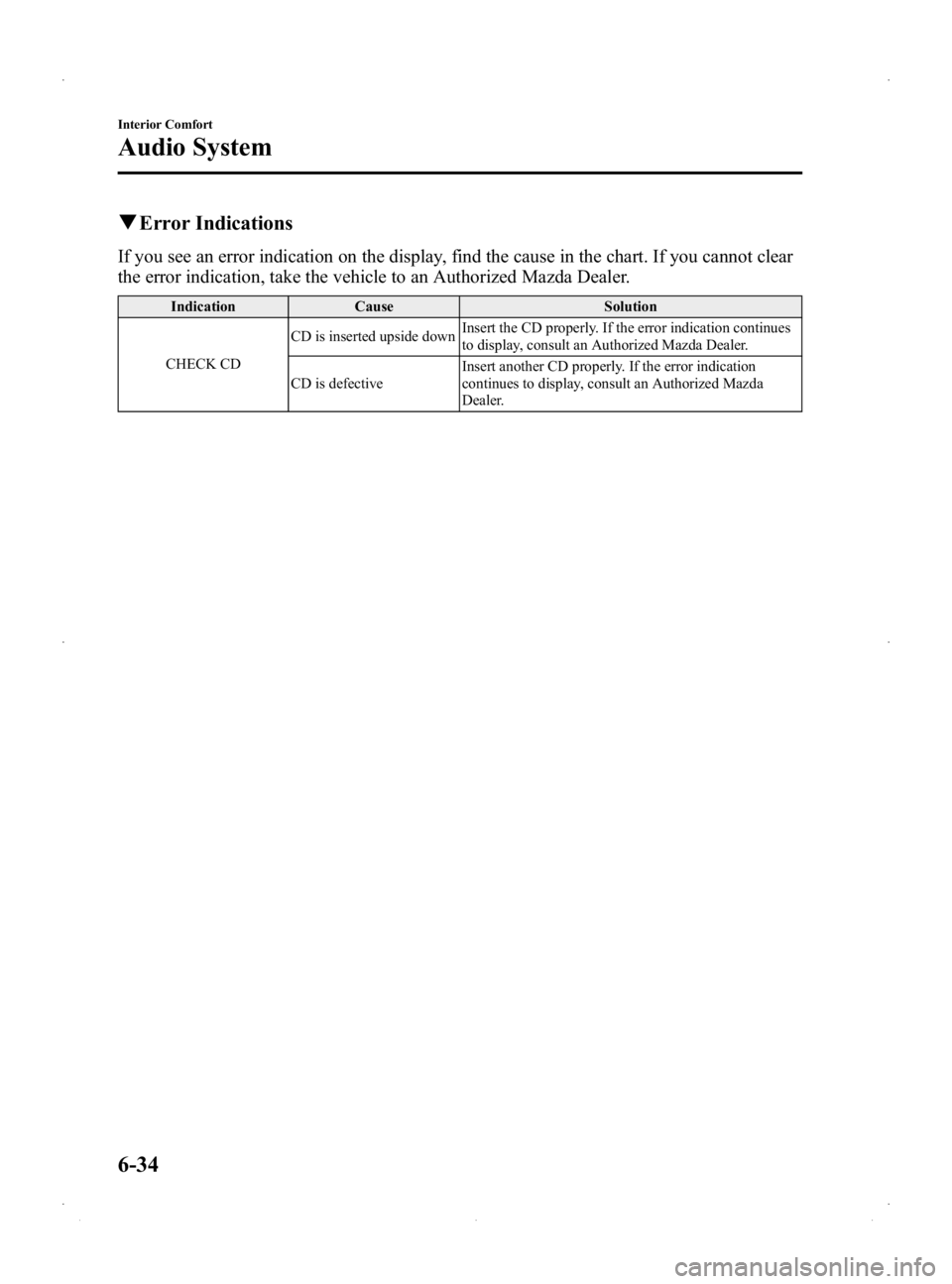
Black plate (200,1)
qError Indications
If you see an error indication on the display, find the cause in the chart. If you cannot clear
the error indication, take the vehicle to an Authorized Mazda Dealer.
Indication Cause Solution
CHECK CD CD is inserted upside down
Insert the CD properly. If the error indication continues
to display, consult an Authorized Mazda Dealer.
CD is defective Insert another CD properly. If the error indication
continues to display, consult an Authorized Mazda
Dealer.
6-34
Interior Comfort
Audio System
Mazda2_8DB2-EA-13G_Edition4 Page200
Thursday, May 15 2014 1:37 PM
Form No.8DB2-EA-13G