bluetooth MAZDA MODEL 3 HATCHBACK 2010 (in English) User Guide
[x] Cancel search | Manufacturer: MAZDA, Model Year: 2010, Model line: MODEL 3 HATCHBACK, Model: MAZDA MODEL 3 HATCHBACK 2010Pages: 488, PDF Size: 6.52 MB
Page 289 of 488
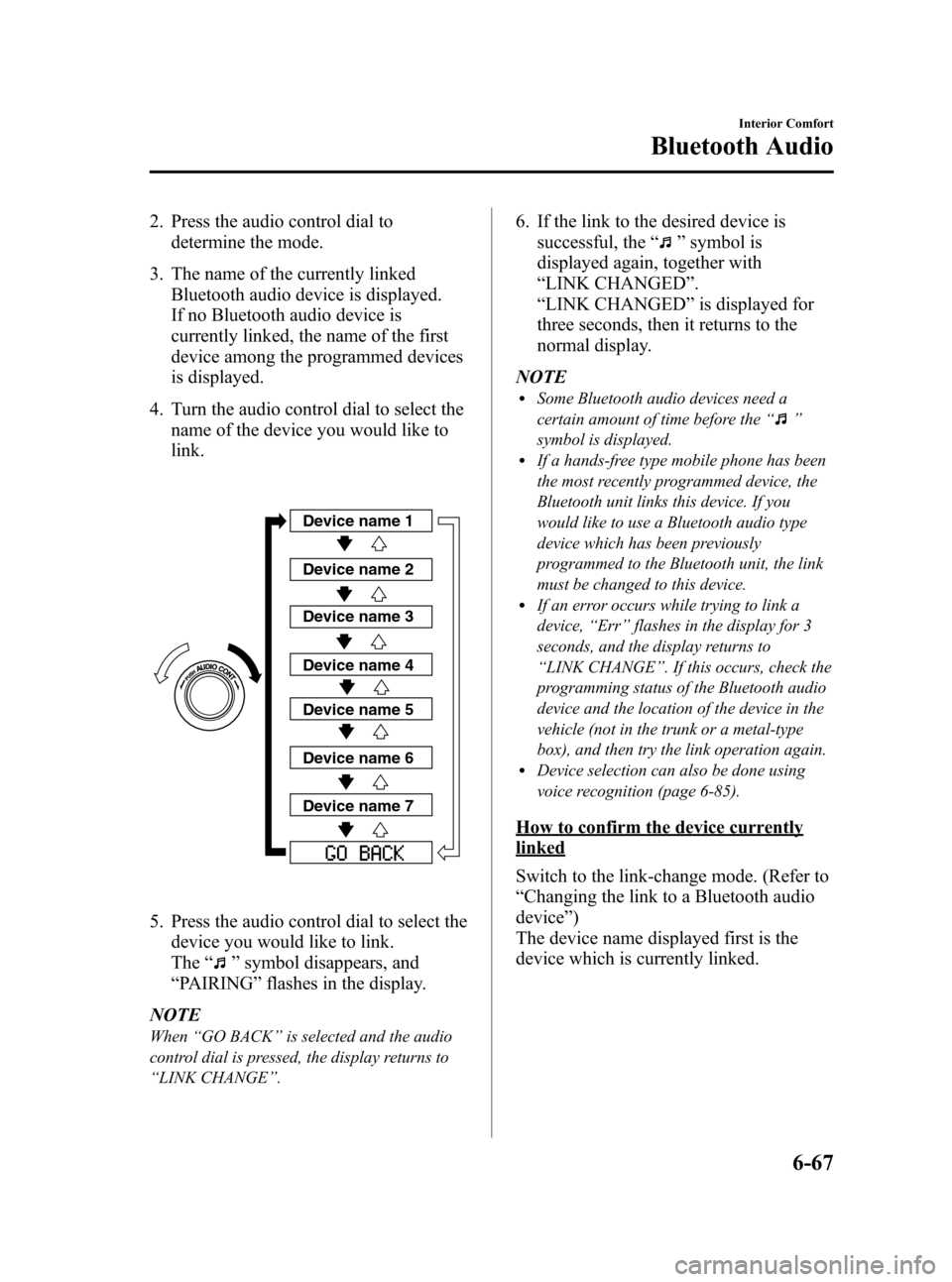
Black plate (291,1)
2. Press the audio control dial to
determine the mode.
3. The name of the currently linked
Bluetooth audio device is displayed.
If no Bluetooth audio device is
currently linked, the name of the first
device among the programmed devices
is displayed.
4. Turn the audio control dial to select the
name of the device you would like to
link.
Device name 1
Device name 2
Device name 3
Device name 4
Device name 5
Device name 6
Device name 7
5. Press the audio control dial to select the
device you would like to link.
The“
”symbol disappears, and
“PAIRING”flashes in the display.
NOTE
When“GO BACK”is selected and the audio
control dial is pressed, the display returns to
“LINK CHANGE”.
6. If the link to the desired device is
successful, the“
”symbol is
displayed again, together with
“LINK CHANGED”.
“LINK CHANGED”is displayed for
three seconds, then it returns to the
normal display.
NOTE
lSome Bluetooth audio devices need a
certain amount of time before the“
”
symbol is displayed.
lIf a hands-free type mobile phone has been
the most recently programmed device, the
Bluetooth unit links this device. If you
would like to use a Bluetooth audio type
device which has been previously
programmed to the Bluetooth unit, the link
must be changed to this device.
lIf an error occurs while trying to link a
device,“Err”flashes in the display for 3
seconds, and the display returns to
“LINK CHANGE”. If this occurs, check the
programming status of the Bluetooth audio
device and the location of the device in the
vehicle (not in the trunk or a metal-type
box), and then try the link operation again.
lDevice selection can also be done using
voice recognition (page 6-85).
How to confirm the device currently
linked
Switch to the link-change mode. (Refer to
“Changing the link to a Bluetooth audio
device”)
The device name displayed first is the
device which is currently linked.
Interior Comfort
Bluetooth Audio
6-67
Mazda3_8AD6-EC-09A_Edition1 Page291
Tuesday, December 2 2008 2:28 PM
Form No.8AD6-EC-09A
Page 290 of 488
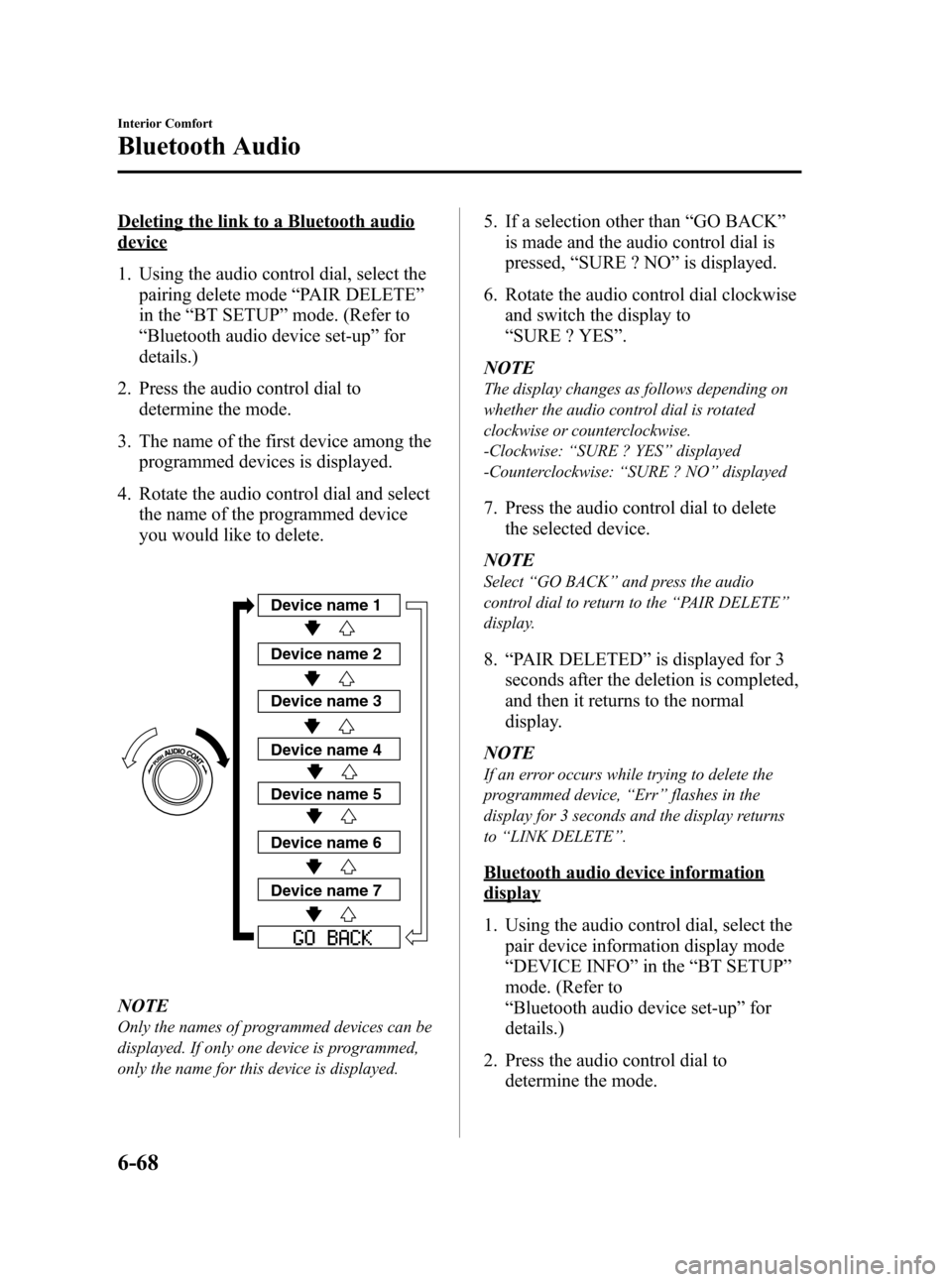
Black plate (292,1)
Deleting the link to a Bluetooth audio
device
1. Using the audio control dial, select the
pairing delete mode“PAIR DELETE”
in the“BT SETUP”mode. (Refer to
“Bluetooth audio device set-up”for
details.)
2. Press the audio control dial to
determine the mode.
3. The name of the first device among the
programmed devices is displayed.
4. Rotate the audio control dial and select
the name of the programmed device
you would like to delete.
Device name 1
Device name 2
Device name 3
Device name 4
Device name 5
Device name 6
Device name 7
NOTE
Only the names of programmed devices can be
displayed. If only one device is programmed,
only the name for this device is displayed.
5. If a selection other than“GO BACK”
is made and the audio control dial is
pressed,“SURE ? NO”is displayed.
6. Rotate the audio control dial clockwise
and switch the display to
“SURE ? YES”.
NOTE
The display changes as follows depending on
whether the audio control dial is rotated
clockwise or counterclockwise.
-Clockwise:“SURE ? YES”displayed
-Counterclockwise:“SURE ? NO”displayed
7. Press the audio control dial to delete
the selected device.
NOTE
Select“GO BACK”and press the audio
control dial to return to the“PAIR DELETE”
display.
8.“PAIR DELETED”is displayed for 3
seconds after the deletion is completed,
and then it returns to the normal
display.
NOTE
If an error occurs while trying to delete the
programmed device,“Err”flashes in the
display for 3 seconds and the display returns
to“LINK DELETE”.
Bluetooth audio device information
display
1. Using the audio control dial, select the
pair device information display mode
“DEVICE INFO”in the“BT SETUP”
mode. (Refer to
“Bluetooth audio device set-up”for
details.)
2. Press the audio control dial to
determine the mode.
6-68
Interior Comfort
Bluetooth Audio
Mazda3_8AD6-EC-09A_Edition1 Page292
Tuesday, December 2 2008 2:28 PM
Form No.8AD6-EC-09A
Page 291 of 488
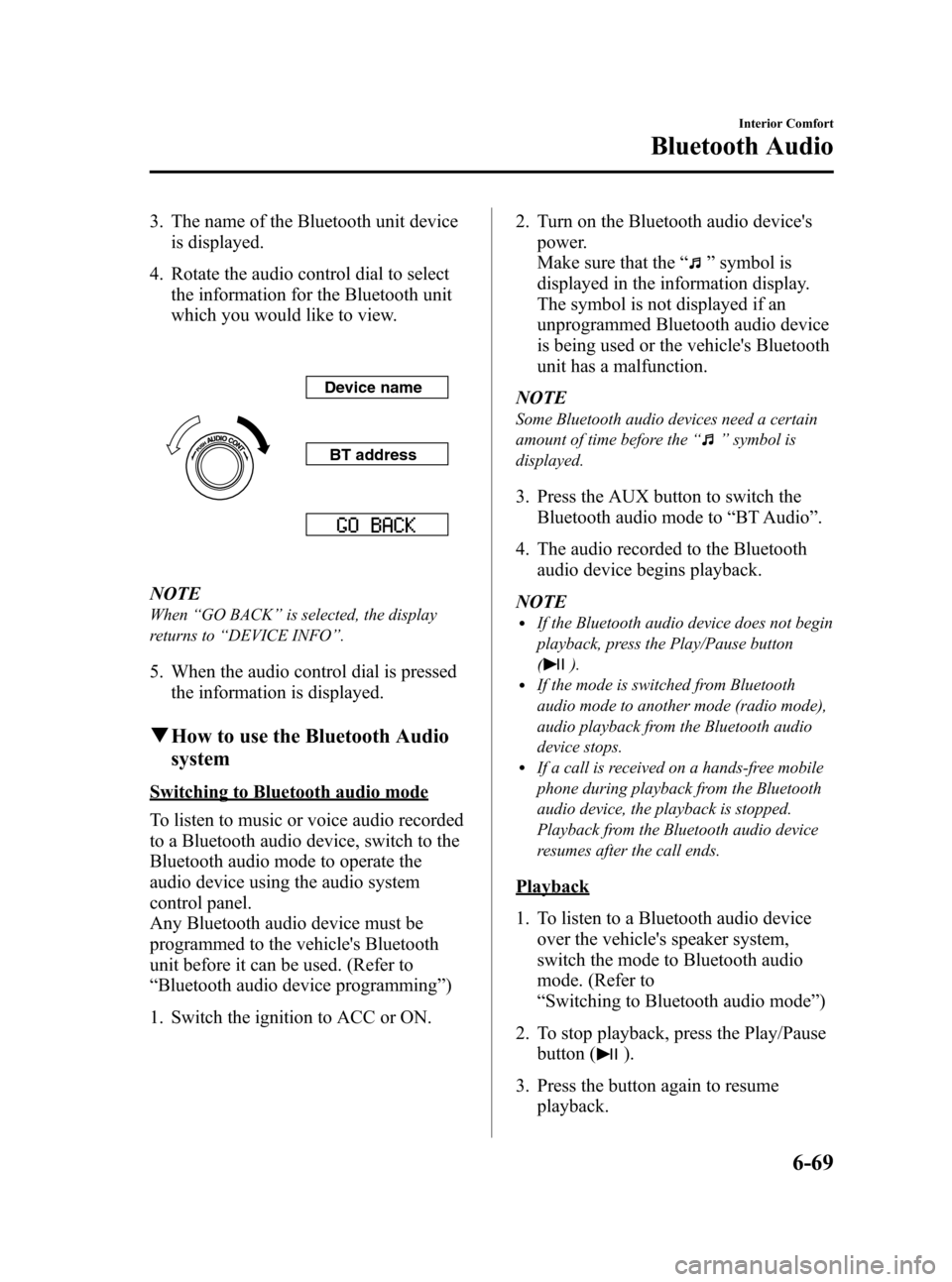
Black plate (293,1)
3. The name of the Bluetooth unit device
is displayed.
4. Rotate the audio control dial to select
the information for the Bluetooth unit
which you would like to view.
Device name
BT address
NOTE
When“GO BACK”is selected, the display
returns to“DEVICE INFO”.
5. When the audio control dial is pressed
the information is displayed.
qHow to use the Bluetooth Audio
system
Switching to Bluetooth audio mode
To listen to music or voice audio recorded
to a Bluetooth audio device, switch to the
Bluetooth audio mode to operate the
audio device using the audio system
control panel.
Any Bluetooth audio device must be
programmed to the vehicle's Bluetooth
unit before it can be used. (Refer to
“Bluetooth audio device programming”)
1. Switch the ignition to ACC or ON.2. Turn on the Bluetooth audio device's
power.
Make sure that the“
”symbol is
displayed in the information display.
The symbol is not displayed if an
unprogrammed Bluetooth audio device
is being used or the vehicle's Bluetooth
unit has a malfunction.
NOTE
Some Bluetooth audio devices need a certain
amount of time before the“
”symbol is
displayed.
3. Press the AUX button to switch the
Bluetooth audio mode to“BT Audio”.
4. The audio recorded to the Bluetooth
audio device begins playback.
NOTE
lIf the Bluetooth audio device does not begin
playback, press the Play/Pause button
(
).lIf the mode is switched from Bluetooth
audio mode to another mode (radio mode),
audio playback from the Bluetooth audio
device stops.
lIf a call is received on a hands-free mobile
phone during playback from the Bluetooth
audio device, the playback is stopped.
Playback from the Bluetooth audio device
resumes after the call ends.
Playback
1. To listen to a Bluetooth audio device
over the vehicle's speaker system,
switch the mode to Bluetooth audio
mode. (Refer to
“Switching to Bluetooth audio mode”)
2. To stop playback, press the Play/Pause
button (
).
3. Press the button again to resume
playback.
Interior Comfort
Bluetooth Audio
6-69
Mazda3_8AD6-EC-09A_Edition1 Page293
Tuesday, December 2 2008 2:28 PM
Form No.8AD6-EC-09A
Page 292 of 488
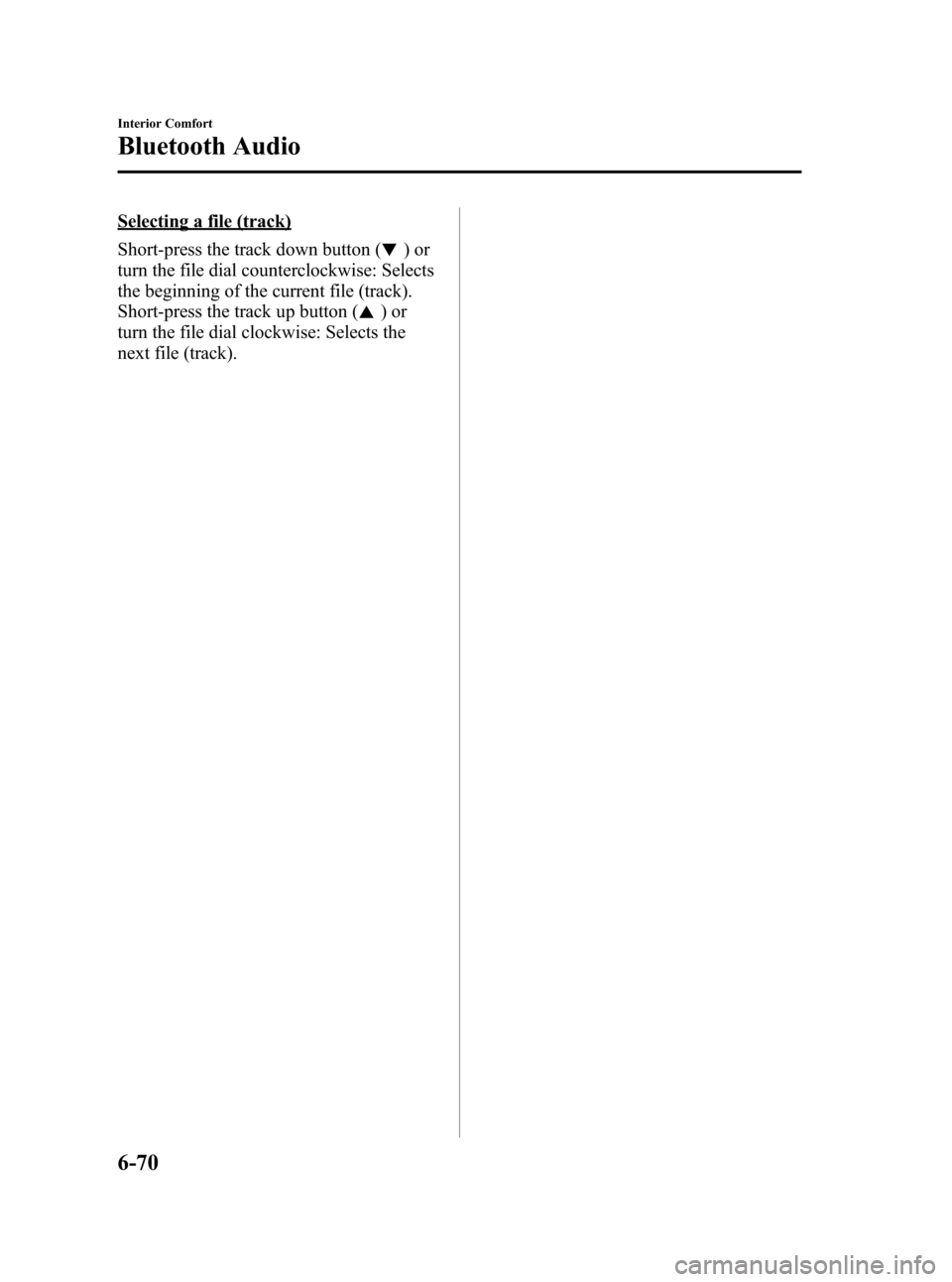
Black plate (294,1)
Selecting a file (track)
Short-press the track down button (
)or
turn the file dial counterclockwise: Selects
the beginning of the current file (track).
Short-press the track up button (
)or
turn the file dial clockwise: Selects the
next file (track).
6-70
Interior Comfort
Bluetooth Audio
Mazda3_8AD6-EC-09A_Edition1 Page294
Tuesday, December 2 2008 2:28 PM
Form No.8AD6-EC-09A
Page 293 of 488
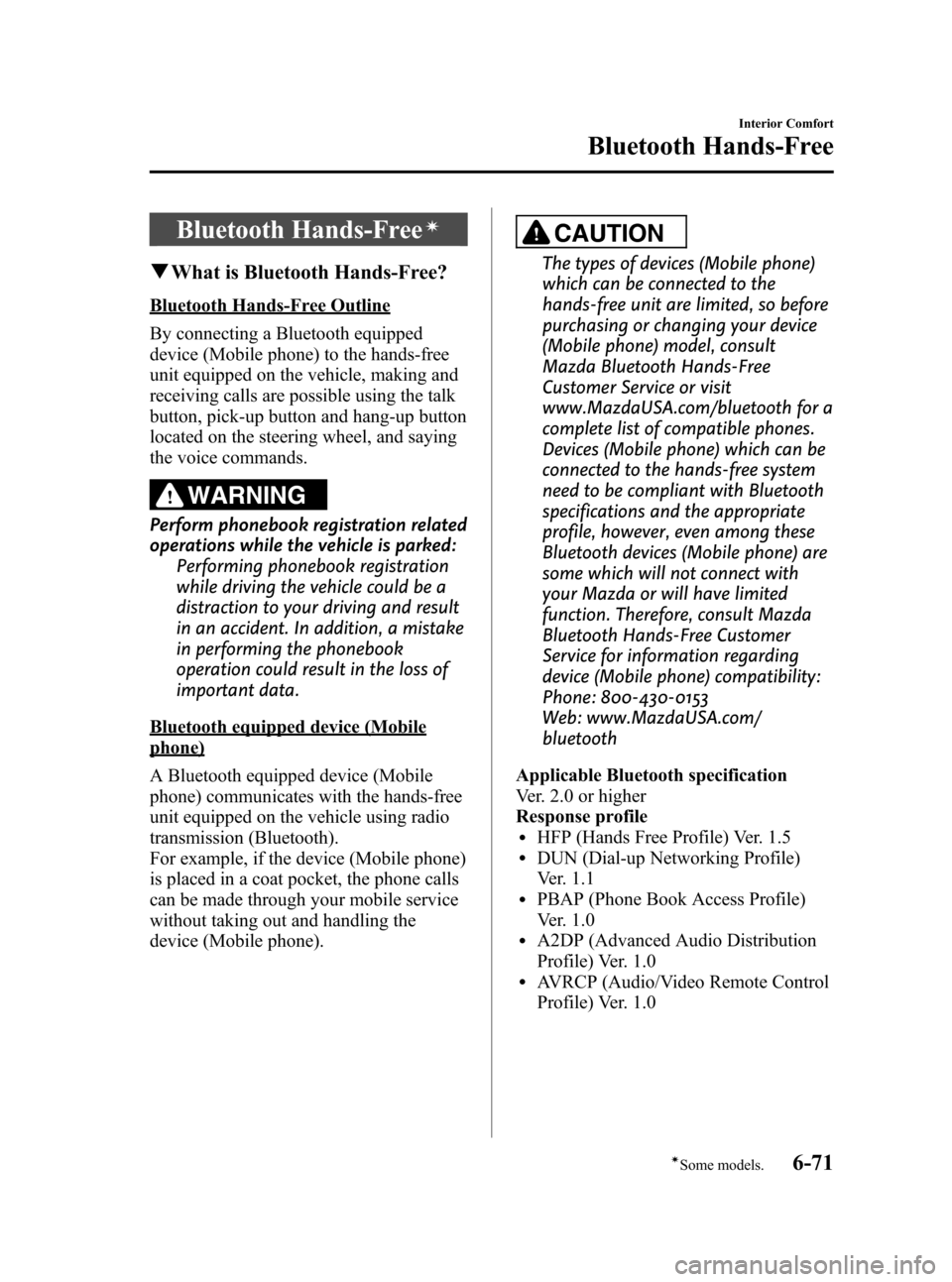
Black plate (295,1)
Bluetooth Hands-Freeí
qWhat is Bluetooth Hands-Free?
Bluetooth Hands-Free Outline
By connecting a Bluetooth equipped
device (Mobile phone) to the hands-free
unit equipped on the vehicle, making and
receiving calls are possible using the talk
button, pick-up button and hang-up button
located on the steering wheel, and saying
the voice commands.
WARNING
Perform phonebook registration related
operations while the vehicle is parked:
Performing phonebook registration
while driving the vehicle could be a
distraction to your driving and result
in an accident. In addition, a mistake
in performing the phonebook
operation could result in the loss of
important data.
Bluetooth equipped device (Mobile
phone)
A Bluetooth equipped device (Mobile
phone) communicates with the hands-free
unit equipped on the vehicle using radio
transmission (Bluetooth).
For example, if the device (Mobile phone)
is placed in a coat pocket, the phone calls
can be made through your mobile service
without taking out and handling the
device (Mobile phone).
CAUTION
The types of devices (Mobile phone)
which can be connected to the
hands-free unit are limited, so before
purchasing or changing your device
(Mobile phone) model, consult
Mazda Bluetooth Hands-Free
Customer Service or visit
www.MazdaUSA.com/bluetooth for a
complete list of compatible phones.
Devices (Mobile phone) which can be
connected to the hands-free system
need to be compliant with Bluetooth
specifications and the appropriate
profile, however, even among these
Bluetooth devices (Mobile phone) are
some which will not connect with
your Mazda or will have limited
function. Therefore, consult Mazda
Bluetooth Hands-Free Customer
Service for information regarding
device (Mobile phone) compatibility:
Phone: 800-430-0153
Web: www.MazdaUSA.com/
bluetooth
Applicable Bluetooth specification
Ver. 2.0 or higher
Response profile
lHFP (Hands Free Profile) Ver. 1.5lDUN (Dial-up Networking Profile)
Ver. 1.1
lPBAP (Phone Book Access Profile)
Ver. 1.0
lA2DP (Advanced Audio Distribution
Profile) Ver. 1.0
lAVRCP (Audio/Video Remote Control
Profile) Ver. 1.0
Interior Comfort
Bluetooth Hands-Free
6-71íSome models. Mazda3_8AD6-EC-09A_Edition1 Page295
Tuesday, December 2 2008 2:28 PM
Form No.8AD6-EC-09A
Page 294 of 488
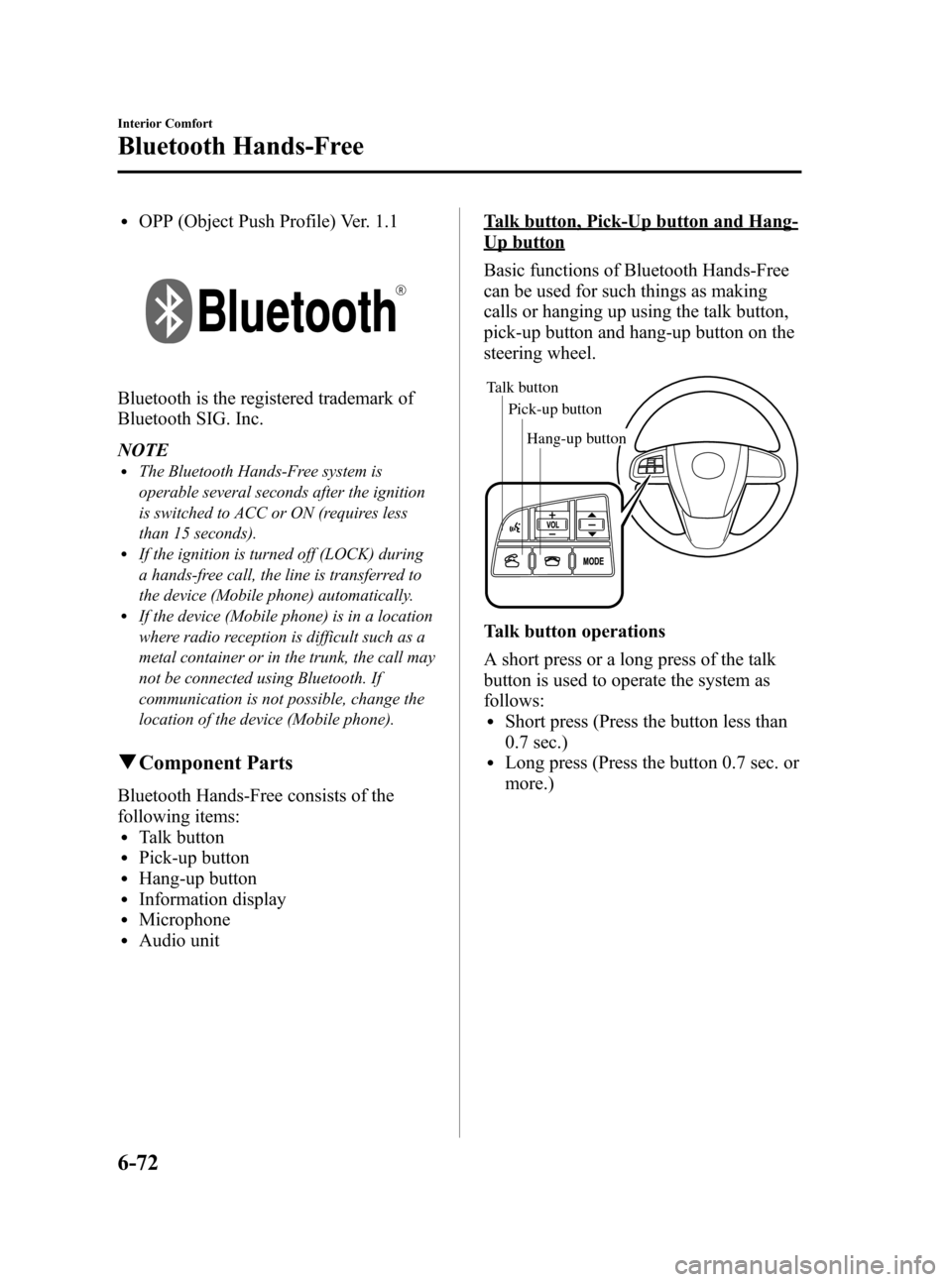
Black plate (296,1)
lOPP (Object Push Profile) Ver. 1.1
Bluetooth is the registered trademark of
Bluetooth SIG. Inc.
NOTE
lThe Bluetooth Hands-Free system is
operable several seconds after the ignition
is switched to ACC or ON (requires less
than 15 seconds).
lIf the ignition is turned off (LOCK) during
a hands-free call, the line is transferred to
the device (Mobile phone) automatically.
lIf the device (Mobile phone) is in a location
where radio reception is difficult such as a
metal container or in the trunk, the call may
not be connected using Bluetooth. If
communication is not possible, change the
location of the device (Mobile phone).
qComponent Parts
Bluetooth Hands-Free consists of the
following items:
lTalk buttonlPick-up buttonlHang-up buttonlInformation displaylMicrophonelAudio unit
Talk button, Pick-Up button and Hang-
Up button
Basic functions of Bluetooth Hands-Free
can be used for such things as making
calls or hanging up using the talk button,
pick-up button and hang-up button on the
steering wheel.
Talk button
Pick-up buttonTalk button
Hang-up button Pick-up button
Talk button operations
A short press or a long press of the talk
button is used to operate the system as
follows:
lShort press (Press the button less than
0.7 sec.)
lLong press (Press the button 0.7 sec. or
more.)
6-72
Interior Comfort
Bluetooth Hands-Free
Mazda3_8AD6-EC-09A_Edition1 Page296
Tuesday, December 2 2008 2:28 PM
Form No.8AD6-EC-09A
Page 295 of 488
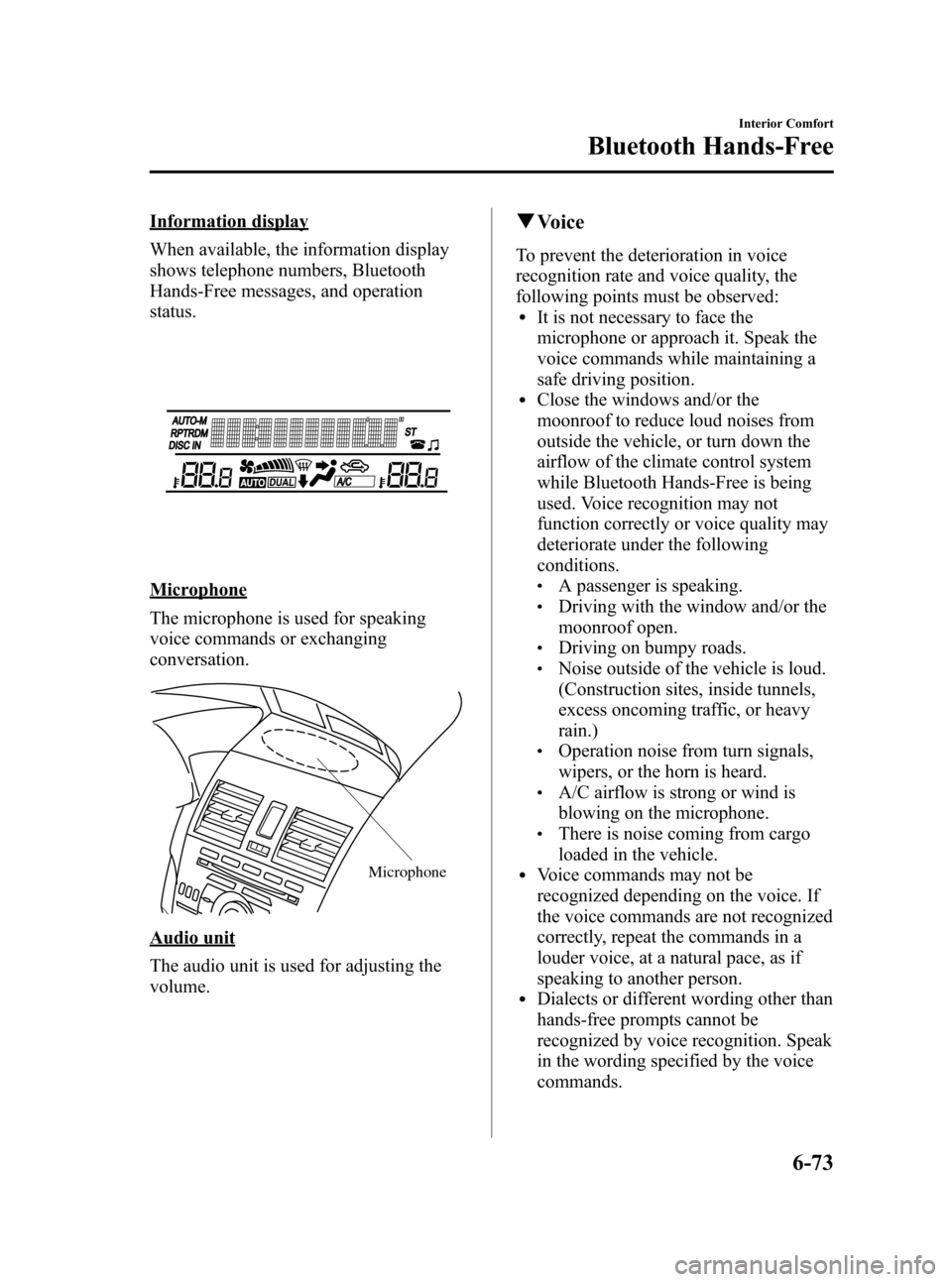
Black plate (297,1)
Information display
When available, the information display
shows telephone numbers, Bluetooth
Hands-Free messages, and operation
status.
Microphone
The microphone is used for speaking
voice commands or exchanging
conversation.
Microphone
Audio unit
The audio unit is used for adjusting the
volume.
qVoice
To prevent the deterioration in voice
recognition rate and voice quality, the
following points must be observed:
lIt is not necessary to face the
microphone or approach it. Speak the
voice commands while maintaining a
safe driving position.
lClose the windows and/or the
moonroof to reduce loud noises from
outside the vehicle, or turn down the
airflow of the climate control system
while Bluetooth Hands-Free is being
used. Voice recognition may not
function correctly or voice quality may
deteriorate under the following
conditions.
lA passenger is speaking.lDriving with the window and/or the
moonroof open.
lDriving on bumpy roads.lNoise outside of the vehicle is loud.
(Construction sites, inside tunnels,
excess oncoming traffic, or heavy
rain.)
lOperation noise from turn signals,
wipers, or the horn is heard.
lA/C airflow is strong or wind is
blowing on the microphone.
lThere is noise coming from cargo
loaded in the vehicle.
lVoice commands may not be
recognized depending on the voice. If
the voice commands are not recognized
correctly, repeat the commands in a
louder voice, at a natural pace, as if
speaking to another person.
lDialects or different wording other than
hands-free prompts cannot be
recognized by voice recognition. Speak
in the wording specified by the voice
commands.
Interior Comfort
Bluetooth Hands-Free
6-73
Mazda3_8AD6-EC-09A_Edition1 Page297
Tuesday, December 2 2008 2:28 PM
Form No.8AD6-EC-09A
Page 296 of 488
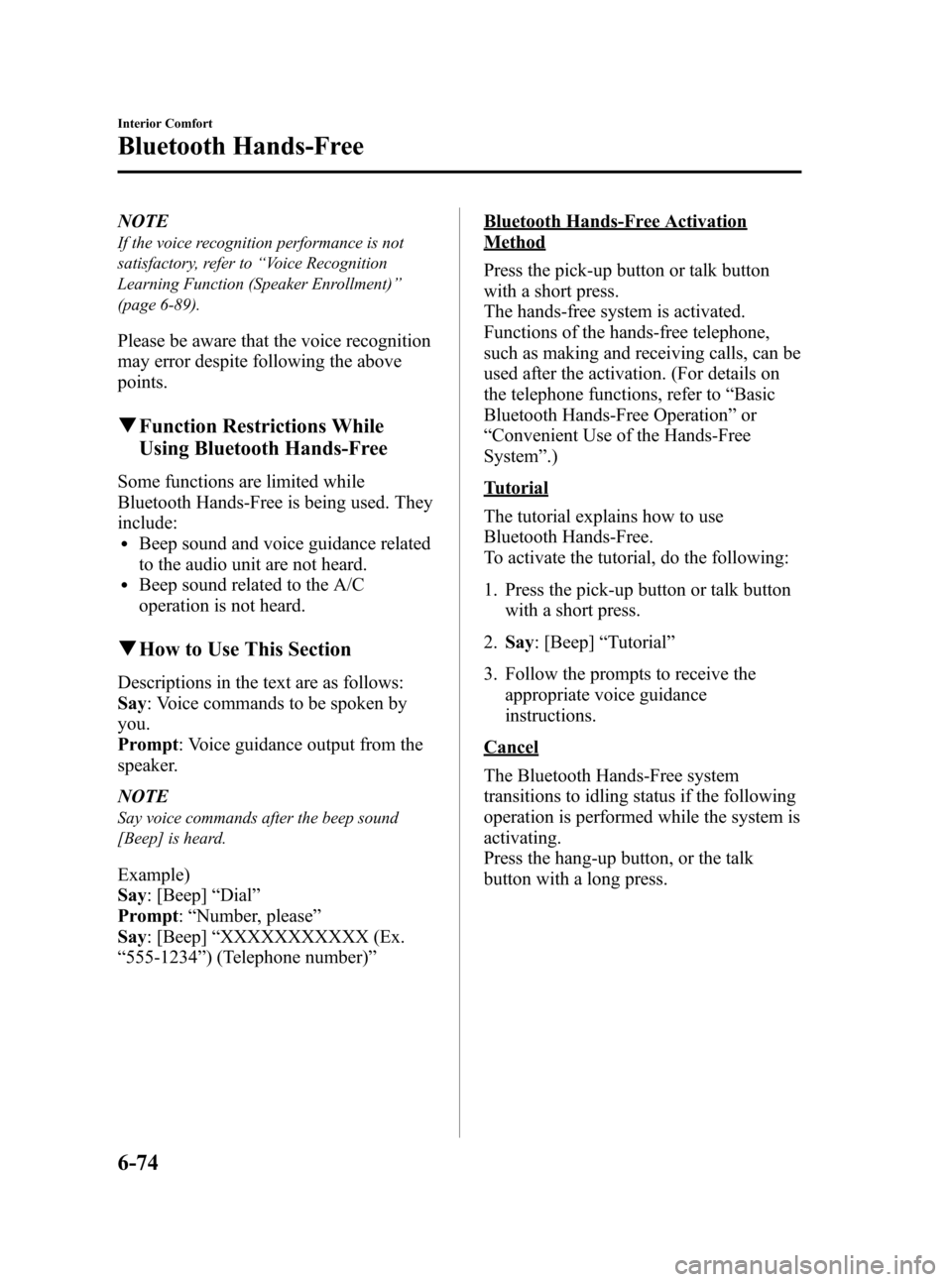
Black plate (298,1)
NOTE
If the voice recognition performance is not
satisfactory, refer to“Voice Recognition
Learning Function (Speaker Enrollment)”
(page 6-89).
Please be aware that the voice recognition
may error despite following the above
points.
qFunction Restrictions While
Using Bluetooth Hands-Free
Some functions are limited while
Bluetooth Hands-Free is being used. They
include:
lBeep sound and voice guidance related
to the audio unit are not heard.
lBeep sound related to the A/C
operation is not heard.
qHow to Use This Section
Descriptions in the text are as follows:
Say: Voice commands to be spoken by
you.
Prompt: Voice guidance output from the
speaker.
NOTE
Say voice commands after the beep sound
[Beep] is heard.
Example)
Say: [Beep]“Dial”
Prompt:“Number, please”
Say: [Beep]“XXXXXXXXXXX (Ex.
“555-1234”) (Telephone number)”
Bluetooth Hands-Free Activation
Method
Press the pick-up button or talk button
with a short press.
The hands-free system is activated.
Functions of the hands-free telephone,
such as making and receiving calls, can be
used after the activation. (For details on
the telephone functions, refer to“Basic
Bluetooth Hands-Free Operation”or
“Convenient Use of the Hands-Free
System”.)
Tutorial
The tutorial explains how to use
Bluetooth Hands-Free.
To activate the tutorial, do the following:
1. Press the pick-up button or talk button
with a short press.
2.Say: [Beep]“Tutorial”
3. Follow the prompts to receive the
appropriate voice guidance
instructions.
Cancel
The Bluetooth Hands-Free system
transitions to idling status if the following
operation is performed while the system is
activating.
Press the hang-up button, or the talk
button with a long press.
6-74
Interior Comfort
Bluetooth Hands-Free
Mazda3_8AD6-EC-09A_Edition1 Page298
Tuesday, December 2 2008 2:28 PM
Form No.8AD6-EC-09A
Page 297 of 488
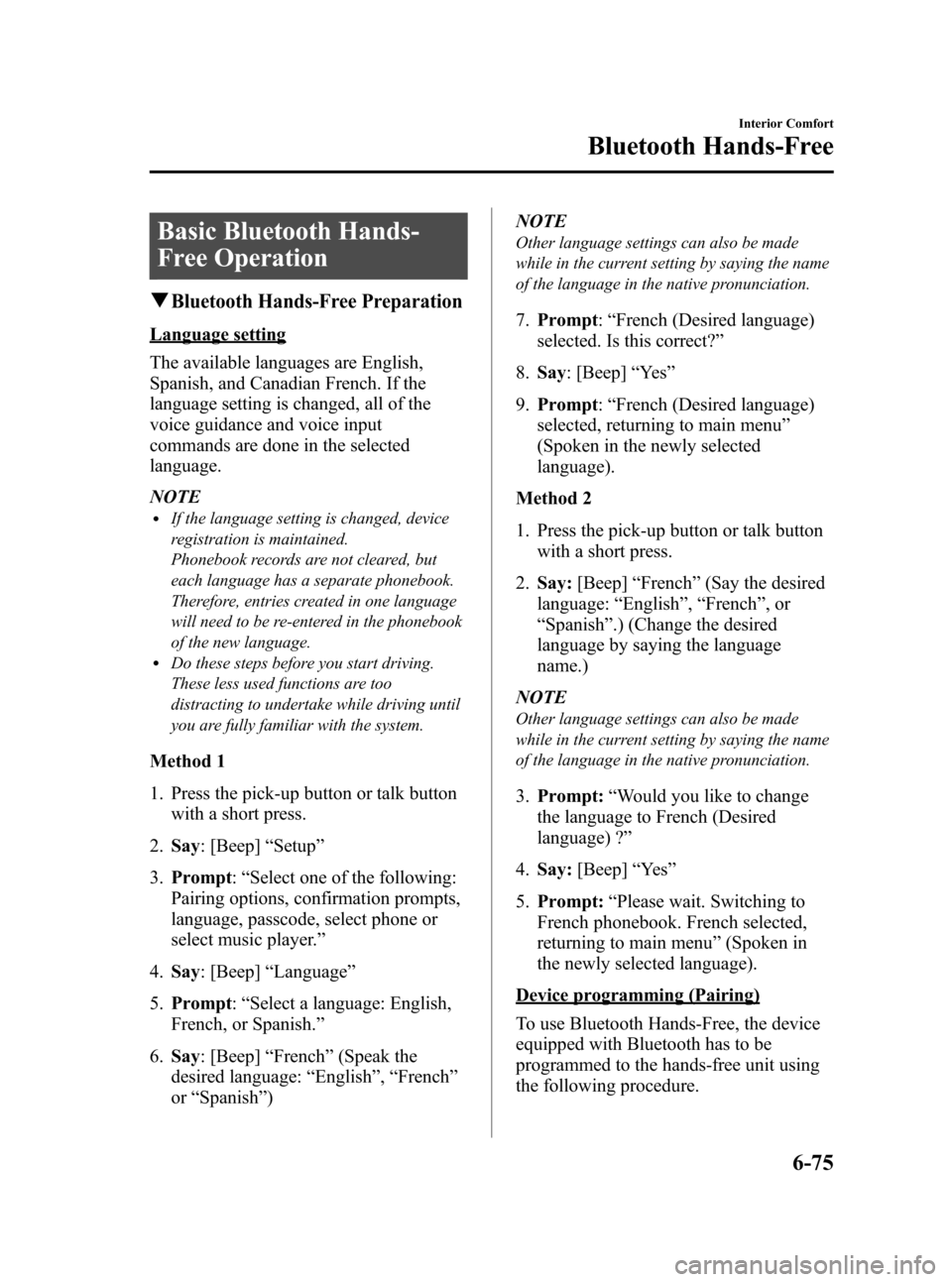
Black plate (299,1)
Basic Bluetooth Hands-
Free Operation
qBluetooth Hands-Free Preparation
Language setting
The available languages are English,
Spanish, and Canadian French. If the
language setting is changed, all of the
voice guidance and voice input
commands are done in the selected
language.
NOTE
lIf the language setting is changed, device
registration is maintained.
Phonebook records are not cleared, but
each language has a separate phonebook.
Therefore, entries created in one language
will need to be re-entered in the phonebook
of the new language.
lDo these steps before you start driving.
These less used functions are too
distracting to undertake while driving until
you are fully familiar with the system.
Method 1
1. Press the pick-up button or talk button
with a short press.
2.Say: [Beep]“Setup”
3.Prompt:“Select one of the following:
Pairing options, confirmation prompts,
language, passcode, select phone or
select music player.”
4.Say: [Beep]“Language”
5.Prompt:“Select a language: English,
French, or Spanish.”
6.Say: [Beep]“French”(Speak the
desired language:“English”,“French”
or“Spanish”)NOTE
Other language settings can also be made
while in the current setting by saying the name
of the language in the native pronunciation.
7.Prompt:“French (Desired language)
selected. Is this correct?”
8.Say: [Beep]“Ye s”
9.Prompt:“French (Desired language)
selected, returning to main menu”
(Spoken in the newly selected
language).
Method 2
1. Press the pick-up button or talk button
with a short press.
2.Say:[Beep]“French”(Say the desired
language:“English”,“French”,or
“Spanish”.) (Change the desired
language by saying the language
name.)
NOTE
Other language settings can also be made
while in the current setting by saying the name
of the language in the native pronunciation.
3.Prompt:“Would you like to change
the language to French (Desired
language) ?”
4.Say:[Beep]“Ye s”
5.Prompt:“Please wait. Switching to
French phonebook. French selected,
returning to main menu”(Spoken in
the newly selected language).
Device programming (Pairing)
To use Bluetooth Hands-Free, the device
equipped with Bluetooth has to be
programmed to the hands-free unit using
the following procedure.
Interior Comfort
Bluetooth Hands-Free
6-75
Mazda3_8AD6-EC-09A_Edition1 Page299
Tuesday, December 2 2008 2:28 PM
Form No.8AD6-EC-09A
Page 298 of 488
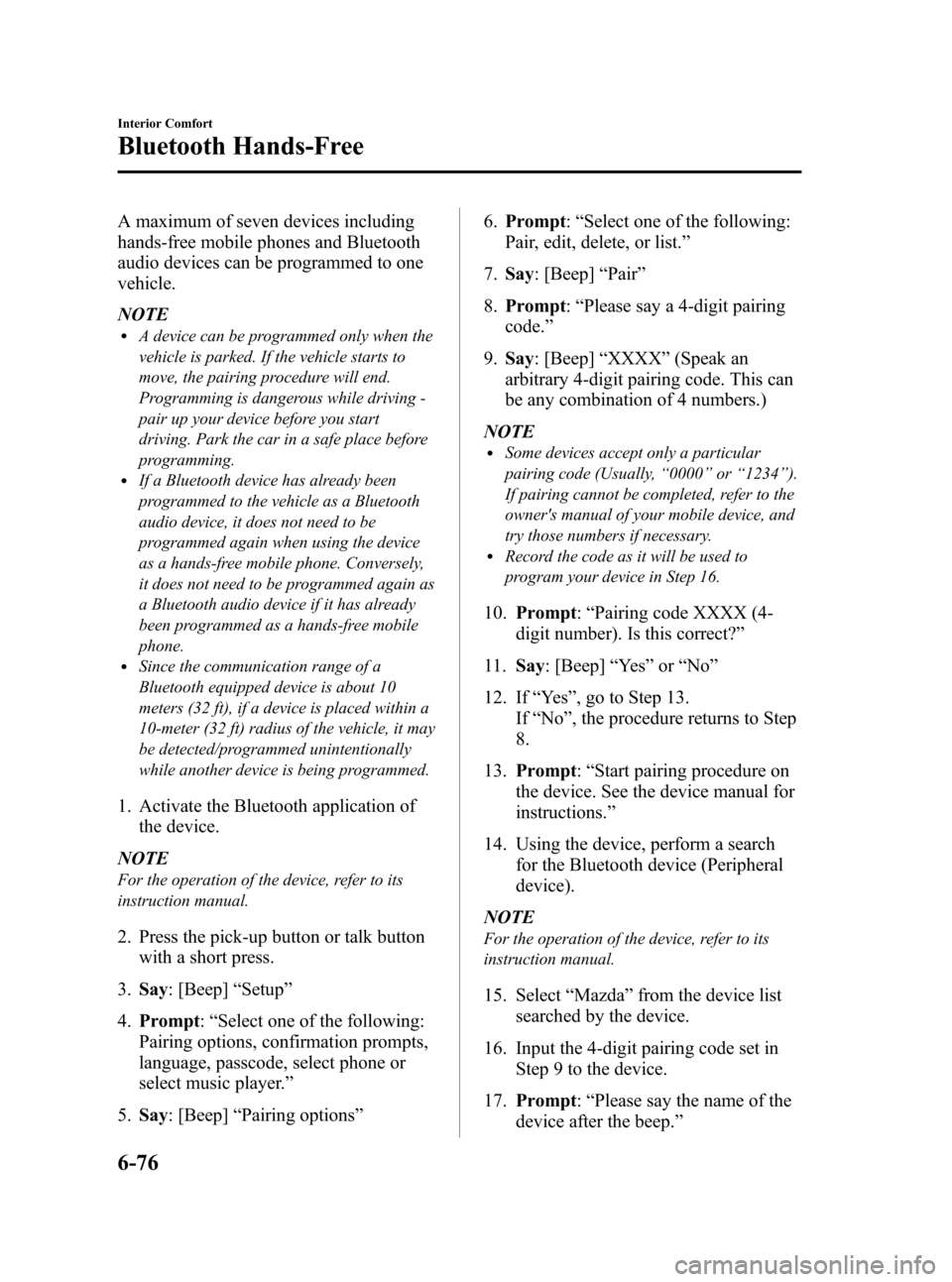
Black plate (300,1)
A maximum of seven devices including
hands-free mobile phones and Bluetooth
audio devices can be programmed to one
vehicle.
NOTE
lA device can be programmed only when the
vehicle is parked. If the vehicle starts to
move, the pairing procedure will end.
Programming is dangerous while driving -
pair up your device before you start
driving. Park the car in a safe place before
programming.
lIf a Bluetooth device has already been
programmed to the vehicle as a Bluetooth
audio device, it does not need to be
programmed again when using the device
as a hands-free mobile phone. Conversely,
it does not need to be programmed again as
a Bluetooth audio device if it has already
been programmed as a hands-free mobile
phone.
lSince the communication range of a
Bluetooth equipped device is about 10
meters (32 ft), if a device is placed within a
10-meter (32 ft) radius of the vehicle, it may
be detected/programmed unintentionally
while another device is being programmed.
1. Activate the Bluetooth application of
the device.
NOTE
For the operation of the device, refer to its
instruction manual.
2. Press the pick-up button or talk button
with a short press.
3.Say: [Beep]“Setup”
4.Prompt:“Select one of the following:
Pairing options, confirmation prompts,
language, passcode, select phone or
select music player.”
5.Say: [Beep]“Pairing options”6.Prompt:“Select one of the following:
Pair, edit, delete, or list.”
7.Say: [Beep]“Pair”
8.Prompt:“Please say a 4-digit pairing
code.”
9.Say: [Beep]“XXXX”(Speak an
arbitrary 4-digit pairing code. This can
be any combination of 4 numbers.)
NOTE
lSome devices accept only a particular
pairing code (Usually,“0000”or“1234”).
If pairing cannot be completed, refer to the
owner's manual of your mobile device, and
try those numbers if necessary.
lRecord the code as it will be used to
program your device in Step 16.
10.Prompt:“Pairing code XXXX (4-
digit number). Is this correct?”
11.Say: [Beep]“Ye s”or“No”
12. If“Ye s”, go to Step 13.
If“No”, the procedure returns to Step
8.
13.Prompt:“Start pairing procedure on
the device. See the device manual for
instructions.”
14. Using the device, perform a search
for the Bluetooth device (Peripheral
device).
NOTE
For the operation of the device, refer to its
instruction manual.
15. Select“Mazda”from the device list
searched by the device.
16. Input the 4-digit pairing code set in
Step 9 to the device.
17.Prompt:“Please say the name of the
device after the beep.”
6-76
Interior Comfort
Bluetooth Hands-Free
Mazda3_8AD6-EC-09A_Edition1 Page300
Tuesday, December 2 2008 2:28 PM
Form No.8AD6-EC-09A