change time MAZDA MODEL 3 HATCHBACK 2010 (in English) Owner's Guide
[x] Cancel search | Manufacturer: MAZDA, Model Year: 2010, Model line: MODEL 3 HATCHBACK, Model: MAZDA MODEL 3 HATCHBACK 2010Pages: 488, PDF Size: 6.52 MB
Page 264 of 488
![MAZDA MODEL 3 HATCHBACK 2010 (in English) Owners Guide Black plate (266,1)
Initialization of ID code
If the registered ID code is forgotten,
return the ID code to the default [0000] by
performing the following steps:
Setting condition: SAT mode
NOTE
The s MAZDA MODEL 3 HATCHBACK 2010 (in English) Owners Guide Black plate (266,1)
Initialization of ID code
If the registered ID code is forgotten,
return the ID code to the default [0000] by
performing the following steps:
Setting condition: SAT mode
NOTE
The s](/img/28/13459/w960_13459-263.png)
Black plate (266,1)
Initialization of ID code
If the registered ID code is forgotten,
return the ID code to the default [0000] by
performing the following steps:
Setting condition: SAT mode
NOTE
The scan button refers to the operation for an
In-dash CD changer-equipped vehicle, and the
auto memory button refers to the operation for
a CD player-equipped vehicle.
(Master code input preparation)
1. Press and hold the auto memory button
(scan button), then press channel preset
button 4. Hold both buttons together
for 1.5 seconds.
2.“ENTER PIN”appears for three
seconds which indicates that it is in
code input mode.
3.“SR1 - - - -”appears, which indicates
that it is ready for code input.
(Master code input)
4. Input the master code using the channel
preset buttons 1-4.
(The master code is already set at the
time of factory shipment.)
(Master code input determination)
5. Determine the master code which has
been input by pressing the auto
memory button (scan button).
6.“PIN CLEARED”appears which
indicates that the master code input has
been completed.
7. The ID code is set to the default [0000]
and the initialization process is
completed.NOTE
Master code:
The Master Code is used to initialize or re-
initialize the ID code in the event that the code
is not set to [0000] and/or the personalized ID
code is not known. The initialization process
resets the ID code to [0000]. The master code
can potentially defeat the intent of the security
of the parental lock if it is located by persons
not authorized by the owner to access certain
channels.
SIRIUS Satellite Radio Master Code: [0913]
NOTElWhen a numeric value other than the
master code is input and the auto memory
button (scan button) is pressed,“SR1 Err”
is displayed and then it returns to the
“SR1----”display again.
lIf an ID code is not input for ten seconds,
“Err”is displayed and it returns to the
former display.
lChannel preset buttons 1, 2, 3, 4 and the
auto memory button (scan button) are used
for inputting the ID code. Buttons 5 and 6
cannot be used.
Change of ID code
Setting condition: SAT mode
When changing the ID code, the new ID
code is input after the previous one is
input first.
NOTE
The scan button refers to the operation for an
In-dash CD changer-equipped vehicle, and the
auto memory button refers to the operation for
a CD player-equipped vehicle.
6-42
Interior Comfort
Audio System
Mazda3_8AD6-EC-09A_Edition1 Page266
Tuesday, December 2 2008 2:27 PM
Form No.8AD6-EC-09A
Page 265 of 488
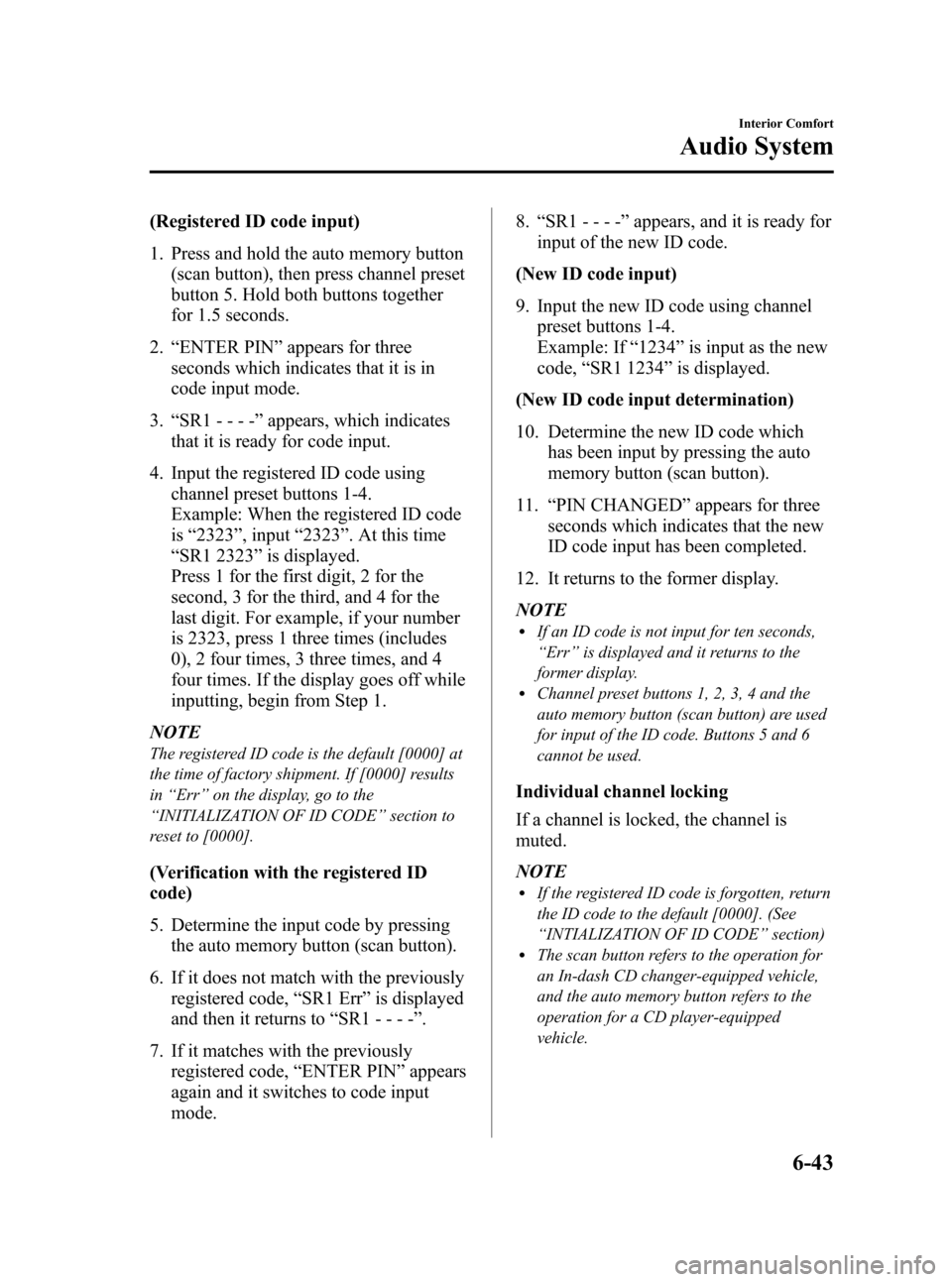
Black plate (267,1)
(Registered ID code input)
1. Press and hold the auto memory button
(scan button), then press channel preset
button 5. Hold both buttons together
for 1.5 seconds.
2.“ENTER PIN”appears for three
seconds which indicates that it is in
code input mode.
3.“SR1 - - - -”appears, which indicates
that it is ready for code input.
4. Input the registered ID code using
channel preset buttons 1-4.
Example: When the registered ID code
is“2323”, input“2323”. At this time
“SR1 2323”is displayed.
Press 1 for the first digit, 2 for the
second, 3 for the third, and 4 for the
last digit. For example, if your number
is 2323, press 1 three times (includes
0), 2 four times, 3 three times, and 4
four times. If the display goes off while
inputting, begin from Step 1.
NOTE
The registered ID code is the default [0000] at
the time of factory shipment. If [0000] results
in“Err”on the display, go to the
“INITIALIZATION OF ID CODE”section to
reset to [0000].
(Verification with the registered ID
code)
5. Determine the input code by pressing
the auto memory button (scan button).
6. If it does not match with the previously
registered code,“SR1 Err”is displayed
and then it returns to“SR1 - - - -”.
7. If it matches with the previously
registered code,“ENTER PIN”appears
again and it switches to code input
mode.8.“SR1 - - - -”appears, and it is ready for
input of the new ID code.
(New ID code input)
9. Input the new ID code using channel
preset buttons 1-4.
Example: If“1234”is input as the new
code,“SR1 1234”is displayed.
(New ID code input determination)
10. Determine the new ID code which
has been input by pressing the auto
memory button (scan button).
11.“PIN CHANGED”appears for three
seconds which indicates that the new
ID code input has been completed.
12. It returns to the former display.
NOTE
lIf an ID code is not input for ten seconds,
“Err”is displayed and it returns to the
former display.
lChannel preset buttons 1, 2, 3, 4 and the
auto memory button (scan button) are used
for input of the ID code. Buttons 5 and 6
cannot be used.
Individual channel locking
If a channel is locked, the channel is
muted.
NOTE
lIf the registered ID code is forgotten, return
the ID code to the default [0000]. (See
“INTIALIZATION OF ID CODE”section)
lThe scan button refers to the operation for
an In-dash CD changer-equipped vehicle,
and the auto memory button refers to the
operation for a CD player-equipped
vehicle.
Interior Comfort
Audio System
6-43
Mazda3_8AD6-EC-09A_Edition1 Page267
Tuesday, December 2 2008 2:27 PM
Form No.8AD6-EC-09A
Page 266 of 488
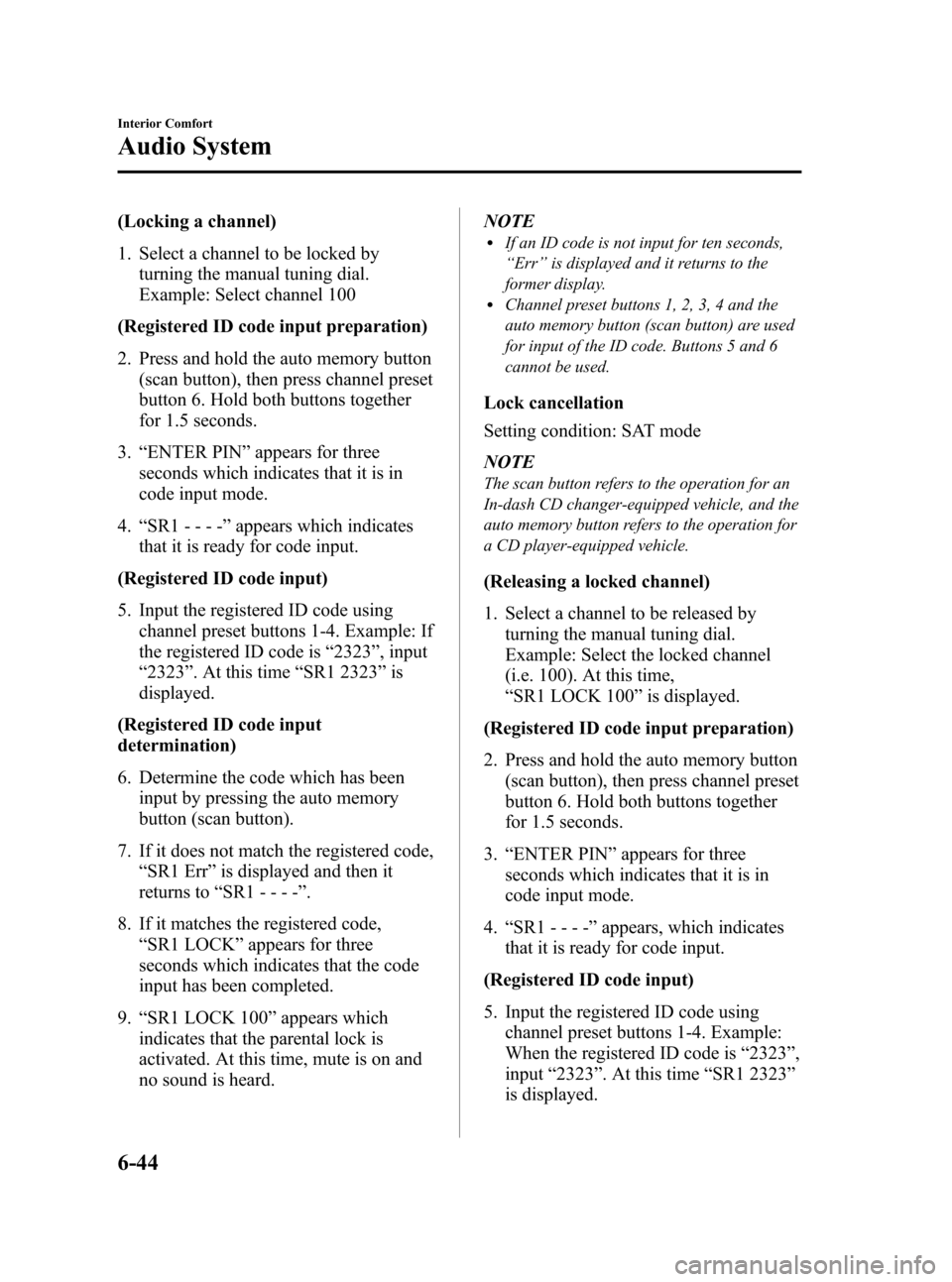
Black plate (268,1)
(Locking a channel)
1. Select a channel to be locked by
turning the manual tuning dial.
Example: Select channel 100
(Registered ID code input preparation)
2. Press and hold the auto memory button
(scan button), then press channel preset
button 6. Hold both buttons together
for 1.5 seconds.
3.“ENTER PIN”appears for three
seconds which indicates that it is in
code input mode.
4.“SR1 - - - -”appears which indicates
that it is ready for code input.
(Registered ID code input)
5. Input the registered ID code using
channel preset buttons 1-4. Example: If
the registered ID code is“2323”, input
“2323”. At this time“SR1 2323”is
displayed.
(Registered ID code input
determination)
6. Determine the code which has been
input by pressing the auto memory
button (scan button).
7. If it does not match the registered code,
“SR1 Err”is displayed and then it
returns to“SR1 - - - -”.
8. If it matches the registered code,
“SR1 LOCK”appears for three
seconds which indicates that the code
input has been completed.
9.“SR1 LOCK 100”appears which
indicates that the parental lock is
activated. At this time, mute is on and
no sound is heard.NOTElIf an ID code is not input for ten seconds,
“Err”is displayed and it returns to the
former display.
lChannel preset buttons 1, 2, 3, 4 and the
auto memory button (scan button) are used
for input of the ID code. Buttons 5 and 6
cannot be used.
Lock cancellation
Setting condition: SAT mode
NOTE
The scan button refers to the operation for an
In-dash CD changer-equipped vehicle, and the
auto memory button refers to the operation for
a CD player-equipped vehicle.
(Releasing a locked channel)
1. Select a channel to be released by
turning the manual tuning dial.
Example: Select the locked channel
(i.e. 100). At this time,
“SR1 LOCK 100”is displayed.
(Registered ID code input preparation)
2. Press and hold the auto memory button
(scan button), then press channel preset
button 6. Hold both buttons together
for 1.5 seconds.
3.“ENTER PIN”appears for three
seconds which indicates that it is in
code input mode.
4.“SR1 - - - -”appears, which indicates
that it is ready for code input.
(Registered ID code input)
5. Input the registered ID code using
channel preset buttons 1-4. Example:
When the registered ID code is“2323”,
input“2323”. At this time“SR1 2323”
is displayed.
6-44
Interior Comfort
Audio System
Mazda3_8AD6-EC-09A_Edition1 Page268
Tuesday, December 2 2008 2:27 PM
Form No.8AD6-EC-09A
Page 270 of 488
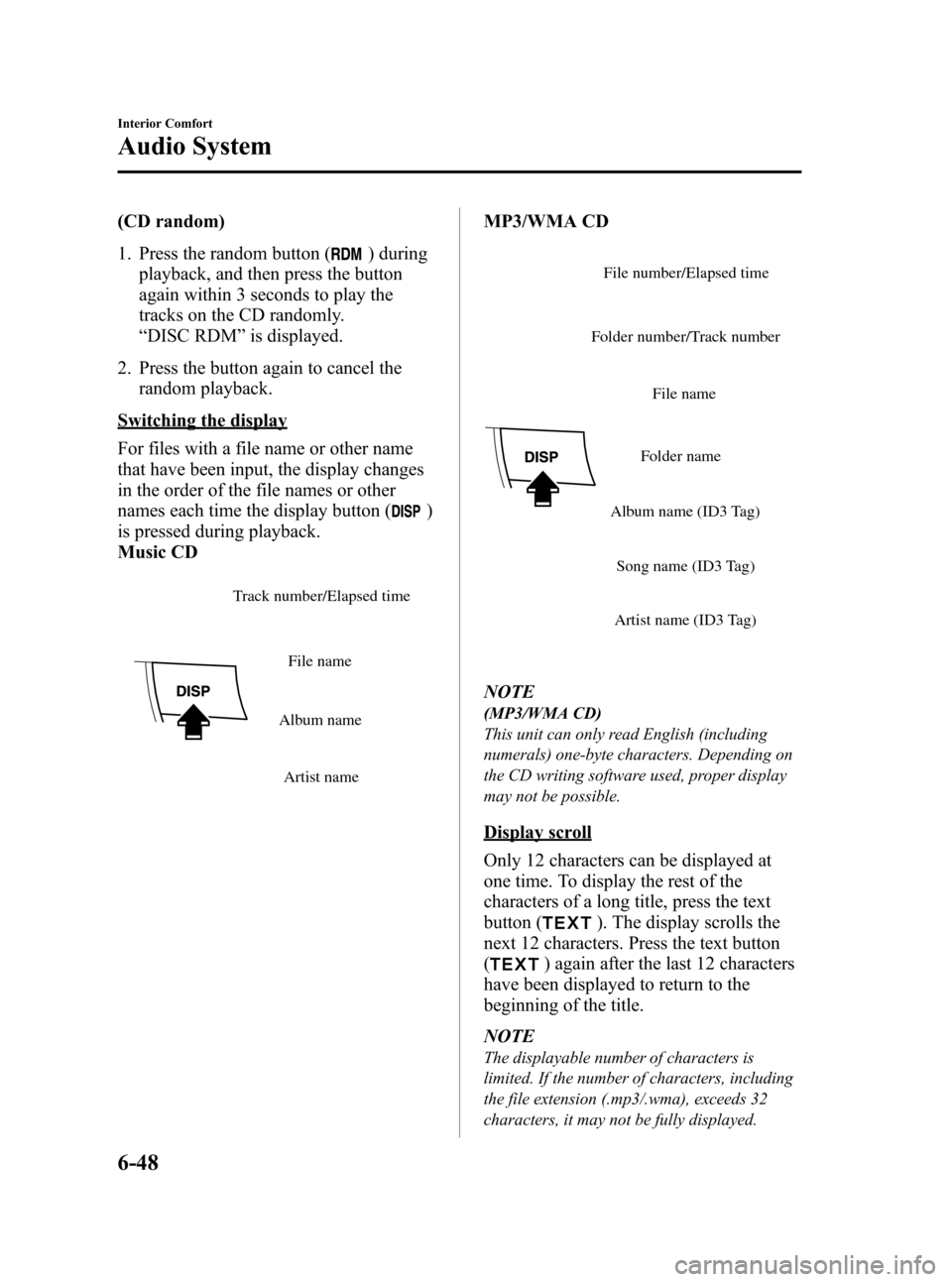
Black plate (272,1)
(CD random)
1. Press the random button (
) during
playback, and then press the button
again within 3 seconds to play the
tracks on the CD randomly.
“DISC RDM”is displayed.
2. Press the button again to cancel the
random playback.
Switching the display
For files with a file name or other name
that have been input, the display changes
in the order of the file names or other
names each time the display button (
)
is pressed during playback.
Music CD
File name
Album name
Artist name Track number/Elapsed time
MP3/WMA CD
File name
Folder name
Album name (ID3 Tag)
Song name (ID3 Tag)
Artist name (ID3 Tag) Folder number/Track numberFile number/Elapsed time
NOTE
(MP3/WMA CD)
This unit can only read English (including
numerals) one-byte characters. Depending on
the CD writing software used, proper display
may not be possible.
Display scroll
Only 12 characters can be displayed at
one time. To display the rest of the
characters of a long title, press the text
button (
). The display scrolls the
next 12 characters. Press the text button
(
) again after the last 12 characters
have been displayed to return to the
beginning of the title.
NOTE
The displayable number of characters is
limited. If the number of characters, including
the file extension (.mp3/.wma), exceeds 32
characters, it may not be fully displayed.
6-48
Interior Comfort
Audio System
Mazda3_8AD6-EC-09A_Edition1 Page272
Tuesday, December 2 2008 2:27 PM
Form No.8AD6-EC-09A
Page 275 of 488
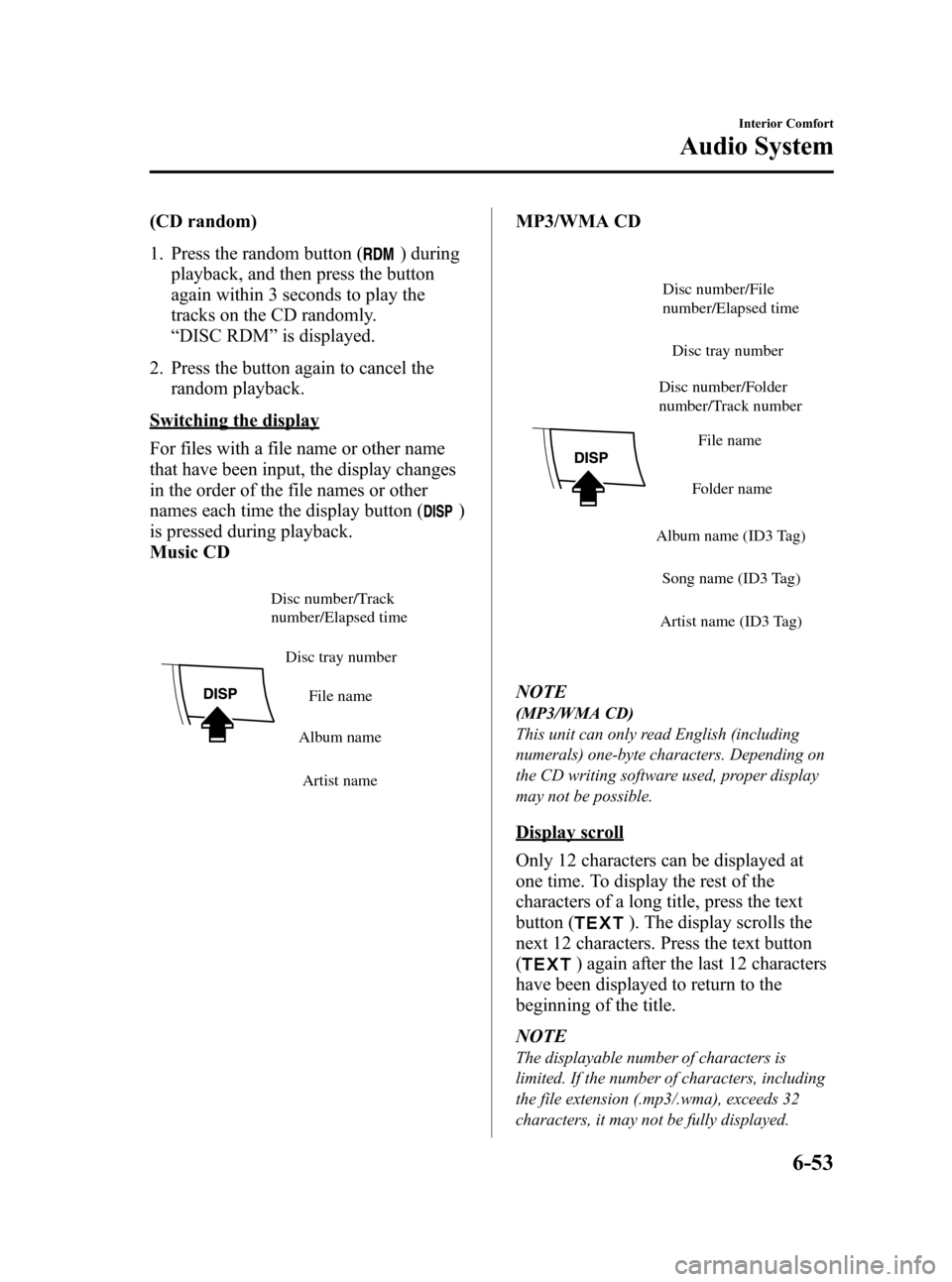
Black plate (277,1)
(CD random)
1. Press the random button (
) during
playback, and then press the button
again within 3 seconds to play the
tracks on the CD randomly.
“DISC RDM”is displayed.
2. Press the button again to cancel the
random playback.
Switching the display
For files with a file name or other name
that have been input, the display changes
in the order of the file names or other
names each time the display button (
)
is pressed during playback.
Music CD
Disc tray number
File name
Album name
Artist name Disc number/Track
number/Elapsed time
MP3/WMA CD
Disc tray number
File name
Folder name
Album name (ID3 Tag)
Song name (ID3 Tag)
Artist name (ID3 Tag) Disc number/Folder
number/Track numberDisc number/File
number/Elapsed time
NOTE
(MP3/WMA CD)
This unit can only read English (including
numerals) one-byte characters. Depending on
the CD writing software used, proper display
may not be possible.
Display scroll
Only 12 characters can be displayed at
one time. To display the rest of the
characters of a long title, press the text
button (
). The display scrolls the
next 12 characters. Press the text button
(
) again after the last 12 characters
have been displayed to return to the
beginning of the title.
NOTE
The displayable number of characters is
limited. If the number of characters, including
the file extension (.mp3/.wma), exceeds 32
characters, it may not be fully displayed.
Interior Comfort
Audio System
6-53
Mazda3_8AD6-EC-09A_Edition1 Page277
Tuesday, December 2 2008 2:27 PM
Form No.8AD6-EC-09A
Page 285 of 488
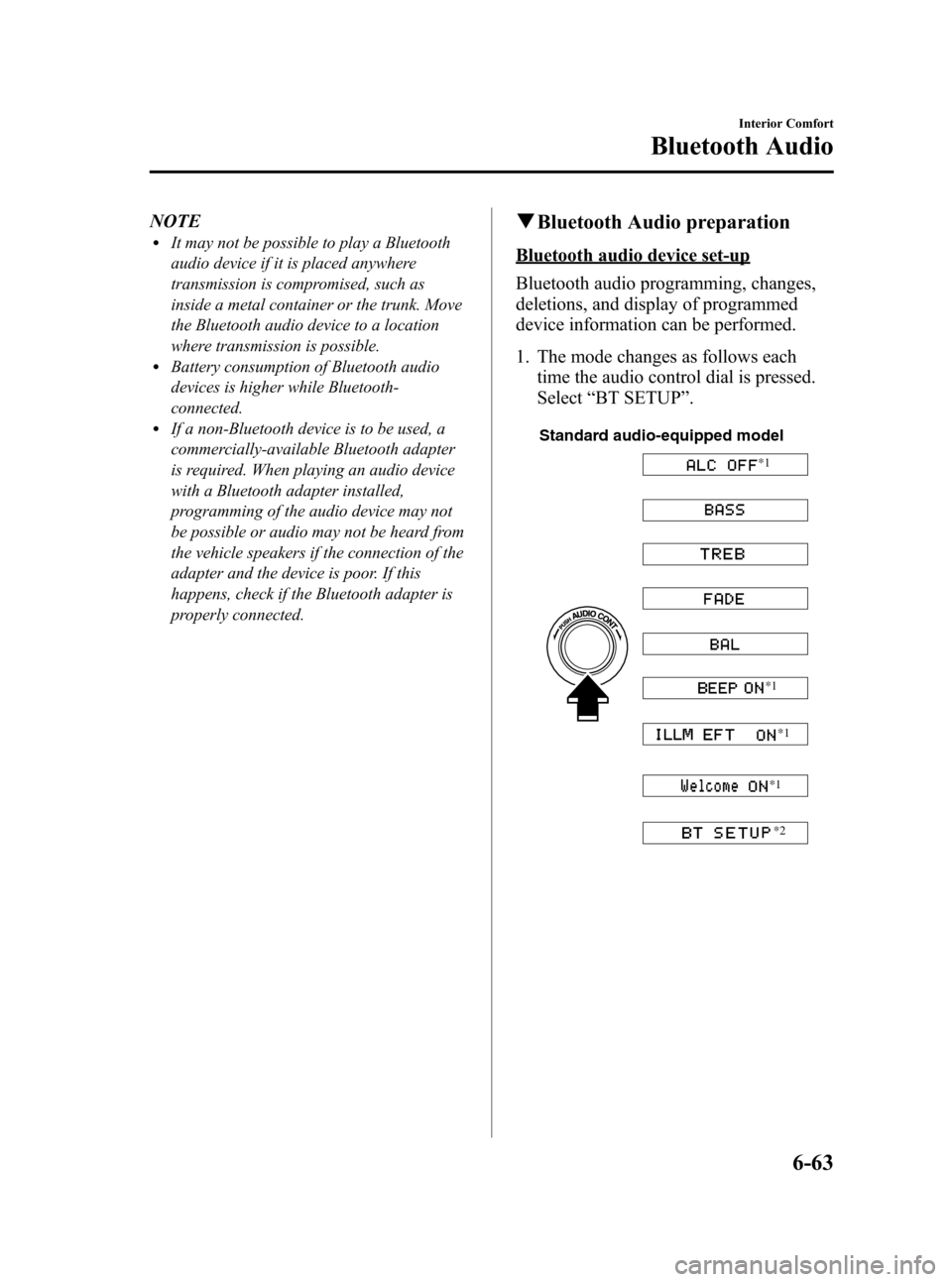
Black plate (287,1)
NOTElIt may not be possible to play a Bluetooth
audio device if it is placed anywhere
transmission is compromised, such as
inside a metal container or the trunk. Move
the Bluetooth audio device to a location
where transmission is possible.
lBattery consumption of Bluetooth audio
devices is higher while Bluetooth-
connected.
lIf a non-Bluetooth device is to be used, a
commercially-available Bluetooth adapter
is required. When playing an audio device
with a Bluetooth adapter installed,
programming of the audio device may not
be possible or audio may not be heard from
the vehicle speakers if the connection of the
adapter and the device is poor. If this
happens, check if the Bluetooth adapter is
properly connected.
qBluetooth Audio preparation
Bluetooth audio device set-up
Bluetooth audio programming, changes,
deletions, and display of programmed
device information can be performed.
1. The mode changes as follows each
time the audio control dial is pressed.
Select“BT SETUP”.
Standard audio-equipped model
*1
*1
*1 *1
*2
Interior Comfort
Bluetooth Audio
6-63
Mazda3_8AD6-EC-09A_Edition1 Page287
Tuesday, December 2 2008 2:27 PM
Form No.8AD6-EC-09A
Page 288 of 488
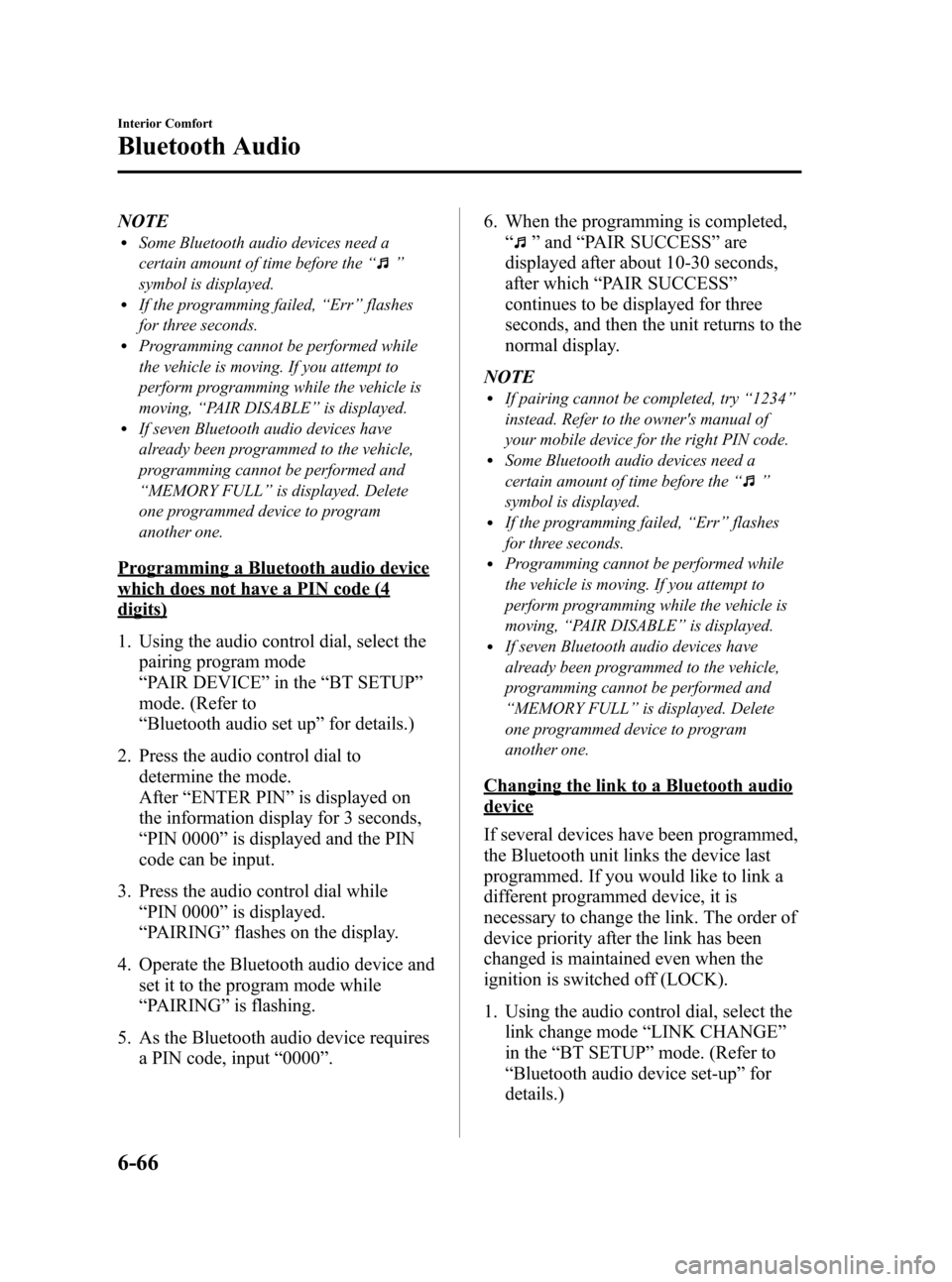
Black plate (290,1)
NOTElSome Bluetooth audio devices need a
certain amount of time before the“
”
symbol is displayed.
lIf the programming failed,“Err”flashes
for three seconds.
lProgramming cannot be performed while
the vehicle is moving. If you attempt to
perform programming while the vehicle is
moving,“PAIR DISABLE”is displayed.
lIf seven Bluetooth audio devices have
already been programmed to the vehicle,
programming cannot be performed and
“MEMORY FULL”is displayed. Delete
one programmed device to program
another one.
Programming a Bluetooth audio device
which does not have a PIN code (4
digits)
1. Using the audio control dial, select the
pairing program mode
“PAIR DEVICE”in the“BT SETUP”
mode. (Refer to
“Bluetooth audio set up”for details.)
2. Press the audio control dial to
determine the mode.
After“ENTER PIN”is displayed on
the information display for 3 seconds,
“PIN 0000”is displayed and the PIN
code can be input.
3. Press the audio control dial while
“PIN 0000”is displayed.
“PAIRING”flashes on the display.
4. Operate the Bluetooth audio device and
set it to the program mode while
“PAIRING”is flashing.
5. As the Bluetooth audio device requires
a PIN code, input“0000”.6. When the programming is completed,
“
”and“PAIR SUCCESS”are
displayed after about 10-30 seconds,
after which“PAIR SUCCESS”
continues to be displayed for three
seconds, and then the unit returns to the
normal display.
NOTE
lIf pairing cannot be completed, try“1234”
instead. Refer to the owner's manual of
your mobile device for the right PIN code.
lSome Bluetooth audio devices need a
certain amount of time before the“
”
symbol is displayed.
lIf the programming failed,“Err”flashes
for three seconds.
lProgramming cannot be performed while
the vehicle is moving. If you attempt to
perform programming while the vehicle is
moving,“PAIR DISABLE”is displayed.
lIf seven Bluetooth audio devices have
already been programmed to the vehicle,
programming cannot be performed and
“MEMORY FULL”is displayed. Delete
one programmed device to program
another one.
Changing the link to a Bluetooth audio
device
If several devices have been programmed,
the Bluetooth unit links the device last
programmed. If you would like to link a
different programmed device, it is
necessary to change the link. The order of
device priority after the link has been
changed is maintained even when the
ignition is switched off (LOCK).
1. Using the audio control dial, select the
link change mode“LINK CHANGE”
in the“BT SETUP”mode. (Refer to
“Bluetooth audio device set-up”for
details.)
6-66
Interior Comfort
Bluetooth Audio
Mazda3_8AD6-EC-09A_Edition1 Page290
Tuesday, December 2 2008 2:27 PM
Form No.8AD6-EC-09A
Page 289 of 488
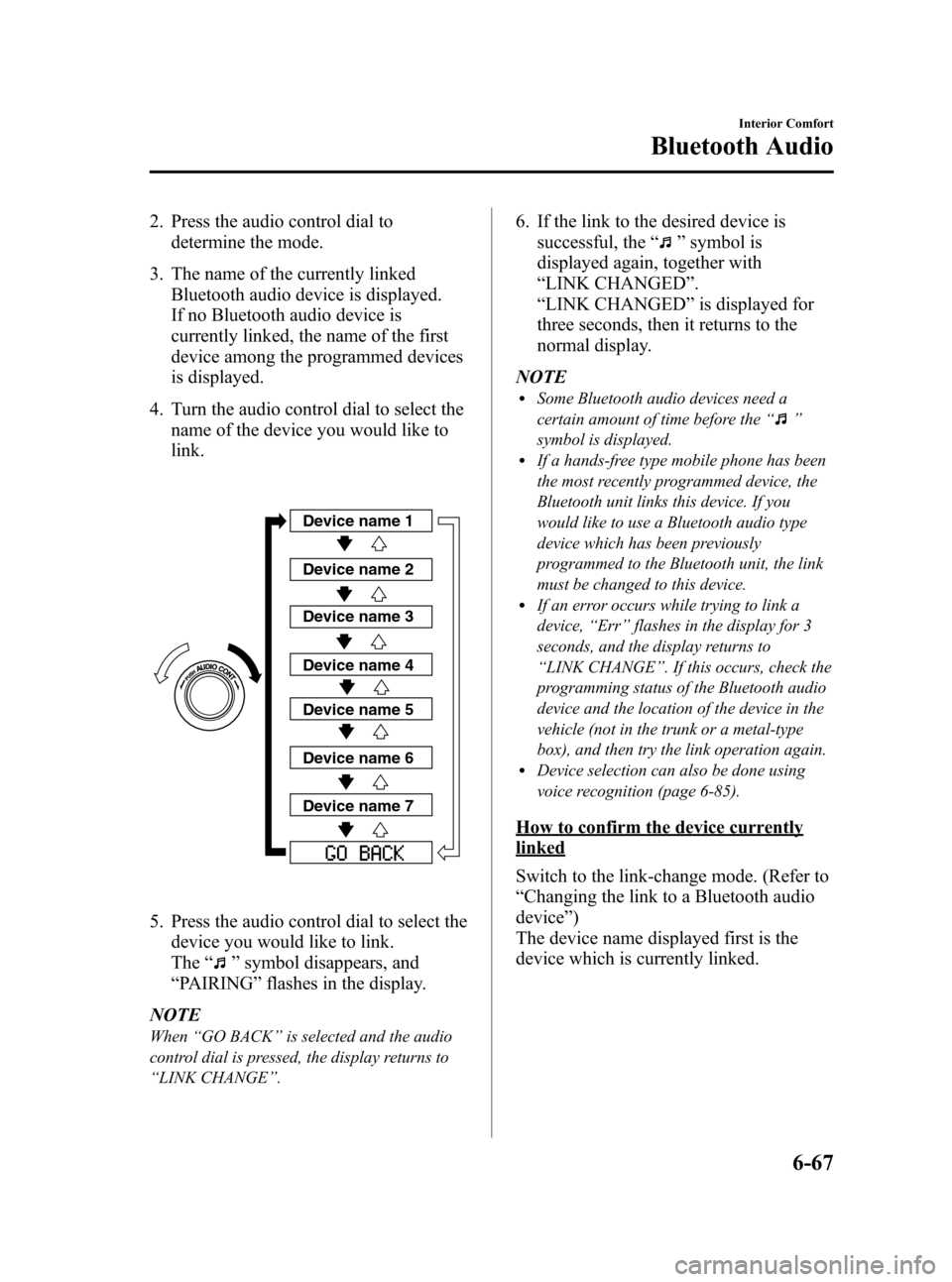
Black plate (291,1)
2. Press the audio control dial to
determine the mode.
3. The name of the currently linked
Bluetooth audio device is displayed.
If no Bluetooth audio device is
currently linked, the name of the first
device among the programmed devices
is displayed.
4. Turn the audio control dial to select the
name of the device you would like to
link.
Device name 1
Device name 2
Device name 3
Device name 4
Device name 5
Device name 6
Device name 7
5. Press the audio control dial to select the
device you would like to link.
The“
”symbol disappears, and
“PAIRING”flashes in the display.
NOTE
When“GO BACK”is selected and the audio
control dial is pressed, the display returns to
“LINK CHANGE”.
6. If the link to the desired device is
successful, the“
”symbol is
displayed again, together with
“LINK CHANGED”.
“LINK CHANGED”is displayed for
three seconds, then it returns to the
normal display.
NOTE
lSome Bluetooth audio devices need a
certain amount of time before the“
”
symbol is displayed.
lIf a hands-free type mobile phone has been
the most recently programmed device, the
Bluetooth unit links this device. If you
would like to use a Bluetooth audio type
device which has been previously
programmed to the Bluetooth unit, the link
must be changed to this device.
lIf an error occurs while trying to link a
device,“Err”flashes in the display for 3
seconds, and the display returns to
“LINK CHANGE”. If this occurs, check the
programming status of the Bluetooth audio
device and the location of the device in the
vehicle (not in the trunk or a metal-type
box), and then try the link operation again.
lDevice selection can also be done using
voice recognition (page 6-85).
How to confirm the device currently
linked
Switch to the link-change mode. (Refer to
“Changing the link to a Bluetooth audio
device”)
The device name displayed first is the
device which is currently linked.
Interior Comfort
Bluetooth Audio
6-67
Mazda3_8AD6-EC-09A_Edition1 Page291
Tuesday, December 2 2008 2:28 PM
Form No.8AD6-EC-09A
Page 318 of 488
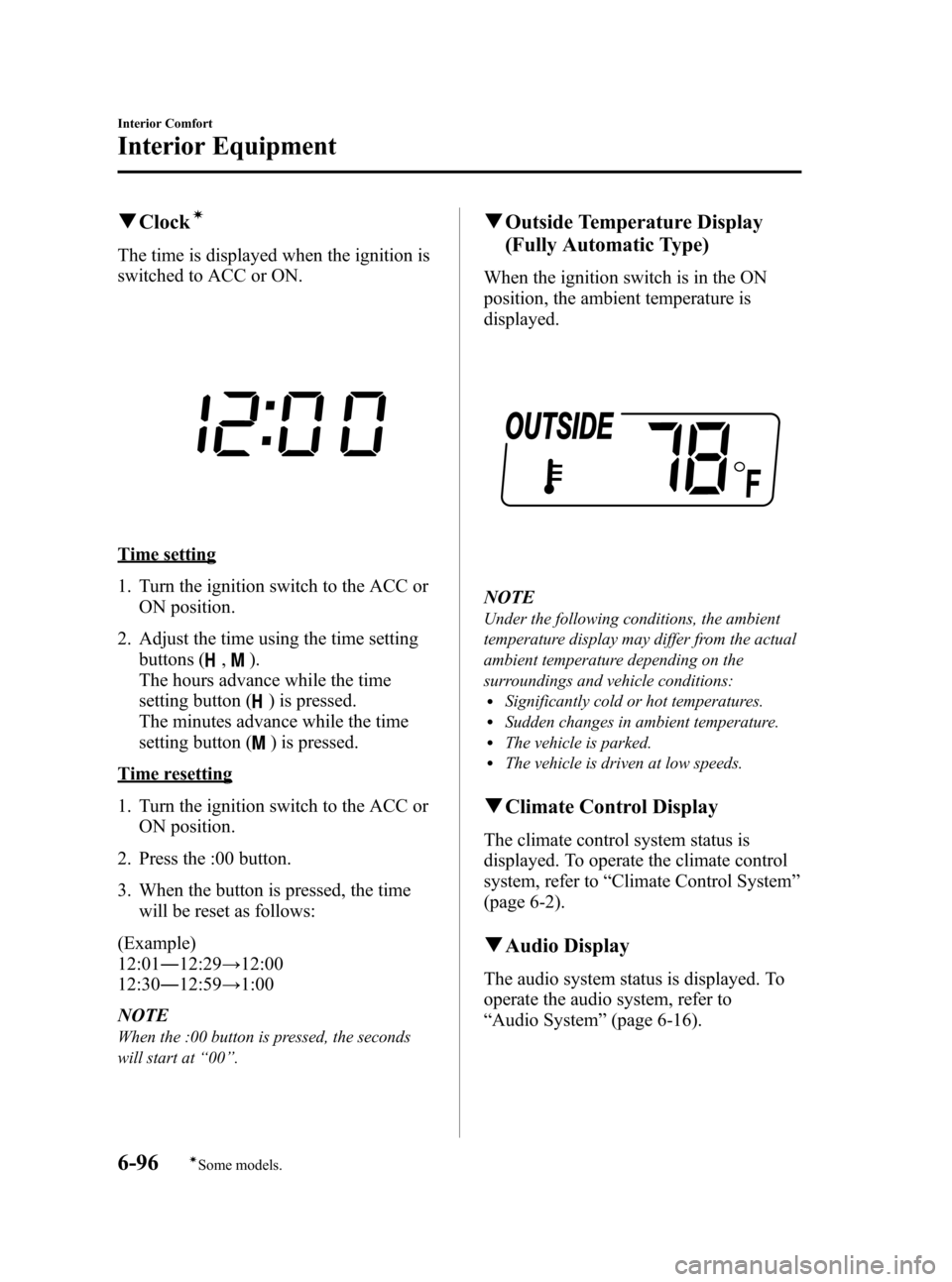
Black plate (320,1)
qClockí
The time is displayed when the ignition is
switched to ACC or ON.
Time setting
1. Turn the ignition switch to the ACC or
ON position.
2. Adjust the time using the time setting
buttons (
,).
The hours advance while the time
setting button (
) is pressed.
The minutes advance while the time
setting button (
) is pressed.
Time resetting
1. Turn the ignition switch to the ACC or
ON position.
2. Press the :00 button.
3. When the button is pressed, the time
will be reset as follows:
(Example)
12:01―12:29→12:00
12:30―12:59→1:00
NOTE
When the :00 button is pressed, the seconds
will start at“00”.
qOutside Temperature Display
(Fully Automatic Type)
When the ignition switch is in the ON
position, the ambient temperature is
displayed.
NOTE
Under the following conditions, the ambient
temperature display may differ from the actual
ambient temperature depending on the
surroundings and vehicle conditions:
lSignificantly cold or hot temperatures.lSudden changes in ambient temperature.lThe vehicle is parked.lThe vehicle is driven at low speeds.
qClimate Control Display
The climate control system status is
displayed. To operate the climate control
system, refer to“Climate Control System”
(page 6-2).
qAudio Display
The audio system status is displayed. To
operate the audio system, refer to
“Audio System”(page 6-16).
6-96
Interior Comfort
íSome models.
Interior Equipment
Mazda3_8AD6-EC-09A_Edition1 Page320
Tuesday, December 2 2008 2:28 PM
Form No.8AD6-EC-09A
Page 320 of 488
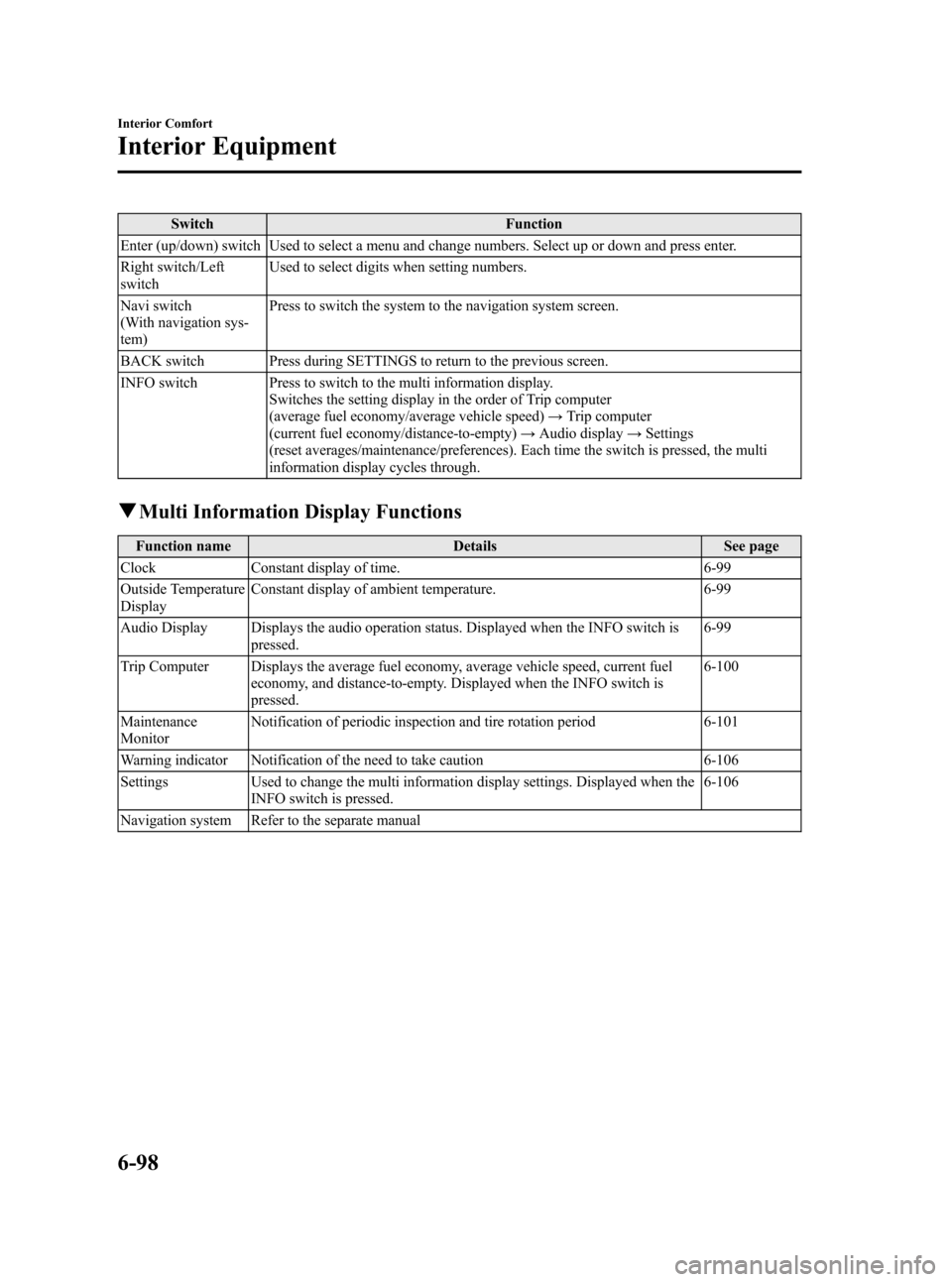
Black plate (322,1)
Switch Function
Enter (up/down) switch Used to select a menu and change numbers. Select up or down and press enter.
Right switch/Left
switchUsed to select digits when setting numbers.
Navi switch
(With navigation sys-
tem)Press to switch the system to the navigation system screen.
BACK switch Press during SETTINGS to return to the previous screen.
INFO switch Press to switch to the multi information display.
Switches the setting display in the order of Trip computer
(average fuel economy/average vehicle speed)→Trip computer
(current fuel economy/distance-to-empty)→Audio display→Settings
(reset averages/maintenance/preferences). Each time the switch is pressed, the multi
information display cycles through.
qMulti Information Display Functions
Function name Details See page
Clock Constant display of time. 6-99
Outside Temperature
DisplayConstant display of ambient temperature. 6-99
Audio Display Displays the audio operation status. Displayed when the INFO switch is
pressed.6-99
Trip Computer Displays the average fuel economy, average vehicle speed, current fuel
economy, and distance-to-empty. Displayed when the INFO switch is
pressed.6-100
Maintenance
MonitorNotification of periodic inspection and tire rotation period 6-101
Warning indicator Notification of the need to take caution 6-106
Settings Used to change the multi information display settings. Displayed when the
INFO switch is pressed.6-106
Navigation system Refer to the separate manual
6-98
Interior Comfort
Interior Equipment
Mazda3_8AD6-EC-09A_Edition1 Page322
Tuesday, December 2 2008 2:28 PM
Form No.8AD6-EC-09A