bluetooth MAZDA MODEL 3 HATCHBACK 2013 Owners Manual (in English)
[x] Cancel search | Manufacturer: MAZDA, Model Year: 2013, Model line: MODEL 3 HATCHBACK, Model: MAZDA MODEL 3 HATCHBACK 2013Pages: 611, PDF Size: 5.61 MB
Page 242 of 611
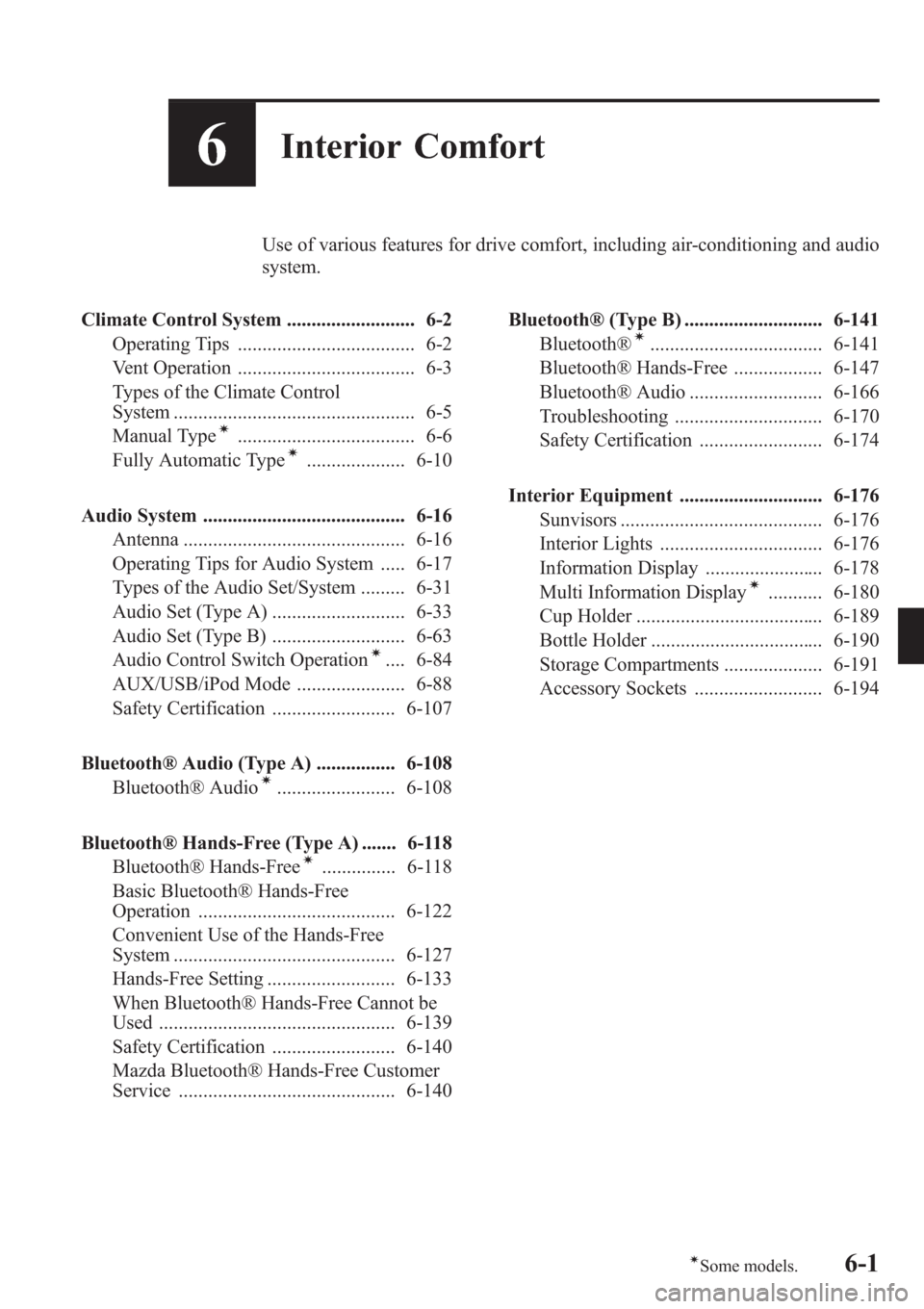
6Interior Comfort
Use of various features for drive comfort, including air-conditioning and audio
system.
Climate Control System .......................... 6-2
Operating Tips .................................... 6-2
Vent Operation .................................... 6-3
Types of the Climate Control
System ................................................. 6-5
Manual Type
í.................................... 6-6
Fully Automatic Typeí.................... 6-10
Audio System ......................................... 6-16
Antenna ............................................. 6-16
Operating Tips for Audio System ..... 6-17
Types of the Audio Set/System ......... 6-31
Audio Set (Type A) ........................... 6-33
Audio Set (Type B) ........................... 6-63
Audio Control Switch Operation
í.... 6-84
AUX/USB/iPod Mode ...................... 6-88
Safety Certification ......................... 6-107
Bluetooth® Audio (Type A) ................ 6-108
Bluetooth® Audio
í........................ 6-108
Bluetooth® Hands-Free (Type A) ....... 6-118
Bluetooth® Hands-Free
í............... 6-118
Basic Bluetooth® Hands-Free
Operation ........................................ 6-122
Convenient Use of the Hands-Free
System ............................................. 6-127
Hands-Free Setting .......................... 6-133
When Bluetooth® Hands-Free Cannot be
Used ................................................ 6-139
Safety Certification ......................... 6-140
Mazda Bluetooth® Hands-Free Customer
Service ............................................ 6-140Bluetooth® (Type B) ............................ 6-141
Bluetooth®
í................................... 6-141
Bluetooth® Hands-Free .................. 6-147
Bluetooth® Audio ........................... 6-166
Troubleshooting .............................. 6-170
Safety Certification ......................... 6-174
Interior Equipment ............................. 6-176
Sunvisors ......................................... 6-176
Interior Lights ................................. 6-176
Information Display ........................ 6-178
Multi Information Display
í........... 6-180
Cup Holder ...................................... 6-189
Bottle Holder ................................... 6-190
Storage Compartments .................... 6-191
Accessory Sockets .......................... 6-194
6-1íSome models.
Page 278 of 611
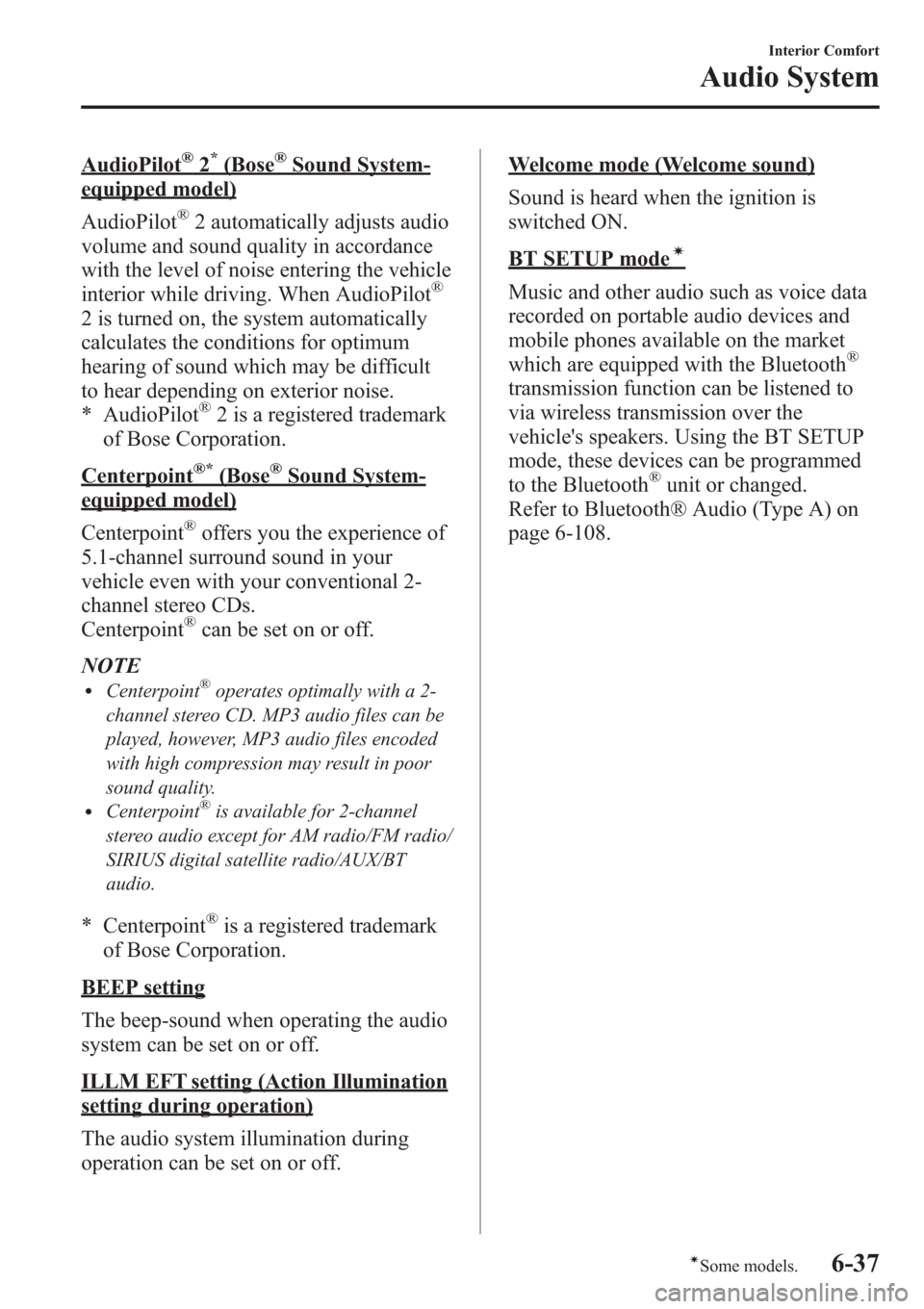
AudioPilot®2*(Bose®Sound System-
equipped model)
AudioPilot
®2 automatically adjusts audio
volume and sound quality in accordance
with the level of noise entering the vehicle
interior while driving. When AudioPilot
®
2 is turned on, the system automatically
calculates the conditions for optimum
hearing of sound which may be difficult
to hear depending on exterior noise.
* AudioPilot
®2 is a registered trademark
of Bose Corporation.
Centerpoint®*(Bose®Sound System-
equipped model)
Centerpoint
®offers you the experience of
5.1-channel surround sound in your
vehicle even with your conventional 2-
channel stereo CDs.
Centerpoint
®can be set on or off.
NOTE
lCenterpoint®operates optimally with a 2-
channel stereo CD. MP3 audio files can be
played, however, MP3 audio files encoded
with high compression may result in poor
sound quality.
lCenterpoint®is available for 2-channel
stereo audio except for AM radio/FM radio/
SIRIUS digital satellite radio/AUX/BT
audio.
* Centerpoint®is a registered trademark
of Bose Corporation.
BEEP setting
The beep-sound when operating the audio
system can be set on or off.
ILLM EFT setting (Action Illumination
setting during operation)
The audio system illumination during
operation can be set on or off.
Welcome mode (Welcome sound)
Sound is heard when the ignition is
switched ON.
BT SETUP modeí
Music and other audio such as voice data
recorded on portable audio devices and
mobile phones available on the market
which are equipped with the Bluetooth
®
transmission function can be listened to
via wireless transmission over the
vehicle's speakers. Using the BT SETUP
mode, these devices can be programmed
to the Bluetooth
®unit or changed.
Refer to Bluetooth® Audio (Type A) on
page 6-108.
Interior Comfort
Audio System
6-37íSome models.
Page 306 of 611
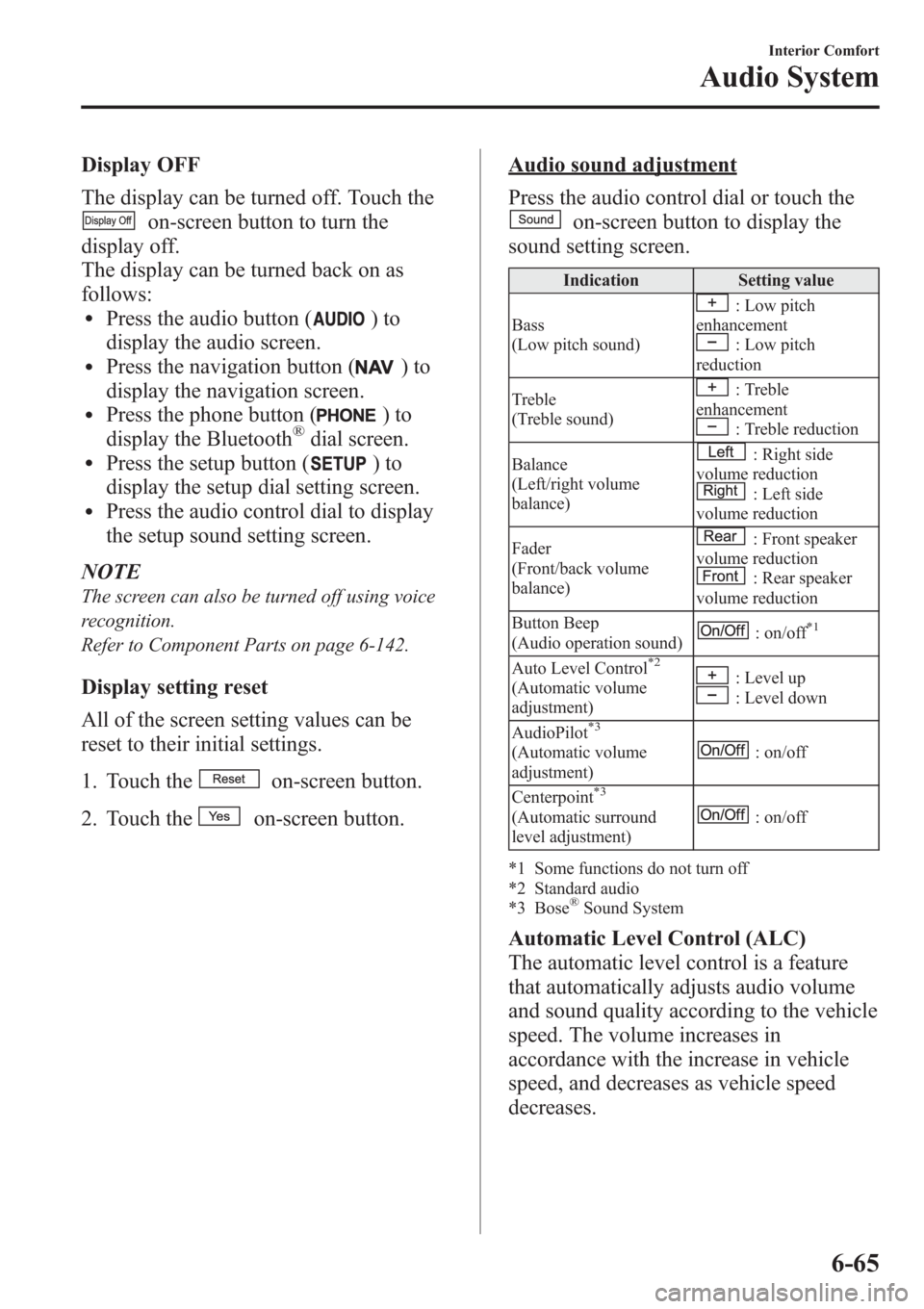
Display OFF
The display can be turned off. Touch the
on-screen button to turn the
display off.
The display can be turned back on as
follows:
lPress the audio button ()to
display the audio screen.
lPress the navigation button ()to
display the navigation screen.
lPress the phone button ()to
display the Bluetooth®dial screen.lPress the setup button ()to
display the setup dial setting screen.
lPress the audio control dial to display
the setup sound setting screen.
NOTE
The screen can also be turned off using voice
recognition.
Refer to Component Parts on page 6-142.
Display setting reset
All of the screen setting values can be
reset to their initial settings.
1. Touch the
on-screen button.
2. Touch the
on-screen button.
Audio sound adjustment
Press the audio control dial or touch the
on-screen button to display the
sound setting screen.
Indication Setting value
Bass
(Low pitch sound)
: Low pitch
enhancement
: Low pitch
reduction
Treble
(Treble sound)
: Treble
enhancement
: Treble reduction
Balance
(Left/right volume
balance)
: Right side
volume reduction
: Left side
volume reduction
Fader
(Front/back volume
balance)
: Front speaker
volume reduction
: Rear speaker
volume reduction
Button Beep
(Audio operation sound)
: on/off*1
Auto Level Control*2
(Automatic volume
adjustment): Level up: Level down
AudioPilot
*3
(Automatic volume
adjustment): on/off
Centerpoint
*3
(Automatic surround
level adjustment): on/off
*1 Some functions do not turn off
*2 Standard audio
*3 Bose
®Sound System
Automatic Level Control (ALC)
The automatic level control is a feature
that automatically adjusts audio volume
and sound quality according to the vehicle
speed. The volume increases in
accordance with the increase in vehicle
speed, and decreases as vehicle speed
decreases.
Interior Comfort
Audio System
6-65
Page 307 of 611
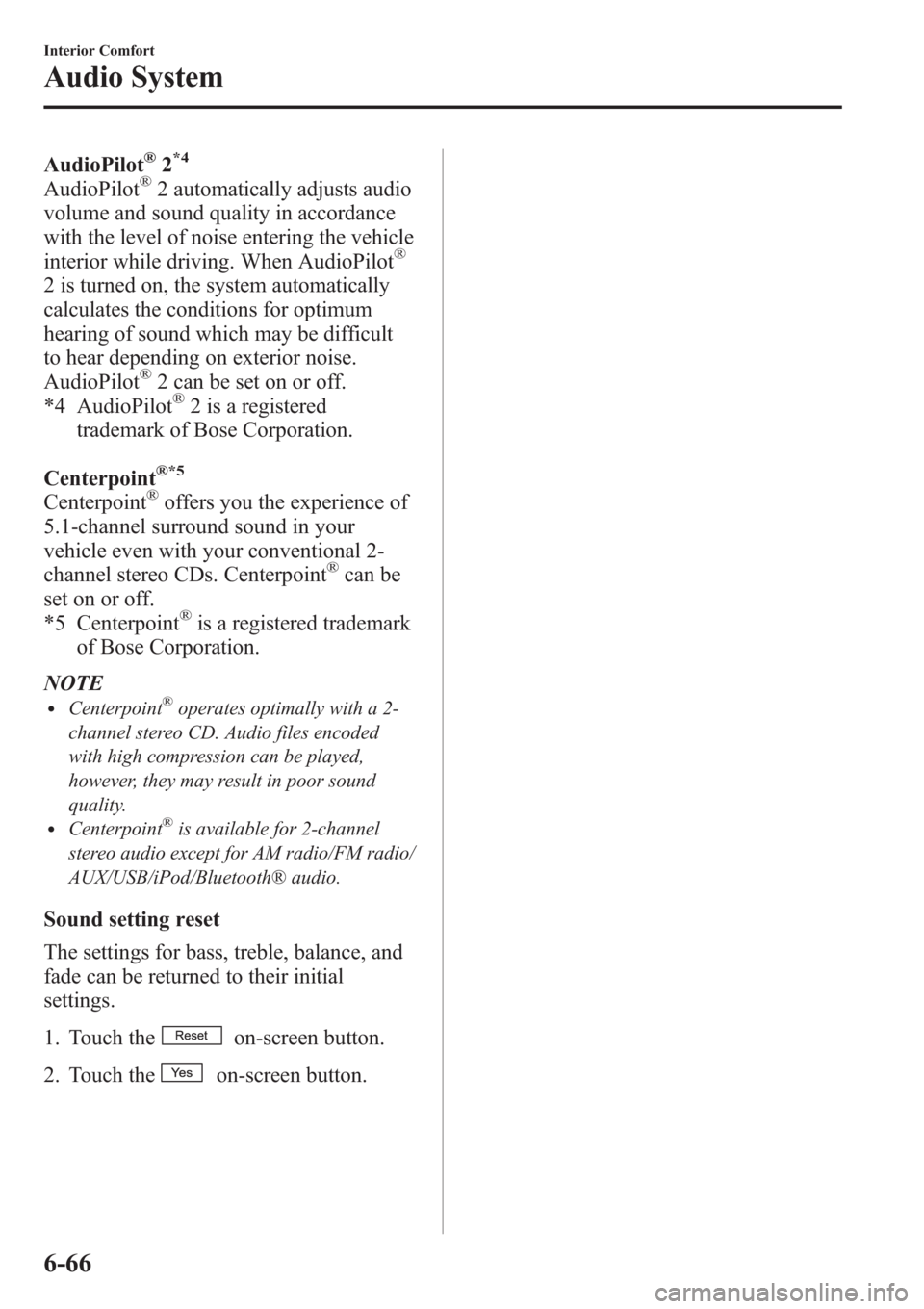
AudioPilot®2*4
AudioPilot®2 automatically adjusts audio
volume and sound quality in accordance
with the level of noise entering the vehicle
interior while driving. When AudioPilot
®
2 is turned on, the system automatically
calculates the conditions for optimum
hearing of sound which may be difficult
to hear depending on exterior noise.
AudioPilot
®2 can be set on or off.
*4 AudioPilot®2 is a registered
trademark of Bose Corporation.
Centerpoint
®*5
Centerpoint®offers you the experience of
5.1-channel surround sound in your
vehicle even with your conventional 2-
channel stereo CDs. Centerpoint
®can be
set on or off.
*5 Centerpoint
®is a registered trademark
of Bose Corporation.
NOTE
lCenterpoint®operates optimally with a 2-
channel stereo CD. Audio files encoded
with high compression can be played,
however, they may result in poor sound
quality.
lCenterpoint®is available for 2-channel
stereo audio except for AM radio/FM radio/
AUX/USB/iPod/Bluetooth® audio.
Sound setting reset
The settings for bass, treble, balance, and
fade can be returned to their initial
settings.
1. Touch the
on-screen button.
2. Touch the
on-screen button.
6-66
Interior Comfort
Audio System
Page 325 of 611
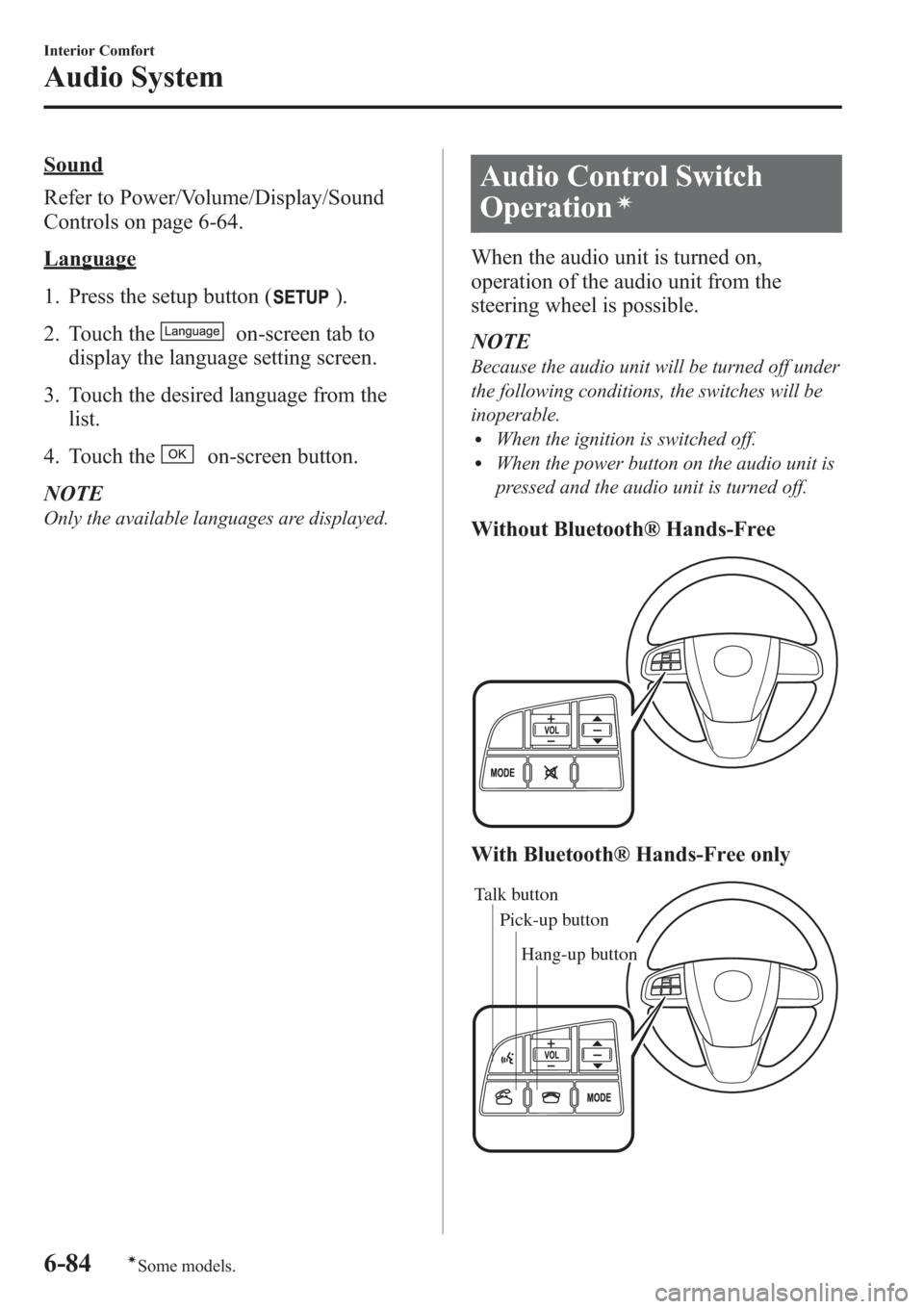
Sound
Refer to Power/Volume/Display/Sound
Controls on page 6-64.
Language
1. Press the setup button (
).
2. Touch the
on-screen tab to
display the language setting screen.
3. Touch the desired language from the
list.
4. Touch the
on-screen button.
NOTE
Only the available languages are displayed.
Audio Control Switch
Operation
í
When the audio unit is turned on,
operation of the audio unit from the
steering wheel is possible.
NOTE
Because the audio unit will be turned off under
the following conditions, the switches will be
inoperable.
lWhen the ignition is switched off.lWhen the power button on the audio unit is
pressed and the audio unit is turned off.
Without Bluetooth® Hands-Free
With Bluetooth® Hands-Free only
Talk button
Pick-up buttonTalk button
Hang-up button Pick-up button
6-84
Interior Comfort
íSome models.
Audio System
Page 326 of 611
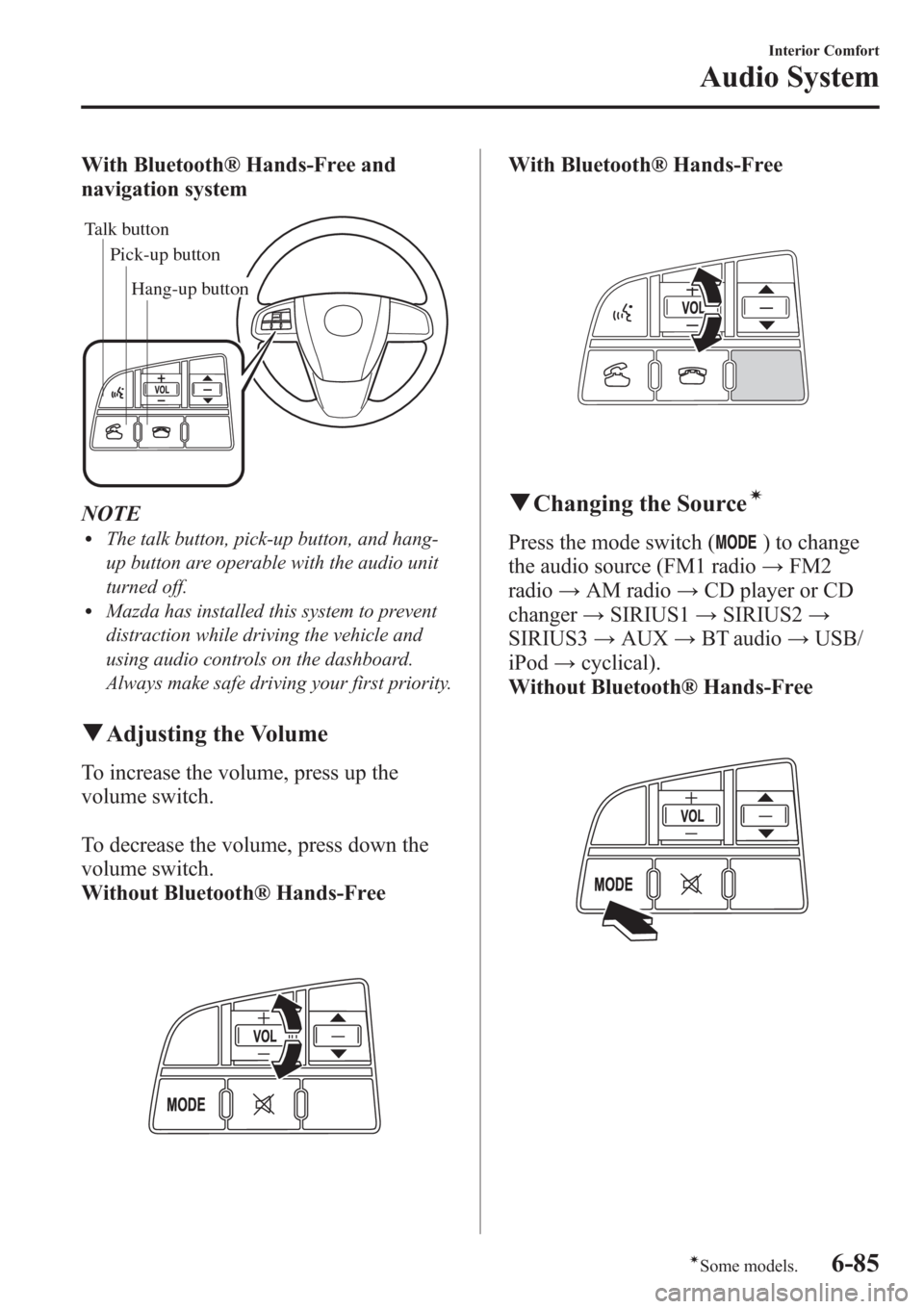
With Bluetooth® Hands-Free and
navigation system
Talk button
Pick-up buttonTalk button
Hang-up button Pick-up button
NOTElThe talk button, pick-up button, and hang-
up button are operable with the audio unit
turned off.
lMazda has installed this system to prevent
distraction while driving the vehicle and
using audio controls on the dashboard.
Always make safe driving your first priority.
qAdjusting the Volume
To increase the volume, press up the
volume switch.
To decrease the volume, press down the
volume switch.
Without Bluetooth® Hands-Free
With Bluetooth® Hands-Free
qChanging the Sourceí
Press the mode switch () to change
the audio source (FM1 radio→FM2
radio→AM radio→CD player or CD
changer→SIRIUS1→SIRIUS2→
SIRIUS3→AUX→BT audio→USB/
iPod→cyclical).
Without Bluetooth® Hands-Free
Interior Comfort
Audio System
6-85íSome models.
Page 327 of 611
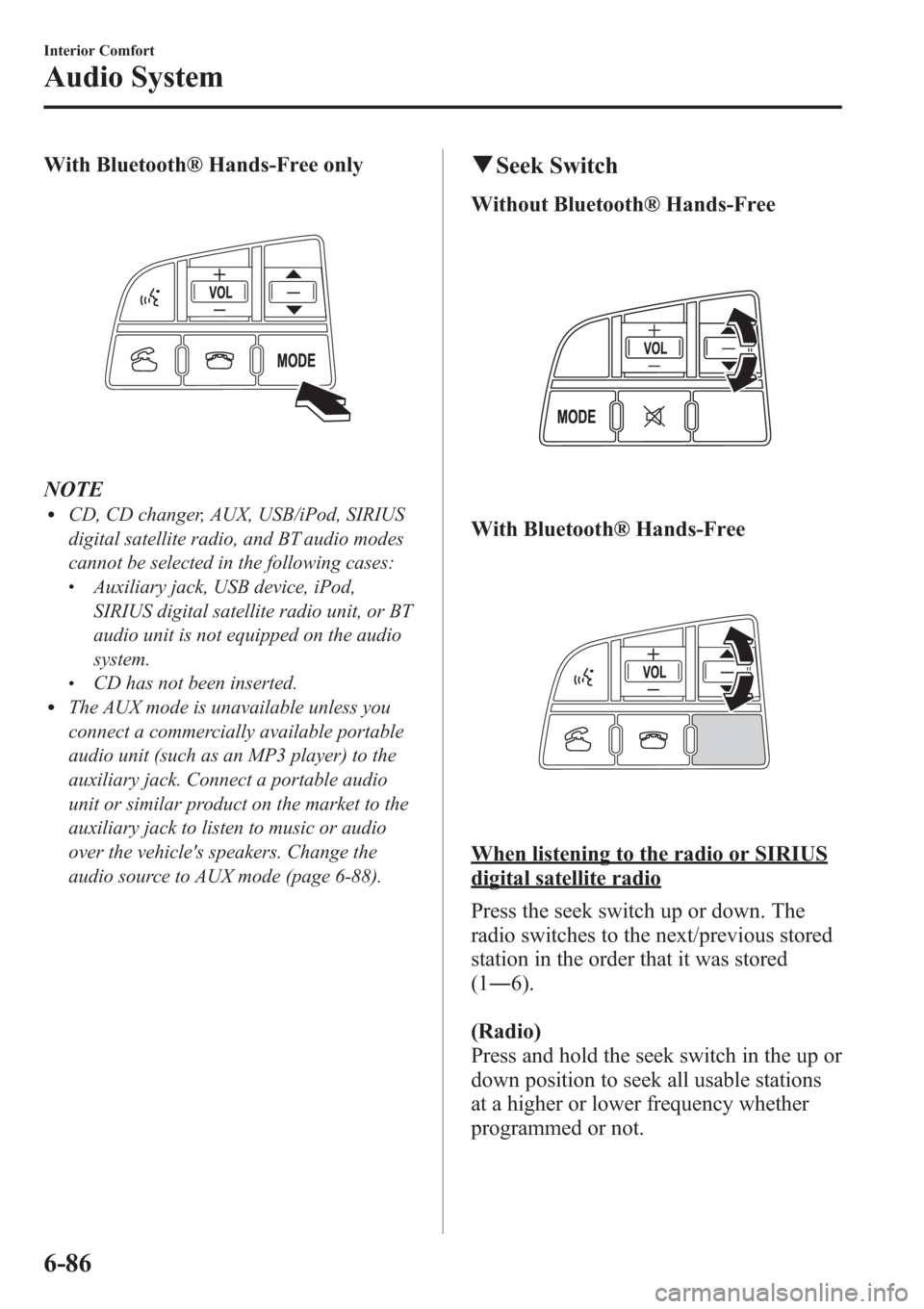
With Bluetooth® Hands-Free only
NOTElCD, CD changer, AUX, USB/iPod, SIRIUS
digital satellite radio, and BT audio modes
cannot be selected in the following cases:
lAuxiliary jack, USB device, iPod,
SIRIUS digital satellite radio unit, or BT
audio unit is not equipped on the audio
system.
lCD has not been inserted.lThe AUX mode is unavailable unless you
connect a commercially available portable
audio unit (such as an MP3 player) to the
auxiliary jack. Connect a portable audio
unit or similar product on the market to the
auxiliary jack to listen to music or audio
over the vehicle's speakers. Change the
audio source to AUX mode (page 6-88).
qSeek Switch
Without Bluetooth® Hands-Free
With Bluetooth® Hands-Free
When listening to the radio or SIRIUS
digital satellite radio
Press the seek switch up or down. The
radio switches to the next/previous stored
station in the order that it was stored
(1―6).
(Radio)
Press and hold the seek switch in the up or
down position to seek all usable stations
at a higher or lower frequency whether
programmed or not.
6-86
Interior Comfort
Audio System
Page 328 of 611
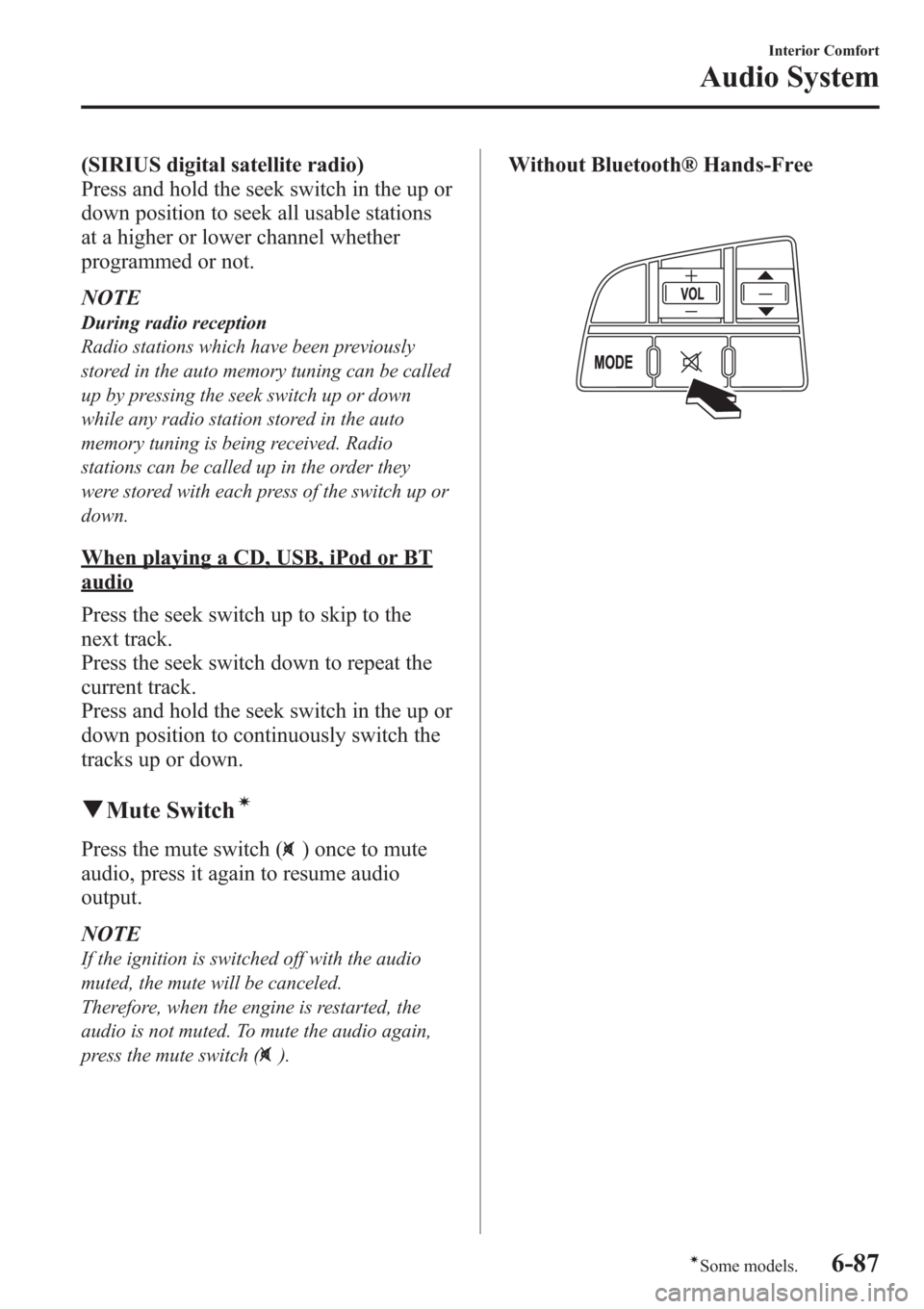
(SIRIUS digital satellite radio)
Press and hold the seek switch in the up or
down position to seek all usable stations
at a higher or lower channel whether
programmed or not.
NOTE
During radio reception
Radio stations which have been previously
stored in the auto memory tuning can be called
up by pressing the seek switch up or down
while any radio station stored in the auto
memory tuning is being received. Radio
stations can be called up in the order they
were stored with each press of the switch up or
down.
When playing a CD, USB, iPod or BT
audio
Press the seek switch up to skip to the
next track.
Press the seek switch down to repeat the
current track.
Press and hold the seek switch in the up or
down position to continuously switch the
tracks up or down.
qMute Switchí
Press the mute switch () once to mute
audio, press it again to resume audio
output.
NOTE
If the ignition is switched off with the audio
muted, the mute will be canceled.
Therefore, when the engine is restarted, the
audio is not muted. To mute the audio again,
press the mute switch (
).
Without Bluetooth® Hands-Free
Interior Comfort
Audio System
6-87íSome models.
Page 349 of 611
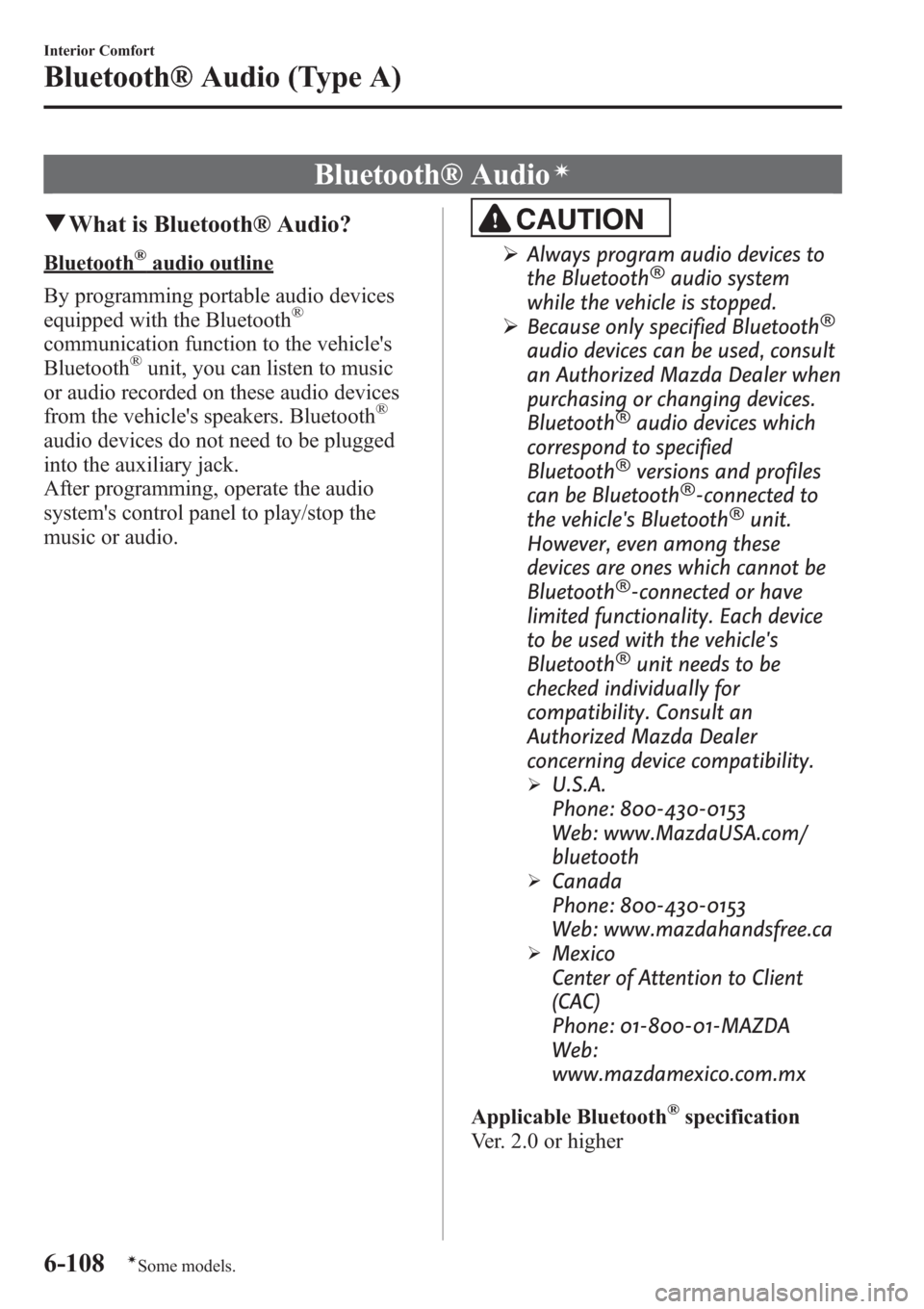
Bluetooth® Audioí
qWhat is Bluetooth® Audio?
Bluetooth®audio outline
By programming portable audio devices
equipped with the Bluetooth
®
communication function to the vehicle's
Bluetooth®unit, you can listen to music
or audio recorded on these audio devices
from the vehicle's speakers. Bluetooth
®
audio devices do not need to be plugged
into the auxiliary jack.
After programming, operate the audio
system's control panel to play/stop the
music or audio.
CAUTION
ØAlways program audio devices to
the Bluetooth®audio system
while the vehicle is stopped.
ØBecause only specified Bluetooth
®
audio devices can be used, consult
an Authorized Mazda Dealer when
purchasing or changing devices.
Bluetooth
®audio devices which
correspond to specified
Bluetooth
®versions and profiles
can be Bluetooth®-connected to
the vehicle's Bluetooth®unit.
However, even among these
devices are ones which cannot be
Bluetooth
®-connected or have
limited functionality. Each device
to be used with the vehicle's
Bluetooth
®unit needs to be
checked individually for
compatibility. Consult an
Authorized Mazda Dealer
concerning device compatibility.
ØU.S.A.
Phone: 800-430-0153
Web: www.MazdaUSA.com/
bluetooth
ØCanada
Phone: 800-430-0153
Web: www.mazdahandsfree.ca
ØMexico
Center of Attention to Client
(CAC)
Phone: 01-800-01-MAZDA
Web:
www.mazdamexico.com.mx
Applicable Bluetooth
®specification
Ver. 2.0 or higher
6-108
Interior Comfort
íSome models.
Bluetooth® Audio (Type A)
Page 350 of 611
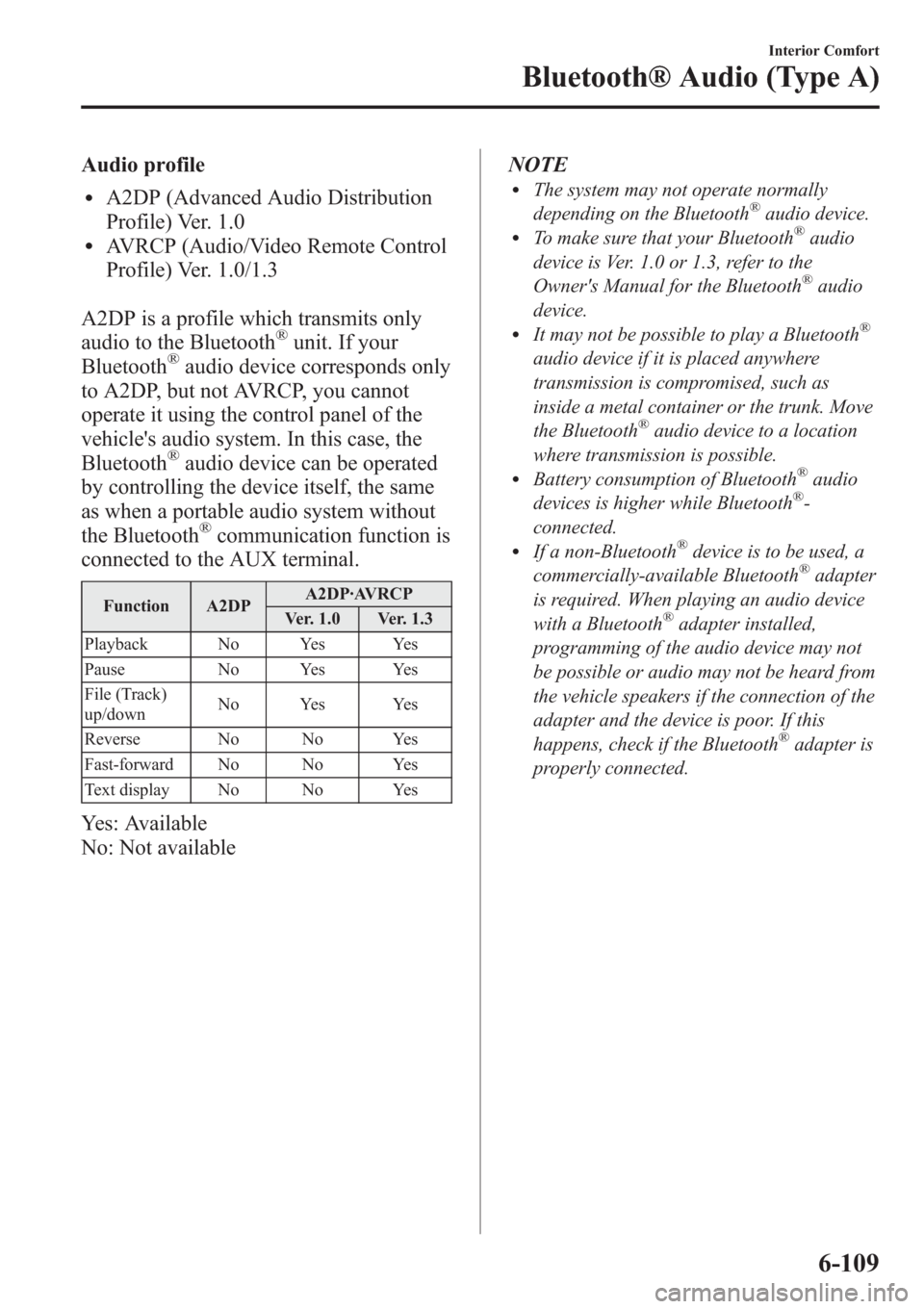
Audio profile
lA2DP (Advanced Audio Distribution
Profile) Ver. 1.0
lAVRCP (Audio/Video Remote Control
Profile) Ver. 1.0/1.3
A2DP is a profile which transmits only
audio to the Bluetooth
®unit. If your
Bluetooth®audio device corresponds only
to A2DP, but not AVRCP, you cannot
operate it using the control panel of the
vehicle's audio system. In this case, the
Bluetooth
®audio device can be operated
by controlling the device itself, the same
as when a portable audio system without
the Bluetooth
®communication function is
connected to the AUX terminal.
Function A2DPA2DP·AVRCP
Ver. 1.0 Ver. 1.3
Playback No Yes Yes
Pause No Yes Yes
File (Track)
up/downNo Yes Yes
Reverse No No Yes
Fast-forward No No Yes
Text display No No Yes
Yes: Available
No: Not availableNOTE
lThe system may not operate normally
depending on the Bluetooth®audio device.lTo make sure that your Bluetooth®audio
device is Ver. 1.0 or 1.3, refer to the
Owner's Manual for the Bluetooth
®audio
device.
lIt may not be possible to play a Bluetooth®
audio device if it is placed anywhere
transmission is compromised, such as
inside a metal container or the trunk. Move
the Bluetooth
®audio device to a location
where transmission is possible.
lBattery consumption of Bluetooth®audio
devices is higher while Bluetooth®-
connected.
lIf a non-Bluetooth®device is to be used, a
commercially-available Bluetooth®adapter
is required. When playing an audio device
with a Bluetooth
®adapter installed,
programming of the audio device may not
be possible or audio may not be heard from
the vehicle speakers if the connection of the
adapter and the device is poor. If this
happens, check if the Bluetooth
®adapter is
properly connected.
Interior Comfort
Bluetooth® Audio (Type A)
6-109