light MAZDA MODEL 3 HATCHBACK 2017 Navigation Manual (in English)
[x] Cancel search | Manufacturer: MAZDA, Model Year: 2017, Model line: MODEL 3 HATCHBACK, Model: MAZDA MODEL 3 HATCHBACK 2017Pages: 92, PDF Size: 5.64 MB
Page 16 of 92

16
2.4.3.3 Lane
information and Signposts
When navigating on multilane roads, it is important to take the appropriate lane
in order to follow the recommended route. If lane information is available in
the map data, the navigation system displays the lanes and their directions using
small arrows at the bottom of the map. Highlighted arrows represent the lanes and
direction you need to take.
Lane guidance is provided constantly if there is map information. Signposts are
displayed at the top of the map. The color and style of the signposts are similar
to the real ones you see above road or by the roadside. They show the available
destinations and the number of the road the lane leads to.
When navigating a route, only the signpost that points to the lane(s) to be taken is
displayed in bright colors; all others are darker.
All signposts and lane guidance
arrows are displayed in vivid colors while driving (when there is no recommended
route).
If you want to hide the currently displayed signposts, touch anywhere and the
normal Map screen returns until new signpost information is received.
NAV-999VU1E.indb 162016/03/24 17:26:14
Page 76 of 92
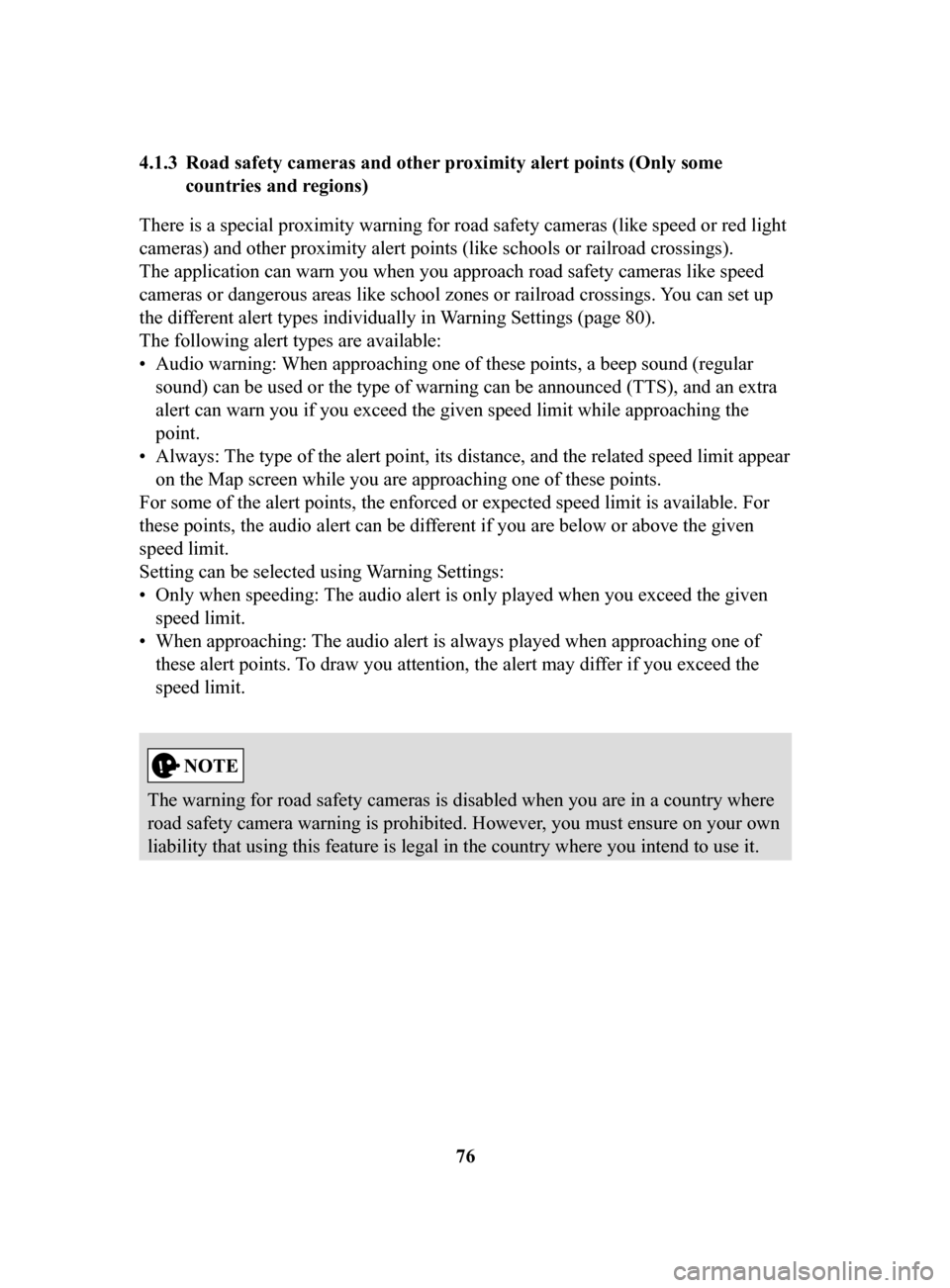
76
4.1.3 Road
safety cameras and other proximity alert points (Only some
countries and regions)
There is a special proximity warning for road safety cameras (like speed or red light
cameras) and other proximity alert points (like schools or railroad crossings).
The application can warn you when you approach road safety cameras like speed
cameras or dangerous areas like school zones or railroad crossings. You can set up
the dif
ferent alert types individually in Warning Settings (page 80).
The following alert types are available:
•
Audio warning: When approaching one of these points, a beep sound (regular
sound) can be used or the type of warning can be announced (TTS), and an extra
alert can warn you if you exceed the given speed limit while approaching the
point.
•
Always: The type of the alert point, its distance, and the related speed limit appear
on the Map screen while you are approaching one of these points.
For some of the alert points, the enforced or expected speed limit is available. For
these points, the audio alert can be different if you are below or above the given
speed limit.
Setting can be selected using W
arning Settings:
•
Only when speeding: The audio alert is only played when you exceed the given
speed limit.
•
When approaching: The audio alert is always played when approaching one of
these alert points. To draw you attention, the alert may dif
fer if you exceed the
speed limit.
The warning for road safety cameras is disabled when you are in a country where
road safety camera warning is prohibited. However, you must ensure on your own
liability that using this feature is legal in the country where you intend to use it.
NAV-999VU1E.indb 762016/03/24 17:26:20
Page 87 of 92
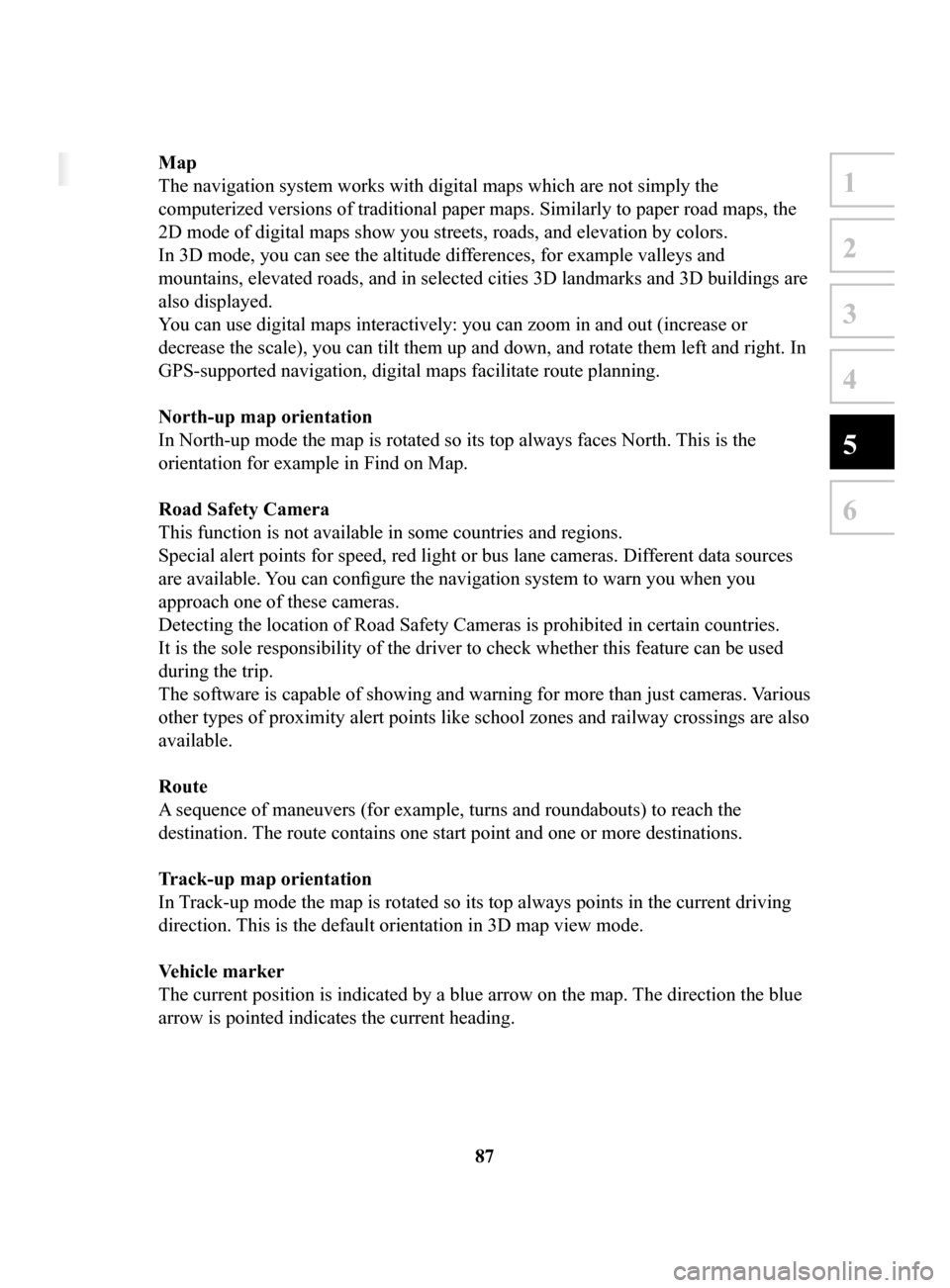
87
1
2
3
4
5
6
5 Glossary
Active route
The currently navigated route. Whenever a destination is set, the route is active until
you delete it or reach your destination. See also: Route.
City Center
The city center is not the geometric center of the city but an arbitrary point the
map creators have chosen. In cities and villages, it is usually the most important
intersection; in larger cities, it is one of the important intersections.
Color theme
The navigation system has different color themes for daytime and nighttime which
can be selected as desired.
One daytime scheme and one nighttime scheme is always selected for the map and
for the menus.
The navigation system uses them when it switches from day to night and back.
GPS accuracy
Several factors have impact on the deviation between your real position and the one
given by the GPS device. For example, signal delay in the ionosphere or reflecting
objects near the GPS device have a different and varying impact on how accurately
the GPS device can calculate your position.
Map
The navigation system works with digital maps which are not simply the
computerized versions of traditional paper maps. Similarly to paper road maps, the
2D mode of digital maps show you streets, roads, and elevation by colors.
In 3D mode, you can see the altitude differences, for example valleys and
mountains, elevated roads, and in selected cities 3D landmarks and 3D buildings are
also displayed.
You can use digital maps interactively: you can zoom in and out (increase or
decrease the scale), you can tilt them up and down, and rotate them left and right. In
GPS-supported navigation, digital maps facilitate route planning.
North-up
map orientation
In North-up mode the map is rotated so its top always faces North. This is the
orientation for example in Find on Map.
Road
Safety Camera
This function is not available in some countries and regions.
Special alert points for speed, red light or bus lane cameras. Dif ferent data sources
are available. You can configure the navigation system to warn you when you
approach one of these cameras.
Detecting the location of Road Safety Cameras is prohibited in certain countries.
It is the sole responsibility of the driver to check whether this feature can be used
during the trip.
The software is capable of showing and warning for more than just cameras. Various
other types of proximity alert points like school zones and railway crossings are also
available.
Route
A sequence of maneuvers (for example, turns and roundabouts) to reach the
destination. The route contains one start point and one or more destinations.
Track-up
map orientation
In Track-up mode the map is rotated so its top always points in the current driving
direction. This is the default orientation in 3D map view mode.
V
ehicle
marker
The current position is indicated by a blue arrow on the map. The direction the blue
arrow is pointed indicates the current heading.
NAV-999VU1E.indb 872016/03/24 17:26:21