pairing phone MAZDA MODEL 3 HATCHBACK 2018 (in English) User Guide
[x] Cancel search | Manufacturer: MAZDA, Model Year: 2018, Model line: MODEL 3 HATCHBACK, Model: MAZDA MODEL 3 HATCHBACK 2018Pages: 624, PDF Size: 61.21 MB
Page 377 of 624
![MAZDA MODEL 3 HATCHBACK 2018 (in English) User Guide 8.Say: [Beep] “0123456789” (Say the
voice input command for voice
recognition learning (1 to 8) according
to the voice guidance.)
9. Prompt: “Speaker enrollment is
complete.”
NOTE
If an erro MAZDA MODEL 3 HATCHBACK 2018 (in English) User Guide 8.Say: [Beep] “0123456789” (Say the
voice input command for voice
recognition learning (1 to 8) according
to the voice guidance.)
9. Prompt: “Speaker enrollment is
complete.”
NOTE
If an erro](/img/28/13405/w960_13405-376.png)
8.Say: [Beep] “0123456789” (Say the
voice input command for voice
recognition learning (1 to 8) according
to the voice guidance.)
9. Prompt: “Speaker enrollment is
complete.”
NOTE
If an error occurred in the voice
recognition learning, re-learning can be
done by pressing the talk button with a
short press.
Voice input command list for voice
recognition learning
When reading out, the following points
must be observed:
Read out the numbers one at a time
correctly and naturally.
(For example, “1234” must be read out
“one, two, three, four” not “twelve,
thirty four”.)
Do not read out parentheses. “(” and
hyphens “-” are used for separating
numbers in a phone number.
Ex.
“(888) 555-1212” must be spoken “Eight,
eight, eight, five, five, five, one, two, one,
two.”
Phrase Command
1 0123456789
2 (888) 555-1212
3Call
4Dial
5Setup
6 Cancel
7 Continue
8Help
NOTE
The applicable phrase appears in the
audio display.
After user voice registration is
completed, voice guidance “Speaker
enrollment is complete” is announced.
Voice recognition learning on/off
1. Press the pick-up button or talk button with a short press.
2. Say: [Beep] “Voice training”
3. Prompt: “Enrollment is enabled/
disabled. Would you like to disable/
enable or retrain?”
4. Say: [Beep] “Disable” or “Enable”
5. When “Disable” is spoken, the voice
recognition learning is turned off.
When “Enable” is spoken, the voice
recognition learning is turned on.
6. Prompt: “Speaker Enrollment is
disabled/enabled.”
▼ Bluetooth® Preparation (Type B)
Device pairing
To use Bluetooth® audio and Hands-Free,
the device equipped with Bluetooth
® has
to be paired to the un it using the following
procedure. A maximum of seven devices
including Bluetooth
® audio devices and
hands-free mobile phones can be paired.
Interior Features
Bluetooth®
5-87
Mazda3_8GE4-EA-17F_Edition1 2017-4-7 11:59:21
Page 378 of 624

NOTE
The Bluetooth® system may not operate
for 1 or 2 minutes after the ignition is
switched to ACC or ON. However, this
does not indicate a problem. If the
Bluetooth
® system does not connect
automatically after 1 or 2 minutes have
elapsed, make sure that the Bluetooth
®
setting on the device is normal and
attempt to reconnect the
Bluetooth
®-enabled device from the
vehicle side.
If Bluetooth®-enabled devices are used
in the following loca tions or conditions,
connection via Bluetooth
® may not be
possible.
The device is in a location hidden
from the center display such as behind
or under a seat, or inside the glove
compartment.
The device contacts or is covered by a
metal object or body.
The device is set to power-saving
mode.
Pairing Procedure
1. Select the
icon on the home screen
to display the Settings screen.
2. Select the
tab.
3. Select
.
4. Turn the Bluetooth
® setting on.
5. Select
to display the
message and switch to the device
operation.
6. Using your device, perform a search
for the Bluetooth
® device (Peripheral
device).
7. Select “Mazda” from the device list searched by the device.
8.(Device with Bluetooth® version 2.0)
Input the displayed 4-digit pairing
code into the device.
(Device with Bluetooth
® version 2.1
or higher)
Make sure the displayed 6-digit code
on the audio is also displayed on the
device, and touch the
.
Connection permission and phonebook
access permission for your mobile
device may be required depending on
the mobile device.
9. If pairing is successful, the functions
of the device connected to Bluetooth
®
are displayed.
10. (Devices compatible with Mazda
Email / SMS function)
SMS (Short Message Service)
messages, and E-mail for the device
are downloaded automatically. A
download permission operation for
your device may be required
depending on the device.
NOTE
When Call history and messages are
downloaded automati cally, each automatic
download setting must be on.
Refer to Communication Settings on page
5-110.
After a device is registered, the system
automatically identifies the device. By
activating Bluetooth
® Hands-Free again,
or by activating Bluetooth
® Hands-Free
first after switching the ignition from OFF
to ACC, the device connection condition
is indicated in the center display.
Interior Features
Bluetooth®
5-88
Mazda3_8GE4-EA-17F_Edition1 2017-4-7 11:59:21
Page 379 of 624

IMPORTANT note about pairing and
automatic reconnection:
If pairing is redone on the same
mobile phone device, first clear
“Mazda” displayed on the Bluetooth
®
setting screen of the mobile device.
When the OS of the device is updated,
the pairing information may be deleted.
If this happens, reprogram the pairing
information to the Bluetooth
® unit.
Before you pair your device, make sure
that Bluetooth
® is “ON”, both on your
phone and on the vehicle.
Device selection
If several devices have been paired, the
Bluetooth
® unit links the device last
paired. If you would like to link a different
paired device, it is n ecessary to change the
link. The order of device priority after the
link has been changed is maintained even
when the ignition is switched off.
Connecting other devices
1. Select the
icon on the home screen
to display the Settings screen.
2. Select the
tab.
3. Select
.
4. Turn the Bluetooth
® setting on.
5. Select the name of the device you
would like to connect.
6.
selection
Connects both devices as hands-free
and Bluetooth
® audio.
selection
Connects as a hands-free device.
selection
Connects as Bluetooth
® audio.
NOTE
The following functions can be used for
the Hands-free or audio.
Hands-free: Phone calls and
E-mail/SMS
Audio: Bluetooth® audio, Pandora®,
Aha™, Stitcher™ radio
Disconnecting a device
1. Select the
icon on the home screen
to display the Settings screen.
2. Select the
tab.
3. Select
.
4. Turn the Bluetooth
® setting on.
5. Select the device name which is currently connected.
6. Select
.
Deleting a device
Selecting and deleting devices
1. Select the
icon on the home screen
to display the Settings screen.
2. Select the
tab.
3. Select
.
4. Turn the Bluetooth
® setting on.
5. Select the device name which you would like to delete.
6. Select
.
7. Select
.
Deleting all devices
1. Select the
icon on the home screen
to display the Settings screen.
2. Select the
tab.
3. Select
.
4. Select
.
5. Select
.
6. Select
.
Interior Features
Bluetooth®
5-89
Mazda3_8GE4-EA-17F_Edition1 2017-4-7 11:59:21
Page 415 of 624

Troubleshooting*
Mazda Bluetooth® Hands-Free Customer Service
If you have any problems with Bluetooth®, contact our toll-free customer service center.
U.S.A.
Phone: 800-430-0153 (Toll-free)
Web: www.mazdausa.com/mazdaconnect
Canada
Phone: 800-430-0153 (Toll-free)
Web: www.mazdahandsfree.ca
Mexico
Center of Attention to Client (CAC)
Phone: 01-800-01-MAZDA (Toll-free)
Web: www.mazdamexico.com.mx
Bluetooth
® Device pairing, connection problems
Symptom CauseSolution method
Unable to perform pairing
―First make sure the device is com-
patible with the Bluetooth
® unit,
and then check whether the Blue-
tooth
® function and the Find Mode/
Visible setting*1 on the device are
turned on. If pairin g is still not pos-
sible after this, contact an Author-
ized Mazda Dealer or Mazda Blue-
tooth
® Hands-Free Customer Serv-
ice.
Pairing cannot be performed again The pairing information paired to
the Bluetooth
® unit or device is not
recognized correctly. Perform pairing using the following
procedure.
Clear “Mazda” stored in the de-
vice.
Perform pairing again.
Unable to perform pairing The Bluetooth
® function and the
Find Mode/Visible setting*1 on the
device may turn off automatically
after a period of time has elapsed
depending on the device. Check whether the Bluetooth
® func-
tion and the Find Mode/Visible set-
ting
*1 on the device are turned on
and pairing or reconnect.
Does not connect automatically
when starting the engine
Automatically connects, but then
disconnects suddenly
Disconnects intermittently The de
vice is in a location in which
radio wave interference can occur
easily, such as inside a bag in a rear
seat, in a rear pocket of a pair of
pants. Move the device to a location in
which radio wave interference is
less likely to occur.
Interior Features
Bluetooth®
*Some models.5-125
Mazda3_8GE4-EA-17F_Edition1
2017-4-7 11:59:21
Page 416 of 624

SymptomCauseSolution method
Does not connect automatically
when starting the engine The pairing information is updated
when the device OS is updated.Perform pairing again.
*1 Setting which detects the existe
nce of a device external to the Bluetooth® unit
NOTE
When the OS of the device is updated, the pairing information may be deleted. If this
happens, reprogram the pairing information to the Bluetooth
® unit.
If you pair your phone which has already been paired to your vehicle more than once in
the past, you need to delete “Mazda” on your mobile device. Then, execute the
Bluetooth
® search on your mobile device once again, and pair to a newly detected
“Mazda”.
Before you pair your device, make sure that Bluetooth® is “ON”, both on your phone and
on the vehicle.
If Bluetooth®-enabled devices are used in the following locations or conditions,
connection via Bluetooth
® may not be possible.
The device is in a location hidden from the center display such as behind or under a
seat, or inside the glove compartment.
The device contacts or is covered by a metal object or body.
The device is set to power-saving mode.
Different Bluetooth®-enabled devices can be used for Bluetooth® Hands-Free and
Bluetooth
® audio. For example, device A can be connected as a Bluetooth® Hands-Free
device and device B can be connected as a Bluetooth
® audio device. However, the
following may occur when they are used at the same time.
The Bluetooth® connection of the device is disconnected.
Noise occurs in the Hands-Free audio.
Hands-Free operates slowly.
Interior Features
Bluetooth®
5-126
Mazda3_8GE4-EA-17F_Edition1 2017-4-7 11:59:21
Page 417 of 624
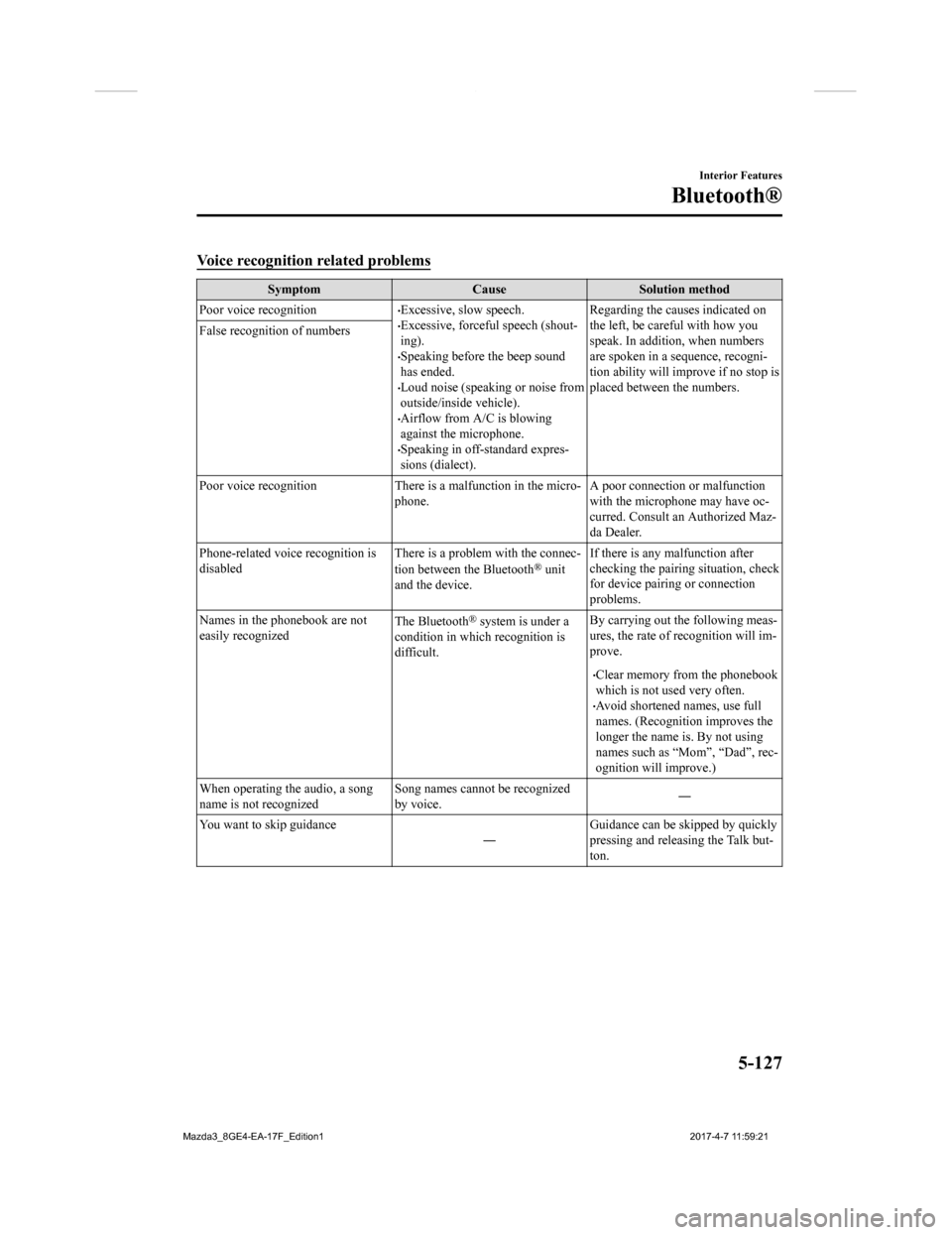
Voice recognition related problems
SymptomCauseSolution method
Poor voice recognition
Excessive, slow speech.Excessive, forceful speech (shout-
ing).
Speaking before the beep sound
has ended.
Loud noise (speaking or noise from
outside/inside vehicle).
Airflow from A/C is blowing
against the microphone.
Speaking in off-standard expres-
sions (dialect). Regarding the causes indicated on
the left, be careful with how you
speak. In addition,
when numbers
are spoken in a sequence, recogni-
tion ability will improve if no stop is
placed between the numbers.
False recognition of numbers
Poor voice recognition There is
a malfunction in the micro-
phone. A poor connection or malfunction
with the microphone may have oc-
curred. Consult an Authorized Maz-
da Dealer.
Phone-related voice recognition is
disabled There is a problem with the connec-
tion between the Bluetooth
® unit
and the device. If there is any malfunction after
checking the pairin
g situation, check
for device pairing or connection
problems.
Names in the phonebook are not
easily recognized The Bluetooth
® system is under a
condition in which recognition is
difficult. By carrying out the following meas-
ures, the rate of recognition will im-
prove.
Clear memory from the phonebook
which is not used very often.
Avoid shortened names, use full
names. (Recognitio
n improves the
longer the name is. By not using
names such as “Mom”, “Dad”, rec-
ognition will improve.)
When operating the audio, a song
name is not recognized Song names cannot be recognized
by voice.
―
You want to skip guidance ―Guidance can be skipped by quickly
pressing and releasing the Talk but-
ton.
Interior Features
Bluetooth®
5-127
Mazda3_8GE4-EA-17F_Edition1
2017-4-7 11:59:21