ECO mode MAZDA MODEL 3 HATCHBACK 2018 (in English) Owner's Guide
[x] Cancel search | Manufacturer: MAZDA, Model Year: 2018, Model line: MODEL 3 HATCHBACK, Model: MAZDA MODEL 3 HATCHBACK 2018Pages: 624, PDF Size: 61.21 MB
Page 222 of 624
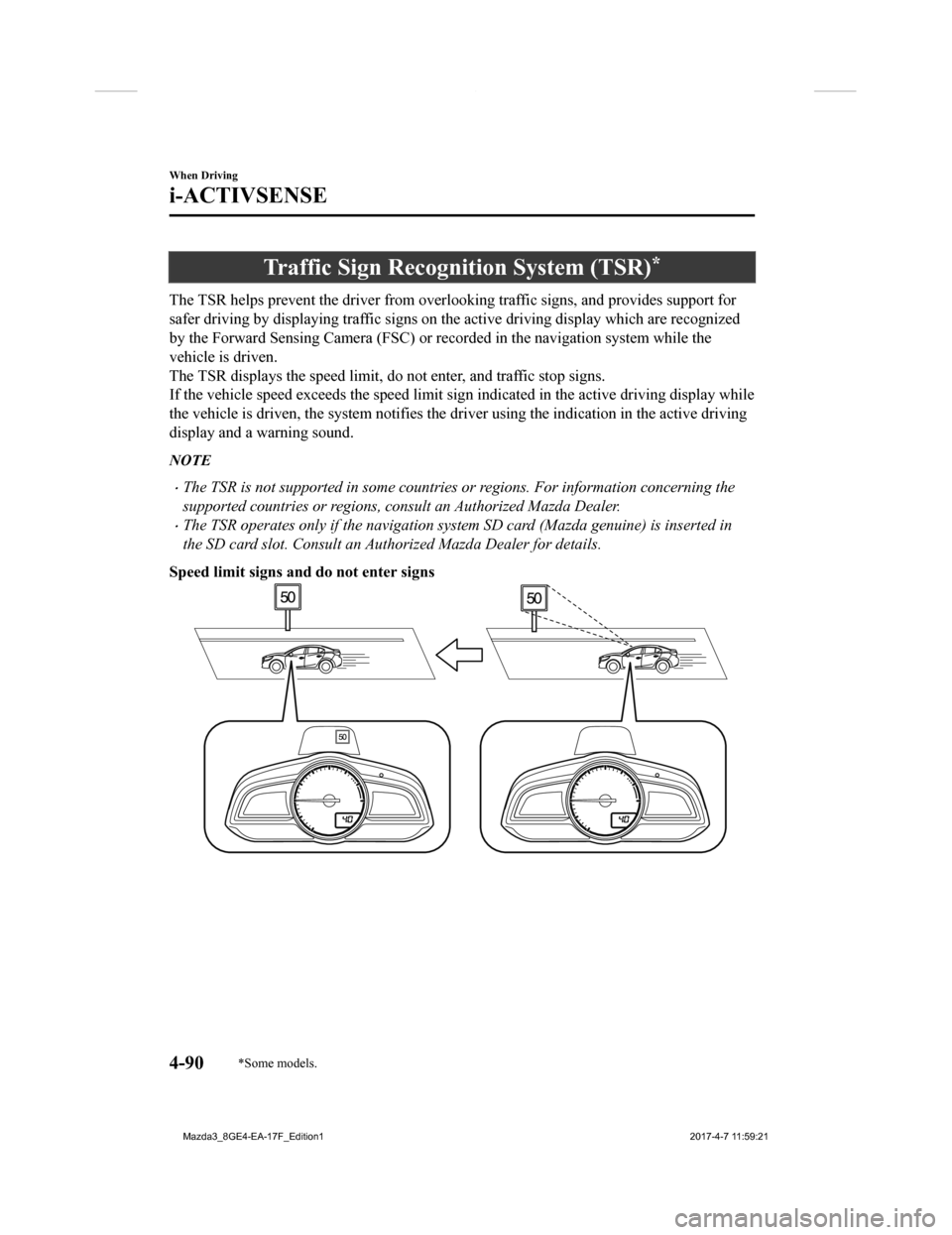
Traffic Sign Recognition System (TSR)*
The TSR helps prevent the driver from overlooking traffic signs , and provides support for
safer driving by displaying traffic signs on the active driving display which are recognized
by the Forward Sensing Camera (FSC) or recorded in the navigati on system while the
vehicle is driven.
The TSR displays the speed limit , do not enter, and traffic stop signs.
If the vehicle speed exceeds the speed limit sign indicated in the active driving display while
the vehicle is driven, the system notifies the driver using the indication in the active driving
display and a warning sound.
NOTE
The TSR is not supported in some countries or regions. For information concerning the
supported countries or regions, consult an Authorized Mazda Dealer.
The TSR operates only if the navigation system SD card (Mazda genuine) is inserted in
the SD card slot. Consult an Authorized Mazda Dealer for details.
Speed limit signs and do not enter signs
When Driving
i-ACTIVSENSE
4-90*Some models.
Mazda3_8GE4-EA-17F_Edition1 2017-4-7 11:59:21
Page 228 of 624
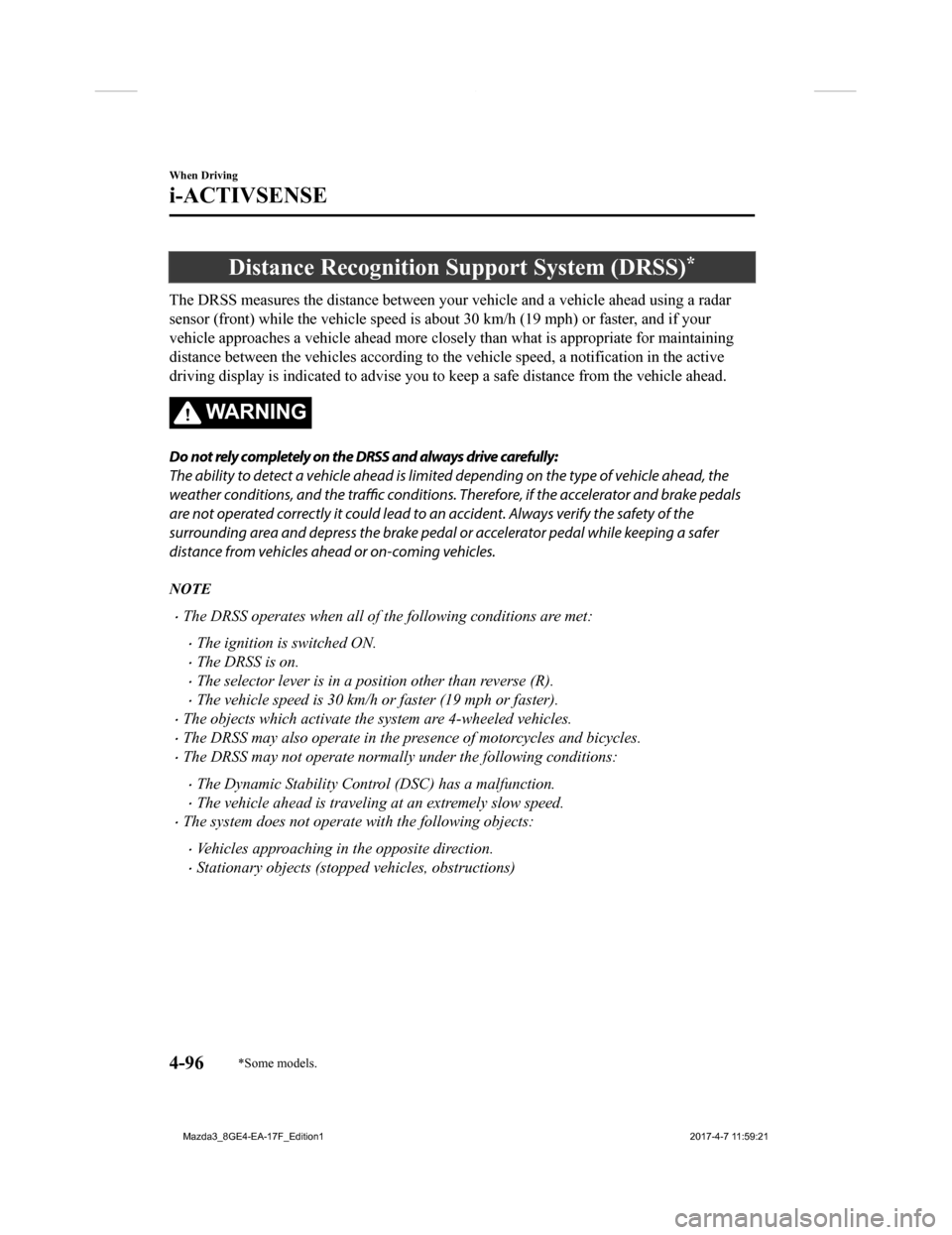
Distance Recognition Support System (DRSS)*
The DRSS measures the distance between your vehicle and a vehicle ahead using a radar
sensor (front) while the vehicle speed is about 30 km/h (19 mph ) or faster, and if your
vehicle approaches a vehicle ahead more closely than what is ap propriate for maintaining
distance between the vehicles according to the vehicle speed, a notification in the active
driving display is indicated to advise you to keep a safe dista nce from the vehicle ahead.
WA R N I N G
Do not rely completely on the DRSS and always drive carefully:
The ability to detect a vehicle ahead is limite d depending on the type of vehicle ahead, the
weather conditions, and the traffic conditions. Therefore, if the accelerator and brake pedals
are not operated correctly it could lead to an accident. Always verify the safety of the
surrounding area and depress the brake pedal or accelerator pedal while keeping a safer
distance from vehicles ahead or on-coming vehicles.
NOTE
The DRSS operates when all of the following conditions are met:
The ignition is switched ON.
The DRSS is on.
The selector lever is in a position other than reverse (R).
The vehicle speed is 30 km/h or faster (19 mph or faster).
The objects which activate the system are 4-wheeled vehicles.
The DRSS may also operate in the presence of motorcycles and bicycles.
The DRSS may not operate normally under the following conditions:
The Dynamic Stability Control (DSC) has a malfunction.
The vehicle ahead is traveling at an extremely slow speed.
The system does not operate with the following objects:
Vehicles approaching in the opposite direction.
Stationary objects (stopped vehicles, obstructions)
When Driving
i-ACTIVSENSE
4-96*Some models.
Mazda3_8GE4-EA-17F_Edition1 2017-4-7 11:59:21
Page 306 of 624
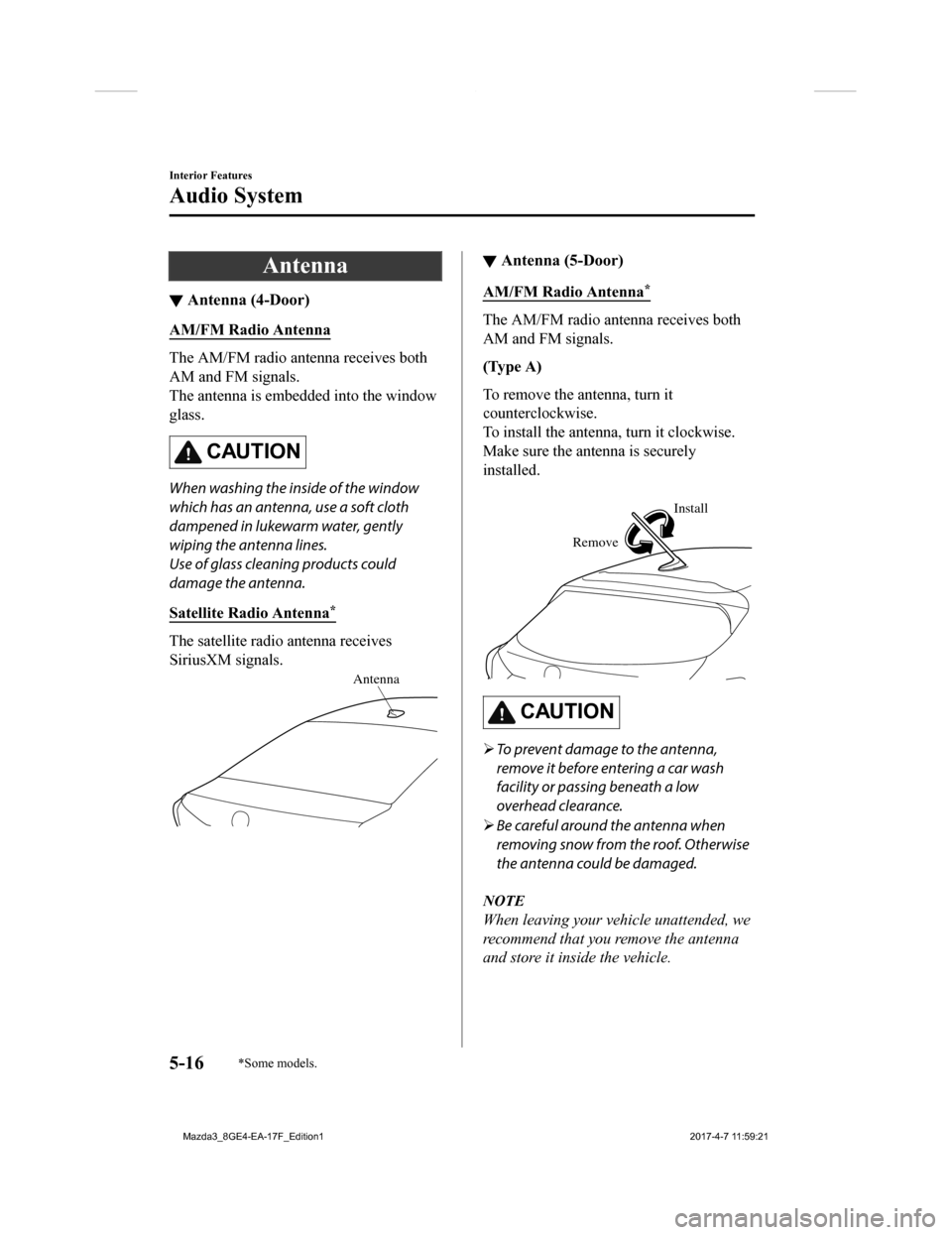
Antenna
▼Antenna (4-Door)
AM/FM Radio Antenna
The AM/FM radio antenna receives both
AM and FM signals.
The antenna is embe
dded into the window
glass.
CAUTION
When washing the inside of the window
which has an antenna, use a soft cloth
dampened in lukewarm water, gently
wiping the antenna lines.
Use of glass cleaning products could
damage the antenna.
Satellite Radio Antenna
*
The satellite radio antenna receives
SiriusXM signals.
Antenna
▼ Antenna (5-Door)
AM/FM Radio Antenna*
The AM/FM radio antenna receives both
AM and FM signals.
(Type A)
To remove the antenna, turn it
counterclockwise.
To install the antenna, turn it clockwise.
Make sure the antenna is securely
installed.
Remove Install
CAUTION
To prevent damage to the antenna,
remove it before entering a car wash
facility or passing beneath a low
overhead clearance.
Be careful around the antenna when
removing snow from the roof. Otherwise
the antenna could be damaged.
NOTE
When leaving your vehicle unattended, we
recommend that you remove the antenna
and store it inside the vehicle.
Interior Features
Audio System
5-16*Some models.
Mazda3_8GE4-EA-17F_Edition1 2017-4-7 11:59:21
Page 314 of 624
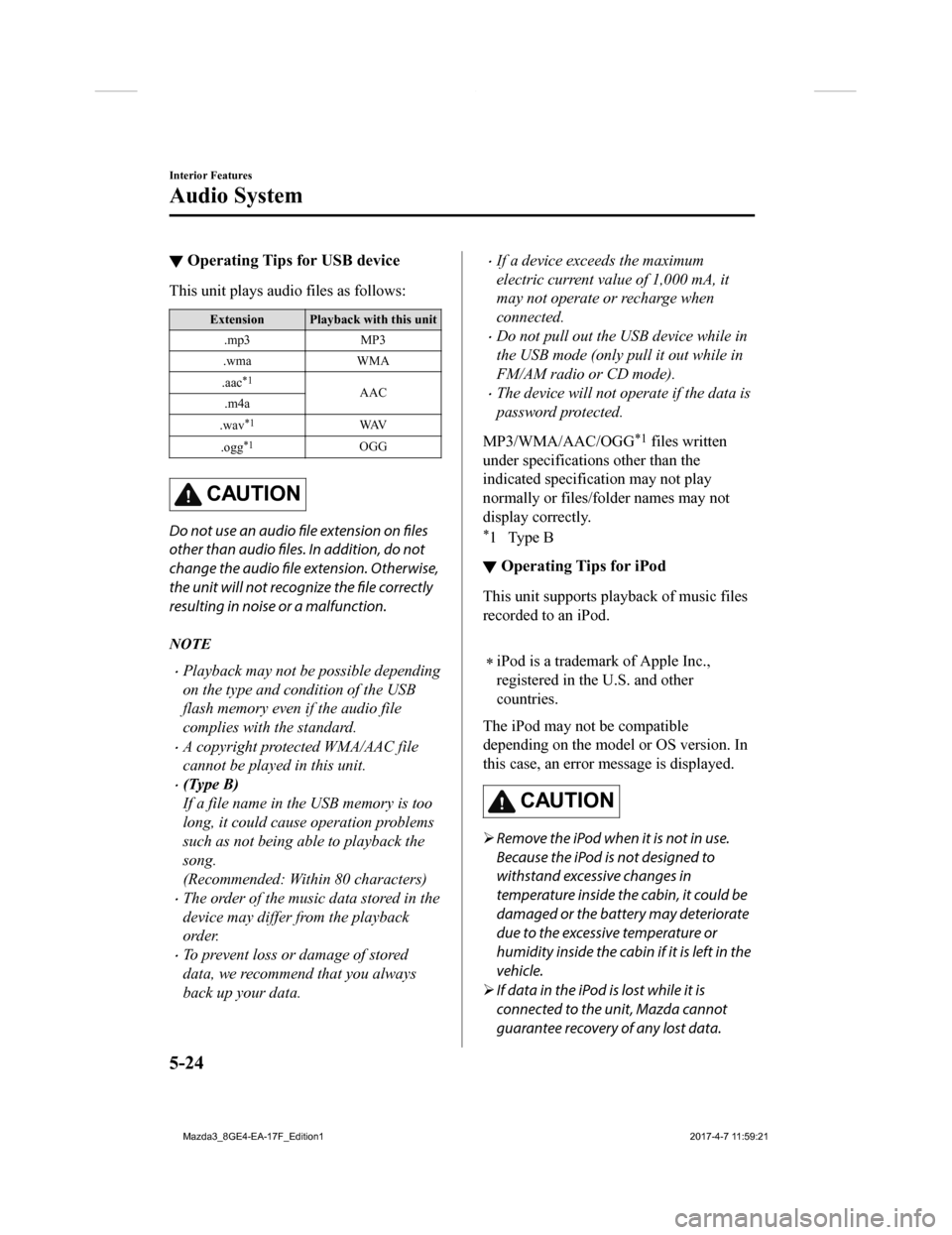
▼Operating Tips for USB device
This unit plays audi
o files as follows:
Extension Playback with this unit
.mp3 MP3
.wma WMA
.aac
*1AAC
.m4a
.wav
*1WAV
.ogg
*1OGG
CAUTION
Do not use an audio file extension on files
other than audio files. In addition, do not
change the audio file extension. Otherwise,
the unit will not recognize the file correctly
resulting in noise or a malfunction.
NOTE
Playback may not be possible depending
on the type and condition of the USB
flash memory even if the audio file
complies with the standard.
A copyright protected WMA/AAC file
cannot be played in this unit.
(Type B)
If a file name in th e USB memory is too
long, it could cause operation problems
such as not being able to playback the
song.
(Recommended: Within 80 characters)
The order of the music data stored in the
device may differ from the playback
order.
To prevent loss or damage of stored
data, we recommend that you always
back up your data.
If a device exceeds the maximum
electric current value of 1,000 mA, it
may not operate or recharge when
connected.
Do not pull out the USB device while in
the USB mode (only pull it out while in
FM/AM radio or CD mode).
The device will not operate if the data is
password protected.
MP3/WMA/AAC/OGG
*1 files written
under specifications other than the
indicated specification may not play
normally or files/folder names may not
display correctly.
*1Type B
▼ Operating Tips for iPod
This unit supports pla
yback of music files
recorded to an iPod.
iPod is a trademark of Apple Inc.,
registered in the U.S. and other
countries.
The iPod may not be compatible
depending on the model or OS version. In
this case, an error message is displayed.
CAUTION
Remove the iPod when it is not in use.
Because the iPod is not designed to
withstand excessive changes in
temperature inside the cabin, it could be
damaged or the battery may deteriorate
due to the excessive temperature or
humidity inside the cabin if it is left in the
vehicle.
If data in the iPod is lost while it is
connected to the unit, Mazda cannot
guarantee recovery of any lost data.
Interior Features
Audio System
5-24
Mazda3_8GE4-EA-17F_Edition1 2017-4-7 11:59:21
Page 317 of 624
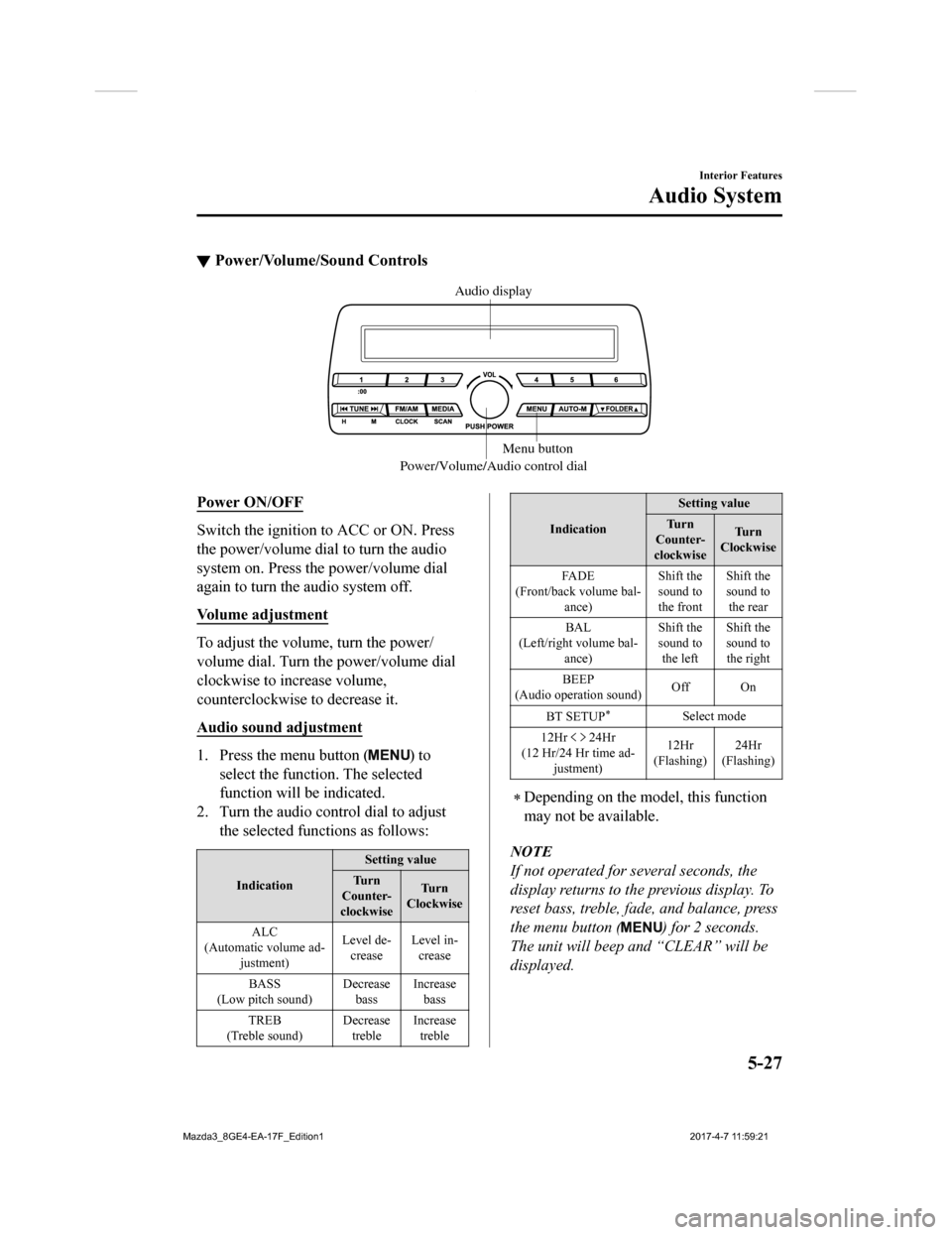
▼Power/Volume/Sound Controls
Power/Volume/Audio control dial Menu button
Audio display
Power ON/OFF
Switch the ignition to ACC or ON. Press
the power/volume dial to turn the audio
system on. Press the power/volume dial
again to turn the audio system off.
Volume adjustment
To adjust the volume, turn the power/
volume dial. Turn th
e power/volume dial
clockwise to increase volume,
counterclockwise to decrease it.
Audio sound adjustment
1. Press the menu button () to
select the function. The selected
function will be indicated.
2. Turn the audio con trol dial to adjust
the selected functions as follows:
Indication Setting value
Tu r n
Counter-
clockwise Tu r n
Clockwise
ALC
(Automatic volume ad- justment) Level de-
crease Level in-
crease
BASS
(Low pitch sound) Decrease
bass Increase
bass
TREB
(Treble sound) Decrease
treble Increase
treble
Indication Setting value
Tu r n
Counter-
clockwise Tu r n
Clockwise
FA D E
(Front/back volume bal- ance) Shift the
sound to
the frontShift the
sound to
the rear
BAL
(Left/right volume bal- ance) Shift the
sound to
the left Shift the
sound to
the right
BEEP
(Audio operation sound) Off On
BT SETUP
*Select mode
12Hr
24Hr
(12 Hr/24 Hr time ad- justment) 12Hr
(Flashing) 24Hr
(Flashing)
Depending on the model, this function
may not be available.
NOTE
If not operated for several seconds, the
display returns to the previous display. To
reset bass, treble, fade, and balance, press
the menu button (
) for 2 seconds.
The unit will beep and “CLEAR” will be
displayed.
Interior Features
Audio System
5-27
Mazda3_8GE4-EA-17F_Edition1 2017-4-7 11:59:21
Page 318 of 624
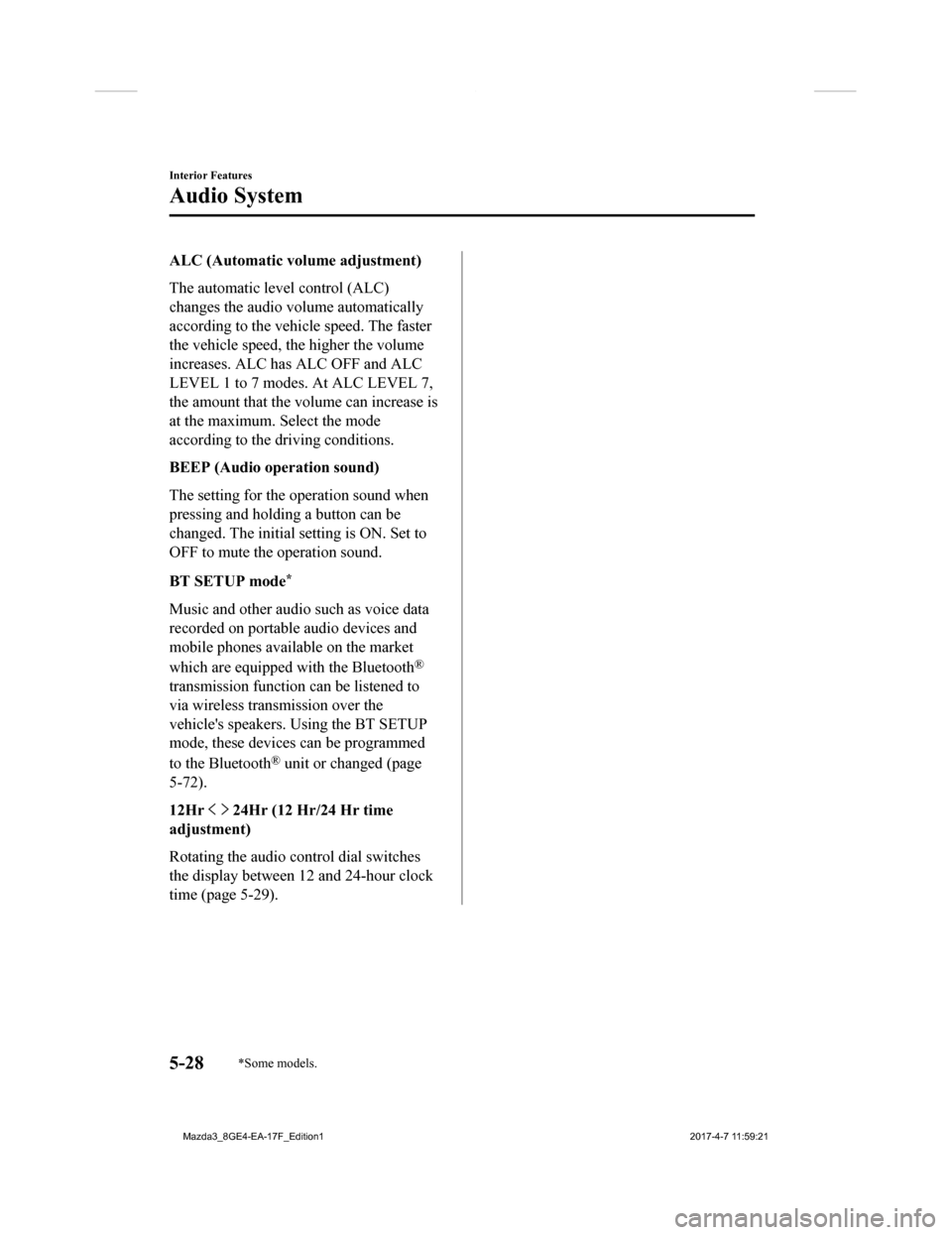
ALC (Automatic volume adjustment)
The automatic level control (ALC)
changes the audio volume automatically
according to the vehicle speed. The faster
the vehicle speed, the higher the volume
increases. ALC has ALC OFF and ALC
LEVEL 1 to 7 modes. At ALC LEVEL 7,
the amount that the volume can increase is
at the maximum. Select the mode
according to the driving conditions.
BEEP (Audio operation sound)
The setting for the operation sound when
pressing and holding a button can be
changed. The initial setting is ON. Set to
OFF to mute the operation sound.
BT SETUP mode
*
Music and other audio such as voice data
recorded on portable audio devices and
mobile phones available on the market
which are equipped with the Bluetooth
®
transmission function can be listened to
via wireless transmission over the
vehicle's speakers. Using the BT SETUP
mode, these devices can be programmed
to the Bluetooth
® unit or changed (page
5-72).
12Hr
24Hr (12 Hr/24 Hr time
adjustment)
Rotating the audio control dial switches
the display between 12 and 24-hour clock
time (page 5-29).
Interior Features
Audio System
5-28*Some models.
Mazda3_8GE4-EA-17F_Edition1 2017-4-7 11:59:21
Page 320 of 624
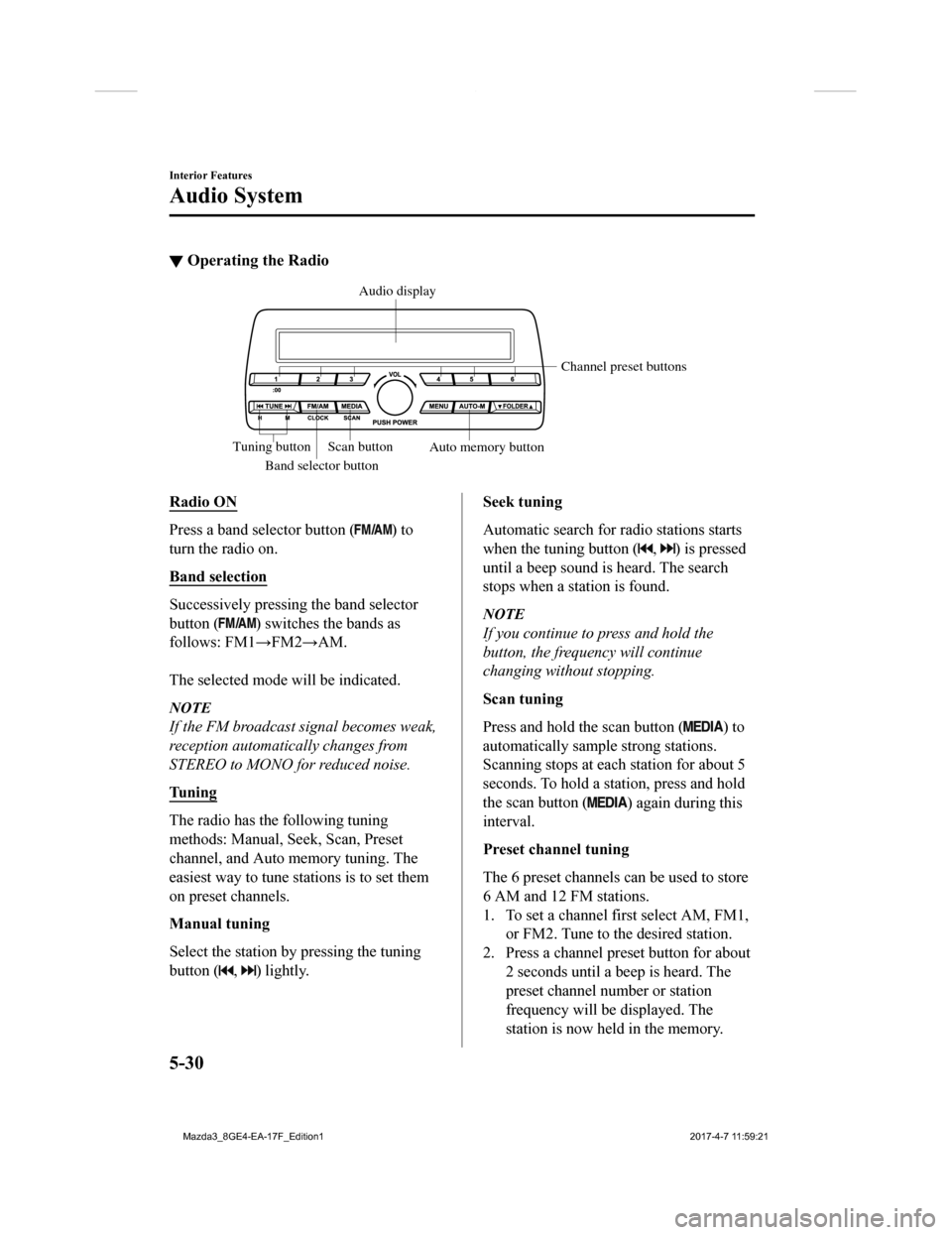
▼Operating the Radio
Band selector button Channel preset buttons
Scan button Auto memory button
Tuning button Audio display
Radio ON
Press a band selector button () to
turn the radio on.
Band selection
Successively pressing the band selector
button (
) switches the bands as
follows: FM1→FM2→AM.
The selected mode will be indicated.
NOTE
If the FM broadcast signal becomes weak,
reception automatically changes from
STEREO to MONO for reduced noise.
Tuning
The radio has the following tuning
methods: Manual, Seek, Scan, Preset
channel, and Auto memory tuning. The
easiest way to tune stations is to set them
on preset channels.
Manual tuning
Select the station by pressing the tuning
button (
, ) lightly.
Seek tuning
Automatic search for radio stations starts
when the tuning button (
, ) is pressed
until a beep sound is heard. The search
stops when a station is found.
NOTE
If you continue to press and hold the
button, the frequency will continue
changing without stopping.
Scan tuning
Press and hold the scan button (
) to
automatically sample strong stations.
Scanning stops at each station for about 5
seconds. To hold a station, press and hold
the scan button (
) again during this
interval.
Preset channel tuning
The 6 preset channels can be used to store
6 AM and 12 FM stations.
1. To set a channel first select AM, FM1,
or FM2. Tune to the desired station.
2. Press a channel preset button for about 2 seconds until a beep is heard. The
preset channel number or station
frequency will be displayed. The
station is now held in the memory.
Interior Features
Audio System
5-30
Mazda3_8GE4-EA-17F_Edition1 2017-4-7 11:59:21
Page 321 of 624
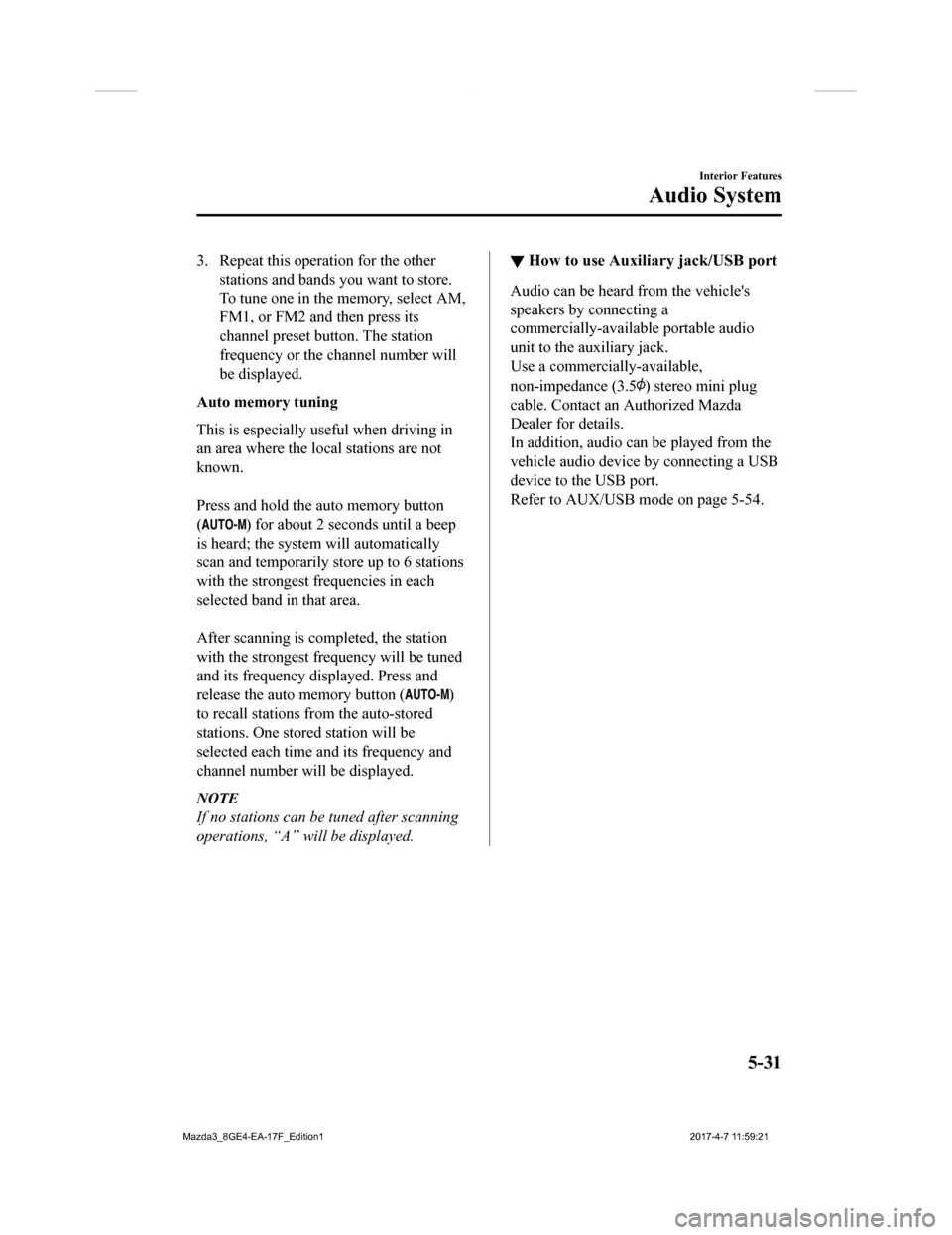
3. Repeat this operation for the otherstations and bands you want to store.
To tune one in the memory, select AM,
FM1, or FM2 and then press its
channel preset button. The station
frequency or the channel number will
be displayed.
Auto memory tuning
This is especially useful when driving in
an area where the local stations are not
known.
Press and hold the auto memory button
(
) for about 2 seconds until a beep
is heard; the system will automatically
scan and temporarily store up to 6 stations
with the strongest frequencies in each
selected band in that area.
After scanning is completed, the station
with the strongest frequency will be tuned
and its frequency displayed. Press and
release the auto memory button (
)
to recall stations f rom the auto-stored
stations. One stored station will be
selected each time a nd its frequency and
channel number will be displayed.
NOTE
If no stations can be tuned after scanning
operations, “A” will be displayed.
▼ How to use Auxiliary jack/USB port
Audio can be heard from the vehicle's
speakers by connecting a
commercially-available portable audio
unit to the auxiliary jack.
Use a commercially-available,
non-impedance (3.5
) stereo mini plug
cable. Contact an Authorized Mazda
Dealer for details.
In addition, audio can be played from the
vehicle audio device by connecting a USB
device to the USB port.
Refer to AUX/USB mode on page 5-54.
Interior Features
Audio System
5-31
Mazda3_8GE4-EA-17F_Edition1 2017-4-7 11:59:21
Page 337 of 624
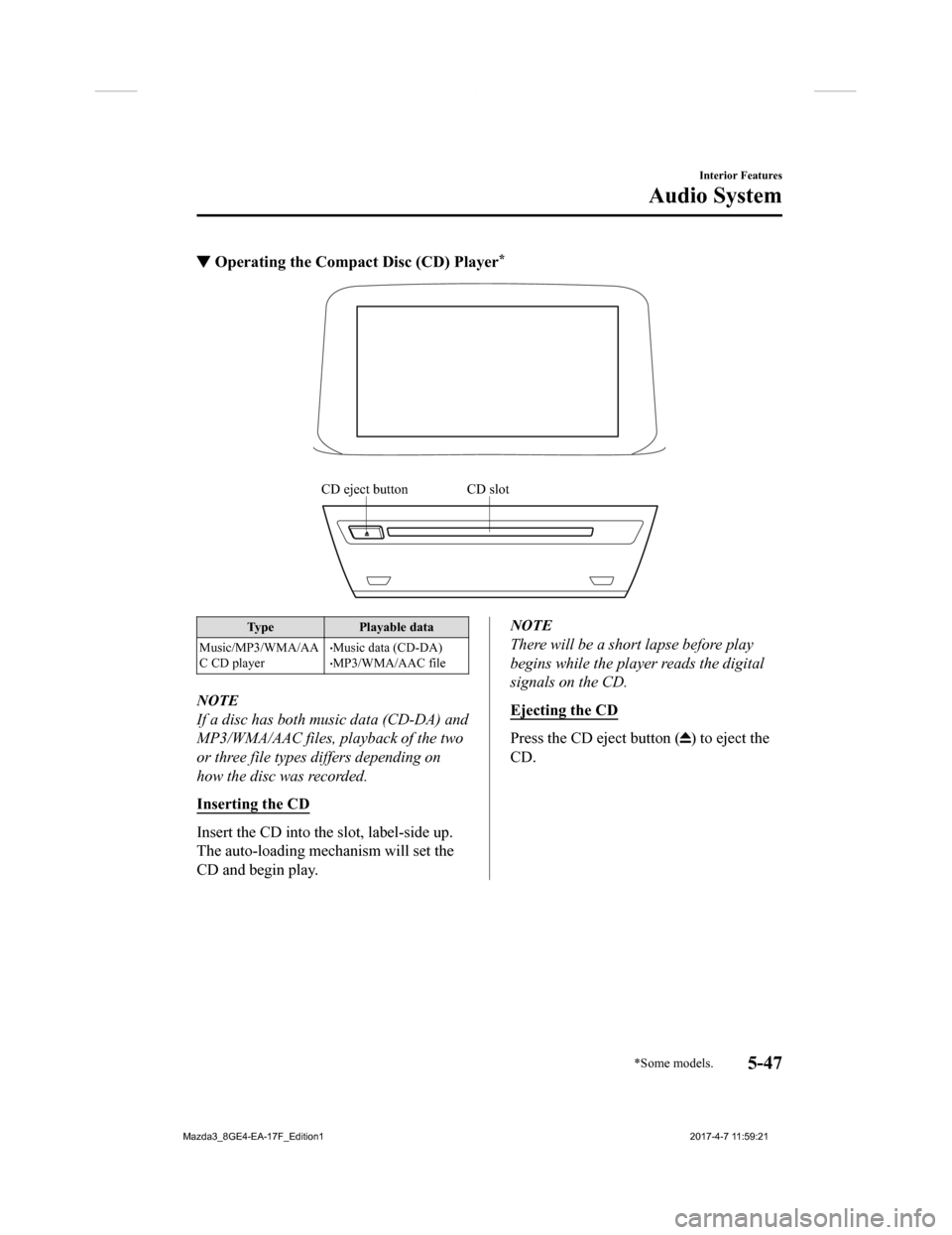
▼Operating the Compact Disc (CD) Player*
CD slotCD eject button
Type
Playable data
Music/MP3/WMA/AA
C CD player
Music data (CD-DA)MP3/WMA/AAC file
NOTE
If a disc has both music data (CD-DA) and
MP3/WMA/AAC files, playback of the two
or three file types differs depending on
how the disc was recorded.
Inserting the CD
Insert the CD into the slot, label-side up.
The auto-loading mechanism will set the
CD and begin play.
NOTE
There will be a short lapse before play
begins while the player reads the digital
signals on the CD.
Ejecting the CD
Press the CD eject button () to eject the
CD.
Interior Features
Audio System
*Some models.5-47
Mazda3_8GE4-EA-17F_Edition1 2017-4-7 11:59:21
Page 339 of 624
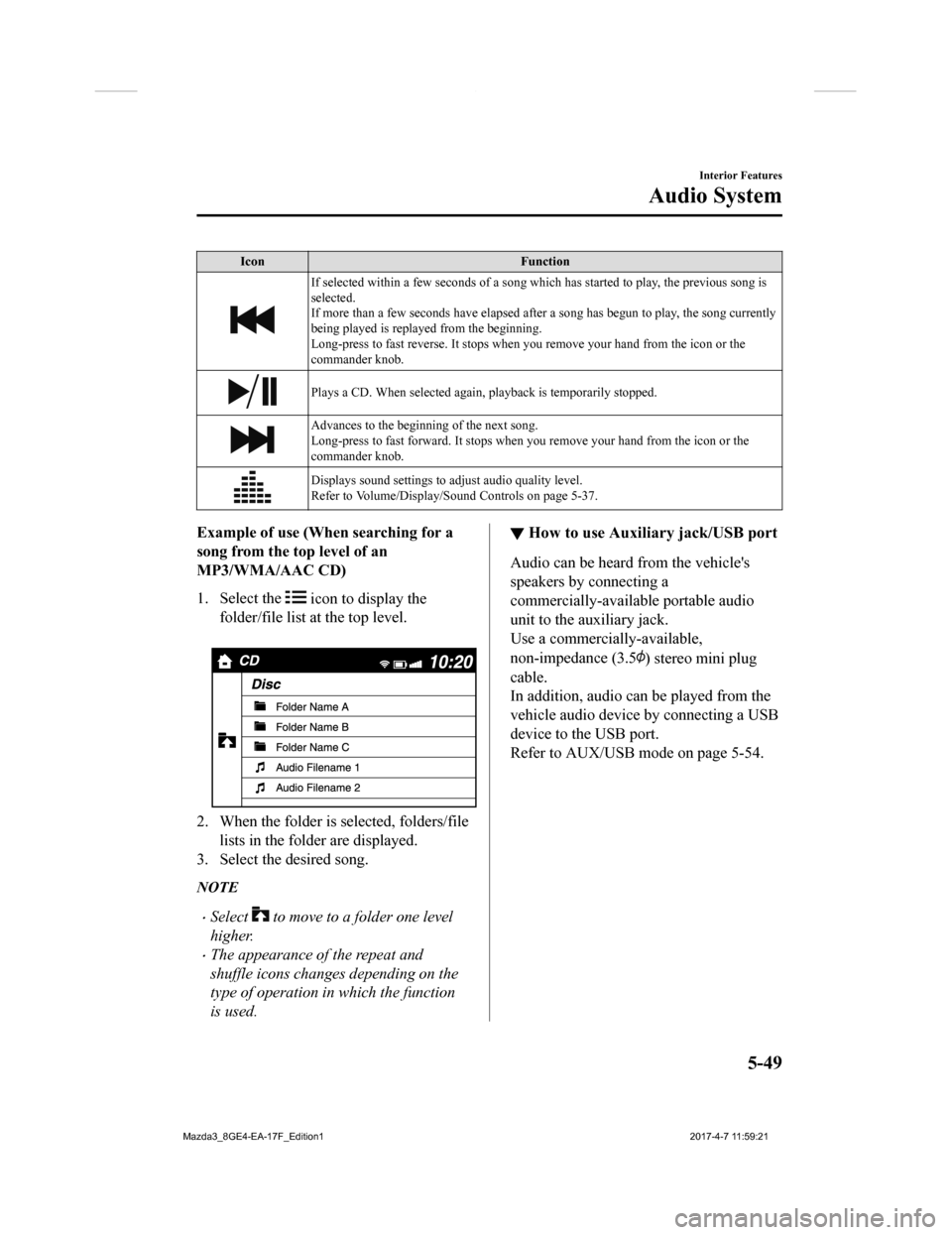
IconFunction
If selected within a few seconds of a song which has started to play, the previous song is
selected.
If more than a few seconds have e lapsed after a song has begun to play, the song currently
being played is replayed from the beginning.
Long-press to fast reverse. It stops when you remove your hand from the icon or the
commander knob.
Plays a CD. When selected again, playback is temporarily stopped.
Advances to the beginning of the next song.
Long-press to fast forward. It stops when you remove your hand from the icon or the
commander knob.
Displays sound settings to adjust audio quality level.
Refer to Volume/Display/Sound Controls on page 5-37.
Example of use (When searching for a
song from the to p level of an
MP3/WMA/AAC CD)
1. Select the
icon to display the
folder/file list at the top level.
2. When the folder is selected, folders/file lists in the folder are displayed.
3. Select the desired song.
NOTE
Select to move to a folder one level
higher.
The appearance of the repeat and
shuffle icons changes depending on the
type of operation in which the function
is used.
▼ How to use Auxiliary jack/USB port
Audio can be heard from the vehicle's
speakers by connecting a
commercially-available portable audio
unit to the auxiliary jack.
Use a commercially-available,
non-impedance (3.5
) stereo mini plug
cable.
In addition, audio can be played from the
vehicle audio device by connecting a USB
device to the USB port.
Refer to AUX/USB mode on page 5-54.
Interior Features
Audio System
5-49
Mazda3_8GE4-EA-17F_Edition1 2017-4-7 11:59:21