carplay MAZDA MODEL 3 HATCHBACK 2019 Owners Manual (in English)
[x] Cancel search | Manufacturer: MAZDA, Model Year: 2019, Model line: MODEL 3 HATCHBACK, Model: MAZDA MODEL 3 HATCHBACK 2019Pages: 592, PDF Size: 12.19 MB
Page 397 of 592
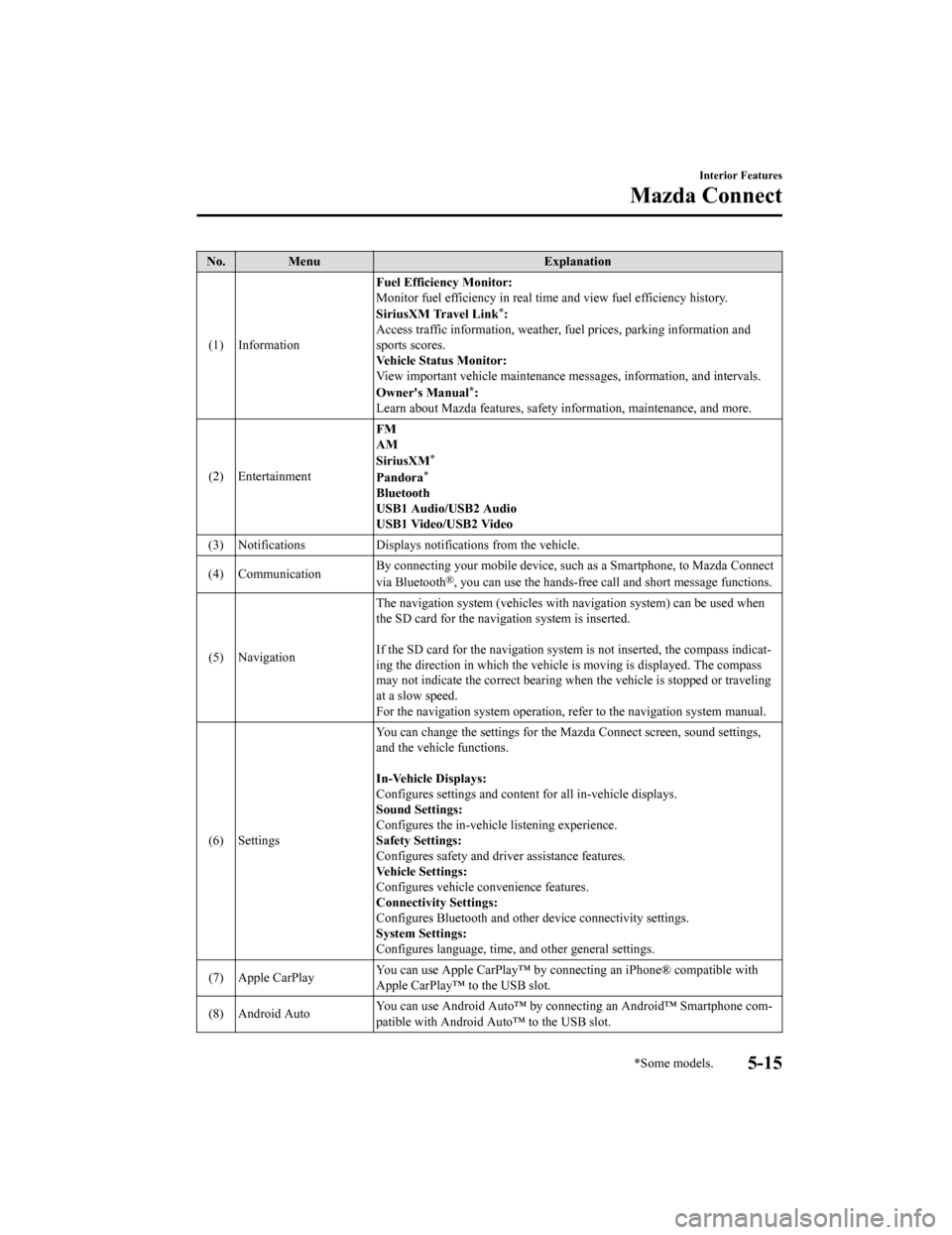
No. MenuExplanation
(1) Information Fuel Efficiency Monitor:
Monitor fuel efficienc
y in real time and view fuel efficiency h istory.
SiriusXM Travel Link
*:
Access traffic information, weathe r, fuel prices, parking information and
sports scores.
Vehicle Status Monitor:
View important vehicle mainten ance messages, information, and i ntervals.
Owner's Manual
*:
Learn about Mazda features, safety information, maintenance, an d more.
(2) Entertainment FM
AM
SiriusXM
*
Pandora*
Bluetooth
USB1 Audio/USB2 Audio
USB1 Video/USB2 Video
(3) Notifications Displays no tifications from the vehicle.
(4) Communication By connecting your mobile device,
such as a Smartphone, to Mazda Connect
via Bluetooth
®, you can use the hands-free call and short message functions.
(5) Navigation The navigation system (vehicles
with navigation system) can be used when
the SD card for the navigation system is inserted.
If the SD card for the navigation system is not inserted, the c ompass indicat‐
ing the direction in which the v ehicle is moving is displayed. The compass
may not indicate the correct bear ing when the vehicle is stopped or traveling
at a slow speed.
For the navigation system operation, refer to the navigation sy stem manual.
(6) Settings You can change the settings for
the Mazda Connect screen, sound settings,
and the vehicle functions.
In-Vehicle Displays:
Configures settings and content for all in-vehicle displays.
Sound Settings:
Configures the in-vehicle listening experience.
Safety Settings:
Configures safety and driver assistance features.
Vehicle Settings:
Configures vehicle convenience features.
Connectivity Settings:
Configures Bluetooth and other device connectivity settings.
System Settings:
Configures language, time, and other general settings.
(7) Apple CarPlay You can use Apple CarPlay™ by con
necting an iPhone® compatible with
Apple CarPlay™ to the USB slot.
(8) Android Auto You can use Android Auto™ by connecting an Android™ Smartphone
com‐
patible with Android Auto™ to the USB slot.
Interior Features
Mazda Connect
*Some models.5-15
Mazda3_8HE9-EA-18K_Edition1 2018-10-17 19:05:10
Page 400 of 592
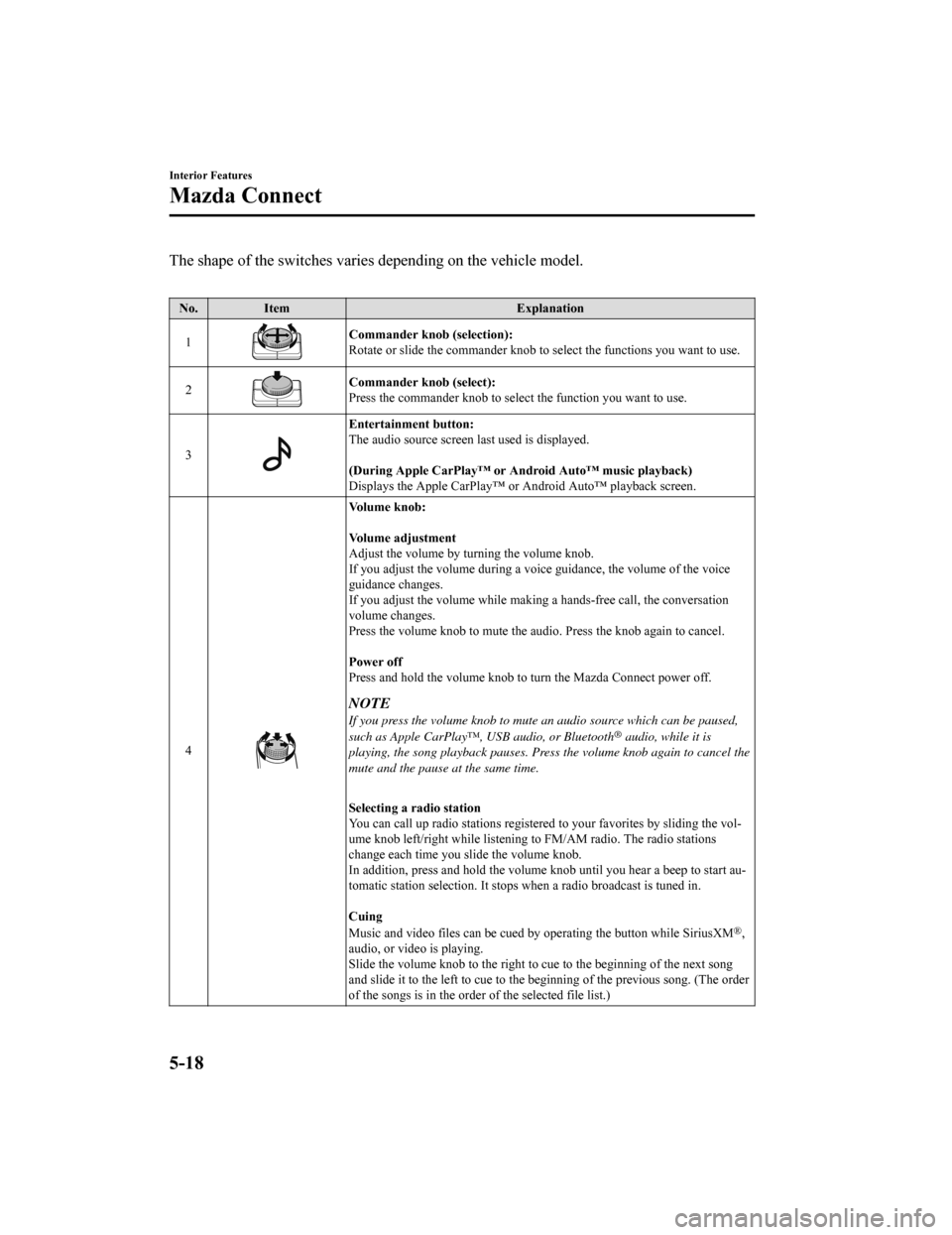
The shape of the switches varies depending on the vehicle model.
No. Item Explanation
1
Commander knob (selection):
Rotate or slide the commander knob to select the functions you want to use.
2
Commander knob (select):
Press the commander knob to select the function you want to use .
3
Entertainment button:
The audio source screen last used is displayed.
(During Apple CarPlay™ or Android Auto™ music playback)
Displays the Apple CarPlay™ or Android Auto™ playback screen.
4
Vo l u m e k n o b :
Vo l u m e a d j u s t m e n t
Adjust the volume by turning the volume knob.
If you adjust the volume during a voice guidance, the volume of the voice
guidance changes.
If you adjust the volume while making a hands-free call, the co nversation
volume changes.
Press the volume knob to mute t he audio. Press the knob again to cancel.
Power off
Press and hold the volume knob to turn the Mazda Connect power off.
NOTE
If you press the volume knob to mute an audio source which can be paused,
such as Apple CarPlay™, USB audio, or Bluetooth® audio, while it is
playing, the song playback pauses. Press the volume knob again to cancel the
mute and the pause at the same time.
Selecting a radio station
You can call up radio stations r egistered to your favorites by sliding the vol‐
ume knob left/right while listeni ng to FM/AM radio. The radio s tations
change each time you s lide the volume knob.
In addition, press and hold the volume knob until you hear a beep to start au‐
tomatic station selection. It st ops when a radio broadcast is t uned in.
Cuing
Music and video files can be cued by operating the button while SiriusXM
®,
audio, or video is playing.
Slide the volume knob to the righ t to cue to the beginning of the next song
and slide it to the left to cue to the beginning of the previou s song. (The order
of the songs is in the order of the selected file list.)
Interior Features
Mazda Connect
5-18
Mazda3_8HE9-EA-18K_Edition1 2018-10-17 19:05:10
Page 401 of 592
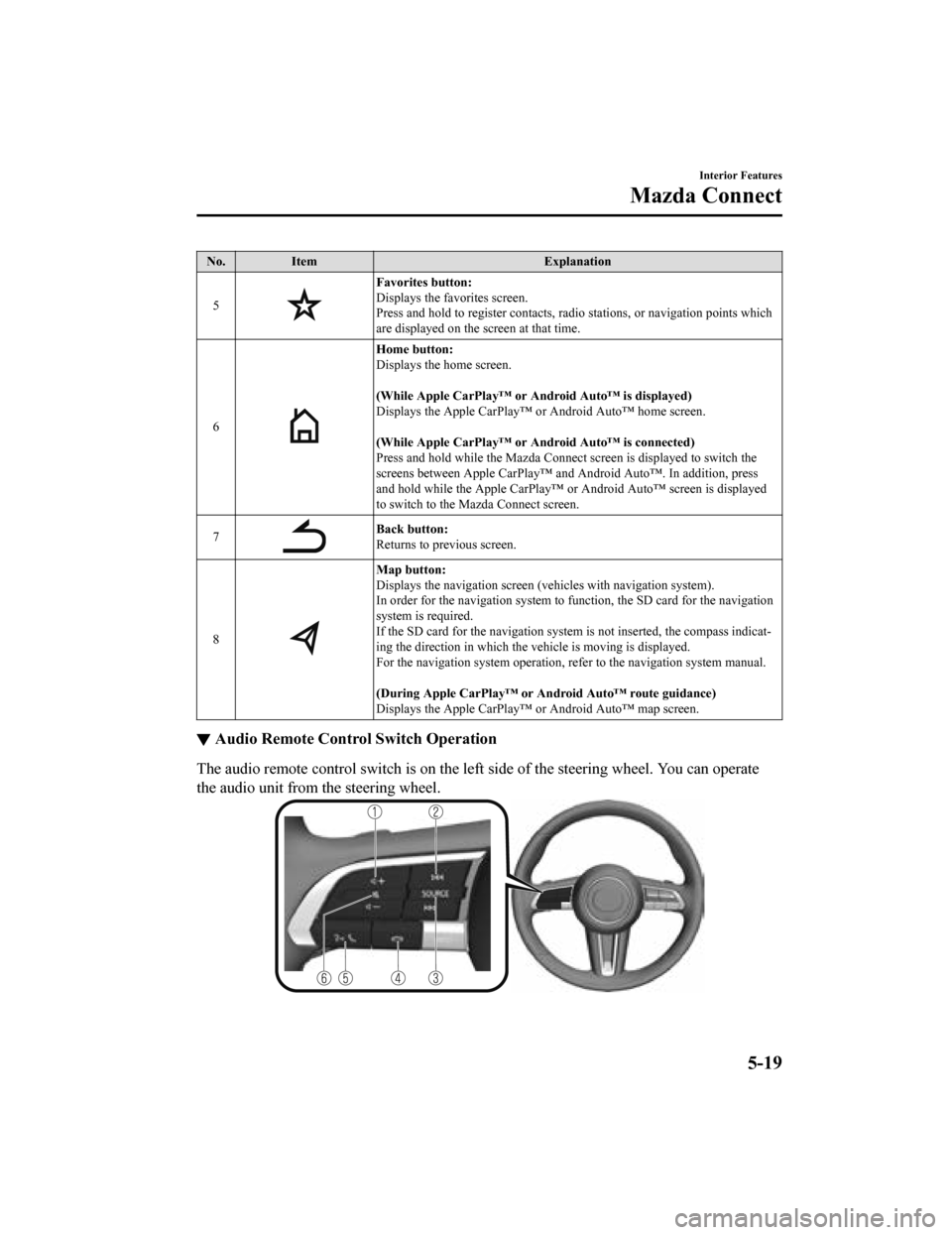
No.Item Explanation
5
Favorites button:
Displays the favorites screen.
Press and hold to register cont acts, radio stations, or navigation points which
are displayed on the screen at that time.
6
Home button:
Displays the home screen.
(While Apple CarPlay™ or Android Auto™ is displayed)
Displays the Apple CarPlay™ or Android Auto™ home screen.
(While Apple CarPlay™ or Android Auto™ is connected)
Press and hold while the Mazda C onnect screen is displayed to switch the
screens between Apple CarPlay™ and Android Auto™. In addition, press
and hold while the Apple CarPlay™ or Android Auto™ screen is di splayed
to switch to the Mazda Connect screen.
7
Back button:
Returns to previous screen.
8
Map button:
Displays the navigation screen (vehicles with navigation system).
In order for the navigation system to function, the SD card for the navigation
system is required.
If the SD card for the navigation system is not inserted, the c ompass indicat‐
ing the direction in which the v ehicle is moving is displayed.
For the navigation system operation, refer to the navigation sy stem manual.
(During Apple CarPlay™ or Android Auto™ route guidance)
Displays the Apple CarPlay™ or Android Auto™ map screen.
▼ Audio Remote Control Switch Operation
The audio remote control switch is on the left side of the stee
ring wheel. You can operate
the audio unit from the steering wheel.
Interior Features
Mazda Connect
5-19
Mazda3_8HE9-EA-18K_Edition1 2018-10-17 19:05:10
Page 402 of 592
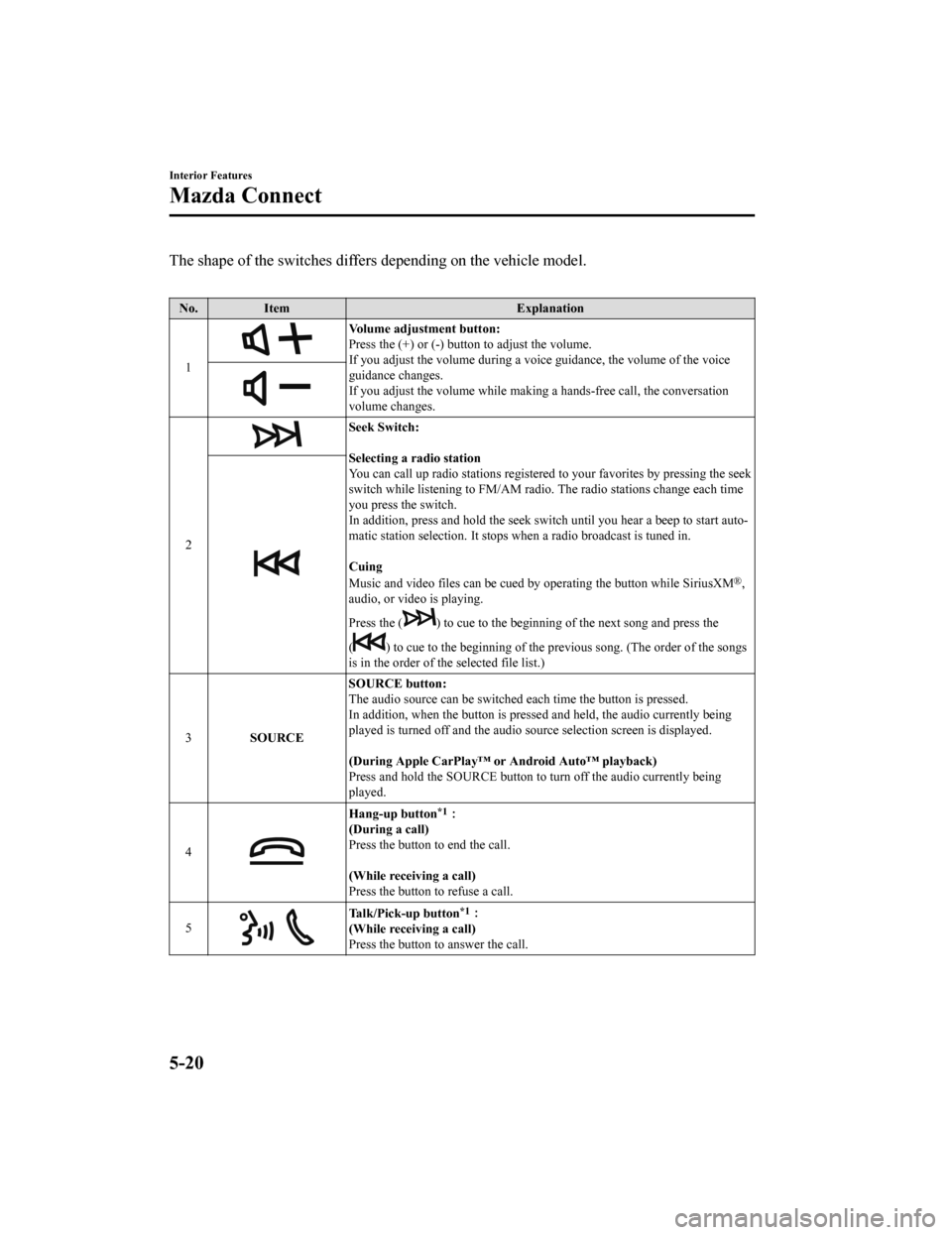
The shape of the switches differs depending on the vehicle model.
No. Item Explanation
1
Volume adjustment button:
Press the (+) or (-) butto n to adjust the volume.
If you adjust the volume during a voice guidance, the volume of the voice
guidance changes.
If you adjust the volume while making a hands-free call, the co nversation
volume changes.
2
Seek Switch:
Selecting a radio station
You can call up radio stations r egistered to your favorites by pressing the seek
switch while listening to FM/AM radio. The radio stations change each time
you press the switch.
In addition, press and hold the seek switch until you hear a be ep to start auto‐
matic station selection. It stop s when a radio broadcast is tun ed in.
Cuing
Music and video files can be cued by operating the button while SiriusXM
®,
audio, or video is playing.
Press the (
) to cue to the beginning of the next song and press the
(
) to cue to the beginning of the previous song. (The order of t he songs
is in the order of the selected file list.)
3 SOURCE SOURCE button:
The audio source can be switched each time the button is presse
d.
In addition, when the button is p ressed and held, the audio currently being
played is turned off and the audi o source selection screen is displayed.
(During Apple CarPlay™ or Android Auto™ playback)
Press and hold the SOURCE button to turn off the audio currentl y being
played.
4
Hang-up button*1:
(During a call)
Press the button to end the call.
(While receiving a call)
Press the button to refuse a call.
5
Talk/Pick-up button*1:
(While receiving a call)
Press the button to answer the call.
Interior Features
Mazda Connect
5-20
Mazda3_8HE9-EA-18K_Edition1 2018-10-17 19:05:10
Page 403 of 592
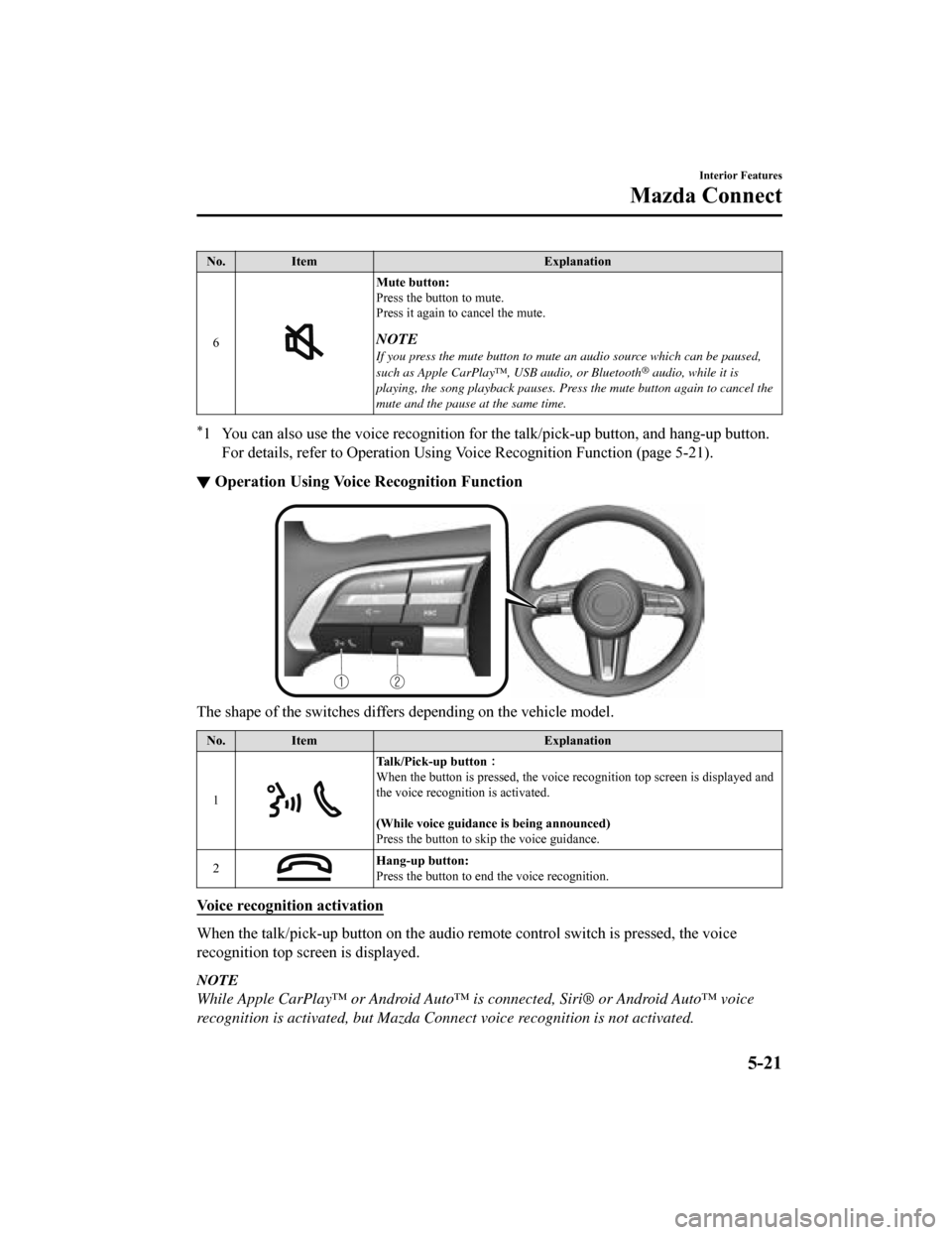
No.Item Explanation
6
Mute button:
Press the button to mute.
Press it again to cancel the mute.
NOTE
If you press the mute button to mute an audio source which can be paused,
such as Apple CarPlay™, USB audio, or Bluetooth® audio, while it is
playing, the song playback pauses. Press the mute button again to cancel the
mute and the pause at the same time.
*1 You can also use the voice recognition for the talk/pick-up bu tton, and hang-up button.
For details, refer to Operation Using Voice Recognition Functio n (page 5-21).
▼Operation Using Voice Recognition Function
The shape of the switches differs depending on the vehicle mode
l.
No.Item Explanation
1
Talk/Pick-up button :
When the button is pressed, th e voice recognition top screen is displayed and
the voice recognition is activated.
(While voice guidance is being announced)
Press the button to skip the voice guidance.
2
Hang-up button:
Press the button to end the voice recognition.
Voice recognition activation
When the talk/pick-up button on the audio remote control switch is pressed, the voice
recognition top screen is displayed.
NOTE
While Apple CarPlay™ or Android Auto™ is connected, Siri® or Android Auto™ voice
recognition is activated, but Mazda Conn ect voice recognition is not activated.
Interior Features
Mazda Connect
5-21
Mazda3_8HE9-EA-18K_Edition1 2018-10-17 19:05:10
Page 409 of 592
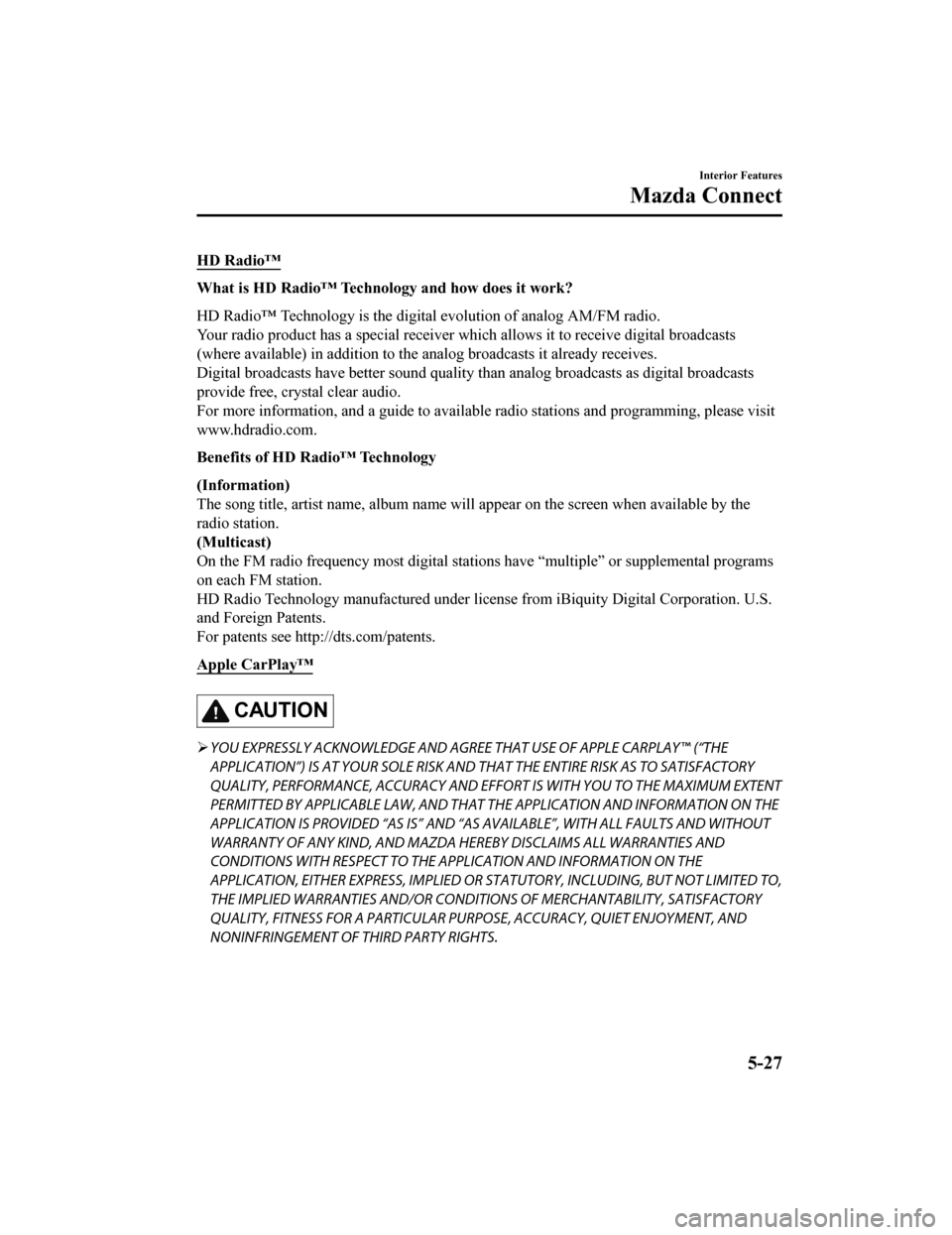
HD Radio™
What is HD Radio™ Technology and how does it work?
HD Radio™ Technology is the digital evolution of analog AM/FM radio.
Your radio product has a special receiver which allows it to re ceive digital broadcasts
(where available) in addition to the analog broadcasts it alrea dy receives.
Digital broadcasts have better sound quality than analog broadc asts as digital broadcasts
provide free, crystal clear audio.
For more information, and a guide to available radio stations a nd programming, please visit
www.hdradio.com.
Benefits of HD Radio™ Technology
(Information)
The song title, artist name, album name will appear on the screen when available by the
radio station.
(Multicast)
On the FM radio frequency most digital stations have “multiple” or supplemental programs
on each FM station.
HD Radio Technology manufactured under license from iBiquity Digital Corporation. U.S.
and Foreign Patents.
For patents see http ://dts.com/patents.
Apple CarPlay™
CAUTION
YOU EXPRESSLY ACKNOWLEDGE AND AGREE THAT USE OF APPLE CARPLAY™ (“THE
APPLICATION”) IS AT YOUR SOLE RISK AND THAT THE ENTIRE RISK AS TO SATISFACTORY
QUALITY, PERFORMANCE, ACCURACY AND EFFO RT IS WITH YOU TO THE MAXIMUM EXTENT
PERMITTED BY APPLICABLE LAW, AND THAT THE APPLICATION AND INFORMATION ON THE
APPLICATION IS PROVIDED “AS IS” AND “AS AVAILABLE”, WITH ALL FAULTS AND WITHOUT
WARRANTY OF ANY KIND, AND MAZDA HERE BY DISCLAIMS ALL WARRANTIES AND
CONDITIONS WITH RESPECT TO THE APPLICATION AND INFORMATION ON THE
APPLICATION, EITHER EXPRESS, IMPLIED OR STATUTORY, INCLUDING, BUT NOT LIMITED TO,
THE IMPLIED WARRANTIES AND/OR CONDITIONS OF MERCHANTABIL ITY, SATISFACTORY
QUALITY, FITNESS FOR A PARTICULAR PURP OSE, ACCURACY, QUIET ENJOYMENT, AND
NONINFRINGEMENT OF THIRD PARTY RIGHTS.
Interior Features
Mazda Connect
5-27
Mazda3_8HE9-EA-18K_Edition1 2018-10-17 19:05:10
Page 410 of 592
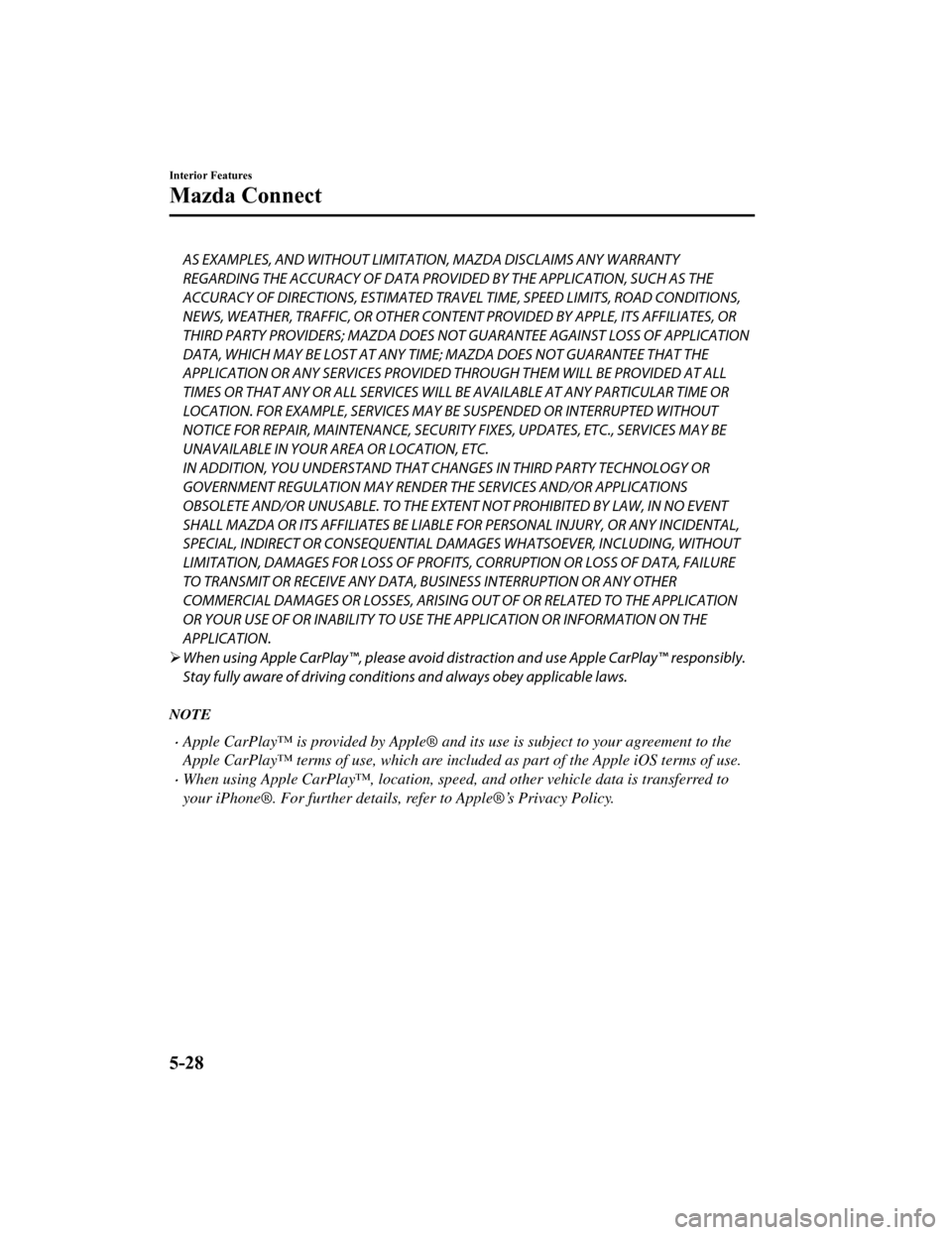
AS EXAMPLES, AND WITHOUT LIMITATION, MAZDA DISCLAIMS ANY WARRANTY
REGARDING THE ACCURACY OF DATA PROVIDED BY THE APPLICATION, SUCH AS THE
ACCURACY OF DIRECTIONS, ESTIMATED TRAVEL TIME, SPEED LIMITS, ROAD CONDITIONS,
NEWS, WEATHER, TRAFFIC, OR OTHER CONTEN T PROVIDED BY APPLE, ITS AFFILIATES, OR
THIRD PARTY PROVIDERS; MAZDA DOES NOT GUARANTEE AGAINST LOSS OF APPLICATION
DATA, WHICH MAY BE LOST AT ANY TIME; MAZDA DOES NOT GUARANTEE THAT THE
APPLICATION OR ANY SERVICES PROVIDED TH ROUGH THEM WILL BE PROVIDED AT ALL
TIMES OR THAT ANY OR ALL SERVICES WILL BE AVAILABLE AT ANY PARTICULAR TIME OR
LOCATION. FOR EXAMPLE, SERVICES MAY BE SUSPENDED OR INTERRUPTED WITHOUT
NOTICE FOR REPAIR, MAINTENANCE, SECURITY FIXES, UPDATES, ETC., SERVICES MAY BE
UNAVAILABLE IN YOUR AREA OR LOCATION, ETC.
IN ADDITION, YOU UNDERSTAND THAT CH ANGES IN THIRD PARTY TECHNOLOGY OR
GOVERNMENT REGULATION MAY RENDER THE SERVICES AND/OR APPLICATIONS
OBSOLETE AND/OR UNUSABLE. TO THE EXTENT NOT PROHIBITED BY LAW, IN NO EVENT
SHALL MAZDA OR ITS AFFILIATES BE LIABLE FOR PERSONAL INJURY, OR ANY INCIDENTAL,
SPECIAL, INDIRECT OR CONSEQUENTIAL DAMAGES WHATSOEVER, INCLUDING, WITHOUT
LIMITATION, DAMAGES FOR LOSS OF PROFITS, CORRUPTION OR LOSS OF DATA, FAILURE
TO TRANSMIT OR RECEIVE ANY DATA, BUSINESS INTERRUPTION OR ANY OTHER
COMMERCIAL DAMAGES OR LOSSES, ARISING OU T OF OR RELATED TO THE APPLICATION
OR YOUR USE OF OR INABILITY TO USE THE APPLICATION OR INFORMATION ON THE
APPLICATION.
When using Apple CarPlay™, please avoid distraction and use Apple CarPlay™ responsibly.
Stay fully aware of driving conditions and always obey applicable laws.
NOTE
Apple CarPlay™ is provided by Apple® and its use is subject to your agreement to the
Apple CarPlay™ terms of use, which are included as part of the Apple iOS terms of use.
When using Apple CarPlay™, location, speed, and other vehicle data is transferred to
your iPhone®. For further details, refer to Apple®’s Privacy Policy.
Interior Features
Mazda Connect
5-28
Mazda3_8HE9-EA-18K_Edition1 2018-10-17 19:05:10
Page 412 of 592
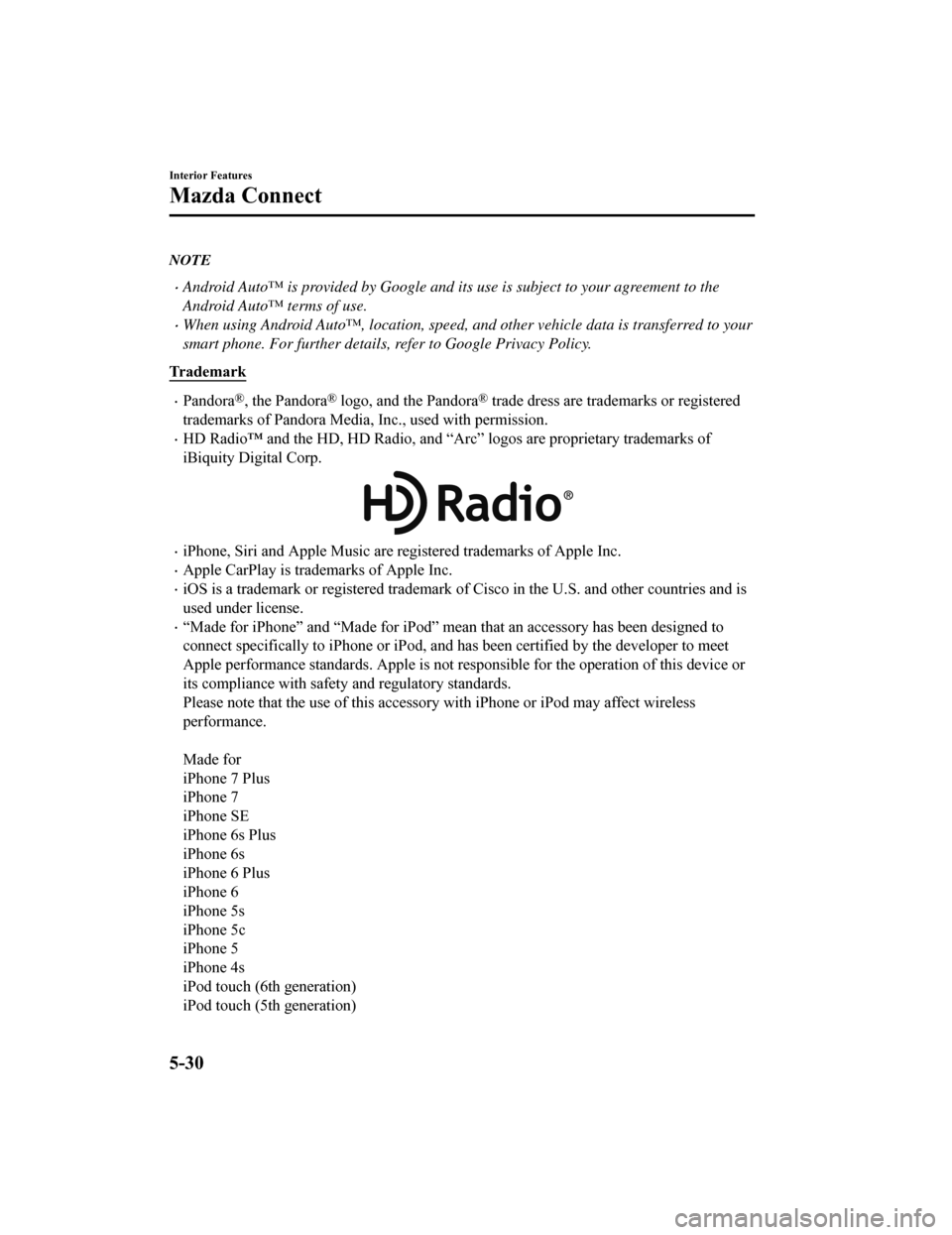
NOTE
Android Auto™ is provided by Google and its use is subject to your agreement to the
Android Auto™ terms of use.
When using Android Auto™, location, speed, and other vehicle data is transferred to your
smart phone. For further details, refer to Google Privacy Policy.
Tr a d e m a r k
Pandora®, the Pandora® logo, and the Pandora® trade dress are trademarks or registered
trademarks of Pandora Media, Inc., used with permission.
HD Radio™ and the HD, HD Radio, a nd “Arc” logos are proprietary trademarks of
iBiquity Digital Corp.
iPhone, Siri and Apple Music are registered trademarks of Apple Inc.
Apple CarPlay is trademarks of Apple Inc.
iOS is a trademark or registered trademark of Cisco in the U.S. and other countries and is
used under license.
“Made for iPhone” and “Made for iPod” mean that an accessory has been designed to
connect specifically to iPhone or iPod, and has been certified by the developer to meet
Apple performance standards. Apple is not responsible for the o peration of this device or
its compliance with safety and regulatory standards.
Please note that the use of this accessory with iPhone or iPod may affect wireless
performance.
Made for
iPhone 7 Plus
iPhone 7
iPhone SE
iPhone 6s Plus
iPhone 6s
iPhone 6 Plus
iPhone 6
iPhone 5s
iPhone 5c
iPhone 5
iPhone 4s
iPod touch (6th generation)
iPod touch (5th generation)
Interior Features
Mazda Connect
5-30
Mazda3_8HE9-EA-18K_Edition1 2018-10-17 19:05:10