display MAZDA MODEL 3 HATCHBACK 2020 Owners Manual (in English)
[x] Cancel search | Manufacturer: MAZDA, Model Year: 2020, Model line: MODEL 3 HATCHBACK, Model: MAZDA MODEL 3 HATCHBACK 2020Pages: 598, PDF Size: 89.37 MB
Page 331 of 598
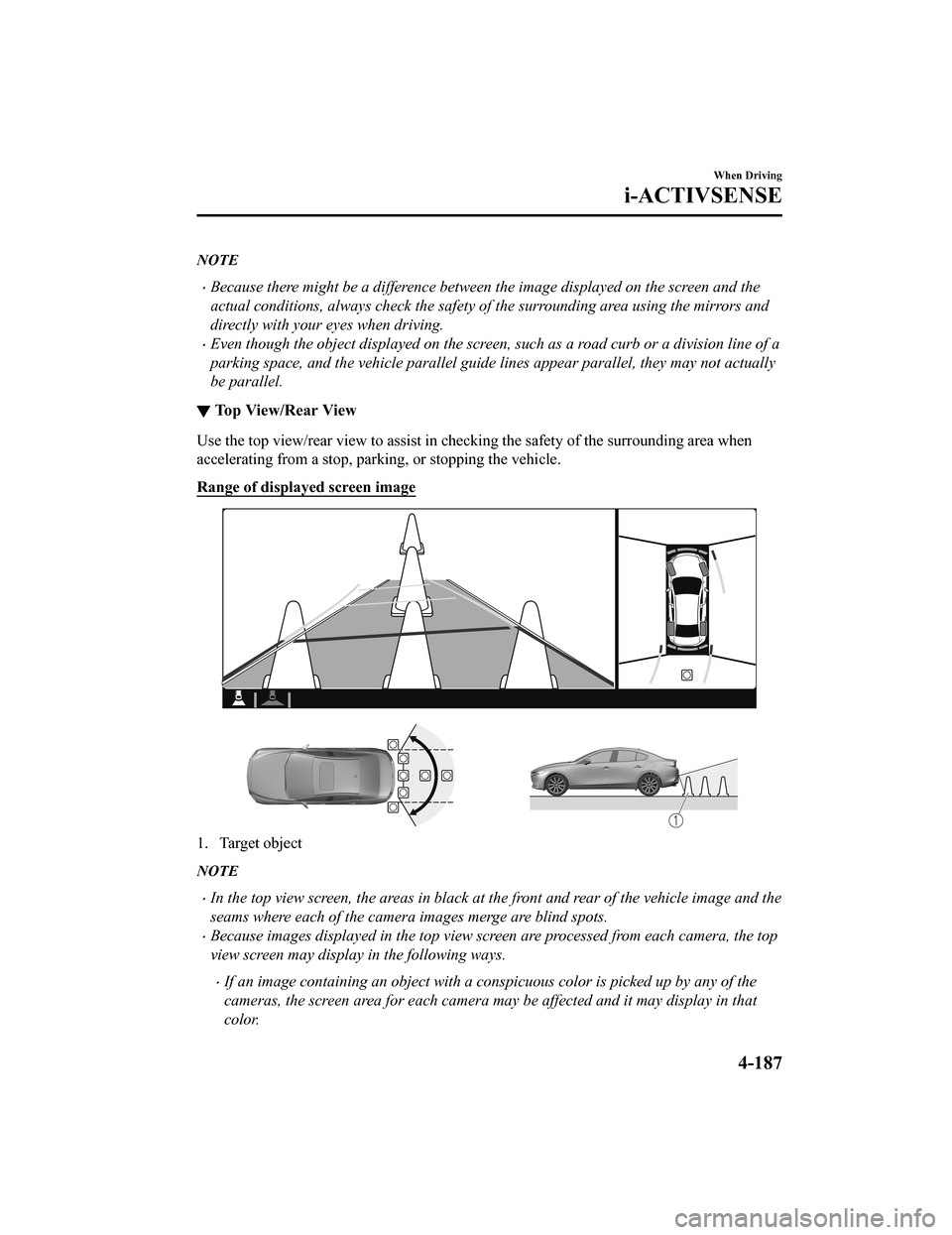
NOTE
Because there might be a difference between the image displayed on the screen and the
actual conditions, always check the safety of the surrounding area using the mirrors and
directly with your eyes when driving.
Even though the object displayed on the screen, such as a road curb or a division line of a
parking space, and the vehicle parallel guide lines appear parallel, they may not actually
be parallel.
▼Top View/Rear View
Use the top view/rear view to assist in checking the safety of
the surrounding area when
accelerating from a stop, parking, or stopping the vehicle.
Range of display ed screen image
1. Target object
NOTE
In the top view screen, the areas in black at the front and rear of the vehicle image and the
seams where each of the camera images merge are blind spots.
Because images displayed in the top view screen are processed from each camera, the top
view screen may display in the following ways.
If an image containing an object with a conspicuous color is picked up by any of the
cameras, the screen area for each camera may be affected and it may display in that
color.
When Driving
i-ACTIVSENSE
4-187
Mazda3_8HZ1-EA-19G_Edition1_old 2019-5-17 13:49:03
Page 332 of 598
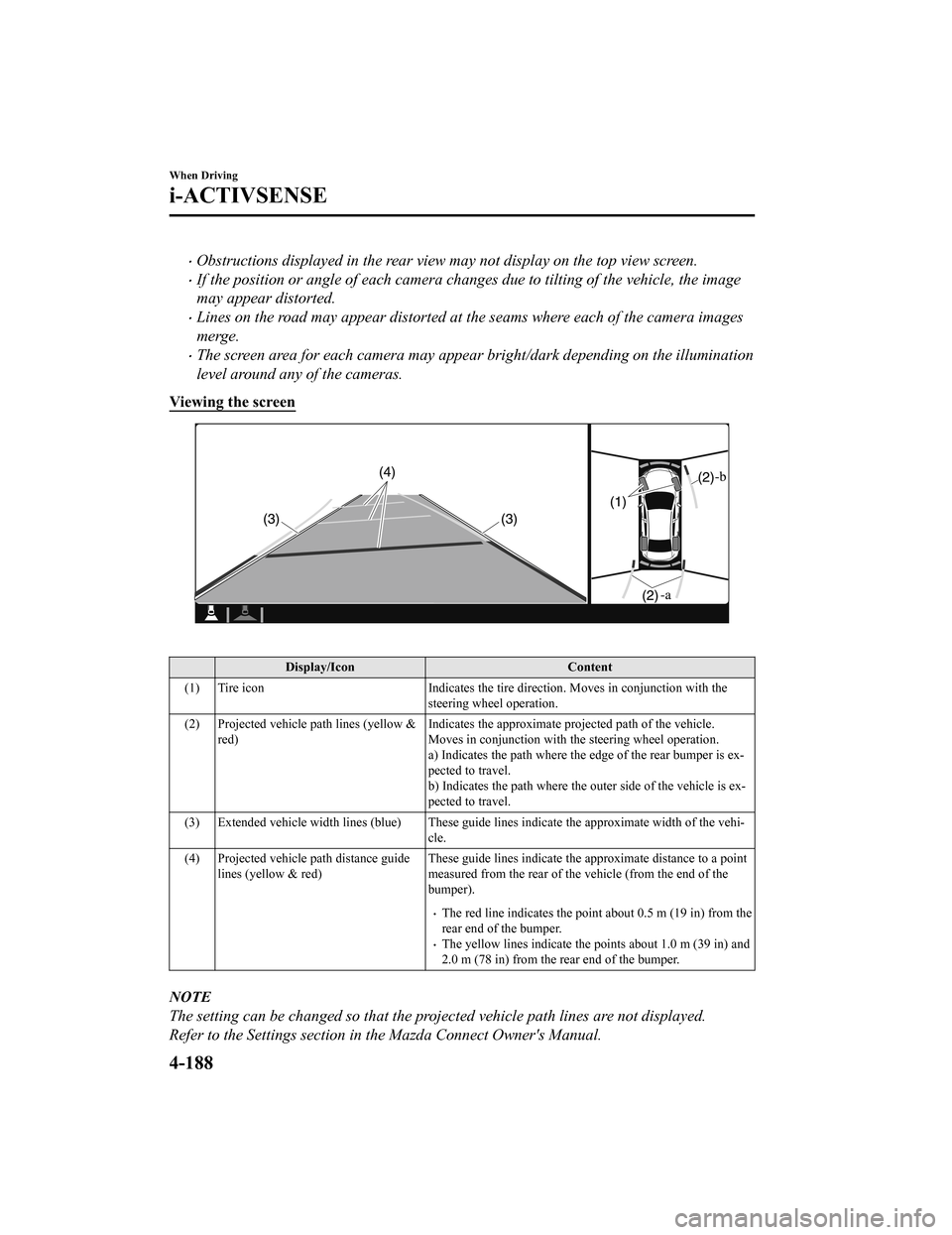
Obstructions displayed in the rear view may not display on the top view screen.
If the position or angle of each camera changes due to tilting of the vehicle, the image
may appear distorted.
Lines on the road may appear distorted at the seams where each of the camera images
merge.
The screen area for each camera may appear bright/dark depending on the illumination
level around any of the cameras.
Viewing the screen
Display/Icon Content
(1) Tire icon Indicates the tire direction. Moves in conjunction with the
steering wheel operation.
(2) Projected vehicle path lines (yellow & red) Indicates the approximate projected path of the vehicle.
Moves in conjunction with t
he steering wheel operation.
a) Indicates the path where the edge of the rear bumper is ex‐
pected to travel.
b) Indicates the path where the outer side of the vehicle is ex ‐
pected to travel.
(3) Extended vehicle width lines ( blue) These guide lines indicate the approximate width of the vehi‐
cle.
(4) Projected vehicle path distance guide lines (yellow & red) These guide lines indicate the
approximate distance to a point
measured from the rear of the vehicle (from the end of the
bumper).
The red line indicates the point about 0.5 m (19 in) from the
rear end of the bumper.
The yellow lines indicate the points about 1.0 m (39 in) and
2.0 m (78 in) from the rear end of the bumper.
NOTE
The setting can be changed so that the projected vehicle path lines are not displayed.
Refer to the Settings section in the Mazda Connect Owner's Manual.
When Driving
i-ACTIVSENSE
4-188
Mazda3_8HZ1-EA-19G_Edition1_old 2019-5-17 13:49:03
Page 333 of 598
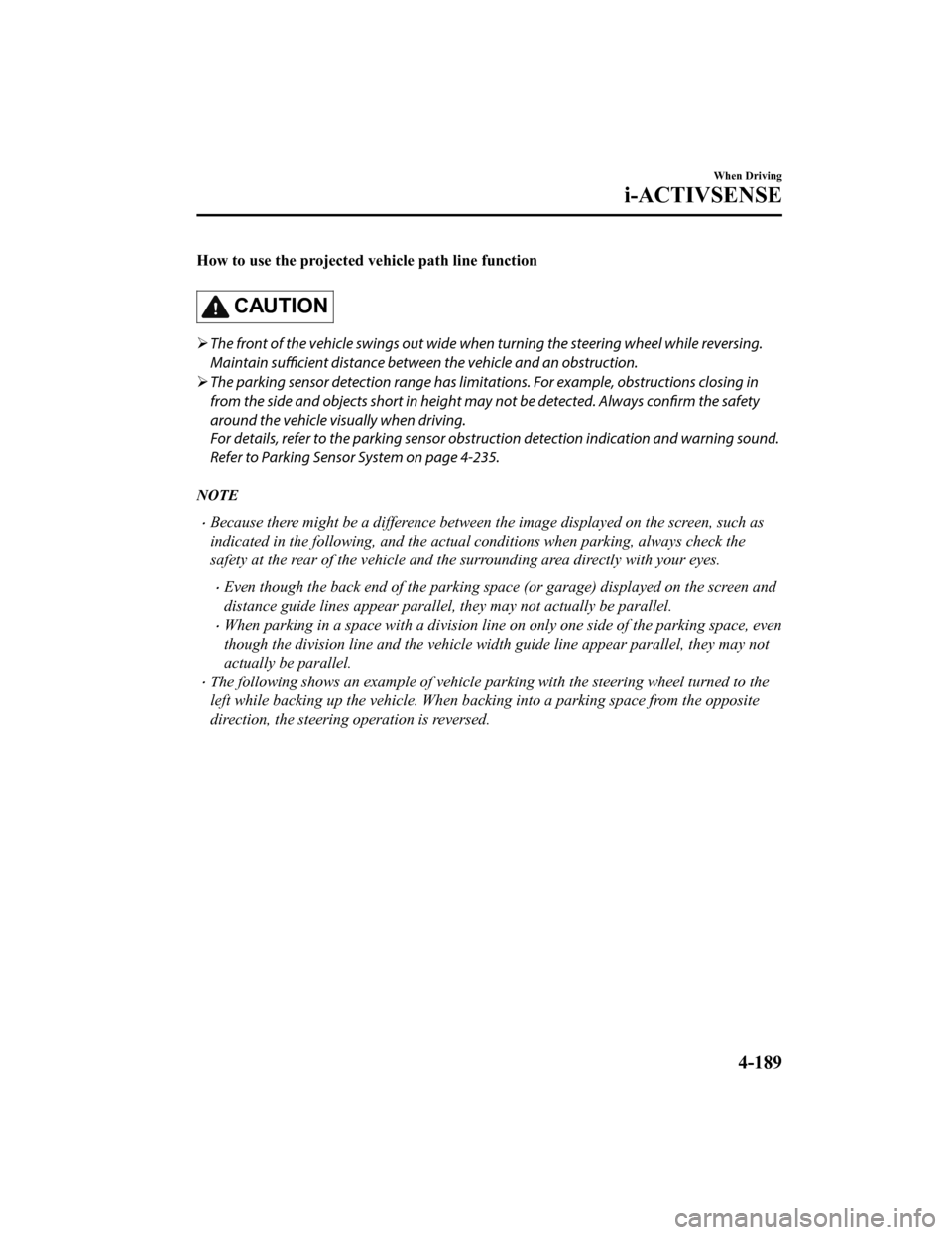
How to use the projected vehicle path line function
CAUTION
The front of the vehicle swings out wide wh en turning the steering wheel while reversing.
Maintain sufficient distance betwee n the vehicle and an obstruction.
The parking sensor detection range has limita tions. For example, obstructions closing in
from the side and objects short in height may not be detected. Always confirm the safety
around the vehicle vi sually when driving.
For details, refer to the parking sensor obstruction detection indication and warning sound.
Refer to Parking Sensor System on page 4-235.
NOTE
Because there might be a difference between the image displayed on the screen, such as
indicated in the following, and the actual conditions when parking, always check the
safety at the rear of the vehicle and the surrounding area directly with your eyes.
Even though the back end of the parking space (or garage) displayed on the screen and
distance guide lines appear parallel, they may not actually be parallel.
When parking in a space with a division line on only one side of the parking space, even
though the division line and the vehicle widt h guide line appear parallel, they may not
actually be parallel.
The following shows an example of vehicle parking with the steering wheel turned to the
left while backing up the vehicle. When backing into a parking space from the opposite
direction, the steering operation is reversed.
When Driving
i-ACTIVSENSE
4-189
Mazda3_8HZ1-EA-19G_Edition1_old 2019-5-17 13:49:03
Page 334 of 598
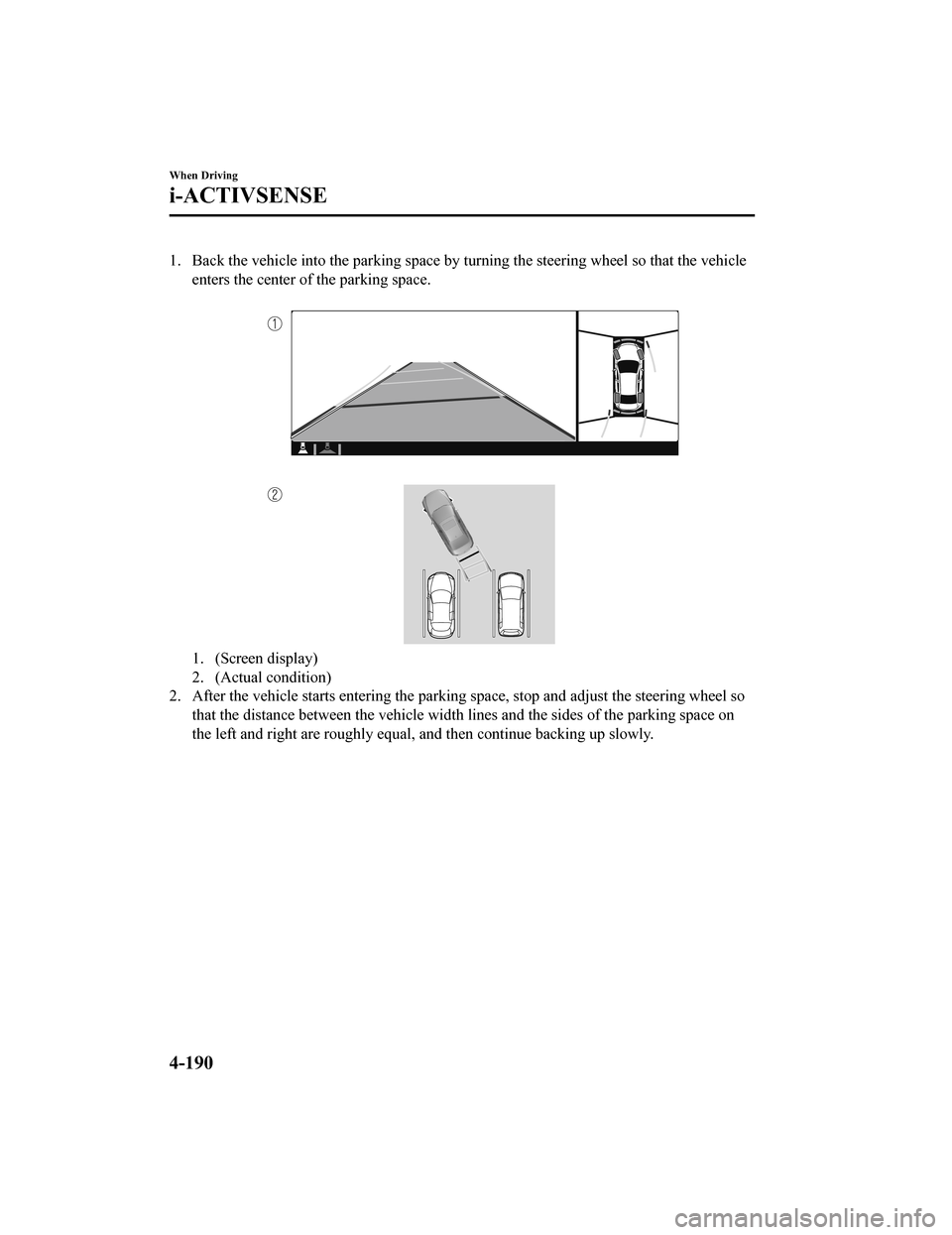
1. Back the vehicle into the parking space by turning the steering wheel so that the vehicleenters the center of the parking space.
1. (Screen display)
2. (Actual condition)
2. After the vehicle starts entering the parking space, stop and adjust the steering wheel so
that the distance between the vehicle width lines and the sides of the parking space on
the left and right are roughly e qual, and then continue backing up slowly.
When Driving
i-ACTIVSENSE
4-190
Mazda3_8HZ1-EA-19G_Edition1_old 2019-5-17 13:49:03
Page 335 of 598
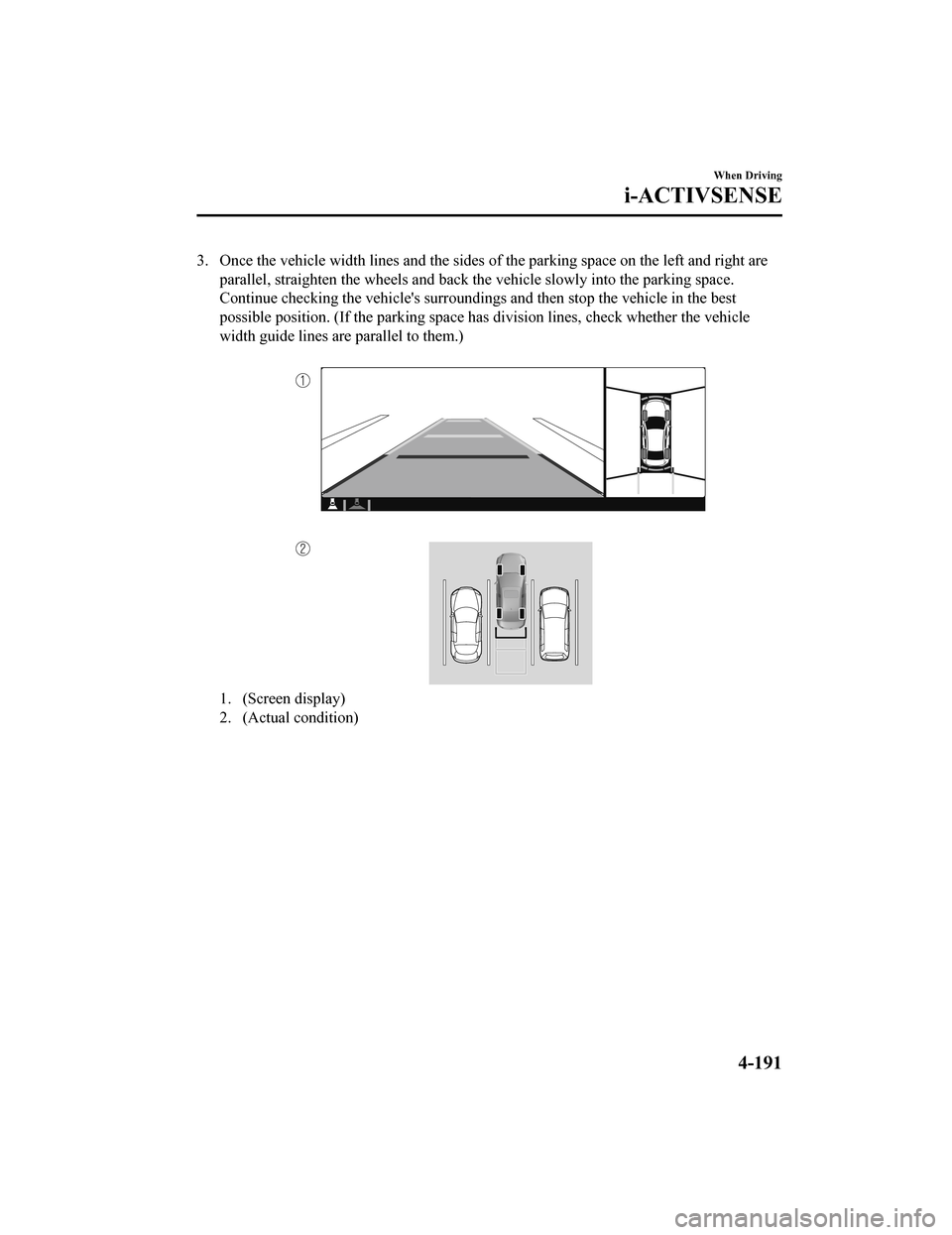
3. Once the vehicle width lines and the sides of the parking space on the left and right are
parallel, straighten the wheels and back the vehicle slowly int o the parking space.
Continue checking the vehicle's surroundings and then stop the vehicle in the best
possible position. (If the park ing space has division lines, check whether the vehicle
width guide lines are parallel to them.)
1. (Screen display)
2. (Actual condition)
When Driving
i-ACTIVSENSE
4-191
Mazda3_8HZ1-EA-19G_Edition1_old 2019-5-17 13:49:03
Page 336 of 598
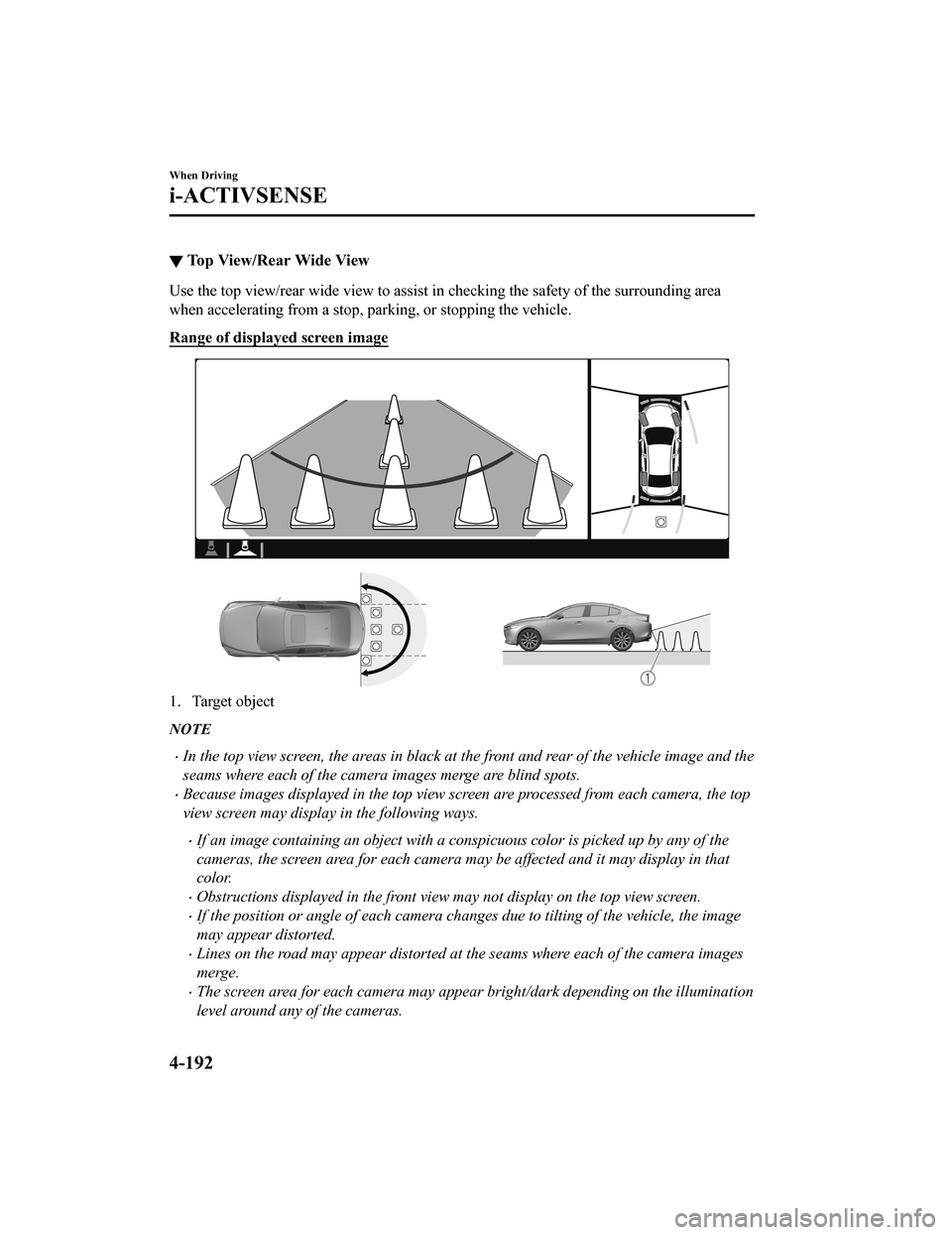
▼Top View/Rear Wide View
Use the top view/rear wide view to assist in checking the safet
y of the surrounding area
when accelerating from a stop, parking, or stopping the vehicle .
Range of displayed screen image
1. Target object
NOTE
In the top view screen, the areas in black at the front and rear of the vehicle image and the
seams where each of the camera images merge are blind spots.
Because images displayed in the top view screen are processed from each camera, the top
view screen may display in the following ways.
If an image containing an object with a conspicuous color is picked up by any of the
cameras, the screen area for each camera may be affected and it may display in that
color.
Obstructions displayed in the front view may not display on the top view screen.
If the position or angle of each camera cha nges due to tilting of the vehicle, the image
may appear distorted.
Lines on the road may appear distorted at the seams where each of the camera images
merge.
The screen area for each camera may appear bright/dark depending on the illumination
level around any of the cameras.
When Driving
i-ACTIVSENSE
4-192
Mazda3_8HZ1-EA-19G_Edition1_old 2019-5-17 13:49:03
Page 337 of 598
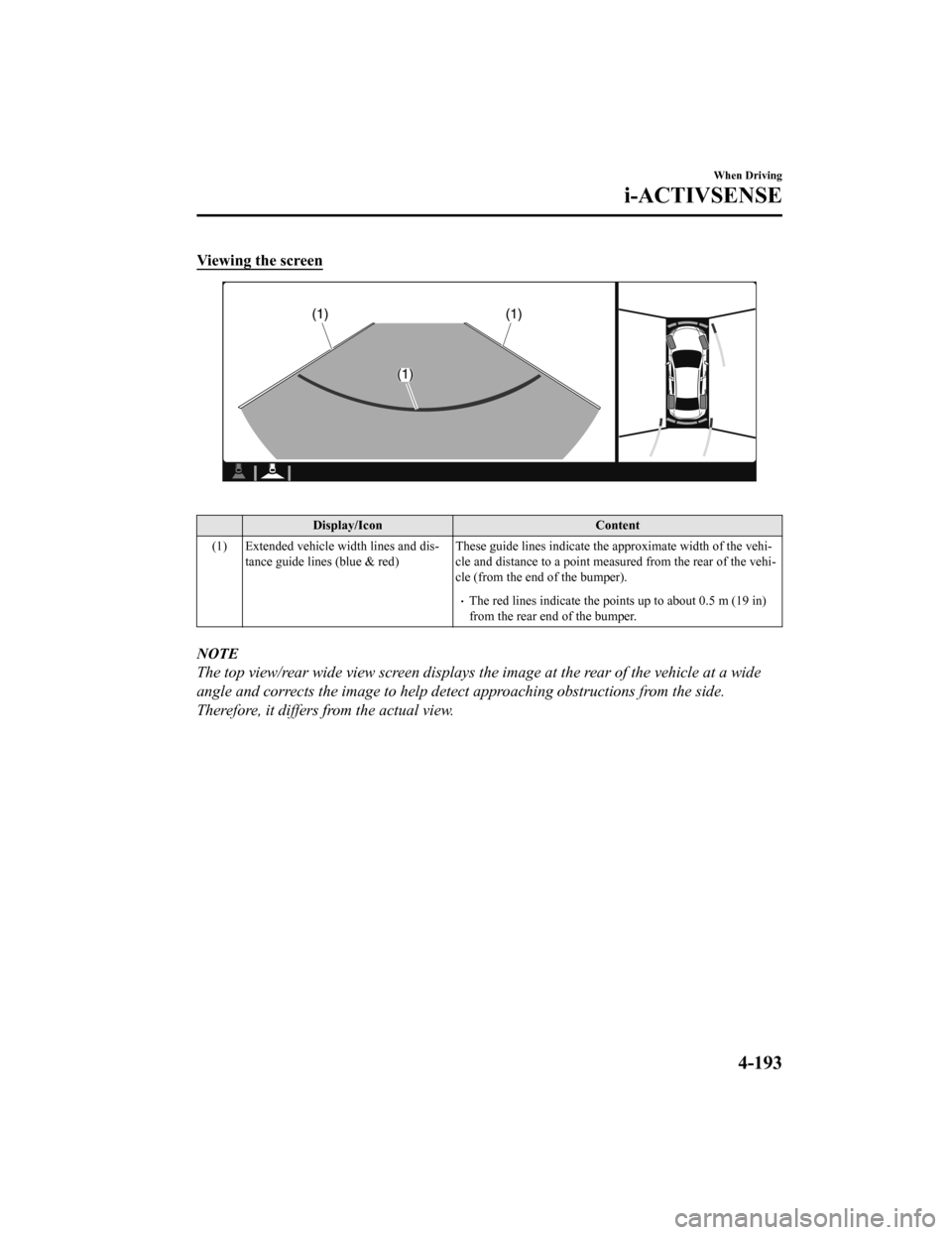
Viewing the screen
Display/IconContent
(1) Extended vehicle width lines and dis‐ tance guide lines (blue & red) These guide lines indicate the
approximate width of the vehi‐
cle and distance to a point measur ed from the rear of the vehi‐
cle (from the end of the bumper).
The red lines indicate the poin ts up to about 0.5 m (19 in)
from the rear end of the bumper.
NOTE
The top view/rear wide view screen displays the image at the rear of the vehicle at a wide
angle and corrects the image to help det ect approaching obstructions from the side.
Therefore, it differs from the actual view.
When Driving
i-ACTIVSENSE
4-193
Mazda3_8HZ1-EA-19G_Edition1_old 2019-5-17 13:49:03
Page 341 of 598
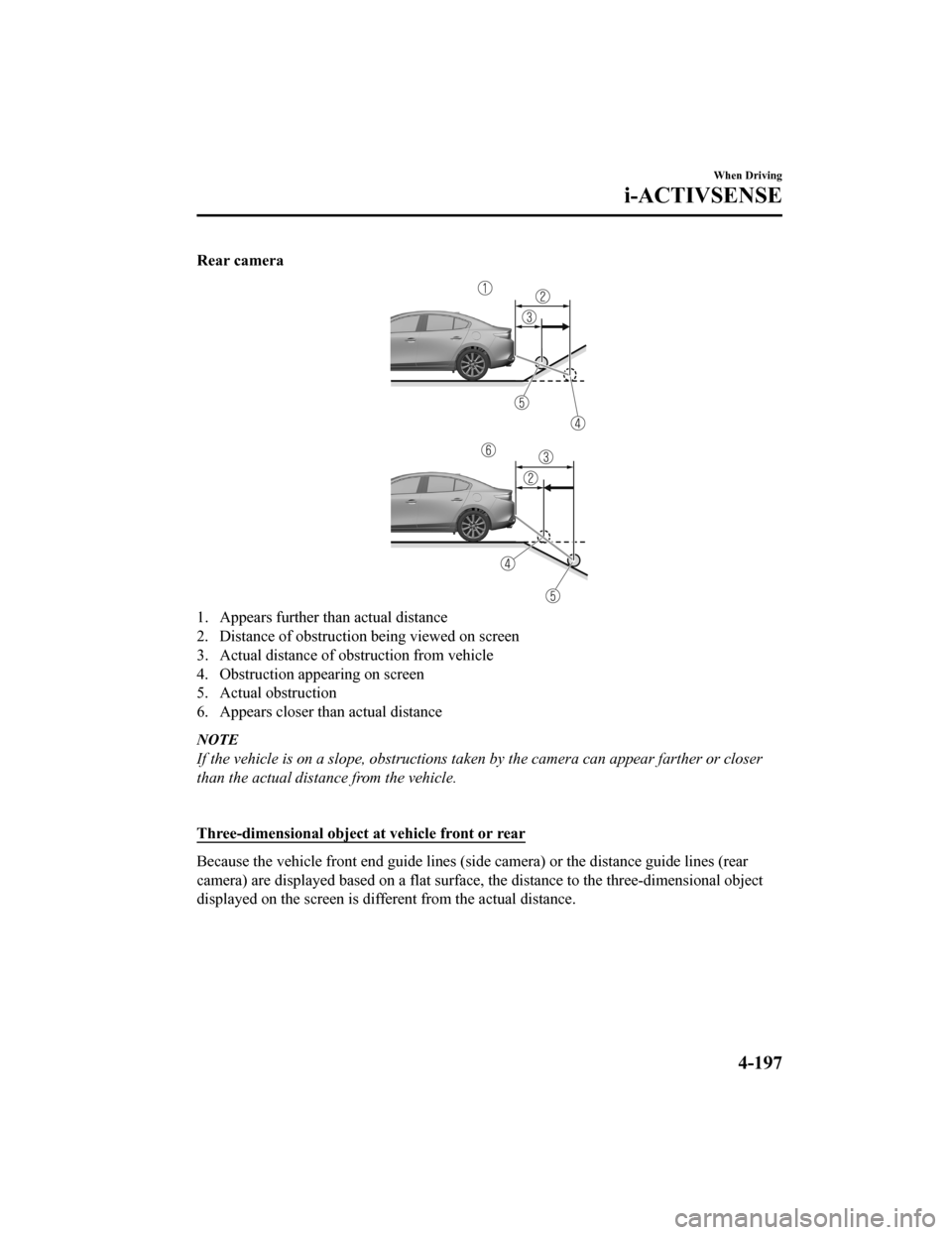
Rear camera
1. Appears further than actual distance
2. Distance of obstruction being viewed on screen
3. Actual distance of obstruction from vehicle
4. Obstruction appearing on screen
5. Actual obstruction
6. Appears closer than actual distance
NOTE
If the vehicle is on a slope, obstructions taken by the camera can appear farther or closer
than the actual distance from the vehicle.
Three-dimensional object a t vehicle front or rear
Because the vehicle front end guide lines (side camera) or the distance guide lines (rear
camera) are displayed based on a flat surface, the distance to the three-dimensional object
displayed on the screen is diffe rent from the actual distance.
When Driving
i-ACTIVSENSE
4-197
Mazda3_8HZ1-EA-19G_Edition1_old 2019-5-17 13:49:03
Page 342 of 598
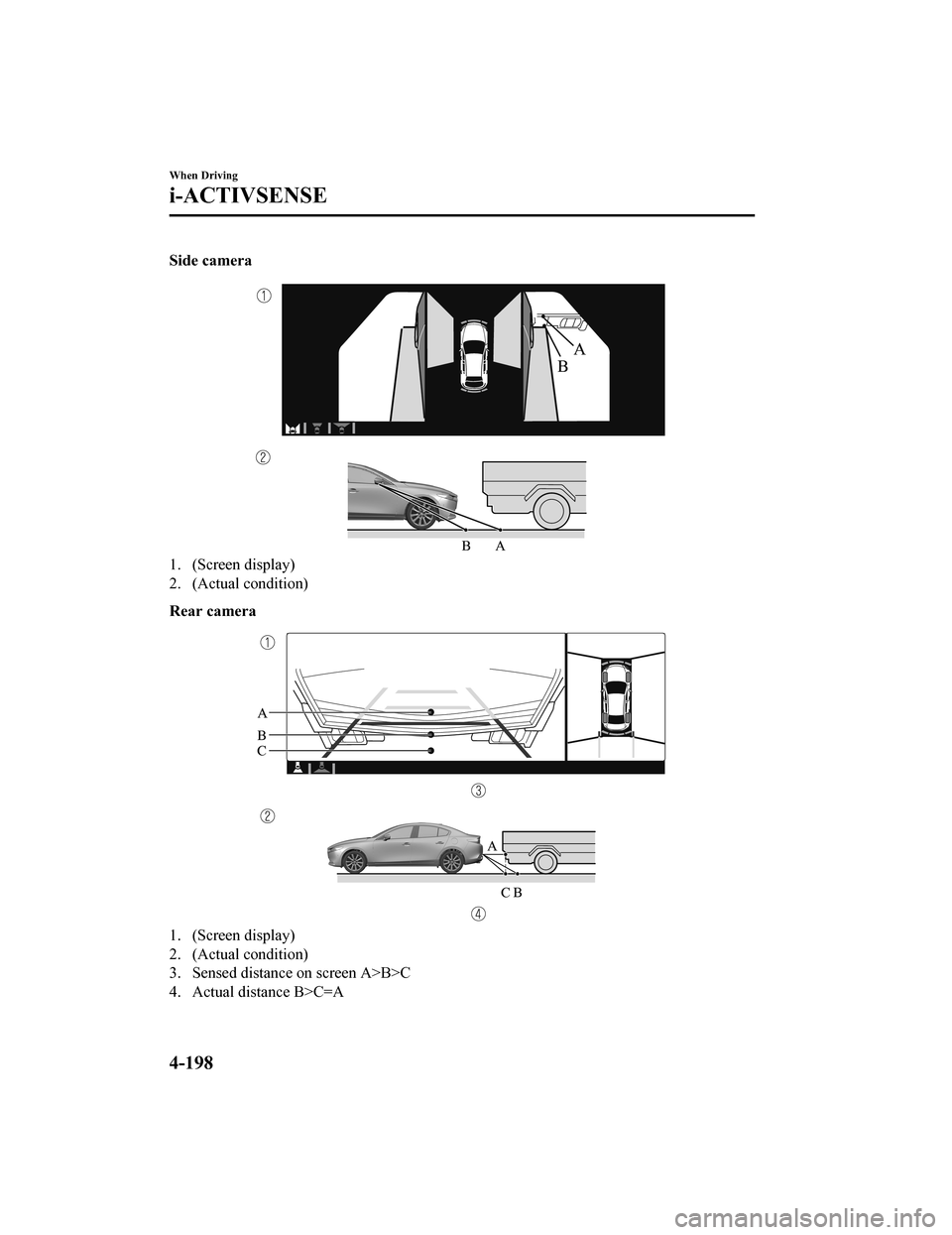
Side camera
1. (Screen display)
2. (Actual condition)
Rear camera
1. (Screen display)
2. (Actual condition)
3. Sensed distance on screen A>B>C
4. Actual distance B>C=A
When Driving
i-ACTIVSENSE
4-198
Mazda3_8HZ1-EA-19G_Edition1_old2019-5-17 13:49:03
Page 343 of 598
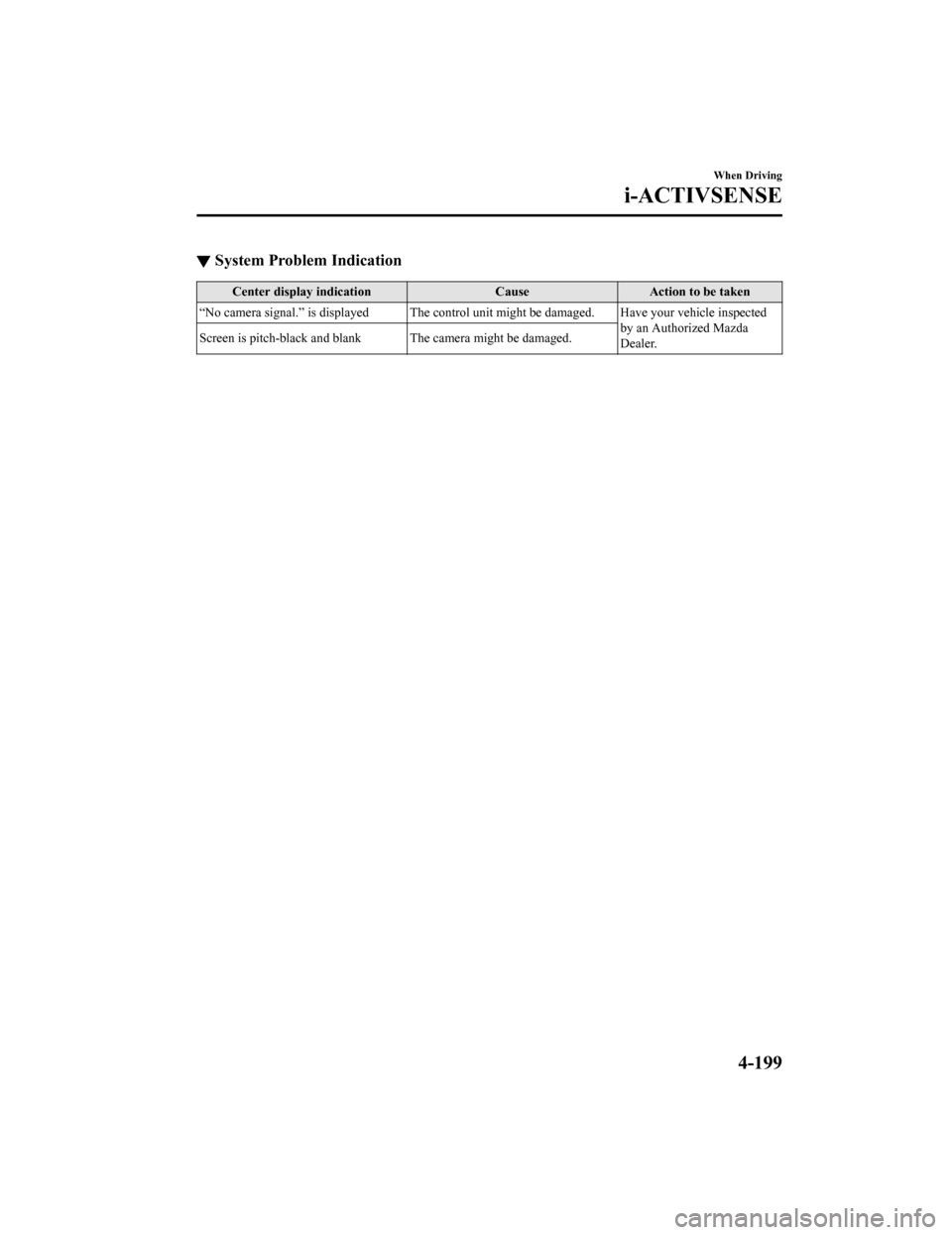
▼System Problem Indication
Center display indication
CauseAction to be taken
“No camera signal.” is displayed The control unit might be damag ed. Have your vehicle inspected
by an Authorized Mazda
Dealer.
Screen is pitch-black and bla
nk The camera might be damaged.
When Driving
i-ACTIVSENSE
4-199
Mazda3_8HZ1-EA-19G_Edition1_old 2019-5-17 13:49:03