MAZDA MODEL 3 SEDAN 2022 Owners Manual
Manufacturer: MAZDA, Model Year: 2022, Model line: MODEL 3 SEDAN, Model: MAZDA MODEL 3 SEDAN 2022Pages: 627, PDF Size: 92.03 MB
Page 331 of 627
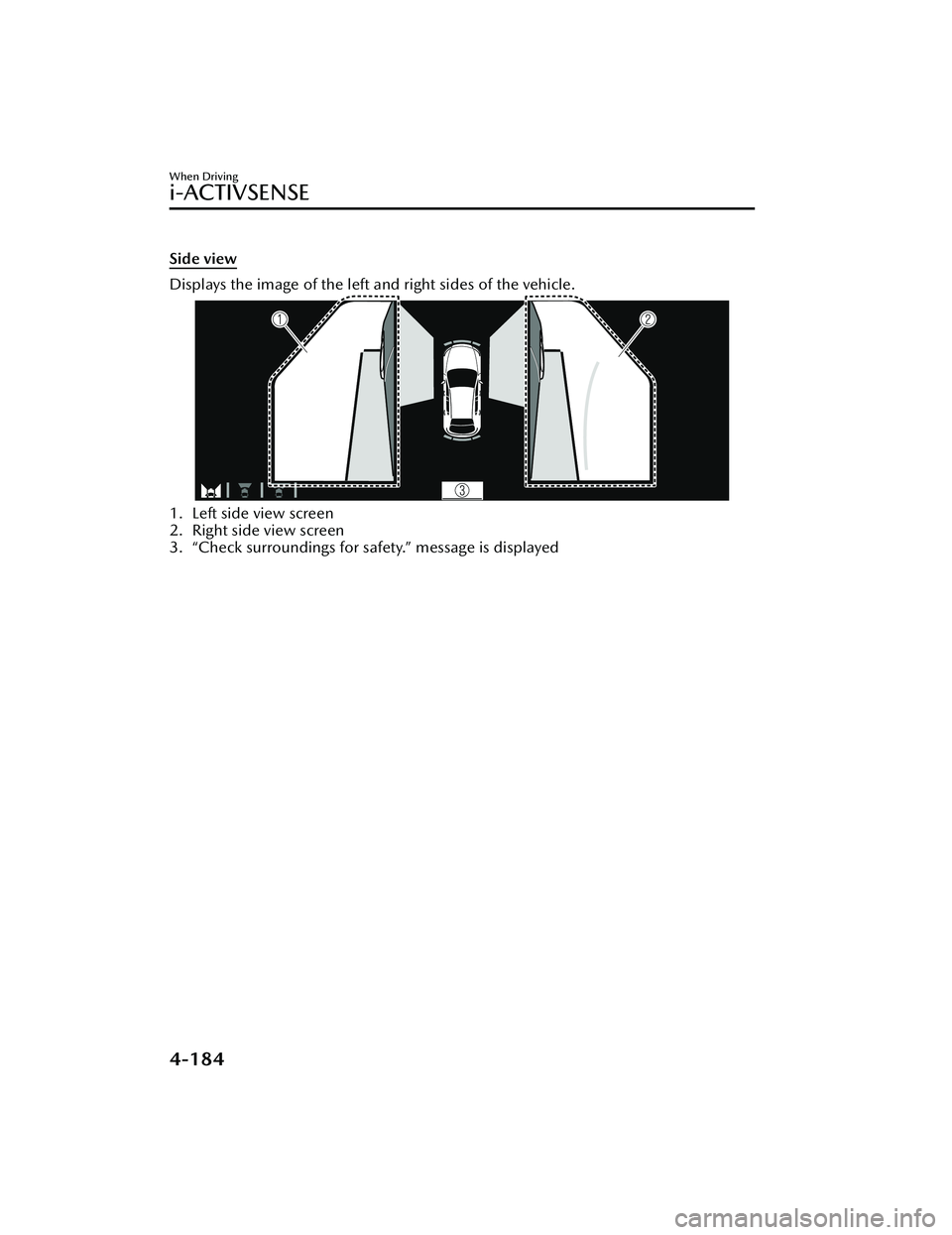
Side view
Displays the image of the left and right sides of the vehicle.
1. Left side view screen
2. Right side view screen
3. “Check surroundings for safety.” message is displayed
When Driving
i-ACTIVSENSE
4-184
Mazda3_8KH1-EA-21K_Edition1_new2021-7-27 16:02:22
Page 332 of 627
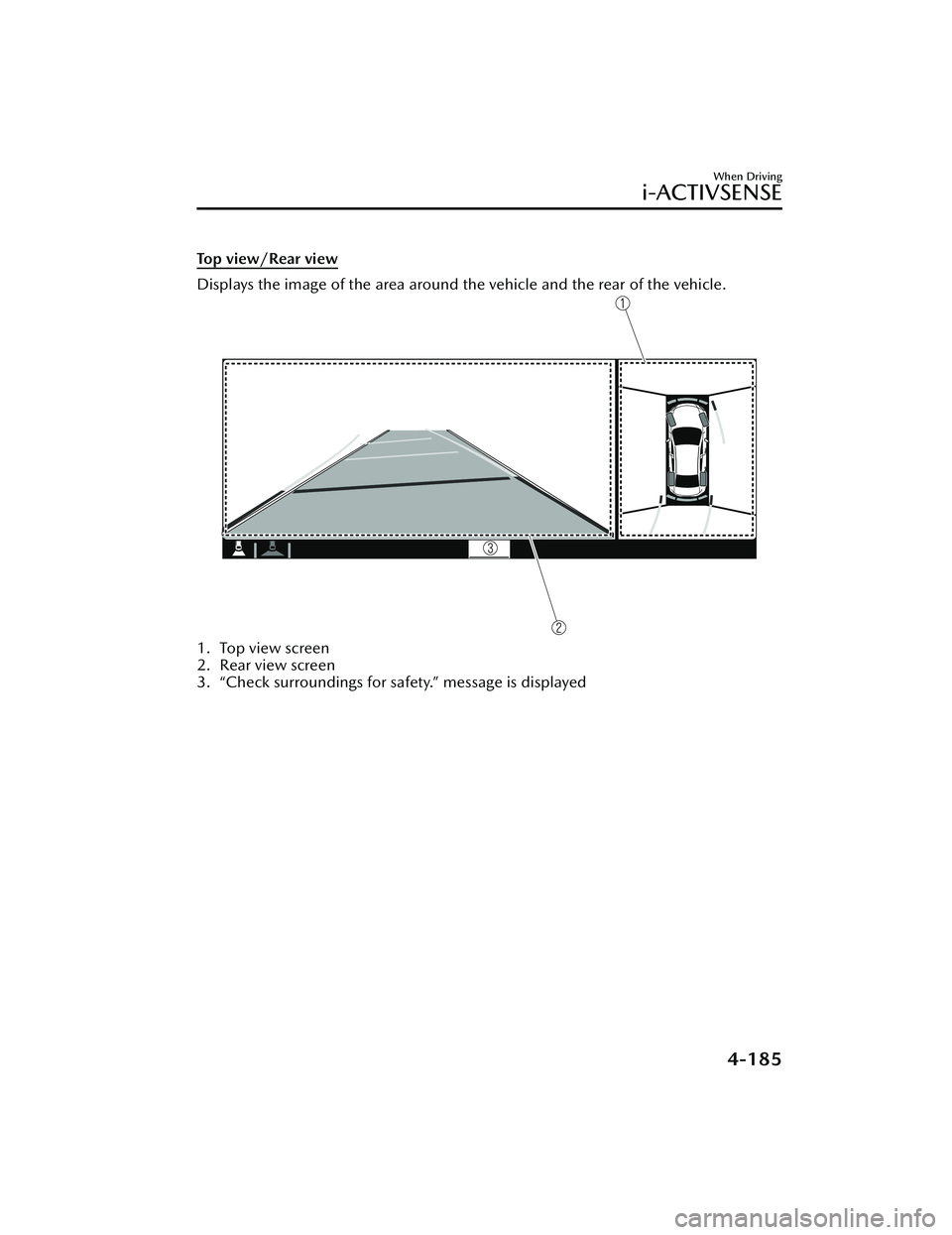
Top view/Rear view
Displays the image of the area around the vehicle and the rear of the vehicle.
1. Top view screen
2. Rear view screen
3. “Check surroundings for safety.” message is displayed
When Driving
i-ACTIVSENSE
4-185
Mazda3_8KH1-EA-21K_Edition1_new 2021-7-27 16:02:22
Page 333 of 627
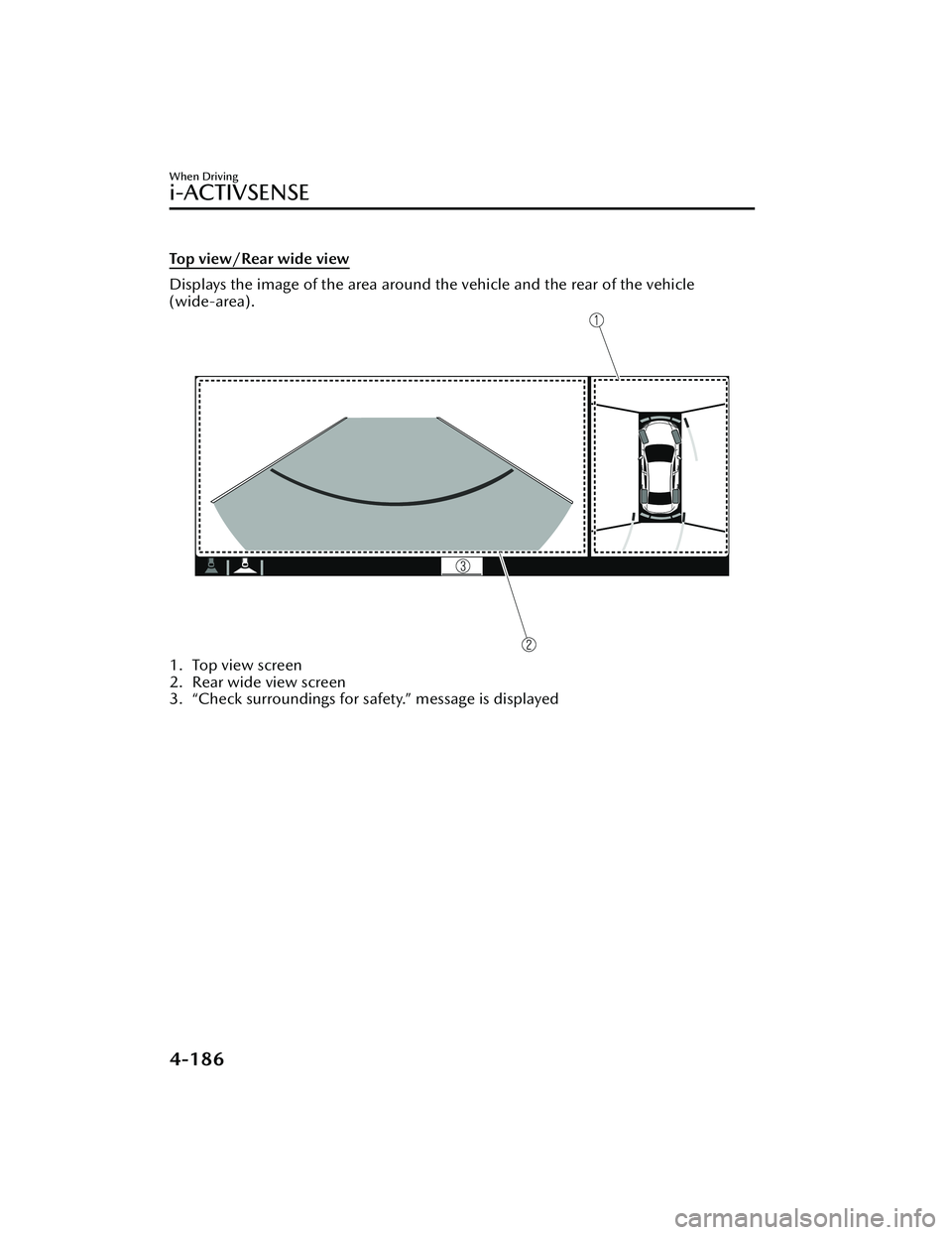
Top view/Rear wide view
Displays the image of the area around the vehicle and the rear of the vehicle
(wide-area).
1. Top view screen
2. Rear wide view screen
3. “Check surroundings for safety.” message is displayed
When Driving
i-ACTIVSENSE
4-186
Mazda3_8KH1-EA-21K_Edition1_new2021-7-27 16:02:22
Page 334 of 627
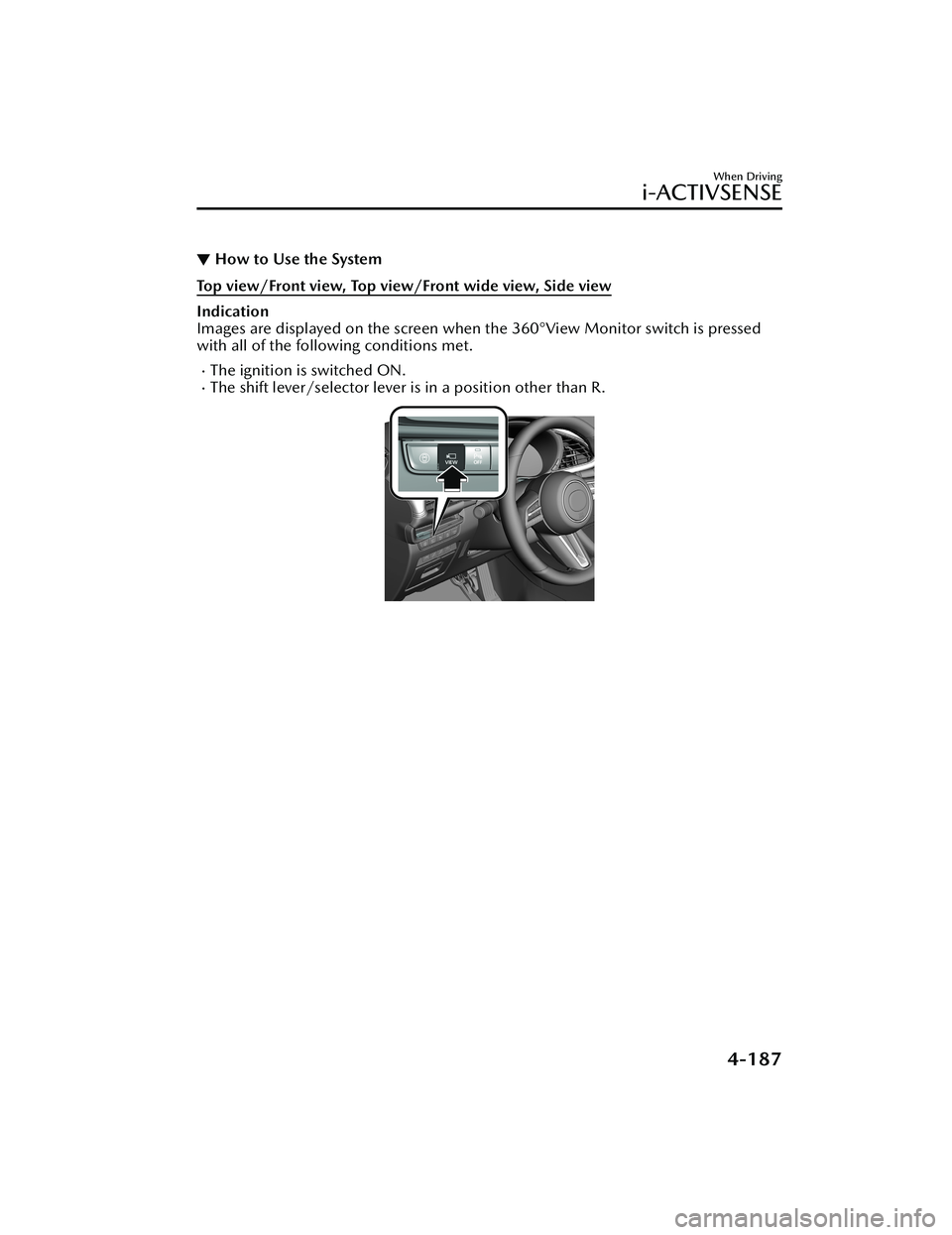
▼How to Use the System
Top view/Front view, Top view/Front wide view, Side view
Indication
Images are displayed on the screen when the 360°View Monitor switch is pressed
with all of the following conditions met.
The ignition is switched ON.The shift lever/selector lever is in a position other than R.
When Driving
i-ACTIVSENSE
4-187
Mazda3_8KH1-EA-21K_Edition1_new
2021-7-27 16:02:22
Page 335 of 627
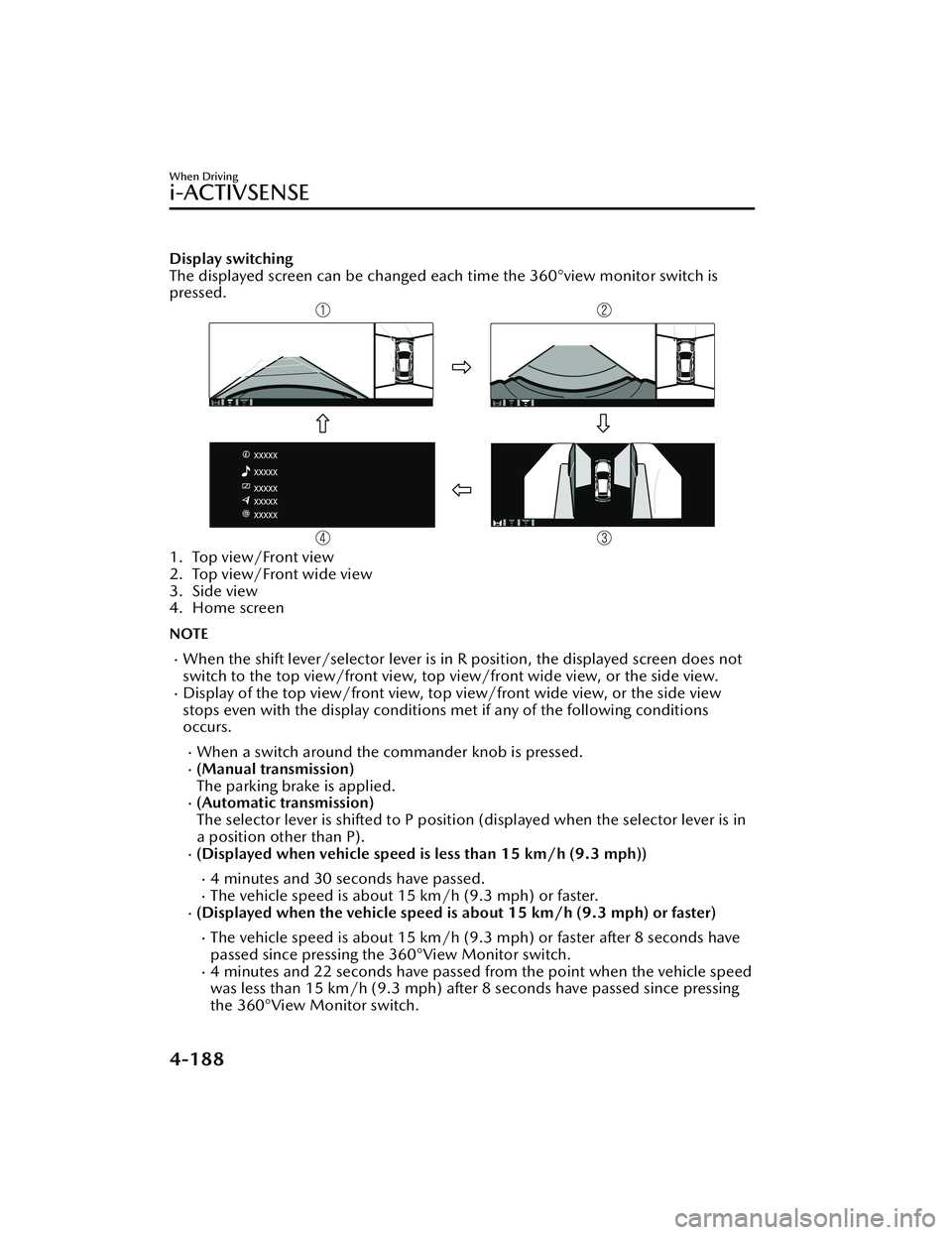
Display switching
The displayed screen can be changed each time the 360°view monitor switch is
pressed.
1. Top view/Front view
2. Top view/Front wide view
3. Side view
4. Home screen
NOTE
When the shift lever/selector lever is in R position, the displayed screen does not
switch to the top view/front view, top view/front wide view, or the side view.
Display of the top view/front view, top view/front wide view, or the side view
stops even with the display conditions met if any of the following conditions
occurs.
When a switch around the commander knob is pressed.(Manual transmission)
The parking brake is applied.
(Automatic transmission)
The selector lever is shifted to P position (displayed when the selector lever is in
a position other than P).
(Displayed when vehicle speed is less than 15 km/h (9.3 mph))
4 minutes and 30 seconds have passed.The vehicle speed is about 15 km/h (9.3 mph) or faster.(Displayed when the vehicle speed is about 15 km/h (9.3 mph) or faster)
The vehicle speed is about 15 km/h (9.3 mph) or faster after 8 seconds have
passed since pressing the 360°View Monitor switch.
4 minutes and 22 seconds have passed from the point when the vehicle speed
was less than 15 km/h (9.3 mph) afte r 8 seconds have passed since pressing
the 360°View Monitor switch.
When Driving
i-ACTIVSENSE
4-188
Mazda3_8KH1-EA-21K_Edition1_new 2021-7-27 16:02:22
Page 336 of 627
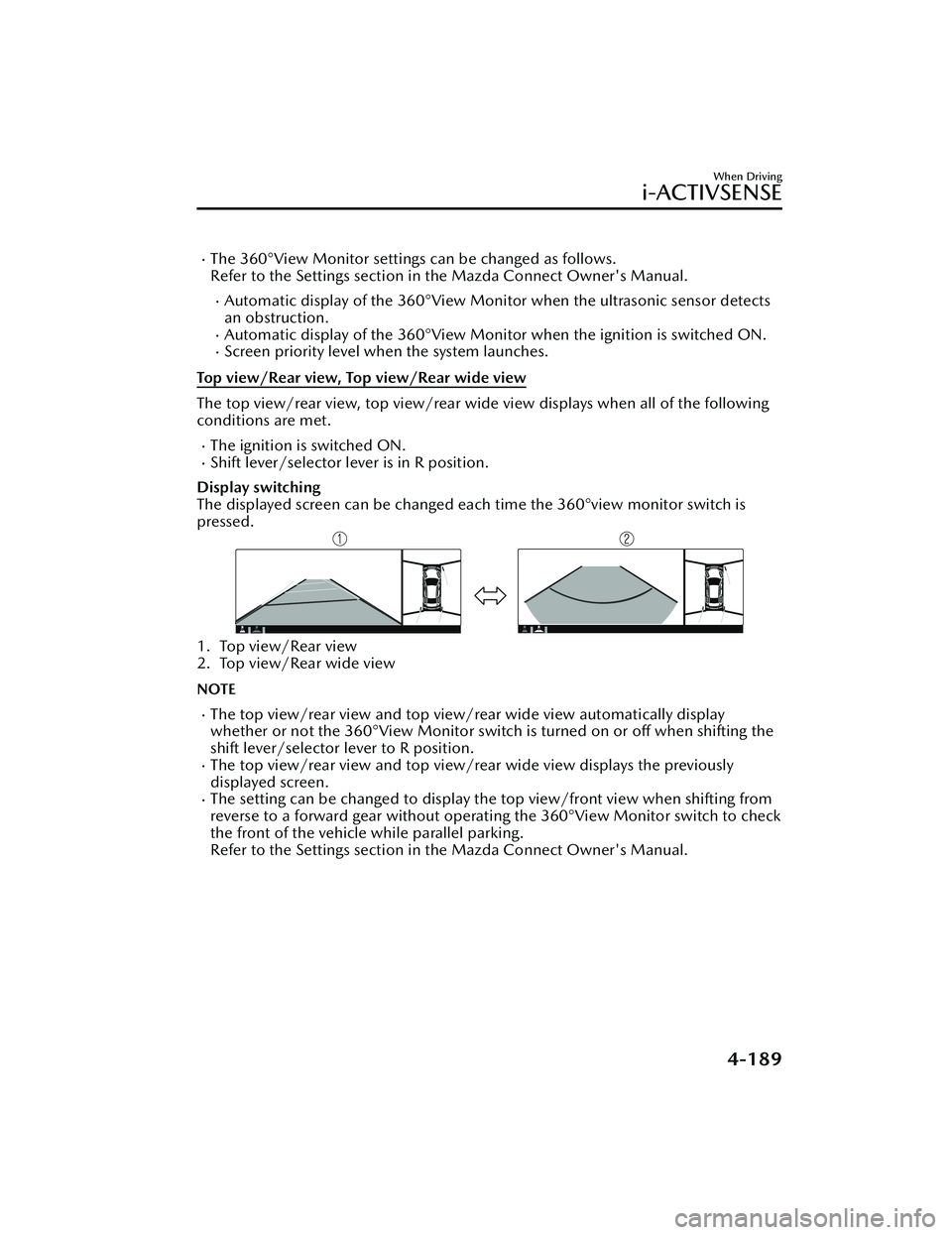
The 360°View Monitor settings can be changed as follows.
Refer to the Settings section in the Mazda Connect Owner's Manual.
Automatic display of the 360°View Monitor when the ultrasonic sensor detects
an obstruction.
Automatic display of the 360°View Monito r when the ignition is switched ON.Screen priority level when the system launches.
Top view/Rear view, Top view/Rear wide view
The top view/rear view, top view/rear wide view displays when all of the following
conditions are met.
The ignition is switched ON.Shift lever/selector lever is in R position.
Display switching
The displayed screen can be changed ea ch time the 360°view monitor switch is
pressed.
1. Top view/Rear view
2. Top view/Rear wide view
NOTE
The top view/rear view and top view/rear wide view automatically display
whether or not the 360°View Monitor switch is turned on or off when shifting the
shift lever/selector lever to R position.
The top view/rear view and top view/rear wide view displays the previously
displayed screen.
The setting can be changed to display the top view/front view when shifting from
reverse to a forward gear without operating the 360°View Monitor switch to check
the front of the vehicle while parallel parking.
Refer to the Settings section in the Mazda Connect Owner's Manual.
When Driving
i-ACTIVSENSE
4-189
Mazda3_8KH1-EA-21K_Edition1_new 2021-7-27 16:02:22
Page 337 of 627
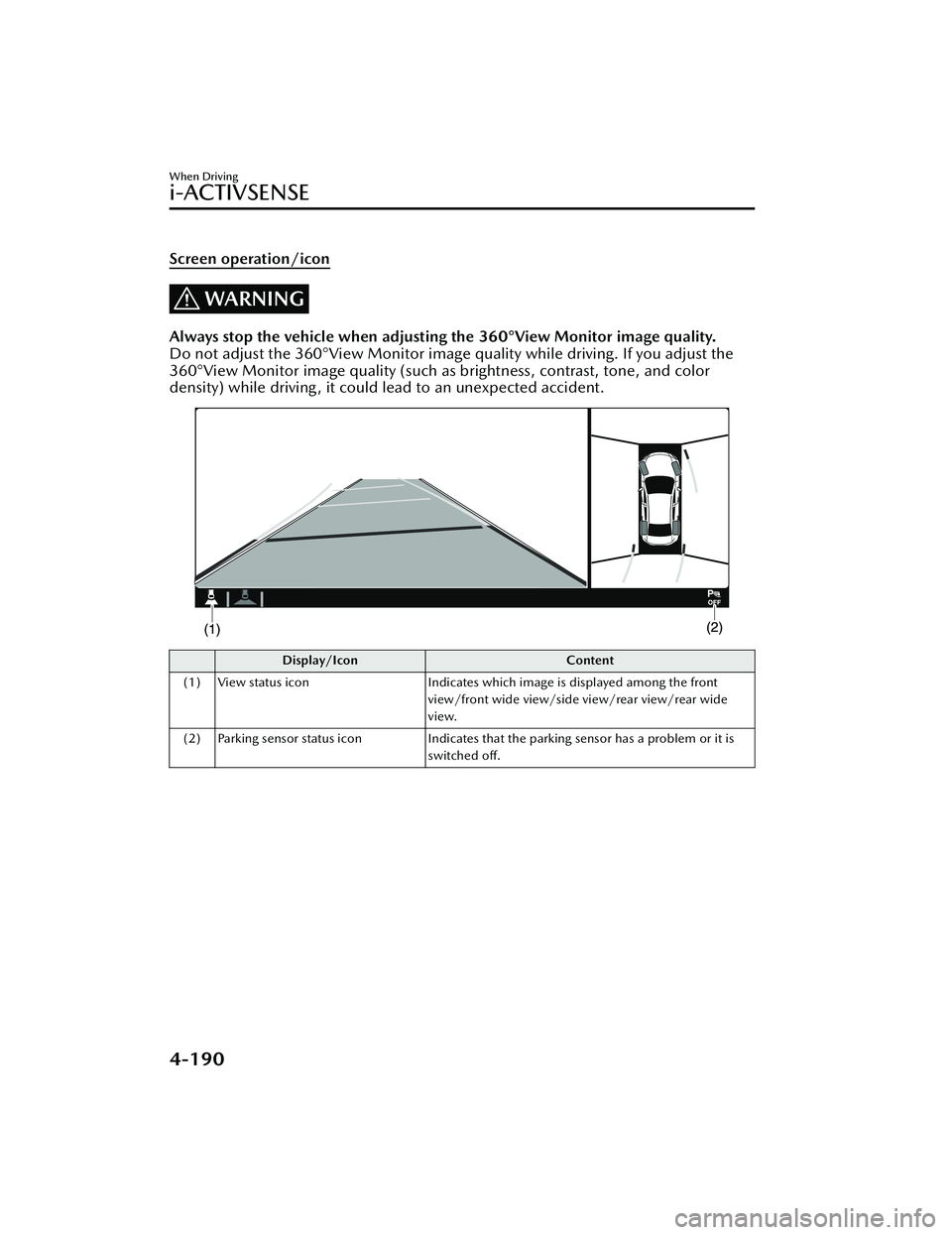
Screen operation/icon
WARNING
Always stop the vehicle when adjusting the 360°View Monitor image quality.
Do not adjust the 360°View Monitor image quality while driving. If you adjust the
360°View Monitor image quality (such as brightness, contrast, tone, and color
density) while driving, it could lead to an unexpected accident.
Display/Icon Content
(1) View status icon Indicates which image is displayed among the front
view/front wide view/side view/rear view/rear wide
view.
(2) Parking sensor status icon Indicates that the parking sensor has a problem or it is
switched off.
When Driving
i-ACTIVSENSE
4-190
Mazda3_8KH1-EA-21K_Edition1_new 2021-7-27 16:02:22
Page 338 of 627
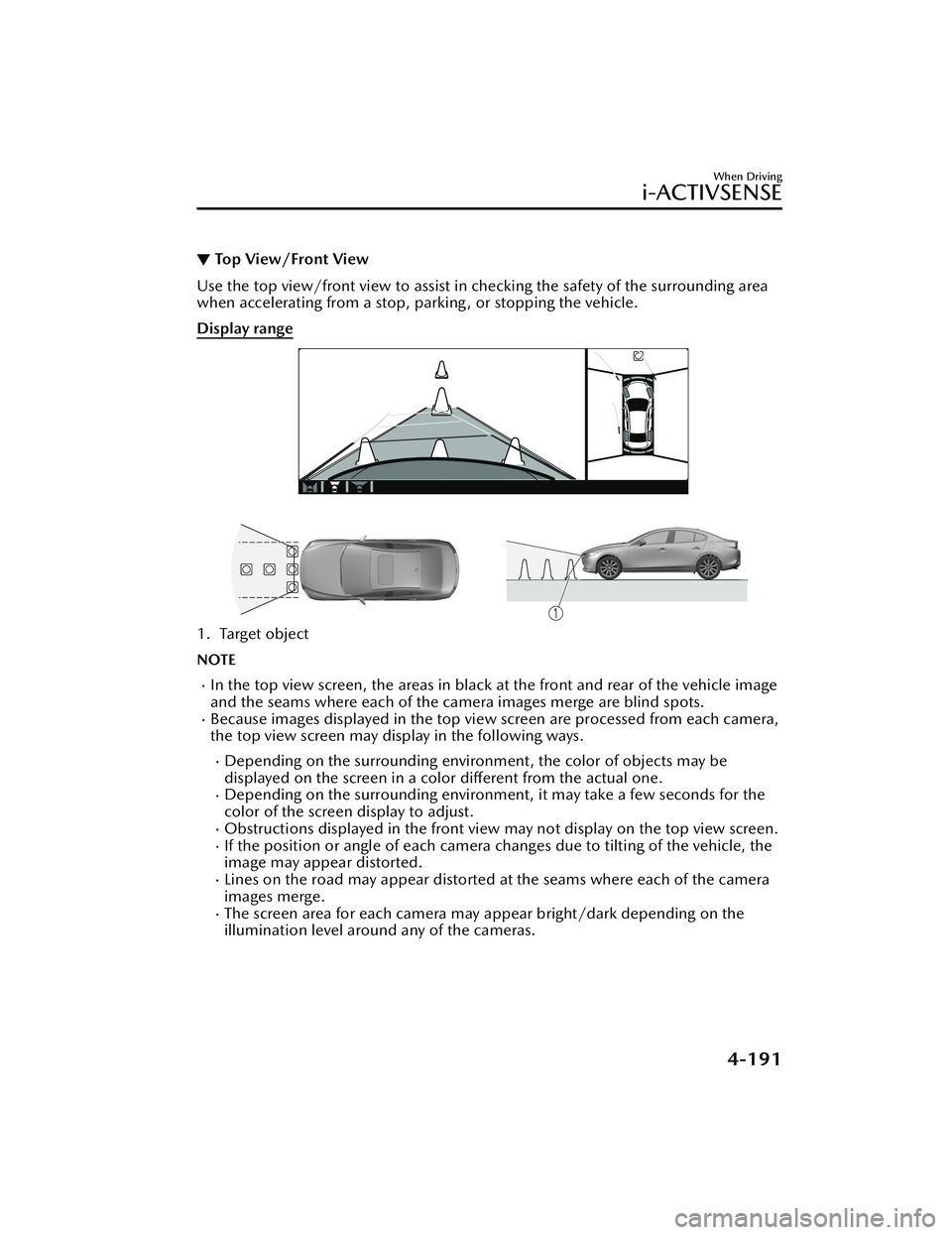
▼Top View/Front View
Use the top view/front view to assist in checking the safety of the surrounding area
when accelerating from a stop, parking , or stopping the vehicle.
Display range
1. Target object
NOTE
In the top view screen, the areas in black
at the front and rear of the vehicle image
and the seams where each of the camera images merge are blind spots.
Because images displayed in the top view screen are processed from each camera,
the top view screen may display in the following ways.
Depending on the surrounding environment, the color of objects may be
displayed on the screen in a color different from the actual one.
Depending on the surrounding environment, it may take a few seconds for the
color of the screen display to adjust.
Obstructions displayed in the front view may not display on the top view screen.If the position or angle of each camera changes due to tilting of the vehicle, the
image may appear distorted.
Lines on the road may appear distorted at the seams where each of the camera
images merge.
The screen area for each camera may
appear bright/dark depending on the
illumination level around any of the cameras.
When Driving
i-ACTIVSENSE
4-191
Mazda3_8KH1-EA-21K_Edition1_new 2021-7-27 16:02:22
Page 339 of 627
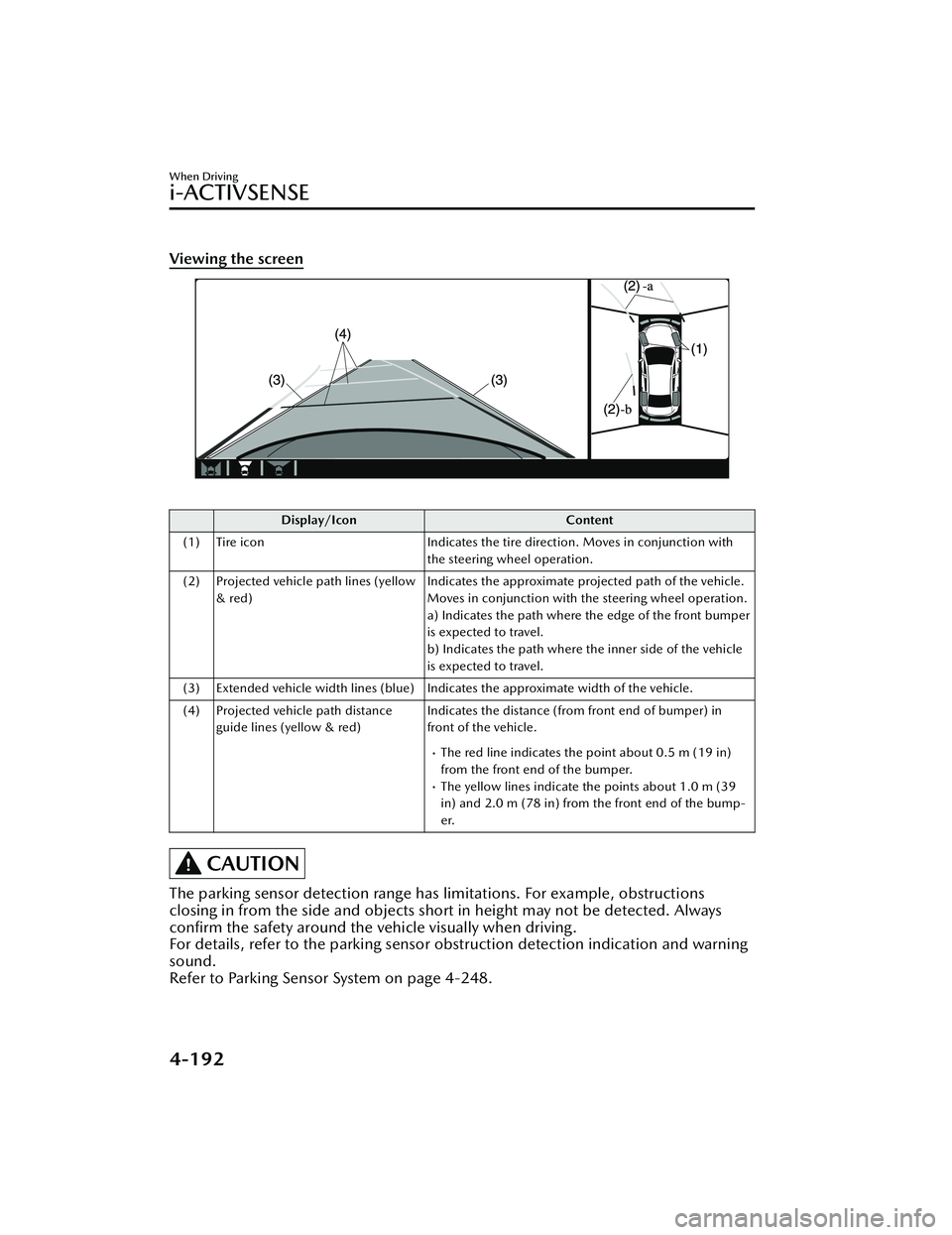
Viewing the screen
Display/IconContent
(1) Tire icon Indicates the tire direction. Moves in conjunction with
the steering wheel operation.
(2) Projected vehicle path lines (yellow & red) Indicates the approximate projected path of the vehicle.
Moves in conjunction with the steering wheel operation.
a) Indicates the path where the edge of the front bumper
is expected to travel.
b) Indicates the path where the inner side of the vehicle
is expected to travel.
(3) Extended vehicle width lines (blue) Indicates the approximate width of the vehicle.
(4) Projected vehicle path distance guide lines (yellow & red) Indicates the distance (from front end of bumper) in
front of the vehicle.
The red line indicates the point about 0.5 m (19 in)
from the front end of the bumper.
The yellow lines indicate the points about 1.0 m (39
in) and 2.0 m (78 in) from the front end of the bump-
er.
CAUTION
The parking sensor detection range has limitations. For example, obstructions
closing in from the side and objects shor
t in height may not be detected. Always
confirm the safety around the vehicle visually when driving.
For details, refer to the parking sensor obstruction detection indication and warning
sound.
Refer to Parking Sensor System on page 4-248.
When Driving
i-ACTIVSENSE
4-192
Mazda3_8KH1-EA-21K_Edition1_new 2021-7-27 16:02:22
Page 340 of 627
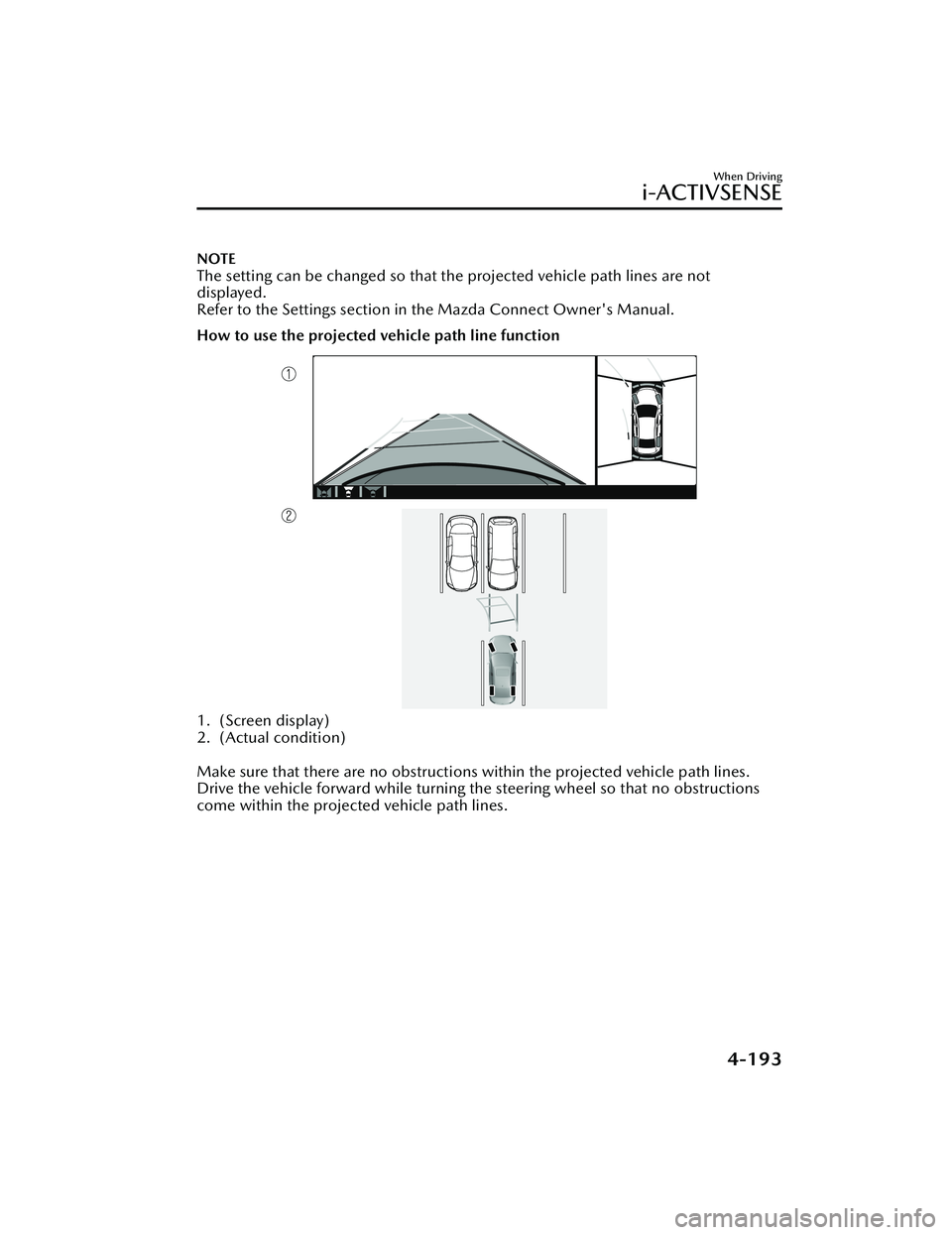
NOTE
The setting can be changed so that the projected vehicle path lines are not
displayed.
Refer to the Settings section in the Mazda Connect Owner's Manual.
How to use the projected vehicle path line function
1. (Screen display)
2. (Actual condition)
Make sure that there are no obstructions within the projected vehicle path lines.
Drive the vehicle forward while turning the steering wheel so that no obstructions
come within the projected vehicle path lines.
When Driving
i-ACTIVSENSE
4-193
Mazda3_8KH1-EA-21K_Edition1_new2021-7-27 16:02:22