set clock MAZDA MODEL 5 2006 Owners Manual
[x] Cancel search | Manufacturer: MAZDA, Model Year: 2006, Model line: MODEL 5, Model: MAZDA MODEL 5 2006Pages: 426, PDF Size: 7.18 MB
Page 182 of 426
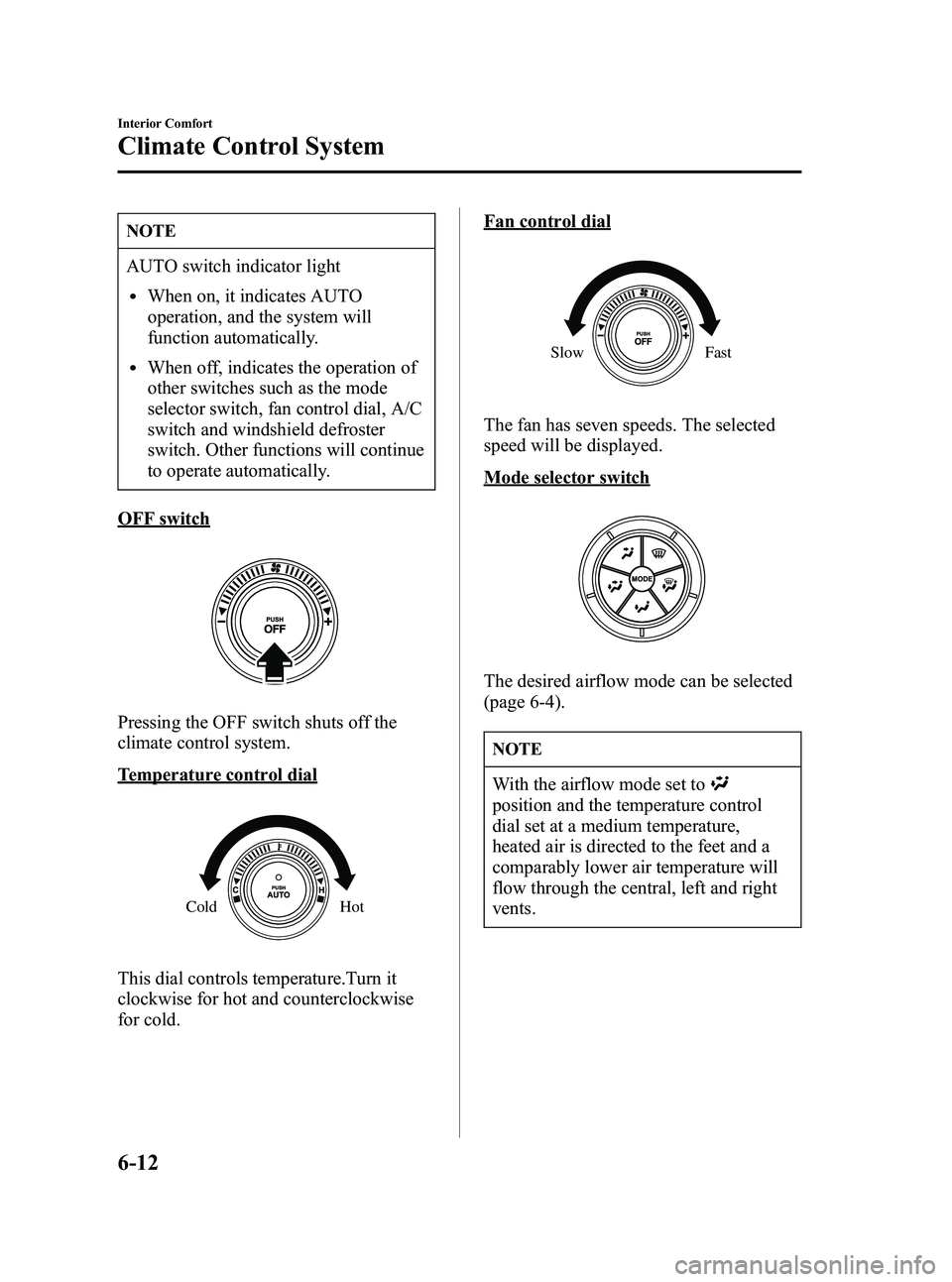
Black plate (182,1)
NOTE
AUTO switch indicator light
lWhen on, it indicates AUTO
operation, and the system will
function automatically.
lWhen off, indicates the operation of
other switches such as the mode
selector switch, fan control dial, A/C
switch and windshield defroster
switch. Other functions will continue
to operate automatically.
OFF switch
Pressing the OFF switch shuts off the
climate control system.
Temperature control dial
Hot
Cold
This dial controls temperature.Turn it
clockwise for hot and counterclockwise
for cold.
Fan control dial
Slow Fast
The fan has seven speeds. The selected
speed will be displayed.
Mode selector switch
The desired airflow mode can be selected
(page 6-4).
NOTE
With the airflow mode set to
position and the temperature control
dial set at a medium temperature,
heated air is directed to the feet and a
comparably lower air temperature will
flow through the central, left and right
vents.
6-12
Interior Comfort
Climate Control System
Mazda3_8U55-EA-05G_Edition3 Page182
Tuesday, September 13 2005 10:42 AM
Form No.8U55-EA-05G
Page 216 of 426
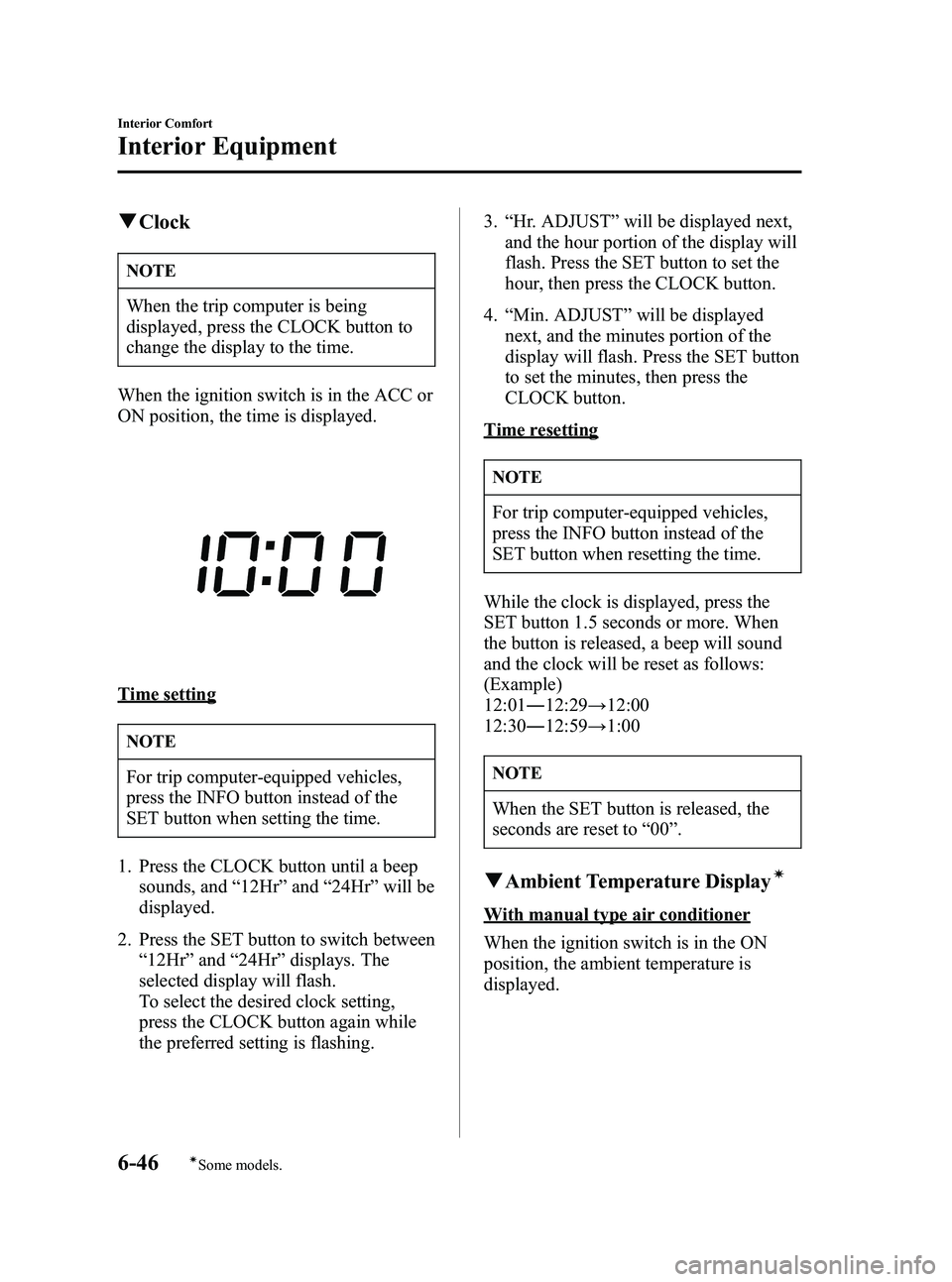
Black plate (216,1)
qClock
NOTE
When the trip computer is being
displayed, press the CLOCK button to
change the display to the time.
When the ignition switch is in the ACC or
ON position, the time is displayed.
Time setting
NOTE
For trip computer-equipped vehicles,
press the INFO button instead of the
SET button when setting the time.
1. Press the CLOCK button until a beep sounds, and “12Hr ”and “24Hr ”will be
displayed.
2. Press the SET button to switch between “12Hr ”and “24Hr ”displays. The
selected display will flash.
To select the desired clock setting,
press the CLOCK button again while
the preferred setting is flashing. 3.
“Hr. ADJUST ”will be displayed next,
and the hour portion of the display will
flash. Press the SET button to set the
hour, then press the CLOCK button.
4. “Min. ADJUST ”will be displayed
next, and the minutes portion of the
display will flash. Press the SET button
to set the minutes, then press the
CLOCK button.
Time resetting
NOTE
For trip computer-equipped vehicles,
press the INFO button instead of the
SET button when resetting the time.
While the clock is displayed, press the
SET button 1.5 seconds or more. When
the button is released, a beep will sound
and the clock will be reset as follows:
(Example)
12:01 ―12:29 →12:00
12:30 ―12:59 →1:00
NOTE
When the SET button is released, the
seconds are reset to “00 ”.
q Ambient Temperature Displayí
With manual type air conditioner
When the ignition switch is in the ON
position, the ambient temperature is
displayed.
6-46
Interior Comfort
íSome models.
Interior Equipment
Mazda3_8U55-EA-05G_Edition3 Page216
Tuesday, September 13 2005 10:43 AM
Form No.8U55-EA-05G
Page 368 of 426
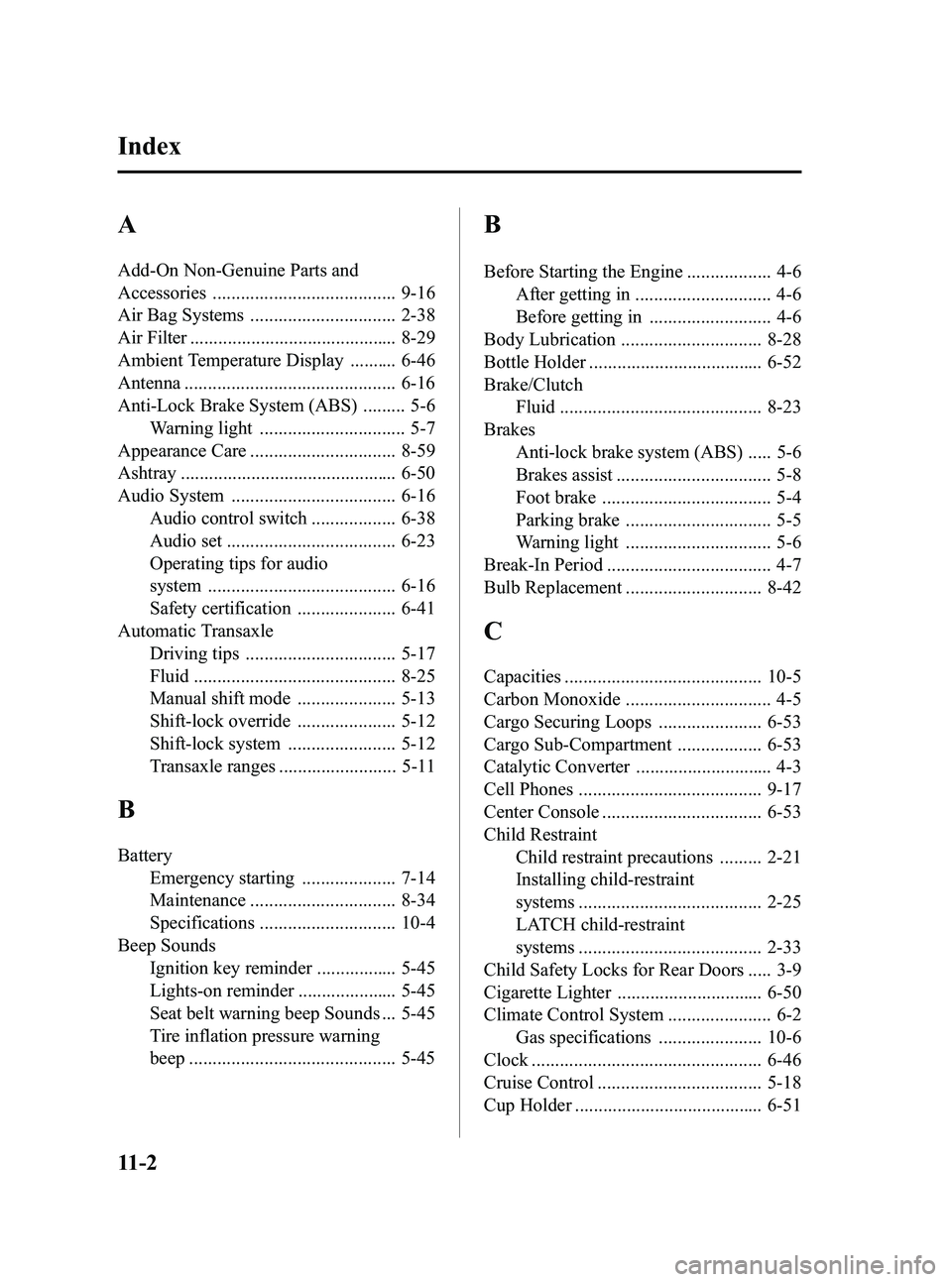
Black plate (368,1)
A
Add-On Non-Genuine Parts and
Accessories ....................................... 9-16
Air Bag Systems ............................... 2-38
Air Filter ............................................ 8-29
Ambient Temperature Display .......... 6-46
Antenna ............................................. 6-16
Anti-Lock Brake System (ABS) ......... 5-6Warning light ............................... 5-7
Appearance Care ............................... 8-59
Ashtray .............................................. 6-50
Audio System ................................... 6-16 Audio control switch .................. 6-38
Audio set .................................... 6-23
Operating tips for audio
system ........................................ 6-16
Safety certification ..................... 6-41
Automatic Transaxle Driving tips ................................ 5-17
Fluid ........................................... 8-25
Manual shift mode ..................... 5-13
Shift-lock override ..................... 5-12
Shift-lock system ....................... 5-12
Transaxle ranges ......................... 5-11
B
BatteryEmergency starting .................... 7-14
Maintenance ............................... 8-34
Specifications ............................. 10-4
Beep Sounds Ignition key reminder ................. 5-45
Lights-on reminder ..................... 5-45
Seat belt warning beep Sounds ... 5-45
Tire inflation pressure warning
beep ............................................ 5-45
B
Before Starting the Engine .................. 4-6After getting in ............................. 4-6
Before getting in .......................... 4-6
Body Lubrication .............................. 8-28
Bottle Holder ..................................... 6-52
Brake/Clutch Fluid ........................................... 8-23
Brakes Anti-lock brake system (ABS) ..... 5-6
Brakes assist ................................. 5-8
Foot brake .................................... 5-4
Parking brake ............................... 5-5
Warning light ............................... 5-6
Break-In Period ................................... 4-7
Bulb Replacement ............................. 8-42
C
Capacities .......................................... 10-5
Carbon Monoxide ............................... 4-5
Cargo Securing Loops ...................... 6-53
Cargo Sub-Compartment .................. 6-53
Catalytic Converter ............................. 4-3
Cell Phones ....................................... 9-17
Center Console .................................. 6-53
Child Restraint Child restraint precautions ......... 2-21
Installing child-restraint
systems ....................................... 2-25
LATCH child-restraint
systems ....................................... 2-33
Child Safety Locks for Rear Doors ..... 3-9
Cigarette Lighter ............................... 6-50
Climate Control System ...................... 6-2 Gas specifications ...................... 10-6
Clock ................................................. 6-46
Cruise Control ................................... 5-18
Cup Holder ........................................ 6-51
11-2
Index
Mazda3_8U55-EA-05G_Edition3 Page368
Tuesday, September 13 2005 10:46 AM
Form No.8U55-EA-05G
Page 370 of 426
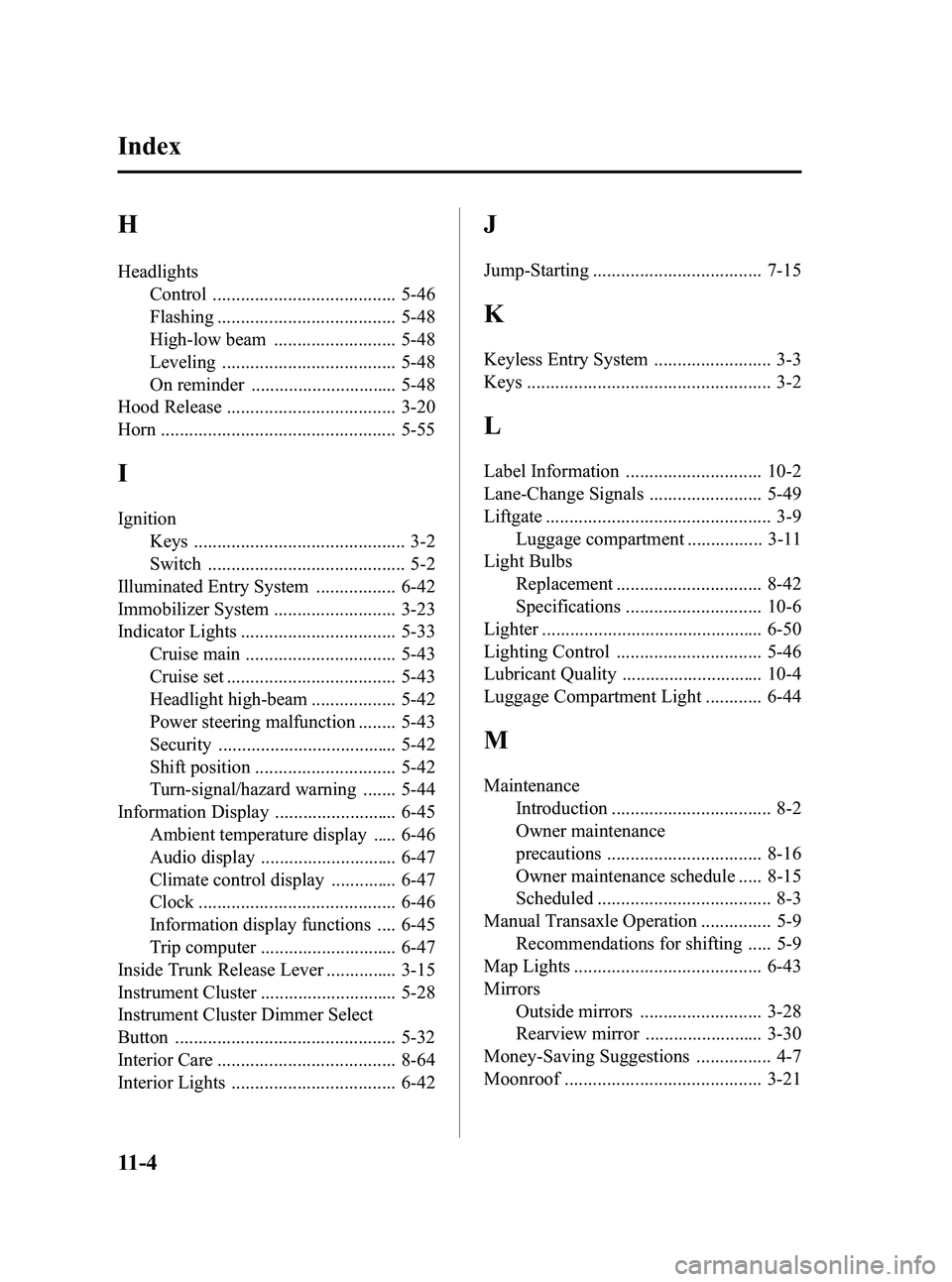
Black plate (370,1)
H
HeadlightsControl ....................................... 5-46
Flashing ...................................... 5-48
High-low beam .......................... 5-48
Leveling ..................................... 5-48
On reminder ............................... 5-48
Hood Release .................................... 3-20
Horn .................................................. 5-55
I
Ignition
Keys ............................................. 3-2
Switch .......................................... 5-2
Illuminated Entry System ................. 6-42
Immobilizer System .......................... 3-23
Indicator Lights ................................. 5-33 Cruise main ................................ 5-43
Cruise set .................................... 5-43
Headlight high-beam .................. 5-42
Power steering malfunction ........ 5-43
Security ...................................... 5-42
Shift position .............................. 5-42
Turn-signal/hazard warning ....... 5-44
Information Display .......................... 6-45
Ambient temperature display ..... 6-46
Audio display ............................. 6-47
Climate control display .............. 6-47
Clock .......................................... 6-46
Information display functions .... 6-45
Trip computer ............................. 6-47
Inside Trunk Release Lever ............... 3-15
Instrument Cluster ............................. 5-28
Instrument Cluster Dimmer Select
Button ............................................... 5-32
Interior Care ...................................... 8-64
Interior Lights ................................... 6-42
J
Jump-Starting .................................... 7-15
K
Keyless Entry System ......................... 3-3
Keys .................................................... 3-2
L
Label Information ............................. 10-2
Lane-Change Signals ........................ 5-49
Liftgate ................................................ 3-9 Luggage compartment ................ 3-11
Light Bulbs Replacement ............................... 8-42
Specifications ............................. 10-6
Lighter ............................................... 6-50
Lighting Control ............................... 5-46
Lubricant Quality .............................. 10-4
Luggage Compartment Light ............ 6-44
M
Maintenance Introduction .................................. 8-2
Owner maintenance
precautions ................................. 8-16
Owner maintenance schedule ..... 8-15
Scheduled ..................................... 8-3
Manual Transaxle Operation ............... 5-9 Recommendations for shifting ..... 5-9
Map Lights ........................................ 6-43
Mirrors
Outside mirrors .......................... 3-28
Rearview mirror ......................... 3-30
Money-Saving Suggestions ................ 4-7
Moonroof .......................................... 3-21
11-4
Index
Mazda3_8U55-EA-05G_Edition3 Page370
Tuesday, September 13 2005 10:46 AM
Form No.8U55-EA-05G
Page 384 of 426
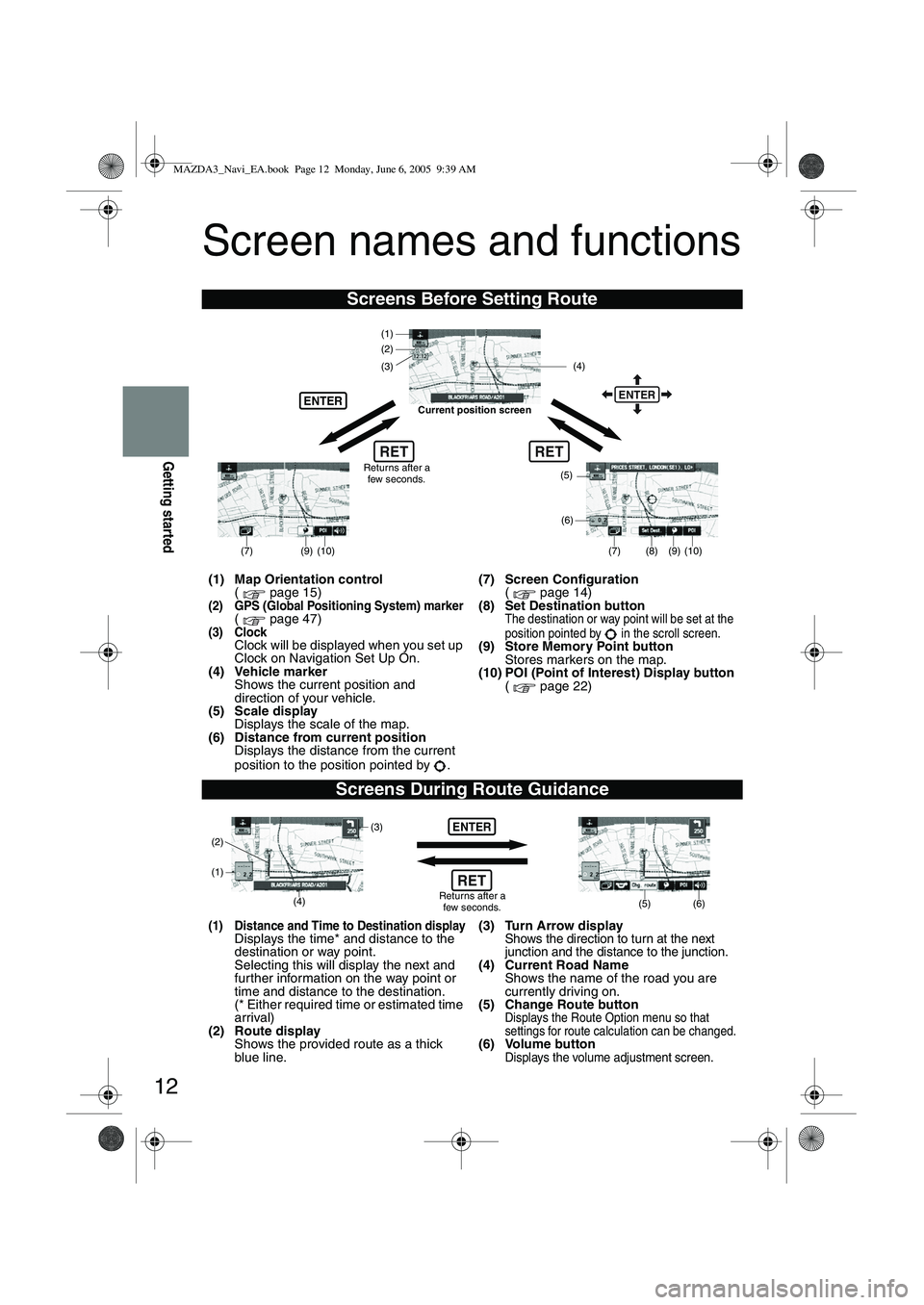
12
Getting started
Screen names and functions
Screens Before Setting Route
(1) Map Orientation control( page 15)
(2) GPS (Global Positioning System) marker( page 47)(3) ClockClock will be displayed when you set up
Clock on Navigation Set Up On.
(4) Vehicle marker Shows the current position and
direction of your vehicle.
(5) Scale display Displays the scale of the map.
(6) Distance from current position Displays the distance from the current
position to the position pointed by . (7) Screen Configuration
( page 14)
(8) Set Destination button
The destination or way point will be set at the
position pointed by in the scroll screen.
(9) Store Memory Point button Stores markers on the map.
(10) POI (Point of Interest) Display button ( page 22)
Screens During Route Guidance
(1) Distance and Time to Destination displayDisplays the time* and distance to the
destination or way point.
Selecting this will display the next and
fur ther information on the way point or
time and distance to the destination.
(* Either required time or estimated time
arrival)
(2) Route display Shows the provided route as a thick
blue line. (3) Turn Arrow displayShows the direction to turn at the next
junction and the distance to the junction.
(4) Current Road Name
Shows the name of the road you are
currently driving on.
(5) Change Route button
Displays the Route Option menu so that
settings for route calculation can be changed.
(6) Volume buttonDisplays the volume adjustment screen.
RET
(6)
(7)
(8) (9) (10)
(5)
(4)
(3)
ENTER
(1)(2)
Returns after a
few seconds.
ENTER
RET
Current position screen
(7)
(9) (10)
ENTER
(5) (6)(4) (3)
(1)
(2)
Returns after a few seconds.RET
MAZDA3_Navi_EA.book Page 12 Monday, June 6, 2005 9:39 AM
Page 412 of 426
![MAZDA MODEL 5 2006 Owners Manual 40
Navigation Set Up
Navigation Set Up
Before Steps
select
select
User Setting
MENUENTERENTER
ENTERENTER
Open the
[USER SETTINGS]
screen
Select page
Select page
■
How to exit
■Key MAZDA MODEL 5 2006 Owners Manual 40
Navigation Set Up
Navigation Set Up
Before Steps
select
select
User Setting
MENUENTERENTER
ENTERENTER
Open the
[USER SETTINGS]
screen
Select page
Select page
■
How to exit
■Key](/img/28/41037/w960_41037-411.png)
40
Navigation Set Up
Navigation Set Up
Before Steps
select
select
User Setting
MENUENTERENTER
ENTERENTER
Open the
[USER SETTINGS]
screen
Select page
Select page
■
How to exit
■Keyboard layout
The layout of input keys can be selected as or .
■Guidance Screen
Select whether Enlarged Junction diagram screen is displayed
automatically.
■freeway information
Allows selection of whether guidance screen is to be displayed
while driving on freeway.
■Clock
Allows selection of whether clock is to be displeyed.
■Beep
Allows selection of whether beep will sound.
MAZDA3_Navi_EA.book Page 40 Monday, June 6, 2005 9:39 AM
Page 415 of 426
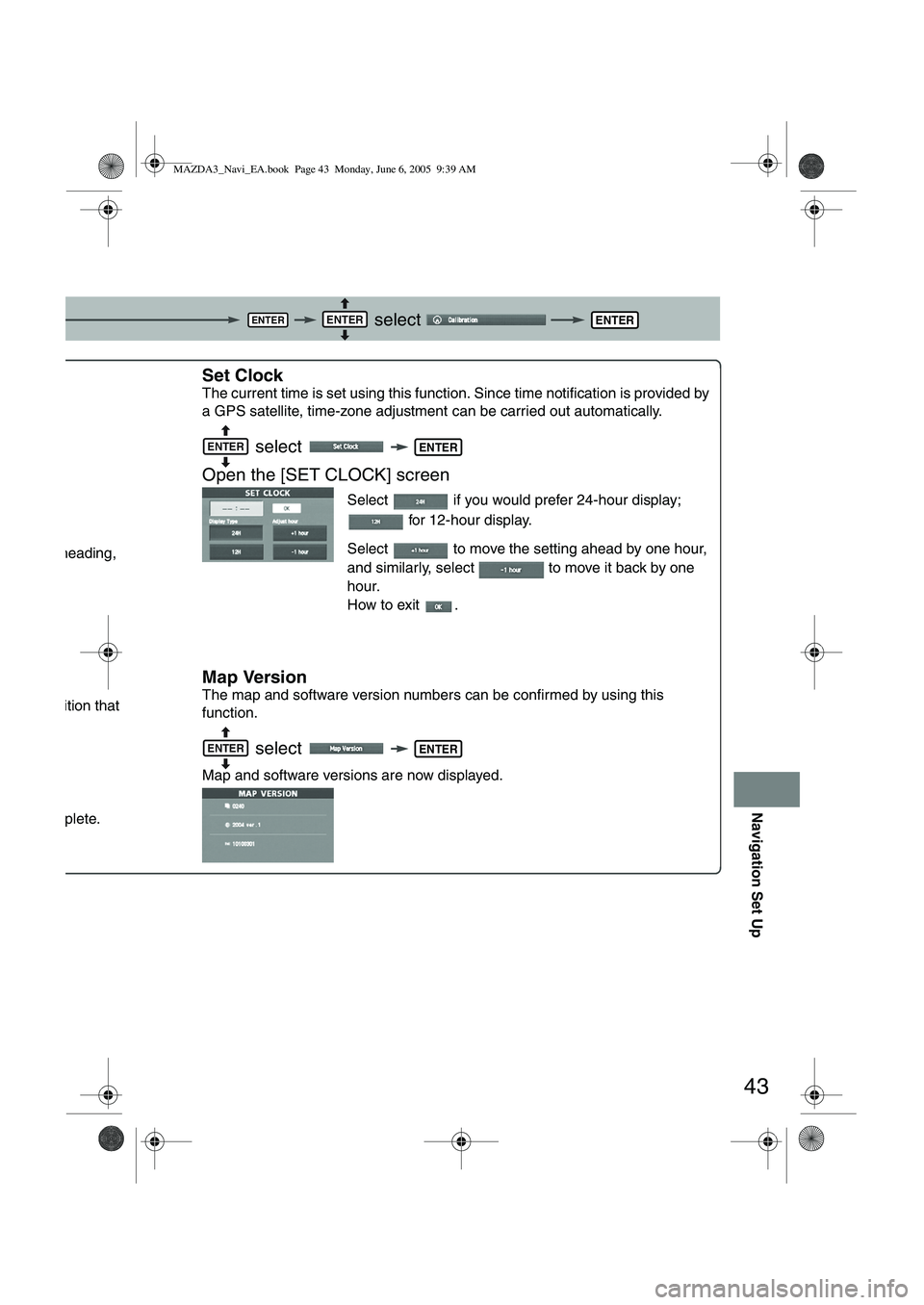
43
Navigation Set Up
select
.
ou are heading,
ent position that
is complete.
Set Clock
The current time is set using this functi on. Since time notification is provided by
a GPS satellite, time-zone adjustment can be carried out automatically.
select
Open the [SET CLOCK] screen
Select if you would prefer 24-hour display; for 12-hour display.
Select to move the setting ahead by one hour,
and similarly, select to move it back by one
hour.
How to exit .
Map Version
The map and software version numbers can be confirmed by using this
function.
select
Map and software versions are now displayed.
ENTERENTERENTER
NTER
ENTERENTER
ENTERENTER
MAZDA3_Navi_EA.book Page 43 Monday, June 6, 2005 9:39 AM
Page 416 of 426
![MAZDA MODEL 5 2006 Owners Manual 44
Navigation Set Up
Navigation Set Up
This function replaces all the settings in the mobile navigation system with the initial default
settings.
[Default List]
Restore System Defaults
Before Steps
MAZDA MODEL 5 2006 Owners Manual 44
Navigation Set Up
Navigation Set Up
This function replaces all the settings in the mobile navigation system with the initial default
settings.
[Default List]
Restore System Defaults
Before Steps](/img/28/41037/w960_41037-415.png)
44
Navigation Set Up
Navigation Set Up
This function replaces all the settings in the mobile navigation system with the initial default
settings.
[Default List]
Restore System Defaults
Before Steps
select
select
MENUENTERENTER
ENTERENTER
Open the [SYSTEM DEFAULTS] screen
Select .
:Restores the average speed setting to the initial
value upon factory setting.
If you execute Restore System Defaults, all of your Stored setting data will be deleted.
ItemInitial condition
Menu names
For maps (one screen and dual screen) North up
Map display mode single-screen display
Map Display scale/Map scale for Dual-screen is not object of backup.Single-screen: 10,000 map (1/16 mi)Dual-screen: 40,000 map (1/4 mi)Display guidance languageEnglish
Q-POI map display All Off
Q-POI Selection A : Gas station
B : ATM
C : Parking
D : Grocery store
E : All Restaurant
F : Hotel
Search Area U9 (including Washington DC)
Map Color 1
Day/Night/Auto Setting Auto
Distance Units (Miles/KM) (Global setting) Miles
Volume Presets 4 (1 to 7)
Right Screen Setting, POI On
Time display change (12h/24h)24h
Keyboard layout ABC
Arrival Time Time
Navigation Setup (Clock) Off
Navigation Setup (Beep) On
Map display
freeway Information Off
Guidance Screen ON
MAZDA3_Navi_EA.book Page 44 Monday, June 6, 2005 9:39 AM