maintenance MAZDA MODEL 6 2008 Navigation Manual (in English)
[x] Cancel search | Manufacturer: MAZDA, Model Year: 2008, Model line: MODEL 6, Model: MAZDA MODEL 6 2008Pages: 58, PDF Size: 3.93 MB
Page 5 of 58
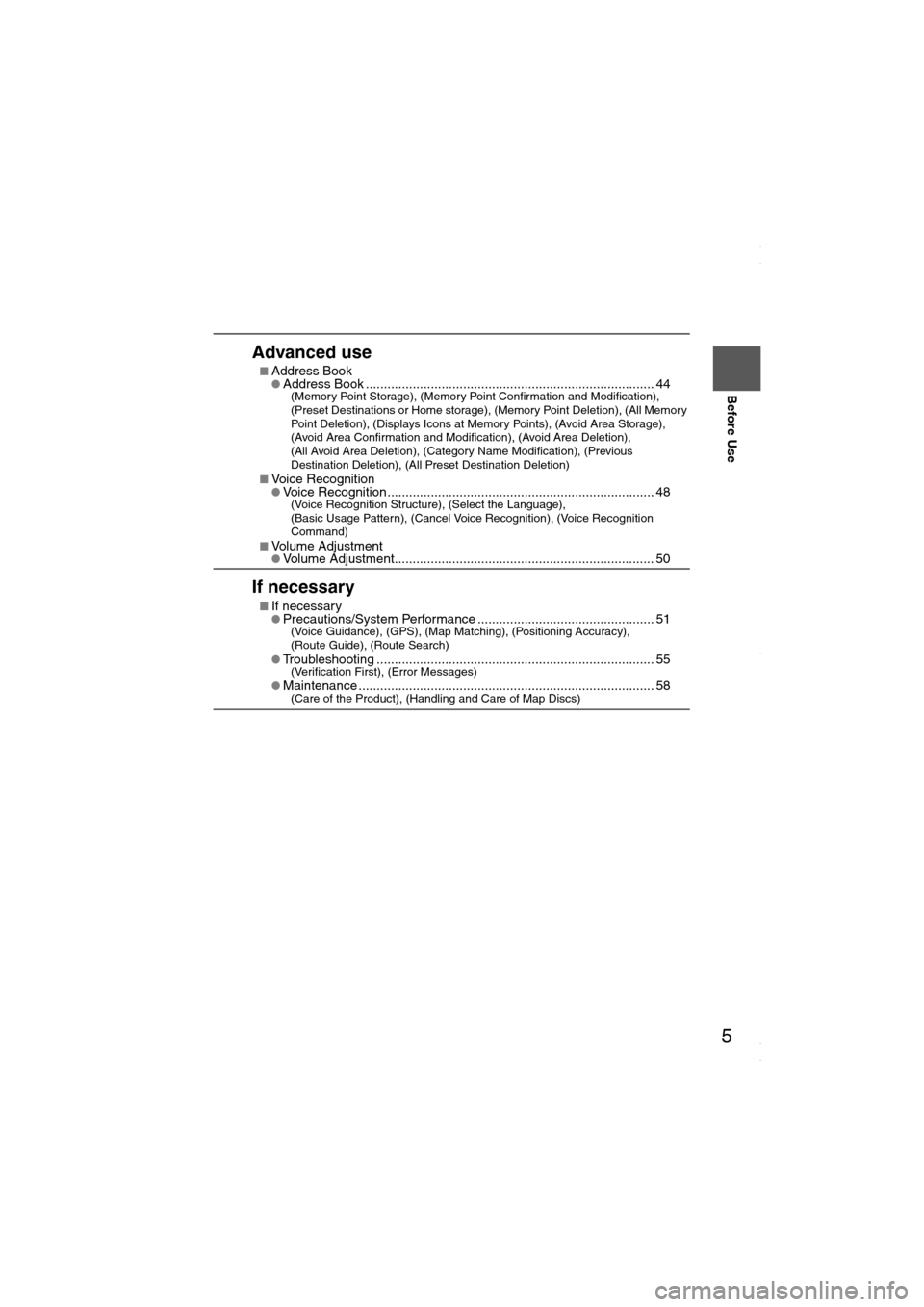
5
Before Use
Ifnecessary
Rear View
Monitor
Advanced use
nAddress BooklAddress Book ................................................................................ 44(Memory Point Storage), (Memory Point Confirmation and Modification),
(Preset Destinations or Home storage), (Memory Point Deletion), (All Memory
Point Deletion), (Displays Icons at Memory Points), (Avoid Area Storage),
(Avoid Area Confirmation and Modification), (Avoid Area Deletion),
(All Avoid Area Deletion), (Category Name Modification), (Previous
Destination Deletion), (All Preset Destination Deletion)
n
Voice RecognitionlVoice Recognition .......................................................................... 48(Voice Recognition Structure), (Select the Language),
(Basic Usage Pattern), (Cancel Voice Recognition), (Voice Recognition
Command)
n
Volume AdjustmentlVolume Adjustment........................................................................ 50
If necessary
nIf necessarylPrecautions/System Performance ................................................. 51(Voice Guidance), (GPS), (Map Matching), (Positioning Accuracy),
(Route Guide), (Route Search)
l
Troubleshooting ............................................................................. 55(Verification First), (Error Messages)
lMaintenance .................................................................................. 58(Care of the Product), (Handling and Care of Map Discs)
<00310025003e00280025001a004300320025003a002d0043002900250012004600530053004f0004000400340045004b00490004001900040004002a0056004d00480045005d00100004002e0059005200490004001c00100004001600140014001b000400
040017001e0019001b000400340031>
Page 39 of 58
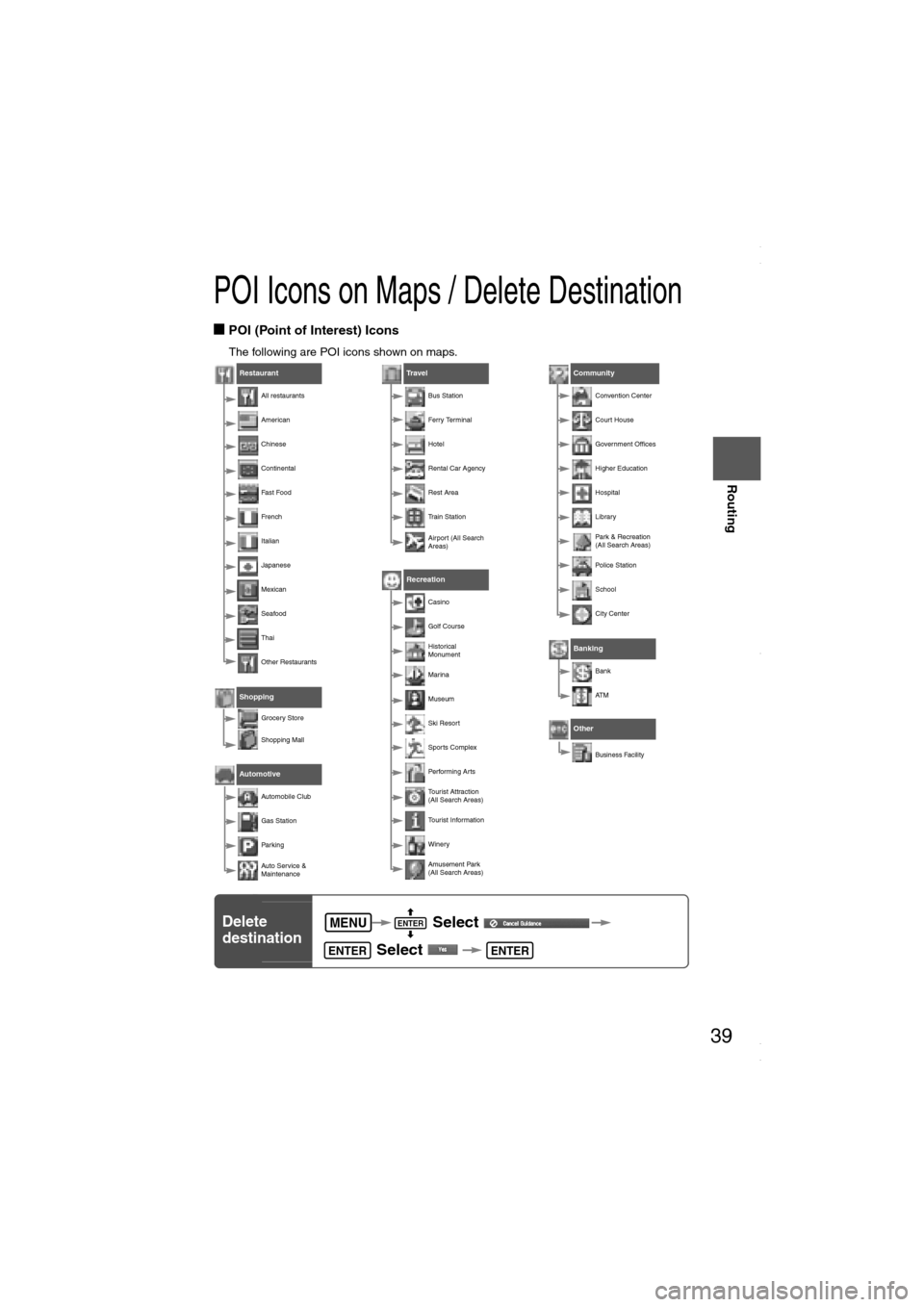
39
Before
UseGetting
started
Routing
POI Icons on Maps / Delete Destination
nPOI (Point of Interest) Icons
The following are POI icons shown on maps.
Restaurant
All restaurants
American
Chinese
Continental
Fast Food
Fr en ch
Italian
Japanese
Mexican
Seafood
Thai
Other Restaurants
Shopping
Grocery Store
Shopping Mall
Automotive
Automobile Club
Gas Station
Par king
Auto Service &
Maintenance
Tr a v e l
Bus Station
Ferr y Ter minal
Hotel
Rental Car Agency
Rest Area
Train Station
Airport (All Search
Areas)
Recreation
Casino
Golf Course
Historical
Monument
Marina
Museum
Ski Resort
Sports Complex
Performing Arts
Tourist Attraction
(All Search Areas)
Tourist Information
Winery
Amusement Park
(All Search Areas)
Community
Convention Center
Court House
Government Offices
Higher Education
Hospital
Library
Park & Recreation
(All Search Areas)
Police Station
School
City Center
Banking
Bank
AT M
Other
Business Facility
Delete
destination Select
Select MENUENTER
ENTERENTER
<00310025003e00280025001a004300320025003a002d0043002900250012004600530053004f0004000400340045004b004900040017001d00040004002a0056004d00480045005d00100004002e0059005200490004001c00100004001600140014001b00
0400040017001e0019001b000400340031>
Page 49 of 58
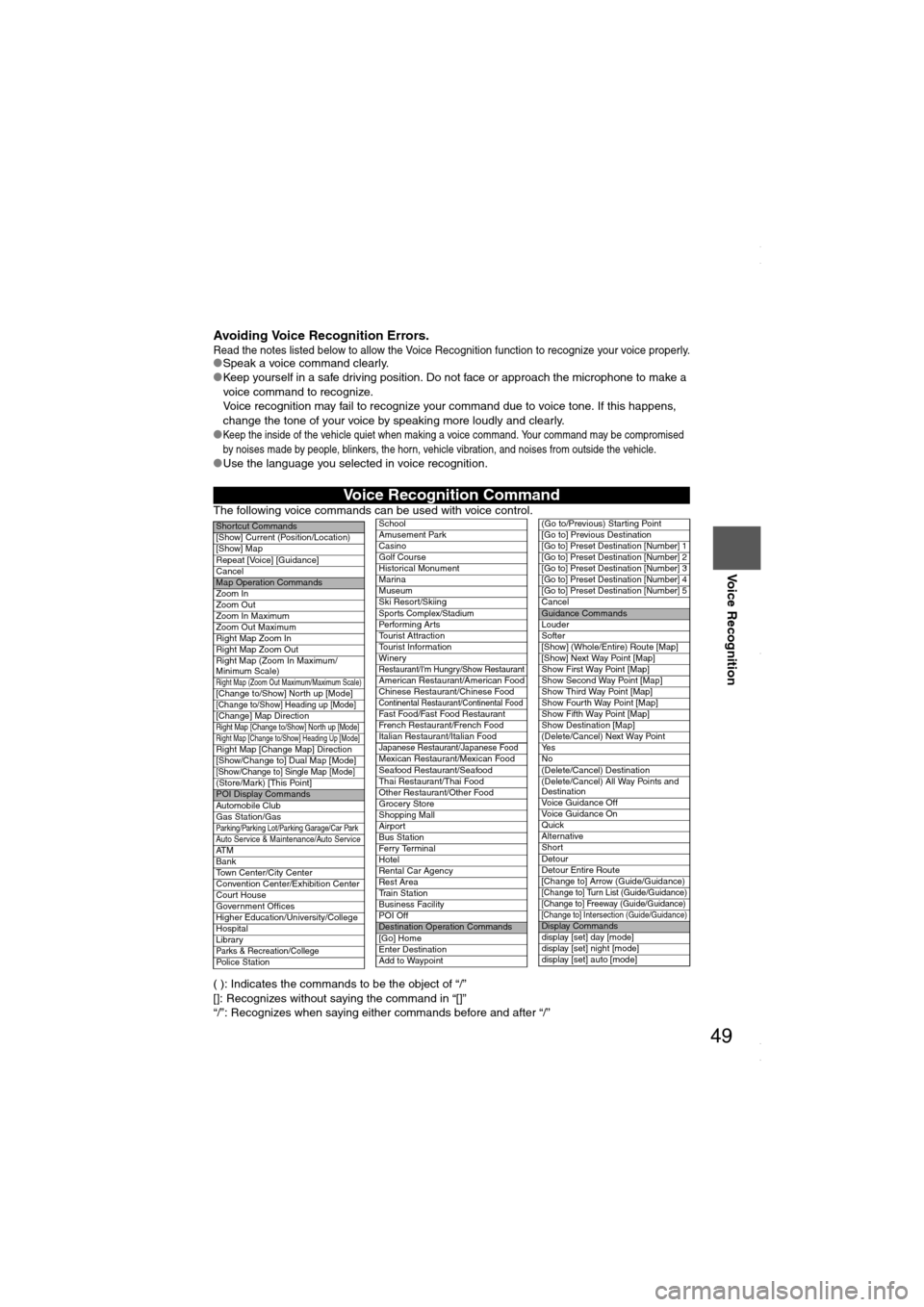
49
Before
UseGetting
startedRoutingAddress
Book
Voice Recognition
Avoiding Voice Recognition Errors.Read the notes listed below to allow the Voice Recognition function to recognize your voice properly.lSpeak a voice command clearly.
lKeep yourself in a safe driving position. Do not face or approach the microphone to make a
voice command to recognize.
Voice recognition may fail to recognize your command due to voice tone. If this happens,
change the tone of your voice by speaking more loudly and clearly.
l
Keep the inside of the vehicle quiet when making a voice command. Your command may be compromised
by noises made by people, blinkers, the horn, vehicle vibration, and noises from outside the vehicle.
lUse the language you selected in voice recognition.
The following voice commands can be used with voice control.
( ): Indicates the commands to be the object of “/”
[]: Recognizes without saying the command in “[]”
“/”: Recognizes when saying either commands before and after “/”
Voice Recognition Command
Shortcut Commands
[Show] Current (Position/Location)
[Show] Map
Repeat [Voice] [Guidance]
Cancel
Map Operation Commands
Zoom In
Zoom Out
Zoom In Maximum
Zoom Out Maximum
Right Map Zoom In
Right Map Zoom Out
Right Map (Zoom In Maximum/
Minimum Scale)
Right Map (Zoom Out Maximum/Maximum Scale)[Change to/Show] North up [Mode][Change to/Show] Heading up [Mode][Change] Map DirectionRight Map [Change to/Show] North up [Mode]Right Map [Change to/Show] Heading Up [Mode]Right Map [Change Map] Direction
[Show/Change to] Dual Map [Mode]
[Show/Change to] Single Map [Mode](Store/Mark) [This Point]POI Display Commands
Automobile Club
Gas Station/Gas
Parking/Parking Lot/Parking Garage/Car ParkAuto Service & Maintenance/Auto ServiceAT M
Bank
Town Center/City Center
Convention Center/Exhibition Center
Court House
Government Offices
Higher Education/University/College
Hospital
Library
Parks & Recreation/CollegePolice Station
School
Amusement Park
Casino
Golf Course
Historical Monument
Marina
Museum
Ski Resort/Skiing
Sports Complex/StadiumPerforming Arts
Tourist Attraction
Tourist Information
Winery
Restaurant/I'm Hungry/Show RestaurantAmerican Restaurant/American Food
Chinese Restaurant/Chinese Food
Continental Restaurant/Continental FoodFast Food/Fast Food Restaurant
French Restaurant/French Food
Italian Restaurant/Italian Food
Japanese Restaurant/Japanese FoodMexican Restaurant/Mexican Food
Seafood Restaurant/Seafood
Thai Restaurant/Thai Food
Other Restaurant/Other Food
Grocery Store
Shopping Mall
Airport
Bus Station
Ferry Terminal
Hotel
Rental Car Agency
Rest Area
Train Station
Business Facility
POI Off
Destination Operation Commands
[Go] Home
Enter Destination
Add to Waypoint
(Go to/Previous) Starting Point
[Go to] Previous Destination
[Go to] Preset Destination [Number] 1
[Go to] Preset Destination [Number] 2
[Go to] Preset Destination [Number] 3
[Go to] Preset Destination [Number] 4
[Go to] Preset Destination [Number] 5
CancelGuidance Commands
Louder
Softer
[Show] (Whole/Entire) Route [Map]
[Show] Next Way Point [Map]
Show First Way Point [Map]
Show Second Way Point [Map]
Show Third Way Point [Map]
Show Fourth Way Point [Map]
Show Fifth Way Point [Map]
Show Destination [Map]
(Delete/Cancel) Next Way Point
Ye s
No
(Delete/Cancel) Destination
(Delete/Cancel) All Way Points and
Destination
Voice Guidance Off
Voice Guidance On
Quick
Alternative
Short
Detour
Detour Entire Route
[Change to] Arrow (Guide/Guidance)
[Change to] Turn List (Guide/Guidance)[Change to] Freeway (Guide/Guidance)[Change to] Intersection (Guide/Guidance)Display Commands
display [set] day [mode]
display [set] night [mode]
display [set] auto [mode]
<00310025003e00280025001a004300320025003a002d0043002900250012004600530053004f0004000400340045004b004900040018001d00040004002a0056004d00480045005d00100004002e0059005200490004001c00100004001600140014001b00
0400040017001e0019001b000400340031>
Page 58 of 58
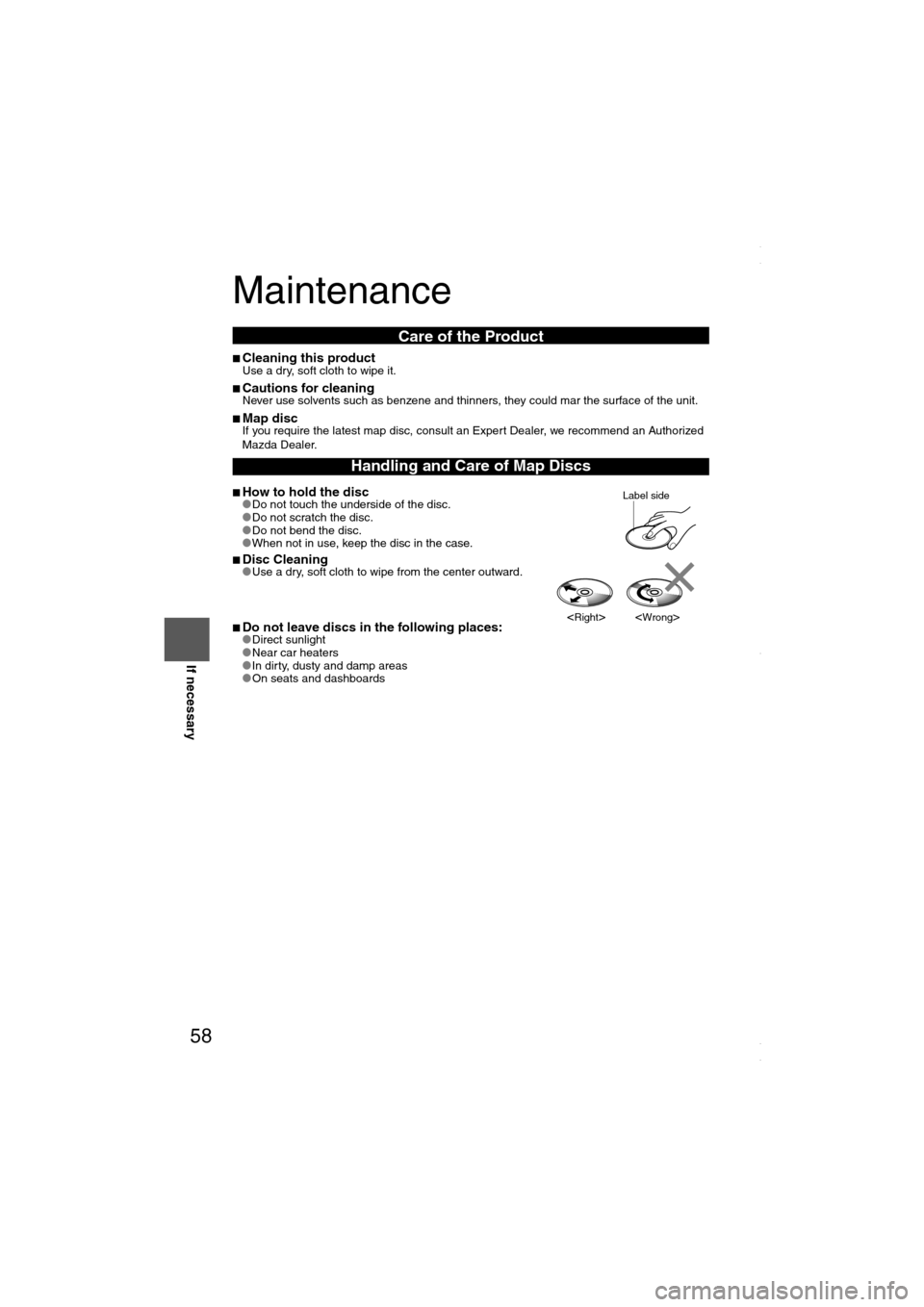
58
Before
UseGetting
startedRoutingAddress
Book
Voice Recognition
If necessary
Maintenance
nCleaning this productUse a dry, soft cloth to wipe it.
nCautions for cleaningNever use solvents such as benzene and thinners, they could mar the surface of the unit.
nMap discIf you require the latest map disc, consult an Expert Dealer, we recommend an Authorized
Mazda Dealer.
nHow to hold the disclDo not touch the underside of the disc.
lDo not scratch the disc.
lDo not bend the disc.
lWhen not in use, keep the disc in the case.
nDisc CleaninglUse a dry, soft cloth to wipe from the center outward.
nDo not leave discs in the following places:lDirect sunlight
lNear car heaters
lIn dirty, dusty and damp areas
lOn seats and dashboards
Care of the Product
Handling and Care of Map Discs
Label side
<00310025003e00280025001a004300320025003a002d0043002900250012004600530053004f0004000400340045004b004900040019001c00040004002a0056004d00480045005d00100004002e0059005200490004001c00100004001600140014001b00
0400040017001e0019001b000400340031>