stop start MAZDA MODEL 6 2008 Navigation Manual (in English)
[x] Cancel search | Manufacturer: MAZDA, Model Year: 2008, Model line: MODEL 6, Model: MAZDA MODEL 6 2008Pages: 58, PDF Size: 3.93 MB
Page 16 of 58
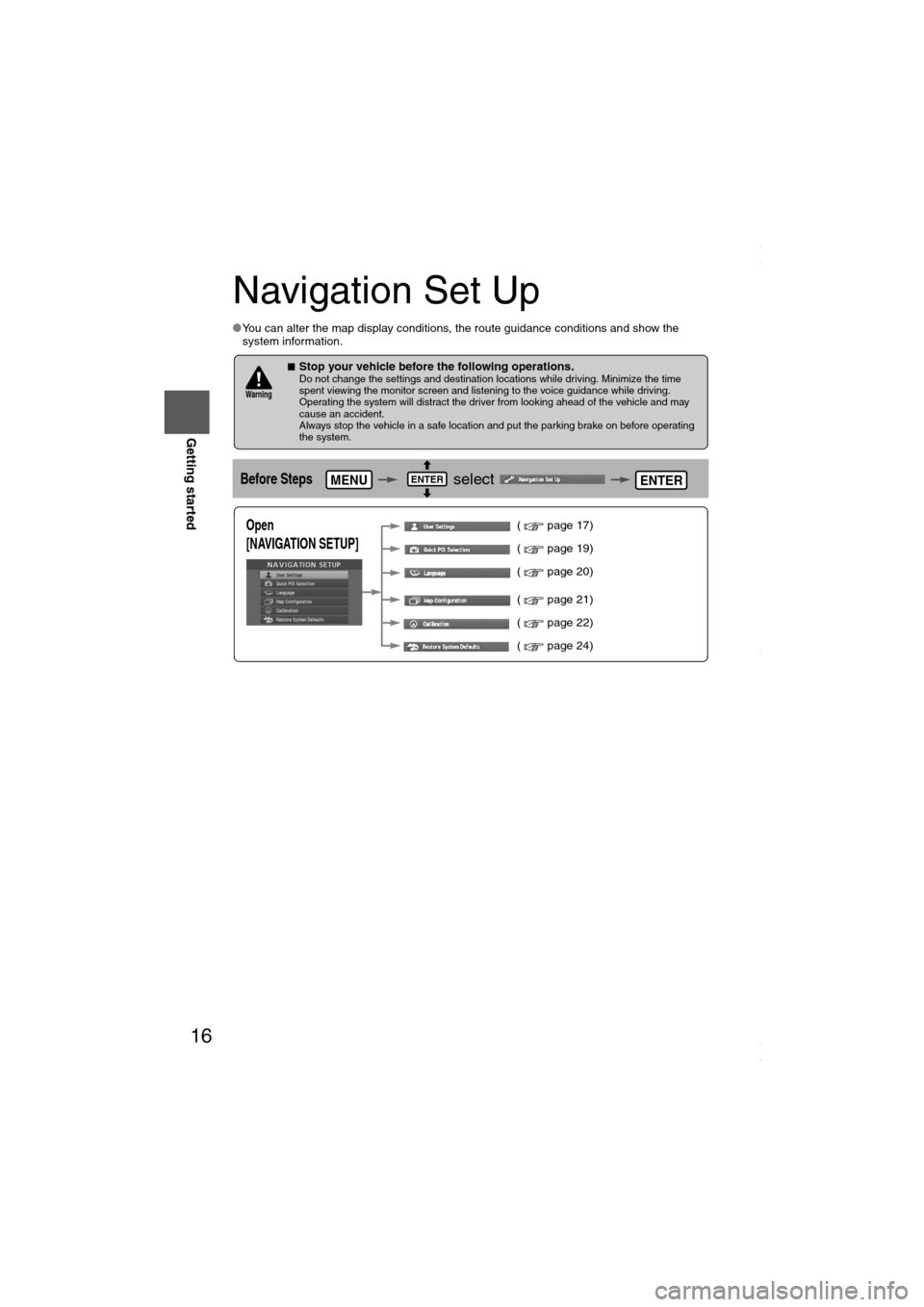
16
RoutingAddress
Book
Getting started
Navigation Set Up
lYou can alter the map display conditions, the route guidance conditions and show the
system information.
nStop your vehicle before the following operations. Do not change the settings and destination locations while driving. Minimize the time
spent viewing the monitor screen and listening to the voice guidance while driving.
Operating the system will distract the driver from looking ahead of the vehicle and may
cause an accident.
Always stop the vehicle in a safe location and put the parking brake on before operating
the system.
Before Steps select
Warning
MENUENTERENTER
Open
[NAVIGATION SETUP] ( page 17)
( page 19)
( page 20)
( page 21)
( page 22)
( page 24)
<00310025003e00280025001a004300320025003a002d0043002900250012004600530053004f0004000400340045004b004900040015001a00040004002a0056004d00480045005d00100004002e0059005200490004001c00100004001600140014001b00
0400040017001e0019001b000400340031>
Page 27 of 58
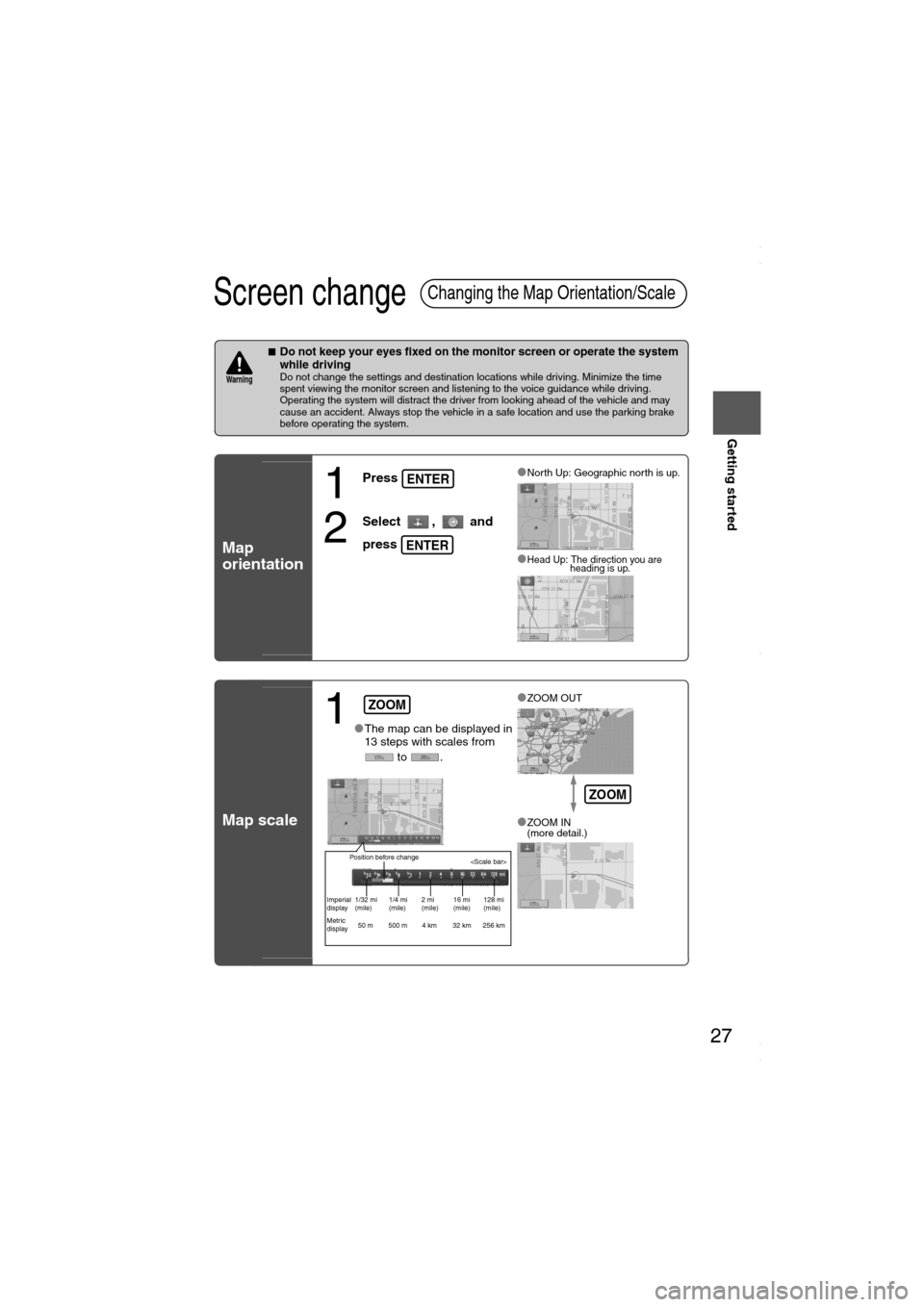
27
Getting started
Screen change
nDo not keep your eyes fixed on the monitor screen or operate the system
while driving
Do not change the settings and destination locations while driving. Minimize the time
spent viewing the monitor screen and listening to the voice guidance while driving.
Operating the system will distract the driver from looking ahead of the vehicle and may
cause an accident. Always stop the vehicle in a safe location and use the parking brake
before operating the system.
Map
orientation
Map scale
Changing the Map Orientation/Scale
Warning
1
Press
2
Select , and
press
lNorth Up: Geographic north is up.
lHead Up: The direction you are
heading is up.
ENTER
ENTER
1lThe map can be displayed in
13 steps with scales from
to .l
ZOOM OUT
lZOOM IN
(more detail.)
ZOOM
Position before change
Imperial
display1/32 mi
(mile)1/4 mi
(mile)2 mi
(mile)16 mi
(mile)128 mi
(mile)
Metric
display50 m 500 m 4 km 32 km 256 km
ZOOM
<00310025003e00280025001a004300320025003a002d0043002900250012004600530053004f0004000400340045004b004900040016001b00040004002a0056004d00480045005d00100004002e0059005200490004001c00100004001600140014001b00
0400040017001e0019001b000400340031>
Page 29 of 58
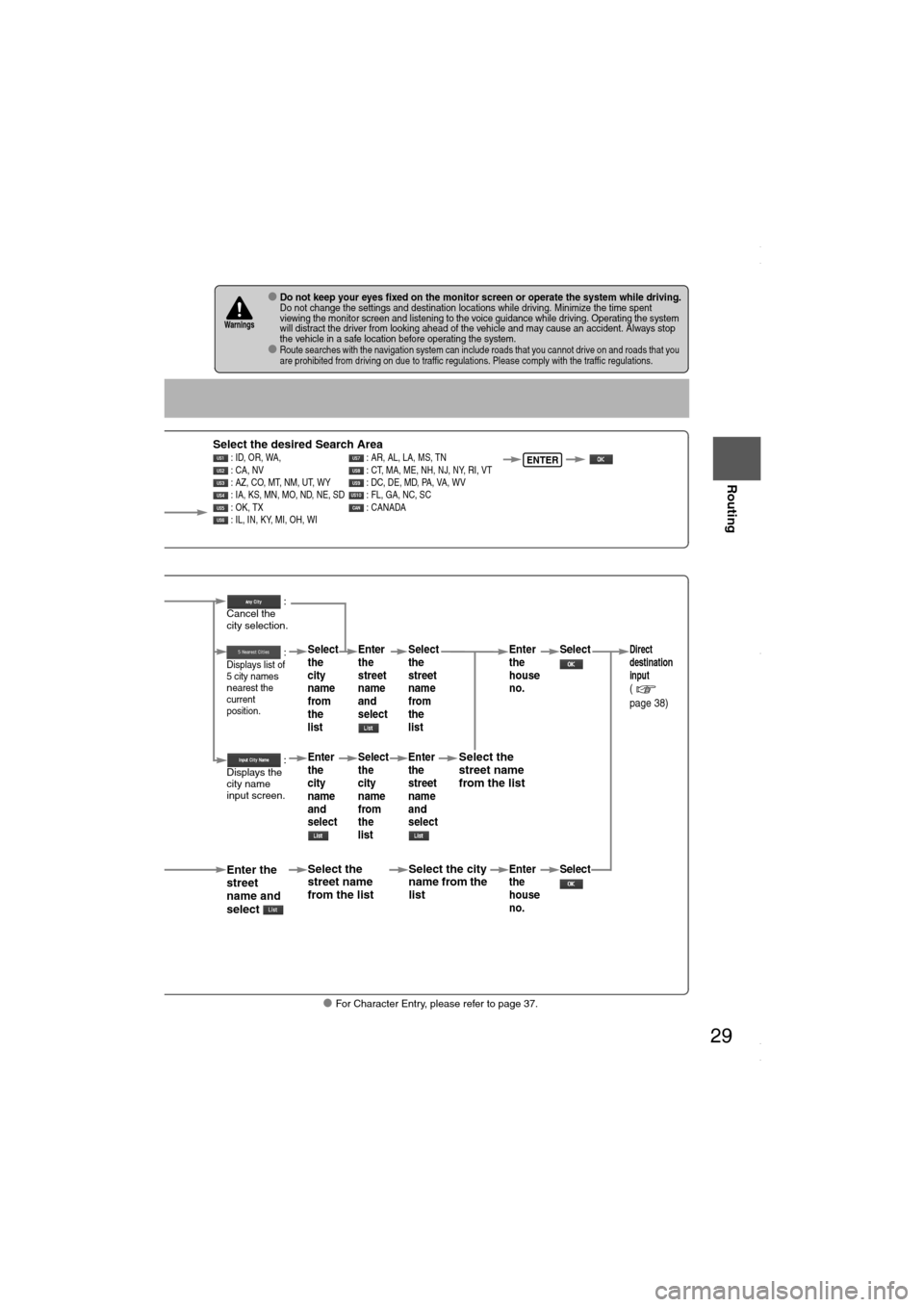
29
Before
UseGetting
started
Routing
lFor Character Entry, please refer to page 37.
lDo not keep your eyes fixed on the monitor screen or operate the system while driving.Do not change the settings and destination locations while driving. Minimize the time spent
viewing the monitor screen and listening to the voice guidance while driving. Operating the system
will distract the driver from looking ahead of the vehicle and may cause an accident. Always stop
the vehicle in a safe location before operating the system.
lRoute searches with the navigation system can include roads that you cannot drive on and roads that you
are prohibited from driving on due to traffic regulations. Please comply with the traffic regulations.
Warnings
Select
Select the desired Search Area : ID, OR, WA, : AR, AL, LA, MS, TN
: CA, NV : CT, MA, ME, NH, NJ, NY, RI, VT
: AZ, CO, MT, NM, UT, WY : DC, DE, MD, PA, VA, WV
: IA, KS, MN, MO, ND, NE, SD : FL, GA, NC, SC
: OK, TX : CANADA
: IL, IN, KY, MI, OH, WIENTER
When narrowing
down to city name
Select
When narrowing
down to street name
Select
Enter the
street
name and
select
:
Cancel the
city selection.
:
Displays list of
5 city name
s
nearest the
current
position.
:
Displays the
city name
input screen.
Select the
street name
from the list
Select
the
city
name
from
the
list
Enter
the
city
name
and
selectEnter
the
street
name
and
select
Select
the
city
name
from
the
list
Select the city
name from the
list
Select
the
street
name
from
the
list
Enter
the
street
name
and
select
Select the
street name
from the list
Enter
the
house
no. Enter
the
house
no.
Select
SelectDirect
destination
input
(
page 38)
<00310025003e00280025001a004300320025003a002d0043002900250012004600530053004f0004000400340045004b004900040016001d00040004002a0056004d00480045005d00100004002e0059005200490004001c00100004001600140014001b00
0400040017001e0019001b000400340031>
Page 32 of 58
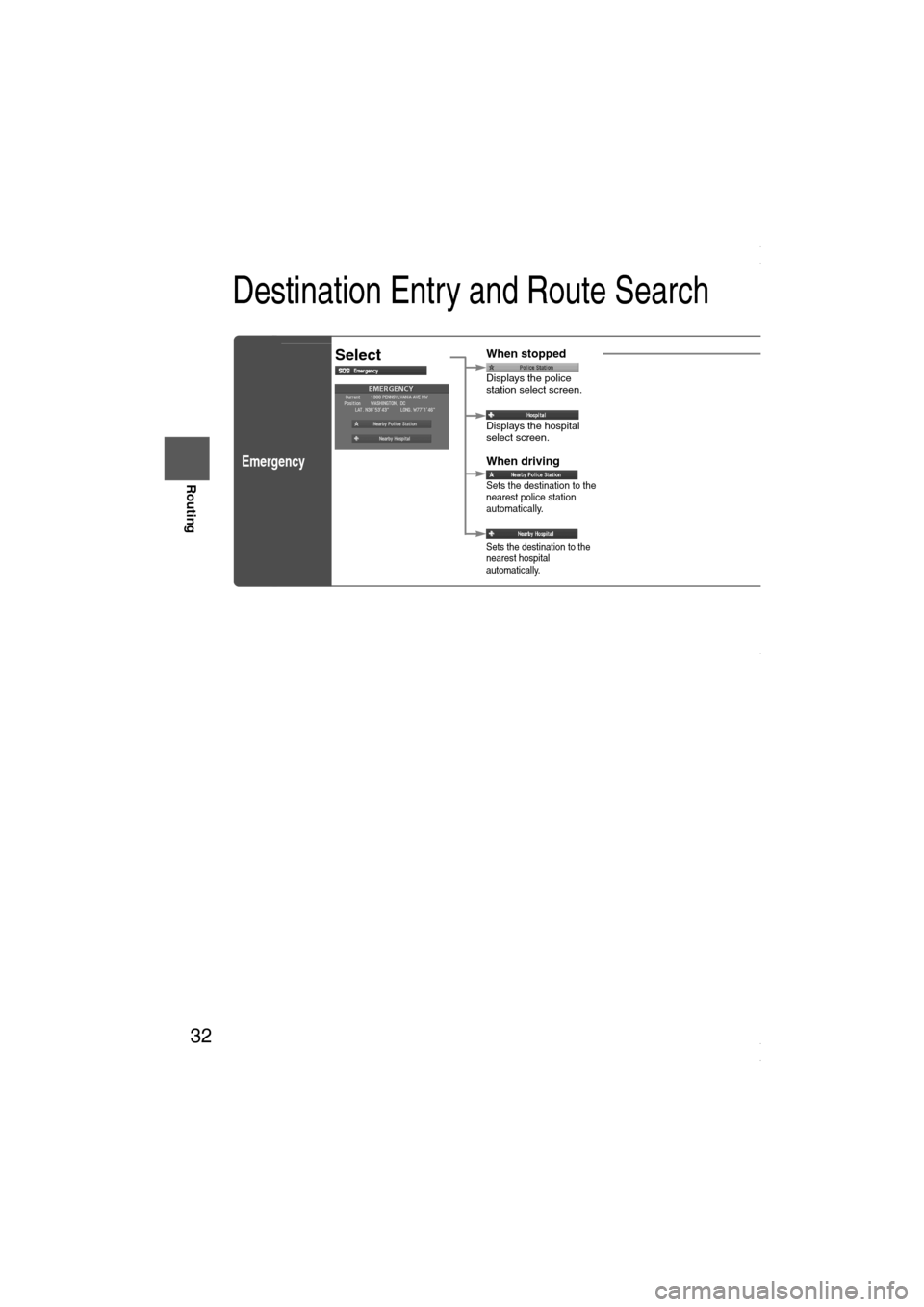
32
Before
UseGetting
started
Routing
Destination Entry and Route Search
Emergency
SelectWhen stopped
Displays the police
station select screen.
Displays the hospital
select screen.
When driving
Sets the destination to the
nearest police station
automatically.
Sets the destination to the
nearest hospital
automatically.
Select the sort method: Sorts the police statiothe hospital by Distance.
: Sorts the police statiothe hospital by name.
<00310025003e00280025001a004300320025003a002d0043002900250012004600530053004f0004000400340045004b004900040017001600040004002a0056004d00480045005d00100004002e0059005200490004001c00100004001600140014001b00
0400040017001e0019001b000400340031>
Page 40 of 58
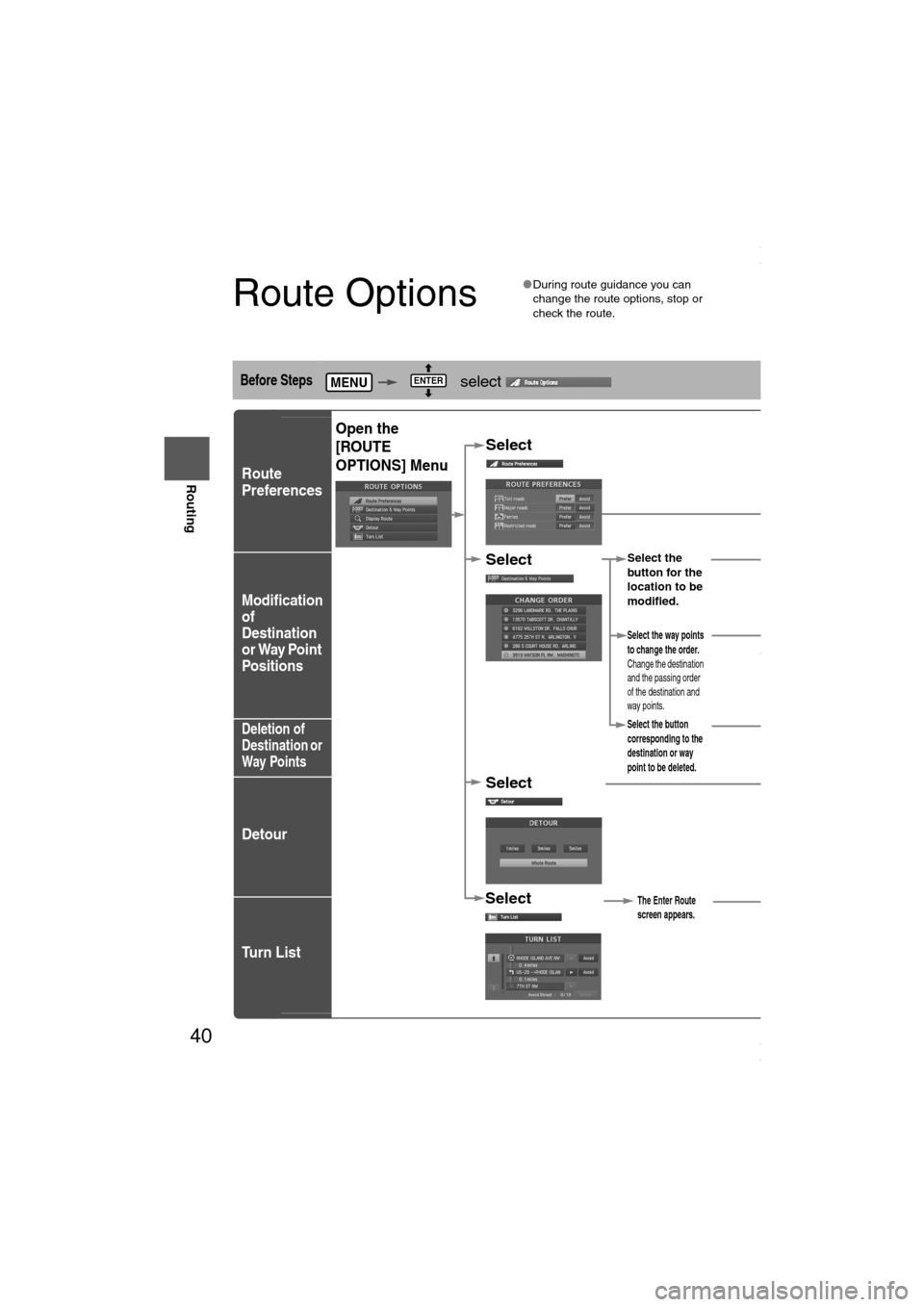
40
Before
UseGetting
started
Routing
Route Options
lDuring route guidance you can
change the route options, stop or
check the route.
Before Steps select
Route
Preferences
Modification
of
Destination
or Way Point
Positions
Deletion of
Destination or
Way Points
Detour
Tu r n L i s t
MENUENTER
Open the
[ROUTE
OPTIONS] Menu
Select
Select
Select
Select
Select the
button for the
location to be
modified.
Select the button
corresponding to the
destination or way
point to be deleted.
The Enter Route
screen appears.
:
Searches the detour routes at opresent position to the selectedaccording to the set distance oRoute searches the route that dfor all routes.
Select
(Change
Location).
Select the way points
to change the order.
Change the destination
and the passing order
of the destination and
way points.
Select or for toroads, major roads, and f
and restricted roads.
The route will not necessarily fothe specified conditions.
Move
press
Press
order.
Shows the map for the
destination/way points.
Select
Select from
the roads to be
avoided.
<00310025003e00280025001a004300320025003a002d0043002900250012004600530053004f0004000400340045004b004900040018001400040004002a0056004d00480045005d00100004002e0059005200490004001c00100004001600140014001b00
0400040017001e0019001b000400340031>
Page 41 of 58
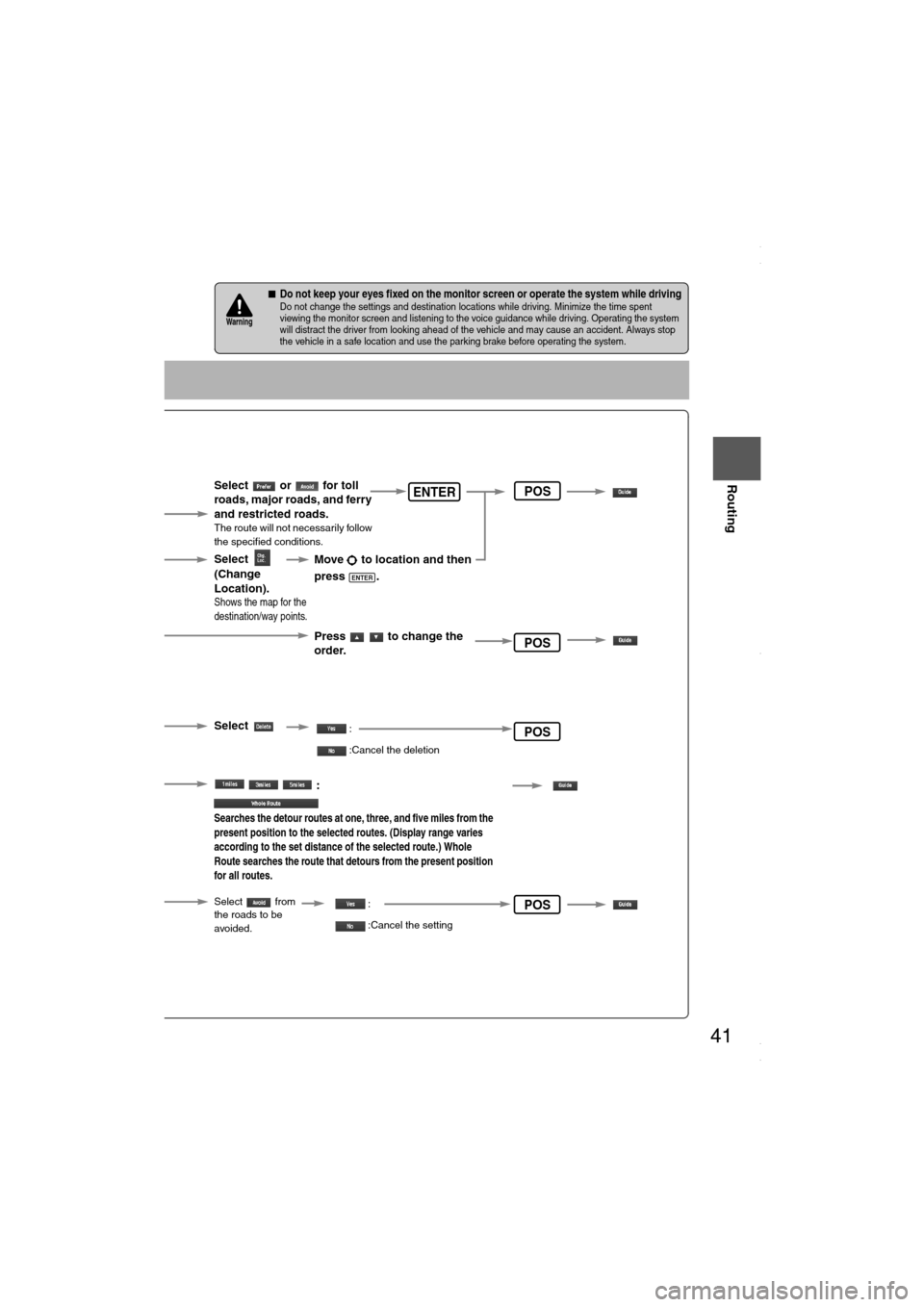
41
Before
UseGetting
started
Routing
nDo not keep your eyes fixed on the monitor screen or operate the system while drivingDo not change the settings and destination locations while driving. Minimize the time spent
viewing the monitor screen and listening to the voice guidance while driving. Operating the system
will distract the driver from looking ahead of the vehicle and may cause an accident. Always stop
the vehicle in a safe location and use the parking brake before operating the system.Warning
Select the
button for the
location to be
modified.
Select the button
corresponding to the
destination or way
point to be deleted.
The Enter Route
screen appears.
:
Searches the detour routes at one, three, and five miles from the
present position to the selected routes. (Display range varies
according to the set distance of the selected route.) Whole
Route searches the route that detours from the present position
for all routes.
Select
(Change
Location).
Select the way points
to change the order.
Change the destination
and the passing order
of the destination and
way points.
Select or for toll
roads, major roads, and ferry
and restricted roads.
The route will not necessarily follow
the specified conditions.
Move to location and then
press .
ENTER
Press to change the
order.
Shows the map for the
destination/way points.
Select
Select from
the roads to be
avoided.
:
:Cancel the deletion
:
:Cancel the setting
ENTER
POS
POS
POS
POS
<00310025003e00280025001a004300320025003a002d0043002900250012004600530053004f0004000400340045004b004900040018001500040004002a0056004d00480045005d00100004002e0059005200490004001c00100004001600140014001b00
0400040017001e0019001b000400340031>
Page 42 of 58
![MAZDA MODEL 6 2008 Navigation Manual (in English) 42
Before
UseGetting
started
Routing
Route Options
Before Steps select
Display
Preview
Route
Preview
MENUENTER
Open the
[ROUTE
OPTIONS] MenuSelect
Select
Use the buttons displaye
: Move th MAZDA MODEL 6 2008 Navigation Manual (in English) 42
Before
UseGetting
started
Routing
Route Options
Before Steps select
Display
Preview
Route
Preview
MENUENTER
Open the
[ROUTE
OPTIONS] MenuSelect
Select
Use the buttons displaye
: Move th](/img/28/13578/w960_13578-41.png)
42
Before
UseGetting
started
Routing
Route Options
Before Steps select
Display
Preview
Route
Preview
MENUENTER
Open the
[ROUTE
OPTIONS] MenuSelect
Select
Use the buttons displaye
: Move the start point.
: Carry out a simulation ru
be displayed as , a
: Stop the simulation run
: Carry out a simulation rube displayed as , an : Move to the destination
: Displays the EDIT ROU
: Stops: Stops: DeletPOIs: Display the six P
selected, it will be displselected to display item
ENTER
<00310025003e00280025001a004300320025003a002d0043002900250012004600530053004f0004000400340045004b004900040018001600040004002a0056004d00480045005d00100004002e0059005200490004001c00100004001600140014001b00
0400040017001e0019001b000400340031>
Page 43 of 58
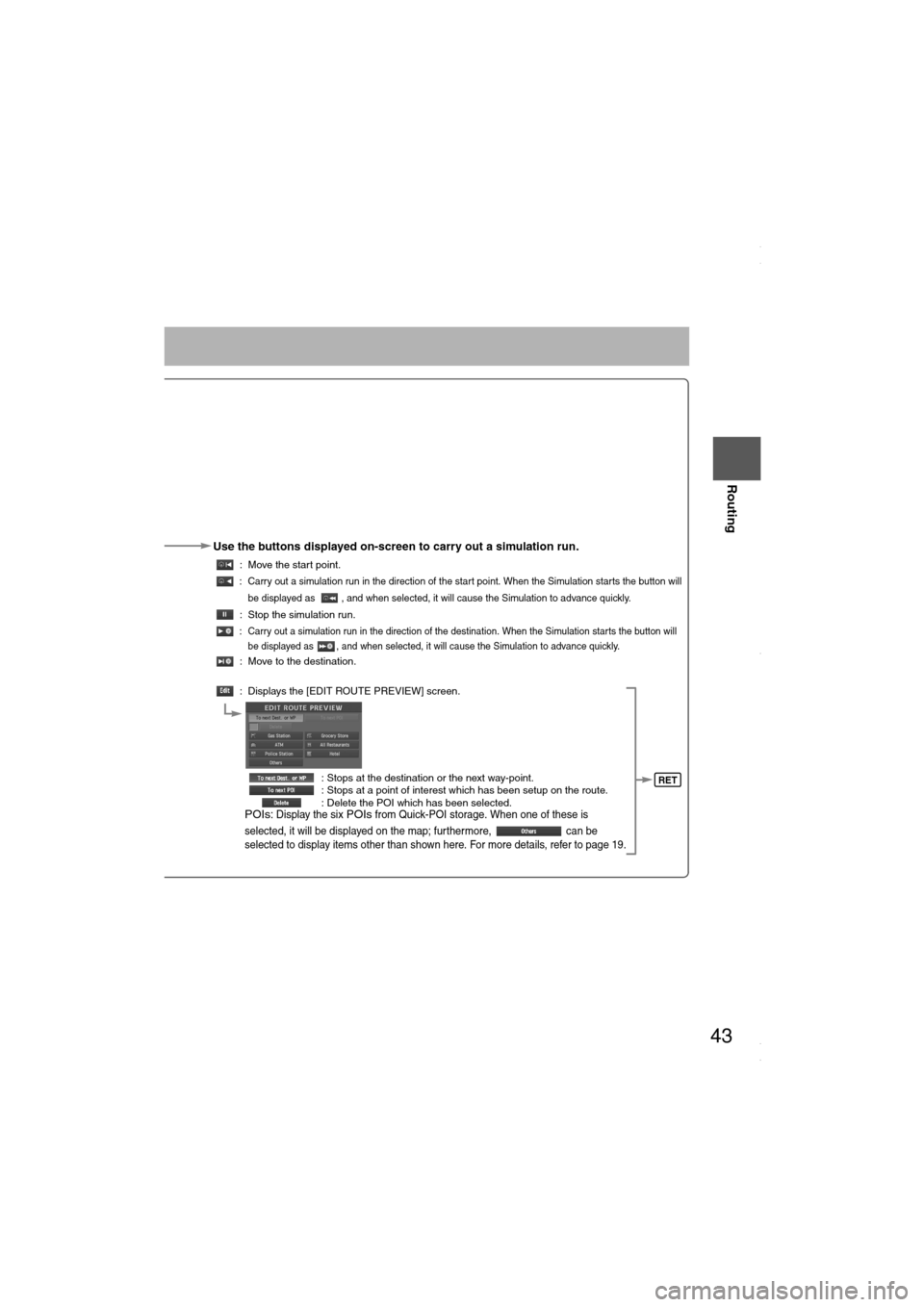
43
Before
UseGetting
started
Routing
Use the buttons displayed on-screen to carry out a simulation run.
: Move the start point.
: Carry out a simulation run in the direction of the start point. When the Simulation starts the button will
be displayed as , and when selected, it will cause the Simulation to advance quickly.
: Stop the simulation run.
: Carry out a simulation run in the direction of the destination. When the Simulation starts the button will
be displayed as , and when selected, it will cause the Simulation to advance quickly.
: Move to the destination.
: Displays the [EDIT ROUTE PREVIEW] screen.
: Stops at the destination or the next way-point.
: Stops at a point of interest which has been setup on the route.
: Delete the POI which has been selected.
POIs: Display the six POIs from Quick-POI storage. When one of these is
selected, it will be displayed on the map; furthermore, can be
selected to display items other than shown here. For more details, refer to page 19.
RET
<00310025003e00280025001a004300320025003a002d0043002900250012004600530053004f0004000400340045004b004900040018001700040004002a0056004d00480045005d00100004002e0059005200490004001c00100004001600140014001b00
0400040017001e0019001b000400340031>
Page 51 of 58
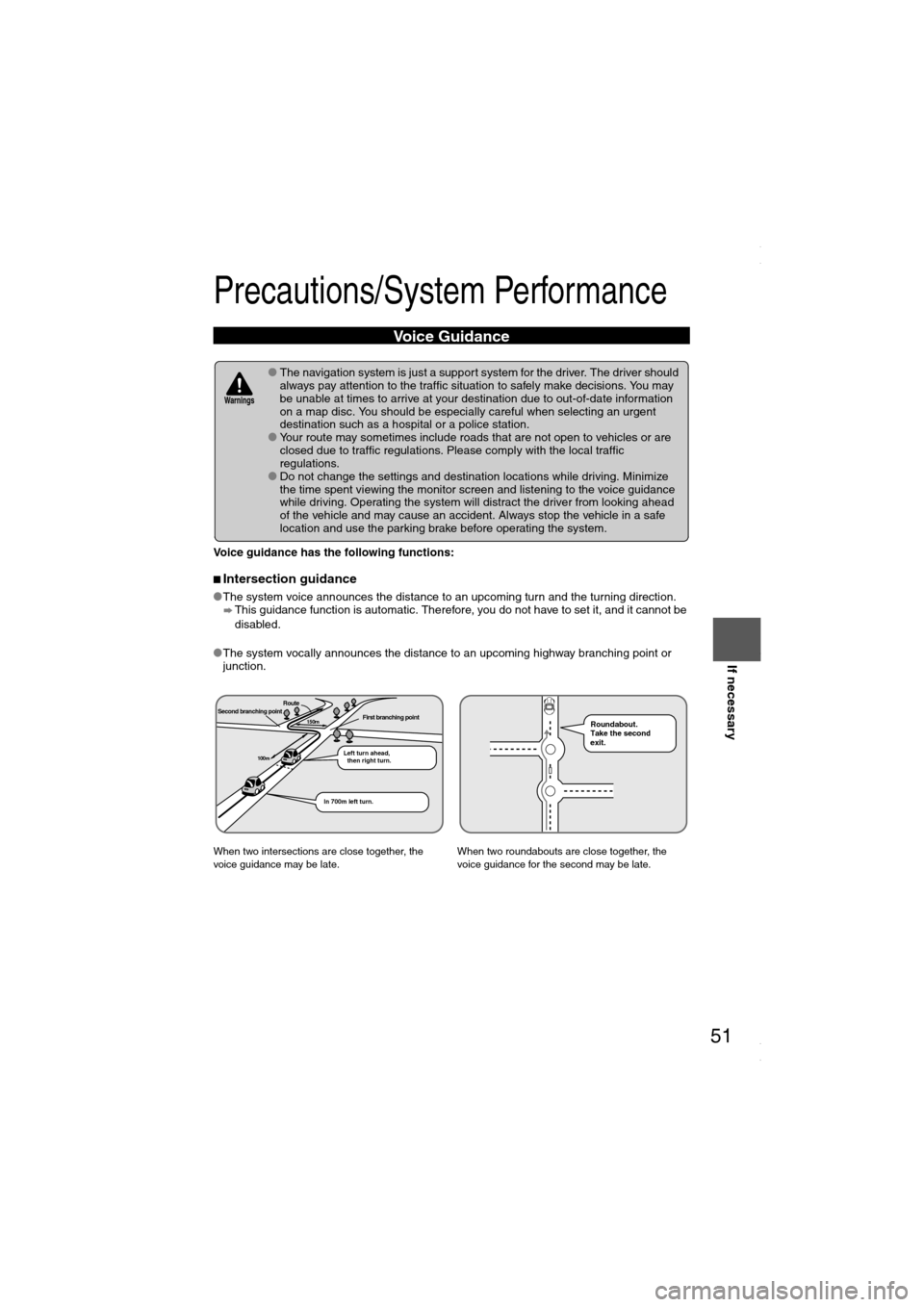
51
Before
UseGetting
startedRoutingAddress
BookVo i c e
Recognition
If necessary
Precautions/System Performance
Voice guidance has the following functions:
nIntersection guidance
lThe system voice announces the distance to an upcoming turn and the turning direction.
This guidance function is automatic. Therefore, you do not have to set it, and it cannot be
disabled.
lThe system vocally announces the distance to an upcoming highway branching point or
junction.
Voice Guidance
lThe navigation system is just a support system for the driver. The driver should
always pay attention to the traffic situation to safely make decisions. You may
be unable at times to arrive at your destination due to out-of-date information
on a map disc. You should be especially careful when selecting an urgent
destination such as a hospital or a police station.
lYour route may sometimes include roads that are not open to vehicles or are
closed due to traffic regulations. Please comply with the local traffic
regulations.
lDo not change the settings and destination locations while driving. Minimize
the time spent viewing the monitor screen and listening to the voice guidance
while driving. Operating the system will distract the driver from looking ahead
of the vehicle and may cause an accident. Always stop the vehicle in a safe
location and use the parking brake before operating the system.
When two intersections are close together, the
voice guidance may be late.When two roundabouts are close together, the
voice guidance for the second may be late.
Warnings
Second branching pointFirst branching point150m
100m
Route
In 700m left turn.Left turn ahead,
then right turn.
Roundabout.
Take the second
exit.
<00310025003e00280025001a004300320025003a002d0043002900250012004600530053004f0004000400340045004b004900040019001500040004002a0056004d00480045005d00100004002e0059005200490004001c00100004001600140014001b00
0400040017001e0019001b000400340031>
Page 53 of 58
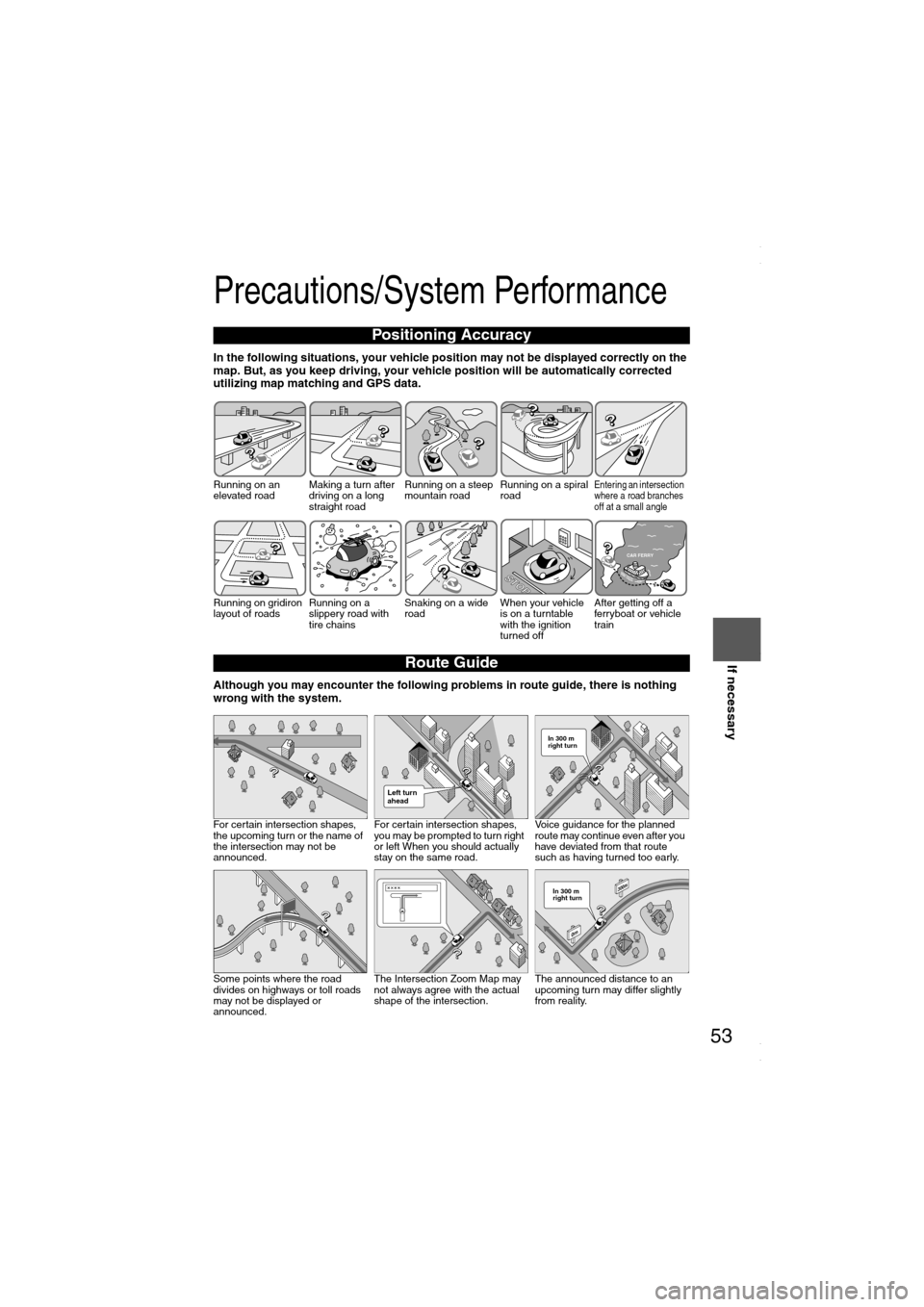
53
Before
UseGetting
startedRoutingAddress
BookVo i c e
Recognition
If necessary
Precautions/System Performance
In the following situations, your vehicle position may not be displayed correctly on the
map. But, as you keep driving, your vehicle position will be automatically corrected
utilizing map matching and GPS data.
Although you may encounter the following problems in route guide, there is nothing
wrong with the system.
Positioning Accuracy
Running on an
elevated roadMaking a turn after
driving on a long
straight roadRunning on a steep
mountain roadRunning on a spiral
roadEntering an intersection
where a road branches
off at a small angle
Running on gridiron
layout of roadsRunning on a
slippery road with
tire chainsSnaking on a wide
roadWhen your vehicle
is on a turntable
with the ignition
turned offAfter getting off a
ferryboat or vehicle
train
Route Guide
For certain intersection shapes,
the upcoming turn or the name of
the intersection may not be
announced.For certain intersection shapes,
you may be prompted to turn right
or left When you should actually
stay on the same road.Voice guidance for the planned
route may continue even after you
have deviated from that route
such as having turned too early.
Some points where the road
divides on highways or toll roads
may not be displayed or
announced.The Intersection Zoom Map may
not always agree with the actual
shape of the intersection.The announced distance to an
upcoming turn may differ slightly
from reality.
STOPST
OP
CAR FERRY
Left turn
ahead
In 300 m
right turn
300m
0m
In 300 m
right turn
<00310025003e00280025001a004300320025003a002d0043002900250012004600530053004f0004000400340045004b004900040019001700040004002a0056004d00480045005d00100004002e0059005200490004001c00100004001600140014001b00
0400040017001e0019001b000400340031>