clock reset MAZDA MODEL 6 2009 Smart Start Guide (in English)
[x] Cancel search | Manufacturer: MAZDA, Model Year: 2009, Model line: MODEL 6, Model: MAZDA MODEL 6 2009Pages: 26, PDF Size: 4.83 MB
Page 17 of 26
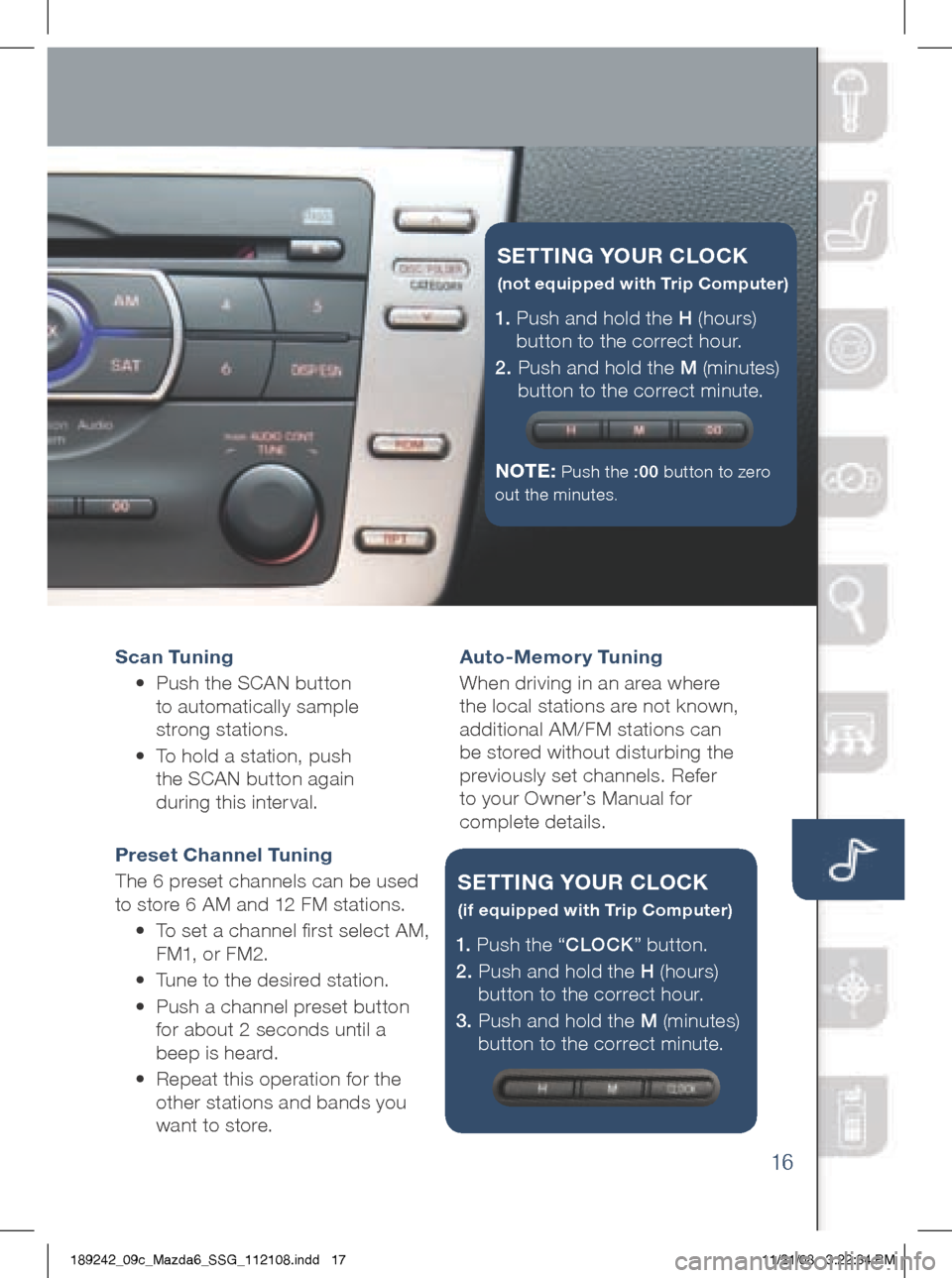
16
Scan Tu ning
•
Push the SCAN button
to automatically sample
strong stations.
•
To hold a station, push
the SCAN button again
during this inter val.
Preset Channel Tuning
The 6 preset channels can be used
to store 6 AM and 12 FM stations.
• To set a channel first select AM,
FM1, or FM2.
• Tune to the desired station.
•
Push a channel preset button
for about 2 seconds until a
beep is heard.
•
Repeat this operation for the
other stations and bands you
want to store. Auto-Memor y Tuning
When driving in an area where
the local stations are not known,
additional AM/FM stations can
be stored without disturbing the
previously set channels. Refer
to your Owner’s Manual for
complete details.
1. Push and hold the H (hours)
button to the correct hour.
2. Push and hold the M (minutes)
button to the correct minute.
NOTE:
Push the :00 button to zero
out the minutes.
SETT iN g YOUR CLOCK
(not equipped with Trip Computer)
1. Push the “ CLOCK” button.
2. Push and hold the H (hours)
button to the correct hour.
3. Push and hold the M (minutes)
button to the correct minute.
SETT iN g YOUR CLOCK
(if equipped with Trip Computer)
189242_09c_Mazda6_SSG_112108.indd 1711/21/08 3:22:34 PM
Page 19 of 26
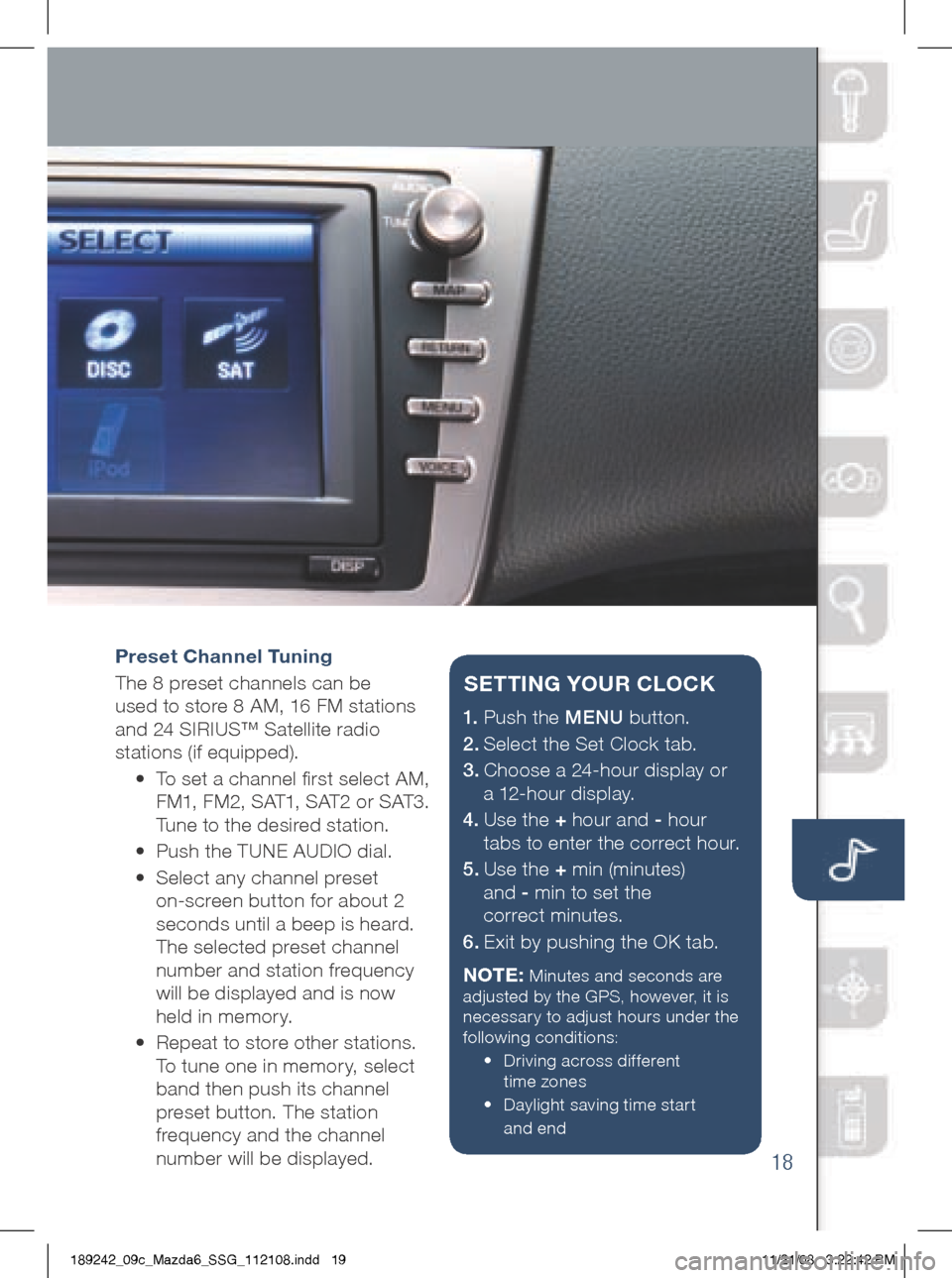
18
Preset Channel Tuning
The 8 preset channels can be
used to store 8 AM, 16 FM stations
and 24 SIRIUS™ Satellite radio
stations (if equipped).
• To set a channel first select AM,
FM1, FM2, SAT1, SAT2 or SAT3.
Tune to the desired station.
• Push the TUNE AUDIO dial.
•
Select any channel preset
on-screen button for about 2
seconds until a beep is heard.
The selected preset channel
number and station frequency
will be displayed and is now
held in memory.
•
Repeat to store other stations.
To tune one in memor y, select
band then push its channel
preset button. The station
frequency and the channel
number will be displayed.
1.
Push the MENU button.
2.
Select the Set Clock tab.
3.
Choose a 24-hour display or
a 12-hour display.
4.
Use the + hour and - hour
tabs to enter the correct hour.
5.
Use the + min (minutes)
and - min to set the
correct minutes.
6.
Exit by pushing the O k tab.
NOTE:
Minutes and seconds are
adjusted by the gPS, however, it is
necessary to adjust hours under the
following conditions:
•
Driving across different
time zones
•
Daylight saving time start
and end
SETT iN g YOUR CLOCK
189242_09c_Mazda6_SSG_112108.indd 1911/21/08 3:22:42 PM