navigation system MAZDA MODEL 6 2009 Smart Start Guide (in English)
[x] Cancel search | Manufacturer: MAZDA, Model Year: 2009, Model line: MODEL 6, Model: MAZDA MODEL 6 2009Pages: 26, PDF Size: 4.83 MB
Page 7 of 26
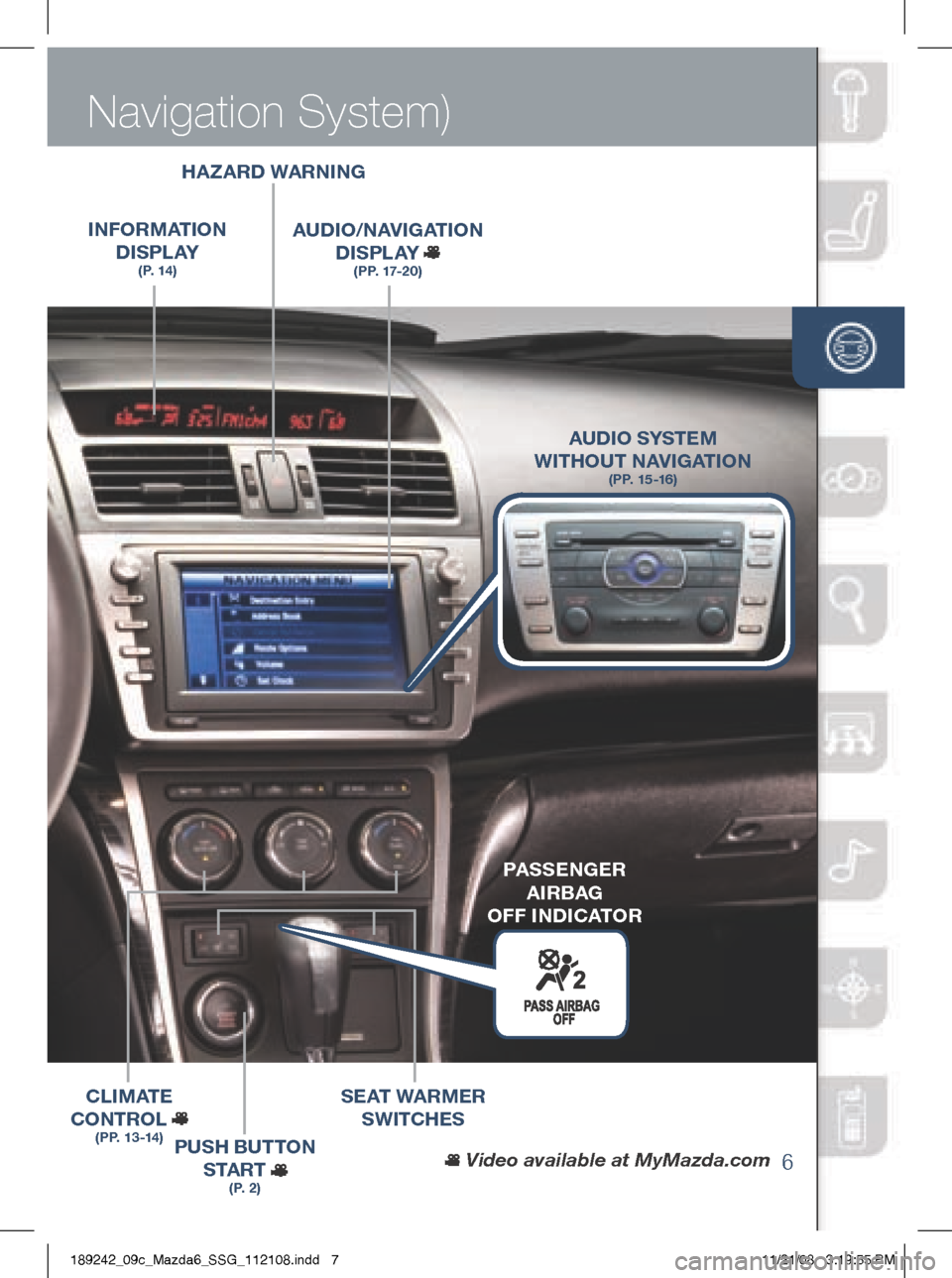
Driver’s View (shown with optional
6
Navigation System)
wiPER /
wASHER
(P. 10)
HAzARD wARN iNg
iNFORMAT iON
D iS P L AY
(P. 14)
AUD iO /NAV igAT iON
D iS P L AY
(PP. 17-20)
PUSH BUTTON
S TA R T
(P. 2)
SEAT wARMER
SwiTCHE S
C L
iM AT E
CONTROL
(PP. 13-14)
Video available at MyMazda.com
AUD iO SYSTEM
wi THOUT NAV igAT iON
(PP. 15 -16)
PASSEN gER
Ai RBAg
OFF iND iCATOR
189242_09c_Mazda6_SSG_112108.indd 711/21/08 3:19:55 PM
Page 10 of 26
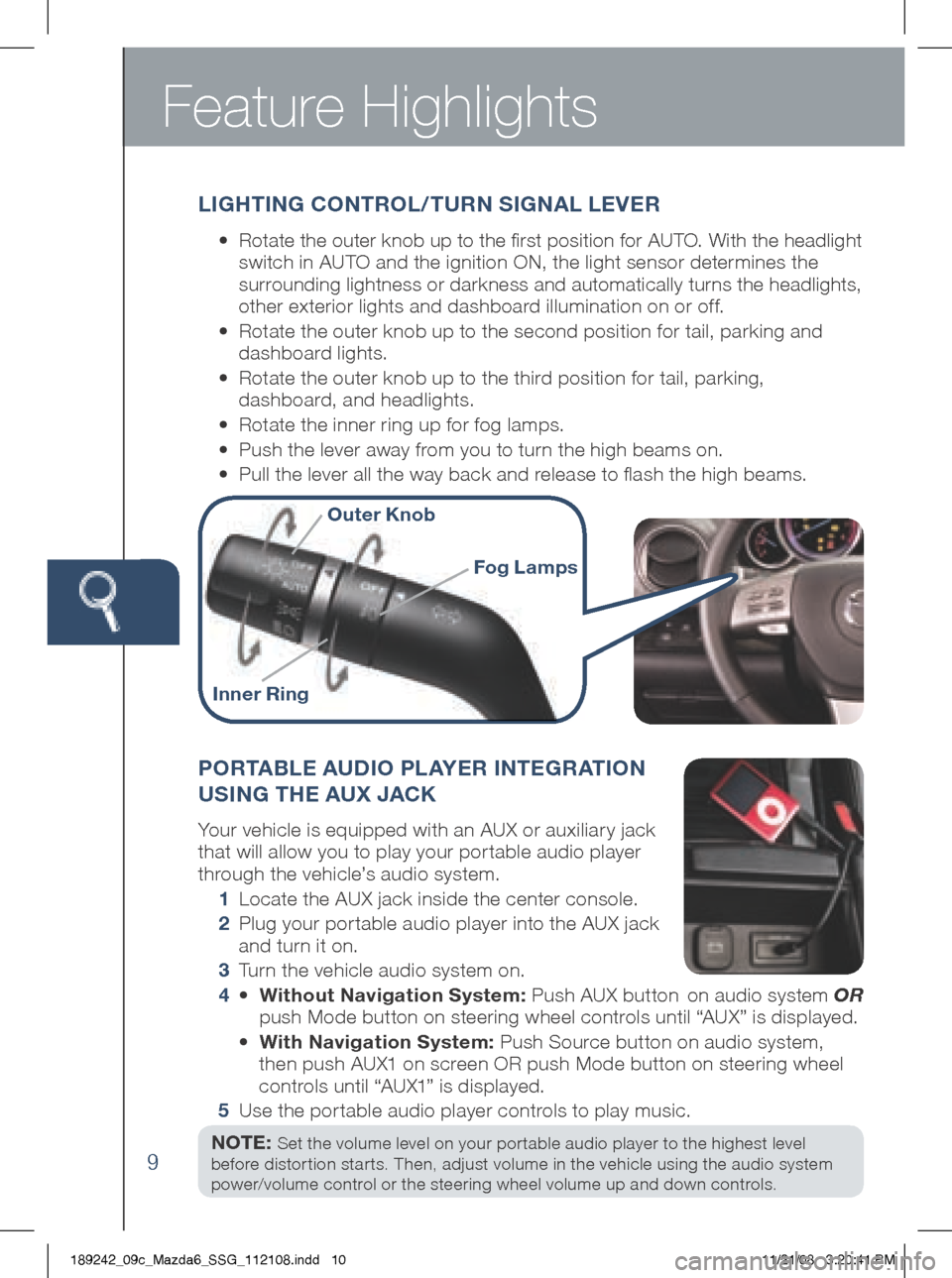
Feature Highlights
9
PORTABLE AUDiO PL AYER iNTE gRAT iON
US iN g THE AUX JACK
Your vehicle is equipped with an AUX or auxiliary jack
that will allow you to play your portable audio player
through the vehicle’s audio system.
1 Locate the AUX jack inside the center console.
2 Plug your por table audio player into the AUX jack
and turn it on.
3 Turn the vehicle audio system on.
4 • without Navigation System: Push AUX button on audio system OR
push Mode button on steering wheel controls until “AUX” is displayed.
• with Navigation System: Push Source button on audio system,
then push AUX1 on screen OR push Mode button on steering wheel
controls until “AUX1” is displayed.
5 Use the portable audio player controls to play music.
NOTE: Set the volume level on your portable audio player to the highest level
before distortion starts. Then, adjust volume in the vehicle using the audio system
power/volume control or the steering wheel volume up and down controls.
L ig HT iN g CONTROL/TURN S igNAL LEVER
•
Rotate the outer knob up to the first position for AUTO. With the headlight
switch in AUTO and the ignition ON, the light sensor determines the
surrounding lightness or darkness and automatically turns the headlights,
other exterior lights and dashboard illumination on or off.
•
Rotate the outer knob up to the second position for tail, parking and
dashboard lights.
•
Rotate the outer knob up to the third position for tail, parking,
dashboard, and headlights.
• Rotate the inner ring up for fog lamps.
• Push the lever away from you to turn the high beams on.
• Pull the lever all the way back and release to flash the high beams.
Outer Knob
i nner Ring
Fog Lamps
189242_09c_Mazda6_SSG_112108.indd 1011/21/08 3:20:41 PM
Page 16 of 26
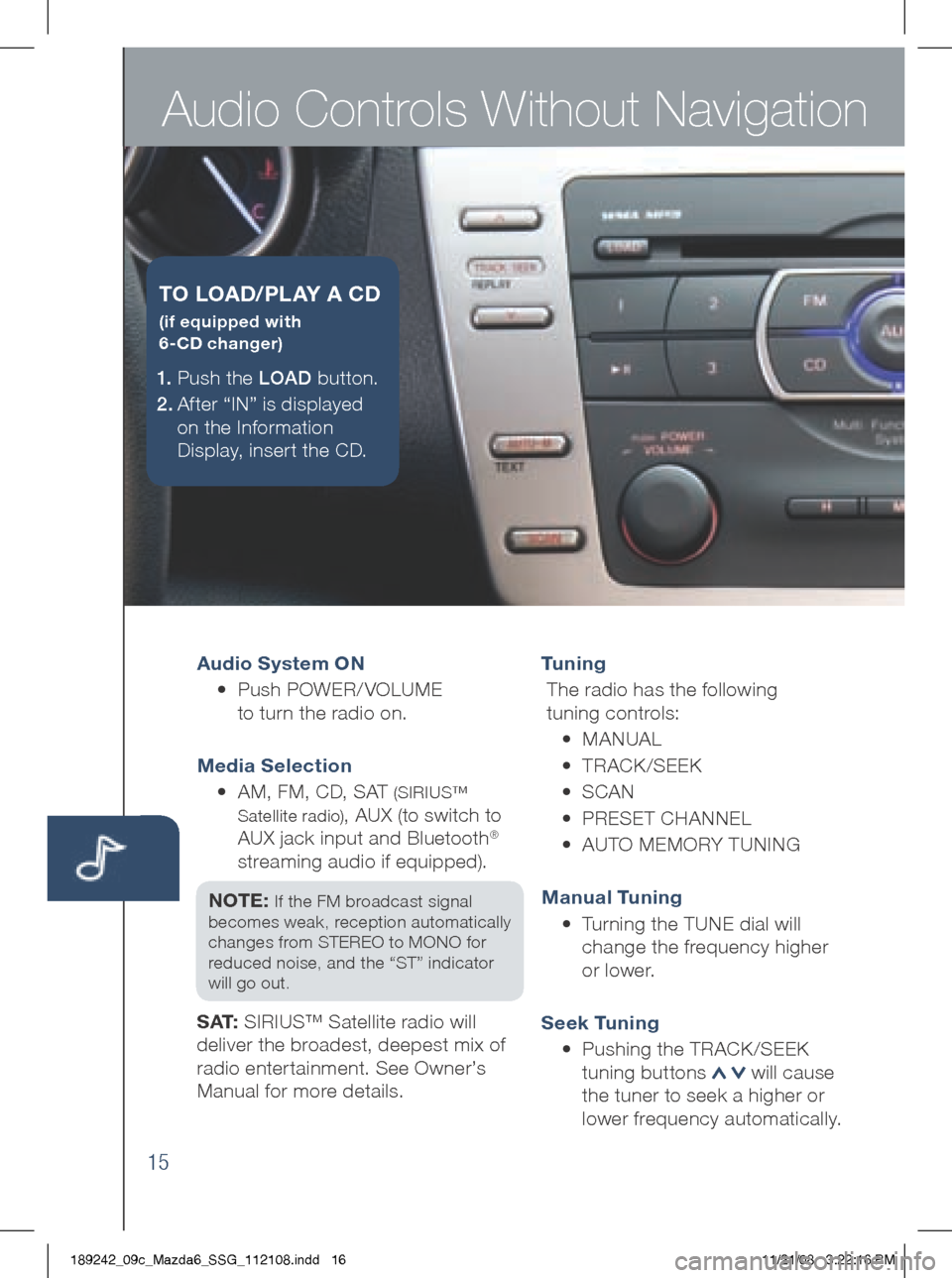
Audio Controls Without Navigation
15
Audio System ON
• Push POWER/ VOLUME
to turn the radio on.
Media Selection
• AM, FM, CD, SAT
(SIRIUS™
Satellite radio)
, AUX (to switch to
AUX jack input and Bluetooth®
streaming audio if equipped).
NOTE:
If the FM broadcast signal
becomes weak, reception automatically
changes from STEREO to MONO for
reduced noise, and the “ST” indicator
will go out.
S AT: SIRIUS™ Satellite radio will
deliver the broadest, deepest mix of
radio enter tainment. See Owner’s
Manual for more details. Tu n i n g
The radio has the following
tuning controls:
• M ANUAL
• T RACk /SEEk
• S CAN
• P RESET CHANNEL
• A UTO MEMORY TUNIN g
Manual Tuning
• Turning the TUNE dial will
change the frequency higher
or lower.
Seek Tuning
• Pushing the TRAC k/SEE k
tuning buttons
will cause
the tuner to seek a higher or
lower frequency automatically.
1.
Push the LOAD button.
2 . After “IN” is displayed
on the Information
Display, insert the CD.
T O LOAD /PLAY A CD
(if equipped with
6-CD changer)
189242_09c_Mazda6_SSG_112108.indd 1611/21/08 3:22:16 PM
Page 18 of 26
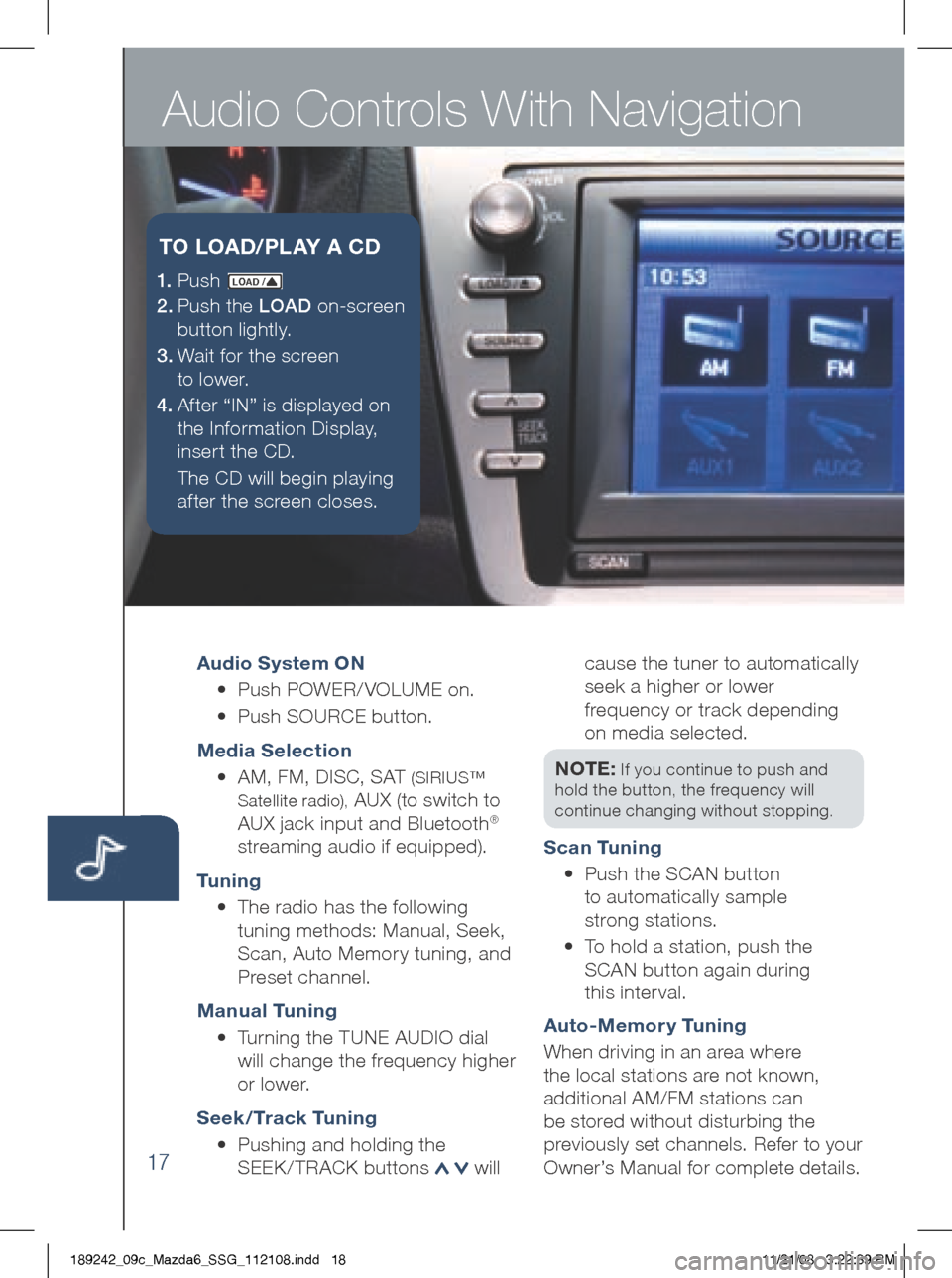
Audio Controls With Navigation
17
Audio System ON
• Push POWER/ VOLUME on.
• Push SOURCE button.
Media Selection
• AM, FM, DISC, SAT
(SIRIUS™
Satellite radio),
AUX (to switch to
AUX jack input and Bluetooth®
streaming audio if equipped).
Tu n i n g
• The radio has the following
tuning methods: Manual, Seek,
Scan, Auto Memory tuning, and
Preset channel.
Manual Tuning
• Turning the TUNE AUDIO dial
will change the frequency higher
or lower.
Seek / Track Tuning
• Pushing and holding the
SEE k/TRACk buttons
will cause the tuner to automatically
seek a higher or lower
frequency or track depending
on media selected.
NOTE:
If you continue to push and
hold the button, the frequency will
continue changing without stopping.
Scan Tuning
• Push the SCAN button
to automatically sample
strong stations.
•
To hold a station, push the
SCAN button again during
this inter val.
Auto-Memor y Tuning
When driving in an area where
the local stations are not known,
additional AM/FM stations can
be stored without disturbing the
previously set channels. Refer to your
Owner’s Manual for complete details.
1. P u s h LOAD /
2.
Push the LOAD on-screen
button lightly.
3.
Wait for the screen
to lower.
4 . Af ter “IN” is displayed on
the Information Display,
insert the CD.
The CD will begin playing
after the screen closes.
T O LOAD /PLAY A CD
189242_09c_Mazda6_SSG_112108.indd 1811/21/08 3:22:39 PM
Page 20 of 26
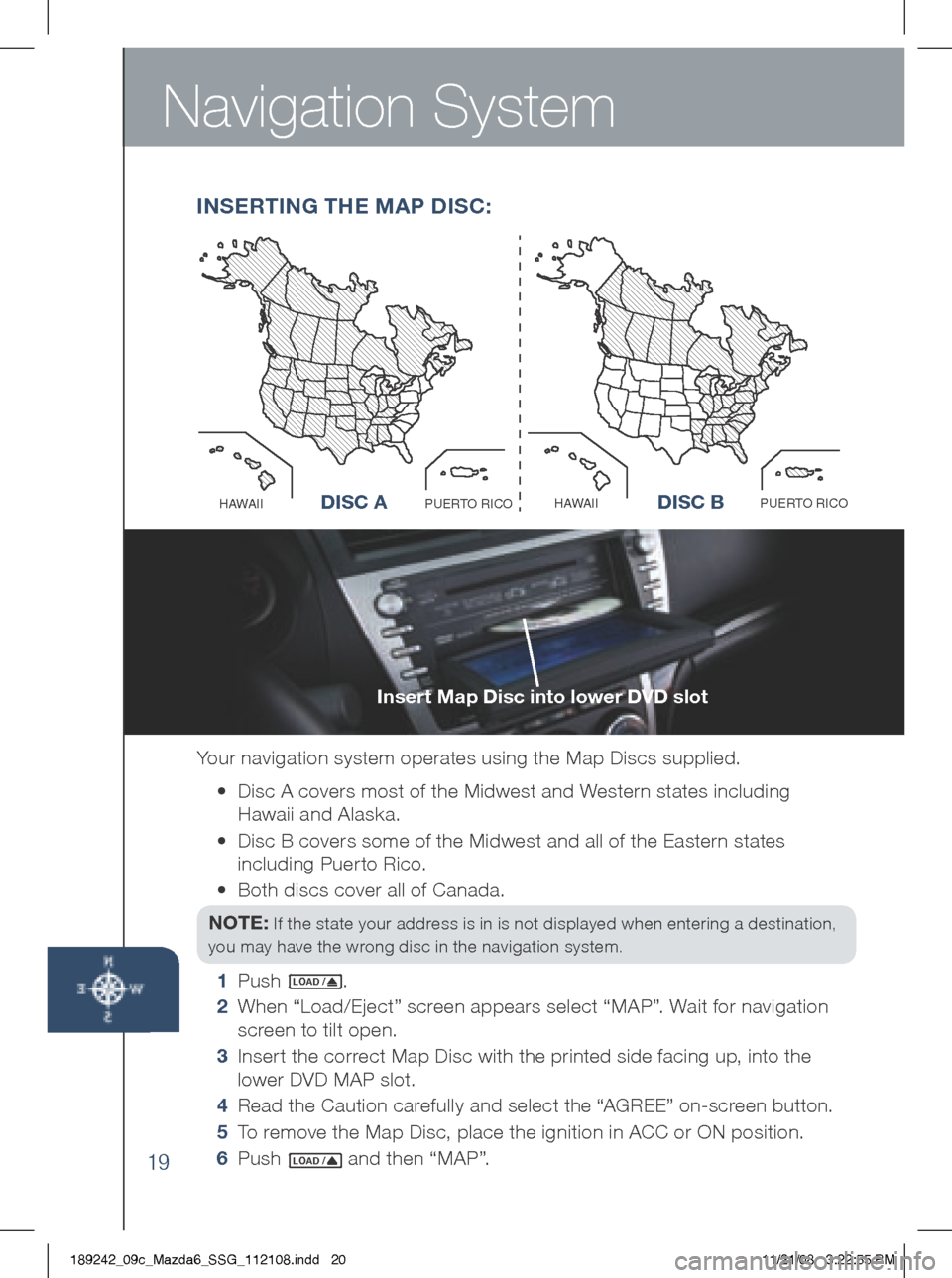
Navigation System
19
insert Map Disc into lower DVD slot
Your navigation system operates using the Map Discs supplied.
•
Disc A covers most of the Midwest and Western states including
Hawaii and Alaska.
•
Disc B covers some of the Midwest and all of the Eastern states
including Puerto Rico.
• Both discs cover all of Canada.
NOTE:
If the state your address is in is not displayed when entering a destination,
you may have the wrong disc in the navigation system.
1 Push LO AD /.
2
When “Load/Eject” screen appears select “MAP”. Wait for navigation
screen to tilt open.
3
Insert the correct Map Disc with the printed side facing up, into the
lower DVD MAP slot.
4 Read the Caution carefully and select the “ AgREE” on-screen button.
5
To remove the Map Disc, place the ignition in ACC or ON position.
6 Push
LO AD / and then “MAP”.
iNSERT iN g THE M AP DiSC:
Disc AO
C
I
R
O
T
R
E
U
P
I
I
A
W
A
HDisc B
O
C
I
R
O
T
R
E
U
P
I
I
A
W
A
HD iSC AD iSC B
189242_09c_Mazda6_SSG_112108.indd 2011/21/08 3:22:55 PM
Page 21 of 26
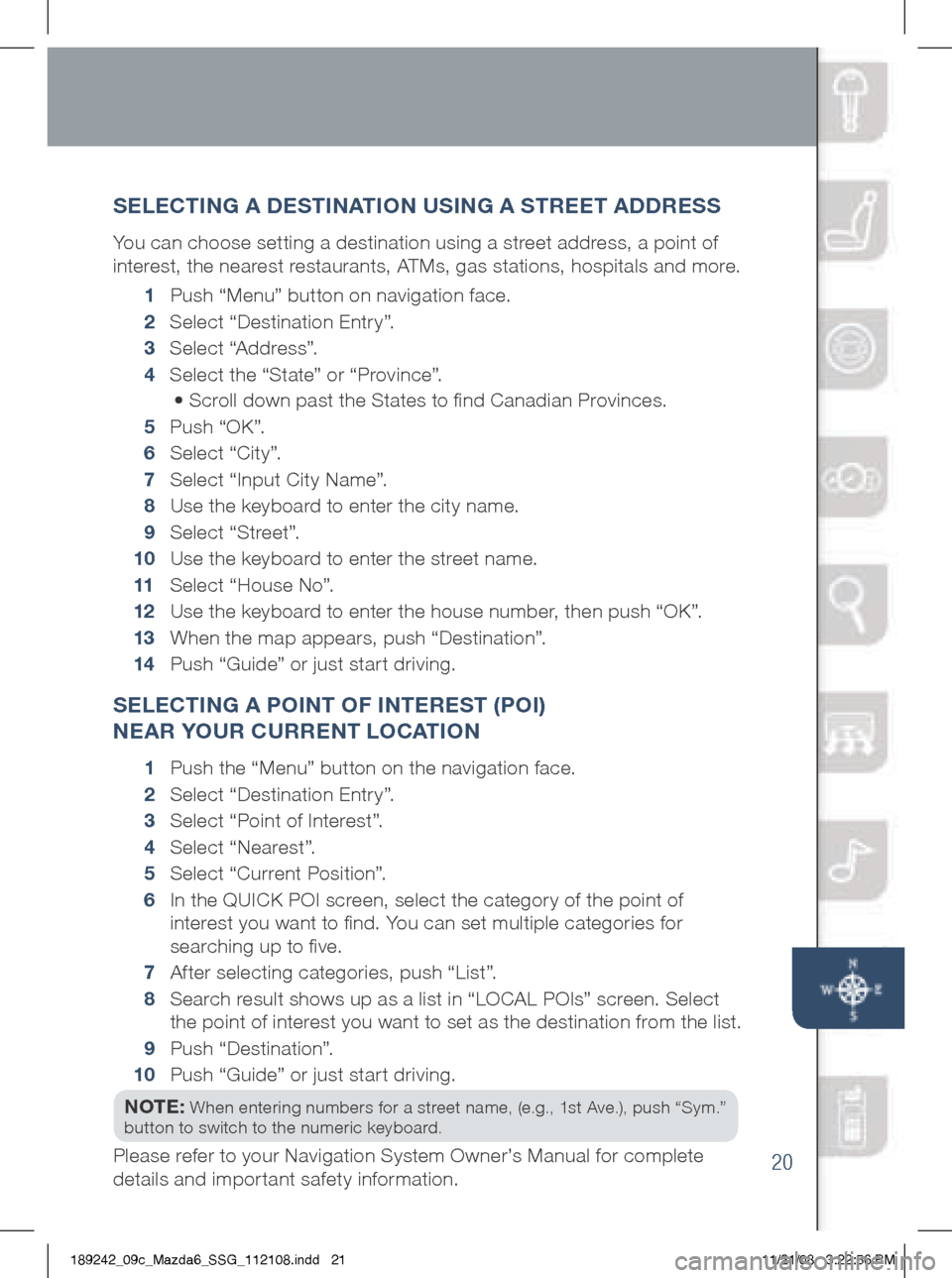
20
SELECT iN g A DEST iNAT iON US iN g A STREET ADDRESS
You can choose setting a destination using a street address, a point of
interest, the nearest restaurants, ATMs, gas stations, hospitals and more.
1 P ush “Menu” button on navigation face.
2 Select “Destination Entry”.
3 Select “Address”.
4 Select the “State” or “Province”.
• Scroll down past the States to find Canadian Provinces.
5 Push “Ok”.
6 Select “City”.
7 Select “Input City Name”.
8 Use the keyboard to enter the city name.
9 Select “Street”.
10 Use the keyboard to enter the street name.
11 Select “House No”.
12 Use the keyboard to enter the house number, then push “O k”.
13
When the map appears, push “Destination”.
14
Push “ guide” or just start driving.
SELECT iN g A PO iNT OF i NTEREST (PO i)
NEAR YOUR CURRENT LOCAT iON
1 Push the “Menu” button on the navigation face.
2 Select “Destination Entry”.
3 Select “Point of Interest”.
4 Select “Nearest”.
5 Select “Current Position”.
6
In the QUIC k POI screen, select the category of the point of
interest you want to find. You can set multiple categories for
searching up to five.
7 After selecting categories, push “List”.
8
Search result shows up as a list in “LOCAL POIs” screen. Select
the point of interest you want to set as the destination from the list.
9 Push “Destination”.
10 Push “ guide” or just start driving.
NOTE:
When entering numbers for a street name, (e.g., 1st Ave.), push “Sym.”
button to switch to the numeric keyboard.
Please refer to your Navigation System Owner’s Manual for complete
details and important safety information.
189242_09c_Mazda6_SSG_112108.indd 2111/21/08 3:22:56 PM
Page 22 of 26
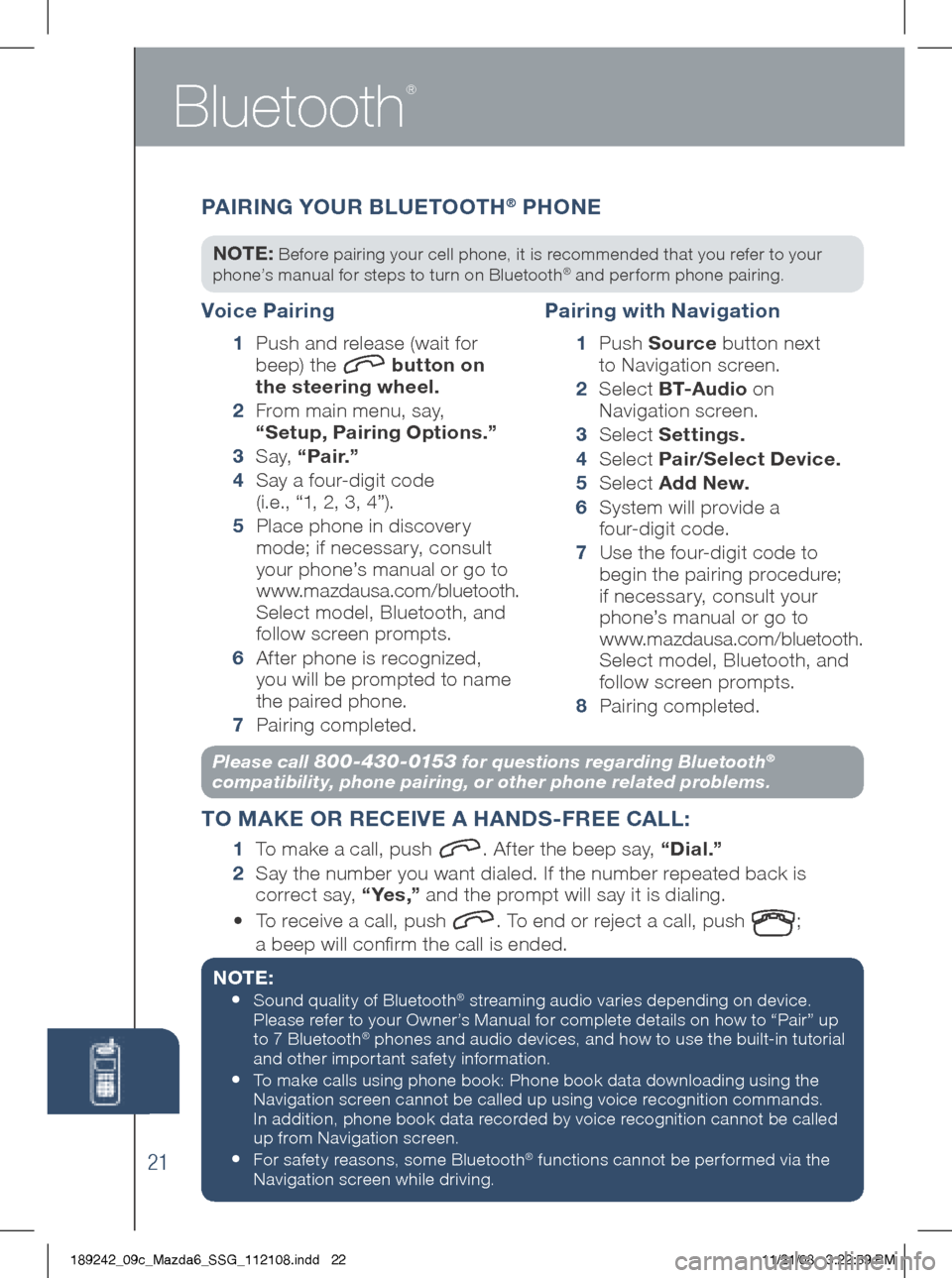
Bluetooth
®
21
Please call 800-430-0153 for questions regarding Bluetooth®
compatibility, phone pairing, or other phone related problems.
T O MAKE OR RECE iVE A HANDS -FREE CALL :
1
To make a call, push . After the beep say, “Dial.”
2
Say the number you want dialed. If the number repeated back is
correct say, “ Ye s ,” and the prompt will say it is dialing.
• To receive a call, push
. To end or reject a call, push ;
a beep will confirm the call is ended.
NOTE:
•
Sound quality of Bluetooth® streaming audio varies depending on device.
Please refer to your Owner’s Manual for complete details on how to “Pair” up
to 7 Bluetooth
® phones and audio devices, and how to use the built-in tutorial
and other important safety information.
• To make calls using phone book: Phone book data downloading using the
Navigation screen cannot be called up using voice recognition commands.
In addition, phone book data recorded by voice recognition cannot be called
up from Navigation screen.
• For safety reasons, some Bluetooth® functions cannot be per formed via the
Navigation screen while driving.
Voice Pairing
1
Push and release (wait for
beep) the button on
the steering wheel.
2
From main menu, say,
“Setup, Pairing Options.”
3 S a y, “Pair.”
4
Say a four-digit code
(i.e., “1, 2, 3, 4”).
5
Place phone in discovery
mode; if necessar y, consult
your phone’s manual or go to
www.mazdausa.com/bluetooth.
Select model, Bluetooth, and
follow screen prompts.
6
After phone is recognized,
you will be prompted to name
the paired phone.
7
Pairing completed.
Pairing with Navigation
1 P u s h Source button next
to Navigation screen.
2
Select B T- A u d i o on
Navigation screen.
3 Select Settings.
4
Select Pair/Select Device.
5
Select Add New.
6
System will provide a
four-digit code.
7
Use the four-digit code to
begin the pairing procedure;
if necessary, consult your
phone’s manual or go to
www.mazdausa.com/bluetooth.
Select model, Bluetooth, and
follow screen prompts.
8
Pairing completed.
P A iR iN g Y OUR B LUETOOTH® PHONE
NOTE: Before pairing your cell phone, it is recommended that you refer to your
phone’s manual for steps to turn on Bluetooth® and perform phone pairing.
189242_09c_Mazda6_SSG_112108.indd 2211/21/08 3:22:59 PM
Page 24 of 26
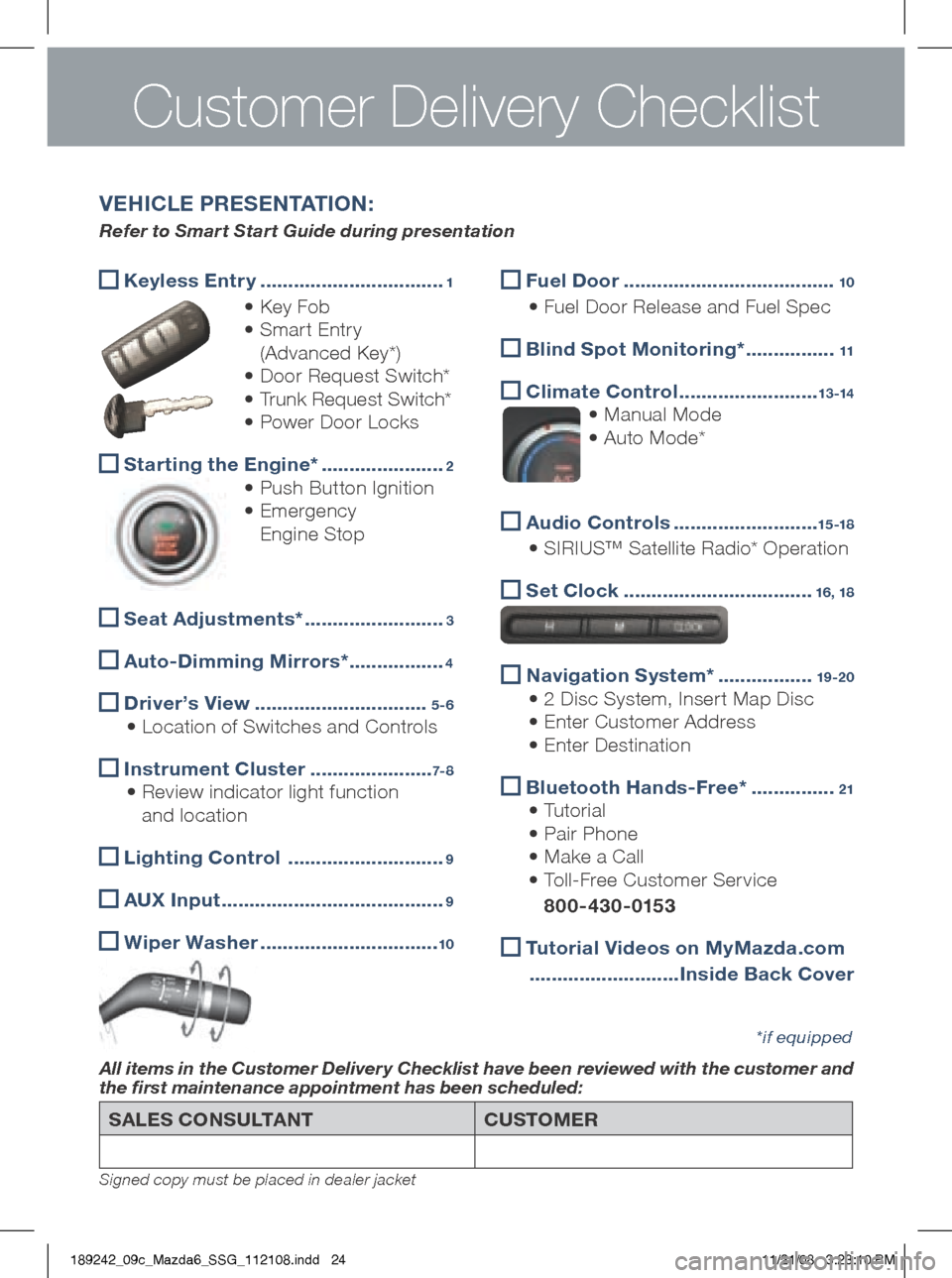
SALES CONSULTANTCUSTOMER
All items in the Customer Delivery Checklist have been reviewed with the customer and
the first maintenance appointment has been scheduled:
*if equipped
Signed copy must be placed in dealer jacket
Keyless Entr y
.................................1
• k ey Fob
• Smart Entry
(Advanced k ey*)
• Door Request Switch*
• Trunk Request Switch*
• Power Door Locks
Starting the Engine*
......................2
• Push Button Ignition
• Emergency
Engine Stop
Seat Adjustments*
.........................3
Auto-Dimming Mirrors*
.................4
Driver’s View
...............................5-6
• Location of Switches and Controls
i
nstrument Cluster ......................7- 8
• Review indicator light function
and location
Lighting Control
............................9
A
UX i nput ........................................9
w
iper washer ................................10
V EH iCLE PRESENTAT iON :
Refer to Smart Start Guide during presentation
Customer Delivery Checklist
Fuel Door
......................................10
• Fuel Door Release and Fuel Spec
Blind Spot Monitoring*
................11
Climate Control
.........................13 -14
• Manual Mode
• Auto Mode*
Audio Controls
..........................15 -18
• SIRIUS™ Satellite Radio* Operation
Set Clock
..................................16, 18
Navigation System*
.................19 -20
• 2 Disc System, Insert Map Disc
• Enter Customer Address
• Enter Destination
Bluetooth Hands-Free*
...............21
• Tutorial
• Pair Phone
• Make a Call
• Toll-Free Customer Service
800-430-0153
Tutorial Videos on MyMazda.com
........................... inside Back Cover
189242_09c_Mazda6_SSG_112108.indd 2411/21/08 3:23:10 PM