navigation MAZDA MODEL 6 2010 Navigation Manual (in English)
[x] Cancel search | Manufacturer: MAZDA, Model Year: 2010, Model line: MODEL 6, Model: MAZDA MODEL 6 2010Pages: 136, PDF Size: 1.78 MB
Page 123 of 136

123
Before
UseGetting
started
RoutingAddress
Book
Voice Recognition
Navigation
Set Up
Bluetooth Hands-Free
Note
l
Park your vehicle before attempting to download the phonebook.
l If the download failed, a message indicating a failure is displayed.
l If the mobile telephone is non-PBAP-compliant, a message indicating a do\
wnload failure is
displayed.
l Making an receiving calls from the Bluetooth phone screen is not possible during transfer of
phonebook data from the mobile telephone.
l Phonebook data recorded to the navigation screen cannot be called up using the voice
recognition commands. In addition, phonebook data recorded to the voice recognition
function cannot be called up from the navigation screen.
Making calls using the phonebook
Makes calls using the phonebook downloaded from th e currently connected mobile
telephone.
1. Press the MENU button.
2. The NAVIGATION MENU screen is displayed.Press the on-
screen button to switch to the Bluetooth
Phone screen.
3. Press the on-screen button to switch to the Bluetooth Phone screen.
4. Press the or on-screen button to scroll back and forth through the alphabets.
Press the on-screen button indicating the
initial letter in the person’s name you would
like to call.
5. The names/phone numbers registered to the selected initial letter are displayed
alphabetically.
Press the or on-screen button to
scroll up or down the list.
Press the on-screen button area which
indicates the name/phone number of the
person you would like to call to switch to the
screen containing the detailed information
recorded for that person.
• Press the on-screen button to return to the Bluetooth Phone screen.
Page 124 of 136
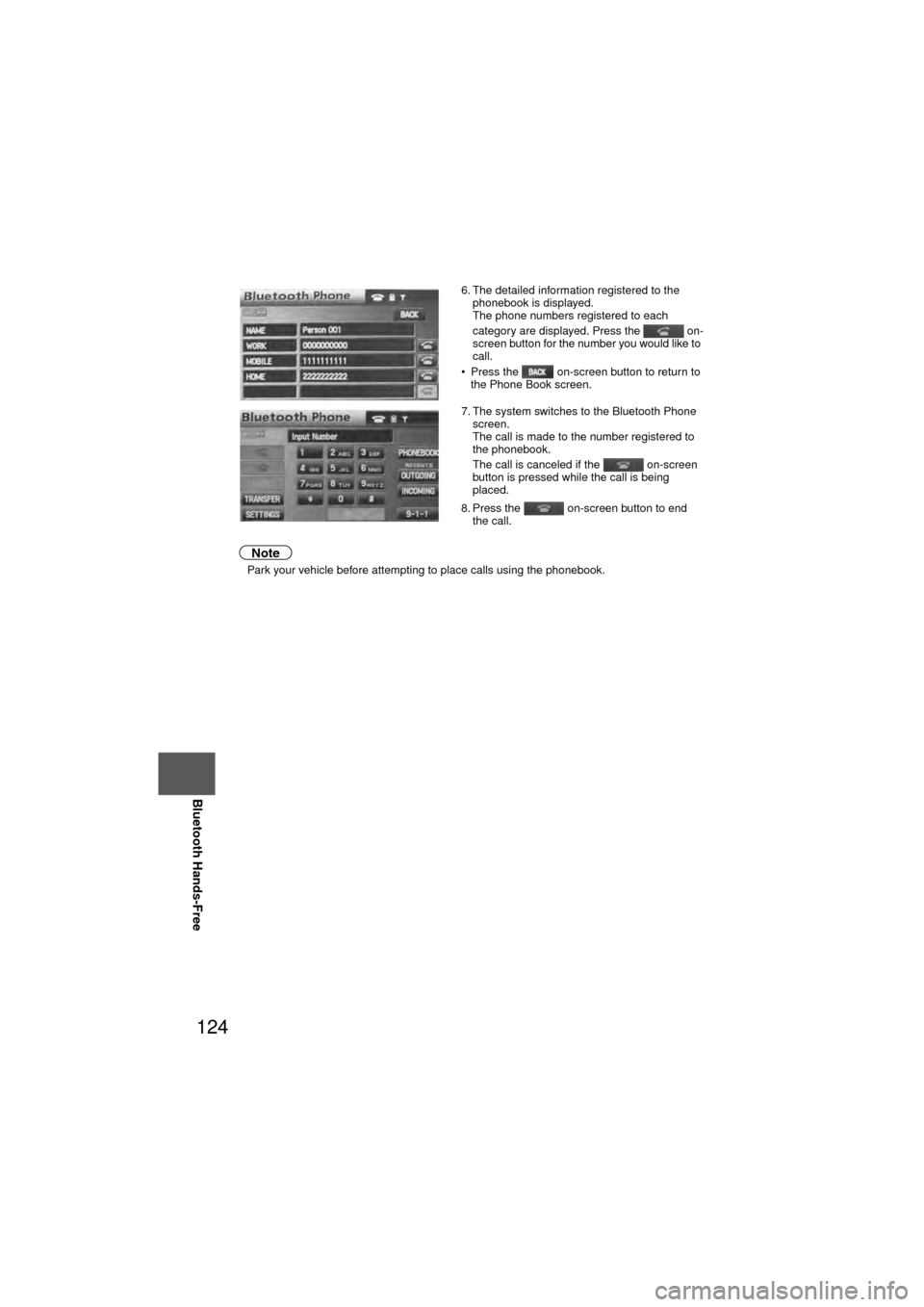
124
Before
UseGetting
started
RoutingAddress
Book
Voice Recognition
Navigation
Set Up
RDM-TMC
Bluetooth Hands-Free
Note
l
Park your vehicle before attempting to place calls using the phonebook. 6. The detailed information registered to the
phonebook is displayed.
The phone numbers registered to each
category are displayed. Press the on-
screen button for the number you would like to
call.
• Press the on-screen button to return to the Phone Book screen.
7. The system switches to the Bluetooth Phone screen.
The call is made to the number registered to
the phonebook.
The call is canceled if the on-screen
button is pressed while the call is being
placed.
8. Press the on-screen button to end the call.
Page 125 of 136
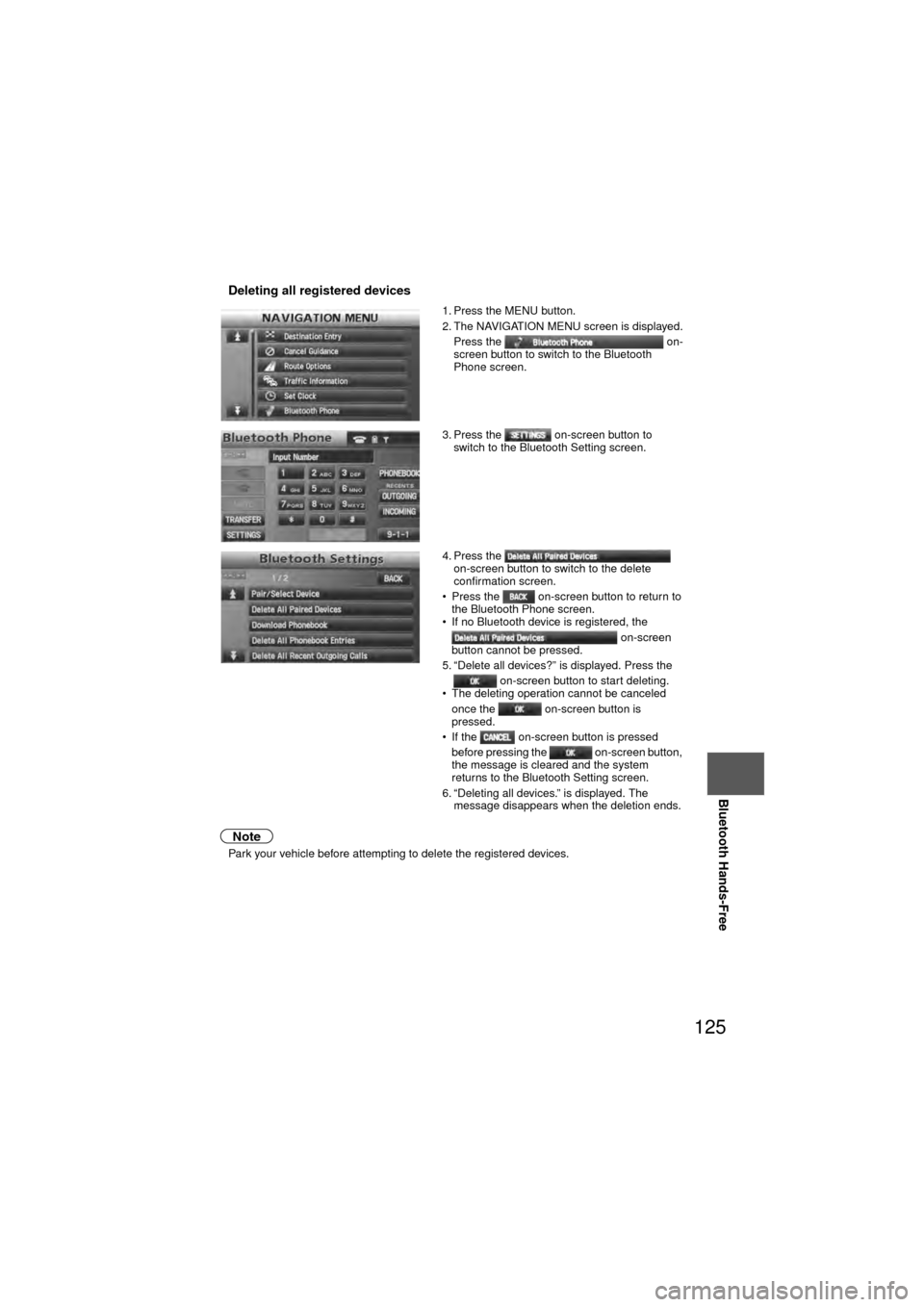
125
Before
UseGetting
started
RoutingAddress
Book
Voice Recognition
Navigation
Set Up
Bluetooth Hands-Free
nDeleting all registered devices
Note
l
Park your vehicle before attempting to delete the registered devices. 1. Press the MENU button.
2. The NAVIGATION MENU screen is displayed.
Press the on-
screen button to switch to the Bluetooth
Phone screen.
3. Press the on-screen button to switch to the Bluetooth Setting screen.
4. Press the on-screen button to switch to the delete
confirmation screen.
• Press the on-screen button to return to the Bluetooth Phone screen.
• If no Bluetooth device is registered, the
on-screen
button cannot be pressed.
5. “Delete all devices?” is displayed. Press the
on-screen button to start deleting.
• The deleting operation cannot be canceled
once the on-screen button is
pressed.
• If the on-screen button is pressed before pressing the on-screen button,
the message is cleared and the system
returns to the Bluetooth Setting screen.
6. “Deleting all devices.” is displayed. The message disappears when the deletion ends.
Page 126 of 136
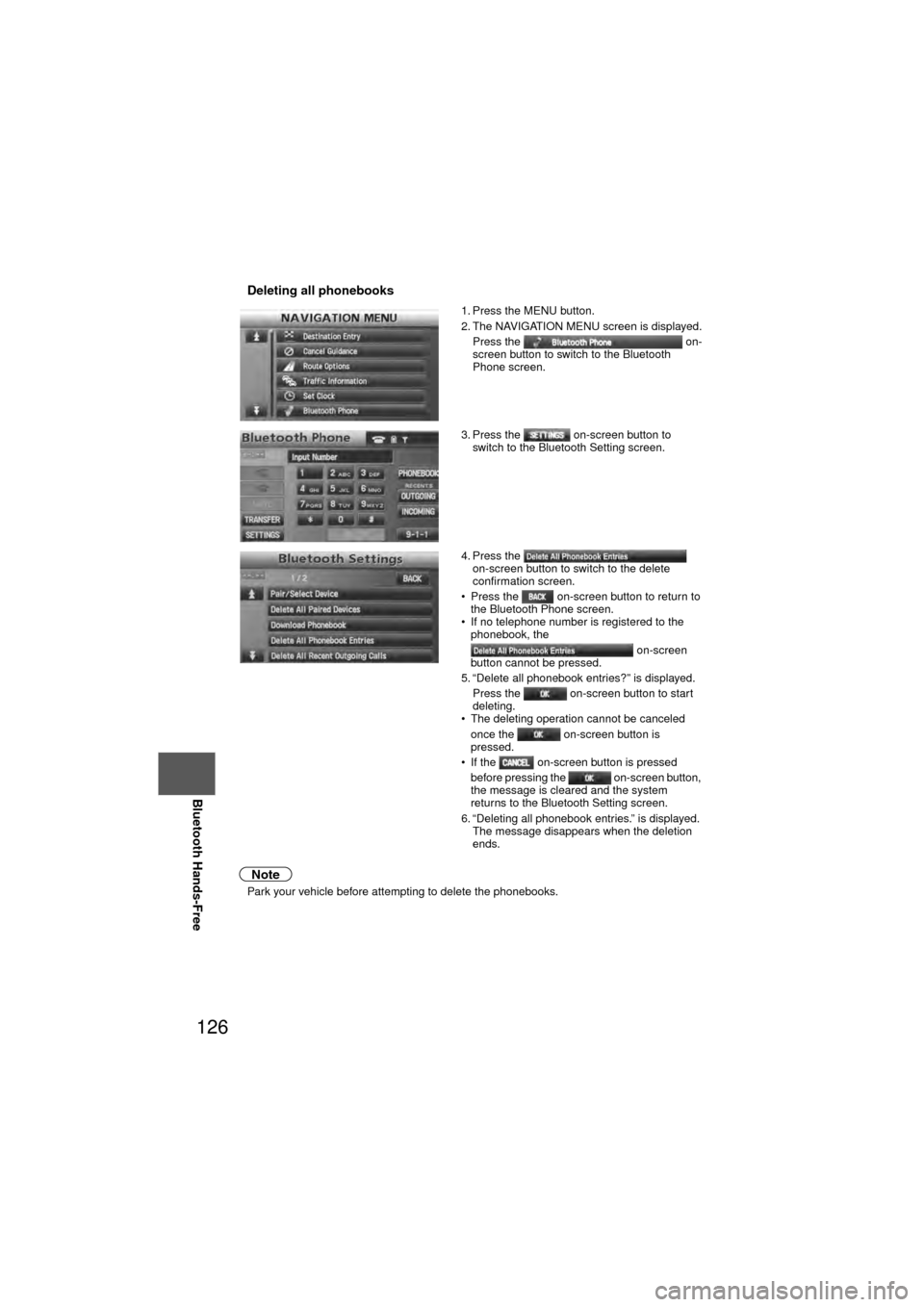
126
Before
UseGetting
started
RoutingAddress
Book
Voice Recognition
Navigation
Set Up
RDM-TMC
Bluetooth Hands-Free
nDeleting all phonebooks
Note
l
Park your vehicle before attempting to delete the phonebooks. 1. Press the MENU button.
2. The NAVIGATION MENU screen is displayed.
Press the on-
screen button to switch to the Bluetooth
Phone screen.
3. Press the on-screen button to switch to the Bluetooth Setting screen.
4. Press the on-screen button to switch to the delete
confirmation screen.
• Press the on-screen button to return to the Bluetooth Phone screen.
• If no telephone number is registered to the
phonebook, the
on-screen
button cannot be pressed.
5. “Delete all phonebook entries?” is displayed.
Press the on-screen button to start
deleting.
• The deleting operation cannot be canceled
once the on-screen button is
pressed.
• If the on-screen button is pressed before pressing the on-screen button,
the message is cleared and the system
returns to the Bluetooth Setting screen.
6. “Deleting all phonebook entries.” is displayed. The message disappears when the deletion
ends.
Page 127 of 136
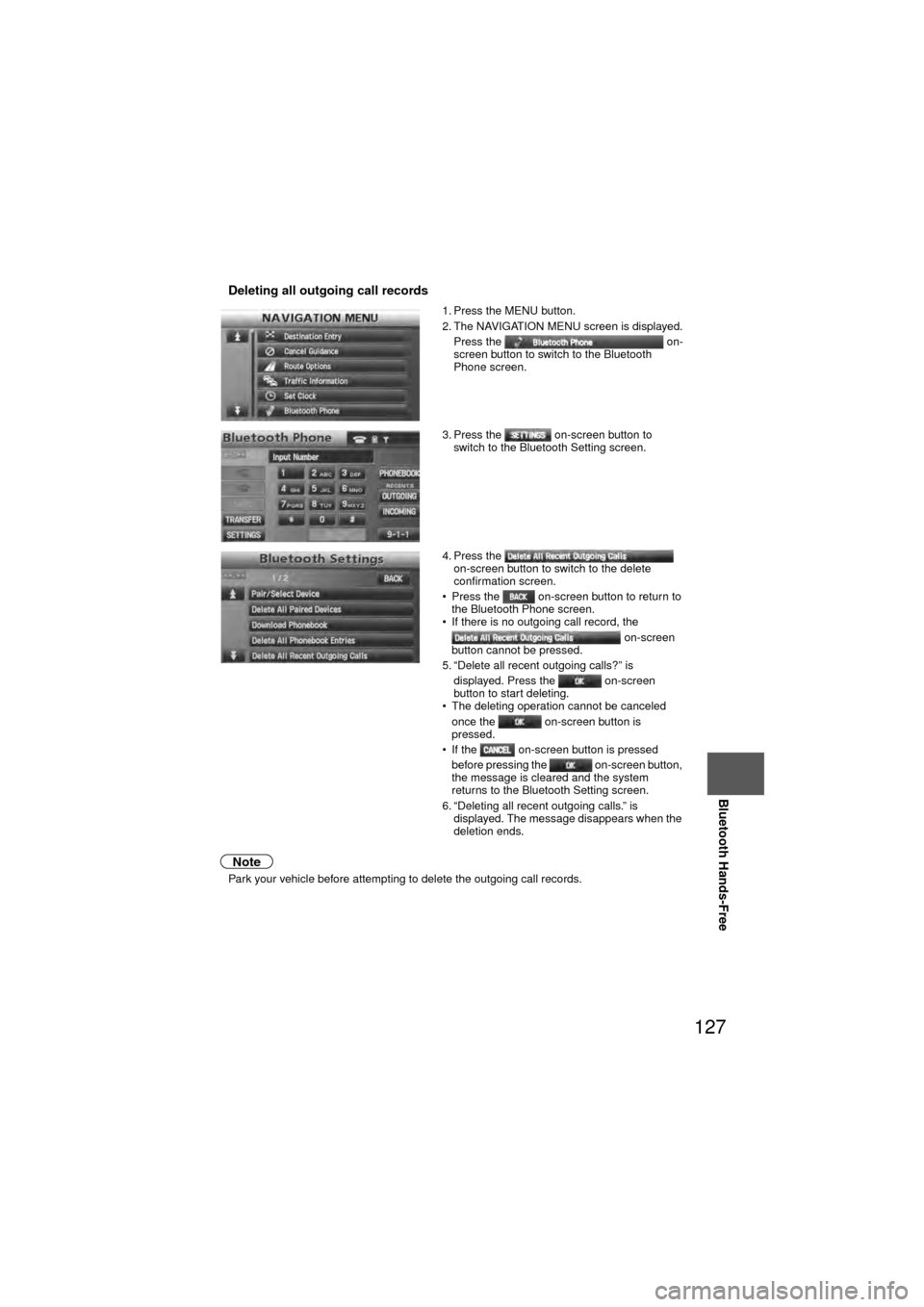
127
Before
UseGetting
started
RoutingAddress
Book
Voice Recognition
Navigation
Set Up
Bluetooth Hands-Free
nDeleting all outgoing call records
Note
l
Park your vehicle before attempting to delete the outgoing call records. 1. Press the MENU button.
2. The NAVIGATION MENU screen is displayed.
Press the on-
screen button to switch to the Bluetooth
Phone screen.
3. Press the on-screen button to switch to the Bluetooth Setting screen.
4. Press the on-screen button to switch to the delete
confirmation screen.
• Press the on-screen button to return to the Bluetooth Phone screen.
• If there is no outgoing call record, the
on-screen
button cannot be pressed.
5. “Delete all recent outgoing calls?” is
displayed. Press the on-screen
button to start deleting.
• The deleting operation cannot be canceled
once the on-screen button is
pressed.
• If the on-screen button is pressed
before pressing the on-screen button,
the message is cleared and the system
returns to the Bluetooth Setting screen.
6. “Deleting all recent outgoing calls.” is displayed. The message disappears when the
deletion ends.
Page 128 of 136
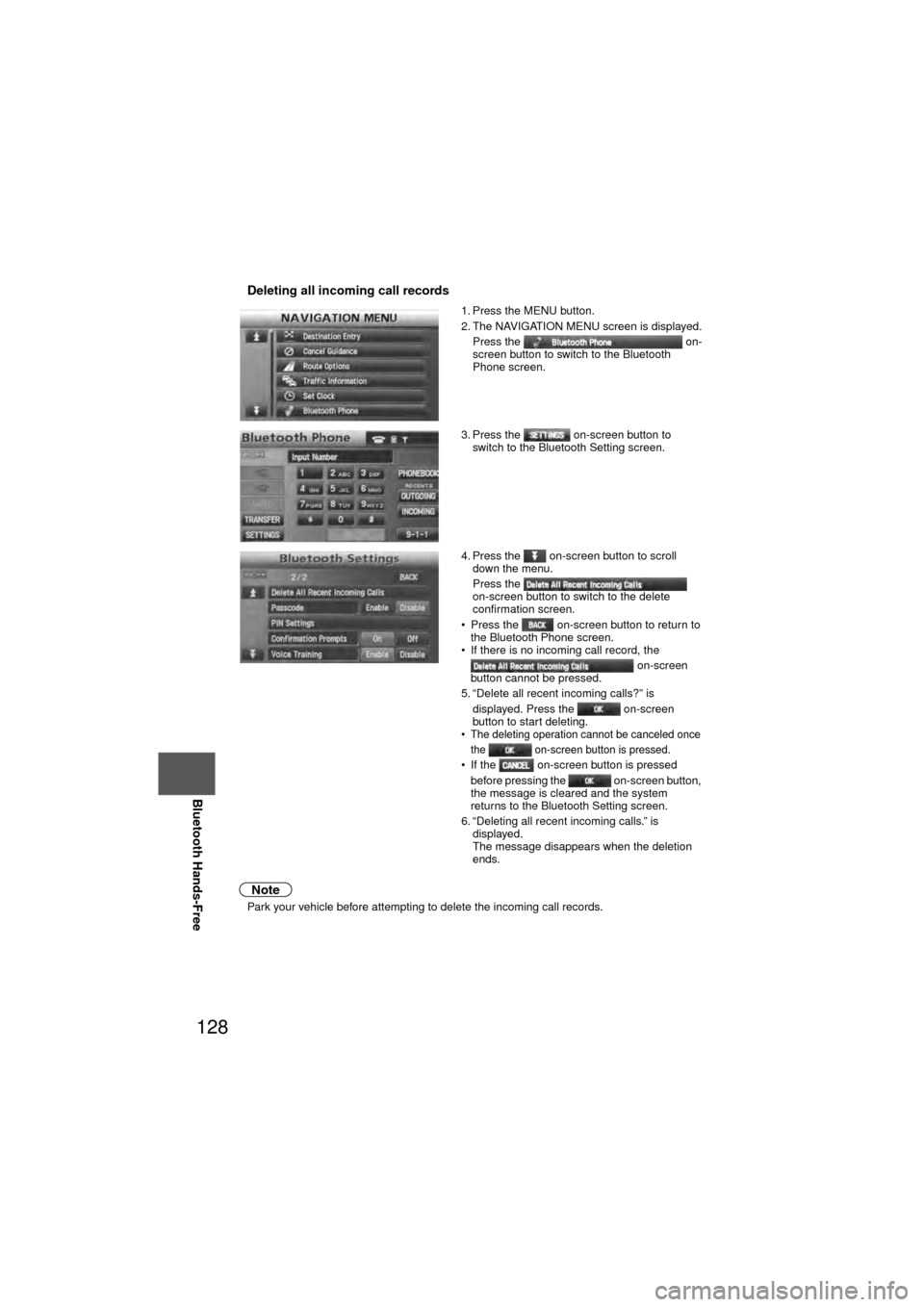
128
Before
UseGetting
started
RoutingAddress
Book
Voice Recognition
Navigation
Set Up
RDM-TMC
Bluetooth Hands-Free
nDeleting all incoming call records
Note
l
Park your vehicle before attempting to delete the incoming call records. 1. Press the MENU button.
2. The NAVIGATION MENU screen is displayed.
Press the on-
screen button to switch to the Bluetooth
Phone screen.
3. Press the on-screen button to switch to the Bluetooth Setting screen.
4. Press the on-screen button to scroll down the menu.
Press the
on-screen button to switch to the delete
confirmation screen.
• Press the on-screen button to return to the Bluetooth Phone screen.
• If there is no incoming call record, the
on-screen
button cannot be pressed.
5. “Delete all recent incoming calls?” is
displayed. Press the on-screen
button to start deleting.
• The deleting operation cannot be canceled once the on-screen button is pressed.
• If the on-screen button is pressed
before pressing the on-screen button,
the message is cleared and the system
returns to the Bluetooth Setting screen.
6. “Deleting all recent incoming calls.” is displayed.
The message disappears when the deletion
ends.
Page 129 of 136
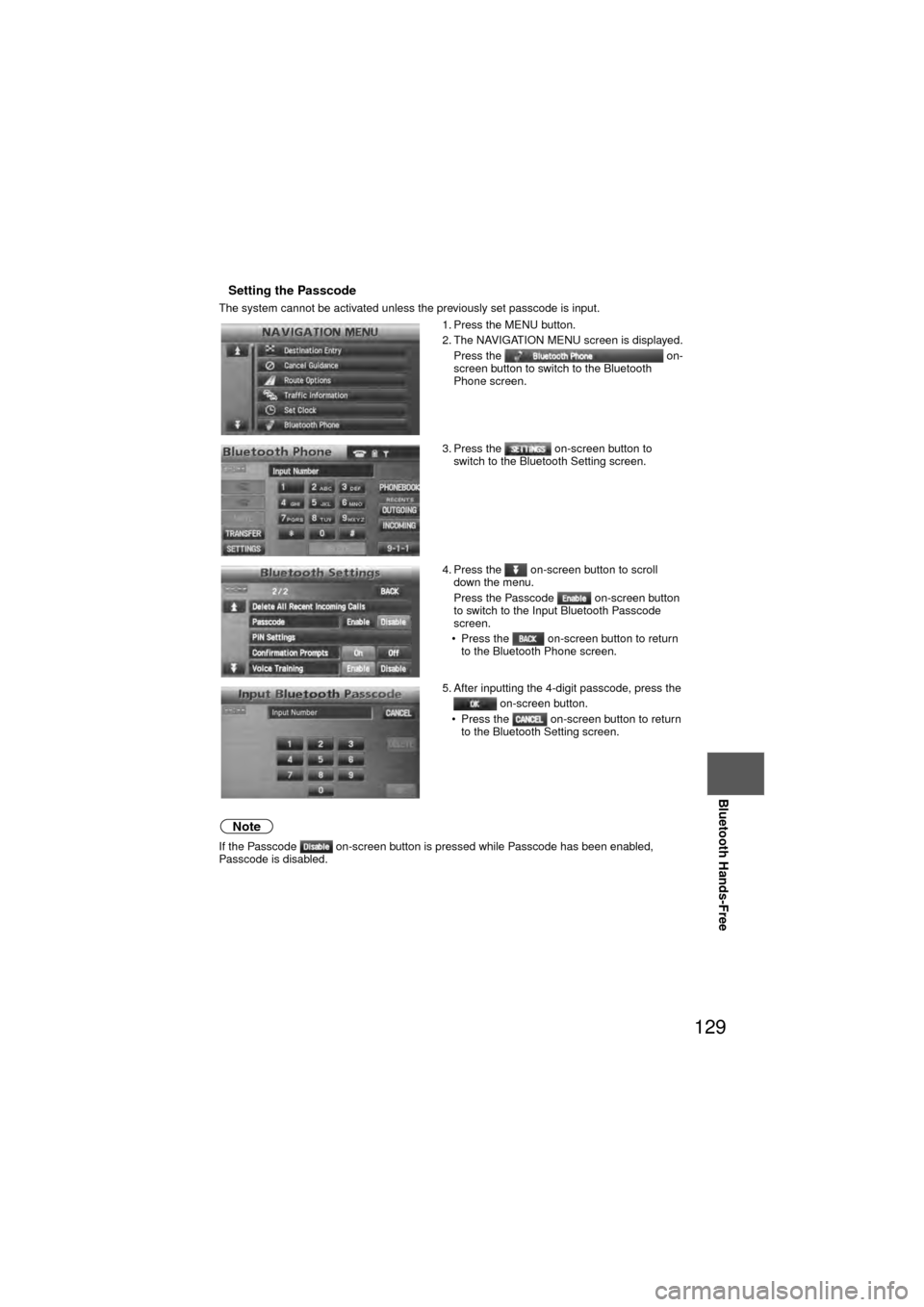
129
Before
UseGetting
started
RoutingAddress
Book
Voice Recognition
Navigation
Set Up
Bluetooth Hands-Free
nSetting the Passcode
The system cannot be activated unless the previously set passcode is input.
Note
If the Passcode on-screen button is pressed while Passcode has been enabled,
Passcode is disabled. 1. Press the MENU button.
2. The NAVIGATION MENU screen is displayed.
Press the on-
screen button to switch to the Bluetooth
Phone screen.
3. Press the on-screen button to switch to the Bluetooth Setting screen.
4. Press the on-screen button to scroll down the menu.
Press the Passcode on-screen button
to switch to the Input Bluetooth Passcode
screen.
• Press the on-screen button to return to the Bluetooth Phone screen.
5. After inputting the 4-digit passcode, press the on-screen button.
• Press the on-screen button to return to the Bluetooth Setting screen.
Page 130 of 136
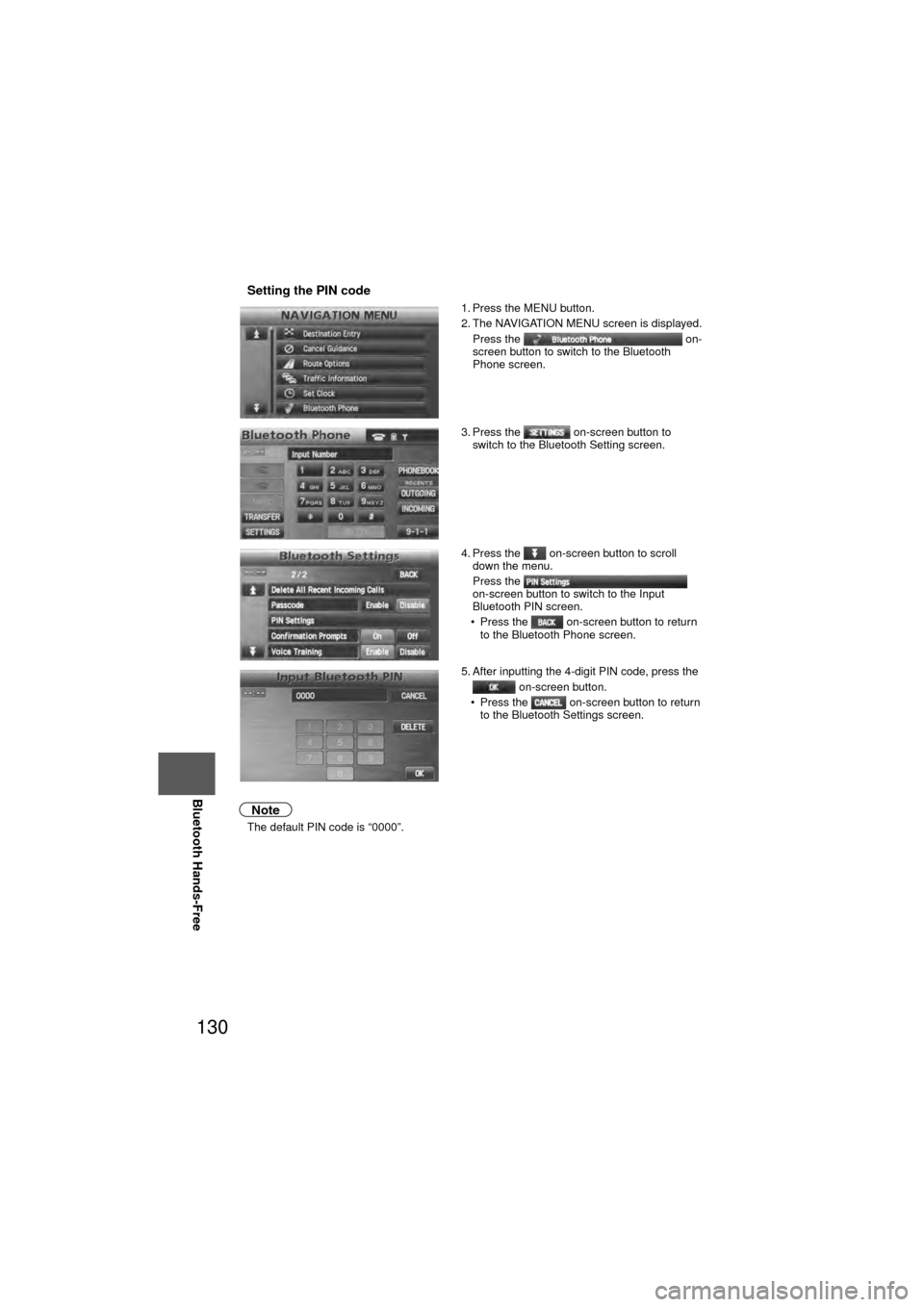
130
Before
UseGetting
started
RoutingAddress
Book
Voice Recognition
Navigation
Set Up
RDM-TMC
Bluetooth Hands-Free
nSetting the PIN code
Note
l
The default PIN code is “0000”. 1. Press the MENU button.
2. The NAVIGATION MENU screen is displayed.
Press the on-
screen button to switch to the Bluetooth
Phone screen.
3. Press the on-screen button to switch to the Bluetooth Setting screen.
4. Press the on-screen button to scroll down the menu.
Press the
on-screen button to switch to the Input
Bluetooth PIN screen.
• Press the on-screen button to return to the Bluetooth Phone screen.
5. After inputting the 4-digit PIN code, press the on-screen button.
• Press the on-screen button to return to the Bluetooth Settings screen.
Page 131 of 136
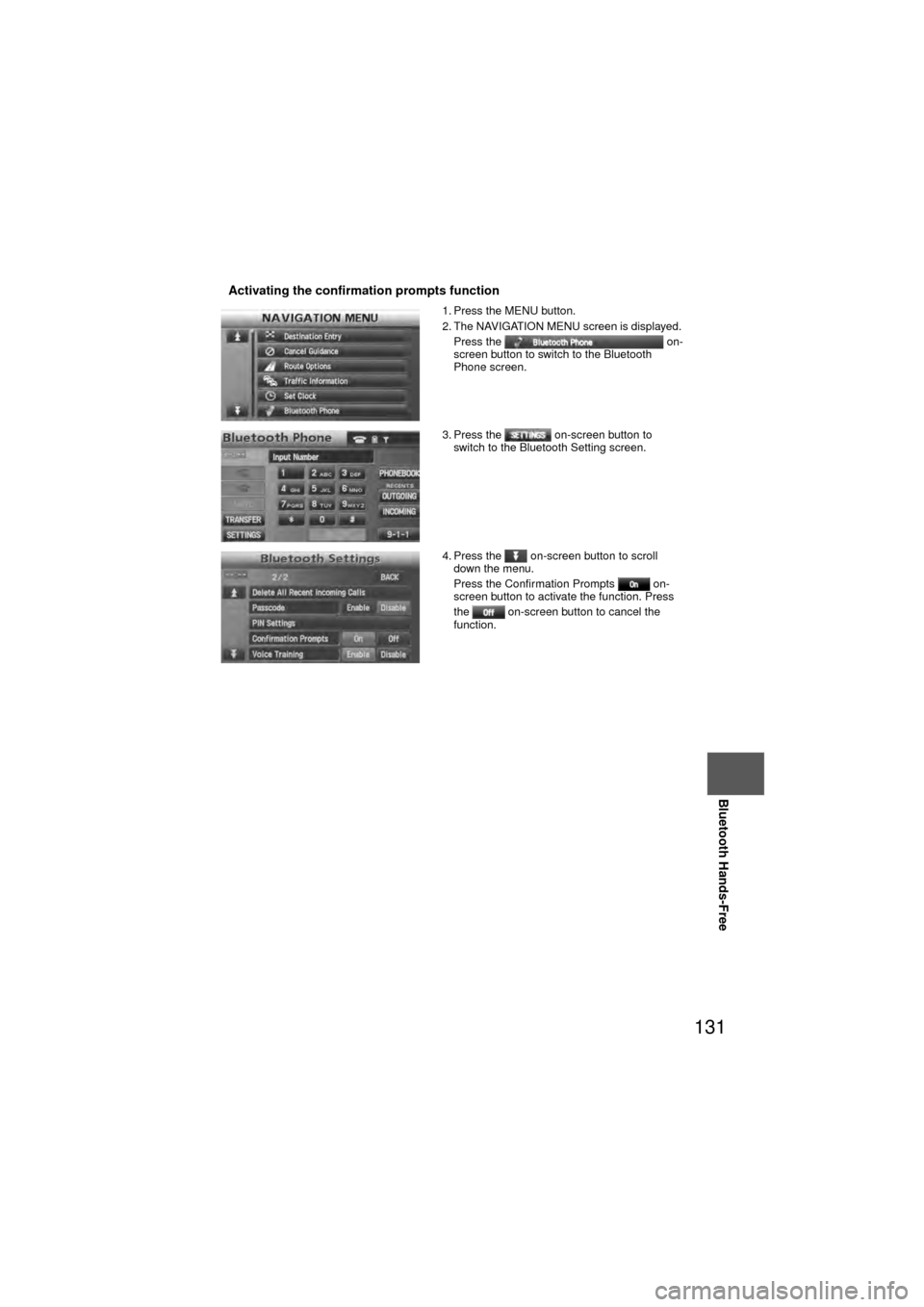
131
Before
UseGetting
started
RoutingAddress
Book
Voice Recognition
Navigation
Set Up
Bluetooth Hands-Free
nActivating the confirmation prompts function
1. Press the MENU button.
2. The NAVIGATION MENU screen is displayed.
Press the on-
screen button to switch to the Bluetooth
Phone screen.
3. Press the on-screen button to switch to the Bluetooth Setting screen.
4. Press the on-screen button to scroll down the menu.
Press the Confirmation Prompts on-
screen button to activate the function. Press
the on-screen button to cancel the
function.
Page 132 of 136
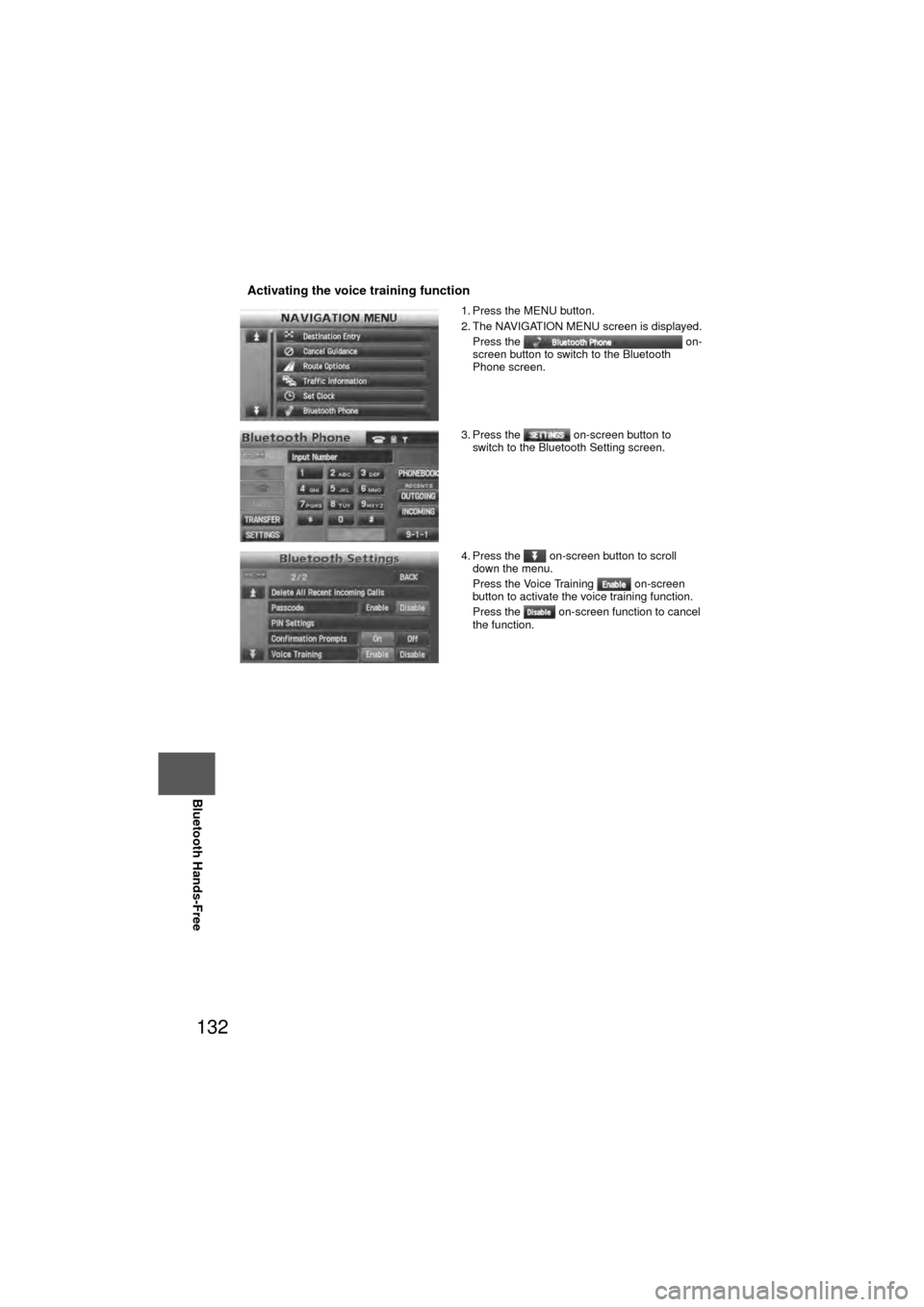
132
Before
UseGetting
started
RoutingAddress
Book
Voice Recognition
Navigation
Set Up
RDM-TMC
Bluetooth Hands-Free
nActivating the voice training function
1. Press the MENU button.
2. The NAVIGATION MENU screen is displayed.
Press the on-
screen button to switch to the Bluetooth
Phone screen.
3. Press the on-screen button to switch to the Bluetooth Setting screen.
4. Press the on-screen button to scroll down the menu.
Press the Voice Training on-screen
button to activate the voice training function.
Press the on-screen function to cancel
the function.