navigation system MAZDA MODEL 6 2010 Smart Start Guide (in English)
[x] Cancel search | Manufacturer: MAZDA, Model Year: 2010, Model line: MODEL 6, Model: MAZDA MODEL 6 2010Pages: 16, PDF Size: 4.67 MB
Page 4 of 16
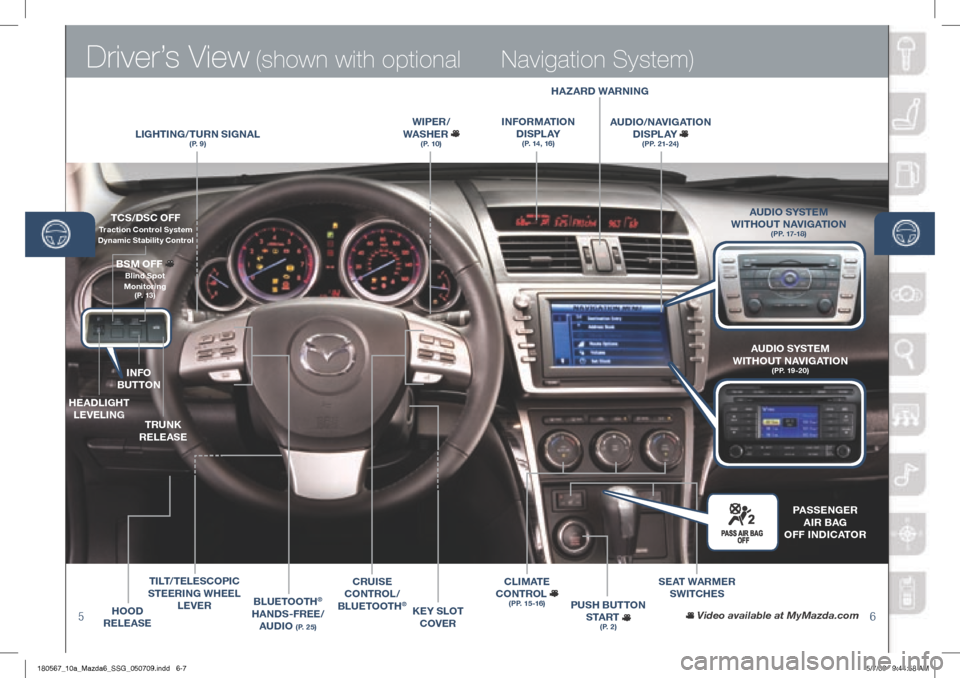
Driver’s View (shown with optional
56
Navigation System)
LIgh TINg/T URN SI gNAL(P. 9)
WIPER /
WAS hER
(P. 10)
BLUETOOT h®
hANDS-FREE/ AUDIO
(P. 25)
CRUISE
CONTROL /
B LUETOOT h
®hOOD
RELEASE
TCS/DSC OFF Traction Control System Dynamic Stabilit y Control
INFO
BUTTON
h EADLI ghT
LEVELIN g
TRUNK
RELEASE
BSM OFF
Blind Spot
Monitoring
(P. 13)
TILT /TELESCOPIC
STEERIN g WhEEL
LEVER
KEY SLOT
COVER
hA zARD WARNINg
I NFORMATION
D I S P L AY
(P. 14, 16)
AUDIO /NAVI gATION
D I S P L AY
(PP. 21-24)
PUSh BUTTON
S TA R T
(P. 2)
SEAT WARMER SWITC hES
C L I M AT E
CONTROL
(PP. 15 -16)
Video available at MyMazda.com
A UDIO SYSTEM
WIT hOUT NAVI gATION
(PP. 17-18)
PASSEN gER
A IR BA g
OFF INDICATOR
AUDIO SYSTEM
WIT hOUT NAVI gATION
(PP. 19-20)
180567_10a_Mazda6_SSG_050709.indd 6-75/7/09 9:44:58 AM
Page 8 of 16
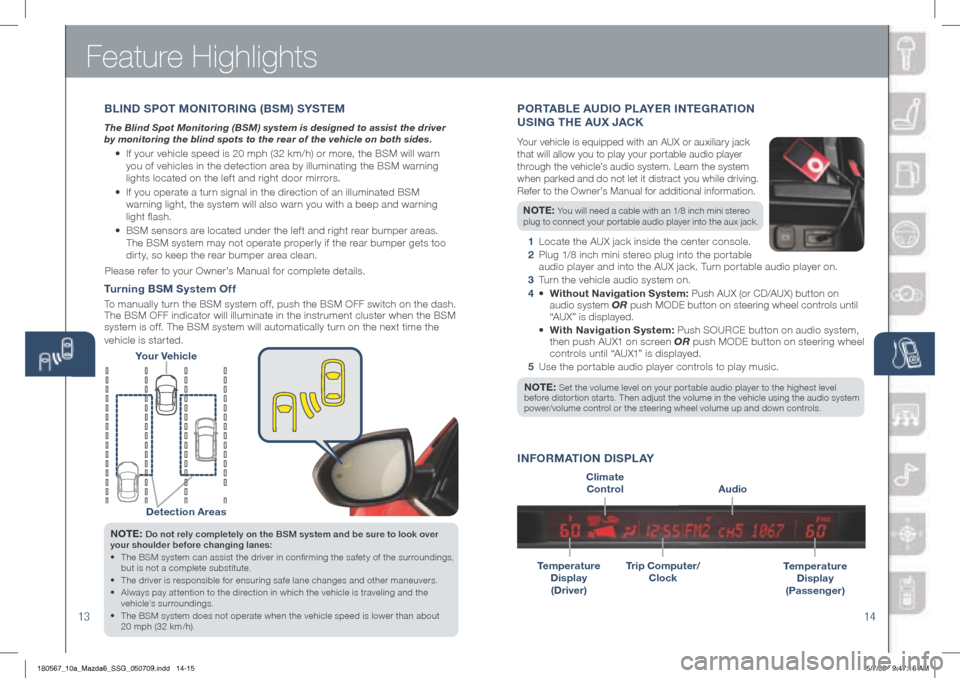
Feature Highlights
13
NOTE: Do not rely completely on the BSM system and be sure to look over
your shoulder before changing lanes:
• The BSM system can assist the driver in confirming the safety of the surroundings,
but is not a complete substitute.
• The driver is responsible for ensuring safe lane changes and other maneuvers.
• Always pay attention to the direction in which the vehicle is traveling and the
vehicle’s surroundings.
• The BSM system does not operate when the vehicle speed is lower than about
20 mph (32 km/h).
Turning BSM System Off
To manually turn the BSM system off, push the BSM OFF switch on the dash.
The BSM OFF indicator will illuminate in the instrument cluster when the BSM
system is off. The BSM system will automatically turn on the next time the
vehicle is started.
14
Your Vehicle
Detection Areas
PORTABLE AUDIO PL AYER INTE gRAT ION
USIN g ThE AUX JACK
Your vehicle is equipped with an AUX or auxiliary jack
that will allow you to play your portable audio player
through the vehicle’s audio system. Learn the system
when parked and do not let it distract you while driving.
Refer to the Owner’s Manual for additional information.
NOTE: You will need a cable with an 1/8 inch mini stereo
plug to connect your portable audio player into the aux jack.
1 Locate the AUX jack inside the center console.
2 Plug 1/8 inch mini stereo plug into the portable
audio player and into the AUX jack. Turn portable audio player on.
3 Turn the vehicle audio system on.
4 • Without Navigation System: Push AUX (or CD/AUX) button on
audio system OR push MODE button on steering wheel controls until
“AUX” is displayed.
• With Navigation System: Push SOURCE button on audio system,
then push AUX1 on screen OR push M ODE button on steering wheel
controls until “AUX1” is displayed.
5 Use the portable audio player controls to play music.
NOTE: Set the volume level on your por table audio player to the highest level before distortion starts. Then adjust the volume in the vehicle using the audio system
power/volume control or the steering wheel volume up and down controls.
Temperature
Display
(Driver)
Audio
INFORMATION DISPLAY
Temperature
Display
(Passenger)Trip Computer/
Clock
Climate
Control
B LIND S POT MONITORIN g (BSM) SYSTEM
The Blind Spot Monitoring (BSM) system is designed to assist the driver
by monitoring the blind spots to the rear of the vehicle on both sides.
• If your vehicle speed is 20 mph (32 km/h) or more, the BSM will warn
you of vehicles in the detection area by illuminating the BSM warning
lights located on the left and right door mirrors.
• If you operate a turn signal in the direction of an illuminated BSM
warning light, the system will also warn you with a beep and warning
light flash.
• BSM sensors are located under the left and right rear bumper areas.
The BSM system may not operate properly if the rear bumper gets too
dirty, so keep the rear bumper area clean.
Please refer to your Owner’s Manual for complete details.
180567_10a_Mazda6_SSG_050709.indd 14-155/7/09 9:47:16 AM
Page 13 of 16
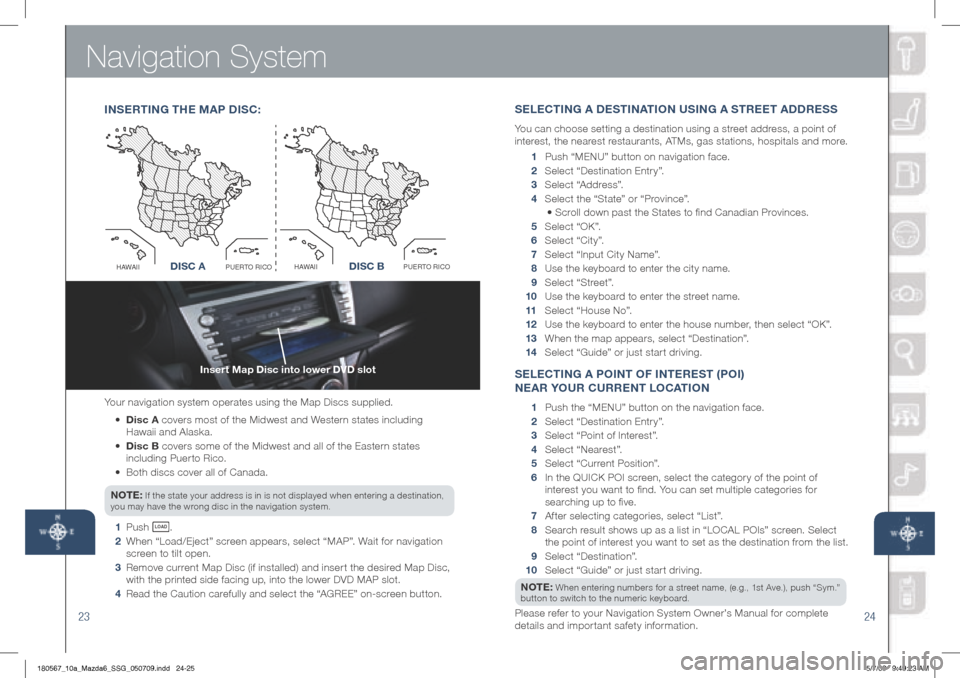
Navigation System
23
Insert Map Disc into lower DVD slot
24
Your navigation system operates using the Map Discs supplied.
• Disc A covers most of the Midwest and Western states including
Hawaii and Alaska.
•
Disc B covers some of the Midwest and all of the Eastern states
including Puerto Rico.
• Both discs cover all of Canada.
NOTE:
If the state your address is in is not displayed when entering a destination,
you may have the wrong disc in the navigation system.
1 Push LO AD .
2 When “Load/Eject” screen appears, select “MAP”. Wait for navigation
screen to tilt open.
3 Remove current Map Disc (if installed) and insert the desired Map Disc,
with the printed side facing up, into the lower DVD MAP slot.
4 Read the Caution carefully and select the “AGREE” on-screen button.
INSERTIN g ThE M AP D ISC:
Disc AO
C
I
R
O
T
R
E
U
P
I
I
A
W
A
HDisc B
O
C
I
R
O
T
R
E
U
P
I
I
A
W
A
HDISC ADISC B
S ELECTIN g A DESTINATION USIN g A STREET ADDRESS
You can choose setting a destination using a street address, a point of
interest, the nearest restaurants, ATMs, gas stations, hospitals and more.
1 P ush “M ENU ” button on navigation face.
2 Select “Destination Entry”.
3 Select “Address”.
4 Select the “State” or “Province”.
• Scroll down past the States to find Canadian Provinces.
5 Select “OK”.
6 Select “City”.
7 Select “Input City Name”.
8 Use the keyboard to enter the city name.
9 Select “Street”.
10 Use the keyboard to enter the street name.
11 Select “House No”.
12 Use the keyboard to enter the house number, then select “OK”.
13 When the map appears, select “Destination”.
14 Select “Guide” or just start driving.
SELECTIN g A POINT OF INTEREST (POI)
NEAR YOUR CURRENT LOCATION
1 Push the “ MENU ” button on the navigation face.
2 Select “Destination Entry”.
3 Select “Point of Interest”.
4 Select “Nearest”.
5 Select “Current Position”.
6 In the QUICK POI screen, select the category of the point of
interest you want to find. You can set multiple categories for
searching up to five.
7 After selecting categories, select “List”.
8 Search result shows up as a list in “LOCAL POIs” screen. Select
the point of interest you want to set as the destination from the list.
9 Select “Destination”.
10 Select “Guide” or just start driving.
NOTE:
When entering numbers for a street name, (e.g., 1st Ave.), push “Sym.”
button to switch to the numeric keyboard.
Please refer to your Navigation System Owner’s Manual for complete
details and important safety information.
180567_10a_Mazda6_SSG_050709.indd 24-255/7/09 9:49:23 AM
Page 14 of 16
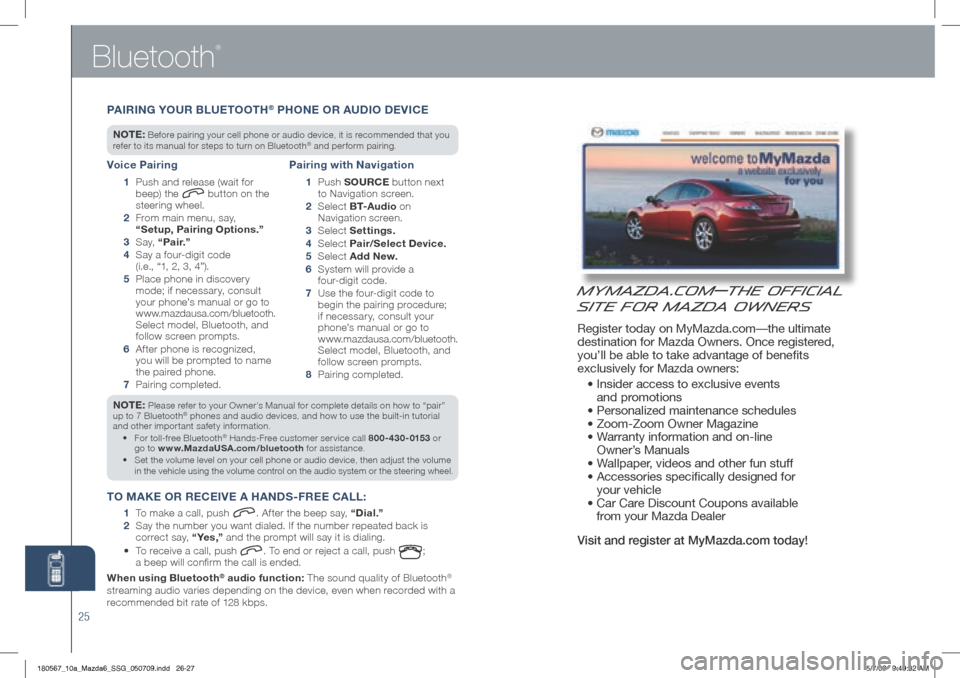
Bluetooth
®
MyMazda.com—The Official
Site for Mazda Owners
Register today on MyMazda.com—the ultimate
destination for Mazda Owners. Once registered,
you’ll be able to take advantage of benefits
exclusively for Mazda owners:
• Insider access to exclusive events
and promotions
• Personalized maintenance schedules
• Zoom-Zoom Owner Magazine
• Warranty information and on-line
Owner’s Manuals
• Wallpaper, videos and other fun stuff
• Accessories specifically designed for
your vehicle
• Car Care Discount Coupons available
from your Mazda Dealer
Visit and register at MyMazda.com today!
25
NOTE: Please refer to your Owner’s Manual for complete details on how to “pair”
up to 7 Bluetooth® phones and audio devices, and how to use the built-in tutorial
and other important safety information.
For toll-free Bluetooth
•
® Hands-Free customer service call 800-430-0153 or
go to www.MazdaUSA.com/bluetooth for assistance.
Set the volume level on your cell phone or audio device, then adjust the volume
•
in the vehicle using the volume control on the audio system or the steering wheel.
T O MAKE OR RECEIVE A h ANDS-FREE CALL :
1
To make a call, push . After the beep say, “Dial.”
2
Say the number you want dialed. If the number repeated back is
correct say, “ Ye s ,” and the prompt will say it is dialing.
• To receive a call, push
. To end or reject a call, push ;
a beep will confirm the call is ended.
When using Bluetooth
® audio function: The sound quality of Bluetooth®
streaming audio varies depending on the device, even when recorded with a
recommended bit rate of 128 kbps.
Voice Pairing
1 Push and release (wait for
beep) the button on the
steering wheel.
2 From main menu, say,
“Setup, Pairing Options.”
3 S a y, “Pair.”
4 Say a four-digit code
(i.e., “1, 2, 3, 4”).
5 Place phone in discovery
mode; if necessar y, consult
your phone’s manual or go to
www.mazdausa.com/bluetooth.
Select model, Bluetooth, and
follow screen prompts.
6 After phone is recognized,
you will be prompted to name
the paired phone.
7 Pairing completed.
Pairing with Navigation
1 P u s h SOURCE button next
to Navigation screen.
2 Select B T- A u d i o on
Navigation screen.
3 Select Settings.
4 Select Pair/Select Device.
5 Select Add New.
6 System will provide a
four-digit code.
7 Use the four-digit code to
begin the pairing procedure;
if necessary, consult your
phone’s manual or go to
www.mazdausa.com/bluetooth.
Select model, Bluetooth, and
follow screen prompts.
8 Pairing completed.
PAIRIN g YOUR BLUETOOT h® PhONE OR AUDIO DEVICE
NOTE: Before pairing your cell phone or audio device, it is recommended that you
refer to its manual for steps to turn on Bluetooth® and perform pairing.
180567_10a_Mazda6_SSG_050709.indd 26-275/7/09 9:49:32 AM
Page 15 of 16
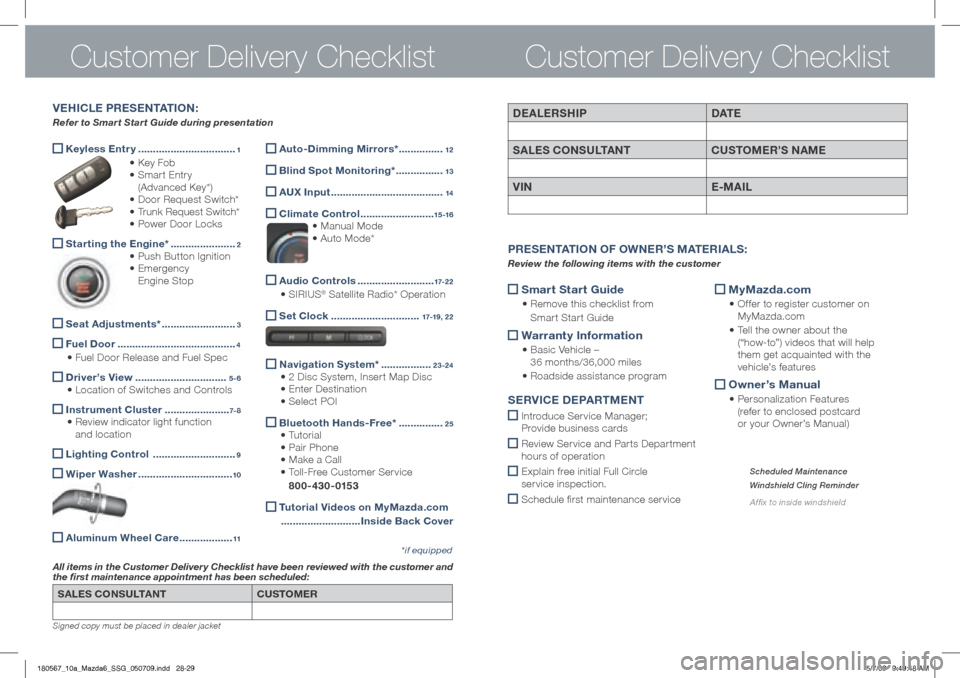
SALES CONSULTANTCUSTOMER
All items in the Customer Delivery Checklist have been reviewed with the customer and
the first maintenance appointment has been scheduled:
*if equipped
Signed copy must be placed in dealer jacket
DEALERShIP DAT E
SALES CONSULTANT CUSTOMER’S NAME
VIN E-MAIL
Smart Start g
uide
• Remove this checklist from
Smart Start Guide
Warranty Information
•
Basic Vehicle –
36 months/36,000 miles
• Roadside assistance program
MyMazda.com
•
Offer to register customer on
MyMazda.com
• Tell the owner about the
(“how-to”) videos that will help
them get acquainted with the
vehicle’s features
Owner’s Manual
•
Personalization Features
(refer to enclosed postcard
or your Owner’s Manual)
P RESENTATION OF O WNER’S M ATERIALS :
Review the following items with the customer
SERVICE D EPARTMENT
Introduce Service Manager;
Provide business cards
Review Ser vice and Par ts Depar tment
hours of operation
Explain free initial Full Circle
service inspection.
Schedule first maintenance service
Scheduled Maintenance
Windshield Cling Reminder
Affix to inside windshield
Customer Delivery Checklist
Keyless Entr y
.................................1
• Key Fob
• Smart Entry
(Advanced Key*)
• Door Request Switch*
• Trunk Request Switch*
• Power Door Locks
Starting the Engine*
......................2
• Push Button Ignition
• Emergency
Engine Stop
Seat Adjustments*
.........................3
Fuel Door
........................................4
• Fuel Door Release and Fuel Spec
Driver’s View
...............................5-6
• Location of Switches and Controls
Instrument Cluster
......................7- 8
• Review indicator light function
and location
Lighting Control
............................9
Wiper Washer
................................10
Aluminum Wheel Care
..................11
VE h ICLE PRESENTATION :
Refer to Smart Start Guide during presentation
Customer Delivery Checklist
Auto-Dimming Mirrors*
...............12
Blind Spot Monitoring*
................13
A
UX Input ......................................14
Climate Control
.........................15 -16
• Manual Mode
• Auto Mode*
Audio Controls
..........................17-2 2
• SIRIUS® Satellite Radio* Operation
Set Clock
..............................17-19, 22
Navigation System*
.................23-24
• 2 Disc System, Insert Map Disc
• Enter Destination
• Select POI
Bluetooth
hands-Free* ...............25
• Tutorial
• Pair Phone
• Make a Call
• Toll-Free Customer Service
800-430-0153
Tutorial Videos on MyMazda.com
........................... Inside Back Cover
180567_10a_Mazda6_SSG_050709.indd 28-295/7/09 9:49:48 AM