radio controls MAZDA MODEL 6 2010 Smart Start Guide (in English)
[x] Cancel search | Manufacturer: MAZDA, Model Year: 2010, Model line: MODEL 6, Model: MAZDA MODEL 6 2010Pages: 16, PDF Size: 4.67 MB
Page 10 of 16
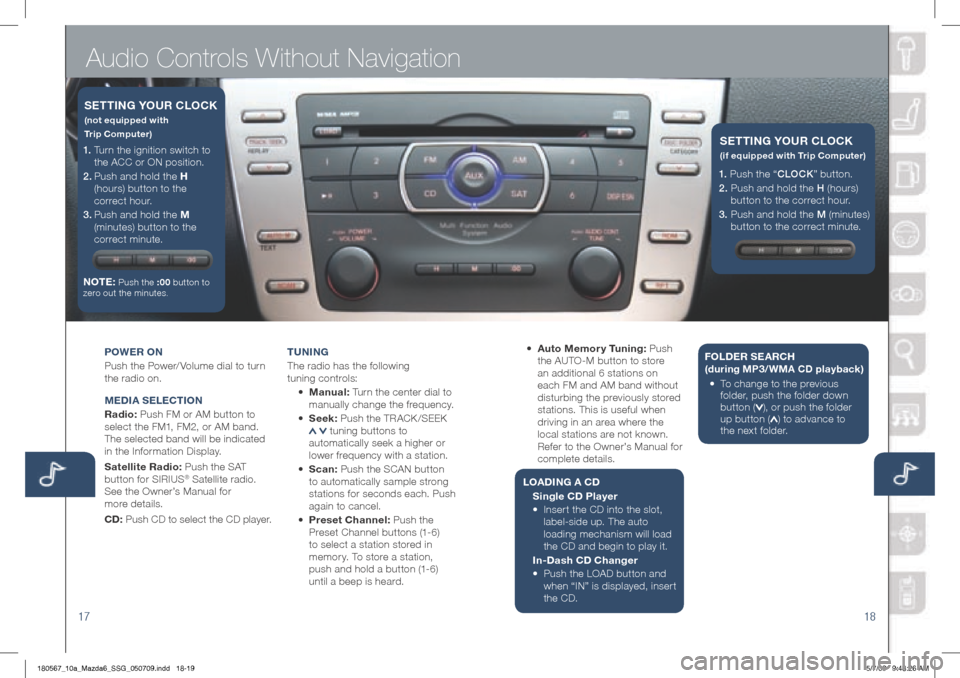
Audio Controls Without Navigation
1718
POWER ON
Push the Power/ Volume dial to turn
the radio on.
MEDIA S ELECTION
Radio: Push FM or AM button to
select the FM1, FM2, or AM band.
The selected band will be indicated
in the Information Display.
Satellite Radio: Push the SAT
button for SIRIUS
® Satellite radio.
See the Owner’s Manual for
more details.
CD: Push CD to select the CD player. T
UNIN g
The radio has the following
tuning controls:
• M anual: Turn the center dial to
manually change the frequency.
• S eek: Push the TRACK /SEEK
tuning buttons to
automatically seek a higher or
lower frequency with a station.
• Scan: Push the SCAN button
to automatically sample strong
stations for seconds each. Push
again to cancel.
• Preset Channel: Push the
Preset Channel buttons (1-6)
to select a station stored in
memory. To store a station,
push and hold a button (1-6)
until a beep is heard.
1. Turn the ignition switch to
the ACC or ON position.
2 . Push and hold the h
(hours) button to the
correct hour.
3 . Push and hold the M
(minutes) button to the
correct minute.
NOTE:
Push the :00 button to
zero out the minutes.
SETTIN g YOUR CLOCK
(not equipped with
Trip Computer)
• Auto Memor y Tuning: Push
the AUTO-M button to store
an additional 6 stations on
each FM and AM band without
disturbing the previously stored
stations. This is useful when
driving in an area where the
local stations are not known.
Refer to the Owner’s Manual for
complete details.
L OADIN g A CD
Single CD Player
•
Insert the CD into the slot,
label-side up. The auto
loading mechanism will load
the CD and begin to play it.
In-Dash CD Changer
•
Push the LOAD button and
when “IN” is displayed, insert
the CD. F
OLDER SEARC h
(during MP3/WMA CD playback )
• To c hange to the previous
folder, push the folder down
button (
), or push the folder
up button () to advance to
the next folder.
1. Push the “ CLOCK” button.
2. Push and hold the H (hours)
button to the correct hour.
3. Push and hold the M (minutes)
button to the correct minute.
SETTIN g YOUR CLOCK
(if equipped with Trip Computer)
180567_10a_Mazda6_SSG_050709.indd 18-195/7/09 9:48:26 AM
Page 11 of 16
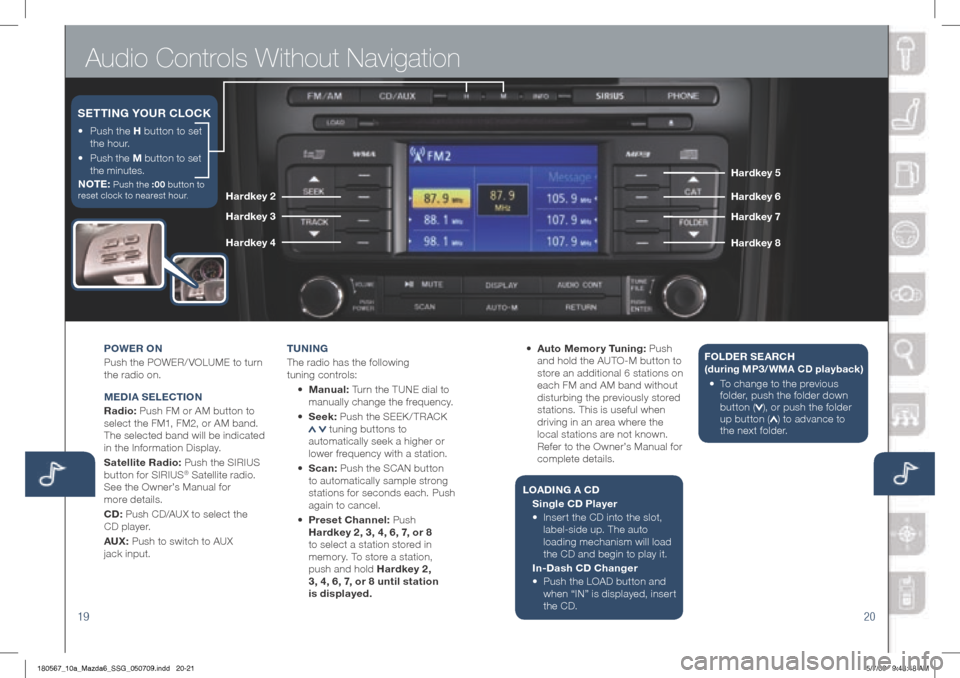
Audio Controls Without Navigation
1920
POWER ON
Push the POWER/ VOLUME to turn
the radio on.
MEDIA S ELECTION
Radio: Push FM or AM button to
select the FM1, FM2, or AM band.
The selected band will be indicated
in the Information Display.
Satellite Radio: Push the SIRIUS
button for SIRIUS
® Satellite radio.
See the Owner’s Manual for
more details.
CD: Push CD/AUX to select the
CD player.
AUX: Push to switch to AUX
jack input. T
U NIN g
The radio has the following
tuning controls:
• M anual: Turn the TUNE dial to
manually change the frequency.
• S eek: Push the SEEK / TRACK
tuning buttons to
automatically seek a higher or
lower frequency with a station.
• Scan: Push the SCAN button
to automatically sample strong
stations for seconds each. Push
again to cancel.
• Preset Channel: Push
h ardkey 2, 3, 4, 6, 7, or 8
to select a station stored in
memory. To store a station,
push and hold h ardkey 2,
3, 4, 6, 7, or 8 until station
is displayed. •
Auto Memor y Tuning: Push
and hold the AUTO-M button to
store an additional 6 stations on
each FM and AM band without
disturbing the previously stored
stations. This is useful when
driving in an area where the
local stations are not known.
Refer to the Owner’s Manual for
complete details.
L OADIN g A CD
Single CD Player
•
Insert the CD into the slot,
label-side up. The auto
loading mechanism will load
the CD and begin to play it.
In-Dash CD Changer
•
Push the LOAD button and
when “IN” is displayed, insert
the CD. F
OLDER SEARC h
(during MP3/WMA CD playback )
• To c hange to the previous
folder, push the folder down
button (
), or push the folder
up button () to advance to
the next folder.
•
Push the h button to set
the hour.
•
Push the M button to set
the minutes.
NOTE:
Push the :00 button to
reset clock to nearest hour.
SETTIN g YOUR CLOCK
hardkey 5
ha rdk ey 6
ha rdkey 7
h ardk ey 8
hardkey 2
ha rdkey 3
ha rdkey 4
180567_10a_Mazda6_SSG_050709.indd 20-215/7/09 9:48:48 AM
Page 12 of 16
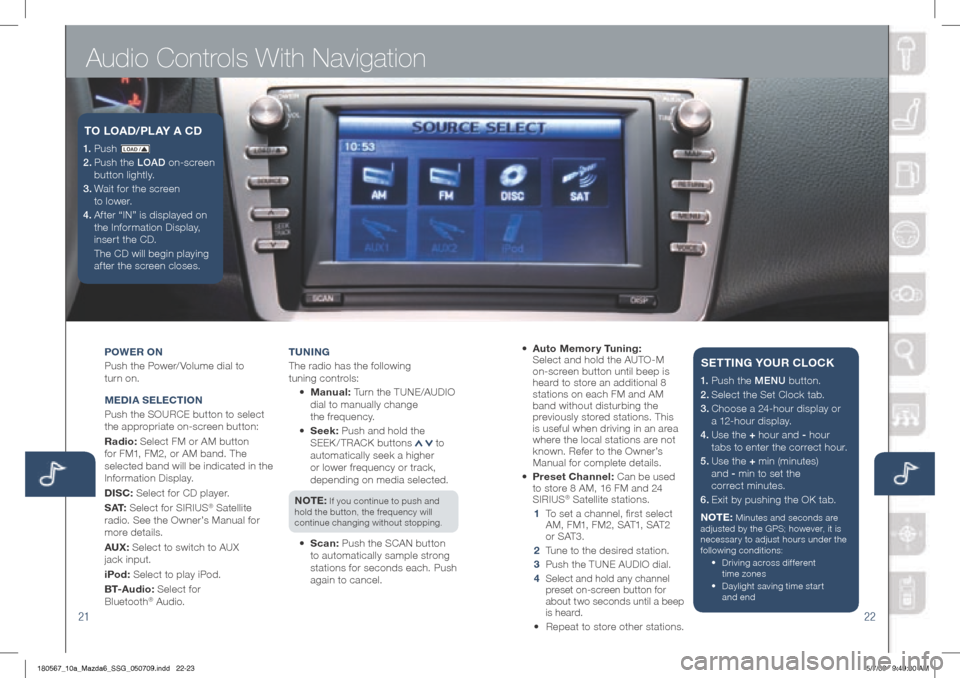
Audio Controls With Navigation
2122
POWER ON
Push the Power/ Volume dial to
turn on.
M EDIA S ELECTION
Push the SOURCE button to select
the appropriate on-screen button:
Radio: Select FM or AM button
for FM1, FM2, or AM band. The
selected band will be indicated in the
Information Display.
DISC: Select for CD player.
S AT: Select for SIRIUS
® Satellite
radio. See the Owner’s Manual for
more details.
AUX: Select to switch to AUX
jack input.
iPod: Select to play iPod.
B T- A u d i o : Select for
Bluetooth
® Audio. T
UNIN g
The radio has the following
tuning controls:
• M anual: Turn the TUNE/AUDIO
dial to manually change
the frequency.
• S eek: Push and hold the
SEEK / TRACK buttons
to
automatically seek a higher
or lower frequency or track,
depending on media selected.
NOTE:
If you continue to push and
hold the button, the frequency will
continue changing without stopping.
• Scan: Push the SCAN button
to automatically sample strong
stations for seconds each. Push
again to cancel.
1. P u s h LO AD /
2. Push the LOAD on-screen
button lightly.
3. Wait for the screen
to lower.
4 . Af ter “IN” is displayed on
the Information Display,
insert the CD.
The CD will begin playing
after the screen closes.
TO LOAD /PLAY A CD
• Auto Memor y Tuning:
Select and hold the AUTO-M
on-screen button until beep is
heard to store an additional 8
stations on each FM and AM
band without disturbing the
previously stored stations. This
is useful when driving in an area
where the local stations are not
known. Refer to the Owner’s
Manual for complete details.
• Preset Channel: Can be used
to store 8 AM, 16 FM and 24
SIRIUS
® Satellite stations.
1 To set a channel, first select
AM, FM1, FM2, SAT1, SAT2
or SAT3.
2 Tune to the desired station.
3 Push the TUNE AUDIO dial.
4
Select and hold any channel
preset on-screen button for
about two seconds until a beep
is heard.
• Repeat to store other stations.
1. Push the MENU button.
2. Select the Set Clock tab.
3.
Choose a 24-hour display or
a 12-hour display.
4. Use the + hour and - hour
tabs to enter the correct hour.
5.
Use the + min (minutes)
and - min to set the
correct minutes.
6. Exit by pushing the OK tab.
NOTE:
Minutes and seconds are
adjusted by the GPS; however, it is
necessary to adjust hours under the
following conditions:
• Driving across different
time zones
•
Daylight saving time start
and end
SETTIN g YOUR CLOCK
180567_10a_Mazda6_SSG_050709.indd 22-235/7/09 9:49:00 AM
Page 15 of 16
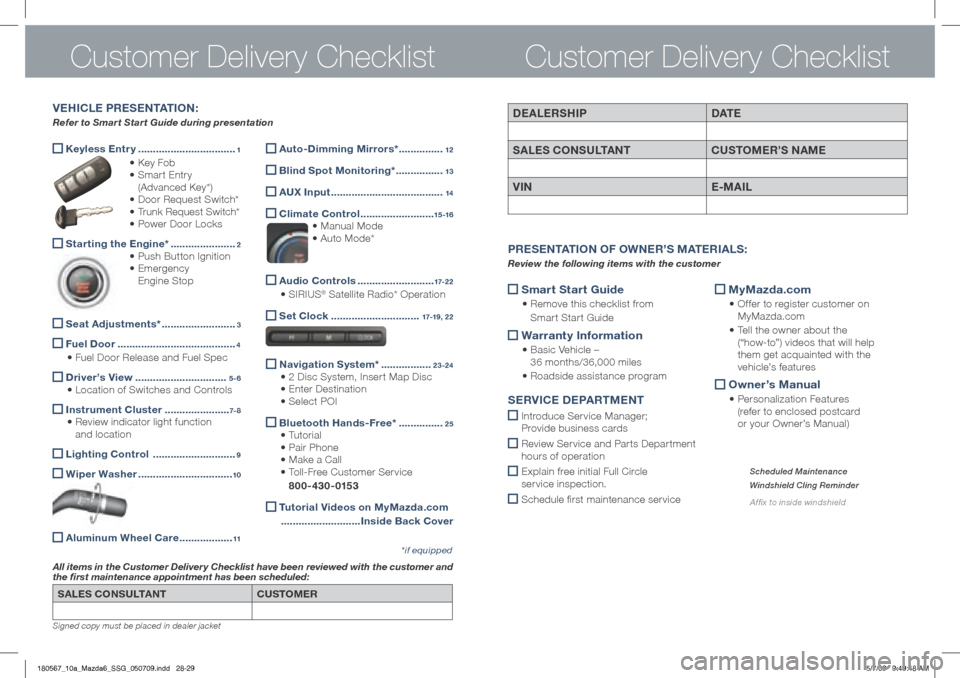
SALES CONSULTANTCUSTOMER
All items in the Customer Delivery Checklist have been reviewed with the customer and
the first maintenance appointment has been scheduled:
*if equipped
Signed copy must be placed in dealer jacket
DEALERShIP DAT E
SALES CONSULTANT CUSTOMER’S NAME
VIN E-MAIL
Smart Start g
uide
• Remove this checklist from
Smart Start Guide
Warranty Information
•
Basic Vehicle –
36 months/36,000 miles
• Roadside assistance program
MyMazda.com
•
Offer to register customer on
MyMazda.com
• Tell the owner about the
(“how-to”) videos that will help
them get acquainted with the
vehicle’s features
Owner’s Manual
•
Personalization Features
(refer to enclosed postcard
or your Owner’s Manual)
P RESENTATION OF O WNER’S M ATERIALS :
Review the following items with the customer
SERVICE D EPARTMENT
Introduce Service Manager;
Provide business cards
Review Ser vice and Par ts Depar tment
hours of operation
Explain free initial Full Circle
service inspection.
Schedule first maintenance service
Scheduled Maintenance
Windshield Cling Reminder
Affix to inside windshield
Customer Delivery Checklist
Keyless Entr y
.................................1
• Key Fob
• Smart Entry
(Advanced Key*)
• Door Request Switch*
• Trunk Request Switch*
• Power Door Locks
Starting the Engine*
......................2
• Push Button Ignition
• Emergency
Engine Stop
Seat Adjustments*
.........................3
Fuel Door
........................................4
• Fuel Door Release and Fuel Spec
Driver’s View
...............................5-6
• Location of Switches and Controls
Instrument Cluster
......................7- 8
• Review indicator light function
and location
Lighting Control
............................9
Wiper Washer
................................10
Aluminum Wheel Care
..................11
VE h ICLE PRESENTATION :
Refer to Smart Start Guide during presentation
Customer Delivery Checklist
Auto-Dimming Mirrors*
...............12
Blind Spot Monitoring*
................13
A
UX Input ......................................14
Climate Control
.........................15 -16
• Manual Mode
• Auto Mode*
Audio Controls
..........................17-2 2
• SIRIUS® Satellite Radio* Operation
Set Clock
..............................17-19, 22
Navigation System*
.................23-24
• 2 Disc System, Insert Map Disc
• Enter Destination
• Select POI
Bluetooth
hands-Free* ...............25
• Tutorial
• Pair Phone
• Make a Call
• Toll-Free Customer Service
800-430-0153
Tutorial Videos on MyMazda.com
........................... Inside Back Cover
180567_10a_Mazda6_SSG_050709.indd 28-295/7/09 9:49:48 AM