sat nav MAZDA MODEL 6 2012 Smart Start Guide (in English)
[x] Cancel search | Manufacturer: MAZDA, Model Year: 2012, Model line: MODEL 6, Model: MAZDA MODEL 6 2012Pages: 16, PDF Size: 5.14 MB
Page 10 of 16
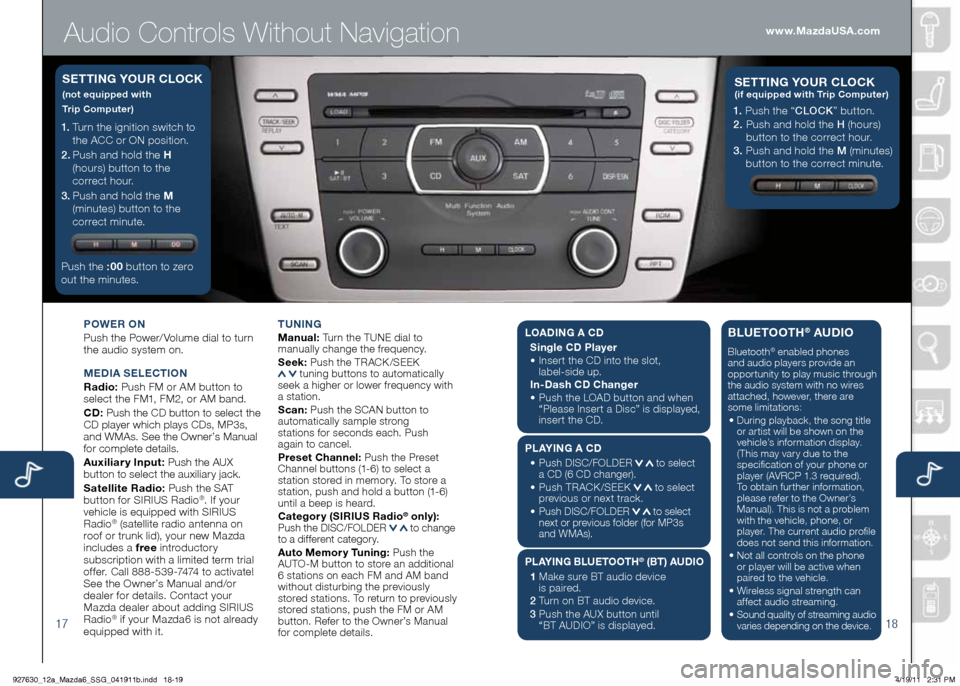
Audio Controls Without Navigation
1718
POWER ON
Push the Power/ Volume dial to turn
the audio system on.
MEd IA SELECTION
Radio: Push FM or AM button to
select the FM1, FM2, or AM band.
Cd : Push the CD button to select the
CD player which plays CDs, MP3s,
and WMAs. See the Owner’s Manual
for complete details.
Auxiliary Input: Push the AUX
button to select the auxiliary jack.
Satellite Radio: Push the SAT
button for SIRIUS Radio
®. If your
vehicle is equipped with SIRIUS
Radio
® (satellite radio antenna on
roof or trunk lid), your new Mazda
includes a free introductory
subscription with a limited term trial
offer. Call 888-539-7474 to activate!
See the Owner’s Manual and/or
dealer for details. Contact your
Mazda dealer about adding SIRIUS
Radio
® if your Mazda6 is not already
equipped with it. T
UNIN g
M anual: Turn the TUNE dial to
manually change the frequency.
S eek: Push the TRACK /SEEK
tuning buttons to automatically
seek a higher or lower frequency with
a station.
S can: Push the SCAN button to
automatically sample strong
stations for seconds each. Push
again to cancel.
Preset Channel: Push the Preset
Channel buttons (1-6) to select a
station stored in memory. To store a
station, push and hold a button (1-6)
until a beep is heard.
Category (SIRIUS Radio
® only): Push the DISC/FOLDER to change
to a different category.
Auto Memory Tuning: Push the
AUTO-M button to store an additional
6 stations on each FM and AM band
without disturbing the previously
stored stations. To return to previously
stored stations, push the FM or AM
button. Refer to the Owner’s Manual
for complete details.
1. Turn the ignition switch to
the ACC or ON position.
2 . Push and hold the h
(hours) button to the
correct hour.
3 . Push and hold the M
(minutes) button to the
correct minute.
Push the :00 button to zero
out the minutes.
S ETTIN g YOUR CLOCK
(not equipped with
Trip Computer)
1. Push the “ CLOCK” button.
2. Push and hold the H (hours)
button to the correct hour.
3. Push and hold the M (minutes)
button to the correct minute.
S ETTIN g YOUR C LOCK (if equipped with Trip Computer)
www.MazdaUSA.com
LOA dIN g A C d
Single C d Player
•
Insert the CD into the slot,
label-side up.
In- dash C d Changer
•
Push the LOAD button and when
“Please Insert a Disc” is displayed,
insert the CD.
PLAYIN g A Cd
•
Push DISC/FOLDER
to select
a CD (6 CD changer).
•
Push TRACK /SEEK
to select
previous or next track.
•
Push DISC/FOLDER to select
next or previous folder (for MP3s
and WMAs).
PLAYIN g BLUETOOT h® (BT) AUdIO
1 Make sure BT audio device
is paired.
2 Turn on BT audio device.
3 Push the AUX button until
“BT AUDIO” is displayed.
BLUETOOT h® AUdIO
Bluetooth® enabled phones
and audio players provide an
opportunity to play music through
the audio system with no wires
attached, however, there are
some limitations:
• During playback, the song title
or artist will be shown on the
vehicle’s information display.
(This may vary due to the
specification of your phone or
player (AVRCP 1.3 required).
To obtain further information,
please refer to the Owner’s
Manual). This is not a problem
with the vehicle, phone, or
player. The current audio profile
does not send this information.
• Not all controls on the phone
or player will be active when
paired to the vehicle.
• Wireless signal strength can
affect audio streaming.
• Sound quality of streaming audio
varies depending on the device.
927630_12a_Mazda6_SSG_041911b.indd 18-194/19/11 2:31 PM
Page 11 of 16

Audio Controls Without Navigation
1920
POWER ON
Push the Power/ Volume dial to turn
the audio system on.
M Ed IA SELECTION
Radio: Push FM/AM button to select
the FM1, FM2, or AM band.
Cd : Push the CD/AUX button to
select the CD player which plays
CDs, MP3s, and WMAs. See the
Owner’s Manual for complete details.
Auxiliary Input: Push the CD/AUX
button to se lect the auxiliary jack.
Satellite Radio: Push the SIRIUS
button for SIRIUS Radio
®. If your
vehicle is equipped with SIRIUS
Radio
® (satellite radio antenna on
roof or trunk lid), your new Mazda
includes a free introductory
subscription with a limited term trial
offer. Call 888-539-7474 to activate!
See the Owner’s Manual and/or
dealer for details. Contact your
Mazda dealer about adding SIRIUS
Radio
® if your Mazda6 is not already
equipped with it. T
UNIN g
M anual: Turn the TUNE dial to
manually change the frequency.
S eek: Push the SEEK
or TRACK tuning buttons to automatically
seek a higher or lower frequency
with a station.
S can: Push the SCAN button to
automatically sample strong stations for
seconds each. Push again to cancel.
Preset Channel: Push Selection
Button 2, 3, 4, 6, 7, or 8 to select
a station stored in memory. To store
a station, push and hold Selection
Button 2, 3, 4, 6, 7, or 8 until
station is displayed.
Category (SIRIUS Radio
® only):
Push the CAT or FOLDER to
change to a different category.
Auto Memory Tuning: Push and
hold the AUTO-M button to store
an additional 6 stations on each FM
and AM band without disturbing the
previously stored stations. To return
to previously stored stations, push
the FM or AM button. Refer to the
Owner’s Manual for complete details.
• Push the h button to set
the hour.
•
Push the M button to set
the minutes.
Push the :00 button to reset
clock to nearest hour.
S ETTIN g YOUR CLOCK
Selection
Buttons
1- 4 Selection
Buttons
5-8www.MazdaUSA.com
L
OA dIN g A C d
Single C d Player
•
Insert the CD into the slot,
label-side up.
In- dash C d Changer
•
Push the LOAD button and when
“Please Insert a Disc” is displayed,
insert the CD.
PLAYIN g A Cd
•
Push a Selection button to select
a CD (6 CD changer).
•
Push SEEK
or TRACK to
select next or previous track.
•
Push CAT
or FOLDER to
select next or previous folder
(for MP3s and WMAs).
PLAYIN g BLUETOOT h
® (BT) AUdIO
1 Make sure BT audio device
is paired.
2 Turn on BT audio device.
3 Push the CD/AUX button until
“BT AUDIO” is disp layed.
BLUETOOTh® AUdIO
Bluetooth® enabled phones
and audio players provide an
opportunity to play music through
the audio system with no wires
attached, however, there are
some limitations:
• During playback, the song title
or artist will be shown on the
vehicle’s information display.
(This may vary due to the
specification of your phone or
player (AVRCP 1.3 required).
To obtain further information,
please refer to the Owner’s
Manual). This is not a problem
with the vehicle, phone, or
player. The current audio profile
does not send this information.
• Not all controls on the phone
or player will be active when
paired to the vehicle.
• Wireless signal strength can
affect audio streaming.
• Sound quality of streaming audio
varies depending on the device.
927630_12a_Mazda6_SSG_041911b.indd 20-214/19/11 2:32 PM
Page 12 of 16
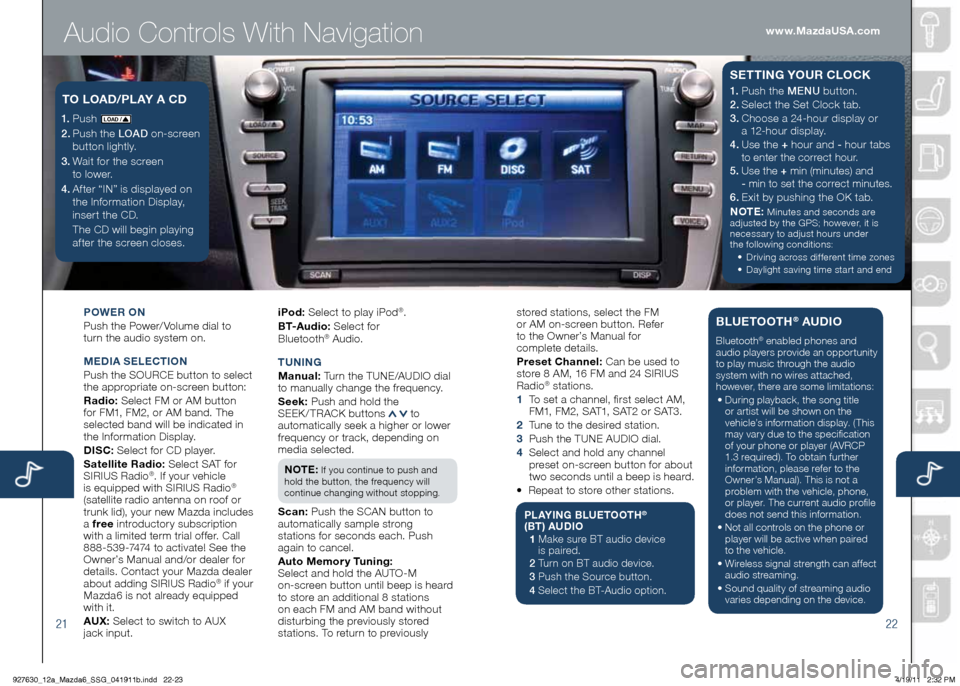
Audio Controls With Navigation
2122
POWER ON
Push the Power/ Volume dial to
turn the audio system on.
M Ed IA SELECTION
Push the SOURCE button to select
the appropriate on-screen button:
Radio: Select FM or AM button
for FM1, FM2, or AM band. The
selected band will be indicated in
the Information Display.
d ISC: Select for CD player.
Satellite Radio: Select SAT for
SIRIUS Radio
®. If your vehicle
is equipped with SIRIUS Radio®
(satellite radio antenna on roof or
trunk lid), your new Mazda includes
a free introductory subscription
with a limited term trial offer. Call
888-539-7474 to activate! See the
Owner’s Manual and/or dealer for
details. Contact your Mazda dealer
about adding SIRIUS Radio
® if your
Mazda6 is not already equipped
with it.
AU x: Select to switch to AUX
jack input. iPod:
Select to play iPod
®.
B T- A u d i o : Select for
Blueto oth
® Audio.
T UNIN g
M anual: Turn the TUNE/AUDIO dial
to manually change the frequency.
S eek: Push and hold the
SEEK/TRACK buttons
to
automatically seek a higher or lower
frequency or track, depending on
media selected.
NOTE:
If you continue to push and
hold the button, the frequency will
continue changing without stopping.
S can: Push the SCAN button to
automatically sample strong
stations for seconds each. Push
again to cancel.
Auto Memory Tuning:
Select and hold the AUTO-M
on-screen button until beep is heard
to store an additional 8 stations
on each FM and AM band without
disturbing the previously stored
stations. To return to previously
1. Push LO AD /
2. Push the LOAD on-screen
button lightly.
3. Wait for the screen
to lower.
4 . After “IN” is displayed on
the Information Display,
insert the CD.
The CD will begin playing
after the screen closes.
TO LOA d/PLAY A C d1. Push the MENU button.
2. Select the Set Clock tab.
3.
Choose a 24-hour display or
a 12-hour display.
4. Use the + hour and - hour
tabs
to enter the correct hour.
5. Use the + min (minutes) and
- min to set the correct minutes.
6. Exit by pushing the OK tab.
NOTE:
Minutes and seconds are
adjusted by the GPS; however, it is
necessary to adjust hours under
the following conditions:
• Driving across different time zones
•
Daylight saving time start and end
SETTIN g YOUR CLOCK
stored stations, select the FM
or AM on-screen button. Refer
to the Owner’s Manual for
complete details.
Preset Channel: Can be used to
store 8 AM, 16 FM and 24 SIRIUS
Radio
® stations.
1 To set a channel, first select AM,
F M1, F M 2, S AT1, S AT 2 o r S AT 3 .
2 Tune to the desired station.
3 Push the TUNE AUDIO dial.
4 Select and hold any channel
preset on-screen button for about
two seconds until a beep is heard.
• Repeat to store other stations.
PLAYIN g BLUETOOT h®
(BT) AU dIO
1 Make sure BT audio device
is paired.
2 Turn on BT audio device.
3 Push the Source button.
4 Select the BT-Audio option.
BLUETOOT h® AUdIO
Bluetooth® enabled phones and
audio players provide an opportunity
to play music through the audio
system with no wires attached,
however, there are some limitations:
• During playback, the song title
or artist will be shown on the
vehicle’s information display. (This
may vary due to the specification
of your phone or player (AVRCP
1.3 required). To obtain further
information, please refer to the
Owner’s Manual). This is not a
problem with the vehicle, phone,
or player. The current audio profile
does not send this information.
• Not all controls on the phone or
player will be active when paired
to the vehicle.
• Wireless signal strength can affect
audio streaming.
• Sound quality of streaming audio
varies depending on the device.
www.MazdaUSA.com
927630_12a_Mazda6_SSG_041911b.indd 22-234/19/11 2:32 PM
Page 14 of 16
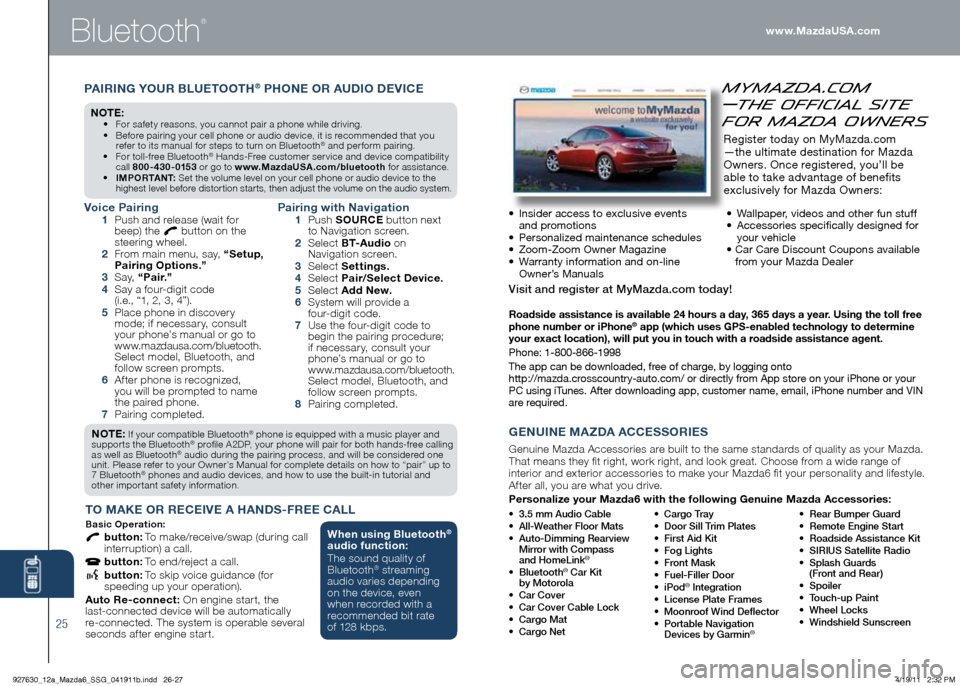
Bluetooth
®
Roadside assistance is available 24 hours a day, 365 days a year. Using the toll free
phone number or iPhone® app (which uses gPS-enabled technology to determine
your exact location), will put you in touch with a roadside assistance agent.
Phone: 1-800-866-1998
The app can be downloaded, free of charge, by logging onto
http://mazda.crosscountry-auto.com/ or directly from App store on your iPhone or your
PC using iTunes. After downloading app, customer name, email, iPhone number and VIN\
are required.
• 3.5 mm Audio Cable
• All-Weather Floor Mats
• Auto-Dimming Rearview
Mirror with Compass
and HomeLink
®
• Bluetooth® Car Kit
by Motorola
• Car Cover
• Car Cover Cable Lock
• Cargo Mat
• Cargo Net • Cargo Tray
• Door Sill Trim Plates
• First Aid Kit
• Fog Lights
• Front Mask
• Fuel-Filler Door
• iPod® Integration
• License Plate Frames
• Moonroof Wind Deflector
• Portable Navigation
Devices by Garmin
®
• Rear Bumper Guard
• Remote Engine Start
• Roadside Assistance Kit
• SIRIUS Satellite Radio
• Splash Guards
(Front and Rear)
• Spoiler
• Touch-up Paint
• Wheel Locks
• Windshield Sunscreen
gENUINE MAzd A A CCESSORIES
Genuine Mazda Accessories are built to the same standards of quality as your Mazda.
That means they fit right, work right, and look great. Choose from a wide range of
interior and exterior accessories to make your Mazda6 fit your personality and lifestyle.
After all, you are what you drive.
Personalize your Mazda6 with the following genuine Mazda Accessories:
MyMazda.com
—The Official Site
for Mazda Owners
Register today on MyMazda.com
—the ultimate destination for Mazda
Owners. Once registered, you’ll be
able to take advantage of benefits
exclusively for Mazda Owners:
• Insider access to exclusive events
and promotions
• Personalized maintenance schedules
• Zoom-Zoom Owner Magazine
• Warranty information and on-line
Owner’s Manuals • Wallpaper, videos and other fun stuff
•
Accessories specifically designed for
your vehicle
• Car Care Discount Coupons available
from your Mazda Dealer
Visit and register at MyMazda.com today!
www.MazdaUSA.com
25
NOTE: If your compatible Bluetooth® phone is equipped with a music player and
supports the Bluetooth® profile A2DP, your phone will pair for both hands-free calling
as well as Bluetooth® audio during the pairing process, and will be considered one
unit. Please refer to your Owner’s Manual for complete details on how to “pair” up to
7 Bluetooth
® phones and audio devices, and how to use the built-in tutorial and
other important safety information.
T O MAKE OR RECEIVE A h ANdS-FREE CALL
Basic Oper ation:
button: To make/receive/swap (during call
interruption) a call.
button: To end/reject a call.
button: To skip voice guidance (for
speeding up your operation).
Auto Re-connect: On engine start, the
last-connected device will be automatically
re-connected. The system is operable several
seconds after engine start.
Voice Pairing 1 Push and release (wait for
beep) the button on the
steering wheel.
2 From main menu, say, “Setup,
Pairing Options.”
3 S a y, “Pair.”
4 Say a four-digit code
(i.e., “1, 2, 3, 4”).
5 Place phone in discovery
mode; if necessary, consult
your phone’s manual or go to
www.mazdausa.com/bluetooth.
Select model, Bluetooth, and
follow screen prompts.
6 After phone is recognized,
you will be prompted to name
the paired phone.
7 Pairing completed.
Pairing with Navigation 1 Push SOURCE button next
to Navigation screen.
2 Select B T- A u d i o on
Navigation screen.
3 Select Settings.
4 Select Pair/Select d evice.
5 Select Add New.
6 System will provide a
four-digit code.
7 Use the four-digit code to
begin the pairing procedure;
if necessary, consult your
phone’s manual or go to
www.mazdausa.com/bluetooth.
Select model, Bluetooth, and
follow screen prompts.
8 Pairing completed.
PAIRIN g YOUR BLUETOOT h® PhONE OR AU dIO dEVICE
NO TE: • For safety reasons, you cannot pair a phone while driving.
• Before pairing your cell phone or audio device, it is recommended that you
refer to its manual for steps to turn on Bluetooth
® and perform pairing.
• For toll-free Bluetooth® Hands-Free customer service and device compatibility
call 800-430-0153 or go to www.MazdaUSA.com/bluetooth for assistance.
• IMPORTANT: Set the volume level on your cell phone or audio device to the
highest level before distortion starts, then adjust the volume on the audio system.
When using Bluetooth®
audio function:
The sound quality of
Bluetooth
® streaming
audio varies depending
on the device, even
when recorded with a
recommended bit rate
of 128 kbps.
927630_12a_Mazda6_SSG_041911b.indd 26-274/19/11 2:32 PM