set clock MAZDA MODEL 6 2012 Smart Start Guide (in English)
[x] Cancel search | Manufacturer: MAZDA, Model Year: 2012, Model line: MODEL 6, Model: MAZDA MODEL 6 2012Pages: 16, PDF Size: 5.14 MB
Page 3 of 16
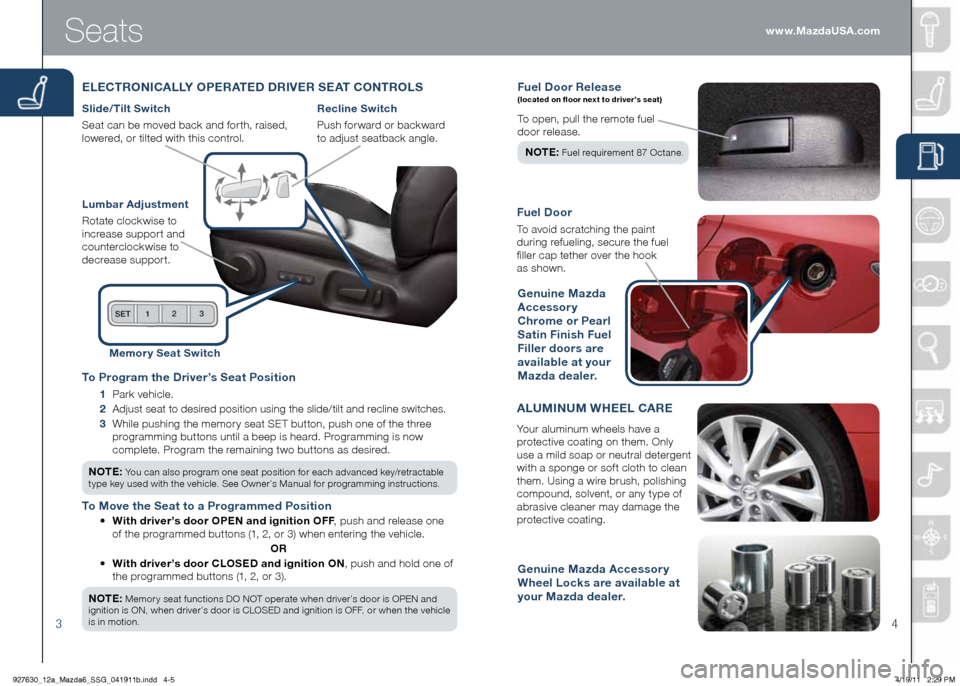
34
Fuel door Rele ase (located on floor next to driver’s seat)
To open, pull the remote fuel
door release.
NOTE :
Fuel requirement 87 Octane.
Fuel d oor
To avoid scratching the paint
during refueling, secure the fuel
filler cap tether over the hook
as shown.
ALUMINUM W hEEL CARE
Your aluminum wheels have a
protective coating on them. Only
use a mild soap or neutral detergent
with a sponge or soft cloth to clean
them. Using a wire brush, polishing
compound, solvent, or any type of
abrasive cleaner may damage the
protective coating.
genuine Mazda Accessory
Wheel Locks are available at
your Mazda dealer. g
enuine Mazda
Accessory
Chrome or Pearl
Satin Finish Fuel
Filler doors are
available at your
Mazda dealer.
Seats
ELECTRONICALLY OPERATE d d RIVER SEAT CONTROLS
Slide/Tilt Switch
Seat can be moved back and forth, raised,
lowered, or tilted with this control.
Lumbar Adjustment
Rotate clockwise to
increase support and
counterclockwise to
decrease support.
Recline Switch
Push forward or backward
to adjust seatback angle.
Memor y Seat Switch
To Program the d river’s Seat Position
1 Park vehicle.
2 Adjust seat to desired position using the slide/tilt and recline switches.
3 While pushing the memory seat SET button, push one of the three
programming buttons until a beep is heard. Programming is now
complete. Program the remaining two buttons as desired.
NOTE: You can also program one seat position for each advanced key/retractable
type key used with the vehicle. See Owner’s Manual for programming instructions.
To Move the Seat to a Programmed Position
• With driver’s door OPEN and ignition OFF , push and release one
of the programmed buttons (1, 2, or 3) when entering the vehicle.
OR
• With driver’s door CLOSE d and ignition ON, push and hold one of
the programmed buttons (1, 2, or 3).
NOTE:
Memory seat functions DO NOT operate when driver’s door is OPEN and
ignition is ON, when driver’s door is CLOSED and ignition is OFF, or when the vehicle
is in motion.
www.MazdaUSA.com
927630_12a_Mazda6_SSG_041911b.indd 4-54/19/11 2:29 PM
Page 6 of 16

Feature Highlights
910
WINdSh IEL d WIPER/WAS hER CONTROL LEVER
Pull
to Flash
h igh Beams
AUTO: The rain sensor senses the amount of rainfall and turns the
wipers on or off. Rotate inner ring away from you (clockwise) for less
sensitivity (requires more rain to turn wipers on) and towards you
(counterclockwise) for more sensitivity (requires less rain to turn wipers on).
1
2
3hI LO
AUTO
OFF
MIST
CAUTION:
When the ignition is ON turn the AUTO wipers OFF when
going through a car wash, or while cleaning or touching the windshield. www.MazdaUSA.com
NOTE: Vehicles not equipped with AUTO
wipers will have INT wipers. Set the lever to INT
and choose an interval timing by rotating the
ring between fast and slow.
Pull lever to dispense
windshield washer fluid More sensitive
Less sensitive
h
EA dLI gh T LEVELIN g
Adjust headlight
angle with headlight
leveling switch
depending on vehicle
passengers & load
(example: Driver only
= 0, Driver + Passengers = 1 or
2, etc. ). Refer to your Owner’s
Manual for complete details.
LIghTIN g CONTROL/TURN SI gNAL LEVER
AUTO: The light sensor
automatically determines
when to turn the headlights
on or off.
: Turns tail, parking, dashboard,
and headlights on.
: Turns fog lights
on only when
headlights
are on.: Turns tail,
parking, and
dashboard
lights on.
927630_12a_Mazda6_SSG_041911b.indd 10-114/19/11 2:30 PM
Page 8 of 16

Feature Highlights
13
NOTE: Do not rely completely on the BSM system and be sure to look over
your shoulder before changing lanes:
• The BSM system can assist the driver in confirming the safety of the surroundings,
but is not a complete substitute.
• The driver is responsible for ensuring safe lane changes and other maneuvers.
• Always pay attention to the direction in which the vehicle is traveling and the
vehicle’s surroundings.
• The BSM system does not operate when the vehicle speed is lower than about
20 mph (32 km/h).
Turning BSM System Off
To manually turn the BSM system off, push the BSM OFF switch on the dash.
The BSM OFF indicator will illuminate in the instrument cluster when the BSM
system is off. The BSM system will automatically turn on the next time the
vehicle is started.
14
Your Vehicle
detection Areas
INFORMATION d ISPLAY
P O R TA B L E AUdIO P L AY E R INTEg RATION USINg ThE AU x JACK
Your vehicle is equipped with an AUX or auxiliary jack
that will allow you to play your portable audio player
through the vehicle’s audio system. Learn the system
when parked and do not let it distract you while driving.
NOTE:
Available at your Mazda dealer is the Genuine Mazda
Accessory 3.5 mm audio cable which can be used to connect
your portable audio player into the aux jack.
1 Locate the AUX jack inside the center console.
2 Plug 3.5 mm audio cable into the portable audio
player and into the AUX jack. Turn portable audio
player on.
3 Turn the vehicle audio system on.
4 • Without Navigation System: Push AUX (or CD/AUX) button on
audio system OR push MODE button on steering wheel controls
until “AUX” is displayed.
• With Navigation System: Push SOURCE button on audio
system, then push AUX1 on screen OR push MODE button on
steering wheel controls until “AUX1” is displayed.
5 Use the portable audio player controls to play music.
I M P O R TA N T:
Set the volume level on your portable audio player to the highest
level before distortion starts, then adjust the volume on the audio system.
Climate Control d isplay
Climate Control display Trip Computer/
Clock d isplay Audio/
hands-Free
d isplay Climate
Control d isplay
BLIN d S POT MONITORIN g (BSM) SYSTEM
The Blind Spot Monitoring (BSM) system is designed to assist the driver
by monitoring the blind spots to the rear of the vehicle on both sides.
• If your vehicle speed is 20 mph (32 km/h) or more, the BSM will warn
you of vehicles in the detection area by illuminating the BSM warning
lights located on the left and right door mirrors.
• If you operate a turn signal in the direction of an illuminated BSM
warning light, the system will also warn you with a beep and warning
light flash.
• BSM sensors are located under the left and right rear bumper areas.
The BSM system may not operate properly if the rear bumper gets too
dirty, so keep the rear bumper area clean.
Please refer to your Owner’s Manual for complete details.
NOTE: Information display contents vary depending on vehicle grade.
www.MazdaUSA.com
With multi-information display
Clock Trip Computer Climate
Control d isplay
Without multi-information display
927630_12a_Mazda6_SSG_041911b.indd 14-154/19/11 2:31 PM
Page 10 of 16
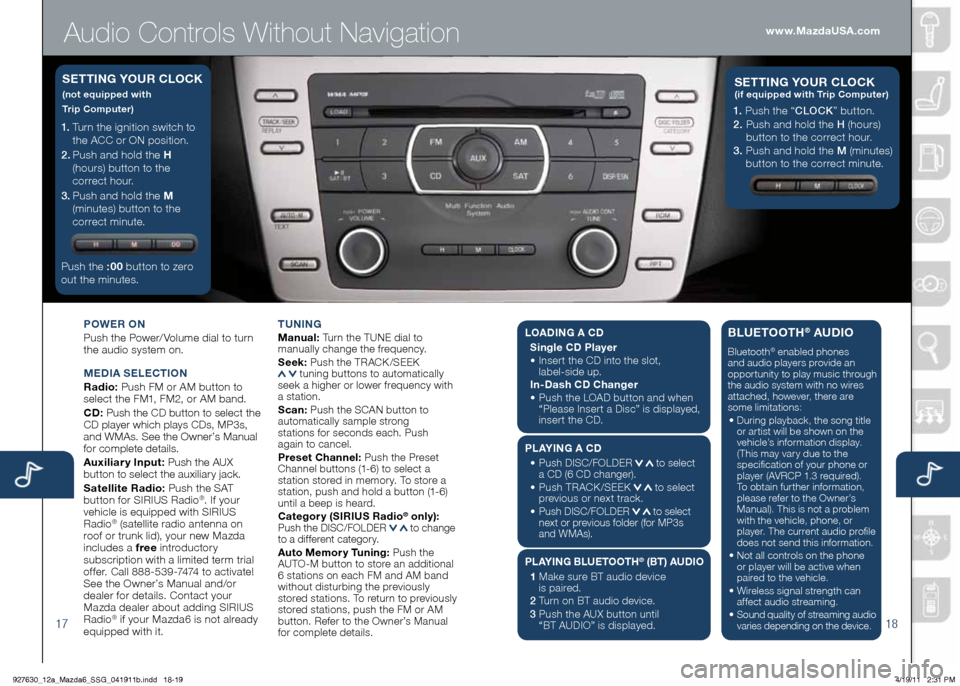
Audio Controls Without Navigation
1718
POWER ON
Push the Power/ Volume dial to turn
the audio system on.
MEd IA SELECTION
Radio: Push FM or AM button to
select the FM1, FM2, or AM band.
Cd : Push the CD button to select the
CD player which plays CDs, MP3s,
and WMAs. See the Owner’s Manual
for complete details.
Auxiliary Input: Push the AUX
button to select the auxiliary jack.
Satellite Radio: Push the SAT
button for SIRIUS Radio
®. If your
vehicle is equipped with SIRIUS
Radio
® (satellite radio antenna on
roof or trunk lid), your new Mazda
includes a free introductory
subscription with a limited term trial
offer. Call 888-539-7474 to activate!
See the Owner’s Manual and/or
dealer for details. Contact your
Mazda dealer about adding SIRIUS
Radio
® if your Mazda6 is not already
equipped with it. T
UNIN g
M anual: Turn the TUNE dial to
manually change the frequency.
S eek: Push the TRACK /SEEK
tuning buttons to automatically
seek a higher or lower frequency with
a station.
S can: Push the SCAN button to
automatically sample strong
stations for seconds each. Push
again to cancel.
Preset Channel: Push the Preset
Channel buttons (1-6) to select a
station stored in memory. To store a
station, push and hold a button (1-6)
until a beep is heard.
Category (SIRIUS Radio
® only): Push the DISC/FOLDER to change
to a different category.
Auto Memory Tuning: Push the
AUTO-M button to store an additional
6 stations on each FM and AM band
without disturbing the previously
stored stations. To return to previously
stored stations, push the FM or AM
button. Refer to the Owner’s Manual
for complete details.
1. Turn the ignition switch to
the ACC or ON position.
2 . Push and hold the h
(hours) button to the
correct hour.
3 . Push and hold the M
(minutes) button to the
correct minute.
Push the :00 button to zero
out the minutes.
S ETTIN g YOUR CLOCK
(not equipped with
Trip Computer)
1. Push the “ CLOCK” button.
2. Push and hold the H (hours)
button to the correct hour.
3. Push and hold the M (minutes)
button to the correct minute.
S ETTIN g YOUR C LOCK (if equipped with Trip Computer)
www.MazdaUSA.com
LOA dIN g A C d
Single C d Player
•
Insert the CD into the slot,
label-side up.
In- dash C d Changer
•
Push the LOAD button and when
“Please Insert a Disc” is displayed,
insert the CD.
PLAYIN g A Cd
•
Push DISC/FOLDER
to select
a CD (6 CD changer).
•
Push TRACK /SEEK
to select
previous or next track.
•
Push DISC/FOLDER to select
next or previous folder (for MP3s
and WMAs).
PLAYIN g BLUETOOT h® (BT) AUdIO
1 Make sure BT audio device
is paired.
2 Turn on BT audio device.
3 Push the AUX button until
“BT AUDIO” is displayed.
BLUETOOT h® AUdIO
Bluetooth® enabled phones
and audio players provide an
opportunity to play music through
the audio system with no wires
attached, however, there are
some limitations:
• During playback, the song title
or artist will be shown on the
vehicle’s information display.
(This may vary due to the
specification of your phone or
player (AVRCP 1.3 required).
To obtain further information,
please refer to the Owner’s
Manual). This is not a problem
with the vehicle, phone, or
player. The current audio profile
does not send this information.
• Not all controls on the phone
or player will be active when
paired to the vehicle.
• Wireless signal strength can
affect audio streaming.
• Sound quality of streaming audio
varies depending on the device.
927630_12a_Mazda6_SSG_041911b.indd 18-194/19/11 2:31 PM
Page 11 of 16

Audio Controls Without Navigation
1920
POWER ON
Push the Power/ Volume dial to turn
the audio system on.
M Ed IA SELECTION
Radio: Push FM/AM button to select
the FM1, FM2, or AM band.
Cd : Push the CD/AUX button to
select the CD player which plays
CDs, MP3s, and WMAs. See the
Owner’s Manual for complete details.
Auxiliary Input: Push the CD/AUX
button to se lect the auxiliary jack.
Satellite Radio: Push the SIRIUS
button for SIRIUS Radio
®. If your
vehicle is equipped with SIRIUS
Radio
® (satellite radio antenna on
roof or trunk lid), your new Mazda
includes a free introductory
subscription with a limited term trial
offer. Call 888-539-7474 to activate!
See the Owner’s Manual and/or
dealer for details. Contact your
Mazda dealer about adding SIRIUS
Radio
® if your Mazda6 is not already
equipped with it. T
UNIN g
M anual: Turn the TUNE dial to
manually change the frequency.
S eek: Push the SEEK
or TRACK tuning buttons to automatically
seek a higher or lower frequency
with a station.
S can: Push the SCAN button to
automatically sample strong stations for
seconds each. Push again to cancel.
Preset Channel: Push Selection
Button 2, 3, 4, 6, 7, or 8 to select
a station stored in memory. To store
a station, push and hold Selection
Button 2, 3, 4, 6, 7, or 8 until
station is displayed.
Category (SIRIUS Radio
® only):
Push the CAT or FOLDER to
change to a different category.
Auto Memory Tuning: Push and
hold the AUTO-M button to store
an additional 6 stations on each FM
and AM band without disturbing the
previously stored stations. To return
to previously stored stations, push
the FM or AM button. Refer to the
Owner’s Manual for complete details.
• Push the h button to set
the hour.
•
Push the M button to set
the minutes.
Push the :00 button to reset
clock to nearest hour.
S ETTIN g YOUR CLOCK
Selection
Buttons
1- 4 Selection
Buttons
5-8www.MazdaUSA.com
L
OA dIN g A C d
Single C d Player
•
Insert the CD into the slot,
label-side up.
In- dash C d Changer
•
Push the LOAD button and when
“Please Insert a Disc” is displayed,
insert the CD.
PLAYIN g A Cd
•
Push a Selection button to select
a CD (6 CD changer).
•
Push SEEK
or TRACK to
select next or previous track.
•
Push CAT
or FOLDER to
select next or previous folder
(for MP3s and WMAs).
PLAYIN g BLUETOOT h
® (BT) AUdIO
1 Make sure BT audio device
is paired.
2 Turn on BT audio device.
3 Push the CD/AUX button until
“BT AUDIO” is disp layed.
BLUETOOTh® AUdIO
Bluetooth® enabled phones
and audio players provide an
opportunity to play music through
the audio system with no wires
attached, however, there are
some limitations:
• During playback, the song title
or artist will be shown on the
vehicle’s information display.
(This may vary due to the
specification of your phone or
player (AVRCP 1.3 required).
To obtain further information,
please refer to the Owner’s
Manual). This is not a problem
with the vehicle, phone, or
player. The current audio profile
does not send this information.
• Not all controls on the phone
or player will be active when
paired to the vehicle.
• Wireless signal strength can
affect audio streaming.
• Sound quality of streaming audio
varies depending on the device.
927630_12a_Mazda6_SSG_041911b.indd 20-214/19/11 2:32 PM
Page 12 of 16
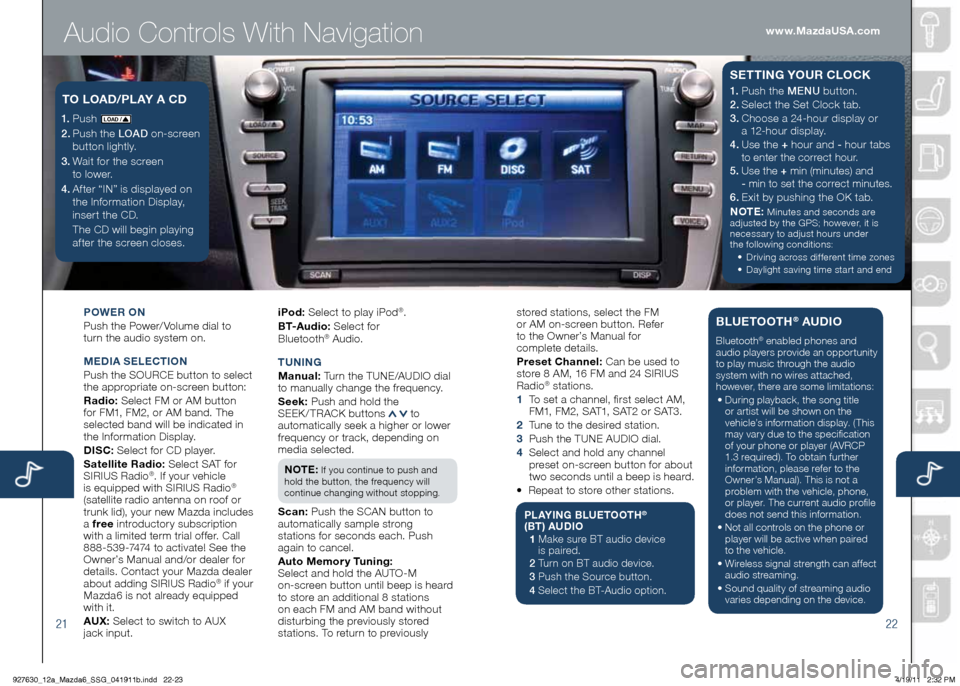
Audio Controls With Navigation
2122
POWER ON
Push the Power/ Volume dial to
turn the audio system on.
M Ed IA SELECTION
Push the SOURCE button to select
the appropriate on-screen button:
Radio: Select FM or AM button
for FM1, FM2, or AM band. The
selected band will be indicated in
the Information Display.
d ISC: Select for CD player.
Satellite Radio: Select SAT for
SIRIUS Radio
®. If your vehicle
is equipped with SIRIUS Radio®
(satellite radio antenna on roof or
trunk lid), your new Mazda includes
a free introductory subscription
with a limited term trial offer. Call
888-539-7474 to activate! See the
Owner’s Manual and/or dealer for
details. Contact your Mazda dealer
about adding SIRIUS Radio
® if your
Mazda6 is not already equipped
with it.
AU x: Select to switch to AUX
jack input. iPod:
Select to play iPod
®.
B T- A u d i o : Select for
Blueto oth
® Audio.
T UNIN g
M anual: Turn the TUNE/AUDIO dial
to manually change the frequency.
S eek: Push and hold the
SEEK/TRACK buttons
to
automatically seek a higher or lower
frequency or track, depending on
media selected.
NOTE:
If you continue to push and
hold the button, the frequency will
continue changing without stopping.
S can: Push the SCAN button to
automatically sample strong
stations for seconds each. Push
again to cancel.
Auto Memory Tuning:
Select and hold the AUTO-M
on-screen button until beep is heard
to store an additional 8 stations
on each FM and AM band without
disturbing the previously stored
stations. To return to previously
1. Push LO AD /
2. Push the LOAD on-screen
button lightly.
3. Wait for the screen
to lower.
4 . After “IN” is displayed on
the Information Display,
insert the CD.
The CD will begin playing
after the screen closes.
TO LOA d/PLAY A C d1. Push the MENU button.
2. Select the Set Clock tab.
3.
Choose a 24-hour display or
a 12-hour display.
4. Use the + hour and - hour
tabs
to enter the correct hour.
5. Use the + min (minutes) and
- min to set the correct minutes.
6. Exit by pushing the OK tab.
NOTE:
Minutes and seconds are
adjusted by the GPS; however, it is
necessary to adjust hours under
the following conditions:
• Driving across different time zones
•
Daylight saving time start and end
SETTIN g YOUR CLOCK
stored stations, select the FM
or AM on-screen button. Refer
to the Owner’s Manual for
complete details.
Preset Channel: Can be used to
store 8 AM, 16 FM and 24 SIRIUS
Radio
® stations.
1 To set a channel, first select AM,
F M1, F M 2, S AT1, S AT 2 o r S AT 3 .
2 Tune to the desired station.
3 Push the TUNE AUDIO dial.
4 Select and hold any channel
preset on-screen button for about
two seconds until a beep is heard.
• Repeat to store other stations.
PLAYIN g BLUETOOT h®
(BT) AU dIO
1 Make sure BT audio device
is paired.
2 Turn on BT audio device.
3 Push the Source button.
4 Select the BT-Audio option.
BLUETOOT h® AUdIO
Bluetooth® enabled phones and
audio players provide an opportunity
to play music through the audio
system with no wires attached,
however, there are some limitations:
• During playback, the song title
or artist will be shown on the
vehicle’s information display. (This
may vary due to the specification
of your phone or player (AVRCP
1.3 required). To obtain further
information, please refer to the
Owner’s Manual). This is not a
problem with the vehicle, phone,
or player. The current audio profile
does not send this information.
• Not all controls on the phone or
player will be active when paired
to the vehicle.
• Wireless signal strength can affect
audio streaming.
• Sound quality of streaming audio
varies depending on the device.
www.MazdaUSA.com
927630_12a_Mazda6_SSG_041911b.indd 22-234/19/11 2:32 PM
Page 15 of 16
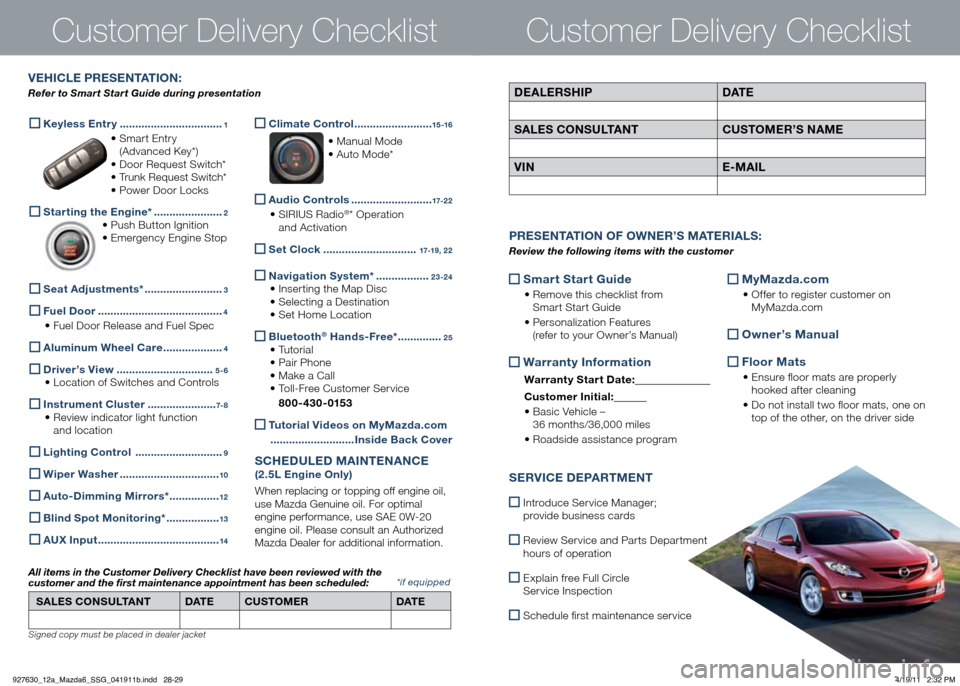
Customer Delivery Checklist
Smart Start guide
•
Remove this checklist from
Smart Start Guide
• Personalization Features
(refer to your Owner’s Manual)
Warranty Information
Warranty Start date:
Customer Ini tial:
• Basic Vehicle –
36 months/36,000 miles
• Roadside assistance program
MyMazda.com
•
Offer to register customer on
MyMazda.com
Owner’s Manual
Floor Mats
•
Ensure floor mats are properly
hooked after cleaning
• Do not install two floor mats, one on
top of the other, on the driver side
P RESENTATION OF OWNER ’S M ATERIALS :
Review the following items with the customer
SERVICE dEPARTMENT
Introduce Service Manager;
provide business cards
Review Service and Parts Department
hours of operation
Explain free Full Circle
Service Inspection
Schedule first maintenance service
d EALERS hIP dAT E
SALES CONSULTANT CUSTOMER’S NAME
VIN E-MAIL
VE h ICLE PRESENTATION :
Refer to Smart Start Guide during presentation
Customer Delivery Checklist
*if equipped
Keyless Entry
.................................1
• Smart Entry
(Advanced Key*)
• Door Request Switch*
• Trunk Request Switch*
• Power Door Locks
Starting the Engine* ......................2
• Push Button Ignition
• Emergency Engine Stop
Seat Adjustments*
.........................3
Fuel d
oor ........................................4
• Fuel Door Release and Fuel Spec
Aluminum Wheel Care
...................4
d
river’s View ...............................5-6
• Location of Switches and Controls
Instrument Cluster
......................7- 8
• Review indicator light function
and location
Lighting Contro
l ............................9
Wiper Washer
................................10
Auto-
dimming Mirrors* ................12
Blind Spot Monitoring*
.................13
A
Ux Input .......................................14
Climate Control
.........................15 -16
• Manual Mode
• Auto Mode*
Audio Controls
..........................17-2 2
• SIRIUS Radio®* Operation
and Activation
Set Clock
..............................17-19 , 2 2
Navigation System*
.................23-24
• Inserting the Map Disc
• Selecting a Destination
• Set Home Location
Bluetooth® h
ands-Free* ..............25
• Tutorial
• Pair Phone
• Make a Call
• Toll-Free Customer Service
800-430-0153
Tutorial Videos on MyMazda.com
........................... Inside Back Cover
SChEdULE d MAINTENANCE
(2.5L Engine Only)
When replacing or topping off engine oil,
use Mazda Genuine oil. For optimal
engine performance, use SAE 0W-20
engine oil. Please consult an Authorized
Mazda Dealer for additional information.
SALES CONSULTANT dAT E CUSTOMER dAT E
All items in the Customer Deliver y Checklist have been reviewed with the
customer and the first maintenance appointment has been scheduled:
Signed copy must be placed in dealer jacket
927630_12a_Mazda6_SSG_041911b.indd 28-294/19/11 2:32 PM