display MAZDA MODEL 6 2013 Navigation Manual (in English)
[x] Cancel search | Manufacturer: MAZDA, Model Year: 2013, Model line: MODEL 6, Model: MAZDA MODEL 6 2013Pages: 140, PDF Size: 2.26 MB
Page 4 of 140
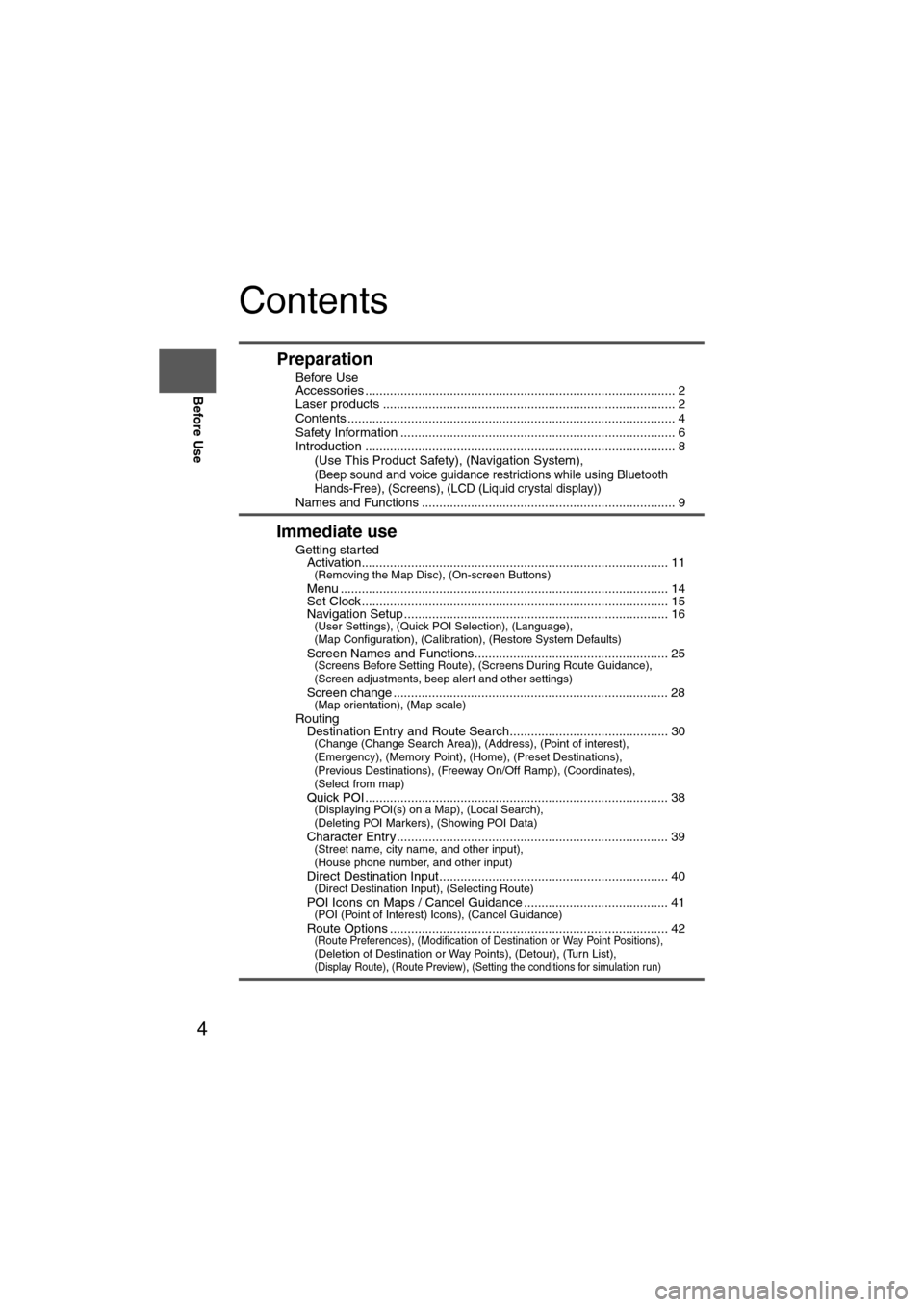
4
Before Use
Navigation
Set Up
RDM-TMCIf
necessary
Rear View
Monitor
Contents
Preparation
nBefore Use
Accessories ........................................................................................ 2
Laser products ................................................................................... 2
Contents ............................................................................................. 4
Safety Information .............................................................................. 6
Introduction ........................................................................................ 8
(Use This Product Safety), (Navigation System),
(Beep sound and voice guidance restrictions while using Bluetooth
Hands-Free), (Screens), (LCD (Liquid crystal display))
Names and Functions ........................................................................ 9
Immediate use
nGetting startedlActivation....................................................................................... 11(Removing the Map Disc), (On-screen Buttons)
lMenu ............................................................................................. 14lSet Clock ....................................................................................... 15lNavigation Setup ........................................................................... 16(User Settings), (Quick POI Selection), (Language),
(Map Configuration), (Calibration), (Restore System Defaults)
l
Screen Names and Functions....................................................... 25(Screens Before Setting Route), (Screens During Route Guidance),
(Screen adjustments, beep alert and other settings)
l
Screen change .............................................................................. 28(Map orientation), (Map scale)
nRoutinglDestination Entry and Route Search............................................. 30(Change (Change Search Area)), (Address), (Point of interest),
(Emergency), (Memory Point), (Home), (Preset Destinations),
(Previous Destinations), (Freeway On/Off Ramp), (Coordinates),
(Select from map)
l
Quick POI ...................................................................................... 38(Displaying POI(s) on a Map), (Local Search),
(Deleting POI Markers), (Showing POI Data)
l
Character Entry ............................................................................. 39(Street name, city name, and other input),
(House phone number, and other input)
l
Direct Destination Input................................................................. 40(Direct Destination Input), (Selecting Route)
lPOI Icons on Maps / Cancel Guidance ......................................... 41(POI (Point of Interest) Icons), (Cancel Guidance)
lRoute Options ............................................................................... 42(Route Preferences), (Modification of Destination or Way Point Positions), (Deletion of Destination or Way Points), (Detour), (Turn List), (Display Route), (Route Preview), (Setting the conditions for simulation run)
Page 5 of 140
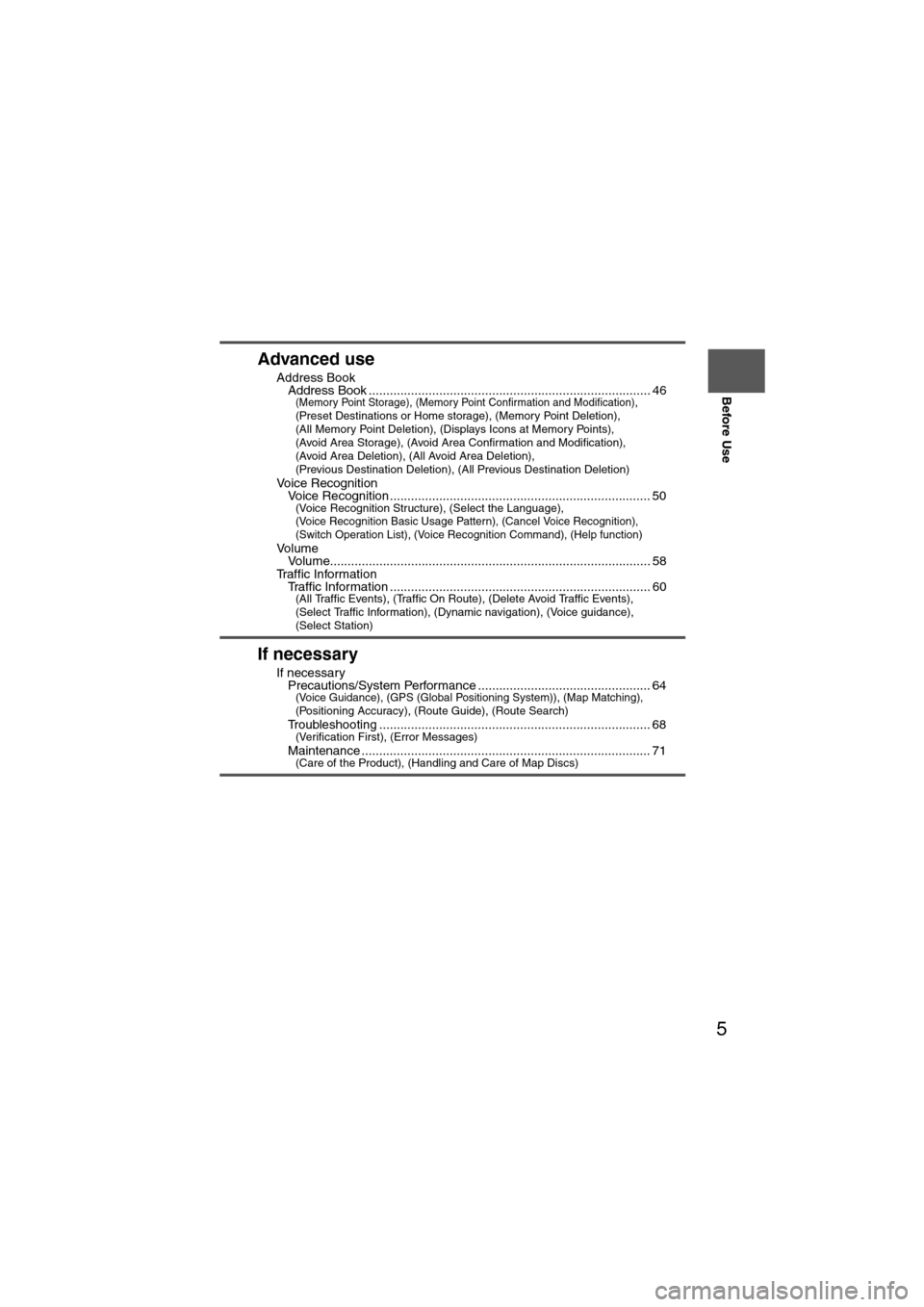
5
Before Use
If necessary
Rear View
Monitor
Advanced use
nAddress BooklAddress Book ................................................................................ 46(Memory Point Storage), (Memory Point Confirmation and Modification), (Preset Destinations or Home storage), (Memory Point Deletion),
(All Memory Point Deletion), (Displays Icons at Memory Points),
(Avoid Area Storage), (Avoid Area Confirmation and Modification),
(Avoid Area Deletion), (All Avoid Area Deletion),
(Previous Destination Deletion), (All Previous Destination Deletion)
n
Voice RecognitionlVoice Recognition .......................................................................... 50(Voice Recognition Structure), (Select the Language), (Voice Recognition Basic Usage Pattern), (Cancel Voice Recognition),
(Switch Operation List), (Voice Recognition Command), (Help function)
nVo l u m elVolume........................................................................................... 58nTraffic InformationlTraffic Information .......................................................................... 60(All Traffic Events), (Traffic On Route), (Delete Avoid Traffic Events),
(Select Traffic Information), (Dynamic navigation), (Voice guidance),
(Select Station)
If necessary
nIf necessarylPrecautions/System Performance ................................................. 64(Voice Guidance), (GPS (Global Positioning System)), (Map Matching), (Positioning Accuracy), (Route Guide), (Route Search)
lTroubleshooting ............................................................................. 68(Verification First), (Error Messages)
lMaintenance .................................................................................. 71(Care of the Product), (Handling and Care of Map Discs)
Page 8 of 140
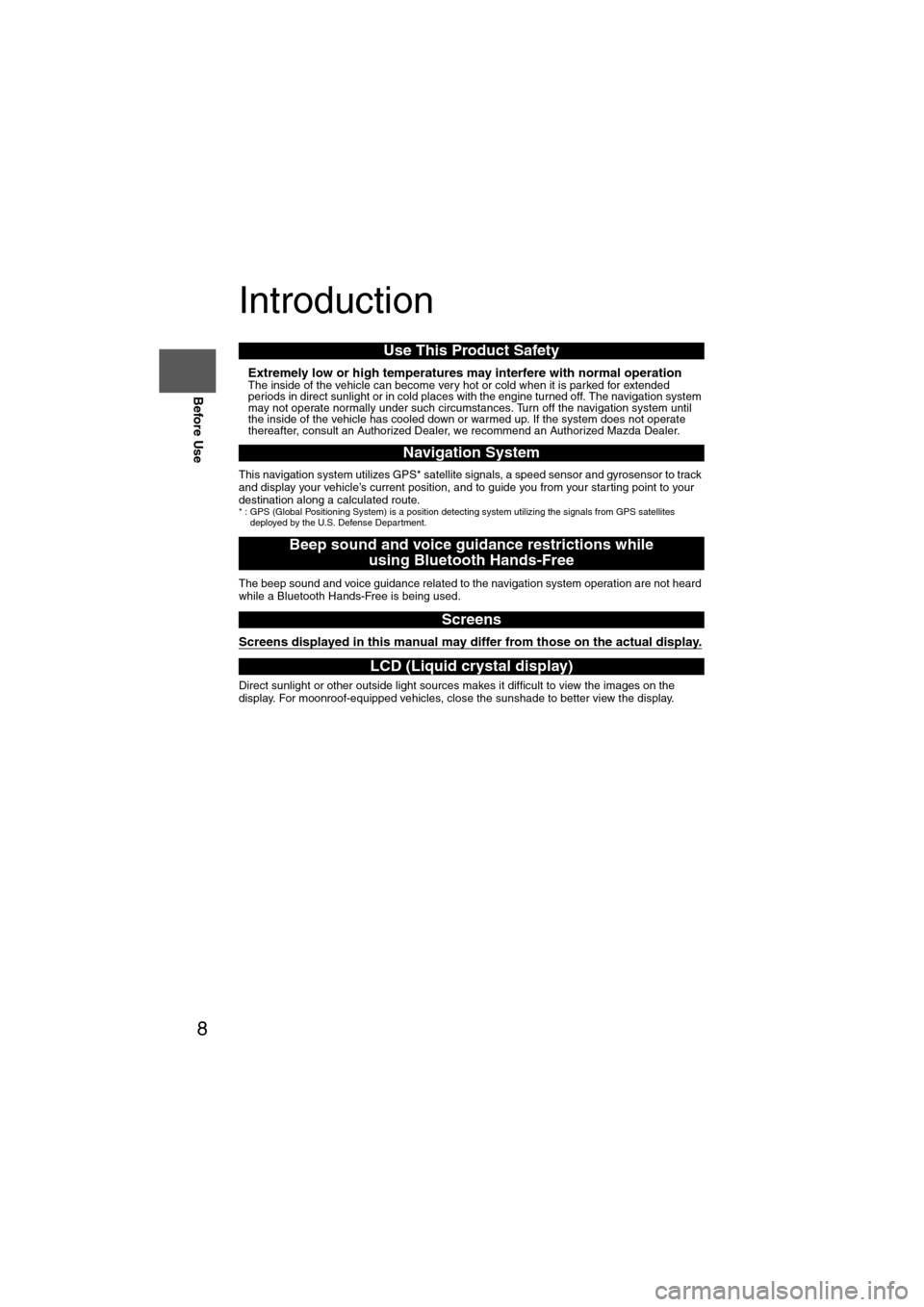
8
Before Use
Navigation
Set Up
RDM-TMCIf
necessary
Rear View
Monitor
Introduction
nExtremely low or high temperatures may interfere with normal operationThe inside of the vehicle can become very hot or cold when it is parked for extended
periods in direct sunlight or in cold places with the engine turned off. The navigation system
may not operate normally under such circumstances. Turn off the navigation system until
the inside of the vehicle has cooled down or warmed up. If the system does not operate
thereafter, consult an Authorized Dealer, we recommend an Authorized Mazda Dealer.
This navigation system utilizes GPS* satellite signals, a speed sensor and gyrosensor to track
and display your vehicle’s current position, and to guide you from your starting point to your
destination along a calculated route.
* : GPS (Global Positioning System) is a position de tecting system utilizing the signals from GPS satellites
deployed by the U.S. Defense Department.
The beep sound and voice guidance related to the navigation system operation are not heard
while a Bluetooth Hands-Free is being used.
Screens displayed in this manual may differ from those on the actual display.
Direct sunlight or other outside light sources makes it difficult to view the images on the
display. For moonroof-equipped vehicles, close the sunshade to better view the display.
Use This Product Safety
Navigation System
Beep sound and voice guidance restrictions while
using Bluetooth Hands-Free
Screens
LCD (Liquid crystal display)
Page 9 of 140
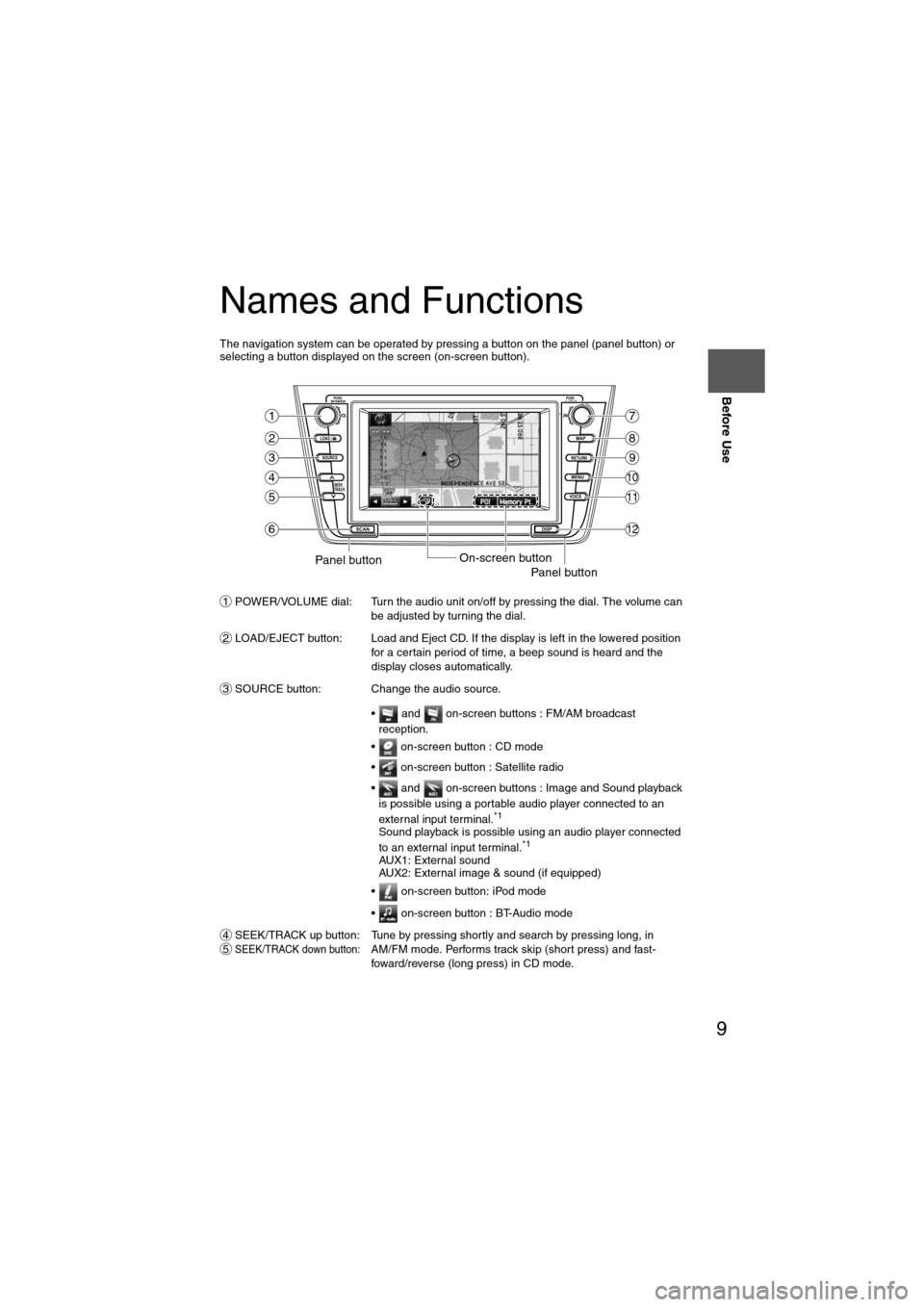
9
Before Use
If necessary
Rear View
Monitor
Names and Functions
The navigation system can be operated by pressing a button on the panel (panel button) or
selecting a button displayed on the screen (on-screen button).POWER/VOLUME dial: Turn the audio unit on/off by pressing the dial. The volume can be adjusted by turning the dial.
LOAD/EJECT button: Load and Eject CD. If the display is left in the lowered position for a certain period of time, a beep sound is heard and the
display closes automatically.
SOURCE button: Change the audio source.
• and on-screen buttons : FM/AM broadcast reception.
• on-screen button : CD mode
• on-screen button : Satellite radio
• and on-screen buttons : Image and Sound playback is possible using a portable audio player connected to an
external input terminal.
*1
Sound playback is possible using an audio player connected
to an external input terminal.*1
AUX1: External sound
AUX2: External image & sound (if equipped)
• on-screen button: iPod mode
• on-screen button : BT-Audio mode
SEEK/TRACK up button: Tune by pressing shortly and search by pressing long, in
SEEK/TRACK down button:AM/FM mode. Performs track skip (short press) and fast-
foward/reverse (long press) in CD mode.
LOAD /
PUSHPOWERPUSHAUDIO
VOL
SOURCE
SCAN
SEEK
TRACK
MAP
DISP
MENU
VOICE RETURN
TUNE
On-screen buttonPanel buttonPanel button
1
2
3
4
5
6
7
8
9
10
11
12
1
2
3
45
Page 10 of 140
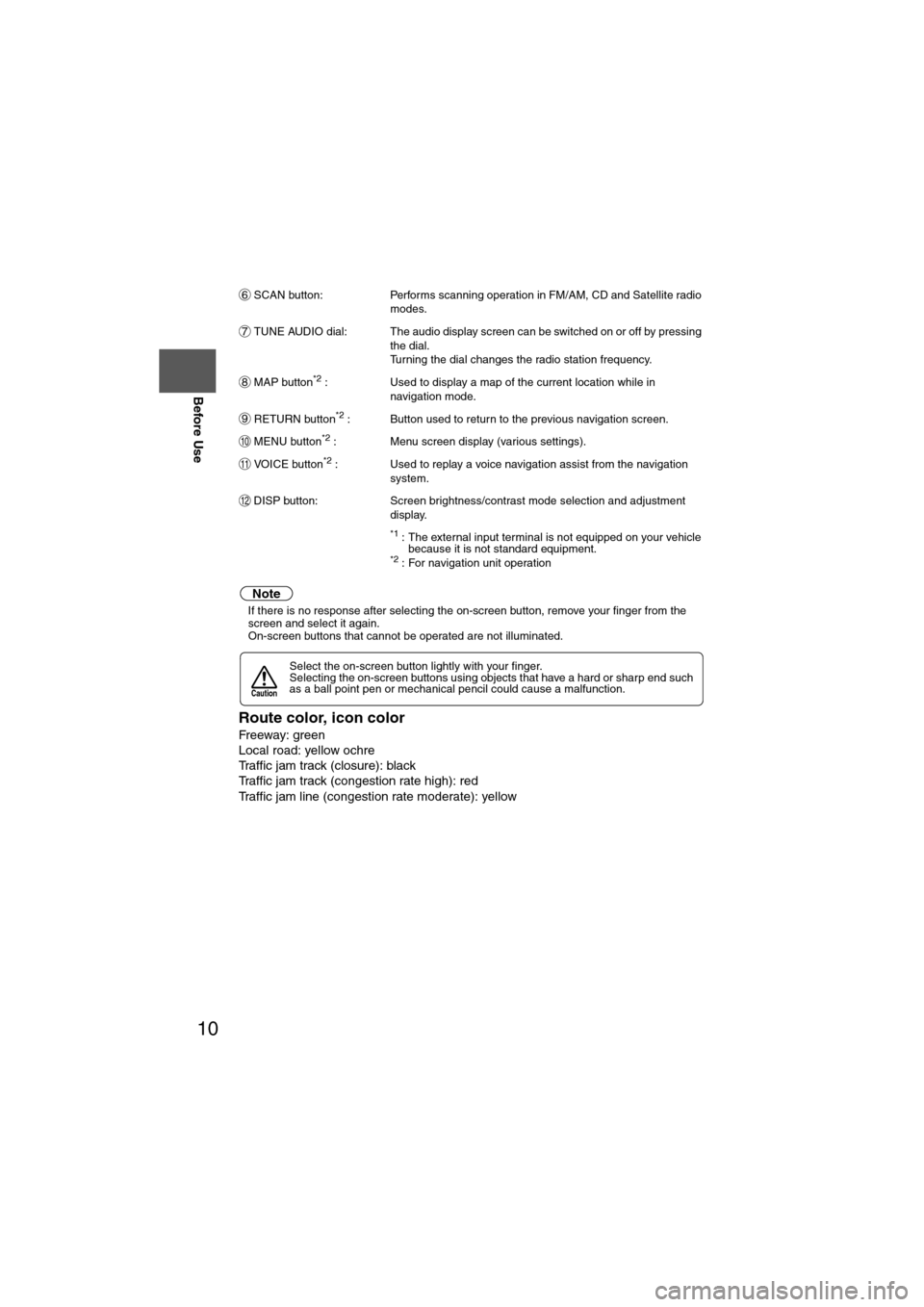
10
Before Use
Navigation
Set Up
RDM-TMCIf
necessary
Rear View
Monitor
SCAN button:
Performs scanning operation in FM/AM, CD and Satellite radio
modes.
TUNE AUDIO dial: The audio display screen can be switched on or off by pressing the dial.
Turning the dial changes the radio station frequency.
MAP button
*2 : Used to display a map of the current location while in
navigation mode.
RETURN button
*2 : Button used to return to the previous navigation screen.
MENU button
*2 : Menu screen display (various settings).
VOICE button
*2 : Used to replay a voice navigation assist from the navigation system.
DISP button: Screen brightness/contrast mode selection and adjustment display.
*1 : The external input terminal is not equipped on your vehicle because it is not standard equipment.
*2 : For navigation unit operation
Note
lIf there is no response after selecting the on-screen button, remove your finger from the
screen and select it again.
l On-screen buttons that cannot be operated are not illuminated.
Route color, icon color
Freeway: green
Local road: yellow ochre
Traffic jam track (closure): black
Traffic jam track (congestion rate high): red
Traffic jam line (congestion rate moderate): yellow
Select the on-screen button lightly with your finger.
Selecting the on-screen buttons using objects that have a hard or sharp end such
as a ball point pen or mechanical pencil could cause a malfunction.
6
7
8
9
10
11
12
Caution
Page 12 of 140
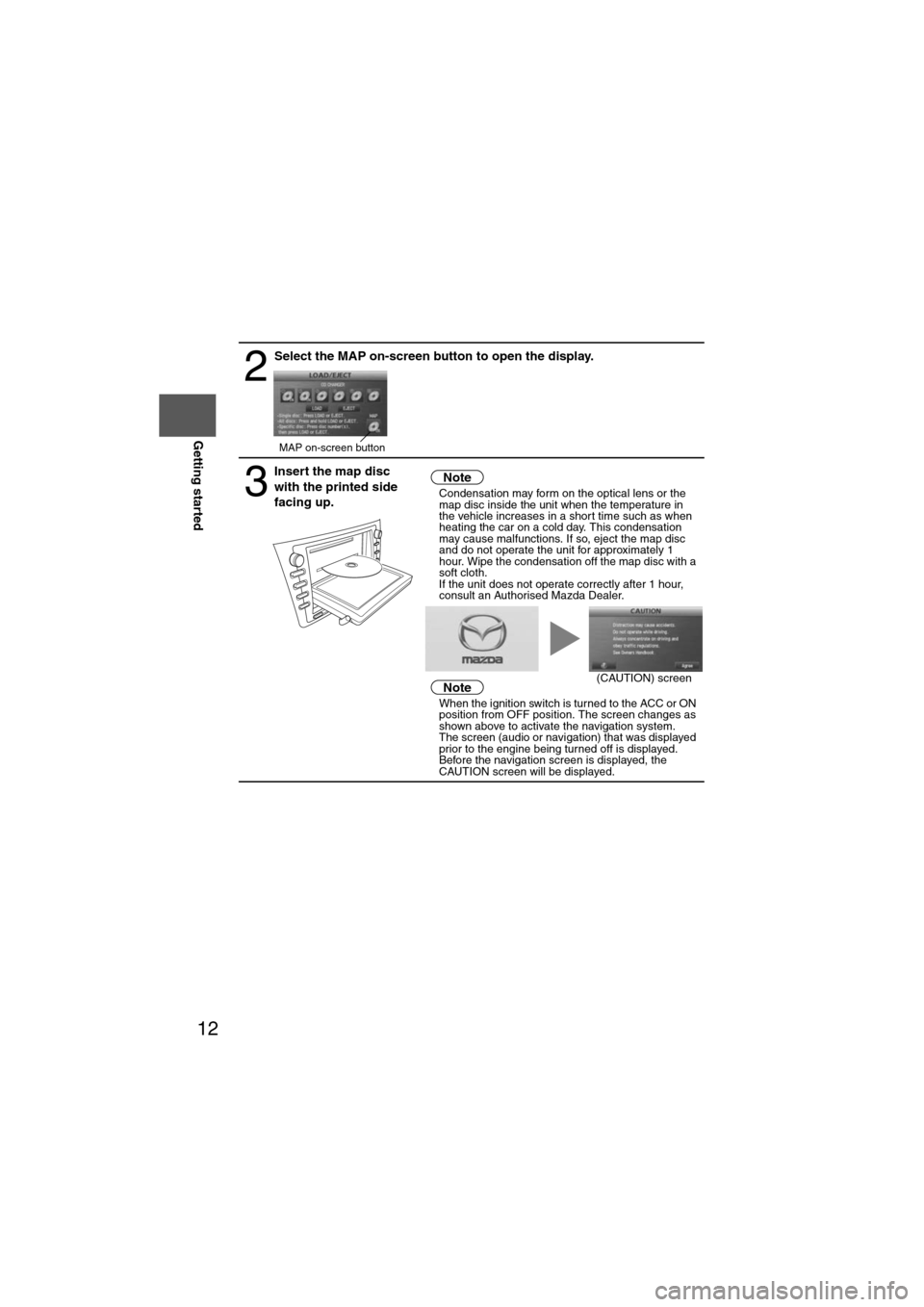
12
RoutingAddress
Book
Getting started
2
Select the MAP on-screen button to open the display.
3
Insert the map disc
with the printed side
facing up.Notel
Condensation may form on the optical lens or the
map disc inside the unit when the temperature in
the vehicle increases in a short time such as when
heating the car on a cold day. This condensation
may cause malfunctions. If so, eject the map disc
and do not operate the unit for approximately 1
hour. Wipe the condensation off the map disc with a
soft cloth.
If the unit does not operate correctly after 1 hour,
consult an Authorised Mazda Dealer.
NotelWhen the ignition switch is turned to the ACC or ON
position from OFF position. The screen changes as
shown above to activate the navigation system.
l The screen (audio or navigation) that was displayed
prior to the engine being turned off is displayed.
Before the navigation screen is displayed, the
CAUTION screen will be displayed.
MAP on-screen button
(CAUTION) screen
Page 13 of 140
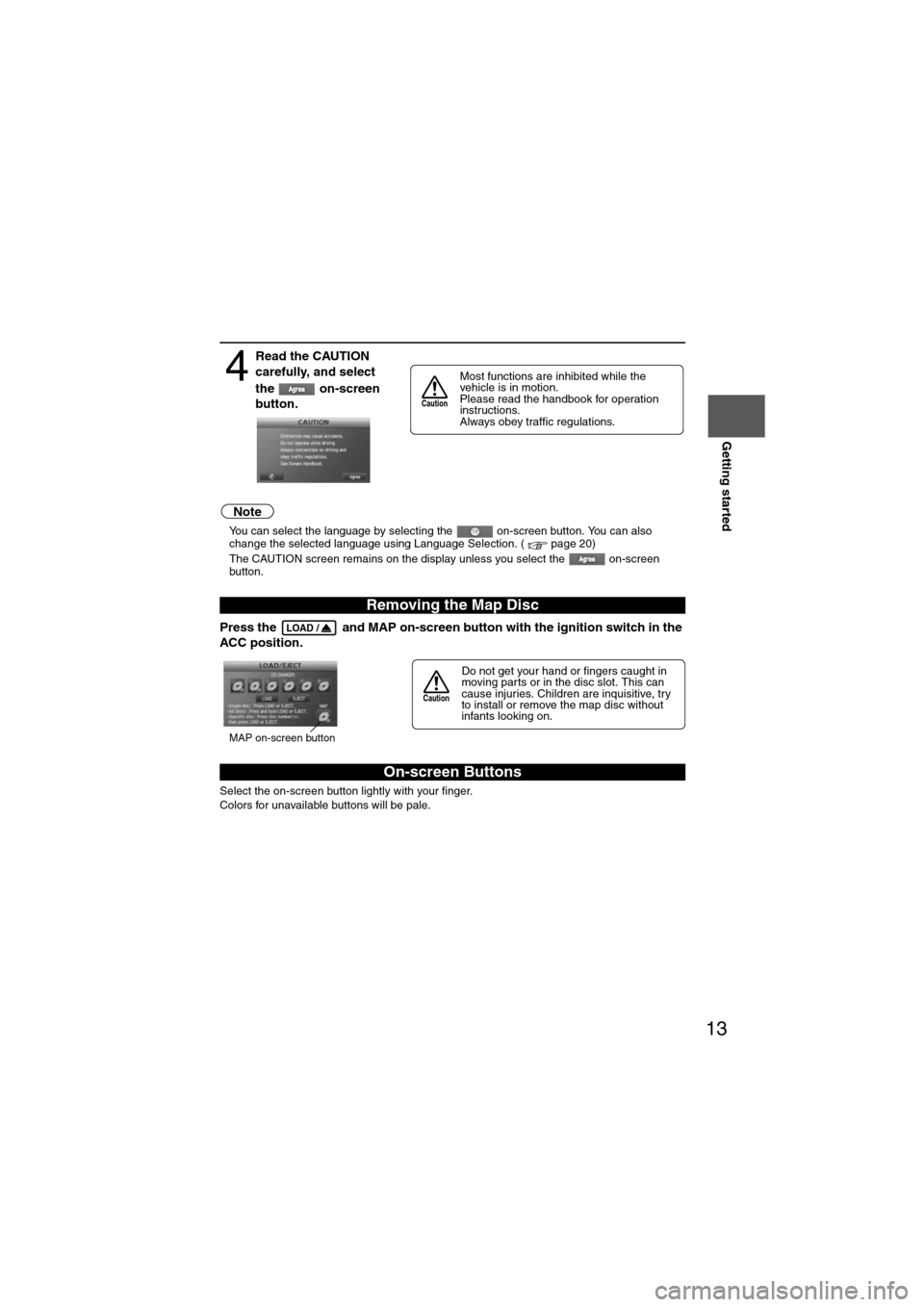
13
Getting started
Note
lYou can select the language by selecting the on-screen button. You can also
change the selected language using Language Selection. ( page 20)
l The CAUTION screen remains on the display unless you select the on-screen
button.
Press the and MAP on-screen button with the ignition switch in the
ACC position.
Select the on-screen button lightly with your finger.
Colors for unavailable buttons will be pale.
4
Read the CAUTION
carefully, and select
the on-screen
button.
Removing the Map Disc
On-screen Buttons
Most functions are inhibited while the
vehicle is in motion.
Please read the handbook for operation
instructions.
Always obey traffic regulations.
Caution
LOAD /
Do not get your hand or fingers caught in
moving parts or in the disc slot. This can
cause injuries. Children are inquisitive, try
to install or remove the map disc without
infants looking on.
Caution
MAP on-screen button
Page 15 of 140
![MAZDA MODEL 6 2013 Navigation Manual (in English) 15
Getting started
Set Clock
The current time is set using this function. Since time notification is provided by a GPS
satellite.
Before StepsselectMENU
Open the [SET CLOCK] screen
: The time is ad MAZDA MODEL 6 2013 Navigation Manual (in English) 15
Getting started
Set Clock
The current time is set using this function. Since time notification is provided by a GPS
satellite.
Before StepsselectMENU
Open the [SET CLOCK] screen
: The time is ad](/img/28/13555/w960_13555-14.png)
15
Getting started
Set Clock
The current time is set using this function. Since time notification is provided by a GPS
satellite.
Before StepsselectMENU
Open the [SET CLOCK] screen
: The time is adjusted manually.
Auto Time Zone: The time is automatically adjusted by
time zone.
Daylight Saving Time: Daylight saving times can be set.
Display Type: The display type is set as 12-hour or 24-
hour clock time.
Clock on Navi screen:
Allows selection of whether clock is to be
displayed. The time will be displayed on
the navigation, SETTINGS, SOUND,
LOAD/EJECT, and DISPLAY MODE
screens. Even if the display of the clock
on the navigation is not set, the clock on
the information display remains
displayed.
: The clock time setting can be initialized.
Note
l When Auto Time Zone is switched ON, the time cannot be adjusted manually.
l When Auto Time Zone is switched OFF, the daylight saving time on-screen button
cannot be operated.
Page 16 of 140
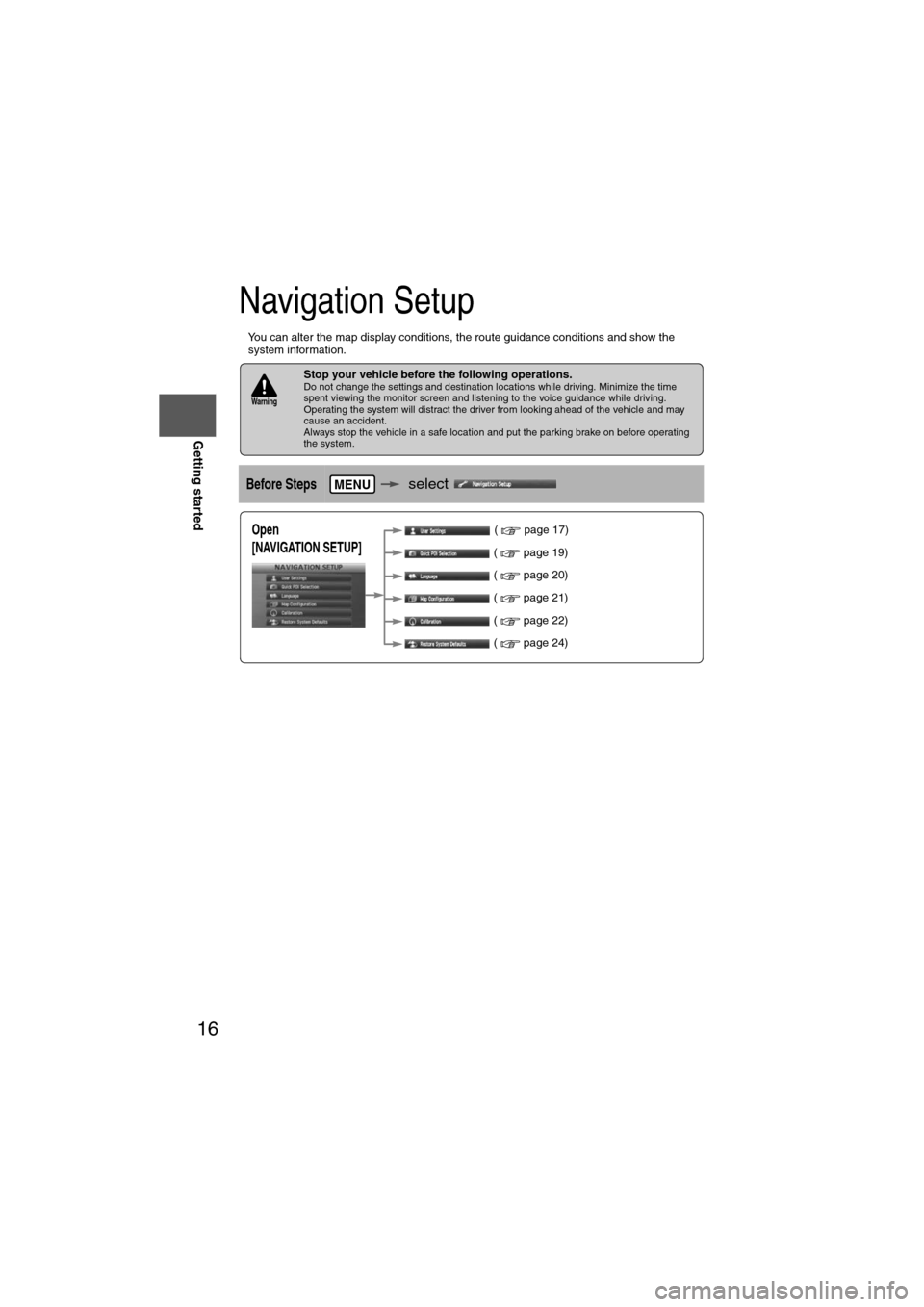
16
RoutingAddress
Book
Getting started
Navigation Setup
l
You can alter the map display conditions, the route guidance conditions and show the
system information.
nStop your vehicle before the following operations. Do not change the settings and destination locations while driving. Minimize the time
spent viewing the monitor screen and listening to the voice guidance while driving.
Operating the system will distract the driver from looking ahead of the vehicle and may
cause an accident.
Always stop the vehicle in a safe location and put the parking brake on before operating
the system.
Before Stepsselect
Warning
MENU
Open
[NAVIGATION SETUP] ( page 17)
( page 19)
( page 20)
( page 21)
( page 22)
( page 24)
Page 17 of 140
![MAZDA MODEL 6 2013 Navigation Manual (in English) 17
Getting started
Navigation Setup
Before Steps
select
select
User Settings
MENU
Open the
[USER SETTINGS]
screen
nMap Color
Select a screen color from the to options.
nMap Mode
lAuto : T MAZDA MODEL 6 2013 Navigation Manual (in English) 17
Getting started
Navigation Setup
Before Steps
select
select
User Settings
MENU
Open the
[USER SETTINGS]
screen
nMap Color
Select a screen color from the to options.
nMap Mode
lAuto : T](/img/28/13555/w960_13555-16.png)
17
Getting started
Navigation Setup
Before Steps
select
select
User Settings
MENU
Open the
[USER SETTINGS]
screen
nMap Color
Select a screen color from the to options.
nMap Mode
lAuto : The display will automatically switch between Day and Night illumination mode when the headlights are
turned off and on respectively.
lDay :The display will be presented in Day illumination mode
regardless of whether the headlights are on or off.
lNight : The display will be presented in Night illumination mode
regardless of whether the headlights are on or off.
nDistance
Select the distance unit from or .
nAverage Speed
Set the average speed for each road to be driven.
(This function sets the standard speed (average vehicle speed
for each route) used for calculating the estimated arrival time
when calculating the route time.)
: Average speed setting:Changes back to default
nRoad Restriction Warnings
The display of warnings during route guidance when passing
through areas with traffic restrictions can be turned on or off.