CD player MAZDA MODEL 6 2016 Smart Start Guide (in English)
[x] Cancel search | Manufacturer: MAZDA, Model Year: 2016, Model line: MODEL 6, Model: MAZDA MODEL 6 2016Pages: 42, PDF Size: 4.67 MB
Page 30 of 42
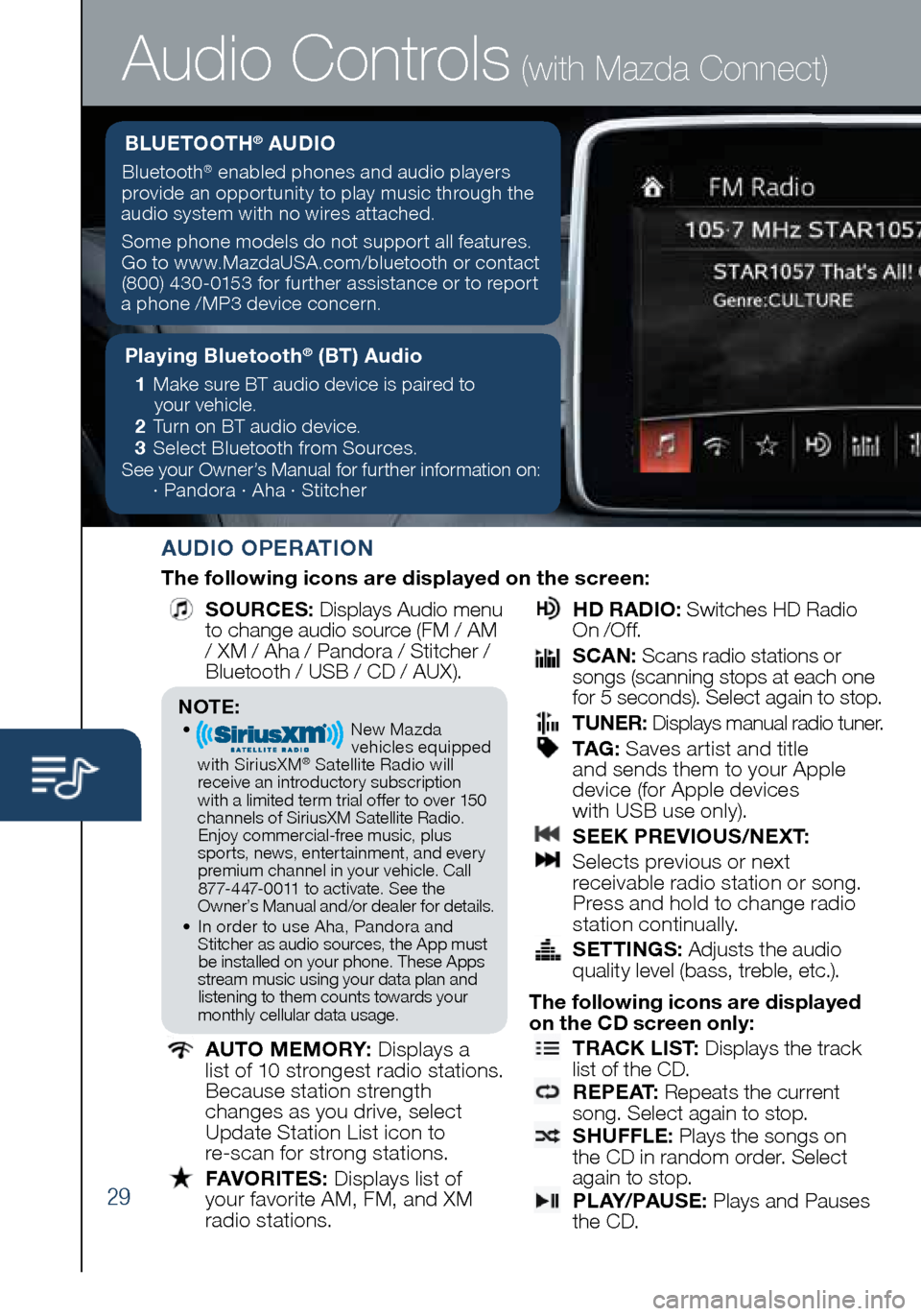
29
Audio Controls (with Mazda Connect)
AUDIO OPERATION
The following icons are displayed on the screen:
SOURCES
: Displays Audio menu
to change audio source (FM / AM
/ XM / Aha / Pandora / Stitcher /
Bluetooth / USB / CD / AUX).
AUTO MEMORY:
Displays a
list of 10 strongest radio stations.
Because station strength
changes as you drive, select
Update Station List icon to
re-scan for strong stations.
FAVORITES:
Displays list of
your favorite AM, FM, and XM
radio stations.
HD RADIO:
Switches HD Radio
On /O f f.
SCAN:
Scans radio stations or
songs (scanning stops at each one
for 5 seconds). Select again to stop.
TUNER:
Displays manual radio tuner.
TAG :
Saves artist and title
and sends them to your Apple
device (for Apple devices
with USB use only).
SEEK PREVIOUS/NEXT:
Selects previous or next
receivable radio station or song.
Press and hold to change radio
station continually.
SETTINGS:
Adjusts the audio
quality level (bass, treble, etc.).
The following icons are displayed
on the CD screen only:
TRACK LIST
: Displays the track
list of the CD.
R E P E AT
: Repeats the current
song. Select again to stop.
SHUFFLE
: Plays the songs on
the CD in random order. Select
again to stop.
P L AY/ PAU S E
: Plays and Pauses
the CD.
Playing Bluetooth® (BT) Audio
1 Make sure BT audio device is paired to
your vehicle.
2 Turn on BT audio device.
3 Select Bluetooth from Sources.
See your Owner’s Manual for further information on:
· Pandora · Aha · Stitcher
BLUETOOTH® AUDIO
Bluetooth® enabled phones and audio players
provide an opportunity to play music through the
audio system with no wires attached.
Some phone models do not support all features.
Go to www.MazdaUSA.com/bluetooth or contact (800) 430-0153 for further assistance or to report
a phone /MP3 device concern.
NOTE:• New Mazda
vehicles equipped
with SiriusXM
® Satellite Radio will
receive an introductory subscription with a limited term trial offer to over 150
channels of SiriusXM Satellite Radio. Enjoy commercial-free music, plus
sports, news, entertainment, and ever y premium channel in your vehicle. Call 877-447-0011 to activate. See the
Owner’s Manual and/or dealer for details.
• In order to use Aha, Pandora and
Stitcher as audio sources, the App must be installed on your phone. These Apps
stream music using your data plan and listening to them counts towards your
monthly cellular data usage.
1945220_16d_Mazda6_SSG_061815.indd 296/18/15 11:56 AM
Page 32 of 42
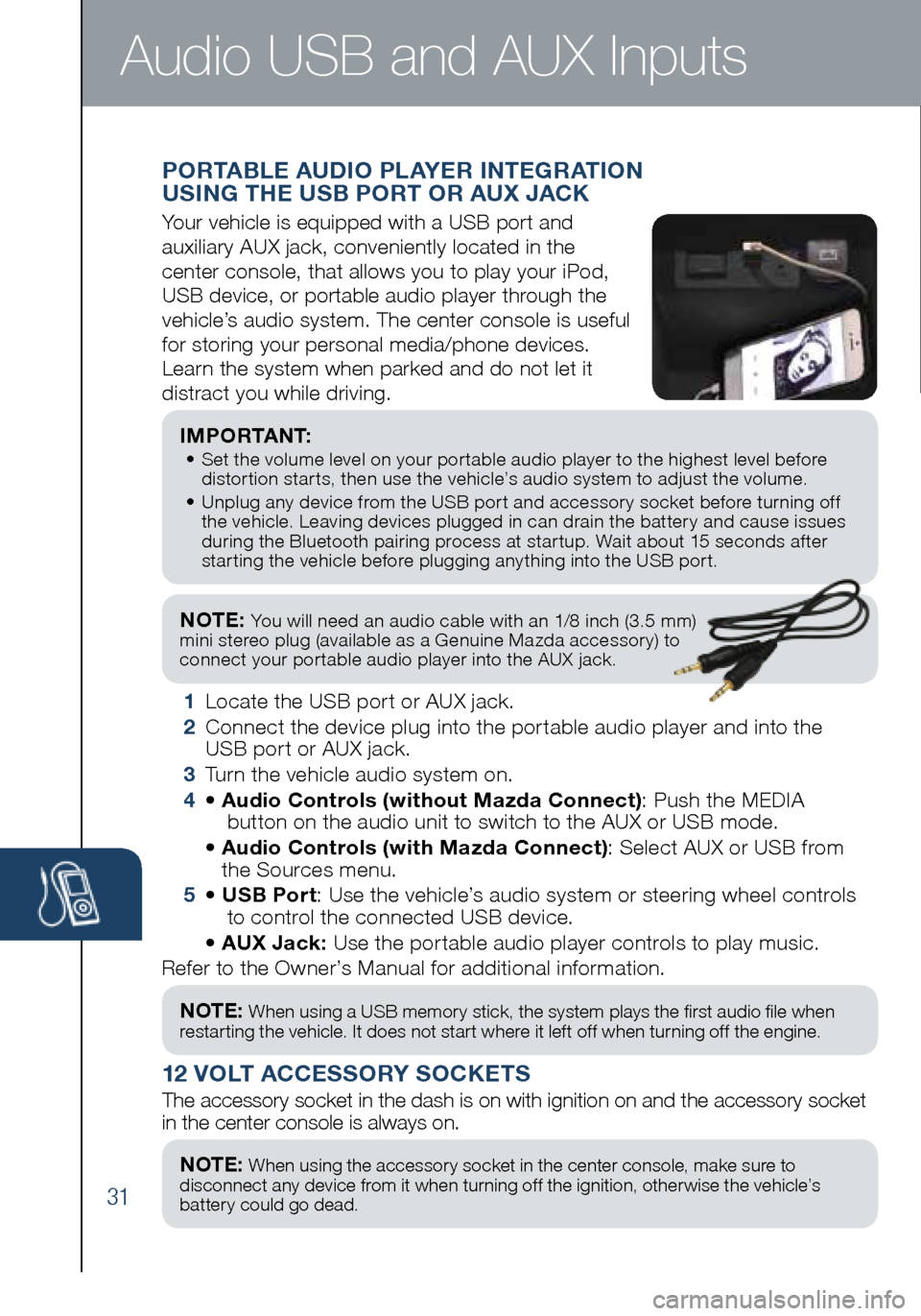
31
NOTE: You will need an audio cable with an 1/8 inch (3.5 mm)
mini stereo plug (available as a Genuine Mazda accessory) to
connect your portable audio player into the AUX jack.
I M P O R TA N T: • Set the volume level on your portable audio player to the highest level before
distortion starts, then use the vehicle’s audio system to adjust the volume.
• Unplug any device from the USB port and accessory socket before turning off
the vehicle. Leaving devices plugged in can drain the battery and cause issues
during the Bluetooth pairing process at startup. Wait about 15 seconds after
starting the vehicle before plugging anything into the USB port.
1 Locate the USB port or AUX jack.
2 Connect the device plug into the portable audio player and into the
USB port or AUX jack.
3 Turn the vehicle audio system on.
4 • Audio Controls (without Mazda Connect) : Push the MEDIA
button on the audio unit to switch to the AUX or USB mode.
• Audio Controls (with Mazda Connect) : Select AUX or USB from
the Sources menu.
5 • USB Port : Use the vehicle’s audio system or steering wheel controls
to control the connected USB device.
• AUX Jack: Use the portable audio player controls to play music.
Refer to the Owner’s Manual for additional information.
PORTABLE AUDIO PLAYER INTEGRATION
USING THE USB PORT OR AUX JACK
Your vehicle is equipped with a USB port and
auxiliary AUX jack, conveniently located in the
center console, that allows you to play your iPod,
USB device, or portable audio player through the
vehicle’s audio system. The center console is useful
for storing your personal media/phone devices.
Learn the system when parked and do not let it
distract you while driving.
12 VOLT ACCESSORY SOCKETS
The accessory socket in the dash is on with ignition on and the accessor\
y socket
in the center console is always on.
NOTE: When using a USB memory stick, the system plays the first audio file when
restarting the vehicle. It does not start where it left off when turning off the engine.
NOTE: When using the accessory socket in the center console, make sure to
disconnect any device from it when turning off the ignition, otherwise the vehicle’s
battery could go dead.
Audio USB and AUX Inputs
1945220_16d_Mazda6_SSG_061815.indd 316/18/15 11:57 AM