buttons MAZDA MODEL 6 2017 Navigation Manual (in English)
[x] Cancel search | Manufacturer: MAZDA, Model Year: 2017, Model line: MODEL 6, Model: MAZDA MODEL 6 2017Pages: 92, PDF Size: 5.64 MB
Page 2 of 92
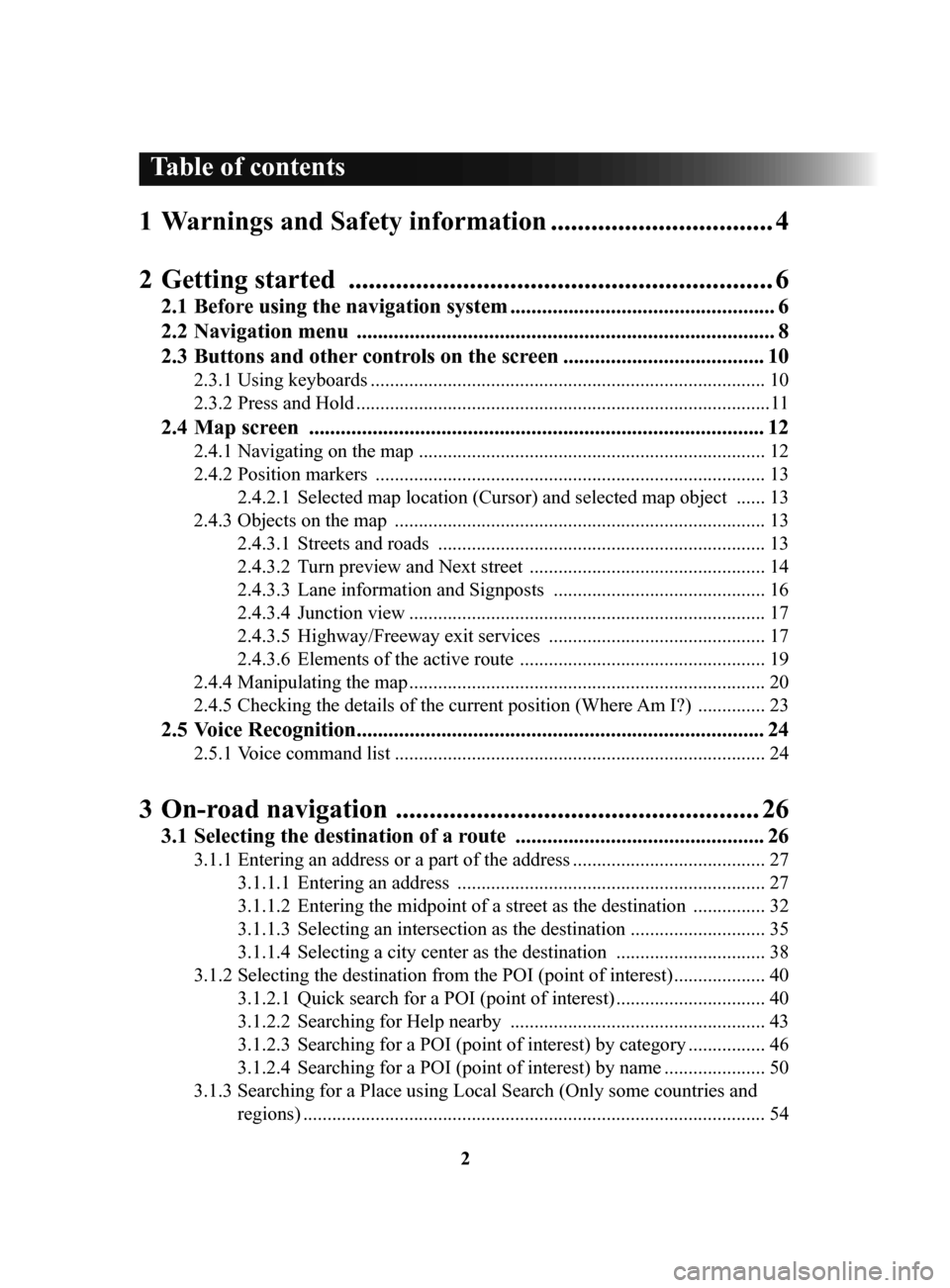
2
1 Warnings and Safety information ................................. 4
2 Getting
started ............................................................... 6
2.1 Before using the navigation system .................................................. 6
2.2 Navigation
menu ............................................................................... 8
2.3 Buttons
and other controls on the screen ...................................... 10
2.3.1 Using keyboards .................................................................................. 10
2.3.2
Press and Hold ...................................................................................... 11
2.4 Map screen ...................................................................................... 12
2.4.1 Navigating on the map ........................................................................ 12
2.4.2
Position markers ................................................................................. 13
2.4.2.1
Selected map location (Cursor) and selected map object ...... 13
2.4.3
Objects on the map ............................................................................. 13
2.4.3.1
Streets and roads .................................................................... 13
2.4.3.2
Turn preview and Next street ................................................. 14
2.4.3.3
Lane information and Signposts ............................................ 16
2.4.3.4
Junction view .......................................................................... 17
2.4.3.5
Highway/Freeway exit services ............................................. 17
2.4.3.6
Elements of the active route ................................................... 19
2.4.4
Manipulating the map .......................................................................... 20
2.4.5
Checking the details of the current position (Where Am I?) .............. 23
2.5 Voice Recognition ............................................................................. 24
2.5.1 Voice command list ............................................................................. 24
3 On-road navigation ...................................................... 26
3.1 Selecting the destination of a route ............................................... 26
3.1.1 Entering an address or a part of the address ........................................ 27
3.1.1.1
Entering an address ................................................................ 27
3.1.1.2
Entering the midpoint of a street as the destination ............... 32
3.1.1.3
Selecting an intersection as the destination ............................ 35
3.1.1.4
Selecting a city center as the destination ............................... 38
3.1.2
Selecting the destination from the POI (point of interest) ................... 40
3.1.2.1
Quick search for a POI (point of interest) ............................... 40
3.1.2.2
Searching for Help nearby ..................................................... 43
3.1.2.3
Searching for a POI (point of interest) by category ................ 46
3.1.2.4
Searching for a POI (point of interest) by name ..................... 50
3.1.3
Searching for a Place using Local Search (Only some countries and
regions)
................................................................................................ 54
Table of contents
NAV-999VU1E.indb 22016/03/24 17:26:12
Page 10 of 92
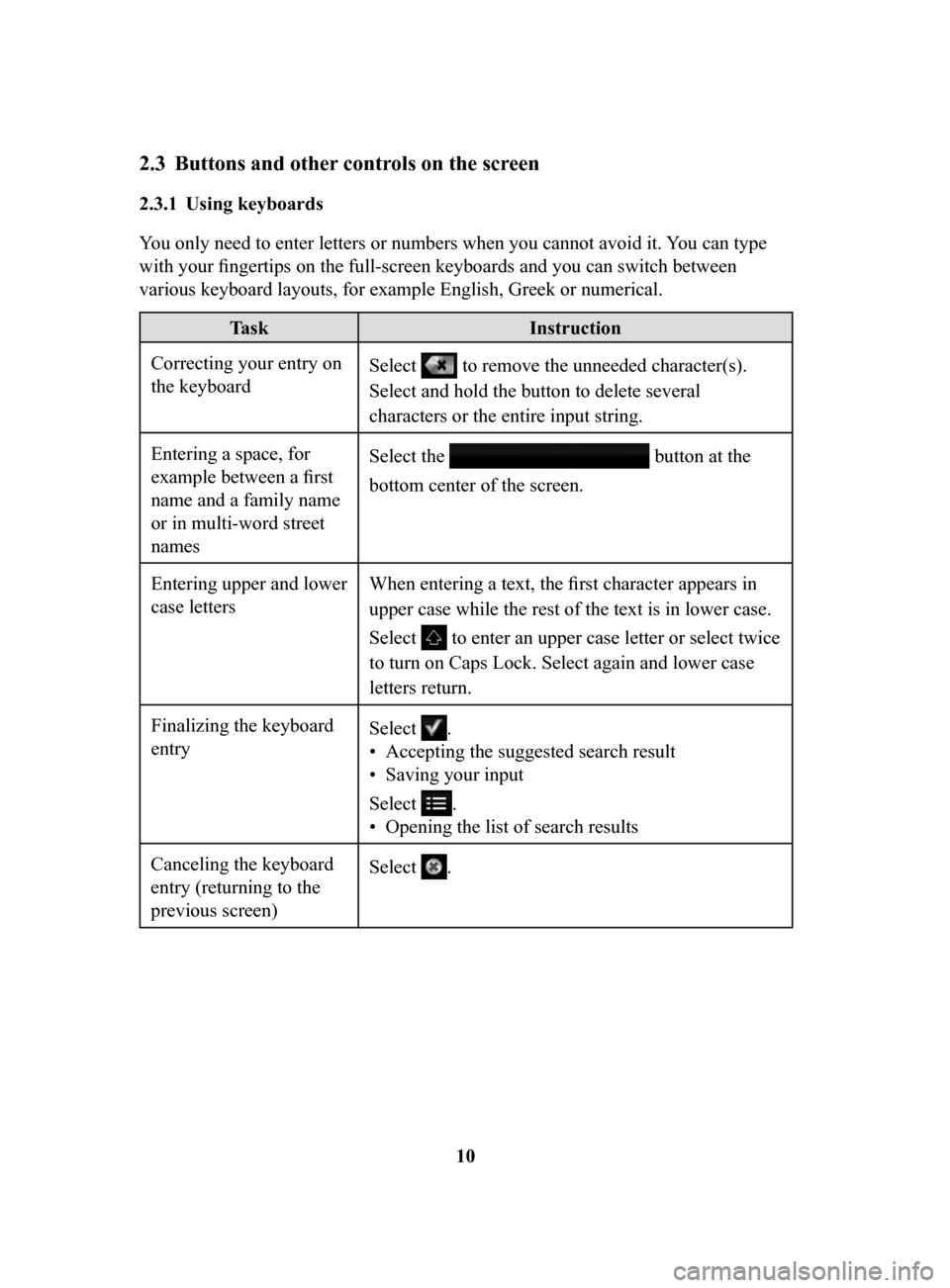
10
2.3 Buttons and other controls on the screen
2.3.1 Using keyboards
You only need to enter letters or numbers when you cannot avoid it. You can type
with your fingertips on the full-screen keyboards and you can switch between
various keyboard layouts, for example English, Greek or numerical.
Task Instruction
Correcting your entry on
the keyboard Select to remove the unneeded character(s).
Select and hold the button to delete several
characters or the entire input string.
Entering a space, for
example between a first
name and a family name
or in multi-word street
names Select the
button at the
bottom center of the screen.
Entering upper and lower
case letters When entering a text, the first character appears in
upper case while the rest of the text is in lower case.
Select
to enter an upper case letter or select twice
to turn on Caps Lock. Select again and lower case
letters return.
Finalizing the keyboard
entry Select
.
•
Accepting the suggested search result
•
Saving your input
Select
.
•
Opening the list of search results
Canceling the keyboard
entry (returning to the
previous screen) Select
.
NAV-999VU1E.indb 102016/03/24 17:26:13
Page 20 of 92
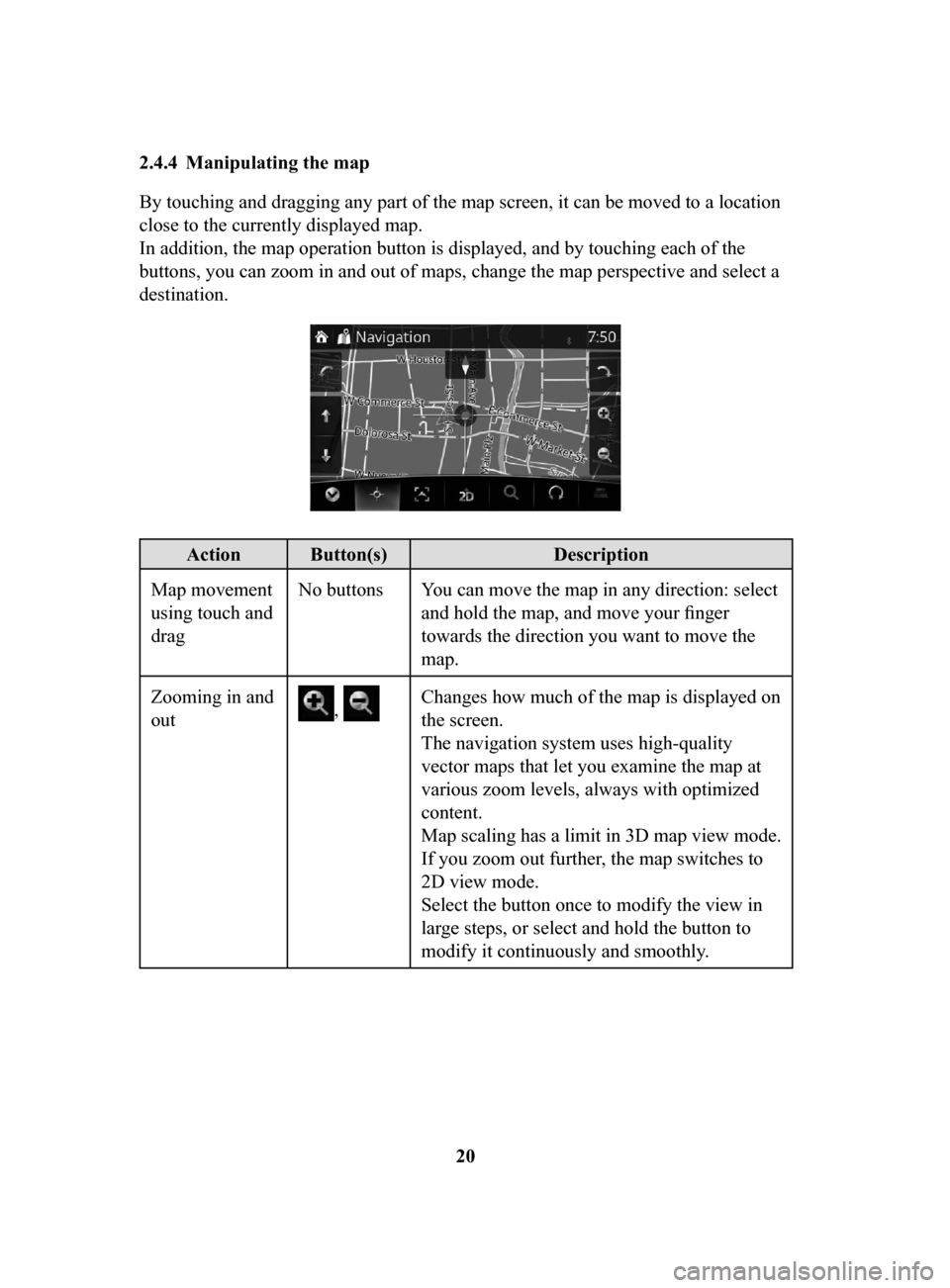
20
2.4.4 Manipulating
the map
By touching and dragging any part of the map screen, it can be moved to a location
close to the currently displayed map.
In addition, the map operation button is displayed, and by touching each of the
buttons, you can zoom in and out of maps, change the map perspective and select a
destination.
Action Button(s) Description
Map movement
using touch and
drag No buttons You can move the map in any direction: select
and hold the map, and move your finger
towards the direction you want to move the
map.
Zooming in and
out
, Changes how much of the map is displayed on
the screen.
The navigation system uses high-quality
vector maps that let you examine the map at
various zoom levels, always with optimized
content.
Map scaling has a limit in 3D map view mode.
If you zoom out further, the map switches to
2D view mode.
Select the button once to modify the view in
large steps, or select and hold the button to
modify it continuously and smoothly.
NAV-999VU1E.indb 202016/03/24 17:26:14
Page 21 of 92
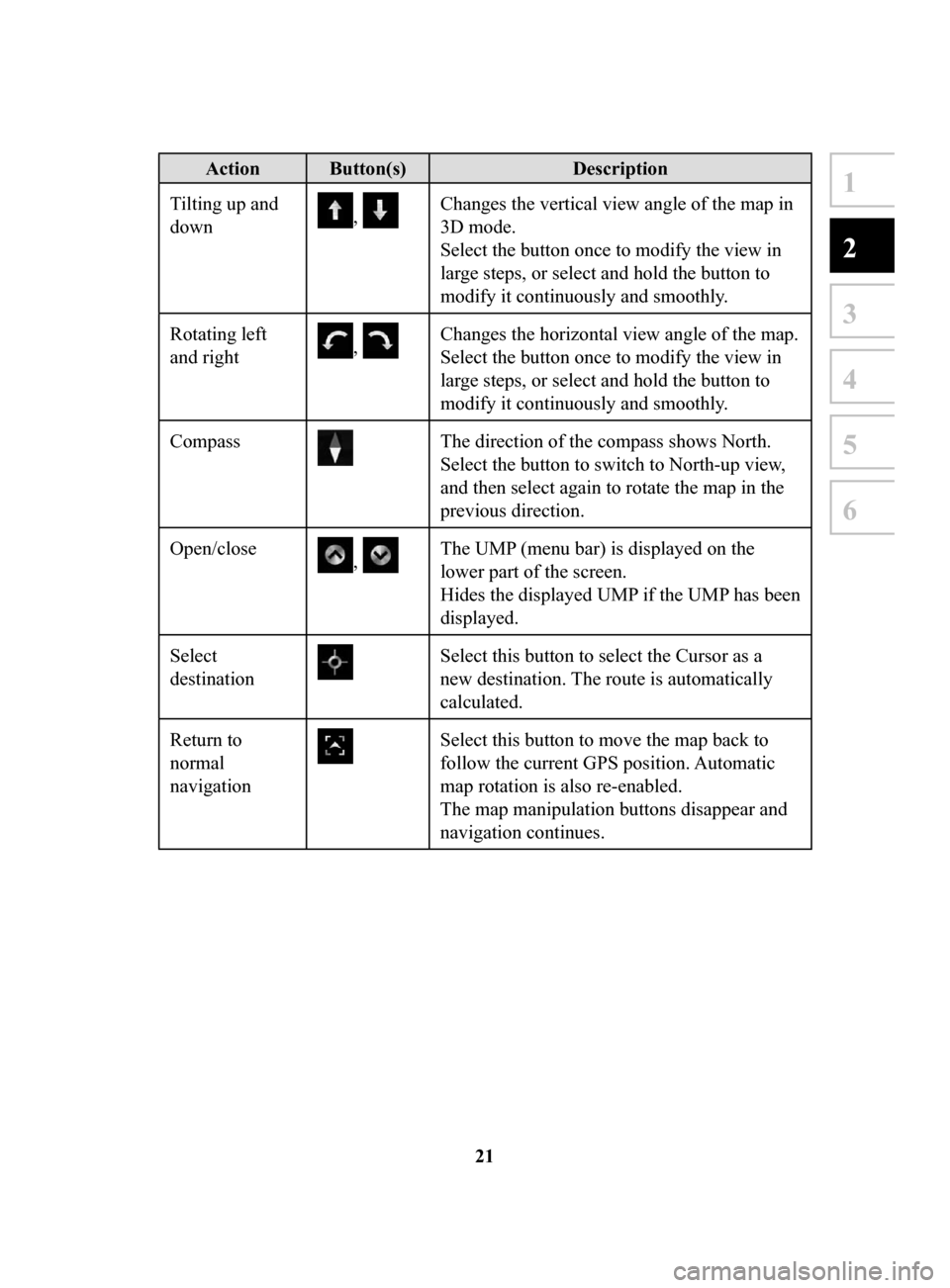
21
1
2
3
4
5
6
Action Button(s)Description
Tilting up and
down
, Changes the vertical view angle of the map in
3D mode.
Select the button once to modify the view in
large steps, or select and hold the button to
modify it continuously and smoothly.
Rotating left
and right
, Changes the horizontal view angle of the map.
Select the button once to modify the view in
large steps, or select and hold the button to
modify it continuously and smoothly.
Compass
The direction of the compass shows North.
Select the button to switch to North-up view,
and then select again to rotate the map in the
previous direction.
Open/close
, The UMP (menu bar) is displayed on the
lower part of the screen.
Hides the displayed UMP if the UMP has been
displayed.
Select
destination
Select this button to select the Cursor as a
new destination. The route is automatically
calculated.
Return to
normal
navigation
Select this button to move the map back to
follow the current GPS position. Automatic
map rotation is also re-enabled.
The map manipulation buttons disappear and
navigation continues.
NAV-999VU1E.indb 212016/03/24 17:26:14
Page 43 of 92
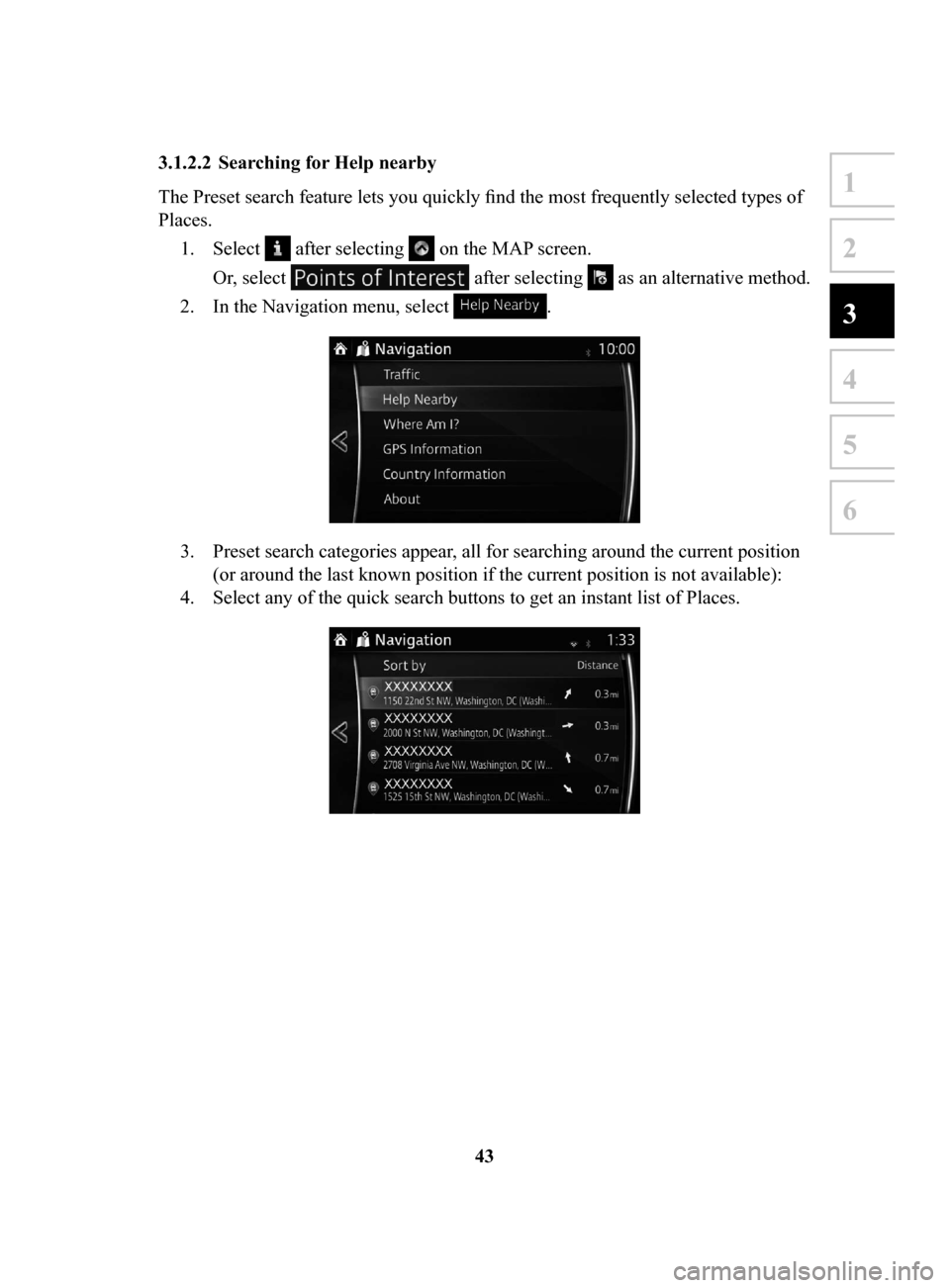
43
1
2
3
4
5
6
3.1.2.2 Searching for Help nearby
The Preset search feature lets you quickly find the most frequently selected types of
Places.1.
Select after selecting on the MAP screen.
Or, select
after selecting as an alternative method.
2.
In the Navigation menu, select .
3. Preset search categories appear, all for searching around the current position
(or around the last known position if the current position is not available):
4.
Select any of the quick search buttons to get an instant list of Places.
NAV-999VU1E.indb 432016/03/24 17:26:17