display MAZDA MODEL 6 2017 Quick Start Guide (in English)
[x] Cancel search | Manufacturer: MAZDA, Model Year: 2017, Model line: MODEL 6, Model: MAZDA MODEL 6 2017Pages: 46, PDF Size: 5.45 MB
Page 23 of 46
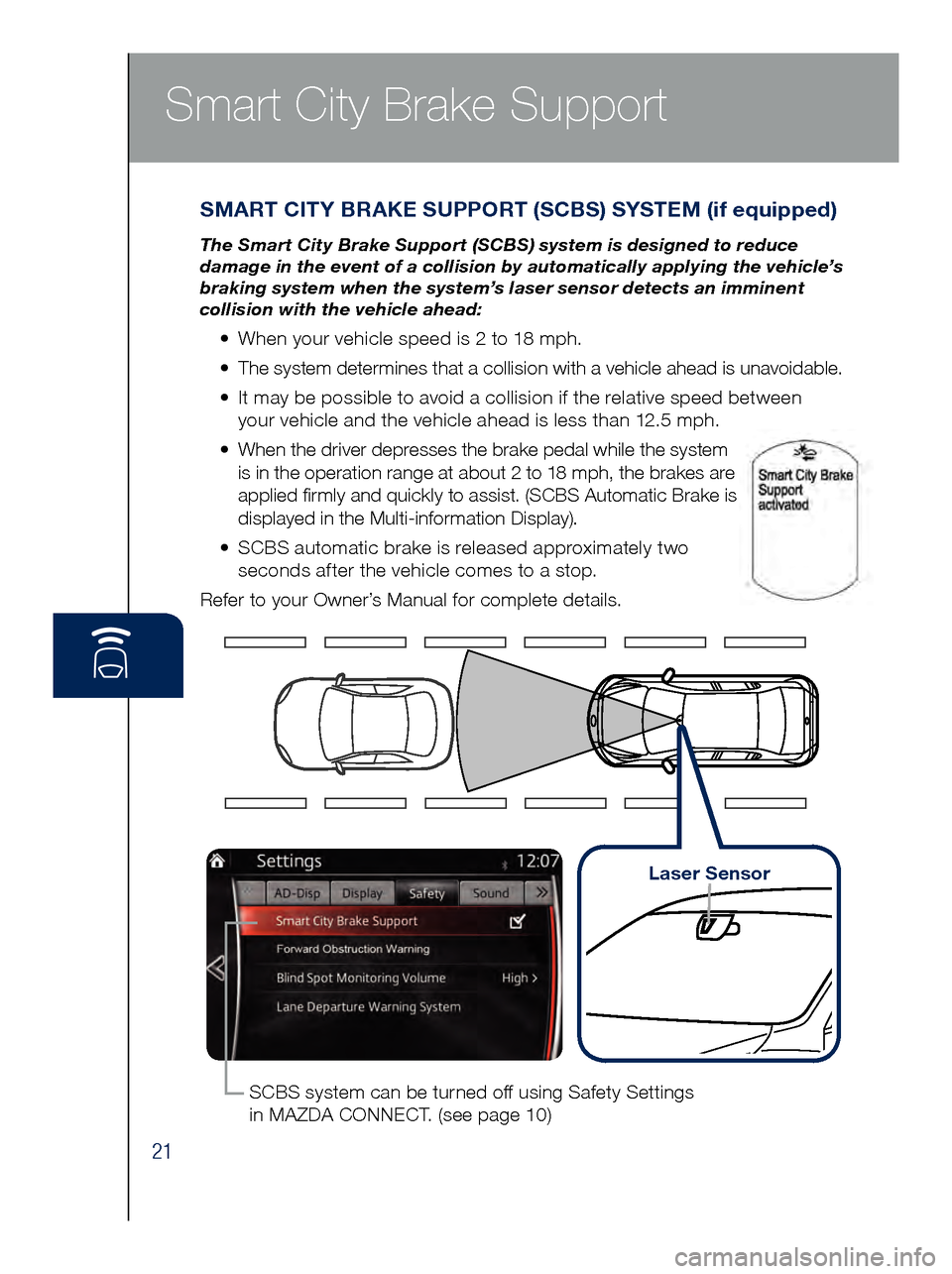
21
Smart City Brake Support
SMART CITY BRAKE SUPPORT (SCBS) SYSTEM (if equipped)
The Smart City Brake Support (SCBS) system is designed to reduce
damage in the event of a collision by automatically applying the vehicle’s
braking system when the system’s laser sensor detects an imminent
collision with the vehicle ahead:
• When your vehicle speed is 2 to 18 mph.
•
The s
ystem determines that a collision with a vehicle ahead is unavoidable.
•
It ma
y be possible to avoid a collision if the relative speed between
your vehicle and the vehicle ahead is less than 12.5 mph.
•
Whe
n the driver depresses the brake pedal while the system
is in the operation range at about 2 to 18 mph, the brakes are
applied firmly and quickly to assist. (SCBS Automatic Brake is
displayed in the Multi-information Display).
•
SCB
S automatic brake is released approximately two
seconds after the vehicle comes to a stop.
Refer to your Owner’s Manual for complete details.
SCBS system can be turned off using Safety Settings
in MAZDA CONNECT. (see page 10)
Laser Sensor
Page 24 of 46
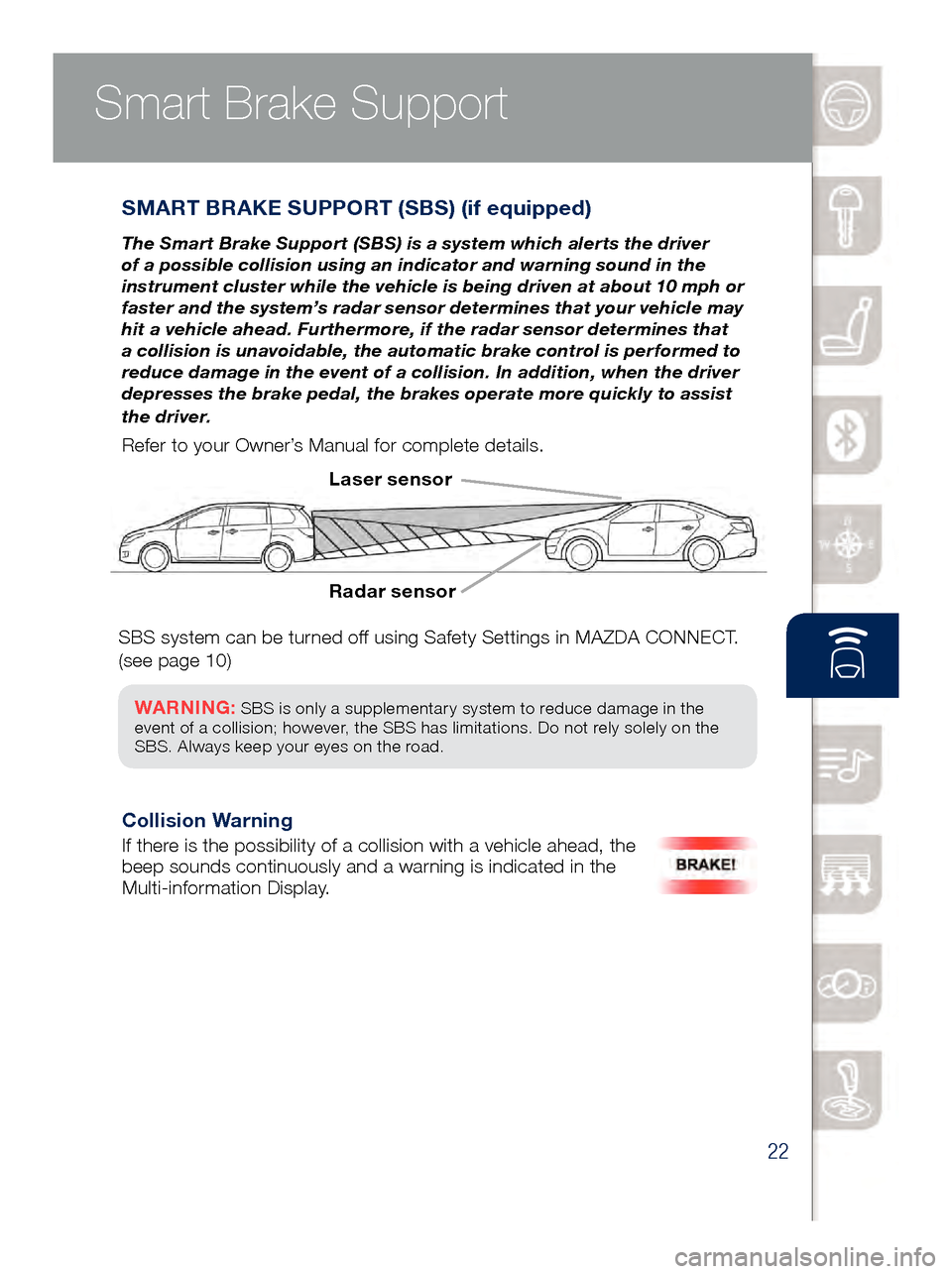
22
Smart Brake Support
SMART BRAKE SUPPORT (SBS) (if equipped)
The Smart Brake Support (SBS) is a system which alerts the driver
of a possible collision using an indicator and warning sound in the
instrument cluster while the vehicle is being driven at about 10 mph or
faster and the system’s radar sensor determines that your vehicle may
hit a vehicle ahead. Furthermore, if the radar sensor determines that
a collision is unavoidable, the automatic brake control is performed to
reduce damage in the event of a collision. In addition, when the driver
depresses the brake pedal, the brakes operate more quickly to assist
the driver.
Refer to your Owner’s Manual for complete details.
Radar sensor Laser sensor
Collision Warning
If there is the possibility of a collision with a vehicle ahead, the
beep sounds continuously and a warning is indicated in the
Multi-information Display.
Smart City Brake Support
SBS system can be turned off using Safety Settings in MAZDA CONNECT.
(see page 10)
WARNING: SBS is only a supplementary system to reduce damage in the
event of a collision; however, the SBS has limitations. Do not rely solely on the
SBS . Always keep your eyes on the road.
Page 25 of 46
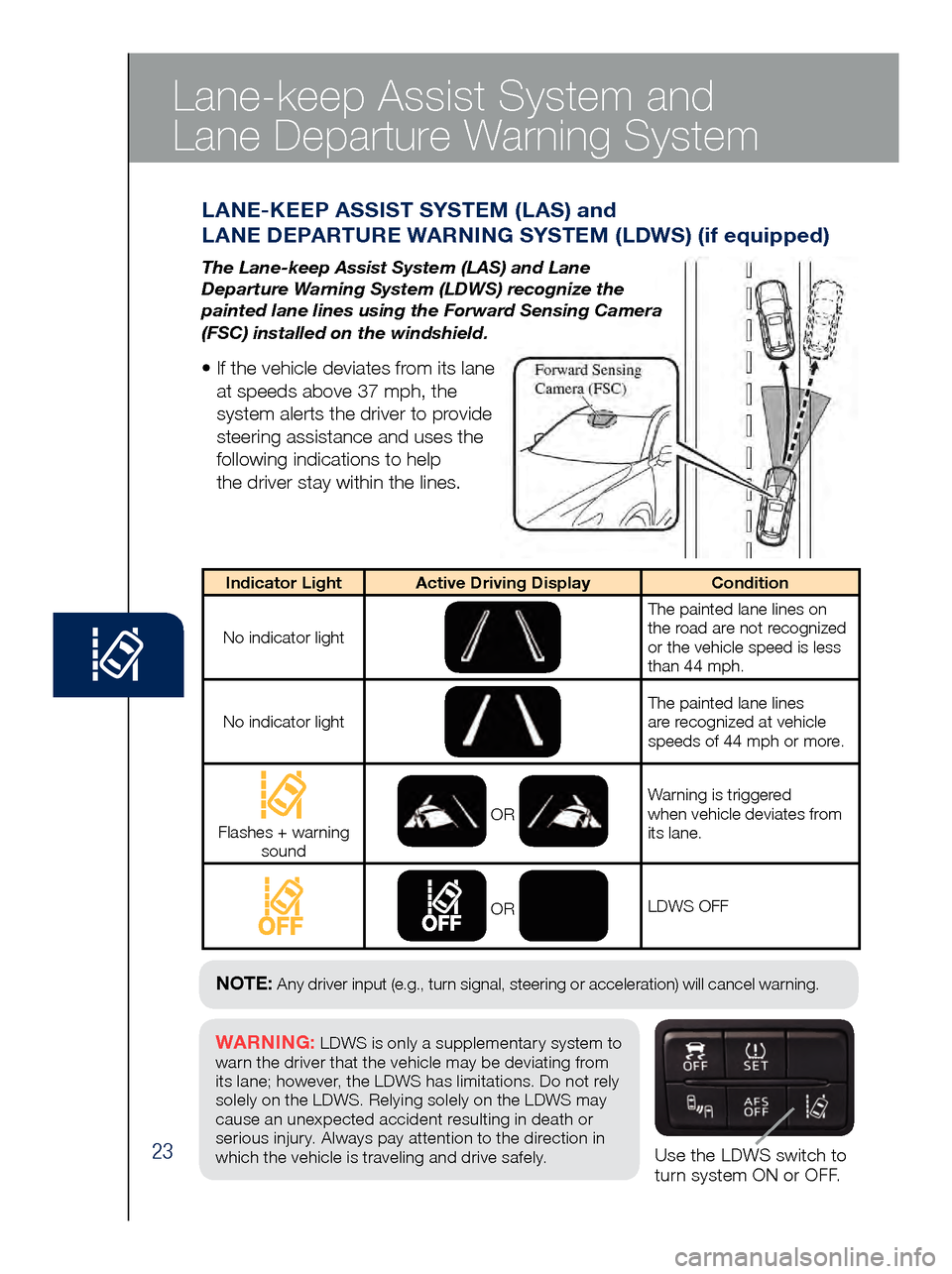
23Use the LDWS switch to
turn system ON or OFF.
WARNING: LDWS is only a supplementary system to
warn the driver that the vehicle may be deviating from
its lane ; however, the LDWS has limitations. Do not rely
solely on the LDWS. Relying solely on the LDWS may
cause an unexpected accident resulting in death or
serious injury. Always pay attention to the direction in
which the vehicle is traveling and drive safely.
NOTE: Any driver input (e.g., turn signal, steering or acceleration) will cancel warning.
Lane-keep Assist System and
Lane Departure Warning System
LAN E-KEEP ASSIST SYSTEM (LAS) and
LANE DEPARTURE WARNING SYSTEM (LDWS) (if equipped)
The Lane-keep Assist System (LAS) and Lane
Departure Warning System (LDWS) recognize the
painted lane lines using the Forward Sensing Camera
(FSC) installed on the windshield.
• If the vehicle deviates from its lane
at speeds above 37 mph, the
system alerts the driver to provide
steering assistance and uses the
following indications to help
the driver stay within the lines.
Indicator Light Active Driving Display Condition
No indicator light
The painted lane lines on
the road are not recognized
or the vehicle speed is less
than 44 mph.
No indicator light
The painted lane lines
are recognized at vehicle
speeds of 44 mph or more.
Flashes + warning sound OR
Warning is triggered
when vehicle deviates from
its lane.
OR
LDWS OFF
Page 26 of 46
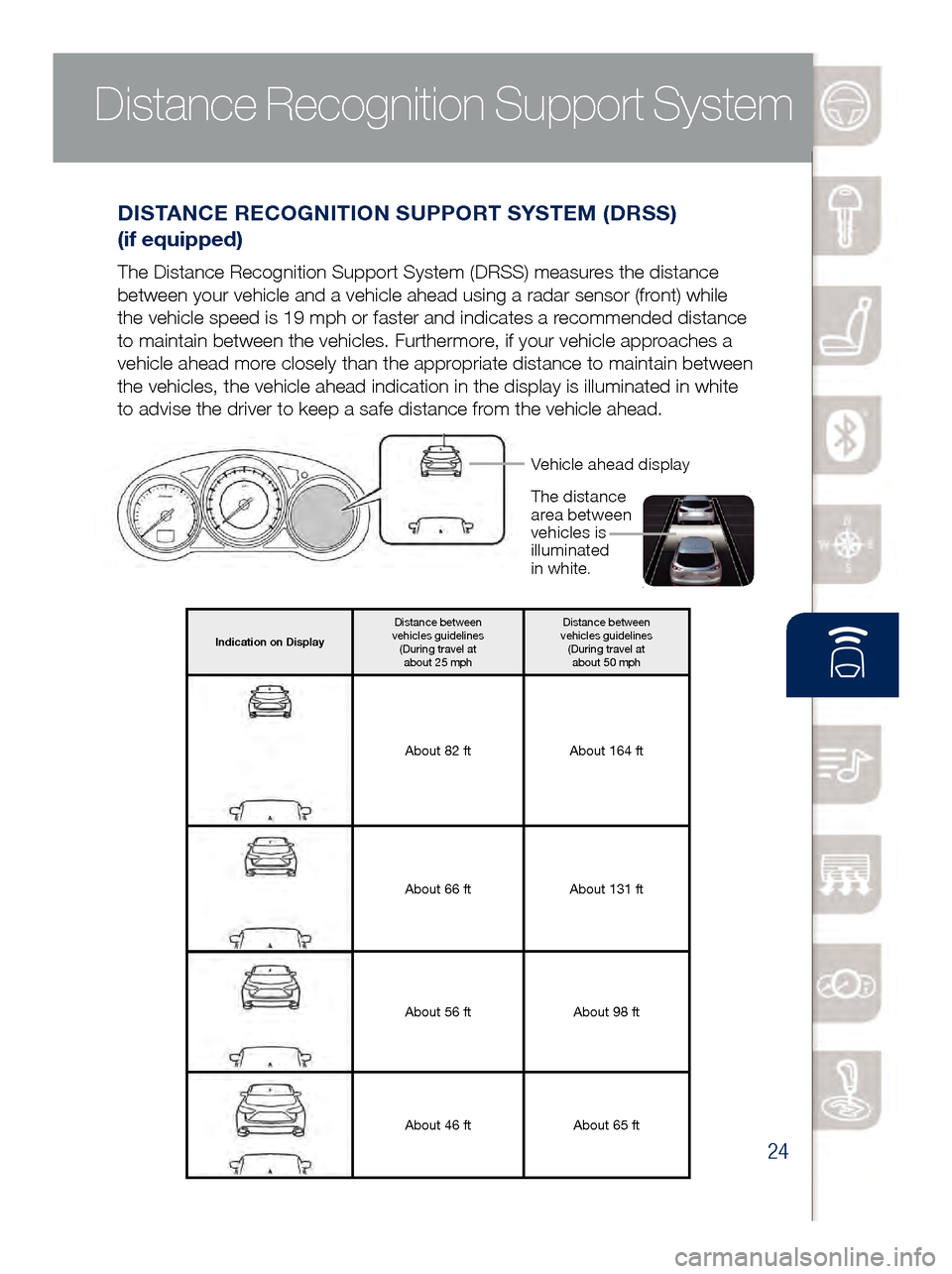
24
Distance Recognition Support System
DISTANCE RECOGNITION SUPPORT SYSTEM (DRSS)
(if equipped)
The Distance Recognition Support System (DRSS) measures the distance
between your vehicle and a vehicle ahead using a radar sensor (front) while
the vehicle speed is 19 mph or faster and indicates a recommended distance
to maintain between the vehicles. Furthermore, if your vehicle approaches a
vehicle ahead more closely than the appropriate distance to maintain between
the vehicles, the vehicle ahead indication in the display is illuminated\
in white
to advise the driver to keep a safe distance from the vehicle ahead.
Vehicle ahead display
The distance
area between
vehicles is
illuminated
in white.
Indication on Display Distance between
vehicles guidelines (During travel at
about 25 mph Distance between
vehicles guidelines (During travel at
about 50 mph
About 82 ft About 164 ft
About 66 ft About 131 ft
About 56 ft About 98 ft
About 46 ft About 65 ft
www.MazdaUSA.com
Page 33 of 46
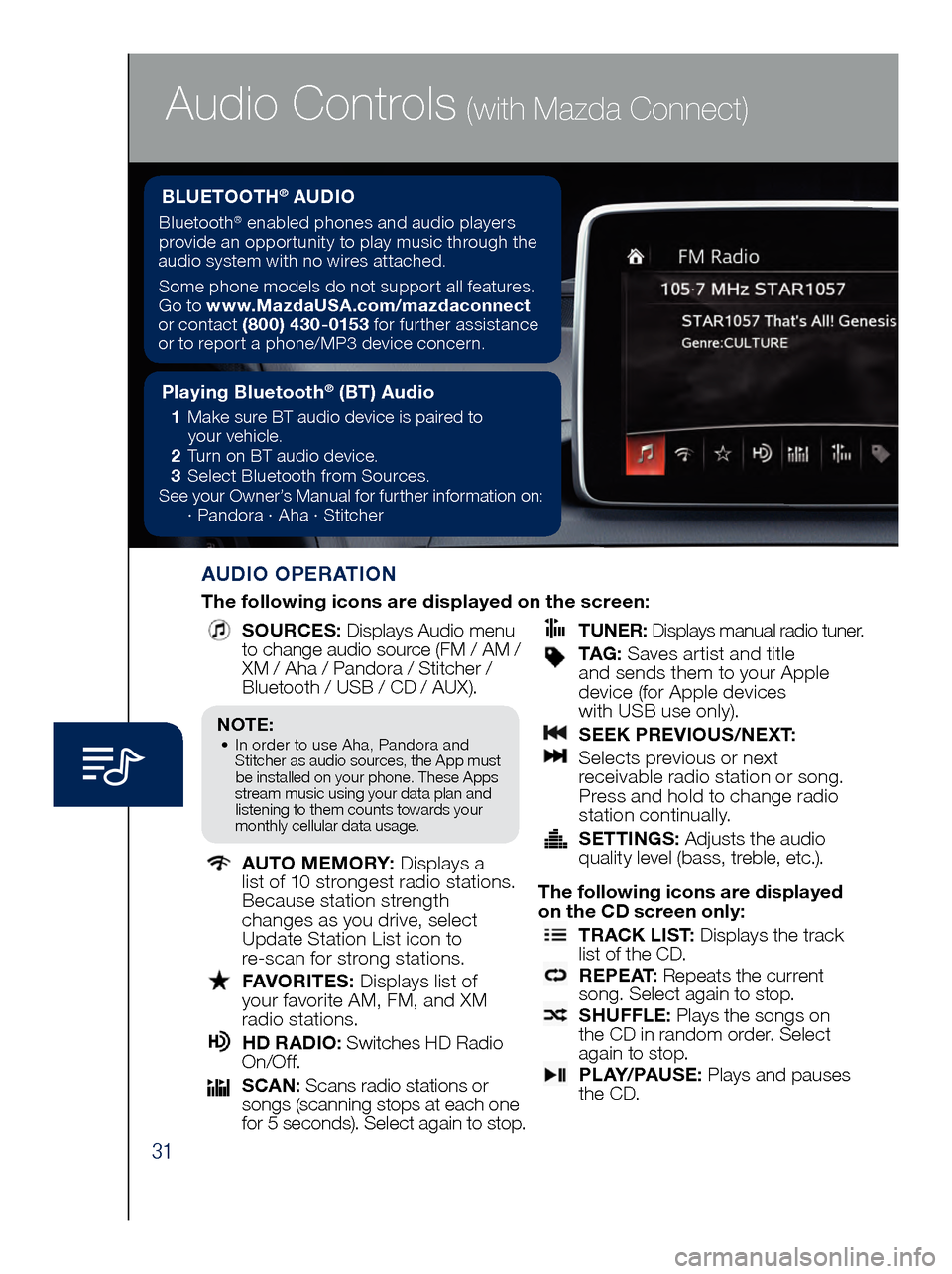
31
Audio Controls (with Mazda Connect)
AUDIO OPERATION
The following icons are displayed on the screen:
SOURCES
: Displays Audio menu
to change audio source (FM / AM /
XM / Aha / Pandora / Stitcher /
Bluetooth / USB / CD / AUX).
AUTO MEMORY:
Displays a
list of 10 strongest radio stations.
Because station strength
changes as you drive, select
Update Station List icon to
re-scan for strong stations.
FAV ORITES:
Displays list of
your favorite AM, FM, and XM
radio stations.
HD RA DIO:
Switches HD Radio
On/O f f.
SCA N:
Scans radio stations or
songs (scanning stops at each one
for 5 seconds). Select again to stop.
TUNER
:
Displays manual radio tuner.
TAG : S aves artist and title
and sends them to your Apple
device (for Apple devices
with USB use only).
SEE K PREVIOUS/NEXT:
Sele cts previous or next
receivable radio station or song.
Press and hold to change radio
station continually.
SET TINGS:
Adjusts the audio
quality level (bass, treble, etc.).
The following icons are displayed
on the CD screen only:
TRAC K LIST
: Displays the track
list of the CD.
R E P E AT
: Repeats the current
song. Select again to stop.
SHU FFLE
: Plays the songs on
the CD in random order. Select
again to stop.
P L AY / PAU S E
: Plays and pauses
the CD.
Playing Bluetooth® (BT) Audio
1 Make sure BT audio device is paired to
you r vehicle.
2 Tur
n on BT audio device.
3 Sele
ct Bluetooth from Sources.
See your Owner’s Manual for further information on:
· Pand
ora · Aha · Stitcher
BLUETOOTH® AUDIO
Bluetooth® enabled phones and audio players
provide an opportunity to play music through the
audio system with no wires attached.
Some phone models do not support all features.
Go to www.MazdaUSA.com/mazdaconnect
or contact (800) 430-0153 for further assistance
or to report a phone/MP3 device concern.
NOTE:• In order to use Aha, Pandora and
St itcher as audio sources, the App must
be installed on your phone. These Apps
stream music using your data plan and listening to them counts towards your
monthly cellular data usage.
Page 34 of 46
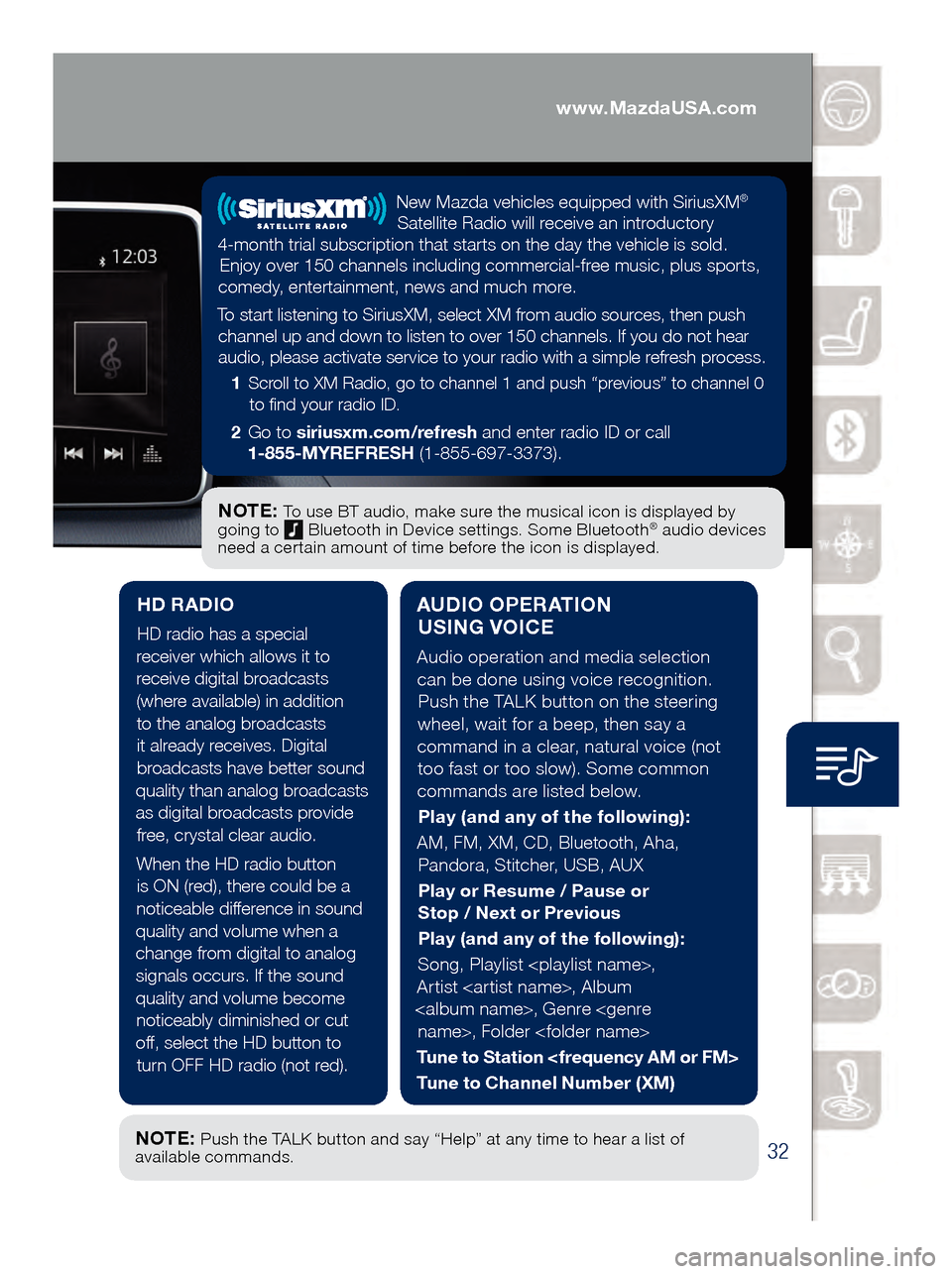
32
Audio Controls (with Mazda Connect)
AUDIO OPERATION USING VOICE
Audio operation and media selection
can be done using voice recognition. Push the TALK button on the steering
wheel, wait for a beep, then say a
command in a clear, natural voice (not too fast or too slow). Some common
commands are listed below.
Play (and any of the following):
AM, FM, XM, CD, Bluetooth, Aha, Pandora, Stitcher, USB, AUX
Play or Resume / Pause or
Stop / Next or Previous
Play (and any of the following):
Song, Playlist
Artist
Tune to Station
Tune to Channel Number (XM)
HD RADIO
HD radio has a special
receiver which allows it to
receive digital broadcasts (where available) in addition to the analog broadcasts it already receives. Digital broadcasts have better sound
quality than analog broadcasts as digital broadcasts provide free, crystal clear audio.
When the HD radio button is ON (red), there could be a
noticeable difference in sound
quality and volume when a change from digital to analog signals occurs. If the sound
quality and volume become noticeably diminished or cut
off, select the HD button to turn OFF HD radio (not red).
NOTE: To use BT audio, make sure the musical icon is displayed by
going to Bluetooth in Device settings. Some Bluetooth® audio devices
need a certain amount of time before the icon is displayed.
NOTE: Push the TALK button and say “Help” at any time to hear a list of
available commands.
New Mazda vehicles equipped with SiriusXM®
Satellite Radio will receive an introductory
4-month trial subscription that starts on the day the vehicle is sold. Enjoy over 150 channels including commercial-free music, plus sports,
comedy, entertainment, news and much more.
To start listening to SiriusXM, select XM from audio sources, then push channel up and down to listen to over 150 channels. If you do not hear audio, please activate service to your radio with a simple refresh process.
1 Scroll to XM Radio, go to channel 1 and push “previous” to channel 0
to find your radio ID.
2 Go to siriusxm.com/refresh and enter radio ID or call
1-855-MYREFRESH (1-855-697-3373).
www.MazdaUSA.com
Page 37 of 46
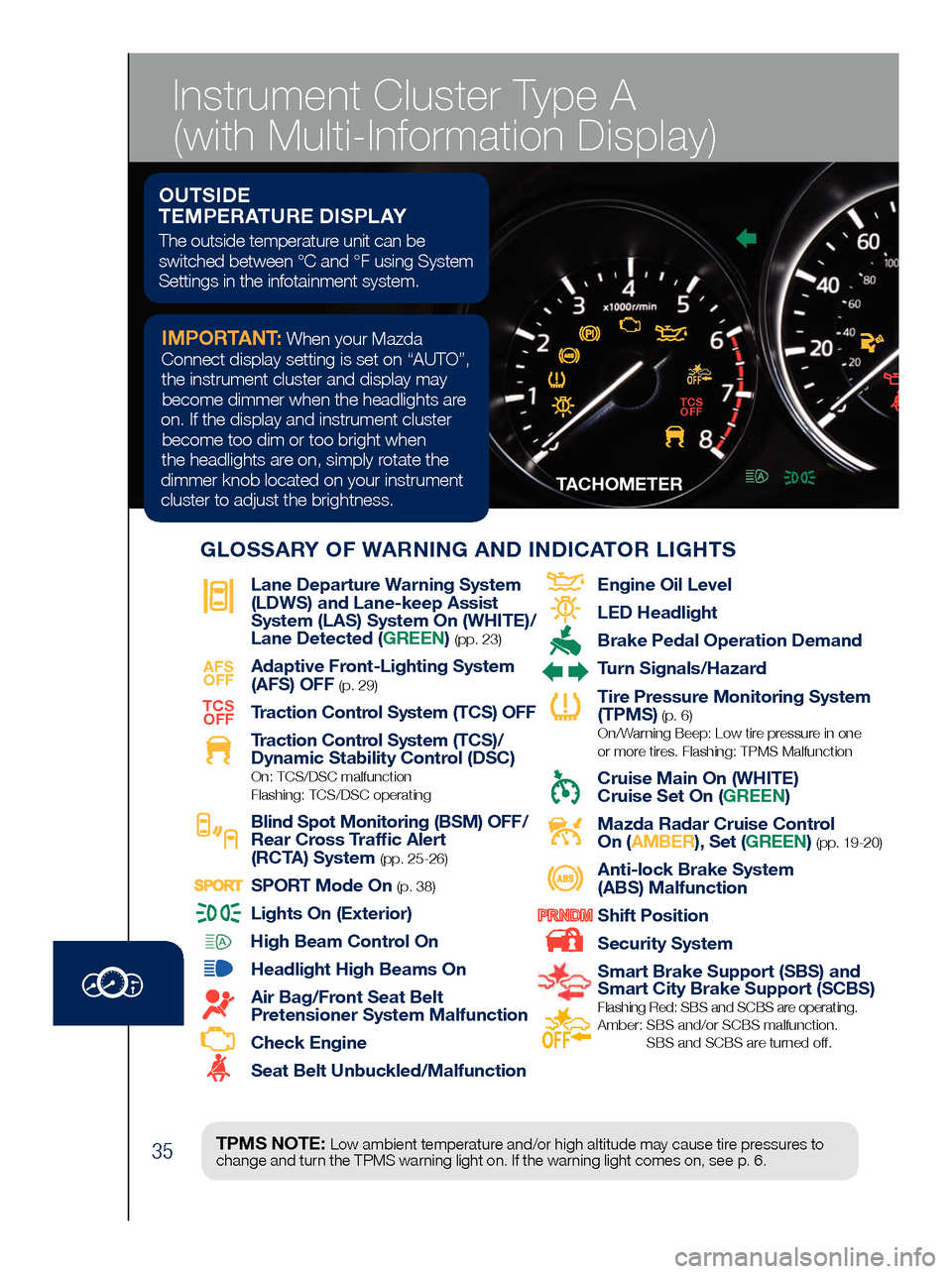
35
TACHOMETERSPEEDMETER
Lane Departure War ning System
(LDWS) and Lane-keep Assist
System (LAS) System On (WHITE)/
Lane Detected (GREEN)
(pp. 23)
AFS
OFF
Adaptive Front-Lighting System
(AFS) OFF
(p. 29)TCS
OFF
Traction Control System (TCS) OFF
Traction Control System (TCS)/
Dynamic Stability Contr
ol (DSC) On: TCS/DSC malfunction
Flashing: TCS/DSC operating
Blind Spot Monitoring (BSM) OFF/
Rear Cross Traf fic Alert
(RCTA) System (pp. 25-26)
SPORT Mode On (p. 38)
Lights On (Exterior)
High Beam Control On
Headlight High Beams On
Air Bag/Front Seat Belt
Pretensioner System Malfunction
Check Engine
Seat Belt Unbuckled/Malfunction
Engine Oil Level
LED Headlight
Brake Pedal Operation Demand
Turn Signals/Hazar d
Tire Pressur e Monitoring System
(TPMS) (p. 6) On/Warning Beep: Low tire pressure in one
or more tires. Flashing: TPMS Malfunction
Cruise Main On (WHITE)
Cruise Set On (GREEN)
Mazda Radar Cruise Control
On ( AMBER), Set (GREEN) (pp. 19-20)
Anti-lock Brake System
(ABS) Malfunction
Shift Position
Security System
Smart Brake Support (SBS) and
Smart City Brake Support (SCBS)
Flashing Red: SBS and SCBS are operating.
Amber: SBS and/or SCBS malfunction.
SBS and SCBS are turned of f.
TPMS NOTE: Low ambient temperature and/or high altitude may cause tire pressures to
change and turn the TPMS warning light on. If the warning light comes on, see p. 6.
OUTSIDE
TEMPERATURE DISPLAY
The outside temperature unit can be
switched between °C and °F using System
Settings in the infotainment system.
IMPORTANT: When your Mazda
Connect display setting is set on “AUTO”, the instrument cluster and display may become dimmer when the headlights are
on. If the display and instrument cluster become too dim or too bright when
the headlights are on, simply rotate the
dimmer knob located on your instrument cluster to adjust the brightness.
GLOSSARY OF WARNING AND INDICATOR LIGHTS
TCS OFF
Instrument Cluster Type A
(with Multi-Information Display)
Page 38 of 46
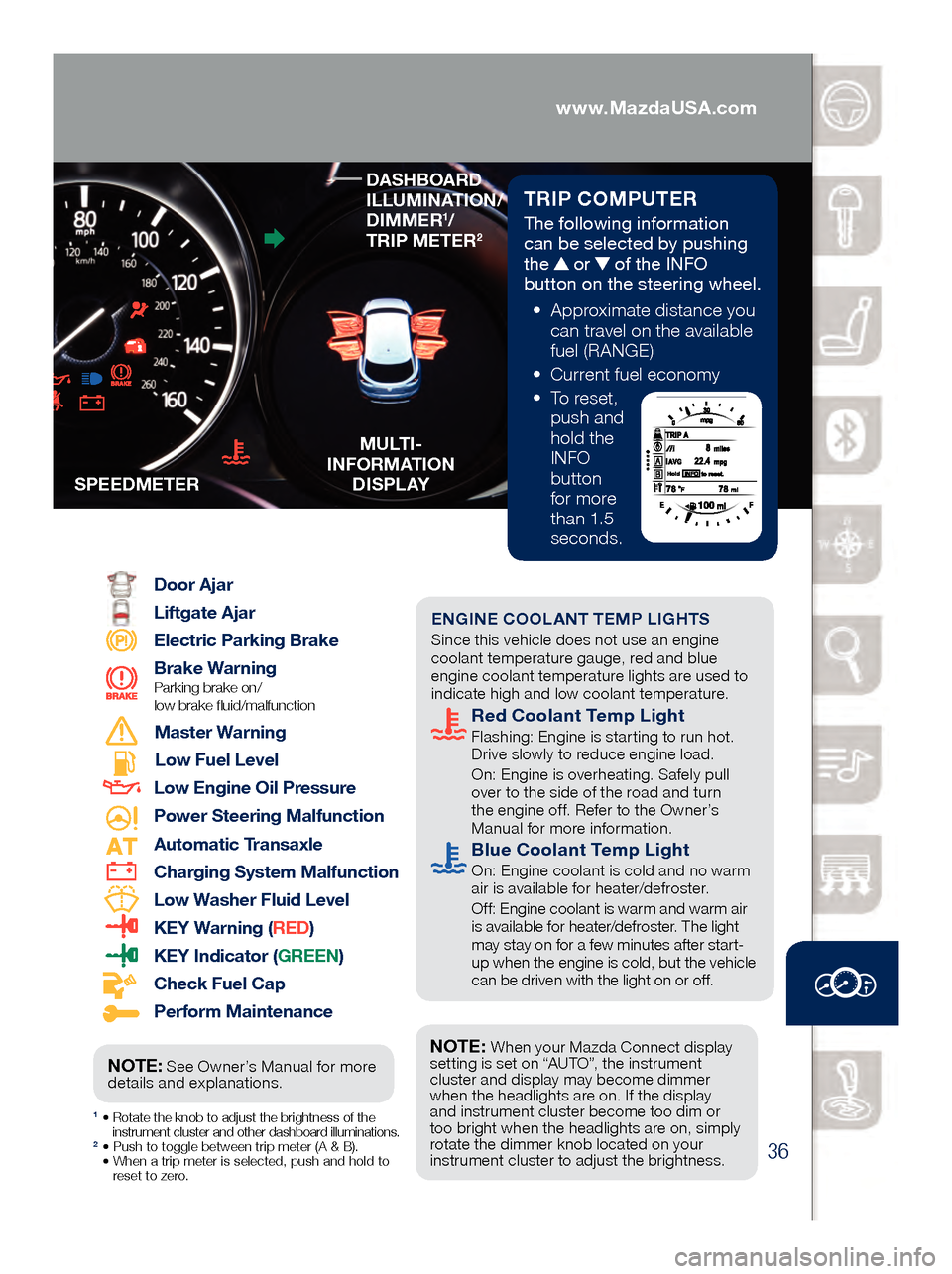
36
TRIP COMPUTER
The following information
can be selected by pushing
the
or of the INFO
button on the steering wheel.
• App
roximate distance you
can travel on the available
fuel (RANGE)
• Cu
rrent fuel economy
• To
reset,
push and
hold the
INFO
button
for more
than 1.5
seconds.
1 • Rotate the knob to adjust the brightness of the
instrument cluster and other dashboard illuminations.
2 • Push to toggle between trip meter (A & B). • When a trip meter is selected, push and hold to
reset to zer
o.
Door Ajar
Liftgate Ajar
Electric Parking Brake
Brake Warning
Parking brake on/
low brake fluid/malfunction
Master Warning
Low Fuel Level
Low Engine Oil Pressure
Power Steering Malfunction
Automatic Transaxle
Charging System Malfunction
Low Washer Fluid Level
KEY Warning ( RED)
KEY Indicator (GREEN)
Check Fuel Cap
Perform Maintenance
S
PEEDMETER
MULTI-
INFORMATION D I S P L AY
Engine Oil Level
LED Headlight
Brake Pedal Operation Demand
Turn Signals/Hazard
Tire Pressure Monitoring System
(TPMS) (p. 6) On/Warning Beep: Low tire pressure in one
or more tires. Flashing: TPMS Malfunction
Cruise Main On (WHITE)
Cruise Set On (GREEN)
Mazda Radar Cruise Control
On (AMBER), Set (GREEN) (pp. 19-20)
Anti-lock Brake System
(ABS) Malfunction
Shift Position
Security System
Smart Brake Support (SBS) and
Smart City Brake Support (SCBS)
Flashing Red: SBS and SCBS are operating.
Amber: SBS and/or SCBS malfunction.
SBS and SCBS are turned off.
ENGINE COOLANT TEMP LIGHTS Since this vehicle does not use an engine
coolant temperature gauge, red and blue
engine coolant temperature lights are used to
indicate high and low coolant temperature.
Red Coolant Temp Light Flashing: Engine is starting to run hot.
Drive slowly to reduce engine load.
On: E
ngine is overheating. Safely pull
over to the side of the road and turn
the engine off. Refer to the Owner’s
Manual for more information.
Blue Coolant Temp Light On: Engine coolant is cold and no warm
air is available for heater/defroster.
Off
: Engine coolant is warm and warm air
is available for heater/defroster. The light
may stay on for a few minutes after start-
up when the engine is cold, but the vehicle
can be driven with the light on or off.
NOTE: When your Mazda Connect display
setting is set on “AUTO”, the instrument
cluster and display may become dimmer
when the headlights are on. If the display
and instrument cluster become too dim or
too bright when the headlights are on, simply
rotate the dimmer knob located on your
instrument cluster to adjust the brightness.
DASHBOARD
ILLUMINATION/
DIMMER
1/
TRIP METER2
NOTE: See Owner’s Manual for more
details and explanations.
www.MazdaUSA.com
Page 39 of 46
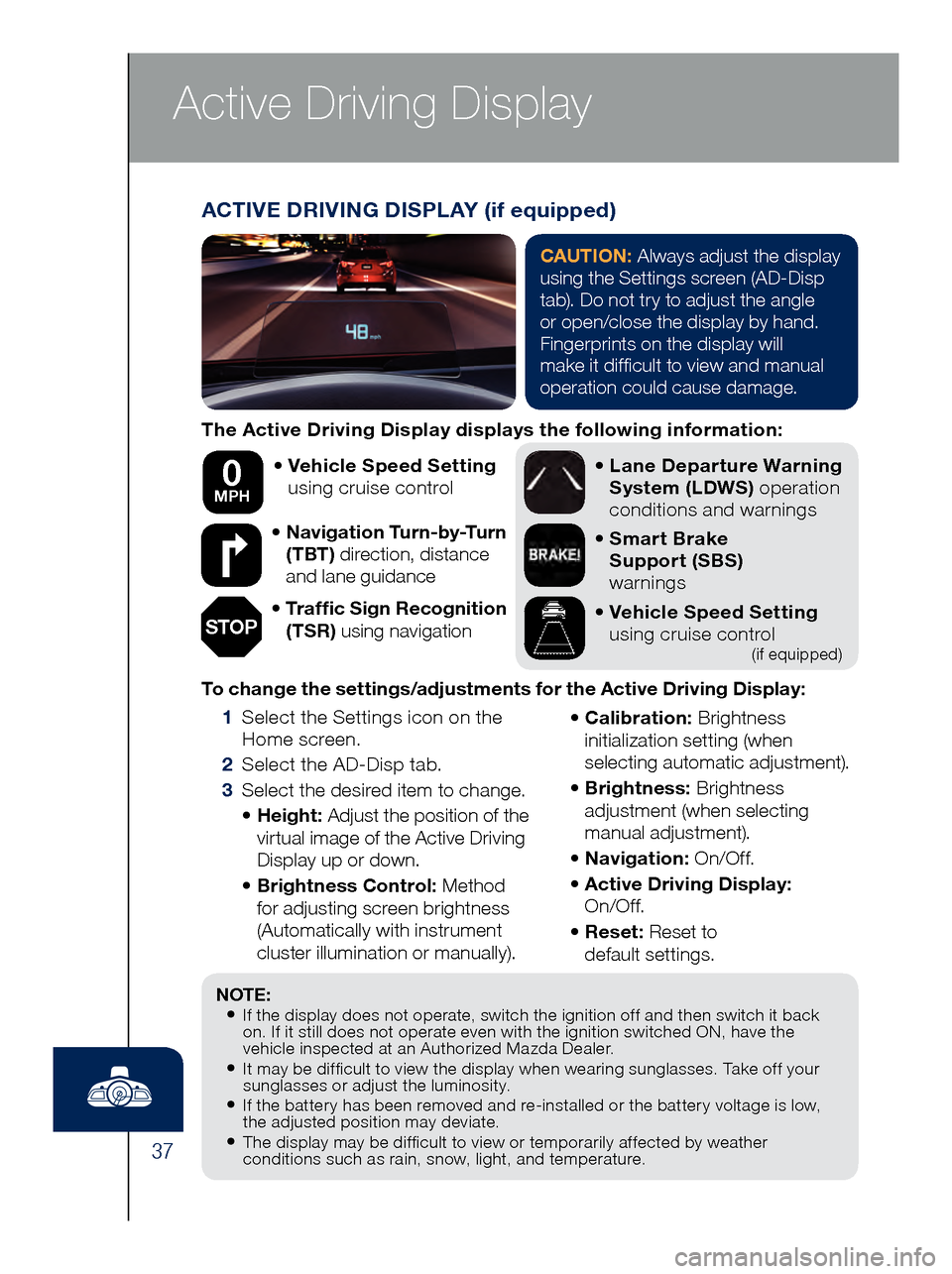
37
Active Driving Display
The Active Driving Display displays the following information:•
Vehicl
e Speed Setting
using cruise control
•
Navi
gation Turn-by-Turn
(TBT) direction, distance
and lane guidance
•
Tra
ffic Sign Recognition
(TSR) using navigation •
Lane
Departure Warning
System (LDWS) operation
conditions and warnings
•
Smar
t Brake
Support (SBS)
warnings
•
Vehicl
e Speed Setting
using cruise control
(if equipped)
To change the settings/adjustments for the Active Driving Display:
1 Sele
ct the Settings icon on the
Home screen.
2 Sel
ect the AD-Disp tab.
3 Sele
ct the desired item to change.
• He
ight: Adjust the position of the
virtual image of the Active Driving
Display up or down.
• Bri
ghtness Control: Method
for adjusting screen brightness
(Automatically with instrument
cluster illumination or manually).
• Ca
libration: Brightness
initialization setting (when
selecting automatic adjustment).
• Bri
ghtness: Brightness
adjustment (when selecting
manual adjustment).
• Na
vigation: On/O f f.
• Act
ive Driving Display:
On/O f f.
• Re
set: Reset to
default settings.
50 mph
0 MPH
NOTE:• If the display does not operate, switch the ignition off and then switch it back
on. If it still does not operate even with the ignition switched ON, have the
vehicle inspected at an Authorized Mazda Dealer.
• It may be difficult to view the display when wearing sunglasses. Take off your
sunglasses or adjust the luminosity.
• If the battery has been removed and re-installed or the battery voltage is low,
the adjusted position may deviate.
• The display may be difficult to view or temporarily affected by weather
conditions such as rain, snow, light, and temperature.
ACTIVE DRIVING DISPLAY (if equipped)
CAUTION: Always adjust the display
using the Settings screen (AD-Disp
tab). Do not try to adjust the angle
or open/close the display by hand.
Fingerprints on the display will
make it difficult to view and manual
operation could cause damage.
STOP
Page 41 of 46
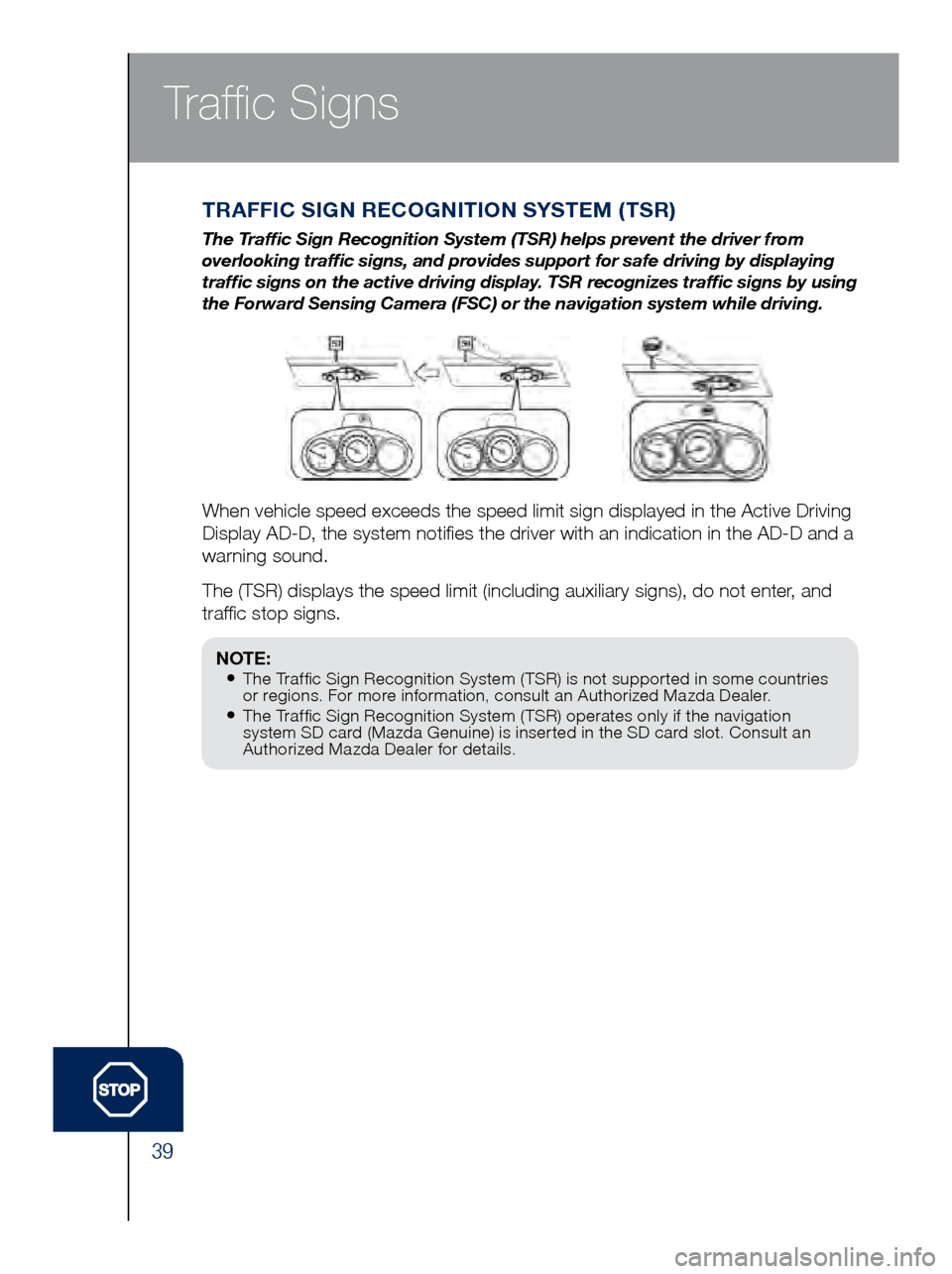
39
TRAFFIC SIGN RECOGNITION SYSTEM (TSR)
The Traffic Sign Recognition System (TSR) helps prevent the driver from
overlooking traffic signs, and provides support for safe driving by di\
splaying
traffic signs on the active driving display. TSR recognizes traffic signs by using
the Forward Sensing Camera (FSC) or the navigation system while drivin\
g.
When vehicle speed exceeds the speed limit sign displayed in the Active \
Driving
Display AD-D, the system notifies the driver with an indication in the\
AD-D and a
warning sound.
The (TSR) displays the speed limit (including auxiliary signs), do n\
ot enter, and
traffic stop signs.
Traffic Signs
NOTE:• The Traffic Sign Recognition System (TSR) is not supported in some countries
or regions. For more information, consult an Authorized Mazda Dealer.
• The Traffic Sign Recognition System (TSR) operates only if the navigation
system SD card (Mazda Genuine) is inserted in the SD card slot. Consult an
Authorized Mazda Dealer for details.