ECO mode MAZDA MODEL 6 2017 Quick Start Guide (in English)
[x] Cancel search | Manufacturer: MAZDA, Model Year: 2017, Model line: MODEL 6, Model: MAZDA MODEL 6 2017Pages: 46, PDF Size: 5.45 MB
Page 18 of 46
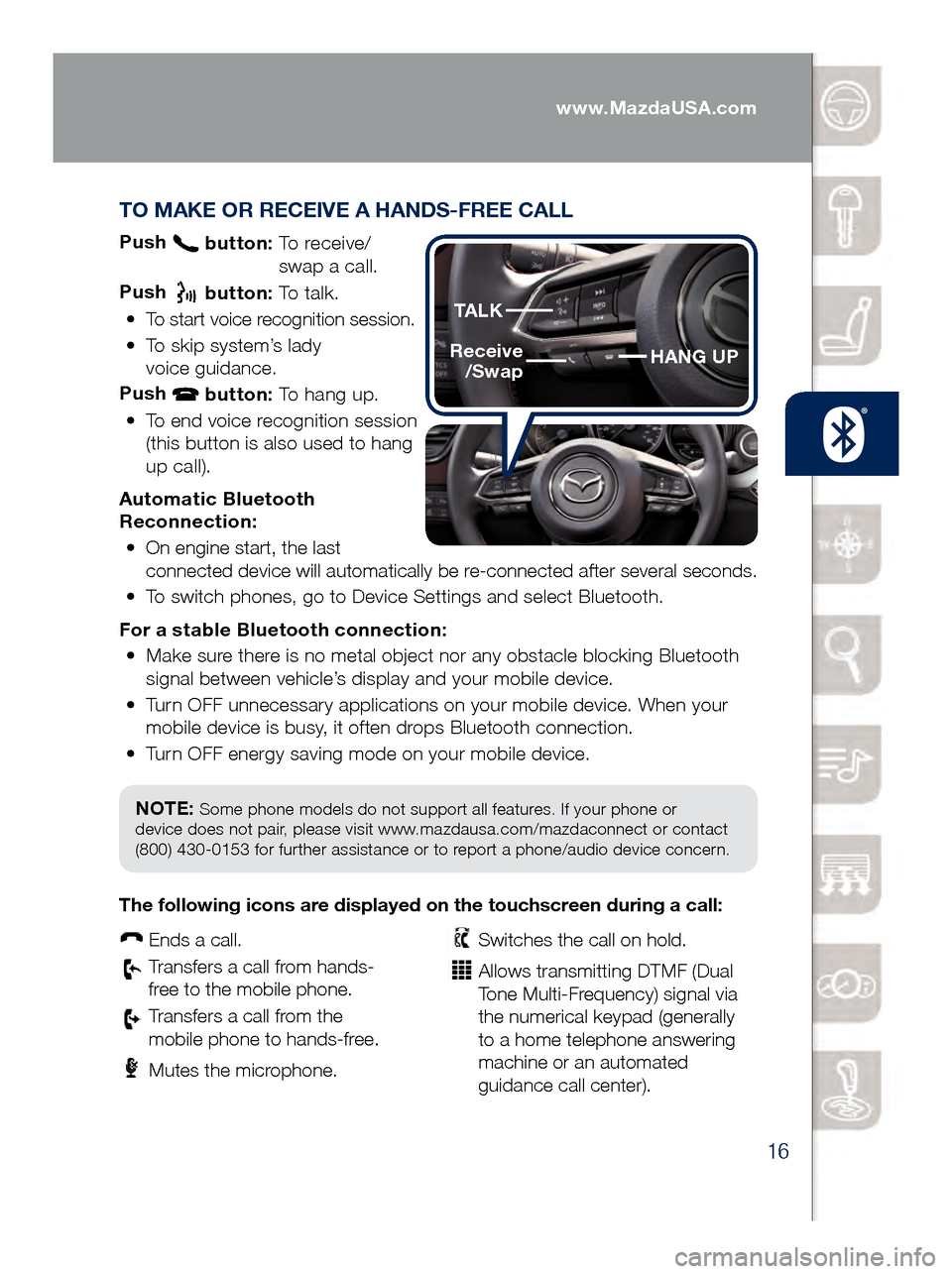
16
TO MAKE OR RECEIVE A HANDS-FREE CALL
Push button: To receive/
swa p a call.
Push
button: To talk.
•
To start voice recognition session.
•
To skip system’s lady
voice guidance.
Push
button: To hang up.
•
To end voice recognition session
(this button is also used to hang
up call).
Automatic Bluetooth
Reconnection: •
On engine start, the last
connected device will automatically be re-connected after several seconds.
•
To switch phones, go to Device Settings and select Bluetooth.
For a s
table Bluetooth connection:
•
Make sure there is no metal object nor any obstacle blocking Bluetooth
signal between vehicle’s display and your mobile device.
•
Turn OFF unnecessary applications on your mobile device. When your
mobile device is busy, it often drops Bluetooth connection.
•
Turn OFF energy saving mode on your mobile device.
PAIRING YOUR BLUETOOTH® PHONE OR AUDIO DEVICE
(if equipped)
NOTE: Some phone models do not support all features. If your phone or
device does not pair, please visit www.mazdausa.com/mazdaconnect or contact
(800) 430-0153 for further assistance or to report a phone/audio device concern.
The following icons are displayed on the touchscreen during a call:
Ends a call.
Transfers a call from hands‐
fr ee to the mobile phone.
Transfers a call from the
mobile phone to hands‐fr ee.
Mutes the microphone.
Switches the call on hold.
Allows transmitting DTMF (Dual
Tone Multi‐Frequency) signal via
the numerical keypad (generally
to a home telephone answering
machine or an automated
guidance call center).
HANG UP
TALK
Receive
/Swap
www.MazdaUSA.com
Page 33 of 46
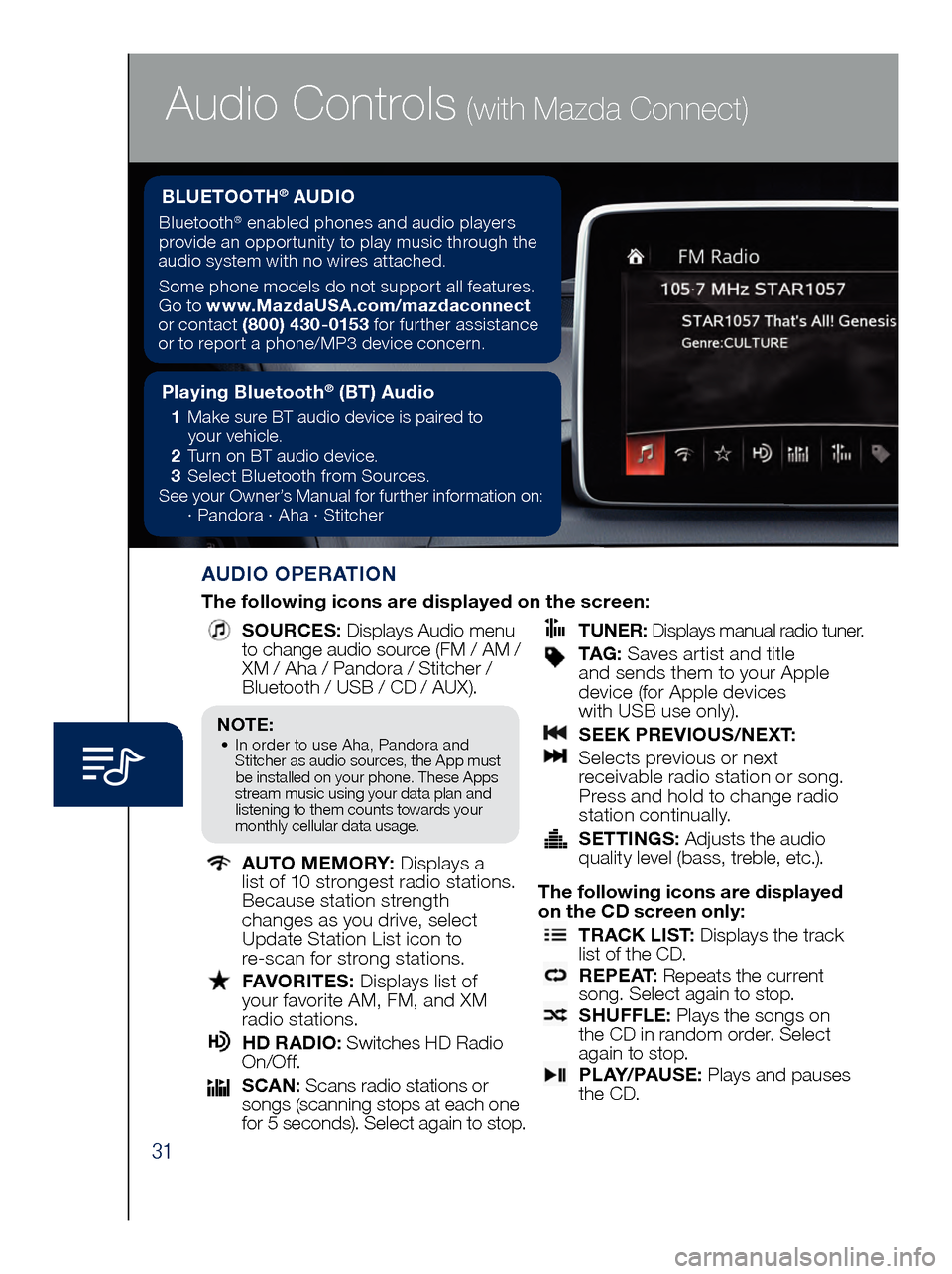
31
Audio Controls (with Mazda Connect)
AUDIO OPERATION
The following icons are displayed on the screen:
SOURCES
: Displays Audio menu
to change audio source (FM / AM /
XM / Aha / Pandora / Stitcher /
Bluetooth / USB / CD / AUX).
AUTO MEMORY:
Displays a
list of 10 strongest radio stations.
Because station strength
changes as you drive, select
Update Station List icon to
re-scan for strong stations.
FAV ORITES:
Displays list of
your favorite AM, FM, and XM
radio stations.
HD RA DIO:
Switches HD Radio
On/O f f.
SCA N:
Scans radio stations or
songs (scanning stops at each one
for 5 seconds). Select again to stop.
TUNER
:
Displays manual radio tuner.
TAG : S aves artist and title
and sends them to your Apple
device (for Apple devices
with USB use only).
SEE K PREVIOUS/NEXT:
Sele cts previous or next
receivable radio station or song.
Press and hold to change radio
station continually.
SET TINGS:
Adjusts the audio
quality level (bass, treble, etc.).
The following icons are displayed
on the CD screen only:
TRAC K LIST
: Displays the track
list of the CD.
R E P E AT
: Repeats the current
song. Select again to stop.
SHU FFLE
: Plays the songs on
the CD in random order. Select
again to stop.
P L AY / PAU S E
: Plays and pauses
the CD.
Playing Bluetooth® (BT) Audio
1 Make sure BT audio device is paired to
you r vehicle.
2 Tur
n on BT audio device.
3 Sele
ct Bluetooth from Sources.
See your Owner’s Manual for further information on:
· Pand
ora · Aha · Stitcher
BLUETOOTH® AUDIO
Bluetooth® enabled phones and audio players
provide an opportunity to play music through the
audio system with no wires attached.
Some phone models do not support all features.
Go to www.MazdaUSA.com/mazdaconnect
or contact (800) 430-0153 for further assistance
or to report a phone/MP3 device concern.
NOTE:• In order to use Aha, Pandora and
St itcher as audio sources, the App must
be installed on your phone. These Apps
stream music using your data plan and listening to them counts towards your
monthly cellular data usage.
Page 35 of 46
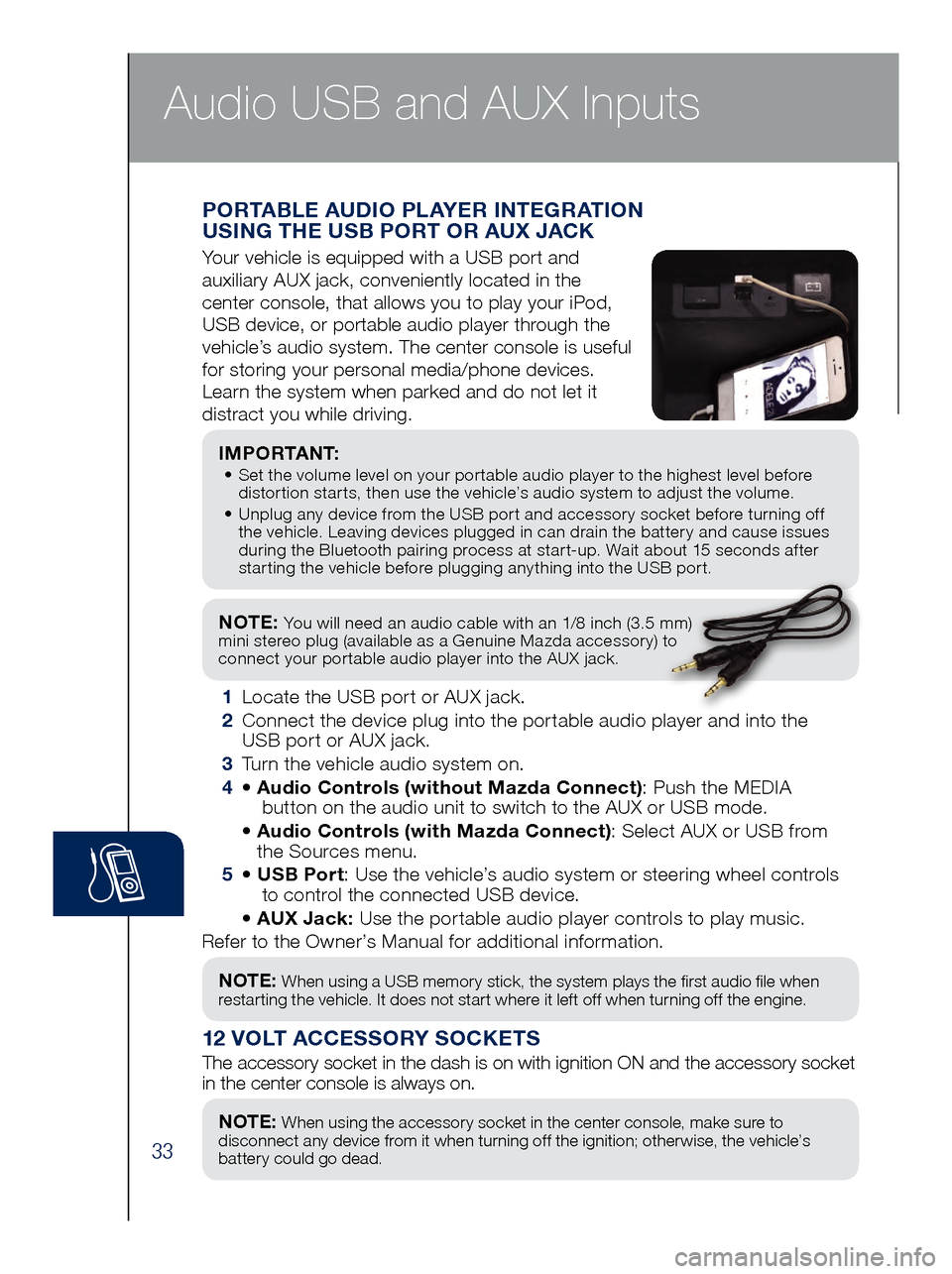
33
NOTE: You will need an audio cable with an 1/8 inch (3.5 mm)
mini stereo plug (available as a Genuine Mazda accessory) to
connect your portable audio player into the AUX jack.
I M P O R TA N T: • Set the volume level on your portable audio player to the highest level before
dis
tortion starts, then use the vehicle’s audio system to adjust the volume.
•
Unpl
ug any device from the USB port and accessory socket before turning off
the vehicle. Leaving devices plugged in can drain the battery and cause issues
during the Bluetooth pairing process at start-up. Wait about 15 seconds after
starting the vehicle before plugging anything into the USB port.
1 Locate the USB port or AUX jack.
2
Connect t
he device plug into the portable audio player and into the
USB port or AUX jack.
3
Turn t
he vehicle audio system on.
4
• Audi
o Controls (without Mazda Connect) : Push the MEDIA
butt
on on the audio unit to switch to the AUX or USB mode.
• Audi
o Controls (with Mazda Connect) : Select AUX or USB from
the Sources menu.
5
• USB Po
rt: Use the vehicle’s audio system or steering wheel controls
to con
trol the connected USB device.
• AUX Ja
ck: Use the portable audio player controls to play music.
Refer to the Owner’s Manual for additional information.
PORTABLE AUDIO PLAYER INTEGRATION
USING THE USB PORT OR AUX JACK
Your vehicle is equipped with a USB port and
auxiliary AUX jack, conveniently located in the
center console, that allows you to play your iPod,
USB device, or portable audio player through the
vehicle’s audio system. The center console is useful
for storing your personal media/phone devices.
Learn the system when parked and do not let it
distract you while driving.
12 VOLT ACCESSORY SOCKETS
The accessory socket in the dash is on with ignition ON and the accessor\
y socket
in the center console is always on.
NOTE: When using a USB memory stick, the system plays the first audio file when
restarting the vehicle. It does not start where it left off when turning off the engine.
NOTE: When using the accessory socket in the center console, make sure to
disconnect any device from it when turning off the ignition; otherwise, the vehicle’s
battery could go dead.
Audio USB and AUX Inputs
Page 37 of 46
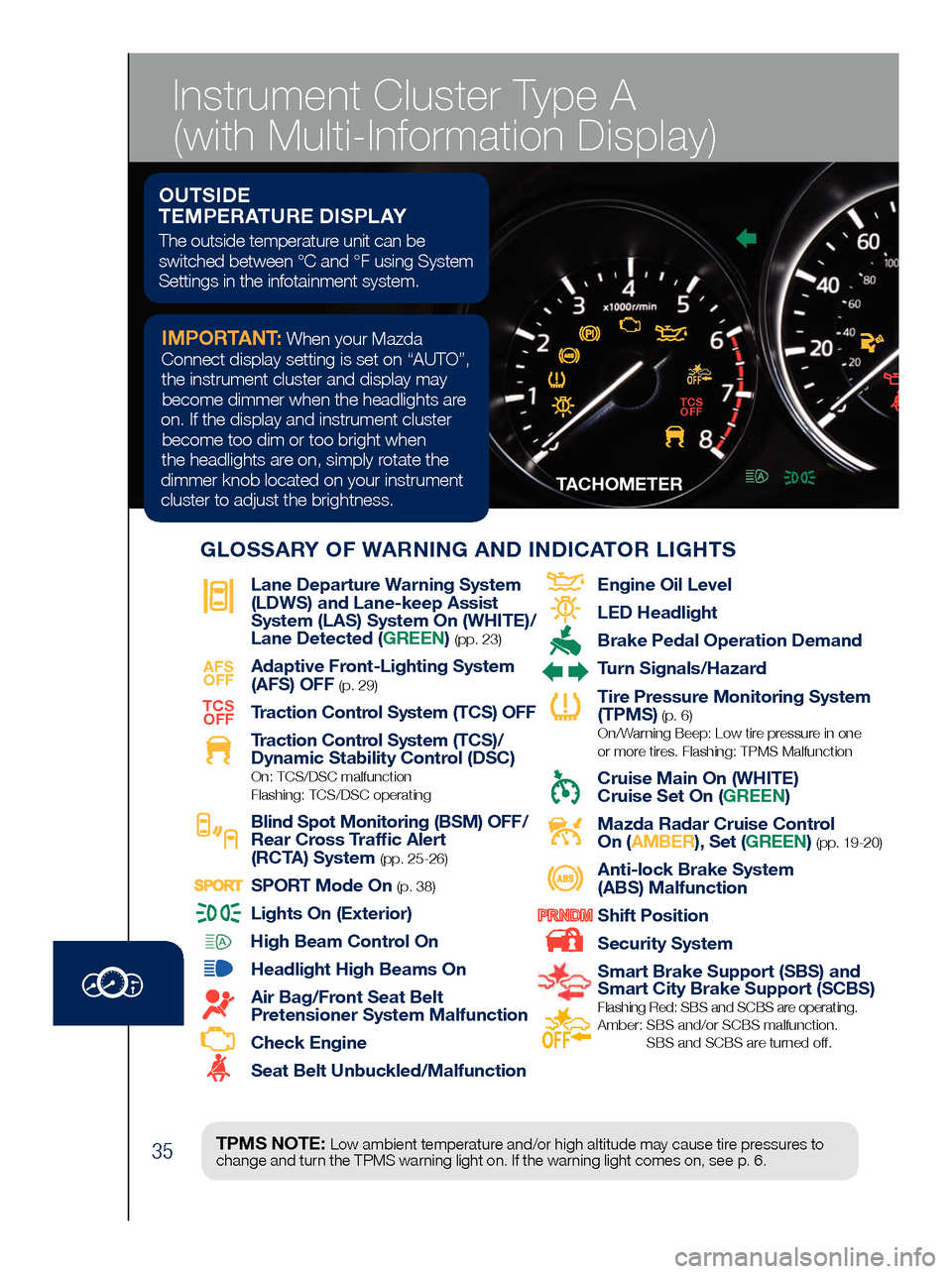
35
TACHOMETERSPEEDMETER
Lane Departure War ning System
(LDWS) and Lane-keep Assist
System (LAS) System On (WHITE)/
Lane Detected (GREEN)
(pp. 23)
AFS
OFF
Adaptive Front-Lighting System
(AFS) OFF
(p. 29)TCS
OFF
Traction Control System (TCS) OFF
Traction Control System (TCS)/
Dynamic Stability Contr
ol (DSC) On: TCS/DSC malfunction
Flashing: TCS/DSC operating
Blind Spot Monitoring (BSM) OFF/
Rear Cross Traf fic Alert
(RCTA) System (pp. 25-26)
SPORT Mode On (p. 38)
Lights On (Exterior)
High Beam Control On
Headlight High Beams On
Air Bag/Front Seat Belt
Pretensioner System Malfunction
Check Engine
Seat Belt Unbuckled/Malfunction
Engine Oil Level
LED Headlight
Brake Pedal Operation Demand
Turn Signals/Hazar d
Tire Pressur e Monitoring System
(TPMS) (p. 6) On/Warning Beep: Low tire pressure in one
or more tires. Flashing: TPMS Malfunction
Cruise Main On (WHITE)
Cruise Set On (GREEN)
Mazda Radar Cruise Control
On ( AMBER), Set (GREEN) (pp. 19-20)
Anti-lock Brake System
(ABS) Malfunction
Shift Position
Security System
Smart Brake Support (SBS) and
Smart City Brake Support (SCBS)
Flashing Red: SBS and SCBS are operating.
Amber: SBS and/or SCBS malfunction.
SBS and SCBS are turned of f.
TPMS NOTE: Low ambient temperature and/or high altitude may cause tire pressures to
change and turn the TPMS warning light on. If the warning light comes on, see p. 6.
OUTSIDE
TEMPERATURE DISPLAY
The outside temperature unit can be
switched between °C and °F using System
Settings in the infotainment system.
IMPORTANT: When your Mazda
Connect display setting is set on “AUTO”, the instrument cluster and display may become dimmer when the headlights are
on. If the display and instrument cluster become too dim or too bright when
the headlights are on, simply rotate the
dimmer knob located on your instrument cluster to adjust the brightness.
GLOSSARY OF WARNING AND INDICATOR LIGHTS
TCS OFF
Instrument Cluster Type A
(with Multi-Information Display)
Page 40 of 46
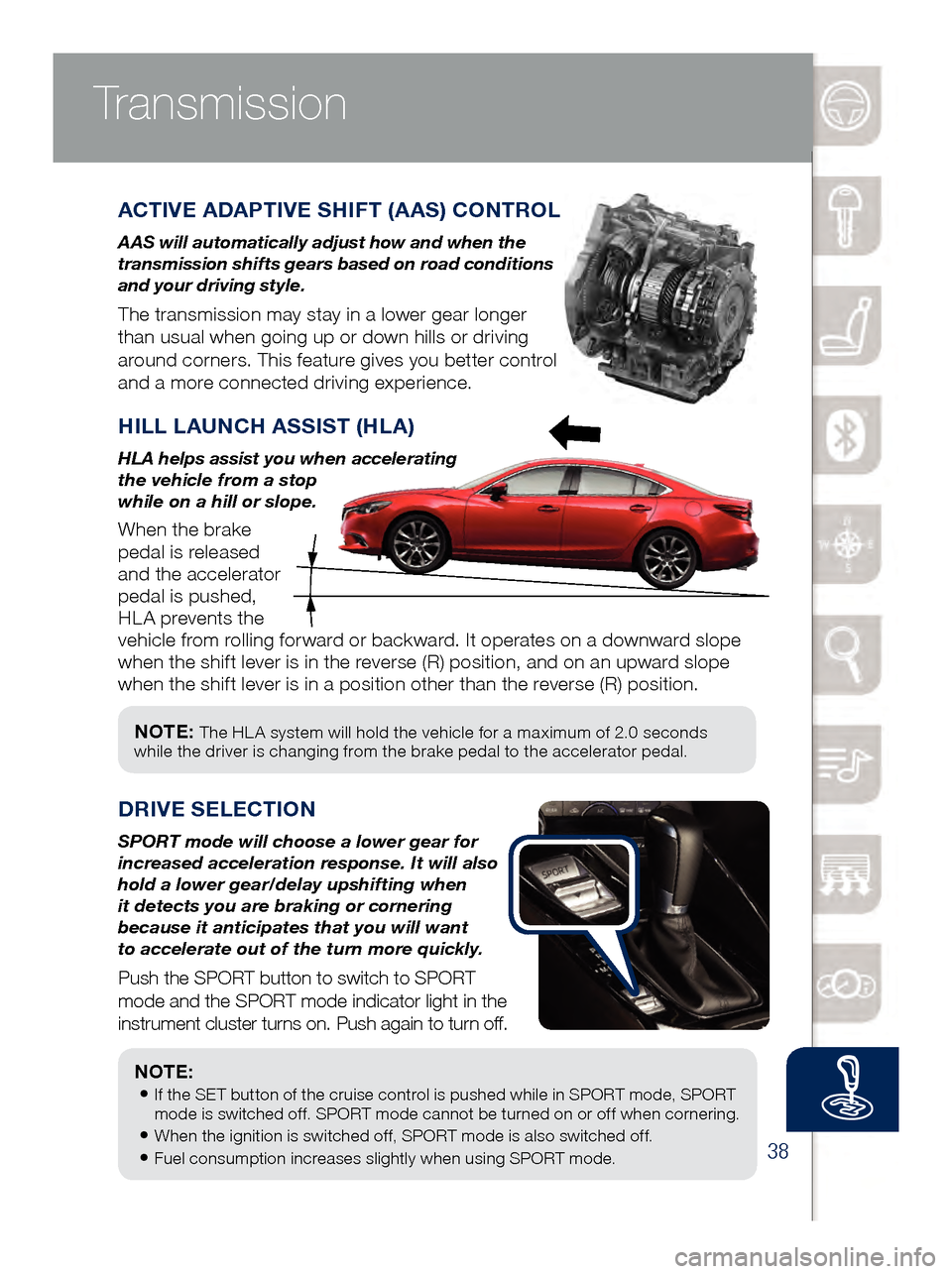
38
NOTE: The HL A system will hold the vehicle for a maximum of 2.0 seconds
while the driver is changing from the brake pedal to the accelerator pedal.
Transmission
ACTIVE ADAPTIVE SHIFT (AAS) CONTROL
A AS will automatically adjust how and when the
transmission shifts gears based on road conditions
and your driving style.
The transmission may stay in a lower gear longer
than usual when going up or down hills or driving
around corners. This feature gives you better control
and a more connected driving experience.
HILL LAUNCH ASSIST (HLA)
HLA helps assist you when accelerating
the vehicle from a stop
while on a hill or slope.
When the brake
pedal is released
and the accelerator
pedal is pushed,
HLA prevents the
vehicle from rolling forward or backward. It operates on a downward slope
when the shift lever is in the reverse (R) position, and on an upward slope
when the shift lever is in a position other than the reverse (R) position.
DRIVE SEL ECTION
SPORT mode will choose a lower gear for
increased acceleration response. It will also
hold a lower gear/delay upshifting when
it detects you are braking or cornering
because it anticipates that you will want
to accelerate out of the turn more quickly.
Push the SPORT button to switch to SPORT
mode and the SPORT mode indicator light in the
instrument cluster turns on. Push again to turn off.
NOTE:
• If the SET button of the cruise control is pushed while in SPORT mode, SPORT
mode is switched off. SPORT mode cannot be turned on or off when cornering.
• When the ignition is switched off, SPORT mode is also switched off.
• Fuel consumption increases slightly when using SPORT mode.
www.MazdaUSA.com
Page 42 of 46
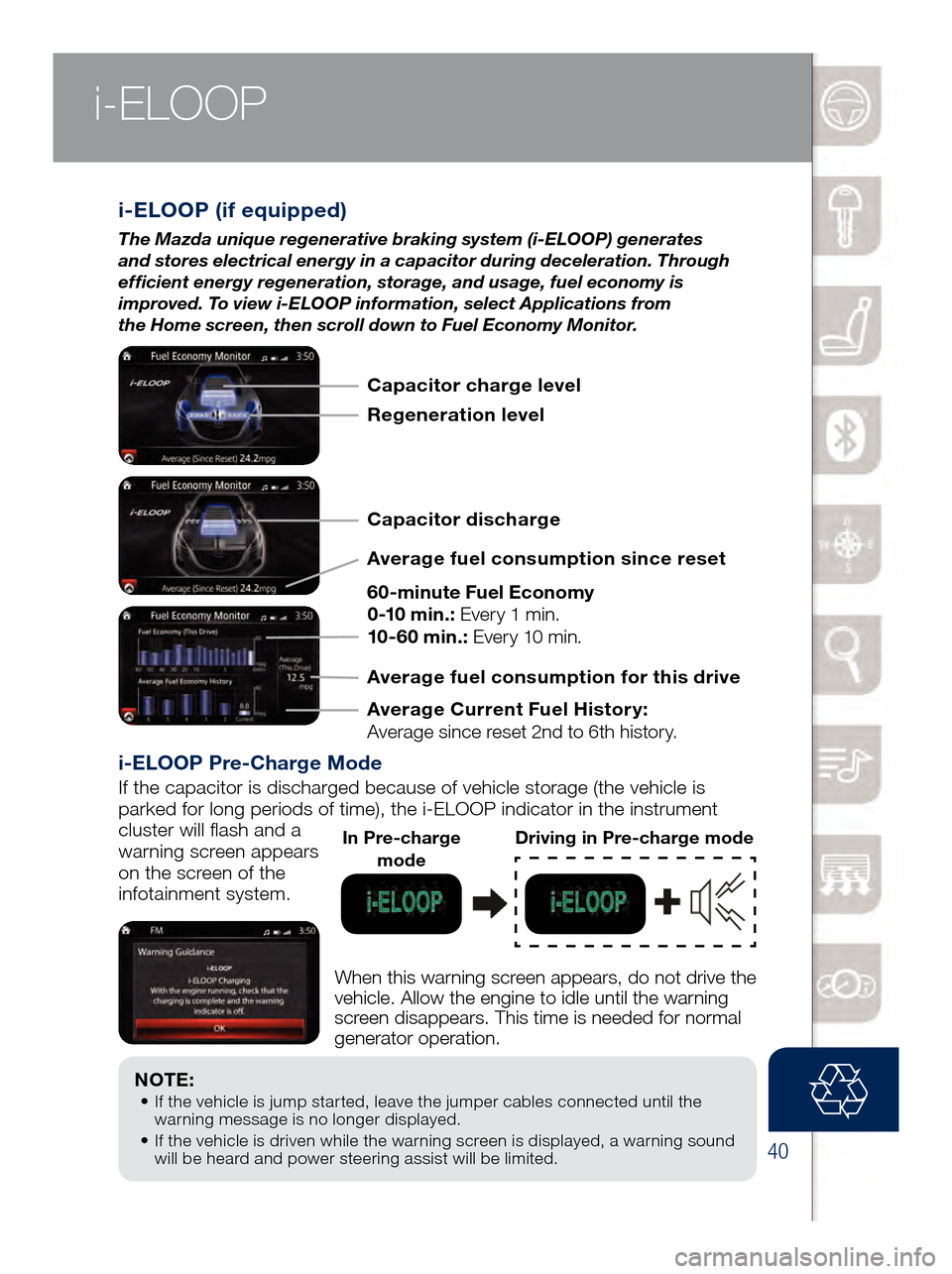
40
NOTE: • If the vehicle is jump started, leave the jumper cables connected until the
wa
rning message is no longer displayed.
•
If th
e vehicle is driven while the warning screen is displayed, a warning sound
will be heard and power steering assist will be limited.
i -ELOOP (if equipped)
The Mazda unique regenerative braking system (i-ELOOP) generates
and stores electrical energy in a capacitor during deceleration. Through
efficient energy regeneration, storage, and usage, fuel economy is
improved. To view i-ELOOP information, select Applications from
the Home screen, then scroll down to Fuel Economy Monitor.
i-ELOOP Pre-Charge Mode
If the capacitor is discharged because of vehicle storage (the vehicle \
is
parked for long periods of time), the i-ELOOP indicator in the instrume\
nt
cluster will flash and a
warning screen appears
on the screen of the
infotainment system.
When this warning screen appears, do not drive the
vehicle. Allow the engine to idle until the warning
screen disappears. This time is needed for normal
generator operation.
In Pre-charge modeDriving in Pre-charge mode
Capacitor charge level
Regeneration level
Capacitor discharge
Average fuel consumption since reset
60-minute Fuel Economy
0-10 min.: Every 1 min.
10-60 min.: Every 10 min.
Average Current Fuel Histor y:
Average since reset 2nd to 6th history. Average fuel consumption for this drive
i-ELOOPTraffic Signs
www.MazdaUSA.com