USB MAZDA MODEL 6 2017 Quick Start Guide (in English)
[x] Cancel search | Manufacturer: MAZDA, Model Year: 2017, Model line: MODEL 6, Model: MAZDA MODEL 6 2017Pages: 46, PDF Size: 5.45 MB
Page 33 of 46
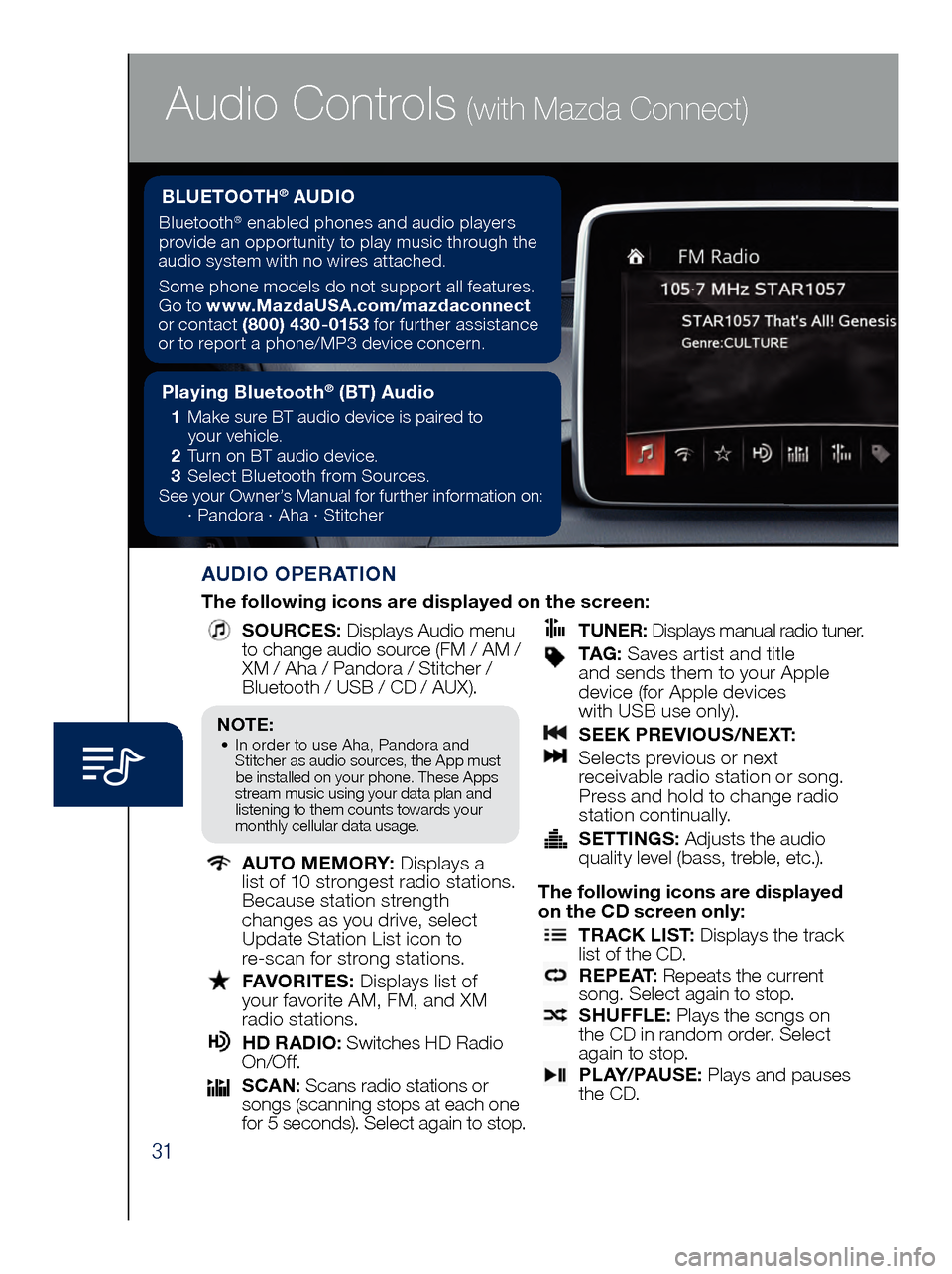
31
Audio Controls (with Mazda Connect)
AUDIO OPERATION
The following icons are displayed on the screen:
SOURCES
: Displays Audio menu
to change audio source (FM / AM /
XM / Aha / Pandora / Stitcher /
Bluetooth / USB / CD / AUX).
AUTO MEMORY:
Displays a
list of 10 strongest radio stations.
Because station strength
changes as you drive, select
Update Station List icon to
re-scan for strong stations.
FAV ORITES:
Displays list of
your favorite AM, FM, and XM
radio stations.
HD RA DIO:
Switches HD Radio
On/O f f.
SCA N:
Scans radio stations or
songs (scanning stops at each one
for 5 seconds). Select again to stop.
TUNER
:
Displays manual radio tuner.
TAG : S aves artist and title
and sends them to your Apple
device (for Apple devices
with USB use only).
SEE K PREVIOUS/NEXT:
Sele cts previous or next
receivable radio station or song.
Press and hold to change radio
station continually.
SET TINGS:
Adjusts the audio
quality level (bass, treble, etc.).
The following icons are displayed
on the CD screen only:
TRAC K LIST
: Displays the track
list of the CD.
R E P E AT
: Repeats the current
song. Select again to stop.
SHU FFLE
: Plays the songs on
the CD in random order. Select
again to stop.
P L AY / PAU S E
: Plays and pauses
the CD.
Playing Bluetooth® (BT) Audio
1 Make sure BT audio device is paired to
you r vehicle.
2 Tur
n on BT audio device.
3 Sele
ct Bluetooth from Sources.
See your Owner’s Manual for further information on:
· Pand
ora · Aha · Stitcher
BLUETOOTH® AUDIO
Bluetooth® enabled phones and audio players
provide an opportunity to play music through the
audio system with no wires attached.
Some phone models do not support all features.
Go to www.MazdaUSA.com/mazdaconnect
or contact (800) 430-0153 for further assistance
or to report a phone/MP3 device concern.
NOTE:• In order to use Aha, Pandora and
St itcher as audio sources, the App must
be installed on your phone. These Apps
stream music using your data plan and listening to them counts towards your
monthly cellular data usage.
Page 34 of 46
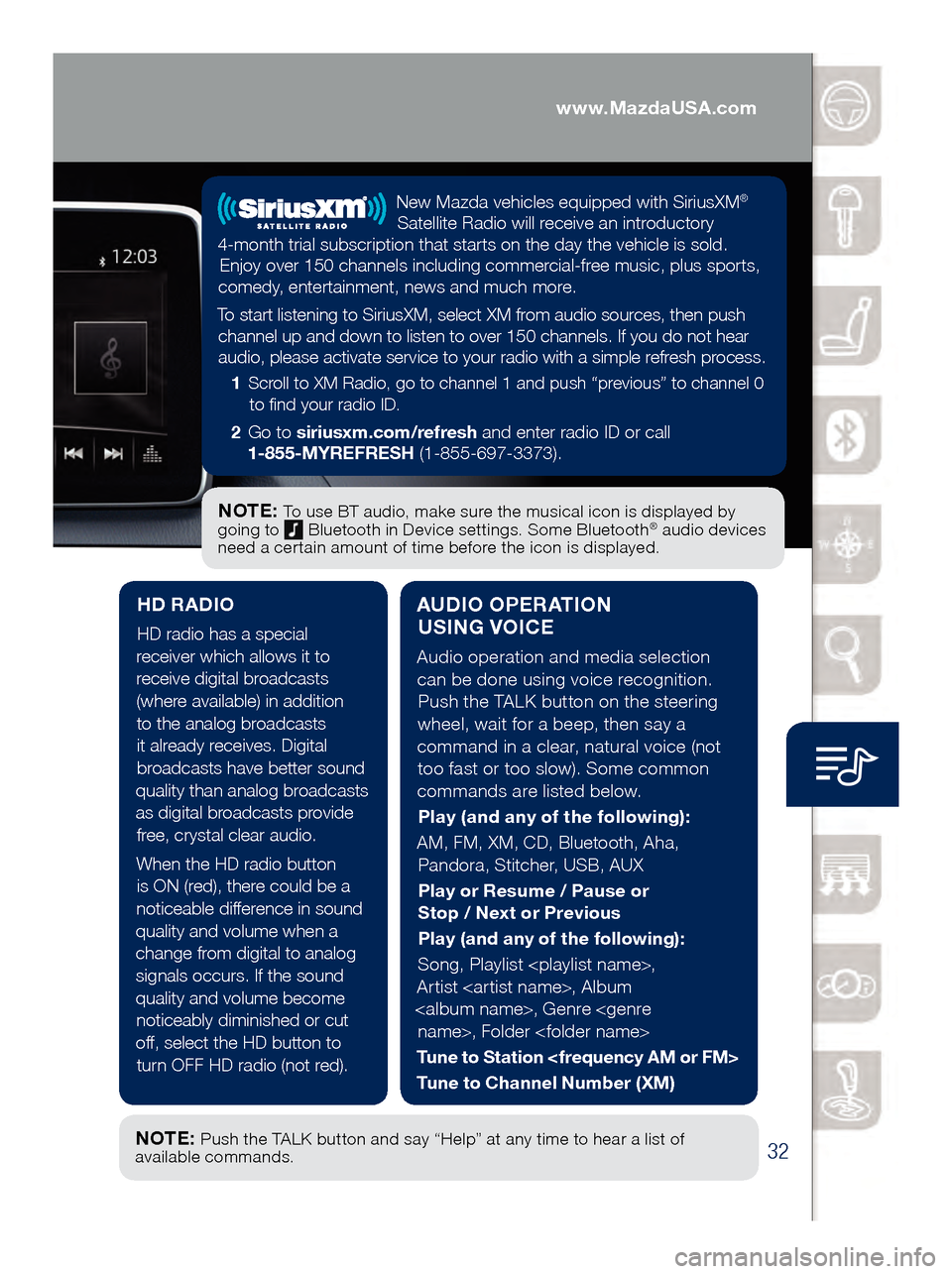
32
Audio Controls (with Mazda Connect)
AUDIO OPERATION USING VOICE
Audio operation and media selection
can be done using voice recognition. Push the TALK button on the steering
wheel, wait for a beep, then say a
command in a clear, natural voice (not too fast or too slow). Some common
commands are listed below.
Play (and any of the following):
AM, FM, XM, CD, Bluetooth, Aha, Pandora, Stitcher, USB, AUX
Play or Resume / Pause or
Stop / Next or Previous
Play (and any of the following):
Song, Playlist
Artist
Tune to Station
Tune to Channel Number (XM)
HD RADIO
HD radio has a special
receiver which allows it to
receive digital broadcasts (where available) in addition to the analog broadcasts it already receives. Digital broadcasts have better sound
quality than analog broadcasts as digital broadcasts provide free, crystal clear audio.
When the HD radio button is ON (red), there could be a
noticeable difference in sound
quality and volume when a change from digital to analog signals occurs. If the sound
quality and volume become noticeably diminished or cut
off, select the HD button to turn OFF HD radio (not red).
NOTE: To use BT audio, make sure the musical icon is displayed by
going to Bluetooth in Device settings. Some Bluetooth® audio devices
need a certain amount of time before the icon is displayed.
NOTE: Push the TALK button and say “Help” at any time to hear a list of
available commands.
New Mazda vehicles equipped with SiriusXM®
Satellite Radio will receive an introductory
4-month trial subscription that starts on the day the vehicle is sold. Enjoy over 150 channels including commercial-free music, plus sports,
comedy, entertainment, news and much more.
To start listening to SiriusXM, select XM from audio sources, then push channel up and down to listen to over 150 channels. If you do not hear audio, please activate service to your radio with a simple refresh process.
1 Scroll to XM Radio, go to channel 1 and push “previous” to channel 0
to find your radio ID.
2 Go to siriusxm.com/refresh and enter radio ID or call
1-855-MYREFRESH (1-855-697-3373).
www.MazdaUSA.com
Page 35 of 46
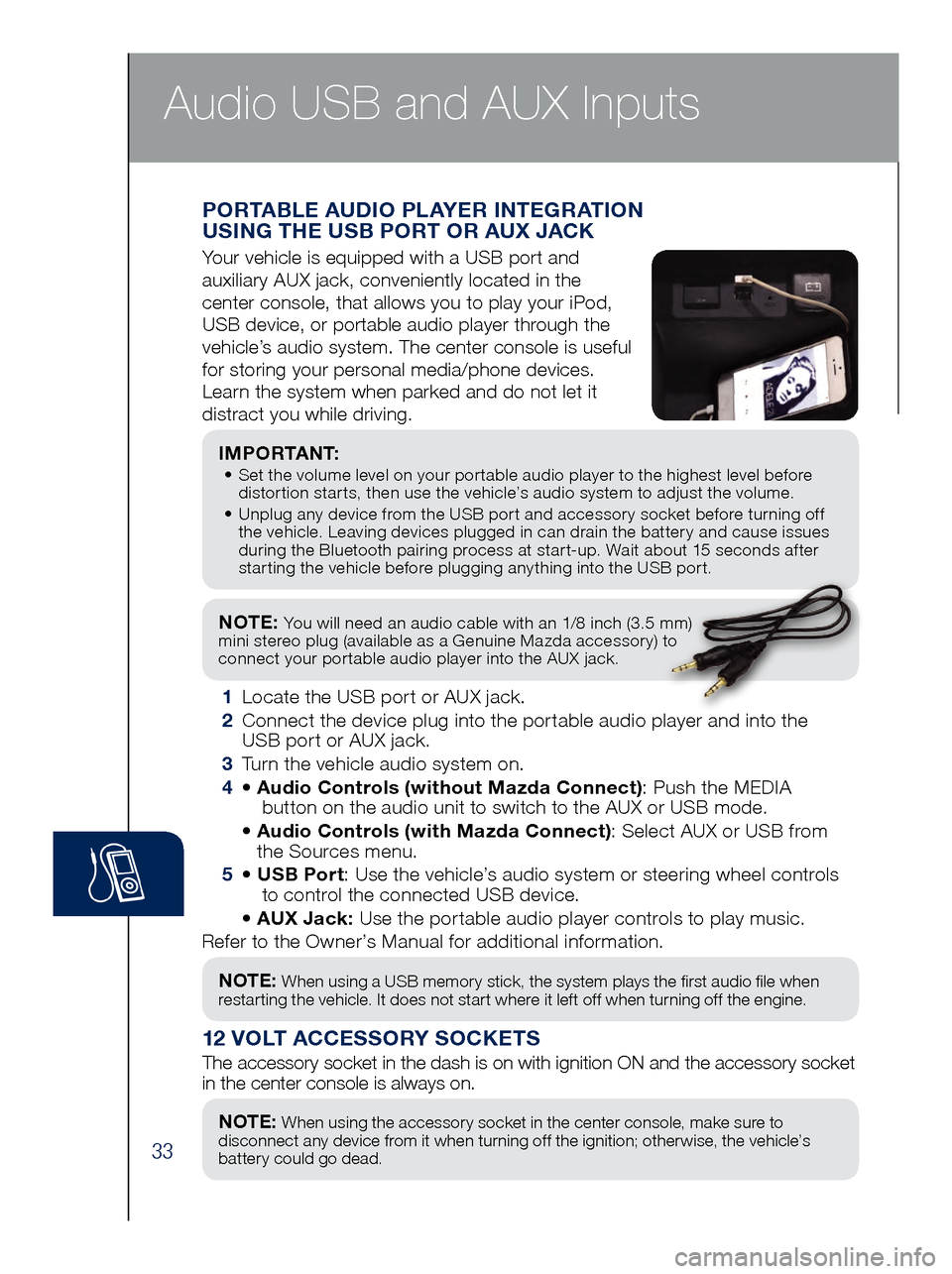
33
NOTE: You will need an audio cable with an 1/8 inch (3.5 mm)
mini stereo plug (available as a Genuine Mazda accessory) to
connect your portable audio player into the AUX jack.
I M P O R TA N T: • Set the volume level on your portable audio player to the highest level before
dis
tortion starts, then use the vehicle’s audio system to adjust the volume.
•
Unpl
ug any device from the USB port and accessory socket before turning off
the vehicle. Leaving devices plugged in can drain the battery and cause issues
during the Bluetooth pairing process at start-up. Wait about 15 seconds after
starting the vehicle before plugging anything into the USB port.
1 Locate the USB port or AUX jack.
2
Connect t
he device plug into the portable audio player and into the
USB port or AUX jack.
3
Turn t
he vehicle audio system on.
4
• Audi
o Controls (without Mazda Connect) : Push the MEDIA
butt
on on the audio unit to switch to the AUX or USB mode.
• Audi
o Controls (with Mazda Connect) : Select AUX or USB from
the Sources menu.
5
• USB Po
rt: Use the vehicle’s audio system or steering wheel controls
to con
trol the connected USB device.
• AUX Ja
ck: Use the portable audio player controls to play music.
Refer to the Owner’s Manual for additional information.
PORTABLE AUDIO PLAYER INTEGRATION
USING THE USB PORT OR AUX JACK
Your vehicle is equipped with a USB port and
auxiliary AUX jack, conveniently located in the
center console, that allows you to play your iPod,
USB device, or portable audio player through the
vehicle’s audio system. The center console is useful
for storing your personal media/phone devices.
Learn the system when parked and do not let it
distract you while driving.
12 VOLT ACCESSORY SOCKETS
The accessory socket in the dash is on with ignition ON and the accessor\
y socket
in the center console is always on.
NOTE: When using a USB memory stick, the system plays the first audio file when
restarting the vehicle. It does not start where it left off when turning off the engine.
NOTE: When using the accessory socket in the center console, make sure to
disconnect any device from it when turning off the ignition; otherwise, the vehicle’s
battery could go dead.
Audio USB and AUX Inputs
Page 36 of 46

34
Dashboard vents
Dashboard
and floor vents
Floor vents
Defroster
and
floor vents
Push to defrost
the windshield.
Push to
manually turn
air conditioning
on or off.
Automatic Climate Control
NOTE: A/C indicator
will illuminate when
AUTO ON is active.
The air conditioning
cycles on/off as
necessary to maintain
the set temperature.
The A /C may operate
even while heating
is desired - this is
to prevent excess
humidity and
fogging while the
system operates.DRIVER TEMPERATURE
CONTROL DIAL
Push to defrost
the rear window.PASSENGER
TEMPERATURE
CONTROL DIAL
Push to turn DUAL
mode ON/OFF.
•
With DUAL mode
ON (indicator on),
rotate the dial to
set passenger’s
side temperature
separate from
the driver’s side
(shown above).
•
With DUAL mode
OFF (indicator of
f),
driver controls the
temperature setting
on both sides.
Push to select the
following airflow mode:
NOTE: Automatic
temperature control
always works even
if the AUTO indicator
turns off by changing
the fan speed or
airflow mode.
Fan Control
•
Push the fan (+) and (-)
buttons to select the
desir
ed fan speed.
•
Push OFF to turn climate
contr
ol system off.
Push to recirculate
cabin air to reduce
outside odors and
improve cooling.
Push for fresh
air circulation.
AUTO ON: Push dial
to turn automatic air
conditioning system
on (AUTO ON and A /C
indicator on). The airflow
mode, fan speed and
air conditioning will be
automatically controlled
in accordance with the
set temperature.
Audio USB and AUX Inputs
Page 45 of 46
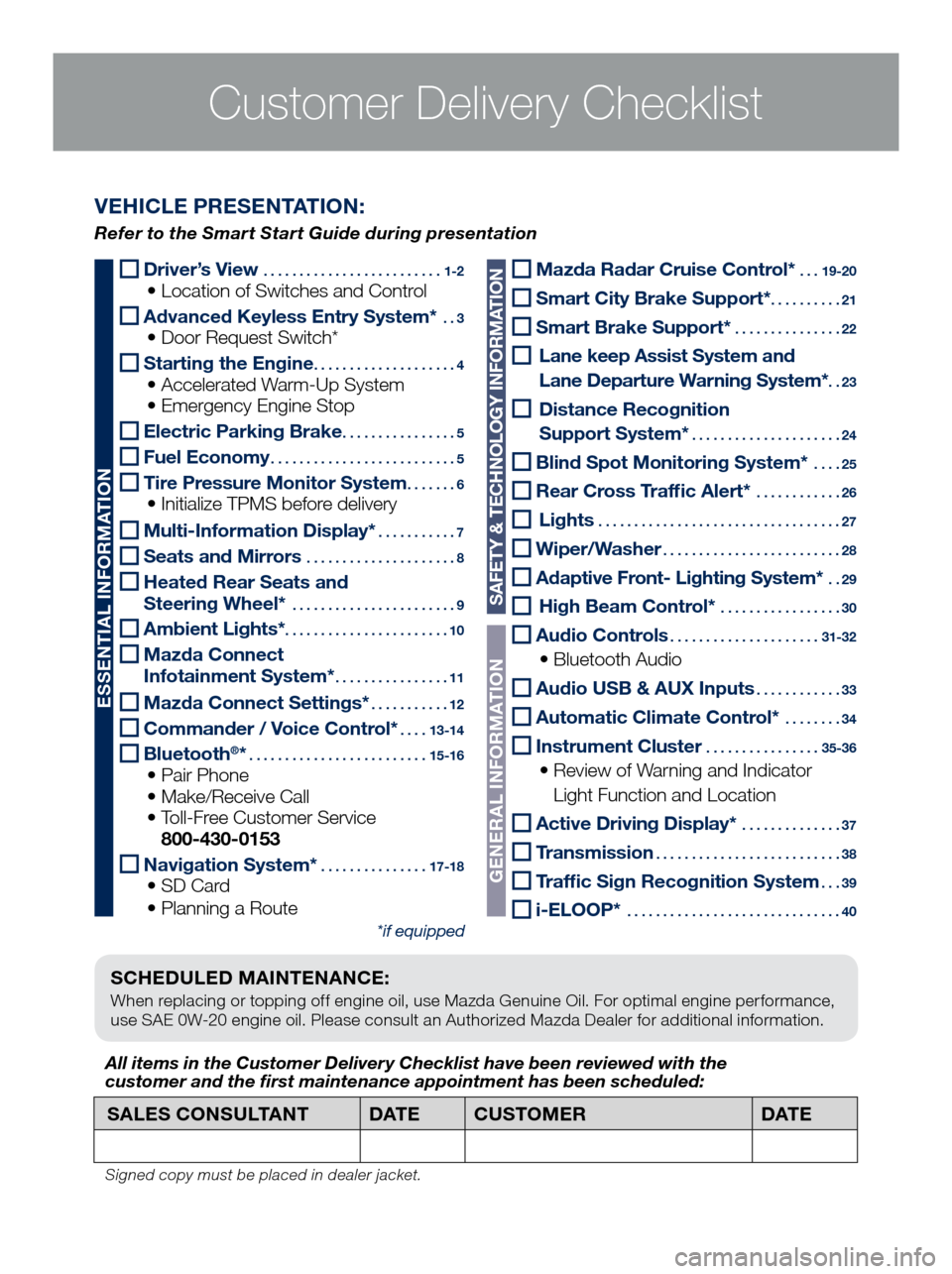
Customer Delivery ChecklistCustomer Delivery Checklist
SCHEDULED MAINTENANCE:
When replacing or topping off engine oil, use Mazda Genuine Oil. For optimal engine performance,
use SAE 0W-20 engine oil. Please consult an Authorized Mazda Dealer for additional information.
Driver’s View .........................1-2 • Location of Switches and Control
Advanced Keyless Entry System* ..3 • Door Request Switch*
Starting the Engine ....................4 • Accelerated Warm-Up System • Emergency Engine Stop
Electric Parking Brake ................5
Fuel Economy ..........................5
Tire Pressure Monitor System .......6 • Initialize TPMS before delivery
Multi-Information Display* ...........7
Seats and Mirrors .....................8
Heated Rear Seats and
Steering Wheel* .......................9
Ambient Lights* .......................10
Mazda Connect
Infotainment System* ................11
Mazda Connect Settings* ...........12
Commander / Voice Control* ....13-14
Bluetooth®* .........................15-16 • Pair Phone • Make/Receive Call • Toll-Fr
ee Customer Service
800-430-0153
Navigation System* ...............17-18 • SD Card • Planning a Route
*if equipped
SALES CONSULTANT DAT ECUSTOMER DAT E
All items in the Customer Deliver y Checklist have been reviewed with the
customer and the first maintenance appointment has been scheduled:
Signed copy must be placed in dealer jacket.
VEHICLE PRESENTATION:
Refer to the Smart Start Guide during presentation
ESSENTIAL INFORMATION
SAFETY & TECHNOLOGY INFORMATION
GENERAL INFORMATION
Mazda Radar Cruise Control* ...19-20
Smart City Brake Support* ..........21
Smart Brake Support* ...............22
Lane keep Assist System and
Lane Departure W arning System*
..23
Distance Recognition
Support System*
.....................24
Blind Spot Monitoring System* ....25
Rear Cross Traffic Alert* ............26
Lights ..................................27
Wiper/Washer .........................28
Adaptive Front- Lighting System* ..29
High Beam Control* .................30
Audio Controls .....................31-32
• Bluetooth Audio
Audio USB & AUX Inputs ............33
Automatic Climate Control* ........34
Instrument Cluster ................35-36
• Review of Warning and Indicator
Light Function and Location
Active Driving Display* ..............37
Transmission ..........................38
Traffic Sign Recognition System ...39
i-ELOOP* ..............................40