navigation system MAZDA MODEL 6 2017 Quick Start Guide (in English)
[x] Cancel search | Manufacturer: MAZDA, Model Year: 2017, Model line: MODEL 6, Model: MAZDA MODEL 6 2017Pages: 46, PDF Size: 5.45 MB
Page 13 of 46
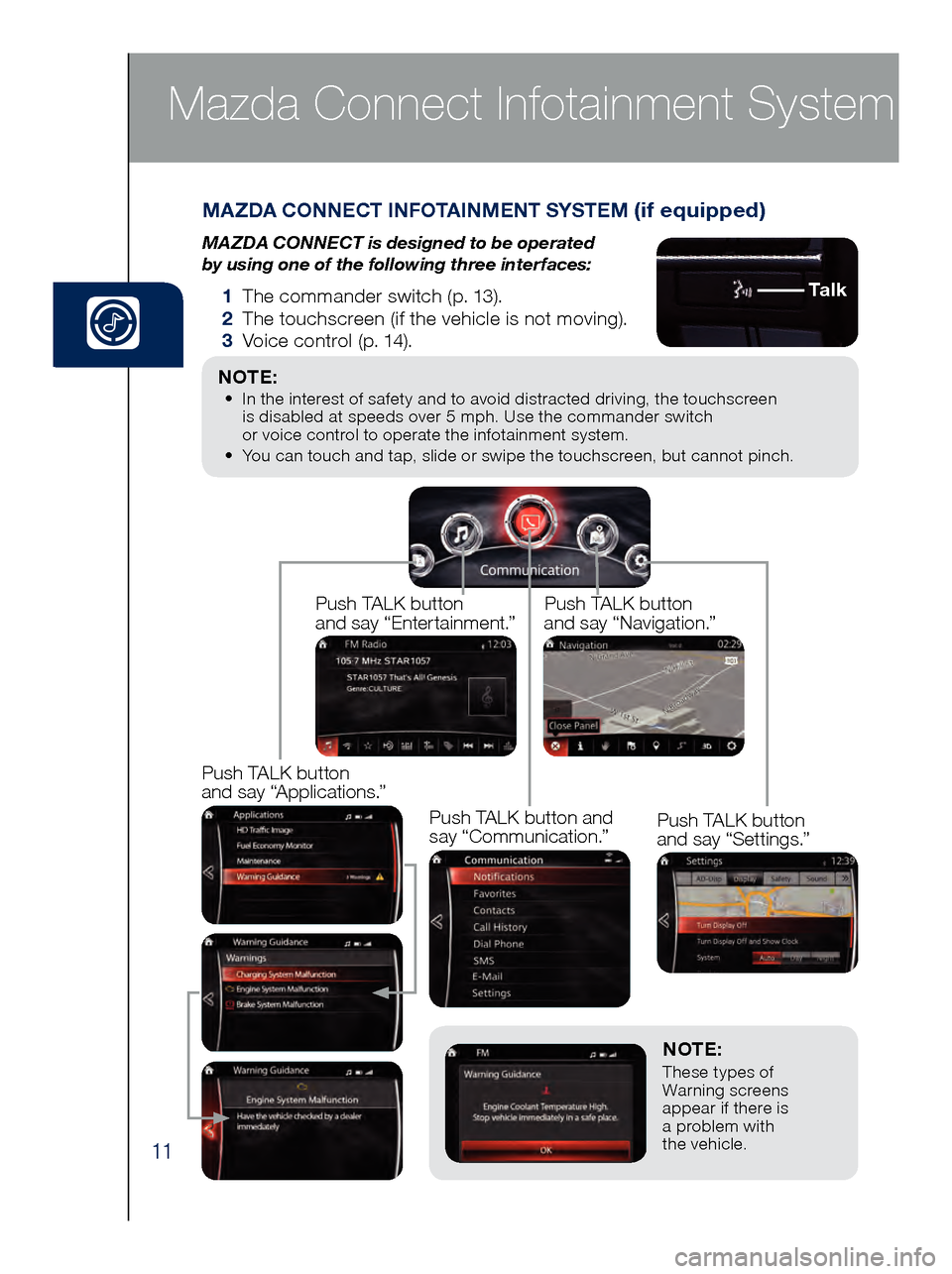
11
NOTE: These types of
Warning screens
appear if there is
a problem with
the vehicle.
MAZDA CONNECT INFOTAINMENT SYSTEM (if equipped)
MAZDA CONNECT is designed to be operated
by using one of the following three interfaces:
1 The commander switch (p. 13).
2 The t ouchscreen (if the vehicle is not moving).
3 Voi
ce control (p. 14).
Mazda Connect Infotainment System
NOTE: • In the interest of safety and to avoid distracted driving, the touchscreen
is d isabled at speeds over 5 mph. Use the commander switch
or voice control to operate the infotainment system.
•
You c
an touch and tap, slide or swipe the touchscreen, but cannot pinch.
Ta l k
Push TALK button
and say “Applications.”
Push TALK button
and say “Settings.”
Push TALK button
and say “Entertainment.”
Push TALK button
and say “Navigation.”
Push TALK button and
say “Communication.”
Page 15 of 46
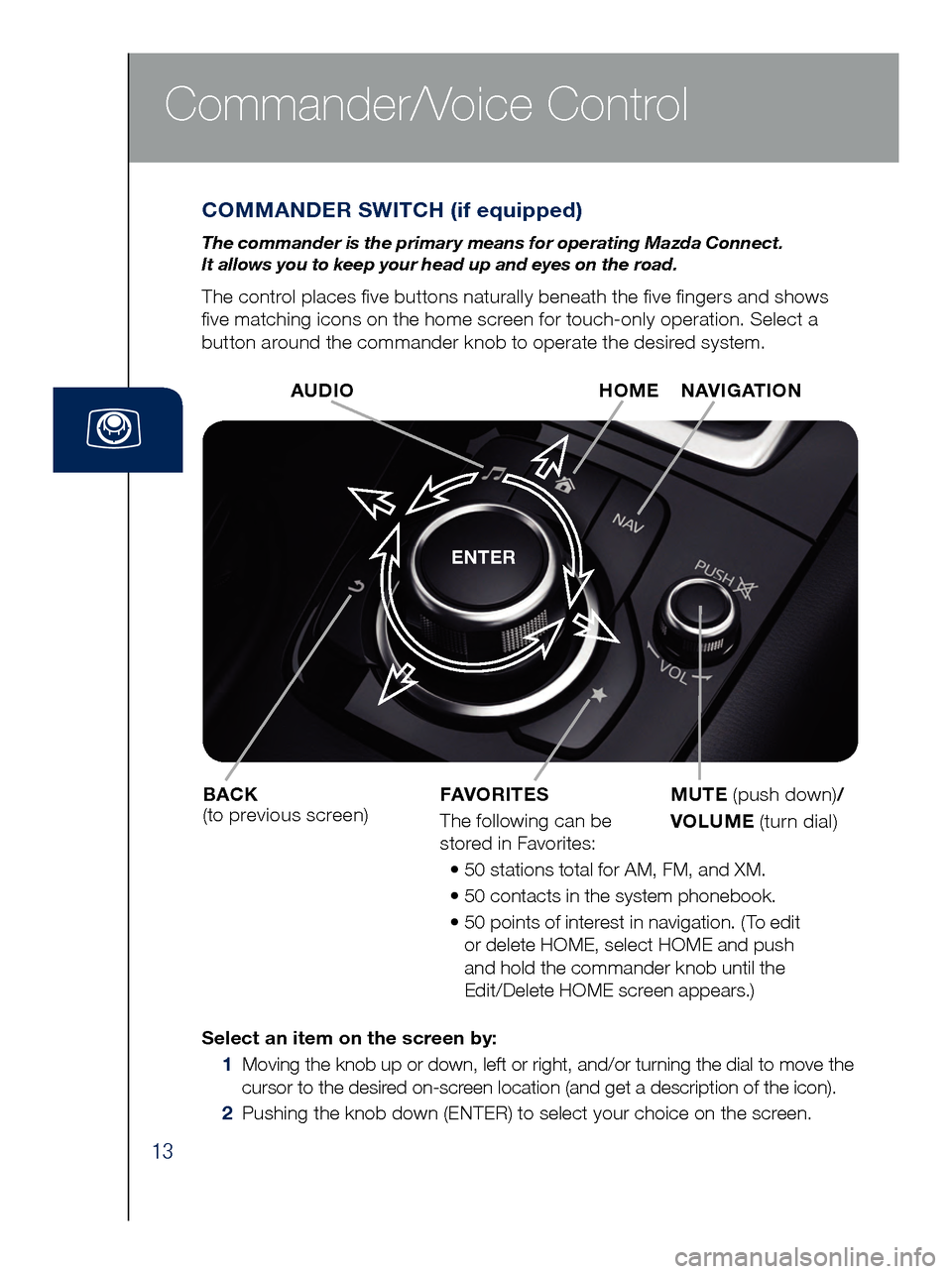
13
Commander/Voice Control
COMMANDER SWITCH (if equipped)
The commander is the primar y means for operating Mazda Connect.
It allows you to keep your head up and eyes on the road.
The control places five buttons naturally beneath the five fingers and shows
five matching icons on the home screen for touch-only operation. Select a
button around the commander knob to operate the desired system.
ENTER
Select an item on the screen by:
1
Moving the knob up or down, left or right, and/or turning the dial to move the
cursor to the desir
ed on-screen location (and get a description of the icon).
2
Pushing the knob down (ENTER) to select your choice on the screen. AUDI
O
BACK
(to previous screen) HOME NAVIGATION
MUTE
(push down) /
VOLUME (turn dial)
FAVORITES
The following can be
stored in Favorites:
• 50 st
ations total for AM, FM, and XM.
• 50 c
ontacts in the system phonebook.
• 50 po
ints of interest in navigation. (To edit
or delete HOME, select HOME and push
and hold the commander knob until the
Edit/Delete HOME screen appears.)
Page 19 of 46
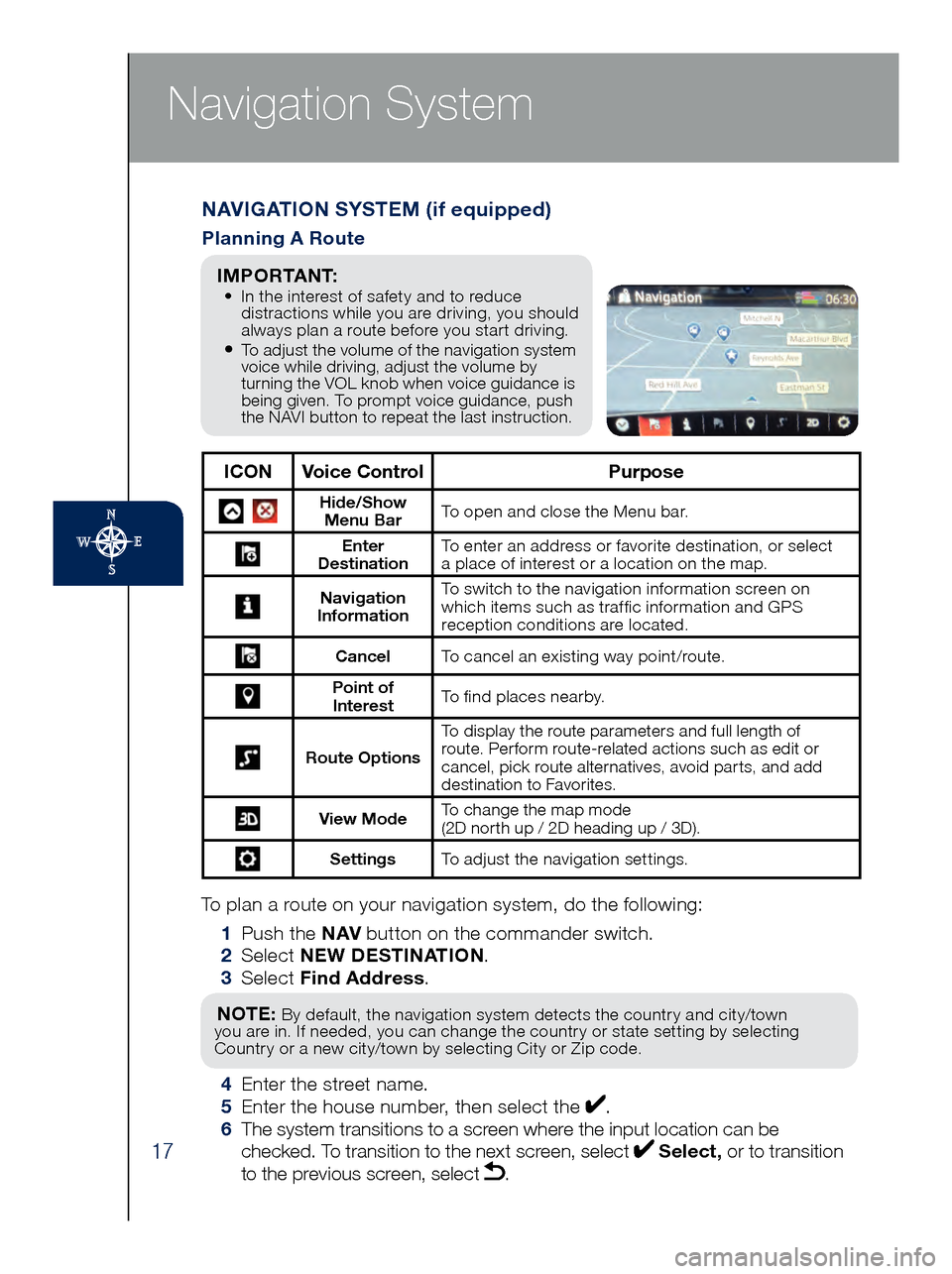
17
Navigation System
To plan a route on your navigation system, do the following:
1 Pus
h the NAV button on the commander switch.
2 Se
lect NEW DESTINATION .
3 Se
lect Find Address .
NOTE: By default, the navigation system detects the country and city/town
you are in. If needed, you can change the country or state setting by selecting
Country or a new city/town by selecting City or Zip code.
4 Enter the street name. 5 Ent
er the house number, then select the . 6
The s
ystem transitions to a screen where the input location can be
checked. To transition to the next screen, select
Select, or to transition
to the previous screen, select .
NAVIGATION SYSTEM (if equipped)
Planning A Route
ICON Voice Control Purpose
Hide/Show
Menu Bar To open and close the Menu bar.
Enter
Destination To enter an address or favorite destination, or select
a place of interest or a location on the map.
Navigation
Information To switch to the navigation information screen on
which items such as traffic information and GPS
reception conditions are located.
Cancel To cancel an existing way point/route.
Point of
Interest To find places nearby.
Route Options To display the route parameters and full length of
route. Perform route-related actions such as edit or
cancel, pick route alternatives, avoid parts, and add
destination to Favorites.
View Mode
To change the map mode
(2D north up / 2D heading up / 3D).
Settings
To adjust the navigation settings.
I M P O R TA N T: • In the interest of safety and to reduce
dis
tractions while you are driving, you should
always plan a route before you start driving.
• To adjust the volume of the navigation system
voice while driving, adjust the volume by
turning the VOL knob when voice guidance is
being given. To prompt voice guidance, push
the NAVI button to repeat the last instruction.
Page 20 of 46
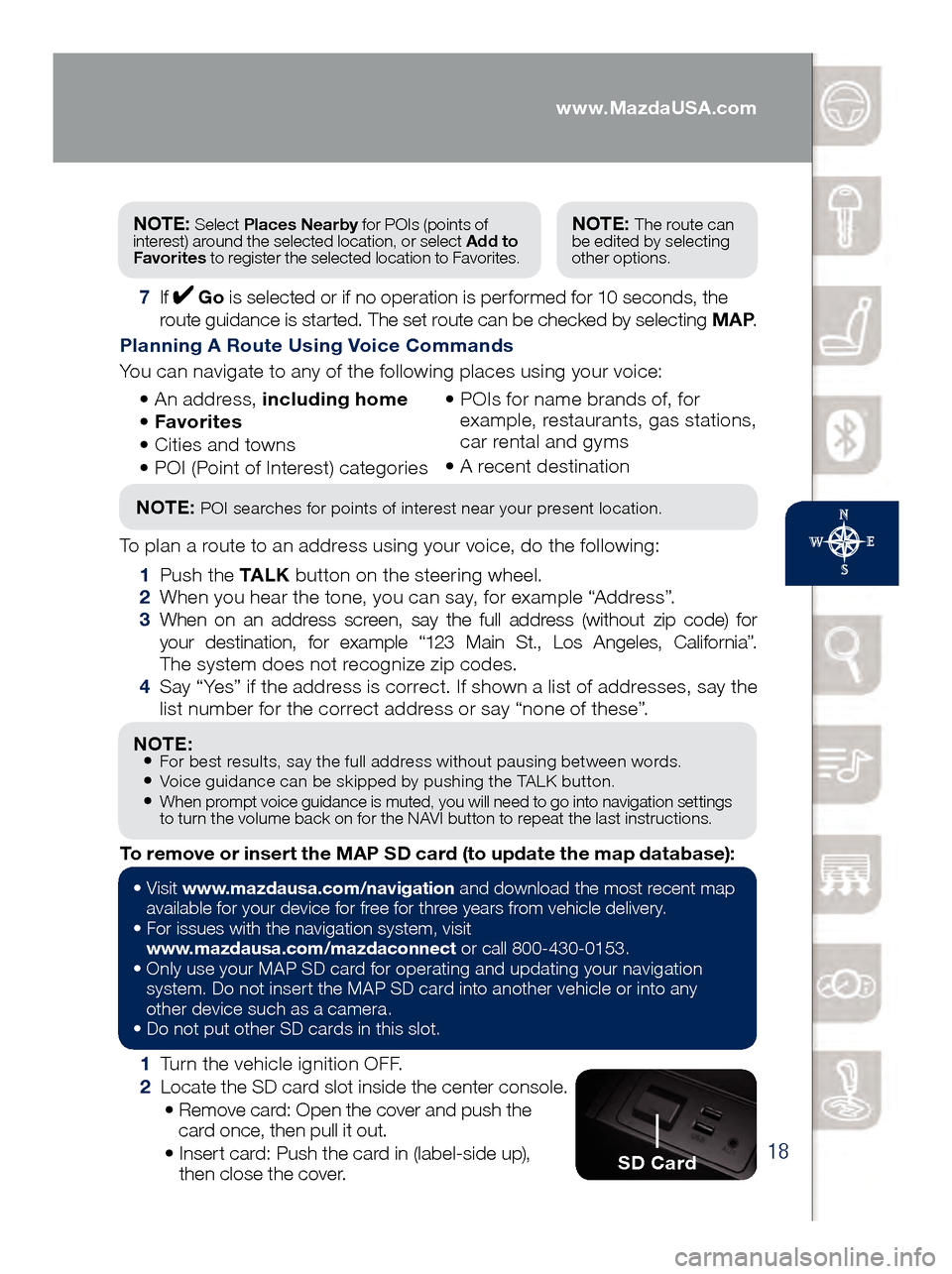
18
NOTE: • For best results, say the full address without pausing between words.• Voice guidance can be skipped by pushing the TALK button.• When prompt voice guidance is muted, you will need to go into navigation settings
to turn the volume back on for the NAVI button to repeat the last instructions.
1 Turn the vehicle ignition OFF.
2 Loc
ate the SD card slot inside the center console.
• Rem
ove card: Open the cover and push the
card once, then pull it out.
• Ins
ert card: Push the card in (label-side up),
then close the cover.
To remove or insert the MAP SD card (to update the map database):
NOTE: Select
Places Nearby for POIs (points of
interest) around the selected location, or select Add to
Favorites to register the selected location to Favorites.NOTE: The route can
be edited by selecting
other options.
7 If Go is selected or if no operation is performed for 10 seconds, the
route guidance is started. The set route can be checked by selecting MAP .
Planning A Route Using Voice Commands
You can navigate to any of the following places using your voice:
• An
address, including home
• Favo
rites
• Cit
ies and towns
• POI (
Point of Interest) categories •
POI
s for name brands of, for
example, restaurants, gas stations,
car rental and gyms
•
A rec
ent destination
NOTE: POI searches for points of interest near your present location.
To plan a route to an address using your voice, do the following:
1 Pus
h the TA L K button on the steering wheel.
2 Whe
n you hear the tone, you can say, for example “Address”.
3 Whe
n on an address screen, say the full address (without zip code) for
your destination, for example “123 Main St., Los Angeles, California”.
The system does not recognize zip codes.
4 Say “
Yes” if the address is correct. If shown a list of addresses, say the
list number for the correct address or say “none of these”.
SD Card
• Visit www .mazdausa.com/navigation and download the most recent map
available for your device for free for three years from vehicle delivery.
•
For issues with the navigation system, visit
www.mazdausa.com/mazdaconnect
or call 800-430-0153.
•
Onl
y use your MAP SD card for operating and updating your navigation
system. Do not insert the MAP SD card into another vehicle or into any
other device such as a camera.
•
Do no
t put other SD cards in this slot.
www.MazdaUSA.com
Page 39 of 46
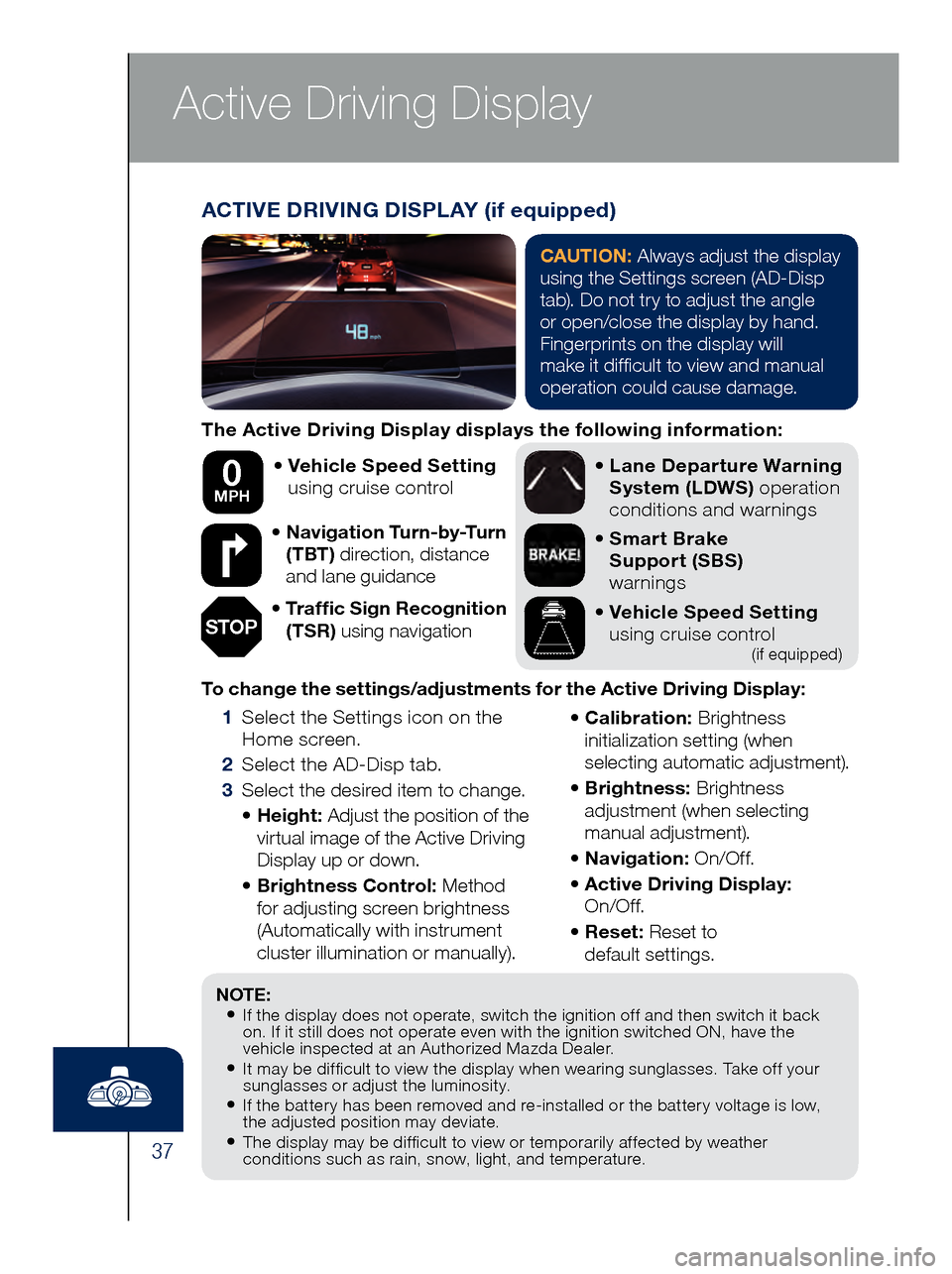
37
Active Driving Display
The Active Driving Display displays the following information:•
Vehicl
e Speed Setting
using cruise control
•
Navi
gation Turn-by-Turn
(TBT) direction, distance
and lane guidance
•
Tra
ffic Sign Recognition
(TSR) using navigation •
Lane
Departure Warning
System (LDWS) operation
conditions and warnings
•
Smar
t Brake
Support (SBS)
warnings
•
Vehicl
e Speed Setting
using cruise control
(if equipped)
To change the settings/adjustments for the Active Driving Display:
1 Sele
ct the Settings icon on the
Home screen.
2 Sel
ect the AD-Disp tab.
3 Sele
ct the desired item to change.
• He
ight: Adjust the position of the
virtual image of the Active Driving
Display up or down.
• Bri
ghtness Control: Method
for adjusting screen brightness
(Automatically with instrument
cluster illumination or manually).
• Ca
libration: Brightness
initialization setting (when
selecting automatic adjustment).
• Bri
ghtness: Brightness
adjustment (when selecting
manual adjustment).
• Na
vigation: On/O f f.
• Act
ive Driving Display:
On/O f f.
• Re
set: Reset to
default settings.
50 mph
0 MPH
NOTE:• If the display does not operate, switch the ignition off and then switch it back
on. If it still does not operate even with the ignition switched ON, have the
vehicle inspected at an Authorized Mazda Dealer.
• It may be difficult to view the display when wearing sunglasses. Take off your
sunglasses or adjust the luminosity.
• If the battery has been removed and re-installed or the battery voltage is low,
the adjusted position may deviate.
• The display may be difficult to view or temporarily affected by weather
conditions such as rain, snow, light, and temperature.
ACTIVE DRIVING DISPLAY (if equipped)
CAUTION: Always adjust the display
using the Settings screen (AD-Disp
tab). Do not try to adjust the angle
or open/close the display by hand.
Fingerprints on the display will
make it difficult to view and manual
operation could cause damage.
STOP
Page 41 of 46
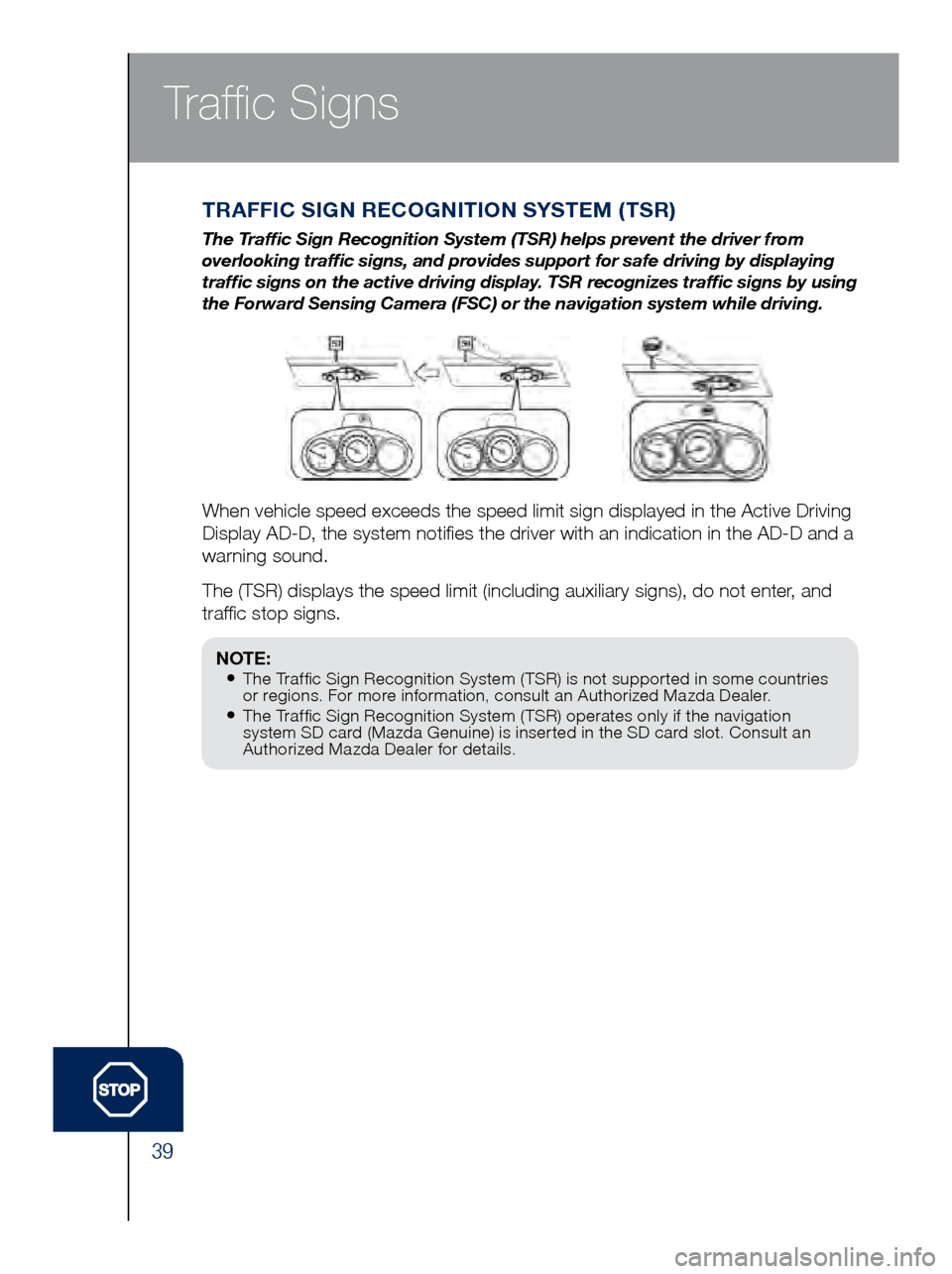
39
TRAFFIC SIGN RECOGNITION SYSTEM (TSR)
The Traffic Sign Recognition System (TSR) helps prevent the driver from
overlooking traffic signs, and provides support for safe driving by di\
splaying
traffic signs on the active driving display. TSR recognizes traffic signs by using
the Forward Sensing Camera (FSC) or the navigation system while drivin\
g.
When vehicle speed exceeds the speed limit sign displayed in the Active \
Driving
Display AD-D, the system notifies the driver with an indication in the\
AD-D and a
warning sound.
The (TSR) displays the speed limit (including auxiliary signs), do n\
ot enter, and
traffic stop signs.
Traffic Signs
NOTE:• The Traffic Sign Recognition System (TSR) is not supported in some countries
or regions. For more information, consult an Authorized Mazda Dealer.
• The Traffic Sign Recognition System (TSR) operates only if the navigation
system SD card (Mazda Genuine) is inserted in the SD card slot. Consult an
Authorized Mazda Dealer for details.
Page 45 of 46
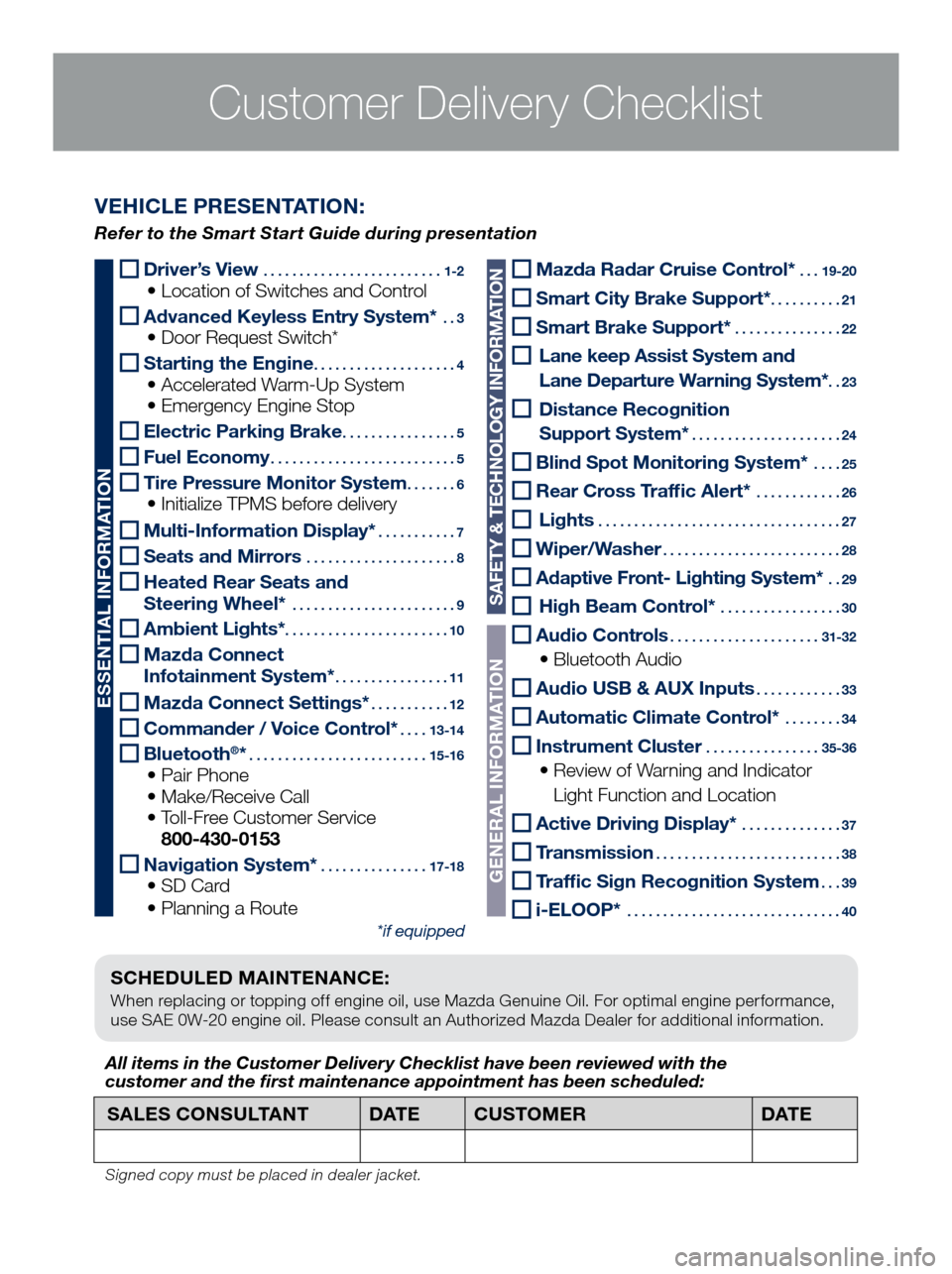
Customer Delivery ChecklistCustomer Delivery Checklist
SCHEDULED MAINTENANCE:
When replacing or topping off engine oil, use Mazda Genuine Oil. For optimal engine performance,
use SAE 0W-20 engine oil. Please consult an Authorized Mazda Dealer for additional information.
Driver’s View .........................1-2 • Location of Switches and Control
Advanced Keyless Entry System* ..3 • Door Request Switch*
Starting the Engine ....................4 • Accelerated Warm-Up System • Emergency Engine Stop
Electric Parking Brake ................5
Fuel Economy ..........................5
Tire Pressure Monitor System .......6 • Initialize TPMS before delivery
Multi-Information Display* ...........7
Seats and Mirrors .....................8
Heated Rear Seats and
Steering Wheel* .......................9
Ambient Lights* .......................10
Mazda Connect
Infotainment System* ................11
Mazda Connect Settings* ...........12
Commander / Voice Control* ....13-14
Bluetooth®* .........................15-16 • Pair Phone • Make/Receive Call • Toll-Fr
ee Customer Service
800-430-0153
Navigation System* ...............17-18 • SD Card • Planning a Route
*if equipped
SALES CONSULTANT DAT ECUSTOMER DAT E
All items in the Customer Deliver y Checklist have been reviewed with the
customer and the first maintenance appointment has been scheduled:
Signed copy must be placed in dealer jacket.
VEHICLE PRESENTATION:
Refer to the Smart Start Guide during presentation
ESSENTIAL INFORMATION
SAFETY & TECHNOLOGY INFORMATION
GENERAL INFORMATION
Mazda Radar Cruise Control* ...19-20
Smart City Brake Support* ..........21
Smart Brake Support* ...............22
Lane keep Assist System and
Lane Departure W arning System*
..23
Distance Recognition
Support System*
.....................24
Blind Spot Monitoring System* ....25
Rear Cross Traffic Alert* ............26
Lights ..................................27
Wiper/Washer .........................28
Adaptive Front- Lighting System* ..29
High Beam Control* .................30
Audio Controls .....................31-32
• Bluetooth Audio
Audio USB & AUX Inputs ............33
Automatic Climate Control* ........34
Instrument Cluster ................35-36
• Review of Warning and Indicator
Light Function and Location
Active Driving Display* ..............37
Transmission ..........................38
Traffic Sign Recognition System ...39
i-ELOOP* ..............................40