tow MAZDA MODEL 6 2017 Quick Start Guide (in English)
[x] Cancel search | Manufacturer: MAZDA, Model Year: 2017, Model line: MODEL 6, Model: MAZDA MODEL 6 2017Pages: 46, PDF Size: 5.45 MB
Page 19 of 46
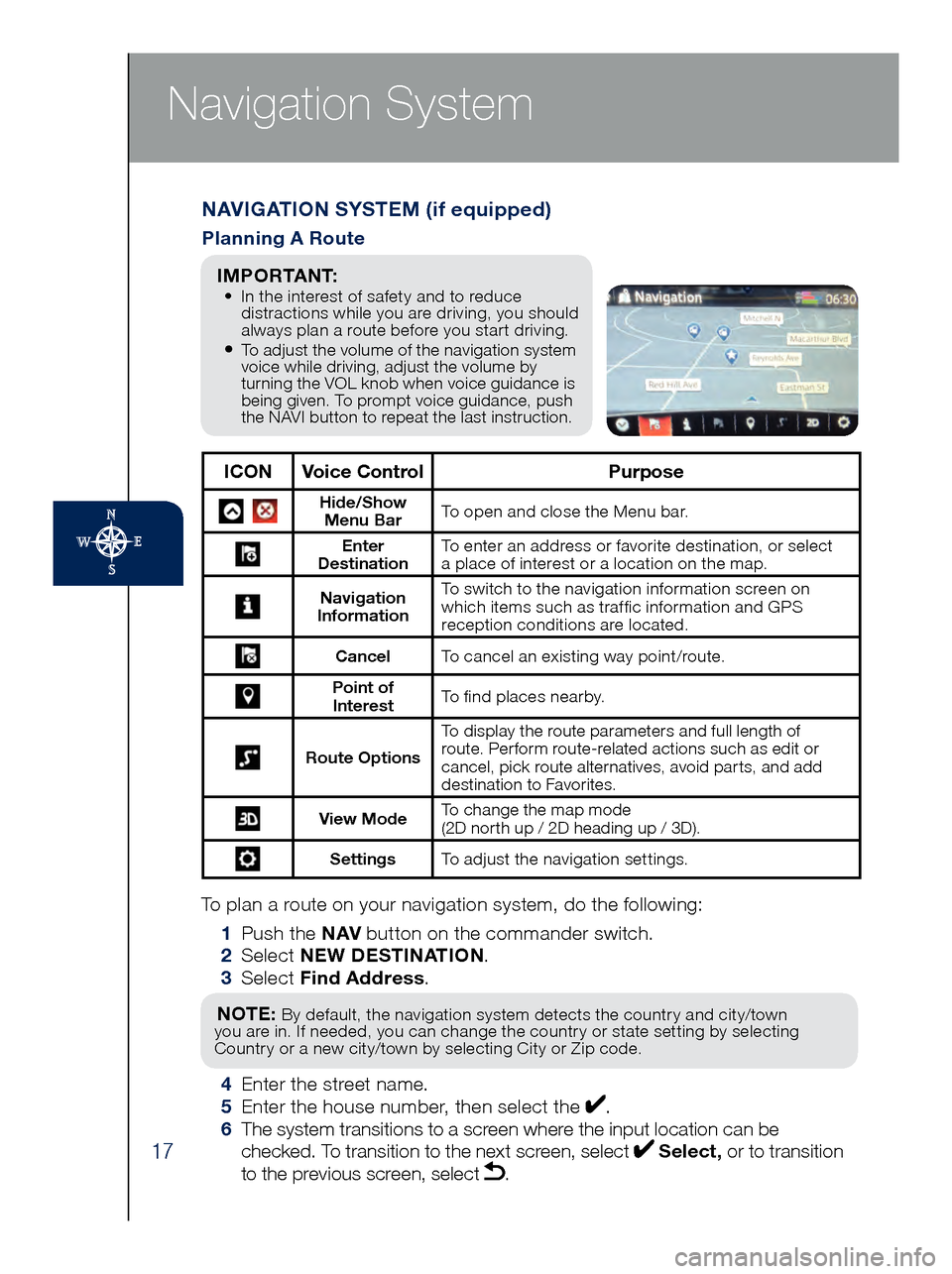
17
Navigation System
To plan a route on your navigation system, do the following:
1 Pus
h the NAV button on the commander switch.
2 Se
lect NEW DESTINATION .
3 Se
lect Find Address .
NOTE: By default, the navigation system detects the country and city/town
you are in. If needed, you can change the country or state setting by selecting
Country or a new city/town by selecting City or Zip code.
4 Enter the street name. 5 Ent
er the house number, then select the . 6
The s
ystem transitions to a screen where the input location can be
checked. To transition to the next screen, select
Select, or to transition
to the previous screen, select .
NAVIGATION SYSTEM (if equipped)
Planning A Route
ICON Voice Control Purpose
Hide/Show
Menu Bar To open and close the Menu bar.
Enter
Destination To enter an address or favorite destination, or select
a place of interest or a location on the map.
Navigation
Information To switch to the navigation information screen on
which items such as traffic information and GPS
reception conditions are located.
Cancel To cancel an existing way point/route.
Point of
Interest To find places nearby.
Route Options To display the route parameters and full length of
route. Perform route-related actions such as edit or
cancel, pick route alternatives, avoid parts, and add
destination to Favorites.
View Mode
To change the map mode
(2D north up / 2D heading up / 3D).
Settings
To adjust the navigation settings.
I M P O R TA N T: • In the interest of safety and to reduce
dis
tractions while you are driving, you should
always plan a route before you start driving.
• To adjust the volume of the navigation system
voice while driving, adjust the volume by
turning the VOL knob when voice guidance is
being given. To prompt voice guidance, push
the NAVI button to repeat the last instruction.
Page 20 of 46
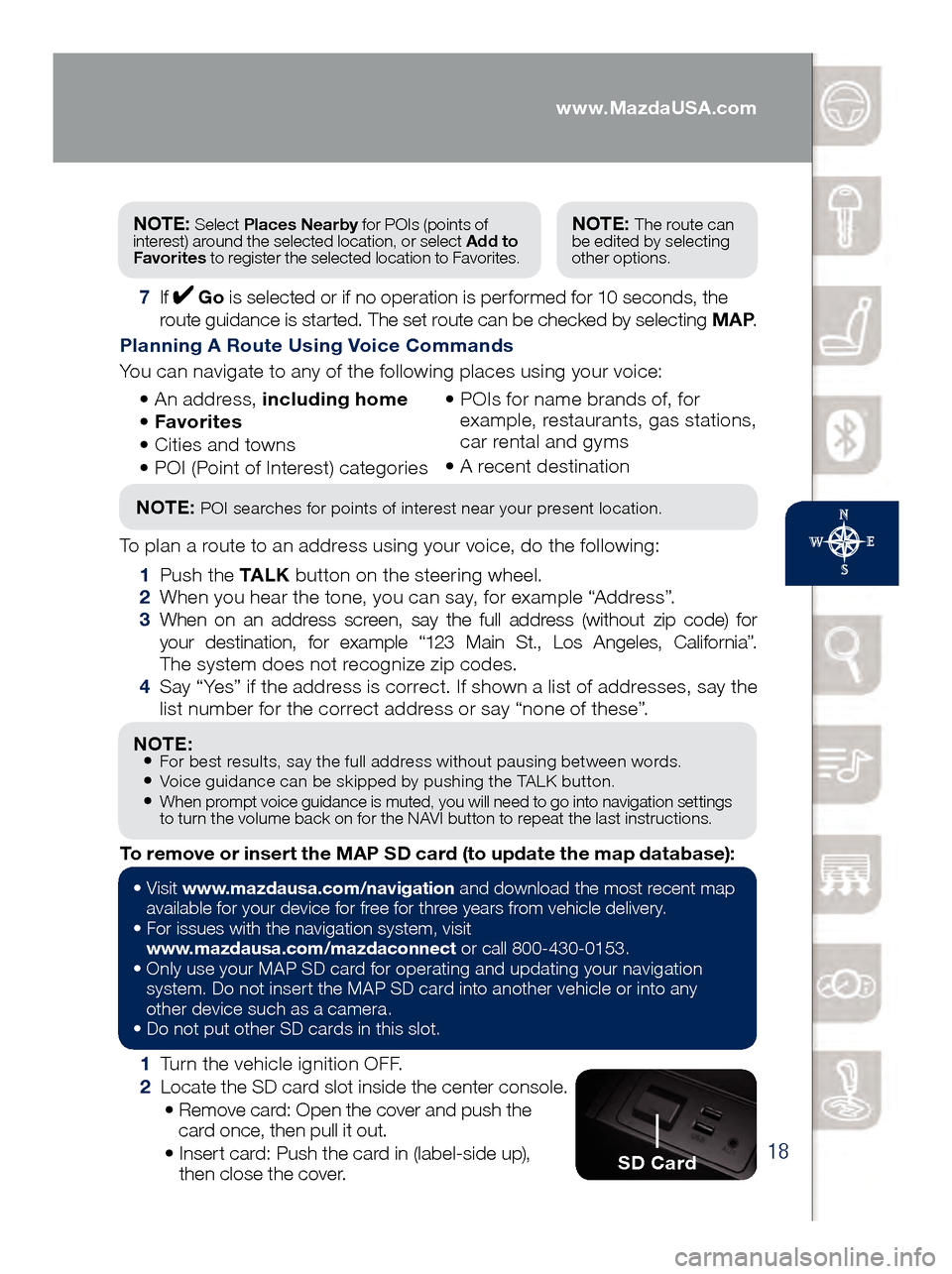
18
NOTE: • For best results, say the full address without pausing between words.• Voice guidance can be skipped by pushing the TALK button.• When prompt voice guidance is muted, you will need to go into navigation settings
to turn the volume back on for the NAVI button to repeat the last instructions.
1 Turn the vehicle ignition OFF.
2 Loc
ate the SD card slot inside the center console.
• Rem
ove card: Open the cover and push the
card once, then pull it out.
• Ins
ert card: Push the card in (label-side up),
then close the cover.
To remove or insert the MAP SD card (to update the map database):
NOTE: Select
Places Nearby for POIs (points of
interest) around the selected location, or select Add to
Favorites to register the selected location to Favorites.NOTE: The route can
be edited by selecting
other options.
7 If Go is selected or if no operation is performed for 10 seconds, the
route guidance is started. The set route can be checked by selecting MAP .
Planning A Route Using Voice Commands
You can navigate to any of the following places using your voice:
• An
address, including home
• Favo
rites
• Cit
ies and towns
• POI (
Point of Interest) categories •
POI
s for name brands of, for
example, restaurants, gas stations,
car rental and gyms
•
A rec
ent destination
NOTE: POI searches for points of interest near your present location.
To plan a route to an address using your voice, do the following:
1 Pus
h the TA L K button on the steering wheel.
2 Whe
n you hear the tone, you can say, for example “Address”.
3 Whe
n on an address screen, say the full address (without zip code) for
your destination, for example “123 Main St., Los Angeles, California”.
The system does not recognize zip codes.
4 Say “
Yes” if the address is correct. If shown a list of addresses, say the
list number for the correct address or say “none of these”.
SD Card
• Visit www .mazdausa.com/navigation and download the most recent map
available for your device for free for three years from vehicle delivery.
•
For issues with the navigation system, visit
www.mazdausa.com/mazdaconnect
or call 800-430-0153.
•
Onl
y use your MAP SD card for operating and updating your navigation
system. Do not insert the MAP SD card into another vehicle or into any
other device such as a camera.
•
Do no
t put other SD cards in this slot.
www.MazdaUSA.com
Page 30 of 46

28
Exterior Lights
: Turns fog lights
on only when
headlights are on.
Wipers
CAUTION: If the ignition is ON, turn the AUTO wipers OFF when going
through a car wash or while cleaning or touching the windshield.
WINDSHIELD WIPER/WASHER CONTROL LEVER
AUTO: The rain sensor senses the amount of rainfall and turns the wipers on
or off. Rotating the inner ring clockwise (away from you) creates greater wiper
sensitivity and makes the wipers move faster. The “+” position increases wiper
speed. Rotating the inner ring counterclockwise (toward you) makes the wipers
move slower. The “-” position decreases wiper speed.
NOTE: Vehicles not equipped with AUTO wipers will have INT wipers. Set
the lever to INT and choose an interval timing by rotating the ring between
fast and slow.
Pull lever
to dispense
windshield
washer fluid
1
2
3HI LO
AUTO
OFF
MIST
www.MazdaUSA.com
Page 32 of 46

30
Headlights (cont’d from pg. 25)High Beam Control
To turn HBC on:
1 Tur
n the
headlight
switch to the
AUTO position.
2 Push
the
headlight lever
forward to the
High Beam
position.
When the HBC system is on, the HBC indicator light in the instrument
cluster will illuminate (
GREEN). The High Beam indicator light will turn on
(BLUE) when the HBC system switches to high beam and will turn off when
the HBC system switches to low beam.
HIGH BEAM CONTROL (HBC) (if equipped)
With HBC, the headlights are switched to high beams at speeds
above 18 mph when there are no vehicles in front of your vehicle or
approaching in the opposite direction.
The HBC system switches to low beam when:
•
You a
re approaching a vehicle or a vehicle is approaching in
the opposite direction.
•
Dri
ving on roads lined with street lights or well-lit cities and towns.
•
At sp
eeds lower than 12 mph. AUTO
FORWARD
www.MazdaUSA.com
Page 33 of 46
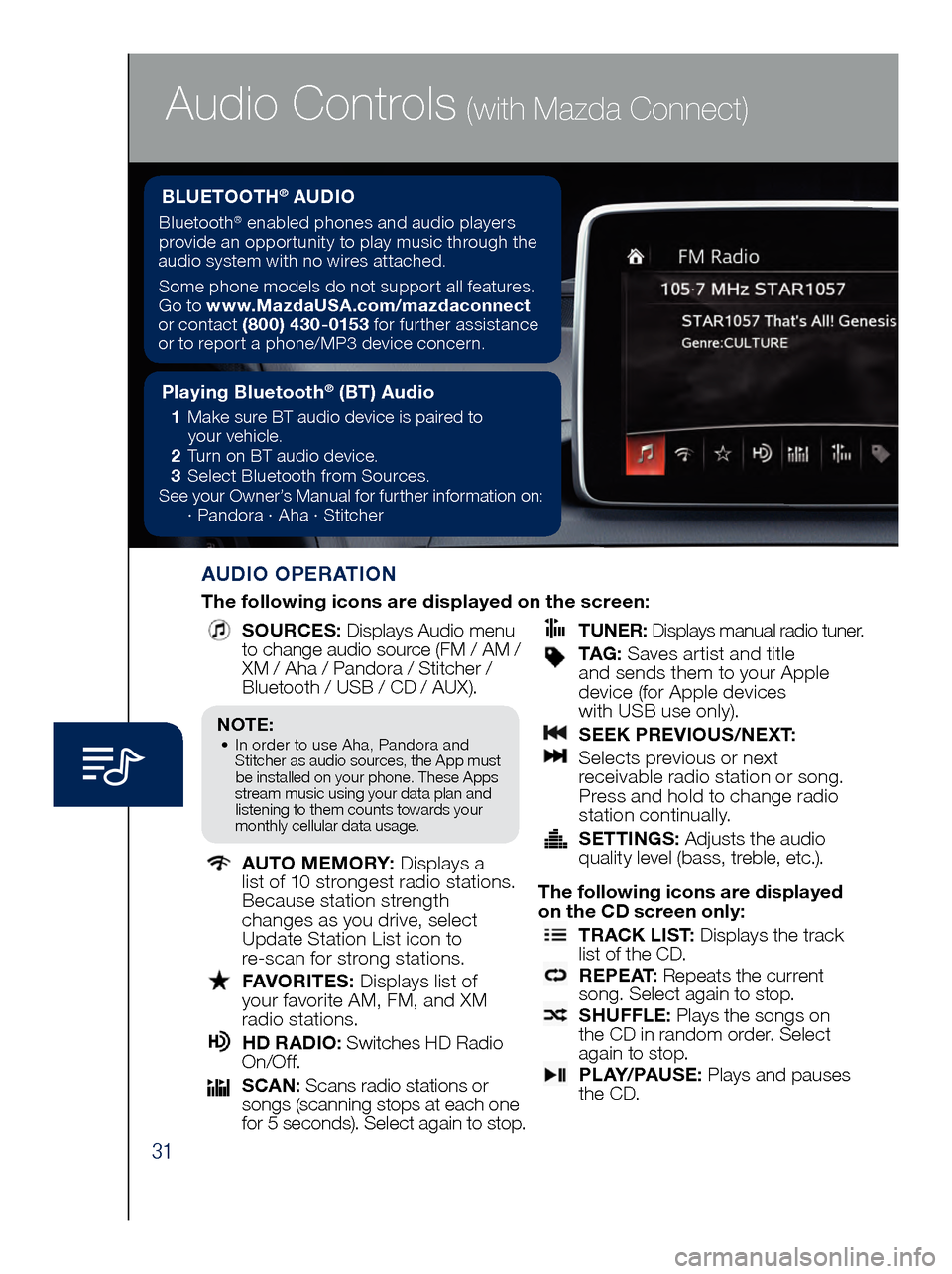
31
Audio Controls (with Mazda Connect)
AUDIO OPERATION
The following icons are displayed on the screen:
SOURCES
: Displays Audio menu
to change audio source (FM / AM /
XM / Aha / Pandora / Stitcher /
Bluetooth / USB / CD / AUX).
AUTO MEMORY:
Displays a
list of 10 strongest radio stations.
Because station strength
changes as you drive, select
Update Station List icon to
re-scan for strong stations.
FAV ORITES:
Displays list of
your favorite AM, FM, and XM
radio stations.
HD RA DIO:
Switches HD Radio
On/O f f.
SCA N:
Scans radio stations or
songs (scanning stops at each one
for 5 seconds). Select again to stop.
TUNER
:
Displays manual radio tuner.
TAG : S aves artist and title
and sends them to your Apple
device (for Apple devices
with USB use only).
SEE K PREVIOUS/NEXT:
Sele cts previous or next
receivable radio station or song.
Press and hold to change radio
station continually.
SET TINGS:
Adjusts the audio
quality level (bass, treble, etc.).
The following icons are displayed
on the CD screen only:
TRAC K LIST
: Displays the track
list of the CD.
R E P E AT
: Repeats the current
song. Select again to stop.
SHU FFLE
: Plays the songs on
the CD in random order. Select
again to stop.
P L AY / PAU S E
: Plays and pauses
the CD.
Playing Bluetooth® (BT) Audio
1 Make sure BT audio device is paired to
you r vehicle.
2 Tur
n on BT audio device.
3 Sele
ct Bluetooth from Sources.
See your Owner’s Manual for further information on:
· Pand
ora · Aha · Stitcher
BLUETOOTH® AUDIO
Bluetooth® enabled phones and audio players
provide an opportunity to play music through the
audio system with no wires attached.
Some phone models do not support all features.
Go to www.MazdaUSA.com/mazdaconnect
or contact (800) 430-0153 for further assistance
or to report a phone/MP3 device concern.
NOTE:• In order to use Aha, Pandora and
St itcher as audio sources, the App must
be installed on your phone. These Apps
stream music using your data plan and listening to them counts towards your
monthly cellular data usage.