bluetooth MAZDA MODEL 6 2019 (in English) Owner's Guide
[x] Cancel search | Manufacturer: MAZDA, Model Year: 2019, Model line: MODEL 6, Model: MAZDA MODEL 6 2019Pages: 668, PDF Size: 9.4 MB
Page 433 of 668
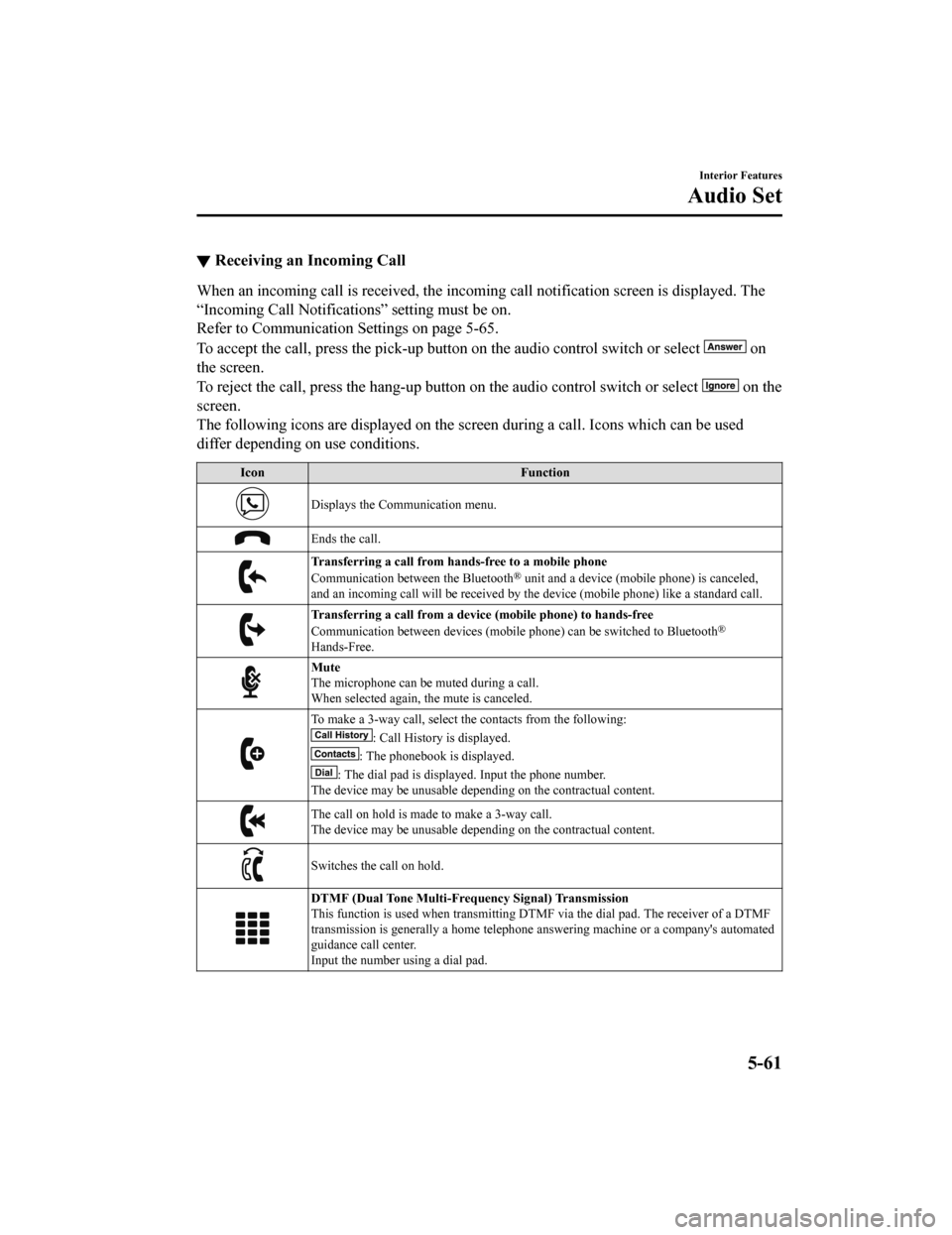
▼Receiving an Incoming Call
When an incoming call is received, the incoming call notificati
on screen is displayed. The
“Incoming Call Notificati ons” setting must be on.
Refer to Communication S ettings on page 5-65.
To accept the call, press the pick-up button on the audio contr ol switch or select
on
the screen.
To reject the call, press the hang-up button on the audio control switch or select
on the
screen.
The following icons are displayed on the screen during a call. Icons which can be used
differ depending on use conditions.
Icon Function
Displays the Communication menu.
Ends the call.
Transferring a call from hands-free to a mobile phone
Communication between the Bluetooth® unit and a device (mobile phone) is canceled,
and an incoming call will be r eceived by the device (mobile pho ne) like a standard call.
Transferring a call from a device (mobile phone) to hands-free
Communication between devices (mo bile phone) can be switched to Bluetooth®
Hands-Free.
Mute
The microphone can be muted during a call.
When selected again, the mute is canceled.
To make a 3-way call, select the contacts from the following:
: Call History is displayed.
: The phonebook is displayed.
: The dial pad is displayed. Input the phone number.
The device may be unusable depending on the contractual content .
The call on hold is made to make a 3-way call.
The device may be unusable depending on the contractual content .
Switches the call on hold.
DTMF (Dual Tone Multi-Frequency Signal) Transmission
This function is used when transmitting DTMF via the dial pad. The receiver of a DTMF
transmission is generally a home telephone answering machine or a company's automated
guidance call center.
Input the number using a dial pad.
Interior Features
Audio Set
5-61
Mazda6_8HK6-EA-19A_Edition1 2018-11-15 9:36:06
Page 434 of 668
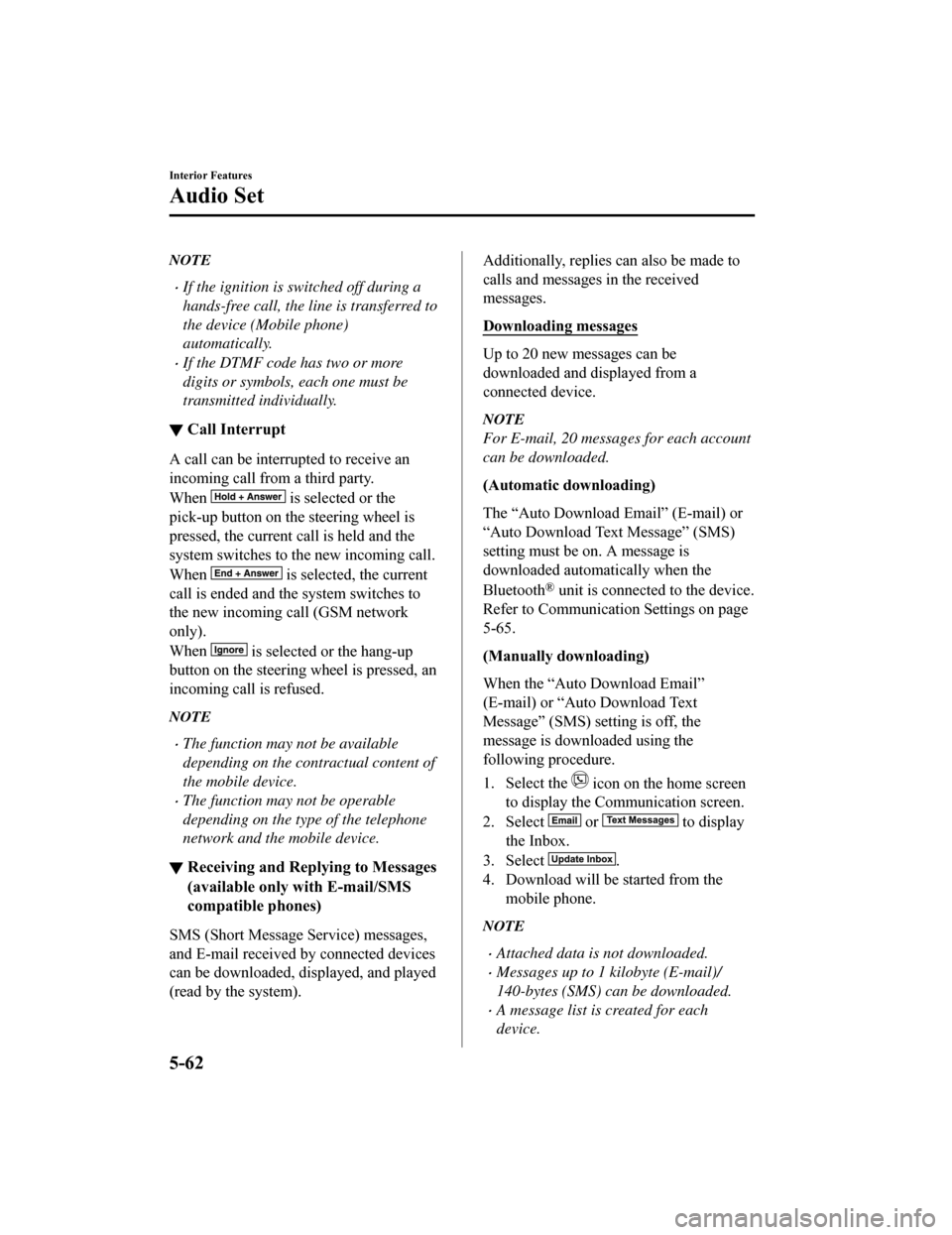
NOTE
If the ignition is switched off during a
hands-free call, the line is transferred to
the device (Mobile phone)
automatically.
If the DTMF code has two or more
digits or symbols, each one must be
transmitted individually.
▼Call Interrupt
A call can be interrupted to receive an
incoming call from a third party.
When
is selected or the
pick-up button on the steering wheel is
pressed, the current call is held and the
system switches to t he new incoming call.
When
is selected, the current
call is ended and the system switches to
the new incoming call (GSM network
only).
When
is selected or the hang-up
button on the steering wheel is pressed, an
incoming call is refused.
NOTE
The function may not be available
depending on the contractual content of
the mobile device.
The function may not be operable
depending on the type of the telephone
network and the mobile device.
▼ Receiving and Reply
ing to Messages
(available only with E-mail/SMS
compatible phones)
SMS (Short Message Service) messages,
and E-mail received by connected devices
can be downloaded, displayed, and played
(read by the system).
Additionally, replies can also be made to
calls and messages in the received
messages.
Downloading messages
Up to 20 new messages can be
downloaded and displayed from a
connected device.
NOTE
For E-mail, 20 messages for each account
can be downloaded.
(Automatic downloading)
The “Auto Download Email” (E-mail) or
“Auto Download Text Message” (SMS)
setting must be on. A message is
downloaded automatically when the
Bluetooth
® unit is connected to the device.
Refer to Communication Settings on page
5-65.
(Manually downloading)
When the “Auto Download Email”
(E-mail) or “Aut o Download Text
Message” (SMS) set ting is off, the
message is downloaded using the
following procedure.
1. Select the
icon on the home screen
to display the Communication screen.
2. Select
or to display
the Inbox.
3. Select
.
4. Download will be started from the mobile phone.
NOTE
Attached data is not downloaded.
Messages up to 1 kilobyte (E-mail)/
140-bytes (SMS) can be downloaded.
A message list is created for each
device.
Interior Features
Audio Set
5-62
Mazda6_8HK6-EA-19A_Edition1 2018-11-15 9:36:06
Page 437 of 668
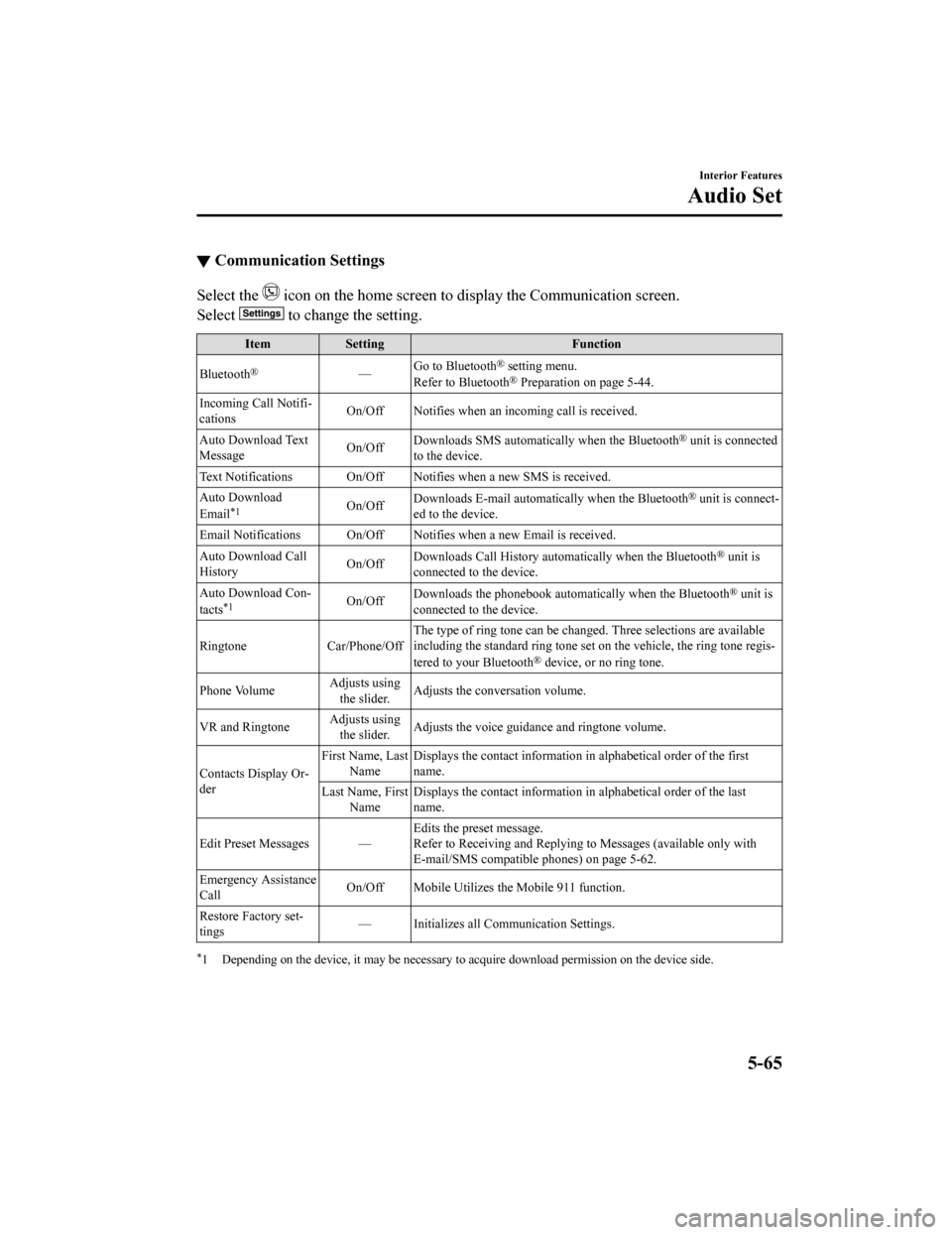
▼Communication Settings
Select the icon on the home screen to display the Communication screen.
Select
to change the setting.
Item Setting Function
Bluetooth
®— Go to Bluetooth® setting menu.
Refer to Bluetooth® Preparation on page 5-44.
Incoming Call Notifi‐
cations On/Off Notifies when an in
coming call is received.
Auto Download Text
Message On/Off
Downloads SMS automatically when the Bluetooth
® unit is connected
to the device.
Text Notifications On/Off Notifies when a new SMS is received.
Auto Download
Email
*1On/Off Downloads E-mail automati
cally when the Bluetooth® unit is connect‐
ed to the device.
Email Notifications On/Off Notifies when a new Email is received.
Auto Download Call
History On/Off
Downloads Call History automatically when the Bluetooth
® unit is
connected to the device.
Auto Download Con‐
tacts
*1On/Off Downloads the phonebook auto
matically when the Bluetooth® unit is
connected to the device.
Ringtone Car/Phone/Off The type of ring tone can be chan
ged. Three selections are available
including the standard ring tone set on the vehicle, the ring t one regis‐
tered to your Bluetooth
® device, or no ring tone.
Phone Volume Adjusts using
the slider. Adjusts the conversation volume.
VR and Ringtone Adjusts using
the slider. Adjusts the voice guidan
ce and ringtone volume.
Contacts Display Or‐
der First Name, Last
Name Displays the contact information
in alphabetical order of the first
name.
Last Name, First Name Displays the contact information
in alphabetical order of the last
name.
Edit Preset Messages — Edits the preset message.
Refer to Receiving and Replying to Messages (available only wit
h
E-mail/SMS compatible phones) on page 5-62.
Emergency Assistance
Call On/Off Mobile Utilizes the Mobile 911 function.
Restore Factory set‐
tings — Initializes all Communication Settings.
*1 Depending on the device, it may
be necessary to acquire download permission on the device side.
Interior Features
Audio Set
5-65
Mazda6_8HK6-EA-19A_Edition1 2018-11-15 9:36:06
Page 438 of 668
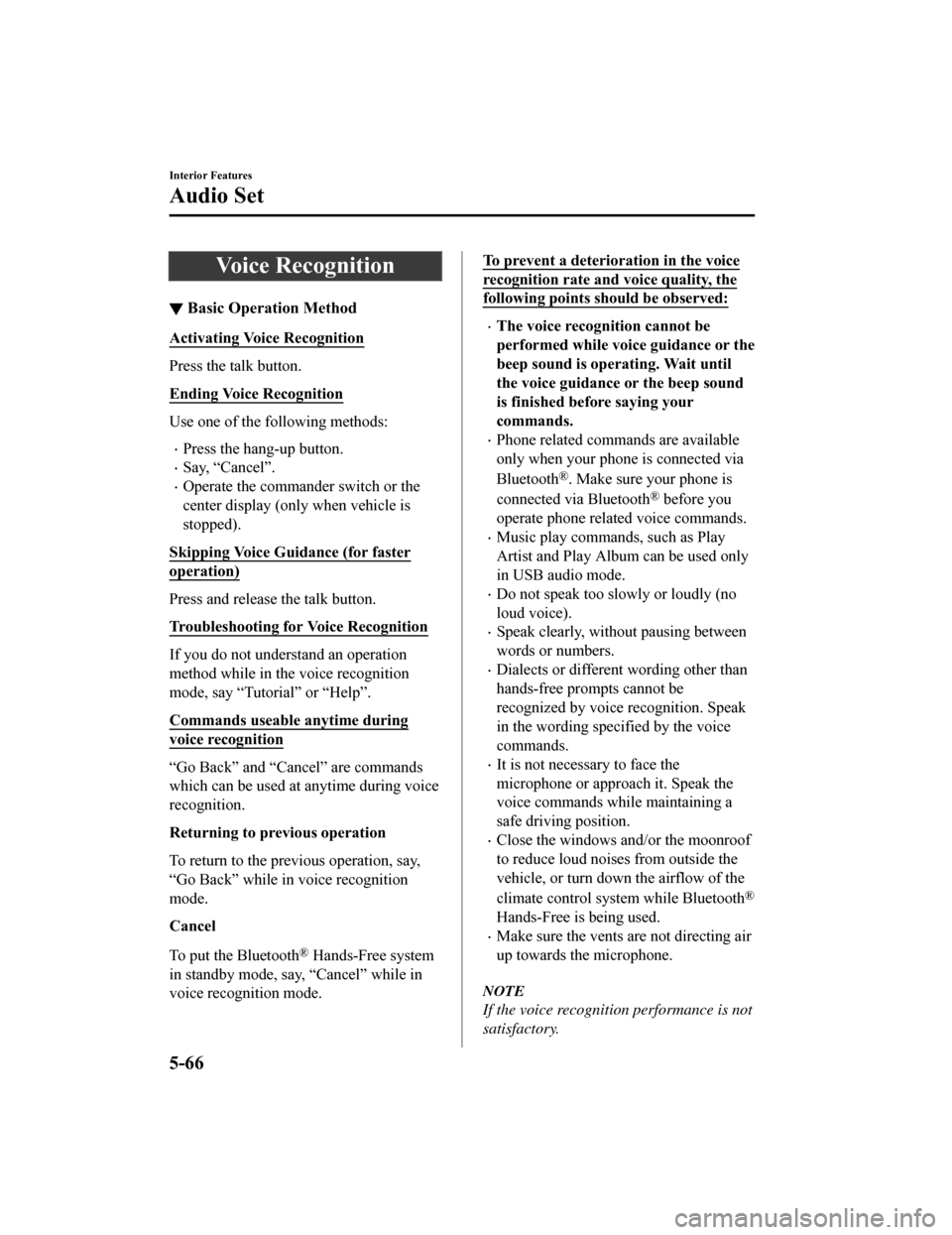
Voice Recognition
▼Basic Operation Method
Activating Voice Recognition
Press the talk button.
Ending Voice Recognition
Use one of the following methods:
Press the hang-up button.
Say, “Cancel”.
Operate the commander switch or the
center display (only when vehicle is
stopped).
Skipping Voice Guidance (for faster
operation)
Press and release the talk button.
Troubleshooting for Voice Recognition
If you do not understand an operation
method while in the voice recognition
mode, say “Tutorial” or “Help”.
Commands useable anytime during
voice recognition
“Go Back” and “Cancel” are commands
which can be used at anytime during voice
recognition.
Returning to previous operation
To return to the previous operation, say,
“Go Back” while in voice recognition
mode.
Cancel
To put the Bluetooth
® Hands-Free system
in standby mode, say, “Cancel” while in
voice recognition mode.
To prevent a deterioration in the voice
recognition rate and voice quality, the
following points should be observed:
The voice recognition cannot be
performed while voi ce guidance or the
beep sound is operating. Wait until
the voice guidance or the beep sound
is finished before saying your
commands.
Phone related commands are available
only when your phone is connected via
Bluetooth
®. Make sure your phone is
connected via Bluetooth
® before you
operate phone related voice commands.
Music play commands, such as Play
Artist and Play Album can be used only
in USB audio mode.
Do not speak too sl owly or loudly (no
loud voice).
Speak clearly, without pausing between
words or numbers.
Dialects or different wording other than
hands-free prompts cannot be
recognized by voice recognition. Speak
in the wording specified by the voice
commands.
It is not necessary to face the
microphone or approach it. Speak the
voice commands while maintaining a
safe driving position.
Close the windows and/or the moonroof
to reduce loud noises from outside the
vehicle, or turn dow n the airflow of the
climate control system while Bluetooth
®
Hands-Free is being used.
Make sure the vents are not directing air
up towards the microphone.
NOTE
If the voice recognition performance is not
satisfactory.
Interior Features
Audio Set
5-66
Mazda6_8HK6-EA-19A_Edition1 2018-11-15 9:36:06
Page 440 of 668
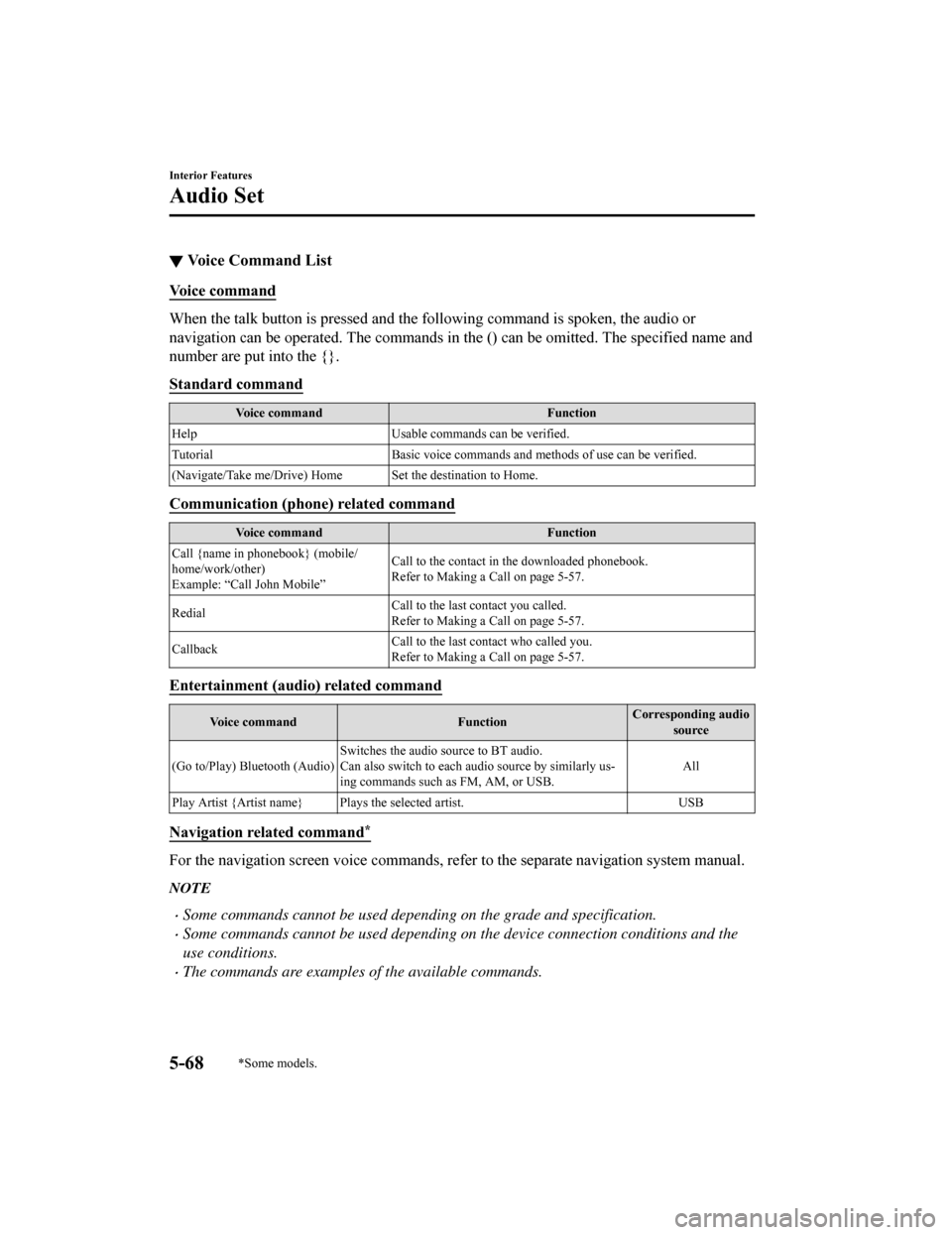
▼Voice Command List
Voice command
When the talk button is pressed and the following command is sp
oken, the audio or
navigation can be operated. The commands in the () can be omitt ed. The specified name and
number are put into the {}.
Standard command
Voice command Function
Help Usable commands can be verified.
Tutorial Basic voice commands and methods of use can be verified .
(Navigate/Take me/Drive) Home Set the destination to Home.
Communication (phone) related command
Voice command Function
Call {name in phonebook} (mobile/
home/work/other)
Example: “Call John Mobile” Call to the contact in th
e downloaded phonebook.
Refer to Making a Call on page 5-57.
Redial Call to the last contact you called.
Refer to Making a Call on page 5-57.
Callback Call to the last contact who called you.
Refer to Making a Call on page 5-57.
Entertainment (audio) related command
Voice command
FunctionCorresponding audio
source
(Go to/Play) Bluetooth (Audio) Switches the audio source to BT audio.
Can also switch to each audio source by similarly us‐
ing commands such a
s FM, AM, or USB. All
Play Artist {Artist name} Plays the selected artist. USB
Navigation related command*
For the navigation screen voice commands, refer to the separate navigation system manual.
NOTE
Some commands cannot be used depending on the grade and specification.
Some commands cannot be used depending on the device connection conditions and the
use conditions.
The commands are examples of the available commands.
Interior Features
Audio Set
5-68*Some models.
Mazda6_8HK6-EA-19A_Edition1 2018-11-15 9:36:06
Page 442 of 668
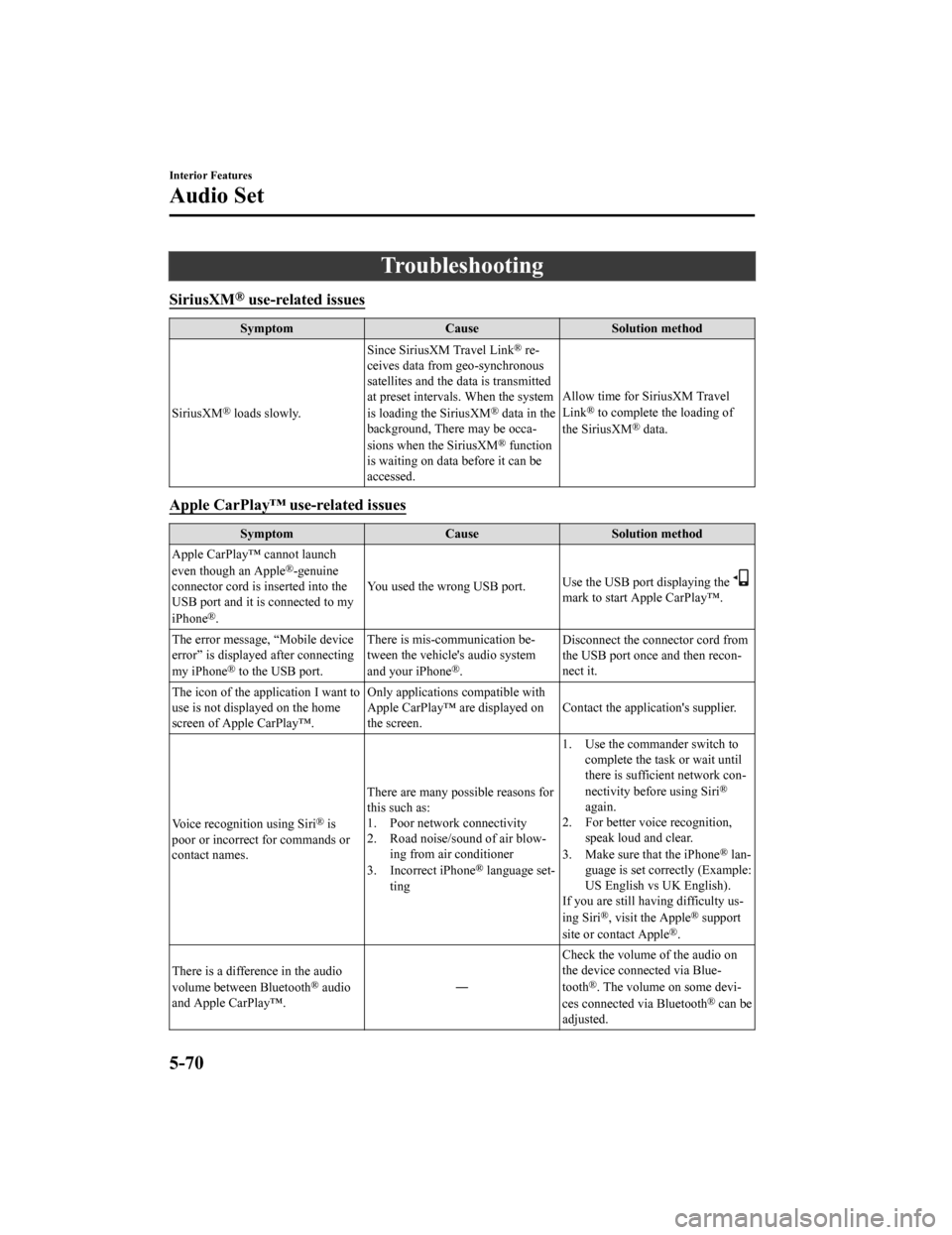
Troubleshooting
SiriusXM® use-related issues
SymptomCauseSolution method
SiriusXM
® loads slowly. Since SiriusXM Travel Link
® re‐
ceives data from geo-synchronous
satellites and the data is transmitted
at preset intervals. When the system
is loading the SiriusXM
® data in the
background, There may be occa‐
sions when the SiriusXM
® function
is waiting on data before it can be
accessed. Allow time for SiriusXM Travel
Link
® to complete the loading of
the SiriusXM® data.
Apple CarPlay™ use-related issues
Symptom CauseSolution method
Apple CarPlay™ cannot launch
even though an Apple
®-genuine
connector cord is inserted into the
USB port and it is connected to my
iPhone
®. You used the wrong USB port.
Use the USB port displaying the
mark to start Apple CarPlay™.
The error message, “Mobile device
error” is displayed after connecting
my iPhone
® to the USB port. There is mis-communication be‐
tween the vehicle's audio system
and your iPhone®.
Disconnect the connector cord from
the USB port once and then recon‐
nect it.
The icon of the application I want to
use is not displayed on the home
screen of Apple CarPlay™. Only applications compatible with
Apple CarPlay™ are displayed on
the screen.
Contact the application's supplier.
Voice recognition using Siri
® is
poor or incorrect for commands or
contact names. There are many possible reasons for
this such as:
1. Poor network connectivity
2. Road noise/sound of air blow‐
ing from air conditioner
3. Incorrect iPhone
® language set‐
ting 1. Use the commander switch to
complete the task or wait until
there is sufficient network con‐
nectivity before using Siri
®
again.
2. For better voice recognition, speak loud and clear.
3. Make sure that the iPhone
® lan‐
guage is set correctly (Example:
US English vs UK English).
If you are still having difficulty us‐
ing Siri
®, visit the Apple® support
site or contact Apple®.
There is a difference in the audio
volume between Bluetooth
® audio
and Apple CarPlay™. ―Check the volume of the audio on
the device connected via Blue‐
tooth®. The volume on some devi‐
ces connected via Bluetooth® can be
adjusted.
Interior Features
Audio Set
5-70
Mazda6_8HK6-EA-19A_Edition1 2018-11-15 9:36:06
Page 443 of 668
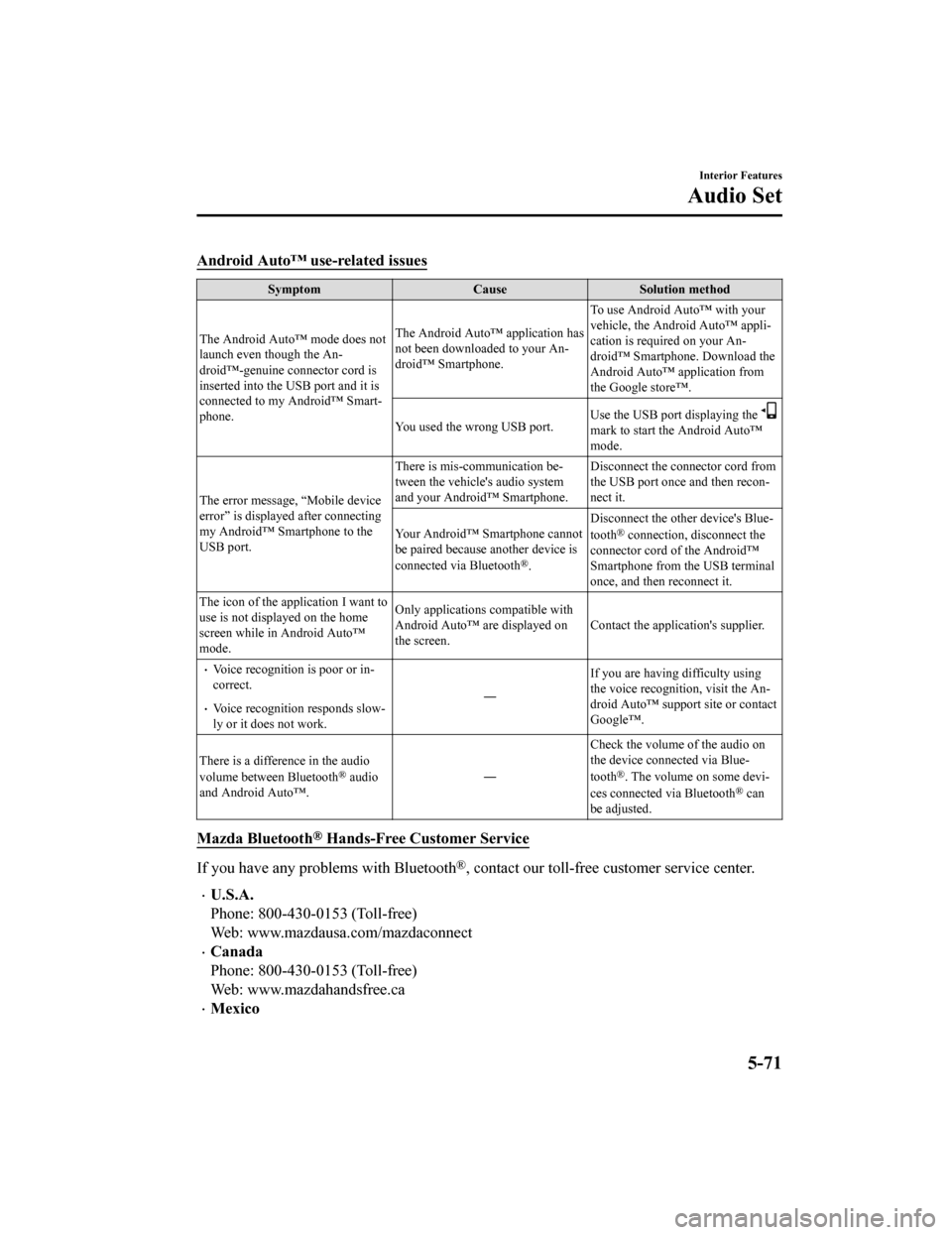
Android Auto™ use-related issues
SymptomCauseSolution method
The Android Auto™ mode does not
launch even though the An‐
droid™-genuine connector cord is
inserted into the USB port and it is
connected to my Android™ Smart‐
phone. The Android Auto™ application has
not been downloaded to your An‐
droid™ Smartphone.
To use Android Auto™ with your
vehicle, the Android Auto™ appli‐
cation is required on your An‐
droid™ Smartphone. Download the
Android Auto™ application from
the Google store™.
You used the wrong USB port. Use the USB port displaying the
mark to start the Android Auto™
mode.
The error message, “Mobile device
error” is displayed after connecting
my Android™ Smartphone to the
USB port. There is mis-communication be‐
tween the vehicle's audio system
and your Android™ Smartphone.
Disconnect the connector cord from
the USB port on
ce and then recon‐
nect it.
Your Android™ Smartphone cannot
be paired because another device is
connected via Bluetooth
®. Disconnect the other device's Blue‐
tooth
® connection, disconnect the
connector cord of the Android™
Smartphone from the USB terminal
once, and then reconnect it.
The icon of the application I want to
use is not displayed on the home
screen while in Android Auto™
mode. Only applications compatible with
Android Auto™ are displayed on
the screen.
Contact the application's supplier.
Voice recognition is poor or in‐
correct.
Voice recognition responds slow‐
ly or it does not work. ―
If you are having difficulty using
the voice recognition, visit the An‐
droid Auto™ support site or contact
Google™.
There is a difference in the audio
volume between Bluetooth
® audio
and Android Auto™. ―Check the volume of the audio on
the device connected via Blue‐
tooth®. The volume on some devi‐
ces connected via Bluetooth® can
be adjusted.
Mazda Bluetooth® Hands-Free Customer Service
If you have any problems with Bluetooth®, contact our toll-free customer service center.
U.S.A.
Phone: 800-430-0153 (Toll-free)
Web: www.mazdausa.com/mazdaconnect
Canada
Phone: 800-430-0153 (Toll-free)
Web: www.mazdahandsfree.ca
Mexico
Interior Features
Audio Set
5-71
Mazda6_8HK6-EA-19A_Edition1 2018-11-15 9:36:06
Page 444 of 668
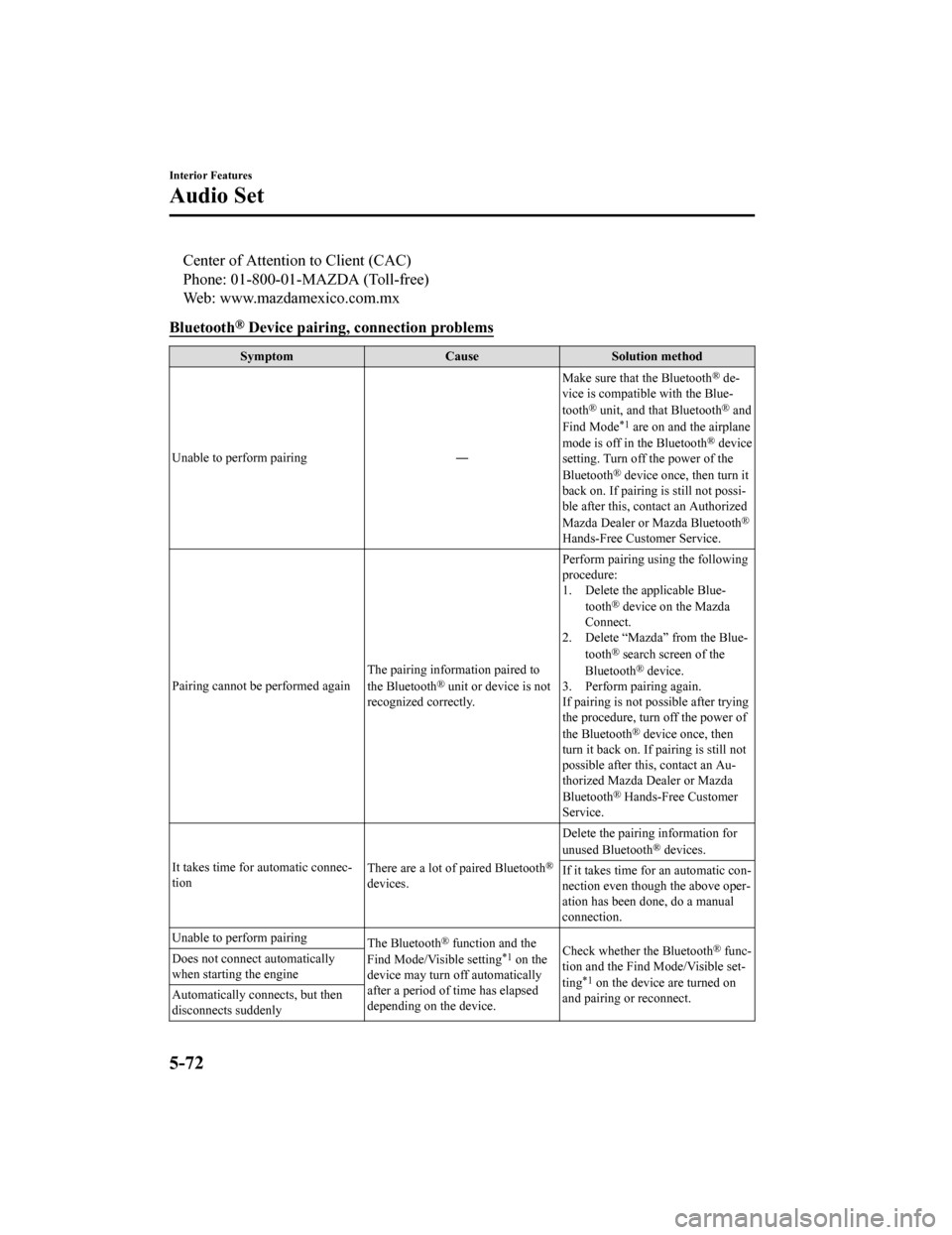
Center of Attention to Client (CAC)
Phone: 01-800-01-MAZDA (Toll-free)
Web: www.mazdamexico.com.mx
Bluetooth
® Device pairing, c onnection problems
Symptom CauseSolution method
Unable to perform pairing ―Make sure that the Bluetooth
® de‐
vice is compatible with the Blue‐
tooth
® unit, and that Bluetooth® and
Find Mode*1 are on and the airplane
mode is off in the Bluetooth® device
setting. Turn off the power of the
Bluetooth
® device once, then turn it
back on. If pairing is still not possi‐
ble after this, contact an Authorized
Mazda Dealer or Mazda Bluetooth
®
Hands-Free Customer Service.
Pairing cannot be performed again The pairing information paired to
the Bluetooth
® unit or device is not
recognized correctly. Perform pairing using the following
procedure:
1. Delete the applicable Blue‐
tooth
® device on the Mazda
Connect.
2. Delete “Mazda” from the Blue‐
tooth
® search screen of the
Bluetooth® device.
3. Perform pairing again.
If pairing is not possible after trying
the procedure, turn off the power of
the Bluetooth
® device once, then
turn it back on. If pairing is still not
possible after this, contact an Au‐
thorized Mazda Dealer or Mazda
Bluetooth
® Hands-Free Customer
Service.
It takes time for automatic connec‐
tion There are a lot of paired Bluetooth
®
devices.Delete the pairing information for
unused Bluetooth
® devices.
If it takes time for an automatic con‐
nection even though the above oper‐
ation has been done, do a manual
connection.
Unable to perform pairing The Bluetooth
® function and the
Find Mode/Visible setting*1 on the
device may turn off automatically
after a period of time has elapsed
depending on the device. Check whether the Bluetooth® func‐
tion and the Find Mode/Visible set‐
ting
*1 on the device are turned on
and pairing or reconnect.
Does not connect automatically
when starting the engine
Automatically connects, but then
disconnects suddenly
Interior Features
Audio Set
5-72
Mazda6_8HK6-EA-19A_Edition1
2018-11-15 9:36:06
Page 445 of 668
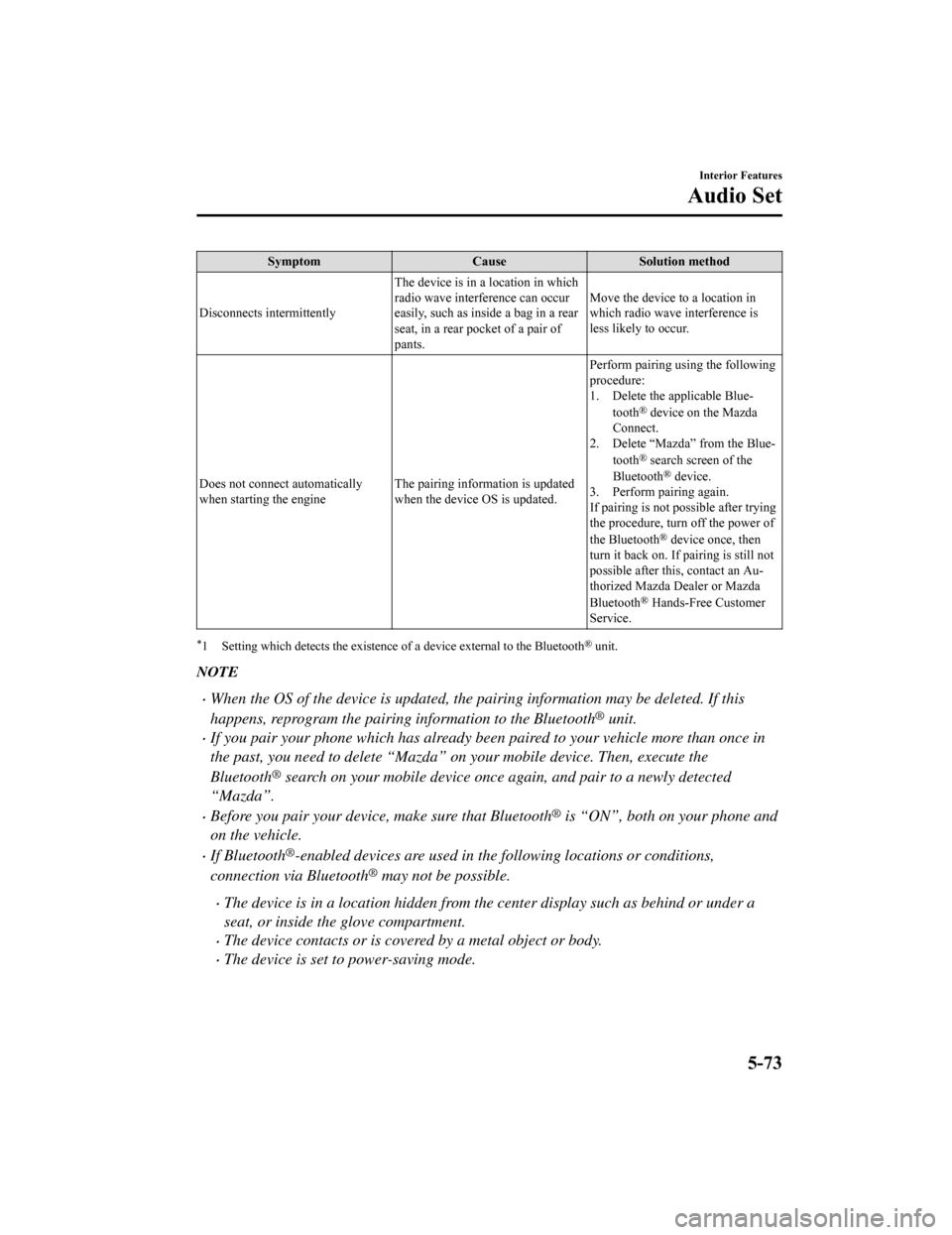
SymptomCauseSolution method
Disconnects intermittently The device is in a location in which
radio wave interference can occur
easily, such as inside a bag in a rear
seat, in a rear pocket of a pair of
pants.Move the device to a location in
which radio wave interference is
less likely to occur.
Does not connect automatically
when starting the engine The pairing inform
ation is updated
when the device OS is updated. Perform pairing using the following
procedure:
1. Delete the applicable Blue‐
tooth
® device on the Mazda
Connect.
2. Delete “Mazda” from the Blue‐
tooth
® search screen of the
Bluetooth® device.
3. Perform pairing again.
If pairing is not possible after trying
the procedure, turn off the power of
the Bluetooth
® device once, then
turn it back on. If pairing is still not
possible after this, contact an Au‐
thorized Mazda Dealer or Mazda
Bluetooth
® Hands-Free Customer
Service.
*1 Setting which detects the existe nce of a device external to the Bluetooth® unit.
NOTE
When the OS of the device is updated, the pairing information may be deleted. If this
happens, reprogram the pairing information to the Bluetooth
® unit.
If you pair your phone which has already been paired to your vehicle more than once in
the past, you need to delete “Mazda” on your mobile device. Then, execute the
Bluetooth
® search on your mobile device once again, and pair to a newly detected
“Mazda”.
Before you pair your device, make sure that Bluetooth® is “ON”, both on your phone and
on the vehicle.
If Bluetooth®-enabled devices are used in the following locations or conditions,
connection via Bluetooth
® may not be possible.
The device is in a location hidden from the center display such as behind or under a
seat, or inside the glove compartment.
The device contacts or is covered by a metal object or body.
The device is set to power-saving mode.
Interior Features
Audio Set
5-73
Mazda6_8HK6-EA-19A_Edition1 2018-11-15 9:36:06
Page 446 of 668
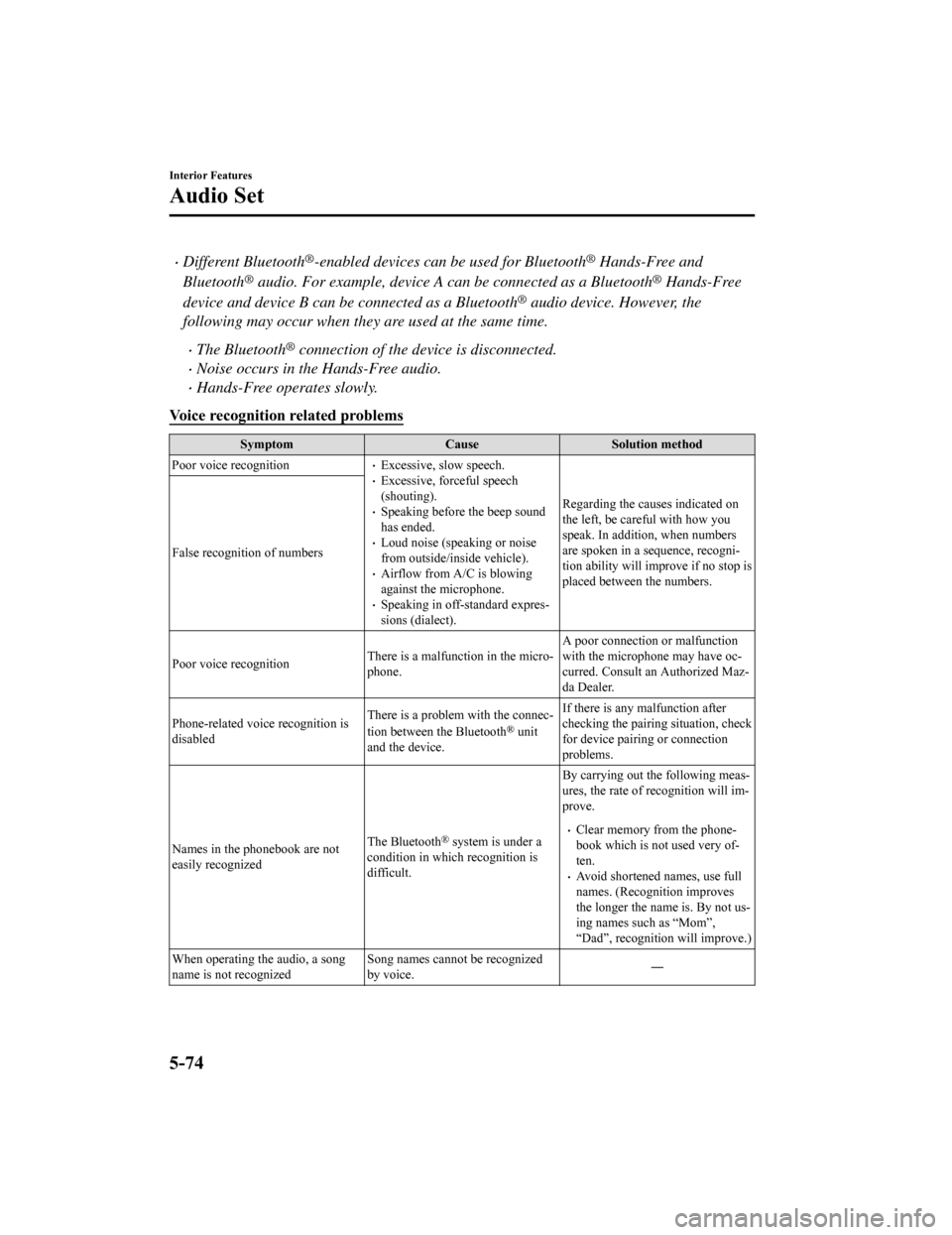
Different Bluetooth®-enabled devices can be used for Bluetooth® Hands-Free and
Bluetooth
® audio. For example, device A can be connected as a Bluetooth® Hands-Free
device and device B can be connected as a Bluetooth
® audio device. However, the
following may occur when they are used at the same time.
The Bluetooth® connection of the device is disconnected.
Noise occurs in the Hands-Free audio.
Hands-Free operates slowly.
Voice recognition related problems
Symptom CauseSolution method
Poor voice recognition
Excessive, slow speech.Excessive, forceful speech
(shouting).
Speaking before the beep sound
has ended.
Loud noise (speaking or noise
from outside/inside vehicle).
Airflow from A/C is blowing
against the microphone.
Speaking in off-standard expres‐
sions (dialect). Regarding the causes indicated on
the left, be careful with how you
speak. In addition, when numbers
are spoken in a sequence, recogni‐
tion ability will imp
rove if no stop is
placed between the numbers.
False recognition of numbers
Poor voice recognition
There is a malfunction in the micro‐
phone.A poor connection or malfunction
with the microphone may have oc‐
curred. Consult an Authorized Maz‐
da Dealer.
Phone-related voice recognition is
disabled There is a problem with the connec‐
tion between the Bluetooth
® unit
and the device. If there is any malfunction after
checking the pairing situation, check
for device pairing or connection
problems.
Names in the phonebook are not
easily recognized The Bluetooth
® system is under a
condition in whi ch recognition is
difficult. By carrying out th
e following meas‐
ures, the rate of recognition will im‐
prove.Clear memory from the phone‐
book which is not used very of‐
ten.
Avoid shortened names, use full
names. (Recognition improves
the longer the name is. By not us‐
ing names such as “Mom”,
“Dad”, recognition will improve.)
When operating the audio, a song
name is not recognized Song names cannot be recognized
by voice.
―
Interior Features
Audio Set
5-74
Mazda6_8HK6-EA-19A_Edition1
2018-11-15 9:36:06