reset MAZDA MODEL 6 2019 (in English) Owner's Guide
[x] Cancel search | Manufacturer: MAZDA, Model Year: 2019, Model line: MODEL 6, Model: MAZDA MODEL 6 2019Pages: 668, PDF Size: 9.4 MB
Page 243 of 668

▼Control Status Display
The operation status of the cyli
nder deactivation is displayed.
Indication on display Control status
The condition of each cylinder is displayed by col‐
ors. The operating cylinders are displayed in red.
Calculates the average fu el economy every minute
after vehicle travel b egins, and displays it.
Instrument Cluster (Type A)
Synchronized (linked) with the average fuel econo‐
my displayed in the trip meter (TRIP A).
Refer to Average Fuel Economy on page 4-21.
To reset, press the icon in the menu. (The aver‐
age fuel economy and TRIP A displayed in the trip
meter (TRIP A) reset at the same time.)
Instrument Cluster (Type B)
Synchronized (linked) with the average fuel econo‐
my displayed in the trip meter (TRIP A).
Refer to Average Fuel Economy on page 4-37.
To reset, press the icon in the menu. (The aver‐
age fuel economy and TRIP A displayed in the trip
meter (TRIP A) reset at the same time.)
Instrument Cluster (Type C)
Synchronized (linked) with the average fuel econo‐
my displayed in the trip computer.
Refer to Trip Computer on page 4-51.
To reset, press the icon in the menu. (The aver‐
age fuel economy displayed in the trip computer re‐
sets at the same time.)
▼ Ending Screen Display
If the ending display
on the fuel economy m onitor is on when the ignition is switched from
ON to OFF, the information regarding the fuel economy is displa yed.
When Driving
Fuel Economy Monitor
4 - 111
Mazda6_8HK6-EA-19A_Edition1 2018-11-15 9:36:06
Page 276 of 668
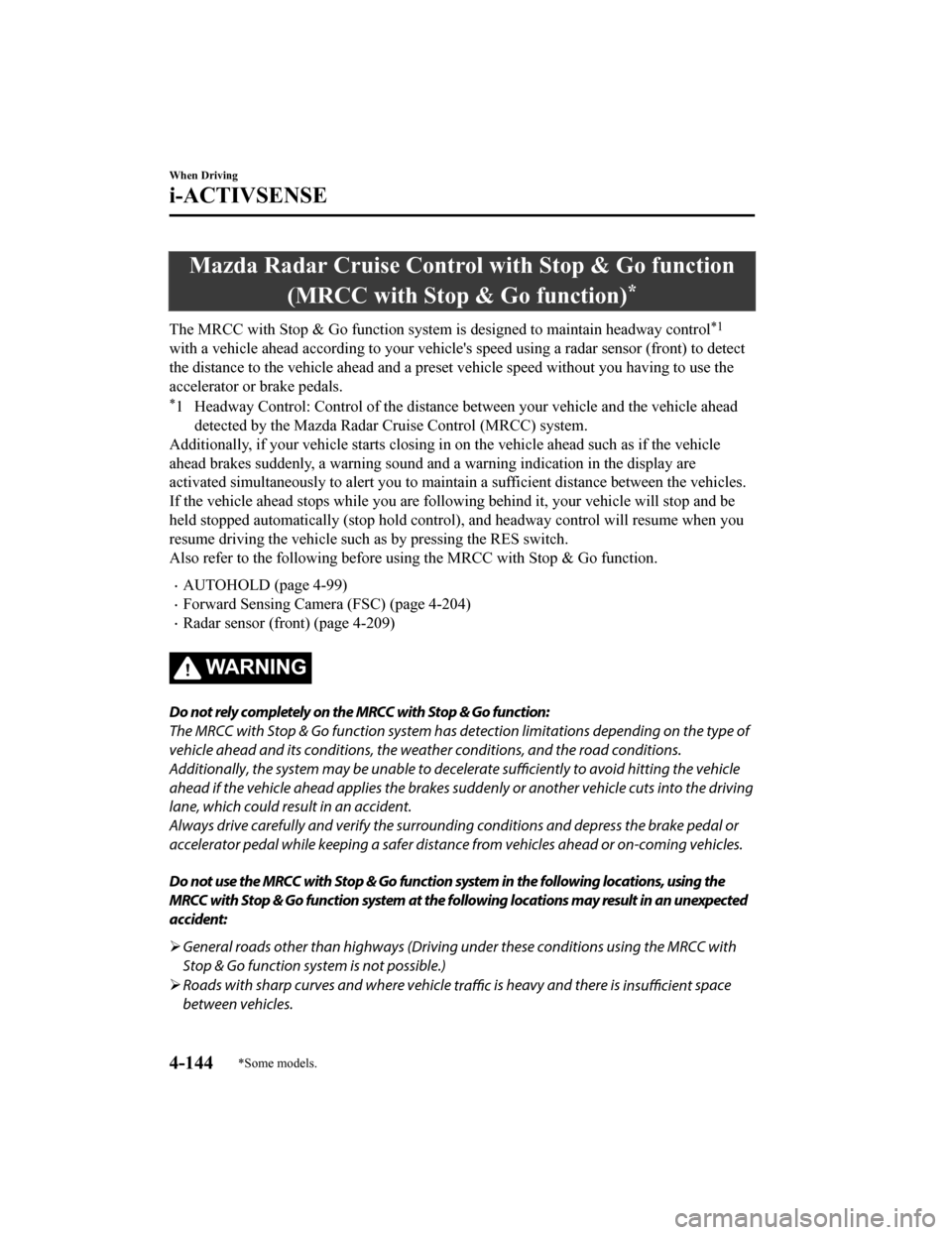
Mazda Radar Cruise Control with Stop & Go function(MRCC with Stop & Go function)
*
The MRCC with Stop & Go function system is designed to maintain headway control*1
with a vehicle ahead according to your vehicle's speed using a radar sensor (front) to detect
the distance to the vehicle ahead and a preset vehicle speed wi thout you having to use the
accelerator or brake pedals.
*1 Headway Control: Control of the distance between your vehicle and the vehicle ahead
detected by the Mazda Radar Cruise Control (MRCC) system.
Additionally, if your vehicle starts closing in on the vehicle ahead such as if the vehicle
ahead brakes suddenly, a warning sound and a warning indication in the display are
activated simultaneously to alert you to maintain a sufficient distance between the vehicles.
If the vehicle ahead stops while you are following behind it, y our vehicle will stop and be
held stopped automatically (stop hold control), and headway con trol will resume when you
resume driving the vehicle such as by pressing the RES switch.
Also refer to the following befo re using the MRCC with Stop & G o function.
AUTOHOLD (page 4-99)
Forward Sensing Camera (FSC) (page 4-204)
Radar sensor (front) (page 4-209)
WA R N I N G
Do not rely completely on the MRCC with Stop & Go function:
The MRCC with Stop & Go function system has detection limitations depending on the type of
vehicle ahead and its conditions, the weather conditions, and the road conditions.
Additionally, the system may be unable to dece lerate sufficiently to avoid hitting the vehicle
ahead if the vehicle ahead applies the brakes sudd enly or another vehicle cuts into the driving
lane, which could result in an accident.
Always drive carefully and verify the surroundi ng conditions and depress the brake pedal or
accelerator pedal while keeping a safer distance from vehicles ahead or on-coming vehicles.
Do not use the MRCC with Stop & Go function system in the following locations, using the
MRCC with Stop & Go function system at the following locations may result in an unexpected
accident:
General roads other than high ways (Driving under these conditions using the MRCC with
Stop & Go function system is not possible.)
Roads with sharp curves and where vehicle
traffic is heavy and there is
insufficient space
between vehicles.
When Driving
i-ACTIVSENSE
4-144*Some models.
Mazda6_8HK6-EA-19A_Edition1 2018-11-15 9:36:06
Page 288 of 668
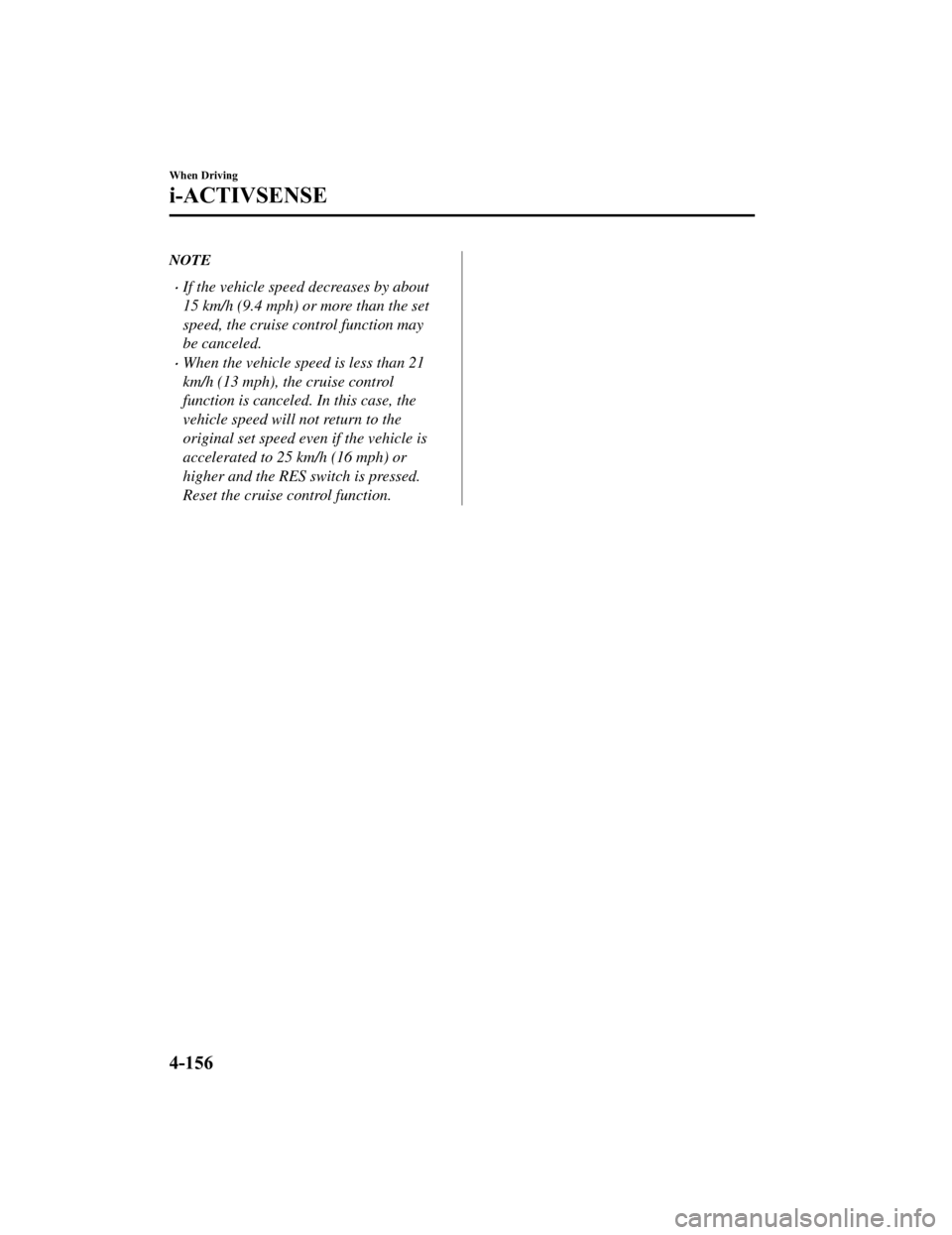
NOTE
If the vehicle speed decreases by about
15 km/h (9.4 mph) or more than the set
speed, the cruise control function may
be canceled.
When the vehicle speed is less than 21
km/h (13 mph), the cruise control
function is canceled. In this case, the
vehicle speed will not return to the
original set speed even if the vehicle is
accelerated to 25 km/h (16 mph) or
higher and the RES switch is pressed.
Reset the cruise control function.
When Driving
i-ACTIVSENSE
4-156
Mazda6_8HK6-EA-19A_Edition12018-11-15 9:36:06
Page 349 of 668
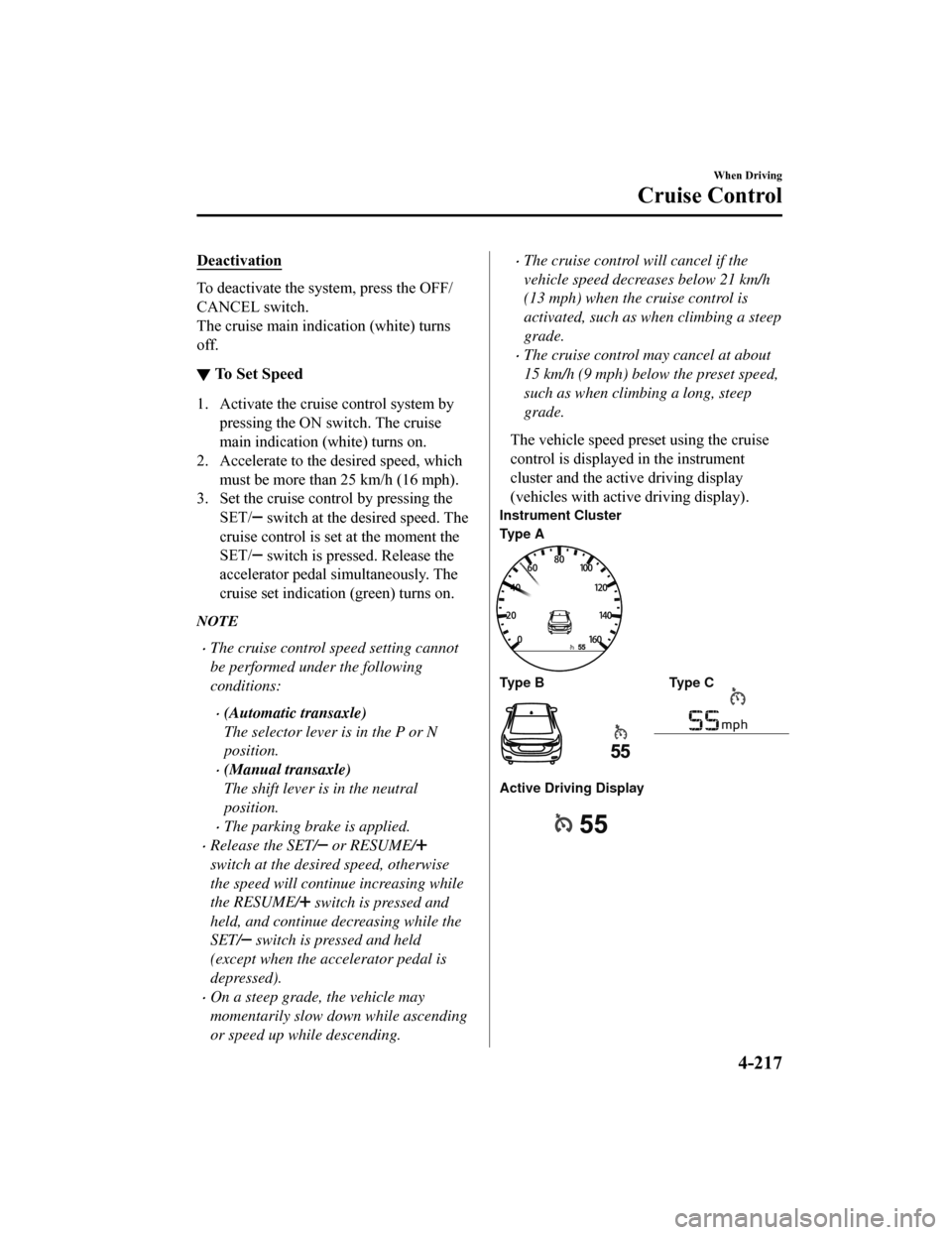
Deactivation
To deactivate the system, press the OFF/
CANCEL switch.
The cruise main indication (white) turns
off.
▼To Set Speed
1. Activate the cruise control system by
pressing the ON switch. The cruise
main indication (white) turns on.
2. Accelerate to the desired speed, which
must be more than 25 km/h (16 mph).
3. Set the cruise control by pressing the
SET/
switch at the desired speed. The
cruise control is set at the moment the
SET/
switch is pressed. Release the
accelerator pedal simultaneously. The
cruise set indication (green) turns on.
NOTE
The cruise control speed setting cannot
be performed under the following
conditions:
(Automatic transaxle)
The selector lever is in the P or N
position.
(Manual transaxle)
The shift lever is in the neutral
position.
The parking brake is applied.
Release the SET/ or RESUME/
switch at the desired speed, otherwise
the speed will continue increasing while
the RESUME/
switch is pressed and
held, and continue decreasing while the
SET/
switch is pressed and held
(except when the accelerator pedal is
depressed).
On a steep grade, the vehicle may
momentarily slow down while ascending
or speed up while descending.
The cruise control will cancel if the
vehicle speed decreases below 21 km/h
(13 mph) when the cruise control is
activated, such as when climbing a steep
grade.
The cruise control may cancel at about
15 km/h (9 mph) below the preset speed,
such as when climbing a long, steep
grade.
The vehicle speed preset using the cruise
control is displayed in the instrument
cluster and the active driving display
(vehicles with activ e driving display).
Type B Type C
Type A Instrument Cluster
Active Driving Display
When Driving
Cruise Control
4-217
Mazda6_8HK6-EA-19A_Edition1
2018-11-15 9:36:06
Page 350 of 668
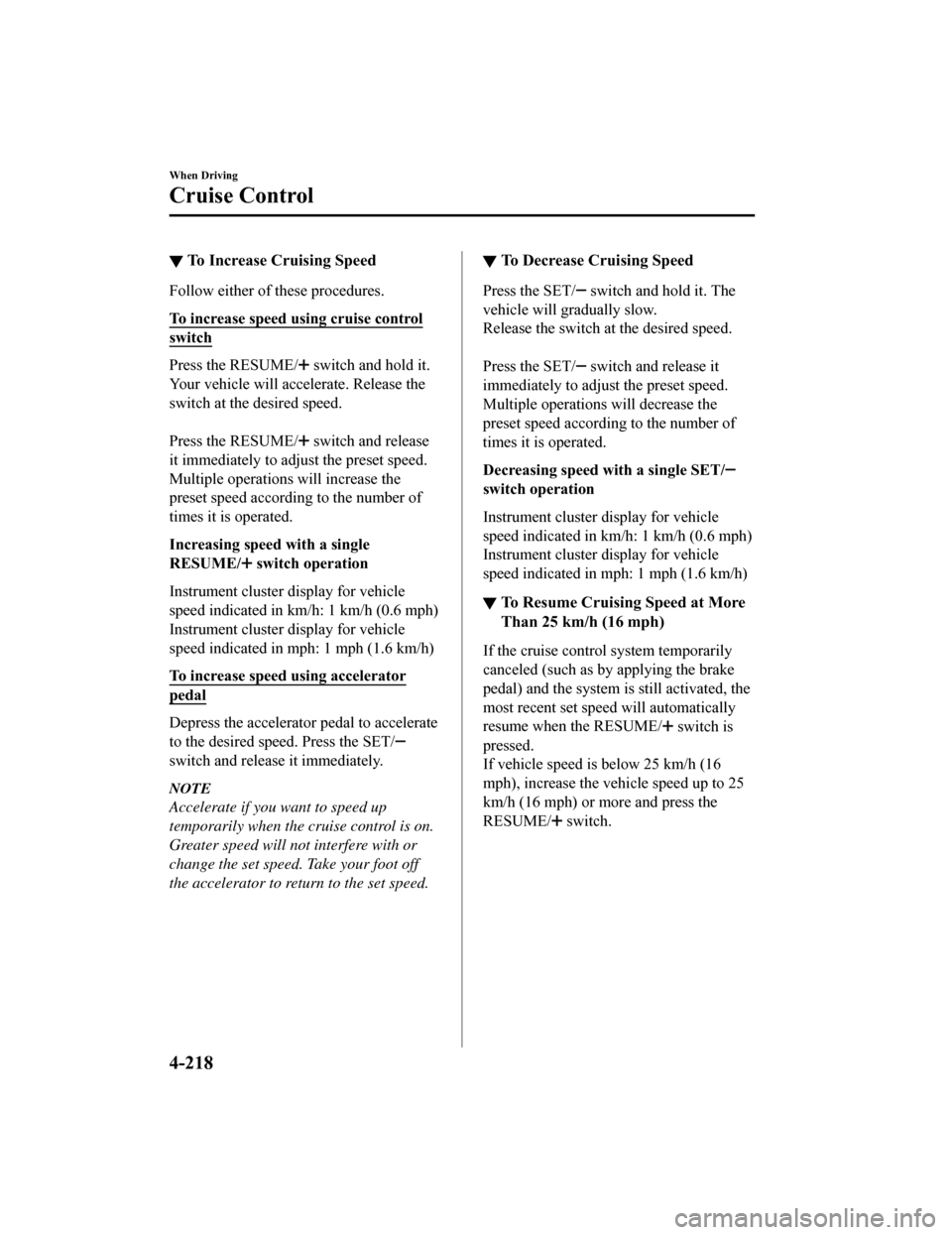
▼To Increase Cruising Speed
Follow either of these procedures.
To increase speed using cruise control
switch
Press the RESUME/ switch and hold it.
Your vehicle will accelerate. Release the
switch at the desired speed.
Press the RESUME/
switch and release
it immediately to adjust the preset speed.
Multiple operations will increase the
preset speed according to the number of
times it is operated.
Increasing speed with a single
RESUME/
switch operation
Instrument cluster display for vehicle
speed indicated in km/h: 1 km/h (0.6 mph)
Instrument cluster display for vehicle
speed indicated in mph: 1 mph (1.6 km/h)
To increase speed using accelerator
pedal
Depress the accelerator pedal to accelerate
to the desired speed. Press the SET/
switch and release it immediately.
NOTE
Accelerate if you want to speed up
temporarily when the cruise control is on.
Greater speed will not interfere with or
change the set speed. Take your foot off
the accelerator to return to the set speed.
▼ To Decrease Cruising Speed
Press the SET/ switch and hold it. The
vehicle will gradually slow.
Release the switch at the desired speed.
Press the SET/
switch and release it
immediately to adjust the preset speed.
Multiple operations will decrease the
preset speed according to the number of
times it is operated.
Decreasing speed with a single SET/
switch operation
Instrument cluster d isplay for vehicle
speed indicated in km /h: 1 km/h (0.6 mph)
Instrument cluster d isplay for vehicle
speed indicated in mph: 1 mph (1.6 km/h)
▼ To Resume Cruising Speed at More
Than 25 km/h (16 mph)
If the cruise control system temporarily
canceled (such as by applying the brake
pedal) and the system is still activated, the
most recent set speed will automatically
resume when the RESUME/
switch is
pressed.
If vehicle speed is below 25 km/h (16
mph), increase the vehicle speed up to 25
km/h (16 mph) or more and press the
RESUME/
switch.
When Driving
Cruise Control
4-218
Mazda6_8HK6-EA-19A_Edition1 2018-11-15 9:36:06
Page 363 of 668
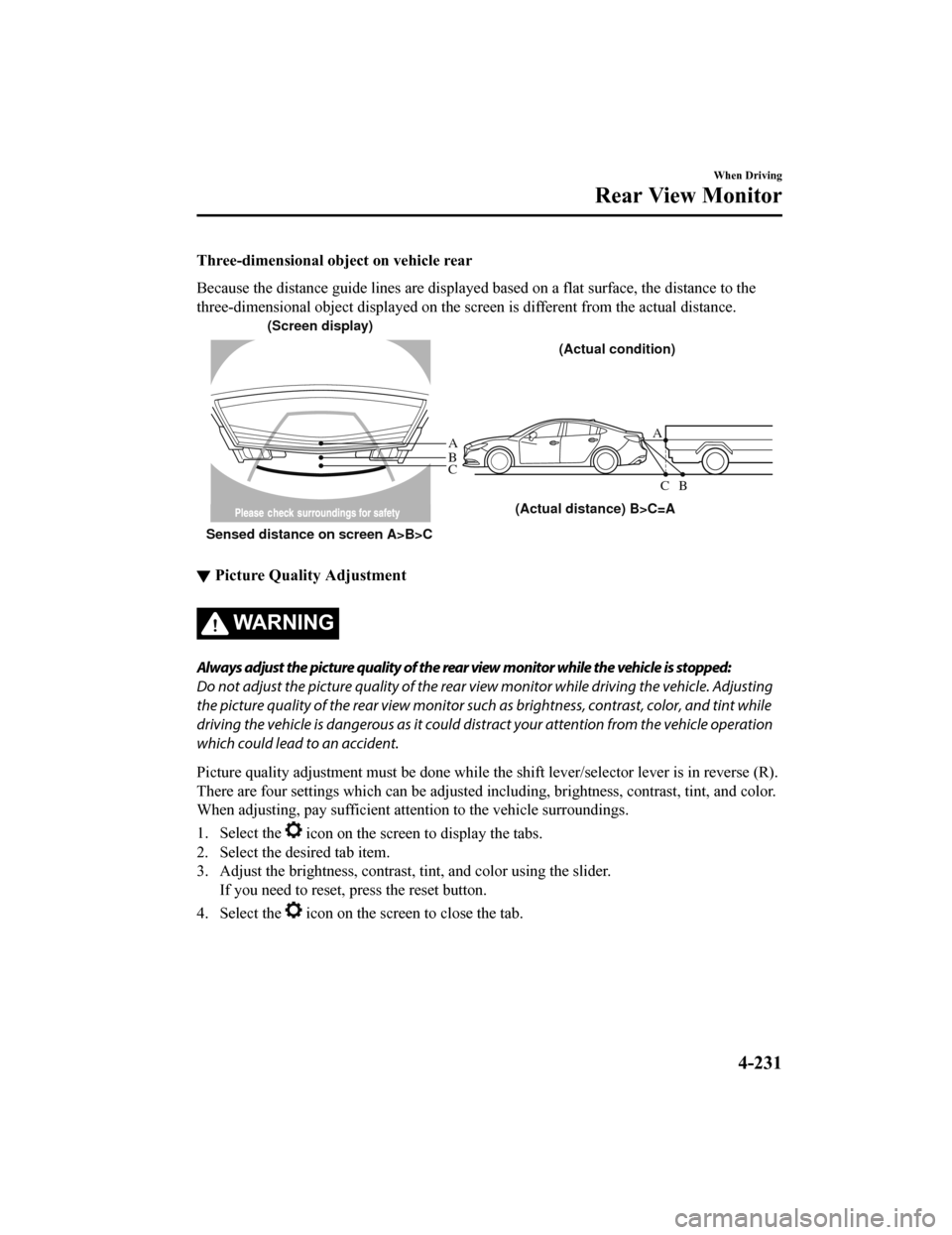
Three-dimensional object on vehicle rear
Because the distance guide lines are displayed based on a flat surface, the distance to the
three-dimensional object displayed on the screen is different f rom the actual distance.
A
A
C B
CB
(Actual distance) B>C=A
Sensed distance on screen A>B>C (Screen display)
(Actual condition)
▼Picture Quality Adjustment
WA R N I N G
Always adjust the picture quality of the rear view monitor while the vehicle is stopped:
Do not adjust the picture quality of the rear vi
ew monitor while driving the vehicle. Adjusting
the picture quality of the rear view monitor such as brightness, contrast, color, and tint while
driving the vehicle is dangerous as it could dist ract your attention from the vehicle operation
which could lead to an accident.
Picture quality adjustment must be done while the shift lever/s elector lever is in reverse (R).
There are four settings which ca n be adjusted including, brightness, contrast, tint, and color.
When adjusting, pay sufficient attention to the vehicle surroun dings.
1. Select the
icon on the screen to display the tabs.
2. Select the desired tab item.
3. Adjust the brightness, contras t, tint, and color using the slider.
If you need to reset, press the reset button.
4. Select the
icon on the screen to close the tab.
When Driving
Rear View Monitor
4-231
Mazda6_8HK6-EA-19A_Edition1 2018-11-15 9:36:06
Page 391 of 668
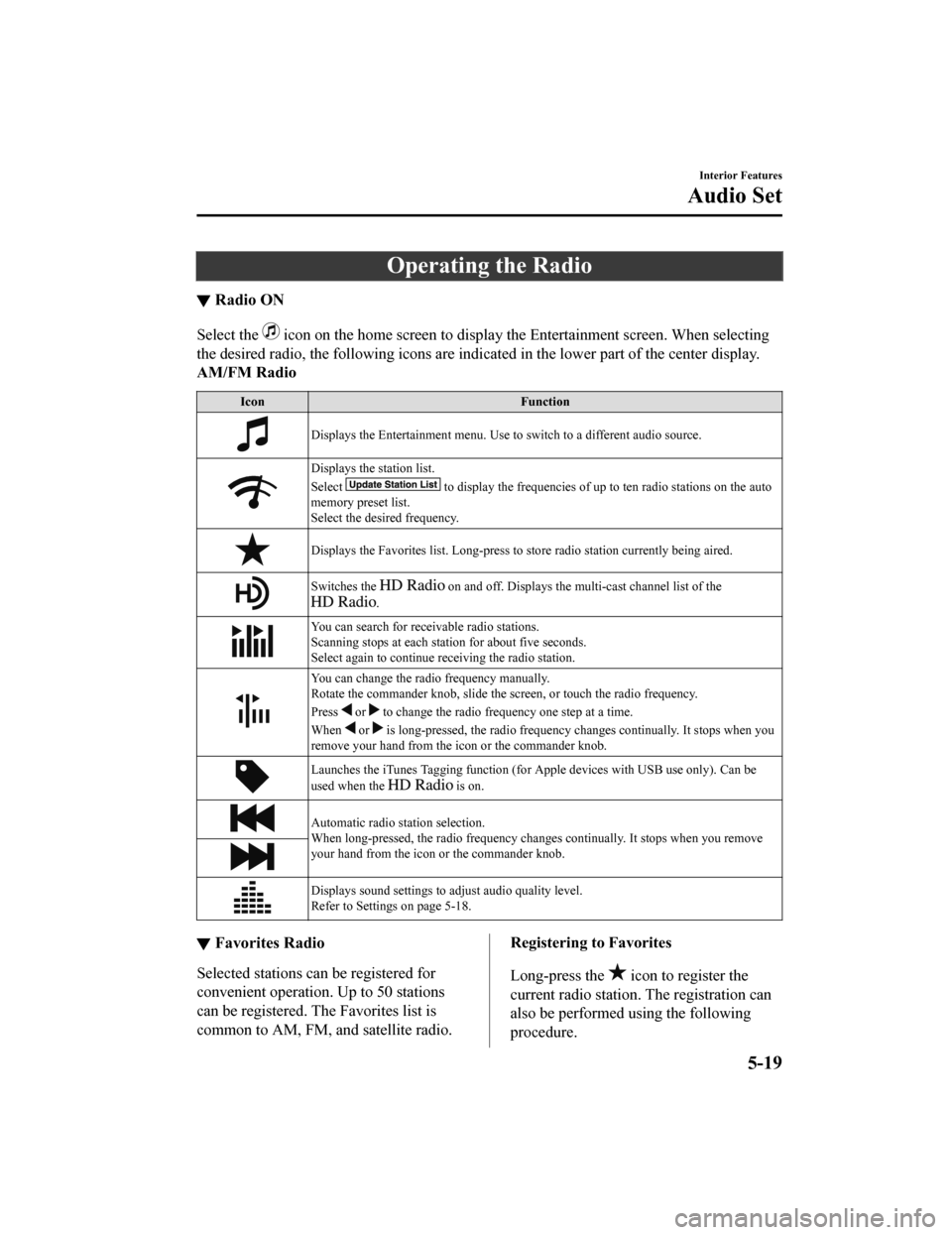
Operating the Radio
▼Radio ON
Select the icon on the home screen to disp
lay the Entertainment screen. When selecting
the desired radio, the following icons are indicated in the low er part of the center display.
AM/FM Radio
Icon Function
Displays the Entertainment menu. Use to switch to a different a udio source.
Displays the station list.
Select
to display the frequencies of up to ten radio stations on the auto
memory preset list.
Select the desired frequency.
Displays the Favorites list. Lon g-press to store radio station currently being aired.
Switches the on and off. Displays the multi-cast ch annel list of the
.
You can search for receivable radio stations.
Scanning stops at each station for about five seconds.
Select again to continue receiving the radio station.
You can change the radio frequency manually.
Rotate the commander knob, slide the screen, or touch the radio frequency.
Press
or to change the radio frequ ency one step at a time.
When
or is long-pressed, the radio frequency changes continually. It s tops when you
remove your hand from the icon or the commander knob.
Launches the iTunes Tagging fun ction (for Apple devices with USB use only). Can be
used when the
is on.
Automatic radio station selection.
When long-pressed, the radio frequency changes continually. It stops when you remove
your hand from the icon or the commander knob.
Displays sound settings to adjust audio quality level.
Refer to Settings on page 5-18.
▼ Favorites Radio
Selected stations ca
n be registered for
convenient operation. Up to 50 stations
can be registered. The Favorites list is
common to AM, FM, and satellite radio.
Registering to Favorites
Long-press the
icon to register the
current radio station. The registration can
also be performed using the following
procedure.
Interior Features
Audio Set
5-19
Mazda6_8HK6-EA-19A_Edition1 2018-11-15 9:36:06
Page 397 of 668
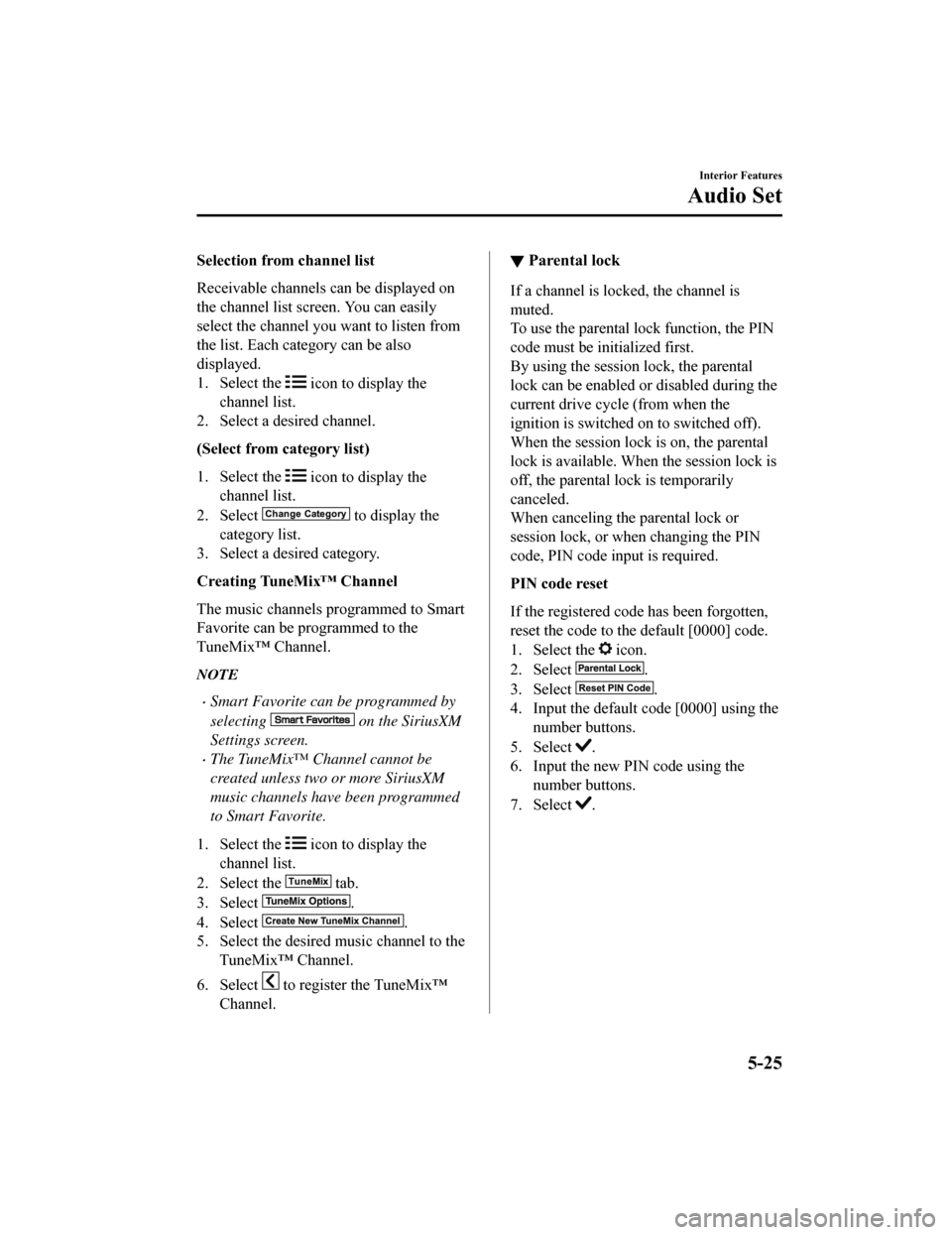
Selection from channel list
Receivable channels can be displayed on
the channel list screen. You can easily
select the channel you want to listen from
the list. Each category can be also
displayed.
1. Select the
icon to display the
channel list.
2. Select a desired channel.
(Select from category list)
1. Select the
icon to display the
channel list.
2. Select
to display the
category list.
3. Select a desired category.
Creating TuneMix™ Channel
The music channels programmed to Smart
Favorite can be programmed to the
TuneMix™ Channel.
NOTE
Smart Favorite can be programmed by
selecting
on the SiriusXM
Settings screen.
The TuneMix™ Channel cannot be
created unless two or more SiriusXM
music channels have been programmed
to Smart Favorite.
1. Select the
icon to display the
channel list.
2. Select the
tab.
3. Select
.
4. Select
.
5. Select the desired music channel to the
TuneMix™ Channel.
6. Select
to register the TuneMix™
Channel.
▼ Parental lock
If a channel is locked, the channel is
muted.
To use the parental lock function, the PIN
code must be initialized first.
By using the session lock, the parental
lock can be enabled or disabled during the
current drive cycle (from when the
ignition is switched on to switched off).
When the session lock is on, the parental
lock is available. When the session lock is
off, the parental lock is temporarily
canceled.
When canceling the parental lock or
session lock, or when changing the PIN
code, PIN code input is required.
PIN code reset
If the registered code has been forgotten,
reset the code to the default [0000] code.
1. Select the
icon.
2. Select
.
3. Select
.
4. Input the default code [0000] using the
number buttons.
5. Select
.
6. Input the new PIN code using the
number buttons.
7. Select
.
Interior Features
Audio Set
5-25
Mazda6_8HK6-EA-19A_Edition1 2018-11-15 9:36:06
Page 424 of 668

How to Use Aha™
▼What is Aha™?
Aha™*1 is an application which can be used to enjoy various Internet
content such as
Internet radio and podcasts.
Stay connected to your friends activities by getting updates fr om Facebook and Twitter.
Using the location-based service, nearby services and destinati ons can be searched or
real-time local inform ation can be obtained.
For details on Aha™, refer to “http://www.aharadio.com/”.
*1 Aha™, the Aha™ logo, and the Ah a™ trade dress are trademarks or registered
trademarks of Harman International Industries, Inc., used with permission.
NOTE
The service content provided by Aha™ varies depending on the country in which the user
resides. In addition, the service is not available in some countries.
To operate Aha™ from your Bluetooth® device, perform the following in advance:
Install the Aha™ application to your device.
Create an Aha™ account for your device.
Log onto Aha™ using your device.
Select the preset station on your device.
If the Applications screen is not displayed on the device, Aha™ may not play on the
center display.
▼ Playback
Select the icon on the home screen to display the Entertainment screen. W
hen is
selected, the following icons are displayed at the bottom of th e center display. The displayed
icon differs depending on the selected station.
In addition, icons other than th e following icons may be displa yed.
Icon Function
Displays the Entertainment menu. Use to switch to a different audio source.
Displays the main menu.
Use to switch to other stations.
Displays the content list.
Use to switch to other desired content on the station.
Like*1
Evaluates the current content as “Like”.
Interior Features
Audio Set
5-52
Mazda6_8HK6-EA-19A_Edition1 2018-11-15 9:36:06
Page 425 of 668

IconFunction
Dislike*1
Evaluates the current content as “Dislike”.
Reverses for 15 seconds.
Map (vehicles with navigation system)
Displays the destination searched by the location based services on the navigation system.
Call
A call can be made to the teleph one number of a shop searched using the Location Based
Services. Available when a device is connected as a Hands-Free.
Returns to the previous content.
Pauses playback of the content. W hen selected again, playback resumes.
Goes to the next content.
Fast-forwards for 30 seconds.
Displays sound settings to adjust audio quality level.
Refer to Settings on page 5-18.
*1 Some stations may use alternate variations of Like and Dislike, based on station type or provider.
Main menu
Select the
icon.
Switch the tab and select the station category.
Tab Function
Presets Displays the preset station list set on the device.
Select the preset station name
to play the station content.
Interior Features
Audio Set
5-53
Mazda6_8HK6-EA-19A_Edition1 2018-11-15 9:36:06