ignition MAZDA MODEL 6 2020 Owner's Manual (in English)
[x] Cancel search | Manufacturer: MAZDA, Model Year: 2020, Model line: MODEL 6, Model: MAZDA MODEL 6 2020Pages: 702
Page 369 of 702

Selective Catalytic Reduction (SCR) System(SKYACTIV-D 2.2)
The SCR system is designed to reduce nitrogen oxide (NOx) in the exhaust gas and purify
the exhaust gas by injecting it w ith Diesel Exhaust Fluid (DEF).
WA R N I N G
Be careful not to allow the DEF to run out. If the DEF completely runs out, the SCR system will
not operate normally.
When the remaining DEF is low, a message is displayed on the multi-information display, and
the SCR warning light turns on/flashes.
Refer to Selective Catalytic Reduction (SCR) System Indications on page 4-231.
In this case, consult an Authorized Mazda De aler. If DEF needs to be replenished, add DEF
following the specified procedure.
Refer to Diesel Exhaust Fluid (DEF) Replenishment on page 6-33.
NOTE
DEF needs to be replenished periodically according to the scheduled maintenance
information.
Normally, the vehicle can be driven about 12,000 km (7,500 miles) before the DEF needs
to be replenished. However, it may need to be replenished earlier depending on the
driving and environmental conditions (such as putting a high load on the engine while
driving or driving the vehicle at high altitudes).
The sound of the SCR system operating may be heard from the area under the vehicle,
however, this does not indicate a problem.
▼ Selective Catalytic Reduction
(SCR) System Indications
As the remaining amount of Diesel Exhaust Fluid (DEF) lowers, t he SCR system notifies
the driver using the fo llowing indications.
The vehicle speed may be restric ted for a while even if the warning light turns off after
replenishing the DEF. To cancel the vehicle speed restriction i mmediately, switch the
ignition OFF after the warning li ght turns off and then switch the ignition ON again.
Status Warning sound SCR warn‐
ing light Multi-information
display indication Driving restric‐
tion
Remaining DEF has
decreased
(Maximum driving dis‐
tance : 966 km (600
miles) or less) Sound is activated when igni‐
tion is switched ON
Turns off
None
When Driving
Selective Catalytic Re
duction (SCR) System
4-231
Mazda6_8HX3-EA-19I_Edition1_old 2019-6-18 9:25:17
Page 370 of 702
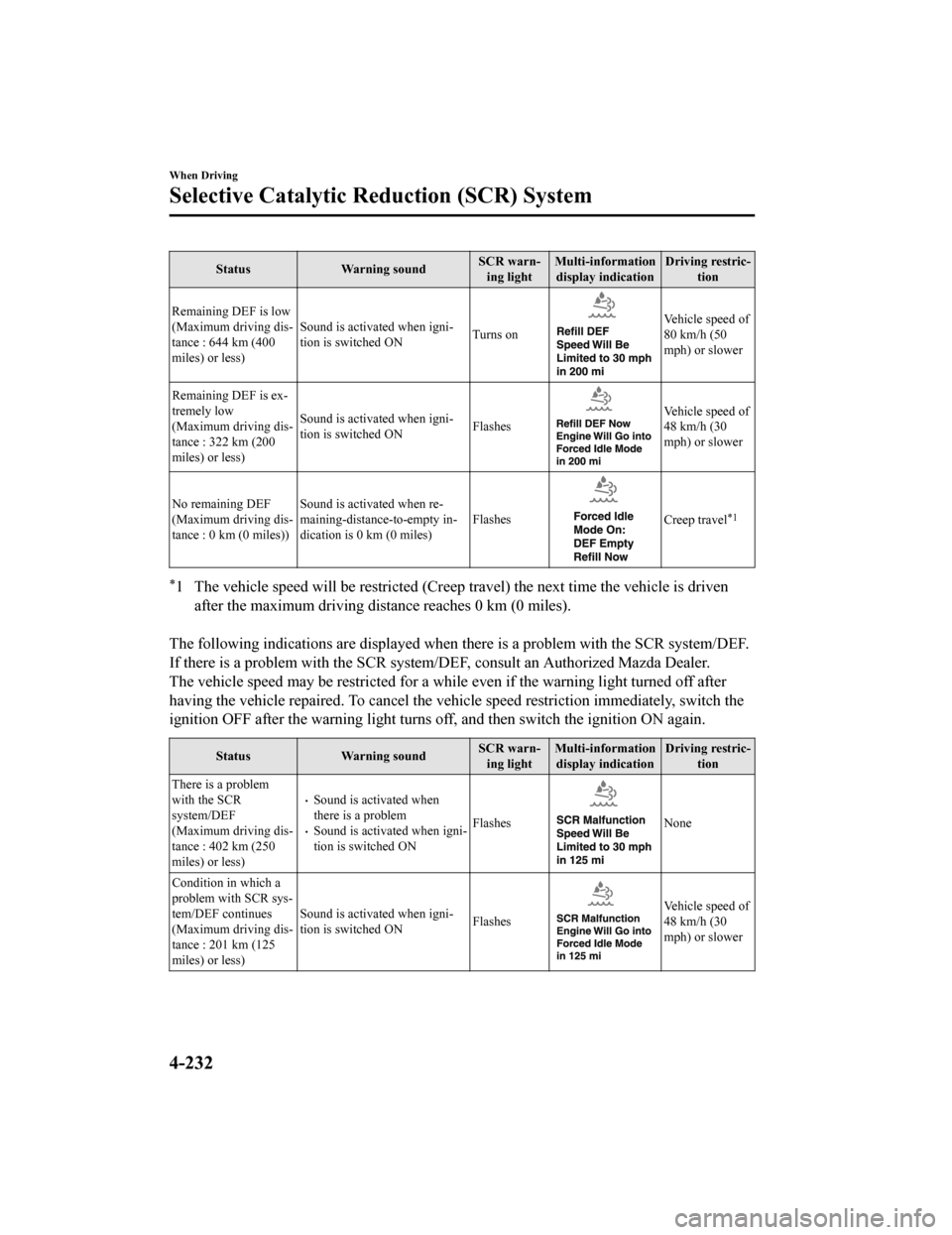
StatusWarning sound SCR warn‐
ing light Multi-information
display indication Driving restric‐
tion
Remaining DEF is low
(Maximum driving dis‐
tance : 644 km (400
miles) or less) Sound is activated when igni‐
tion is switched ON
Turns on
Vehicle speed of
80 km/h (50
mph) or slower
Remaining DEF is ex‐
tremely low
(Maximum driving dis‐
tance : 322 km (200
miles) or less) Sound is activated when igni‐
tion is switched ON
Flashes
Vehicle speed of
48 km/h (30
mph) or slower
No remaining DEF
(Maximum driving dis‐
tance : 0 km (0 miles)) Sound is activated when re‐
maining-distance-to-empty in‐
dication is 0 km (0 miles)
Flashes
Creep travel*1
*1 The vehicle speed will be restricted (Creep travel) the next t
ime the vehicle is driven
after the maximum driving distance reaches 0 km (0 miles).
The following indications are displayed when there is a problem with the SCR system/DEF.
If there is a problem with the SCR system/DEF, consult an Autho rized Mazda Dealer.
The vehicle speed may be restricted for a while even if the war ning light turned off after
having the vehicle repaired. To cancel the vehicle speed restri ction immediately, switch the
ignition OFF after the warning light turns off, and then switch the ignition ON again.
StatusWarning sound SCR warn‐
ing light Multi-information
display indication Driving restric‐
tion
There is a problem
with the SCR
system/DEF
(Maximum driving dis‐
tance : 402 km (250
miles) or less)
Sound is activated when
there is a problem
Sound is activated when igni‐
tion is switched ON FlashesNone
Condition in which a
problem with SCR sys‐
tem/DEF continues
(Maximum driving dis‐
tance : 201 km (125
miles) or less) Sound is activated when igni‐
tion is switched ON
Flashes
Vehicle speed of
48 km/h (30
mph) or slower
When Driving
Selective Catalytic Re
duction (SCR) System
4-232
Mazda6_8HX3-EA-19I_Edition1_old 2019-6-18 9:25:17
Page 373 of 702

If the vehicle's front, side, or rear has been involved in a collision, the alignment of the
rear view parking camera (location, installation angle) may have deviated. Always
consult an Authorized Mazda Dealer to have the vehicle inspected.
If “No Video Signal Available” is indicated in the display, there could be a problem with
the camera. Have your vehicle inspected at an Authorized Mazda Dealer.
▼ Rear View Parking Camera Location
Rear View Parking Camera
▼
Switching to the Rear View Monitor Display
Shift the shift lever/selector l
ever to R with the ignition swi tched ON to switch the display
to the rear view monitor display.
NOTE
When the shift lever/selector lever is shifted from R to another shift lever/selector lever
position, the screen return s to the previous display.
When Driving
Rear View Monitor
4-235
Mazda6_8HX3-EA-19I_Edition1_old 2019-6-18 9:25:17
Page 384 of 702

▼Park Assist Sensor System Operation
When the parking sensor switch i
s pressed with the ignition switched ON, the buzzer sounds
and the indicator light turns on.
When the ignition is switched ON with the parking sensor activated, the indicator light turns
on.
Press the switch again to stop the operation.
Indicator light
Operation conditions
The parking sensor system can be used when all of the following conditions are met:
The ignition is switched ON.
The parking sensor switch is turned on.
NOTE
The detection indicator and buzzer of the front sensors/front corner sensors do not
operate when the selector lever is in the P position.
The detection indicator and buzzer sound do not activate when the parking brake is
applied.
▼Obstruction Detection Indication
The position of a sensor which has detected an obstruction is i
ndicated. The gauge
illuminates in different areas d epending on the distance to an obstruction detected by the
sensor.
When Driving
Parking Sensor System
4-246
Mazda6_8HX3-EA-19I_Edition1_old 2019-6-18 9:25:17
Page 390 of 702

Operating Tips
Operate the climate control system with
the engine running.
To prevent the battery from being
discharged, do not leave the fan control
switch on for a long period of time with
the ignition switched ON when the
engine is not running.
Clear all obstructions such as leaves,
snow and ice from the hood and the air
inlet in the cowl grille to improve the
system efficiency.
Use the climate control system to defog
the windows and dehumidify the air.
The recirculate mode should be used
when driving through tunnels or while
in a traffic jam, or when you would like
to shut off outside air for quick cooling
of the interior.
Use the outside air position for
ventilation or windshield defrosting.
If the vehicle has been parked in direct
sunlight during hot weather, open the
windows to let warm air escape, then
run the climate control system.
Run the air cond itioner about 10
minutes at least once a month to keep
internal parts lubricated.
Have the air conditioner checked before
the weather gets hot . Lack of refrigerant
may make the air conditioner less
efficient.
The refrigerant specifications are
indicated on a label attached to the
inside of the engine compartment. If the
wrong type of refrigerant is used, it
could result in a ser ious malfunction of
the air conditioner. Consult a
professional, government certified
repairer for the inspection or repair
because a special device is required for
the air conditi oner maintenance.
For details, consult an Authorized
Mazda Dealer.
Label
Interior Features
Climate Control System
5-2
Mazda6_8HX3-EA-19I_Edition1_old 2019-6-18 9:25:17
Page 413 of 702

Selection from channel list
Receivable channels can be displayed on
the channel list screen. You can easily
select the channel you want to listen from
the list. Each category can be also
displayed.
1. Select the
icon to display the
channel list.
2. Select a desired channel.
(Select from category list)
1. Select the
icon to display the
channel list.
2. Select
to display the
category list.
3. Select a desired category.
Creating TuneMix™ Channel
The music channels programmed to Smart
Favorite can be programmed to the
TuneMix™ Channel.
NOTE
Smart Favorite can be programmed by
selecting
on the SiriusXM
Settings screen.
The TuneMix™ Channel cannot be
created unless two or more SiriusXM
music channels have been programmed
to Smart Favorite.
1. Select the
icon to display the
channel list.
2. Select the
tab.
3. Select
.
4. Select
.
5. Select the desired music channel to the
TuneMix™ Channel.
6. Select
to register the TuneMix™
Channel.
▼ Parental lock
If a channel is locked, the channel is
muted.
To use the parental lock function, the PIN
code must be initialized first.
By using the session lock, the parental
lock can be enabled or disabled during the
current drive cycle (from when the
ignition is switched on to switched off).
When the session lock is on, the parental
lock is available. When the session lock is
off, the parental lock is temporarily
canceled.
When canceling the parental lock or
session lock, or when changing the PIN
code, PIN code input is required.
PIN code reset
If the registered code has been forgotten,
reset the code to the default [0000] code.
1. Select the
icon.
2. Select
.
3. Select
.
4. Input the default code [0000] using the
number buttons.
5. Select
.
6. Input the new PIN code using the
number buttons.
7. Select
.
Interior Features
Audio Set
5-25
Mazda6_8HX3-EA-19I_Edition1_old 2019-6-18 9:25:17
Page 432 of 702
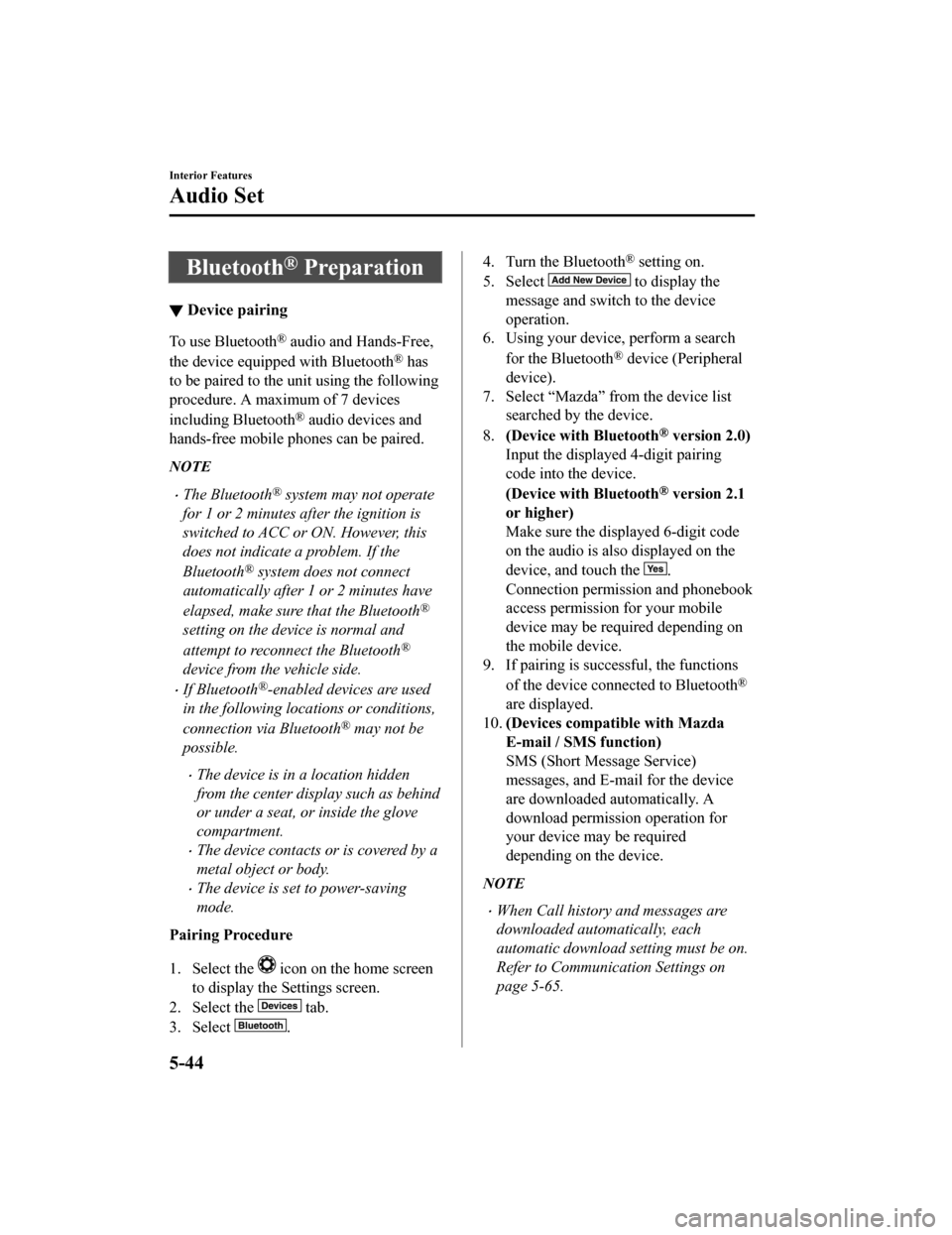
Bluetooth® Preparation
▼Device pairing
To use Bluetooth® audio and Hands-Free,
the device equipped with Bluetooth
® has
to be paired to the unit using the following
procedure. A maximum of 7 devices
including Bluetooth
® audio devices and
hands-free mobile phones can be paired.
NOTE
The Bluetooth® system may not operate
for 1 or 2 minutes after the ignition is
switched to ACC or ON. However, this
does not indicate a problem. If the
Bluetooth
® system does not connect
automatically after 1 or 2 minutes have
elapsed, make sure that the Bluetooth
®
setting on the device is normal and
attempt to reconnect the Bluetooth
®
device from the vehicle side.
If Bluetooth®-enabled devices are used
in the following loca tions or conditions,
connection via Bluetooth
® may not be
possible.
The device is in a location hidden
from the center display such as behind
or under a seat, or inside the glove
compartment.
The device contacts or is covered by a
metal object or body.
The device is set to power-saving
mode.
Pairing Procedure
1. Select the
icon on the home screen
to display the Settings screen.
2. Select the
tab.
3. Select
.
4. Turn the Bluetooth® setting on.
5. Select
to display the
message and switch to the device
operation.
6. Using your device, perform a search
for the Bluetooth
® device (Peripheral
device).
7. Select “Mazda” from the device list searched by the device.
8. (Device with Bluetooth
® version 2.0)
Input the displayed 4-digit pairing
code into the device.
(Device with Bluetooth
® version 2.1
or higher)
Make sure the displayed 6-digit code
on the audio is also displayed on the
device, and touch the
.
Connection permission and phonebook
access permission for your mobile
device may be required depending on
the mobile device.
9. If pairing is successful, the functions
of the device connected to Bluetooth
®
are displayed.
10. (Devices compatible with Mazda
E-mail / SMS function)
SMS (Short Message Service)
messages, and E-mail for the device
are downloaded automatically. A
download permission operation for
your device may be required
depending on the device.
NOTE
When Call history and messages are
downloaded automatically, each
automatic download setting must be on.
Refer to Communication Settings on
page 5-65.
Interior Features
Audio Set
5-44
Mazda6_8HX3-EA-19I_Edition1_old 2019-6-18 9:25:17
Page 433 of 702
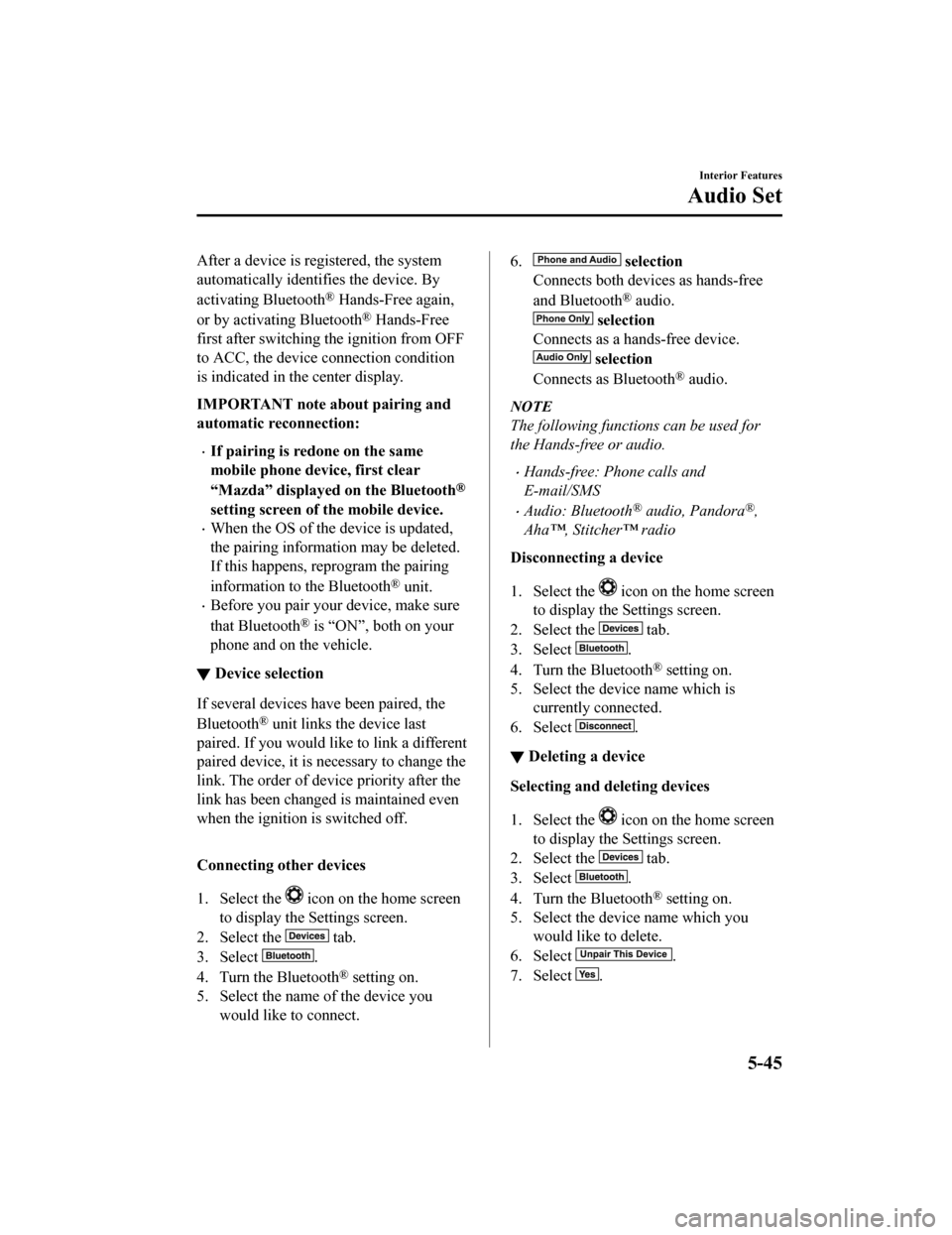
After a device is registered, the system
automatically identifies the device. By
activating Bluetooth
® Hands-Free again,
or by activating Bluetooth
® Hands-Free
first after switching the ignition from OFF
to ACC, the device connection condition
is indicated in the center display.
IMPORTANT note about pairing and
automatic reconnection:
If pairing is redone on the same
mobile phone device, first clear
“Mazda” displayed on the Bluetooth
®
setting screen of the mobile device.
When the OS of the device is updated,
the pairing information may be deleted.
If this happens, reprogram the pairing
information to the Bluetooth
® unit.
Before you pair your device, make sure
that Bluetooth
® is “ON”, both on your
phone and on the vehicle.
▼ Device selection
If several devices have been paired, the
Bluetooth
® unit links the device last
paired. If you would like to link a different
paired device, it is n ecessary to change the
link. The order of device priority after the
link has been changed is maintained even
when the ignition is switched off.
Connecting other devices
1. Select the
icon on the home screen
to display the Settings screen.
2. Select the
tab.
3. Select
.
4. Turn the Bluetooth
® setting on.
5. Select the name of the device you
would like to connect.
6. selection
Connects both devices as hands-free
and Bluetooth
® audio.
selection
Connects as a hands-free device.
selection
Connects as Bluetooth
® audio.
NOTE
The following functions can be used for
the Hands-free or audio.
Hands-free: Phone calls and
E-mail/SMS
Audio: Bluetooth® audio, Pandora®,
Aha™, Stitcher™ radio
Disconnecting a device
1. Select the
icon on the home screen
to display the Settings screen.
2. Select the
tab.
3. Select
.
4. Turn the Bluetooth
® setting on.
5. Select the device name which is currently connected.
6. Select
.
▼ Deleting a device
Selecting and deleting devices
1. Select the
icon on the home screen
to display the Settings screen.
2. Select the
tab.
3. Select
.
4. Turn the Bluetooth
® setting on.
5. Select the device name which you would like to delete.
6. Select
.
7. Select
.
Interior Features
Audio Set
5-45
Mazda6_8HX3-EA-19I_Edition1_old 2019-6-18 9:25:17
Page 436 of 702
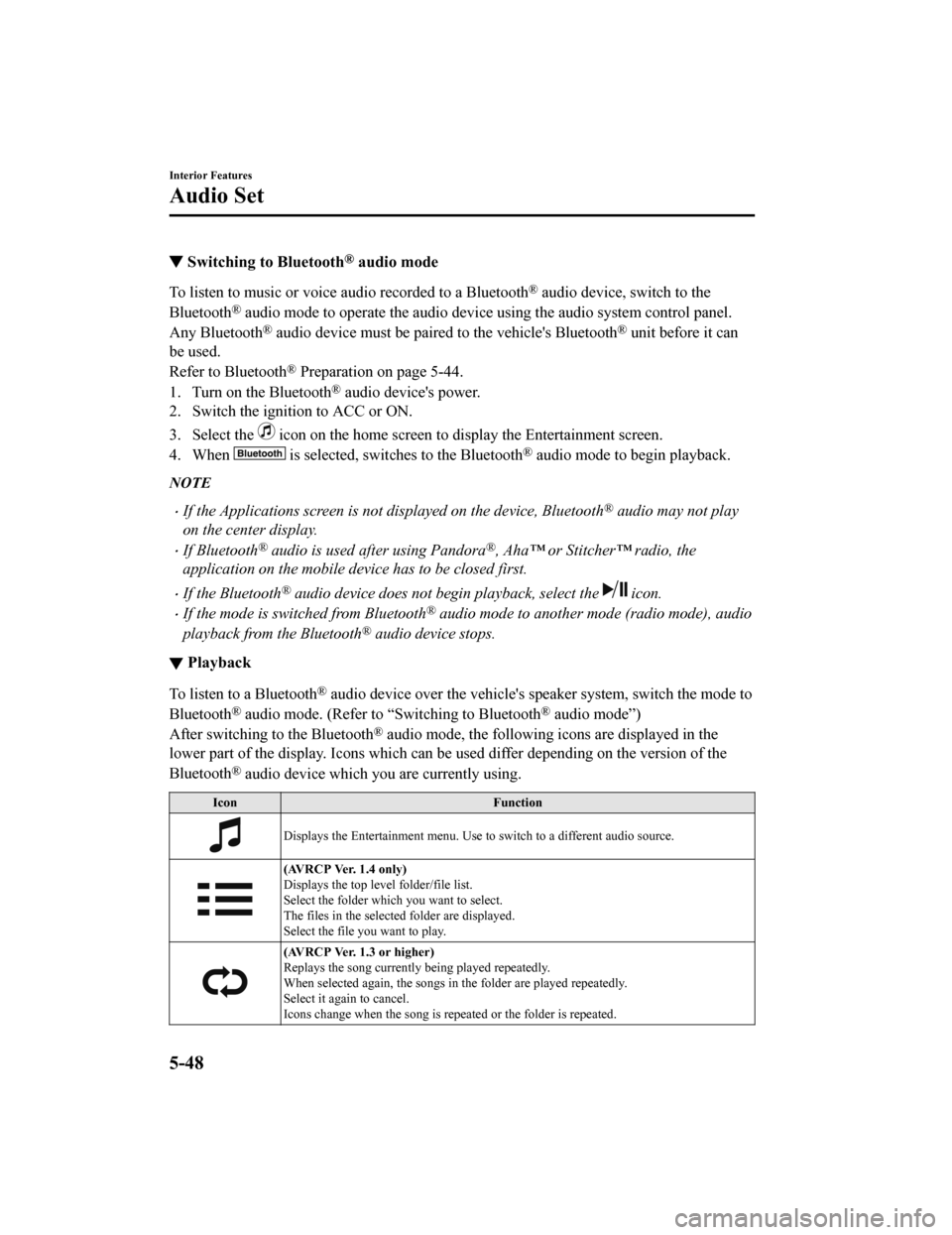
▼Switching to Bluetooth® audio mode
To listen to music or voice a
udio recorded to a Bluetooth® audio device, switch to the
Bluetooth
® audio mode to operate the audio device using the audio system control panel.
Any Bluetooth
® audio device must be paired to the vehicle's Bluetooth® unit before it can
be used.
Refer to Bluetooth
® Preparation on page 5-44.
1. Turn on the Bluetooth
® audio device's power.
2. Switch the ignition to ACC or ON.
3. Select the
icon on the home screen to display the Entertainment screen.
4. When
is selected, switches to the Bluetooth® audio mode to begin playback.
NOTE
If the Applications screen is not displayed on the device, Bluetooth® audio may not play
on the center display.
If Bluetooth® audio is used after using Pandora®, Aha™ or Stitcher™ radio, the
application on the mo bile device has to be closed first.
If the Bluetooth® audio device does not begin playback, select the icon.
If the mode is switched from Bluetooth® audio mode to another mode (radio mode), audio
playback from the Bluetooth
® audio device stops.
▼ Playback
To listen to a Bluetooth® audio device over the vehicle's speaker system, switch the mod
e to
Bluetooth
® audio mode. (Refer to “Switching to Bluetooth® audio mode”)
After switching t o the Bluetooth
® audio mode, the following icons are displayed in the
lower part of the display. Icons which can be used differ depen ding on the version of the
Bluetooth
® audio device which you are currently using.
Icon Function
Displays the Entertainment menu. Use to switch to a different audio source.
(AVRCP Ver. 1.4 only)
Displays the top level folder/file list.
Select the folder which you want to select.
The files in the selected folder are displayed.
Select the file you want to play.
(AVRCP Ver. 1.3 or higher)
Replays the song currently being played repeatedly.
When selected again, the songs in the folder are played repeate dly.
Select it again to cancel.
Icons change when the song is re peated or the folder is repeated.
Interior Features
Audio Set
5-48
Mazda6_8HX3-EA-19I_Edition1_old 2019-6-18 9:25:17
Page 450 of 702

NOTE
If the ignition is switched off during a
hands-free call, the line is transferred to
the device (Mobile phone)
automatically.
If the DTMF code has two or more
digits or symbols, each one must be
transmitted individually.
▼Call Interrupt
A call can be interrupted to receive an
incoming call from a third party.
When
is selected or the
pick-up button on the steering wheel is
pressed, the current call is held and the
system switches to t he new incoming call.
When
is selected, the current
call is ended and the system switches to
the new incoming call (GSM network
only).
When
is selected or the hang-up
button on the steering wheel is pressed, an
incoming call is refused.
NOTE
The function may not be available
depending on the contractual content of
the mobile device.
The function may not be operable
depending on the type of the telephone
network and the mobile device.
▼ Receiving and Reply
ing to Messages
(available only with E-mail/SMS
compatible phones)
SMS (Short Message Service) messages,
and E-mail received by connected devices
can be downloaded, displayed, and played
(read by the system).
Additionally, replies can also be made to
calls and messages in the received
messages.
Downloading messages
Up to 20 new messages can be
downloaded and displayed from a
connected device.
NOTE
For E-mail, 20 messages for each account
can be downloaded.
(Automatic downloading)
The “Auto Download Email” (E-mail) or
“Auto Download Text Message” (SMS)
setting must be on. A message is
downloaded automatically when the
Bluetooth
® unit is connected to the device.
Refer to Communication Settings on page
5-65.
(Manually downloading)
When the “Auto Download Email”
(E-mail) or “Aut o Download Text
Message” (SMS) set ting is off, the
message is downloaded using the
following procedure.
1. Select the
icon on the home screen
to display the Communication screen.
2. Select
or to display
the Inbox.
3. Select
.
4. Download will be started from the mobile phone.
NOTE
Attached data is not downloaded.
Messages up to 1 kilobyte (E-mail)/
140-bytes (SMS) can be downloaded.
A message list is created for each
device.
Interior Features
Audio Set
5-62
Mazda6_8HX3-EA-19I_Edition1_old 2019-6-18 9:25:17