MAZDA MODEL 6 2021 Owners Manual
Manufacturer: MAZDA, Model Year: 2021, Model line: MODEL 6, Model: MAZDA MODEL 6 2021Pages: 634, PDF Size: 71.37 MB
Page 331 of 634
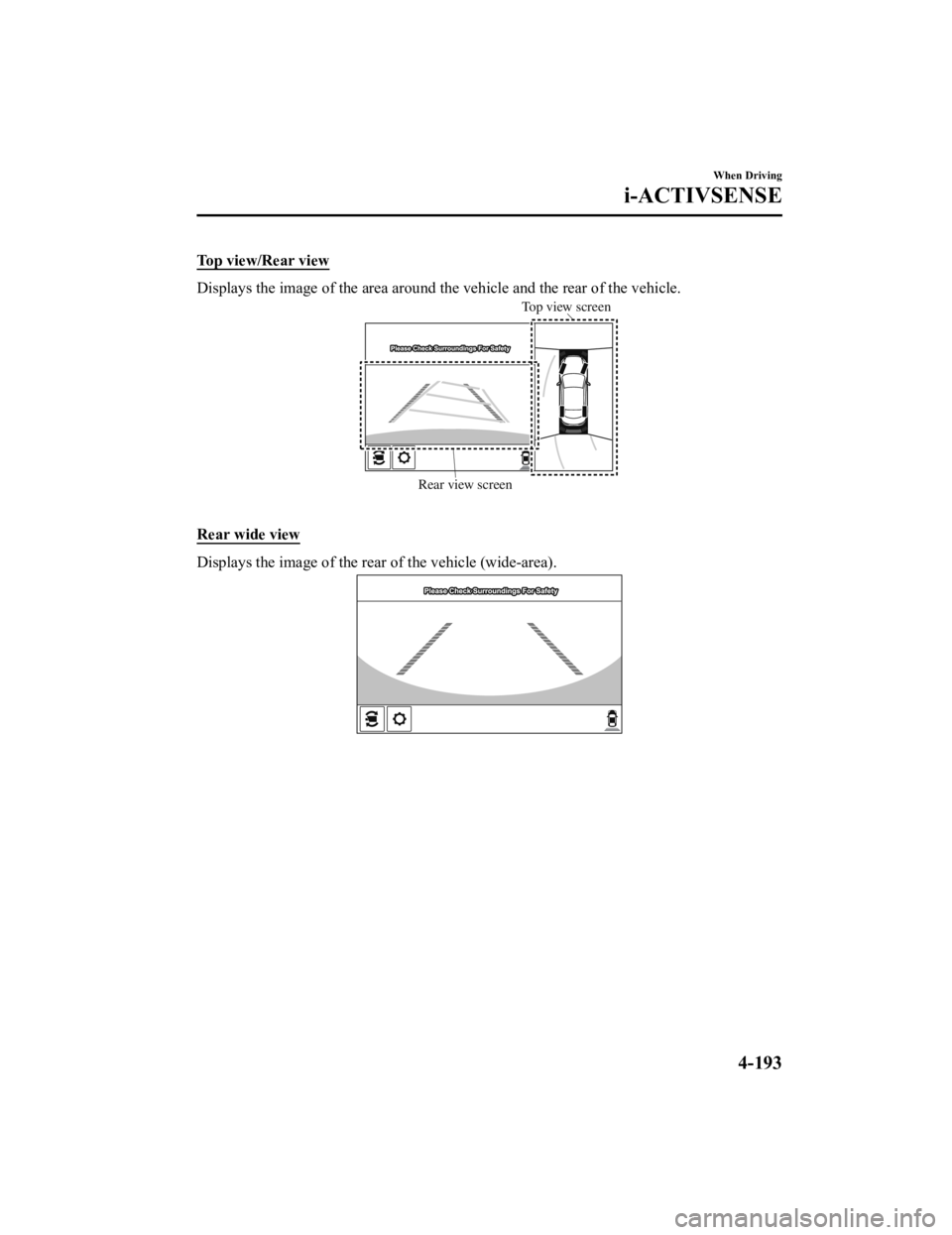
Top view/Rear view
Displays the image of the area around the vehicle and the rear of the vehicle.
Rear view screenTop view screen
Rear wide view
Displays the image o
f the rear of the vehicle (wide-area).
When Driving
i-ACTIVSENSE
4-193
Mazda6_8JN3-EA-20H_Edition1_old 2020-6-18 17:31:27
Page 332 of 634
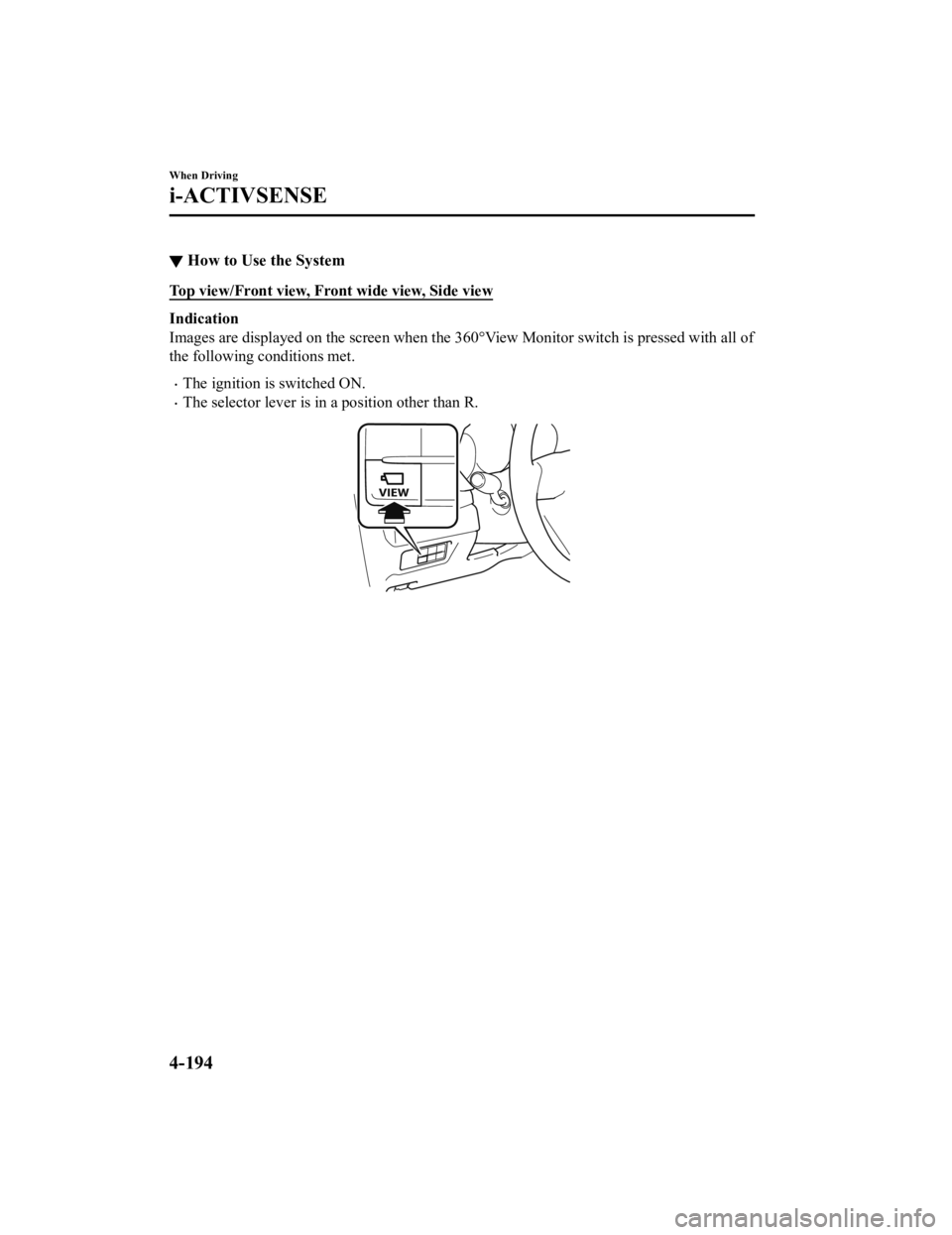
▼How to Use the System
Top view/Front view, Front wide view, Side view
Indication
Images are displayed on the scre
en when the 360°View Monitor switch is pressed with all of
the following conditions met.
The ignition i s switched ON.
The selector lever is in a position other than R.
When Driving
i-ACTIVSENSE
4-194
Mazda6_8JN3-EA-20H_Edition1_old 2020-6-18 17:31:27
Page 333 of 634
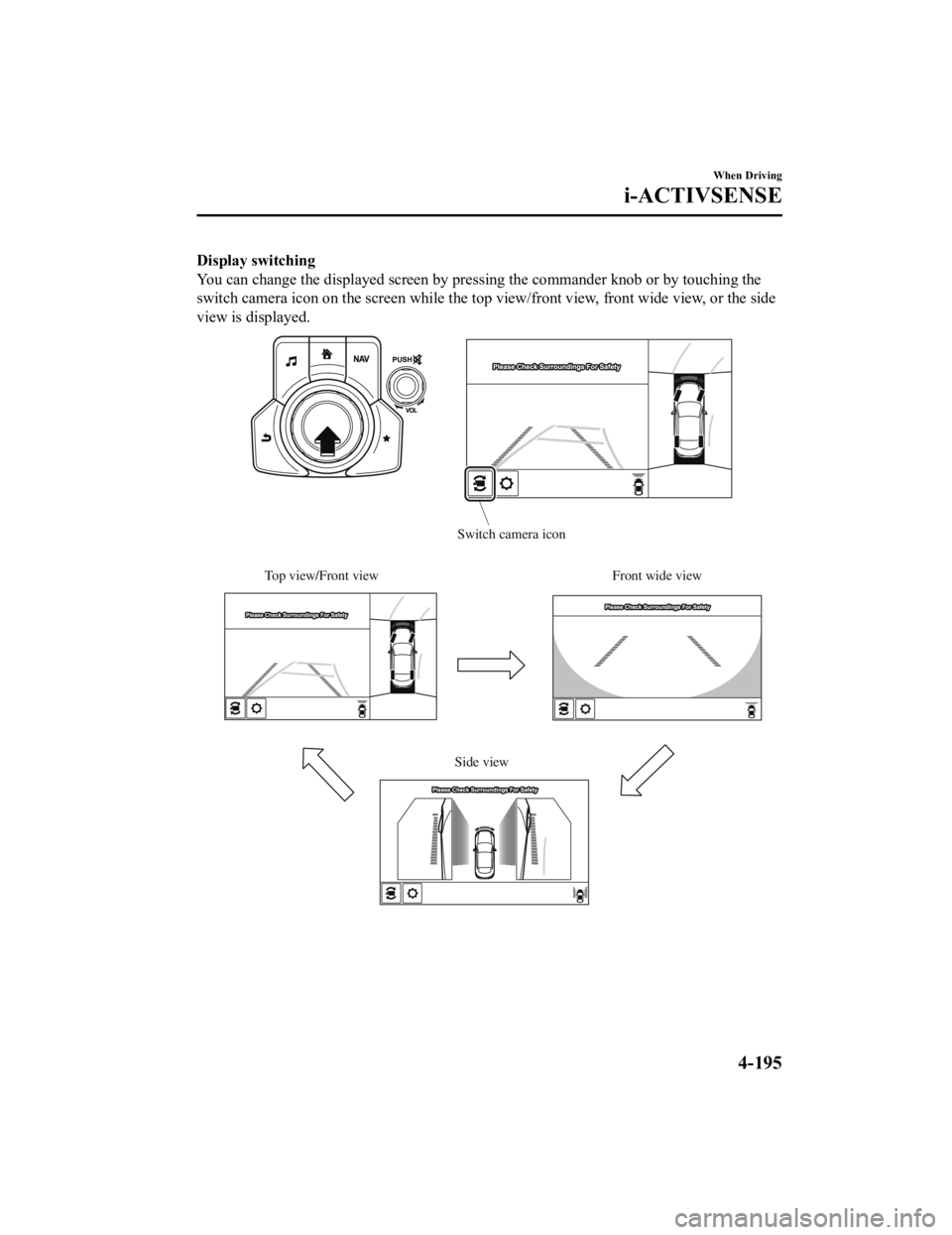
Display switching
You can change the displayed screen by pressing the commander knob or by touching the
switch camera icon on the screen while the top view/front view, front wide view, or the side
view is displayed.
Top view/Front view Front wide view
Side view
Switch camera icon
When Driving
i-ACTIVSENSE
4-195
Mazda6_8JN3-EA-20H_Edition1_old 2020-6-18 17:31:27
Page 334 of 634
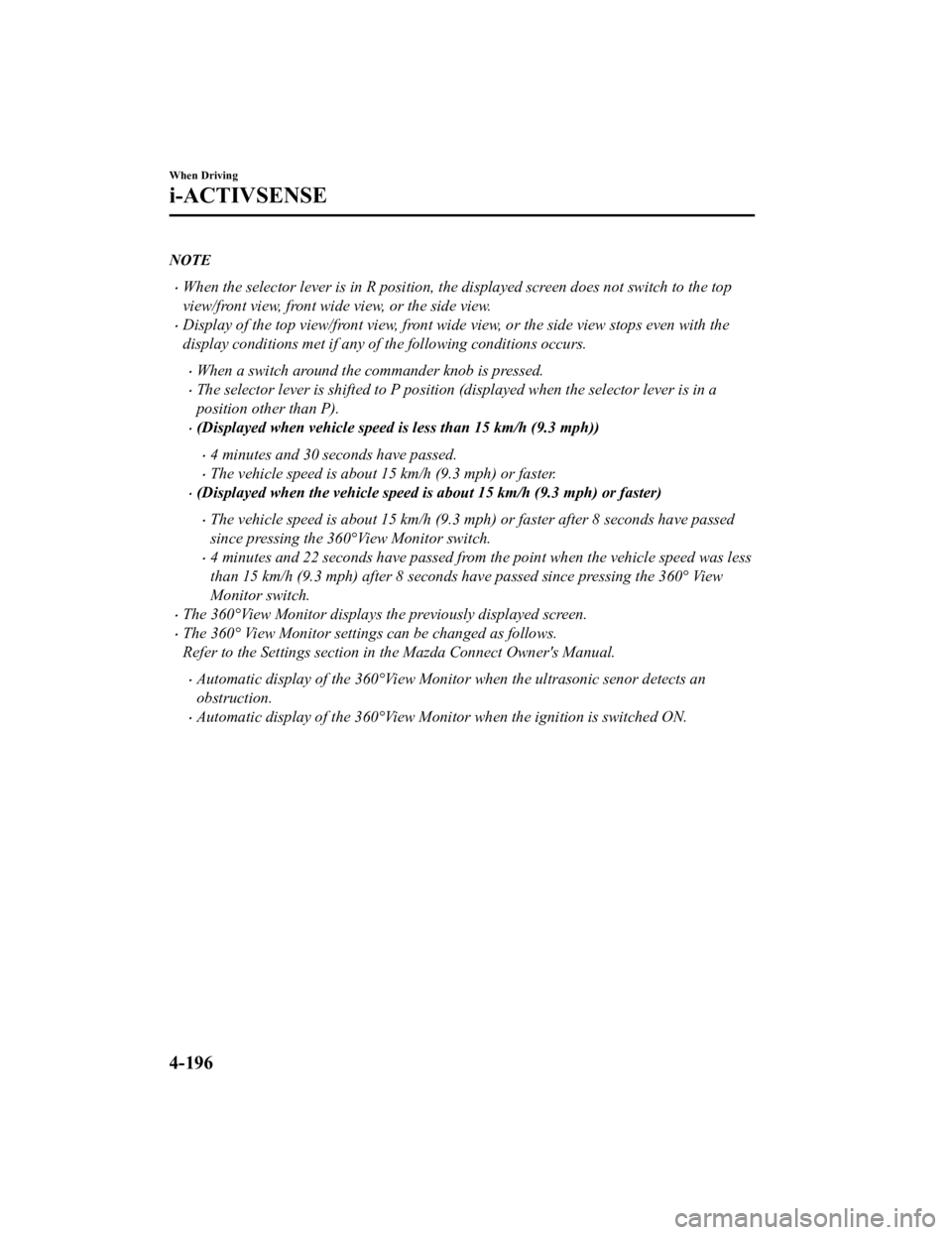
NOTE
When the selector lever is in R position, the displayed screen does not switch to the top
view/front view, front wide view, or the side view.
Display of the top view/front view, front wide view, or the side view stops even with the
display conditions met if any of the following conditions occurs.
When a switch around the commander knob is pressed.
The selector lever is shifted to P position (displayed when the selector lever is in a
position other than P).
(Displayed when vehicle speed is less than 15 km/h (9.3 mph))
4 minutes and 30 seconds have passed.
The vehicle speed is about 15 km/h (9.3 mph) or faster.
(Displayed when the vehicle speed is about 15 km/h (9.3 mph) or faster)
The vehicle speed is about 15 km/h (9.3 mph) or faster after 8 seconds have passed
since pressing the 360°View Monitor switch.
4 minutes and 22 seconds have passed from the point when the vehicle speed was less
than 15 km/h (9.3 mph) after 8 seconds have passed since pressing the 360° View
Monitor switch.
The 360°View Monitor displays the previously displayed screen.
The 360° View Monitor settings can be changed as follows.
Refer to the Settings section in the Mazda Connect Owner's Manual.
Automatic display of the 360°View Monitor when the ultrasonic senor detects an
obstruction.
Automatic display of the 360°View Moni tor when the ignition is switched ON.
When Driving
i-ACTIVSENSE
4-196
Mazda6_8JN3-EA-20H_Edition1_old 2020-6-18 17:31:27
Page 335 of 634
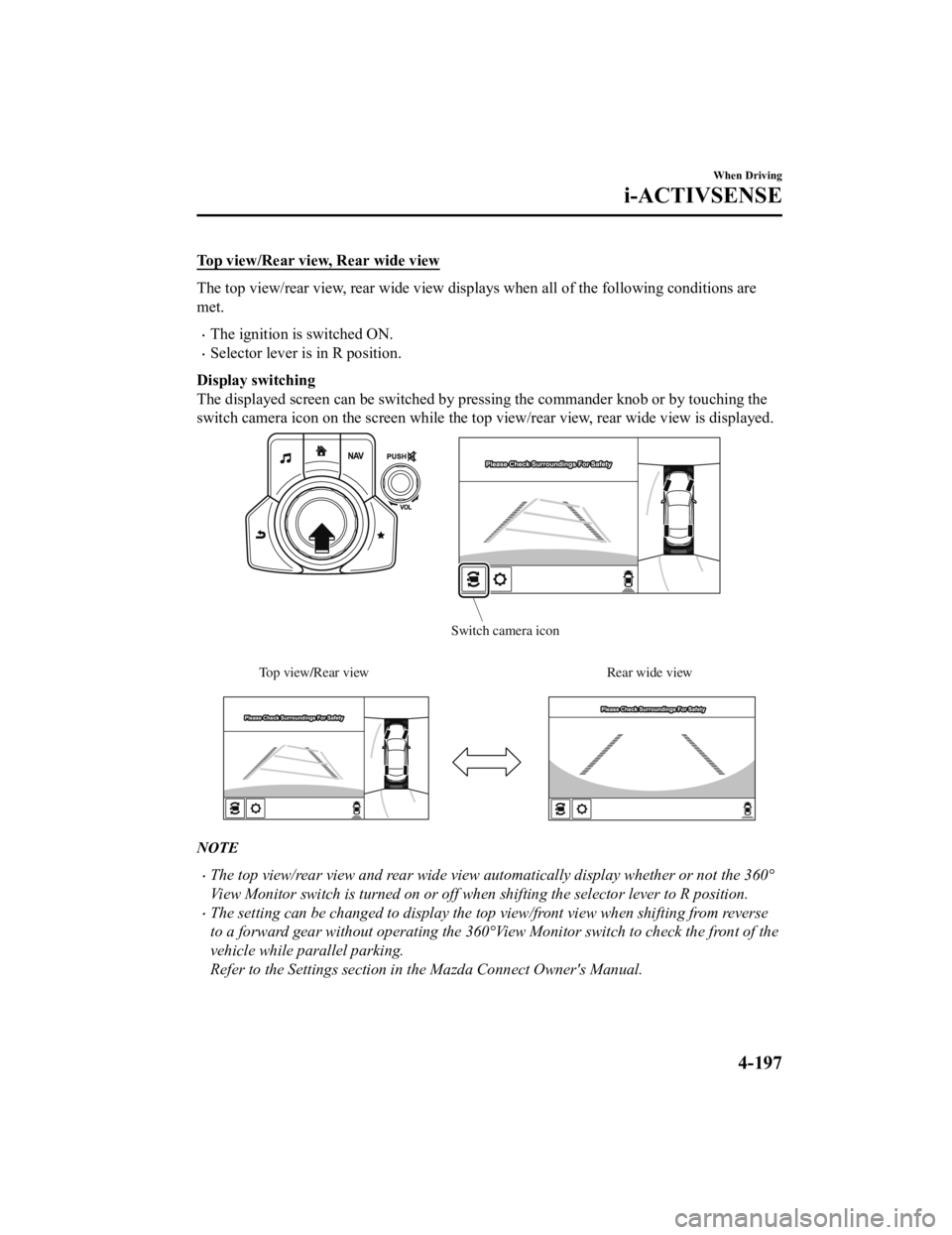
Top view/Rear view, Rear wide view
The top view/rear view, rear wide view displays when all of the following conditions are
met.
The ignition is switched ON.
Selector lever is in R position.
Display switching
The displayed screen can be switched by pressing the commander knob or by touching the
switch camera icon on the screen while the top view/rear view, rear wide view is displayed.
Top view/Rear viewRear wide view
Switch camera icon
NOTE
The top view/rear view and rear wide view automatically display whether or not the 360°
View Monitor switch is turned on or off when shifting th e selector lever to R position.
The setting can be changed to display the top view/front view when shifting from reverse
to a forward gear without operating the 360°View Monitor switch to check the front of the
vehicle while parallel parking.
Refer to the Settings section in the Mazda Connect Owner's Manual.
When Driving
i-ACTIVSENSE
4-197
Mazda6_8JN3-EA-20H_Edition1_old 2020-6-18 17:31:27
Page 336 of 634
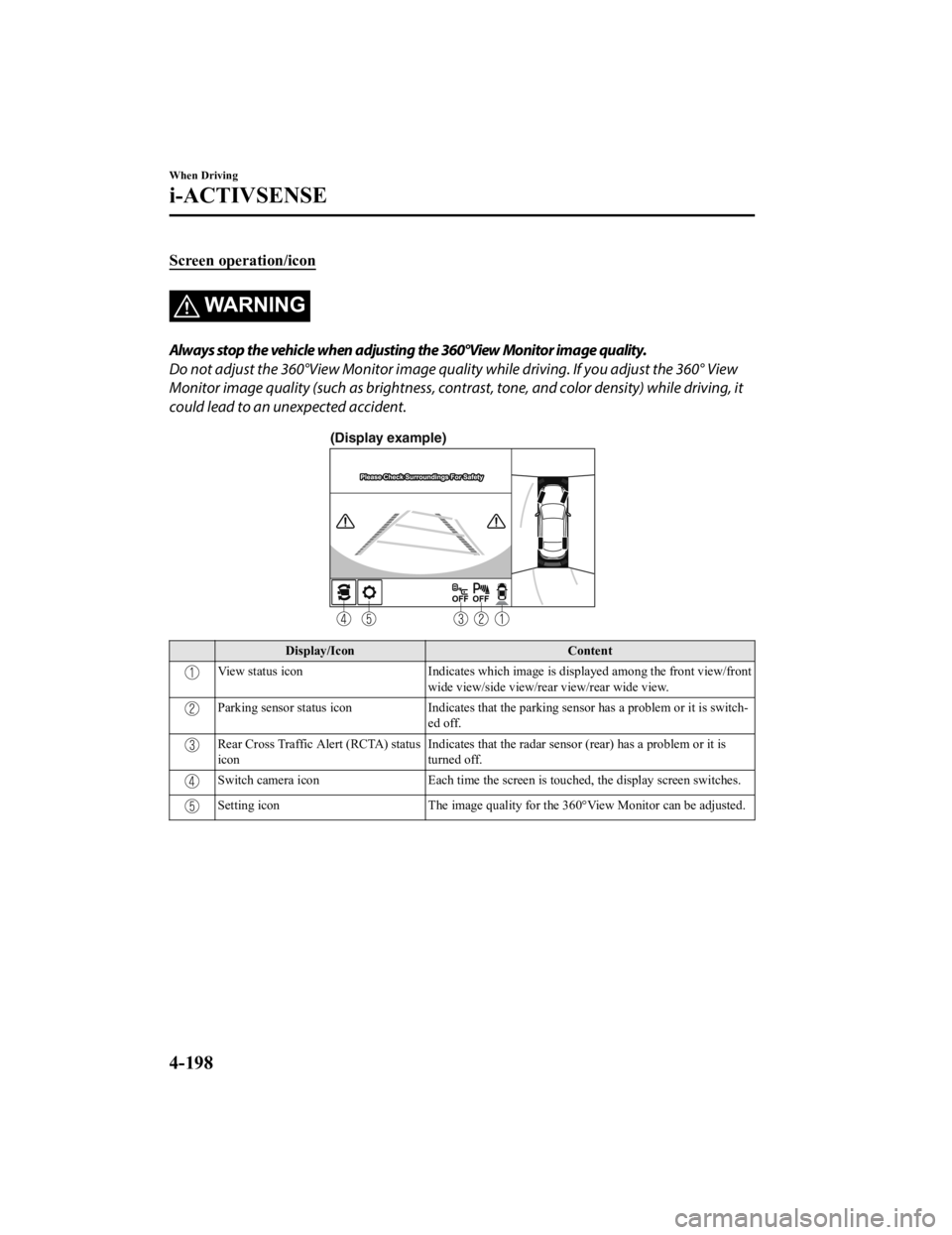
Screen operation/icon
WA R N I N G
Always stop the vehicle when adjusting the 360°View Monitor image quality.
Do not adjust the 360°View Monitor image quality while driving. If you adjust the 360° View
Monitor image quality (such as brightness, contra st, tone, and color density) while driving, it
could lead to an unexpected accident.
(Display example)
Display/Icon Content
View status iconIndicates which image is displayed among the fr ont view/front
wide view/side view/rear view/rear wide view.
Parking sensor status icon Indicates that the parking sensor has a problem or it is switch‐
ed off.
Rear Cross Traffic Alert (RCTA) status
icon Indicates that the radar sensor (rear) has a problem or it is
turned off.
Switch camera icon
Each time the screen is touched, the display screen switches.
Setting icon The image quality for the 360°View Monitor can be a djusted.
When Driving
i-ACTIVSENSE
4-198
Mazda6_8JN3-EA-20H_Edition1_old 2020-6-18 17:31:27
Page 337 of 634
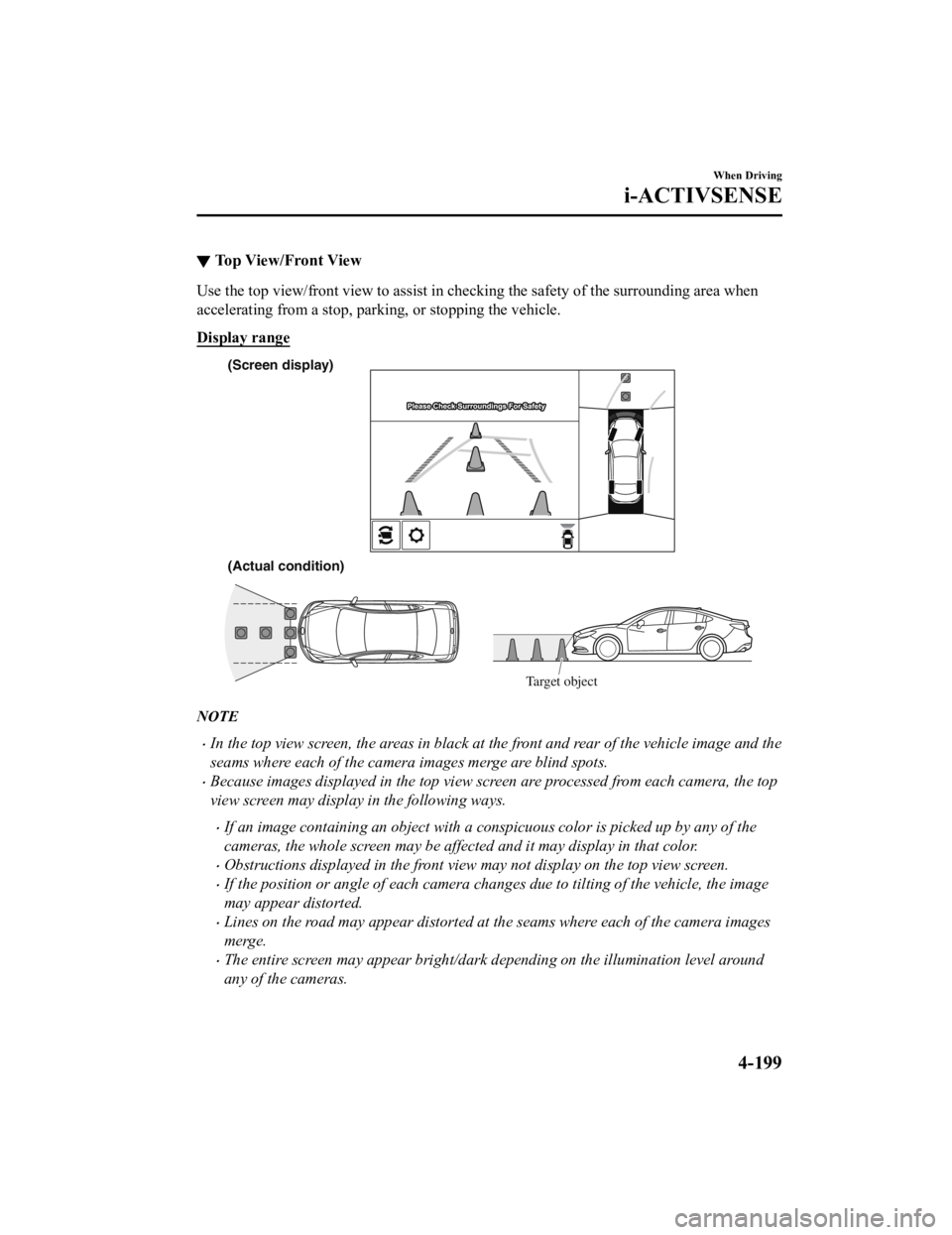
▼To p V i e w / F r o n t V i e w
Use the top view/front view to assist in checking the safety of
the surrounding area when
accelerating from a stop, parking, or stopping the vehicle.
Display range
(Actual condition) (Screen display)
Target object
NOTE
In the top view screen, the areas in black at the front and rear of the vehicle image and the
seams where each of the camera images merge are blind spots.
Because images displayed in the top view screen are processed from each camera, the top
view screen may display in the following ways.
If an image containing an object with a conspicuous color is picked up by any of the
cameras, the whole screen may be affected and it may display in that color.
Obstructions displayed in the front view may not display on the top view screen.
If the position or angle of each camera changes due to tilting of the vehicle, the image
may appear distorted.
Lines on the road may appear distorted at the seams where each of the camera images
merge.
The entire screen may appear bright/dark depending on the illumination level around
any of the cameras.
When Driving
i-ACTIVSENSE
4-199
Mazda6_8JN3-EA-20H_Edition1_old 2020-6-18 17:31:27
Page 338 of 634
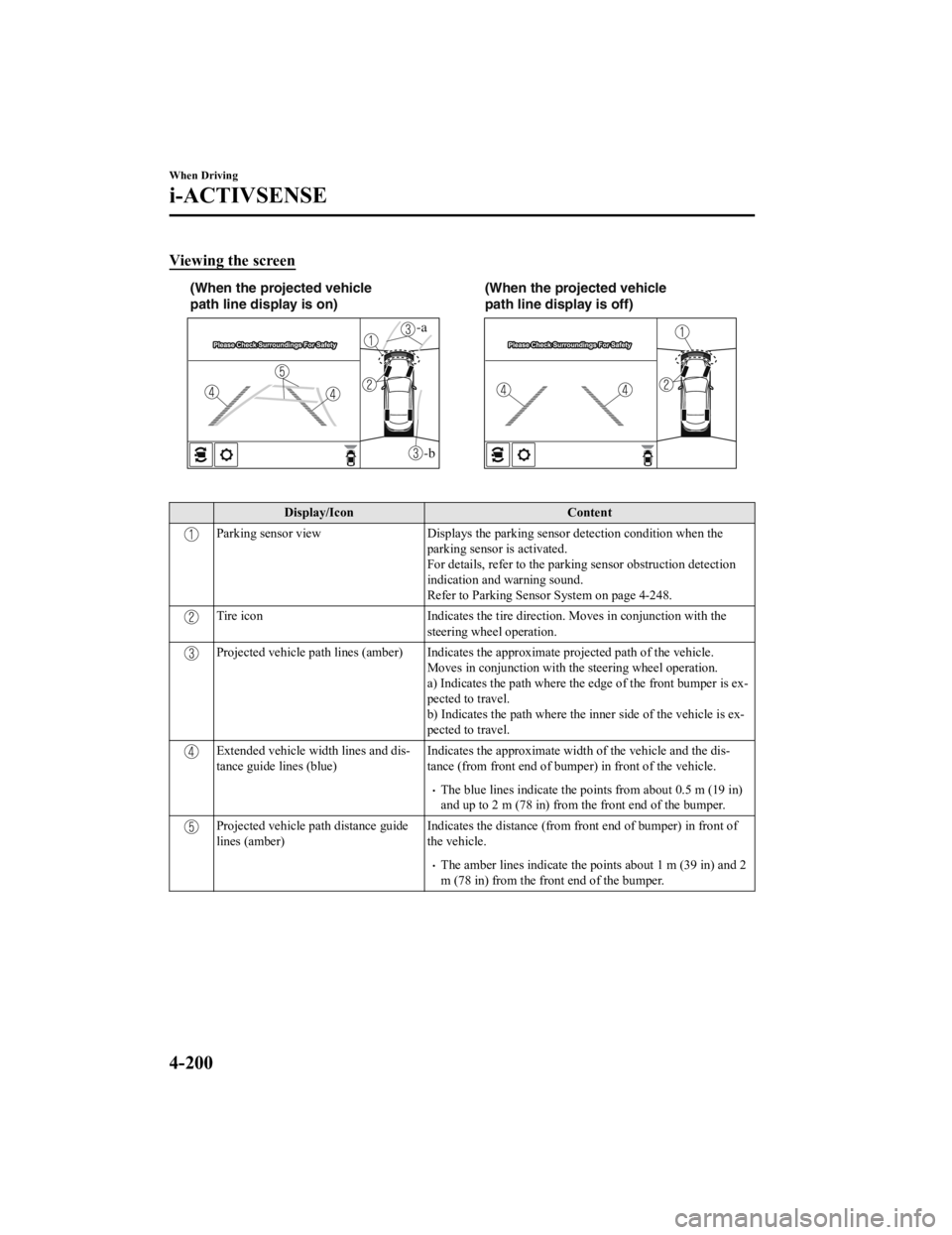
Viewing the screen
-b
-a
(When the projected vehicle
path line display is on)(When the projected vehicle
path line display is off)
Display/Icon
Content
Parking sensor viewDisplays the parking sensor detection condition when the
parking sensor is activated.
For details, refer to the parking sensor obstruction detection
indication and warning sound.
Refer to Parking Sensor System on page 4-248.
Tire icon Indicates the tire direction. Moves in conjunction wit h the
steering wheel operation.
Projected vehicle path lines (amber) Indicates the approximate p rojected path of the vehicle.
Moves in conjunction with the steering wheel operation.
a) Indicates the path where the edge of the front bumper is ex‐
pected to travel.
b) Indicates the path where the inner side of the vehicle is ex ‐
pected to travel.
Extended vehicle width lines and dis‐
tance guide lines (blue) Indicates the approximate width
of the vehicle and the dis‐
tance (from front end of bumper) in front of the vehicle.
The blue lines indicate the points from about 0.5 m (19 in)
and up to 2 m (78 in) from the front end of the bumper.
Projected vehicle path distance guide
lines (amber) Indicates the distance (from front end of bumper) in front of
the vehicle.
The amber lines indicate the po
ints about 1 m (39 in) and 2
m (78 in) from the front end of the bumper.
When Driving
i-ACTIVSENSE
4-200
Mazda6_8JN3-EA-20H_Edition1_old 2020-6-18 17:31:27
Page 339 of 634
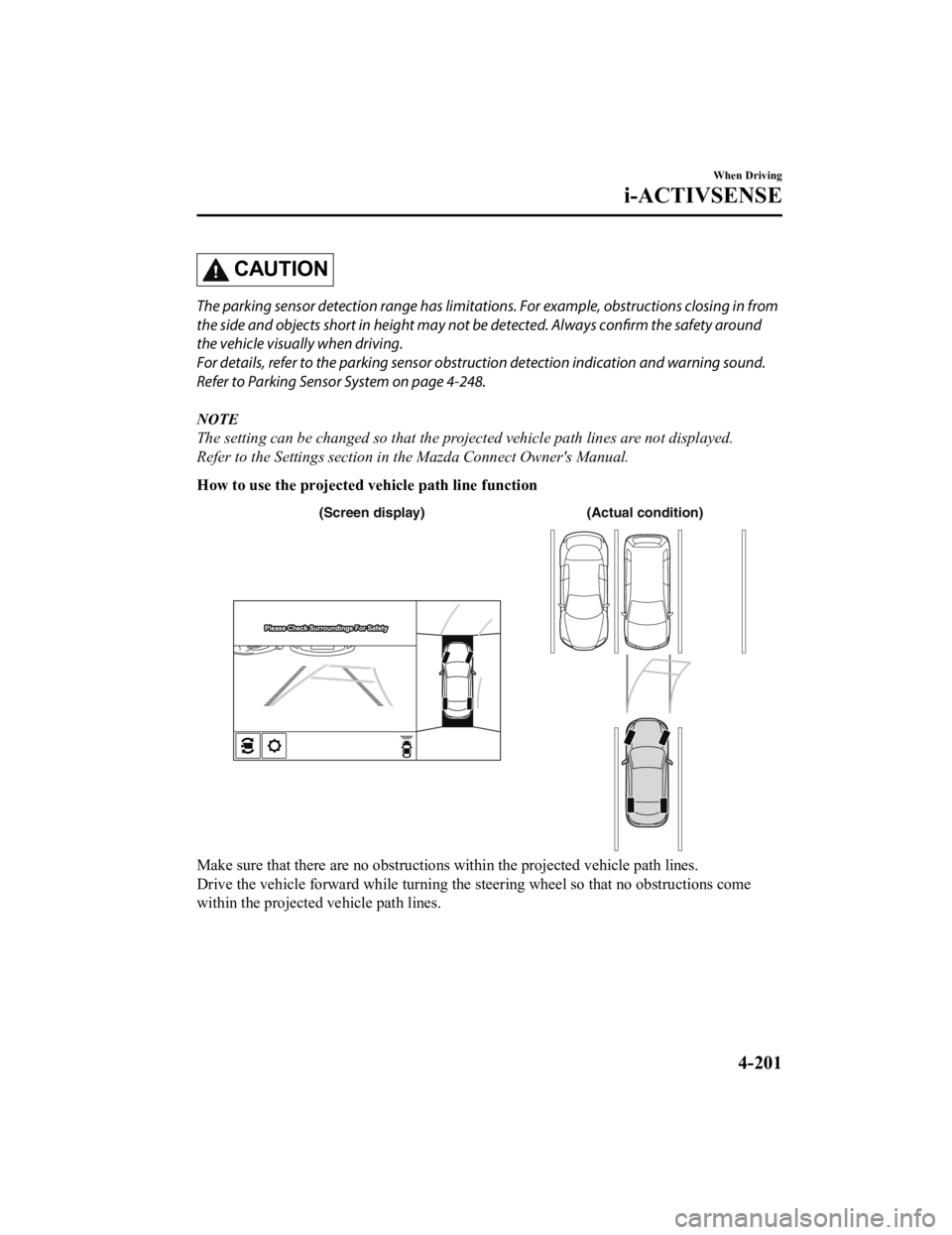
CAUTION
The parking sensor detection range has limitations. For example, obstructions closing in from
the side and objects short in height may not be detected. Always confirm the safety around
the vehicle visually when driving.
For details, refer to the parking sensor obstruction detection indication and warning sound.
Refer to Parking Sensor System on page 4-248.
NOTE
The setting can be changed so that the projected vehicle path lines are not displayed.
Refer to the Settings section in the Mazda Connect Owner's Manual.
How to use the projected v ehicle path line function
(Actual condition)
(Screen display)
Make sure that there are no obstructions within the projected v ehicle path lines.
Drive the vehicle forward while turning the steering wheel so t hat no obstructions come
within the projected vehicle path lines.
When Driving
i-ACTIVSENSE
4-201
Mazda6_8JN3-EA-20H_Edition1_old 2020-6-18 17:31:27
Page 340 of 634
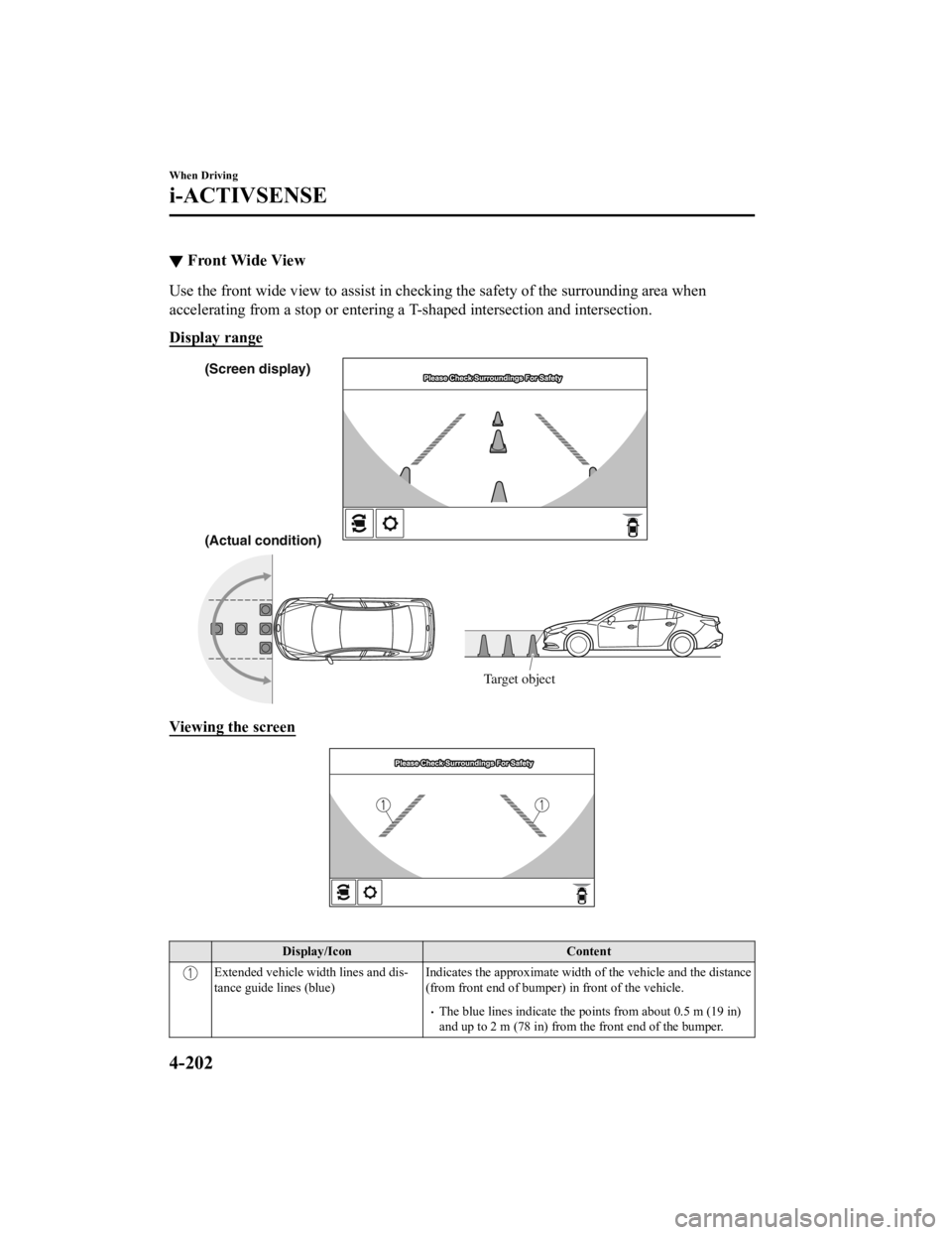
▼Front Wide View
Use the front wi
de view to assist in ch ecking the safety of the surrounding area when
accelerating from a stop or entering a T-shaped intersection an d intersection.
Display range
(Actual condition) (Screen display)
Target object
Viewing the screen
Display/Icon Content
Extended vehicle width lines and dis‐
tance guide lines (blue)Indicates the approximate width
of the vehicle and the distance
(from front end of bumper) in front of the vehicle.
The blue lines indicate the points from about 0.5 m (19 in)
and up to 2 m (78 in) from the front end of the bumper.
When Driving
i-ACTIVSENSE
4-202
Mazda6_8JN3-EA-20H_Edition1_old 2020-6-18 17:31:27