MAZDA MODEL 6 SPORTS SEDAN 2006 (in English) Service Manual
Manufacturer: MAZDA, Model Year: 2006, Model line: MODEL 6 SPORTS SEDAN, Model: MAZDA MODEL 6 SPORTS SEDAN 2006Pages: 58, PDF Size: 3.26 MB
Page 41 of 58
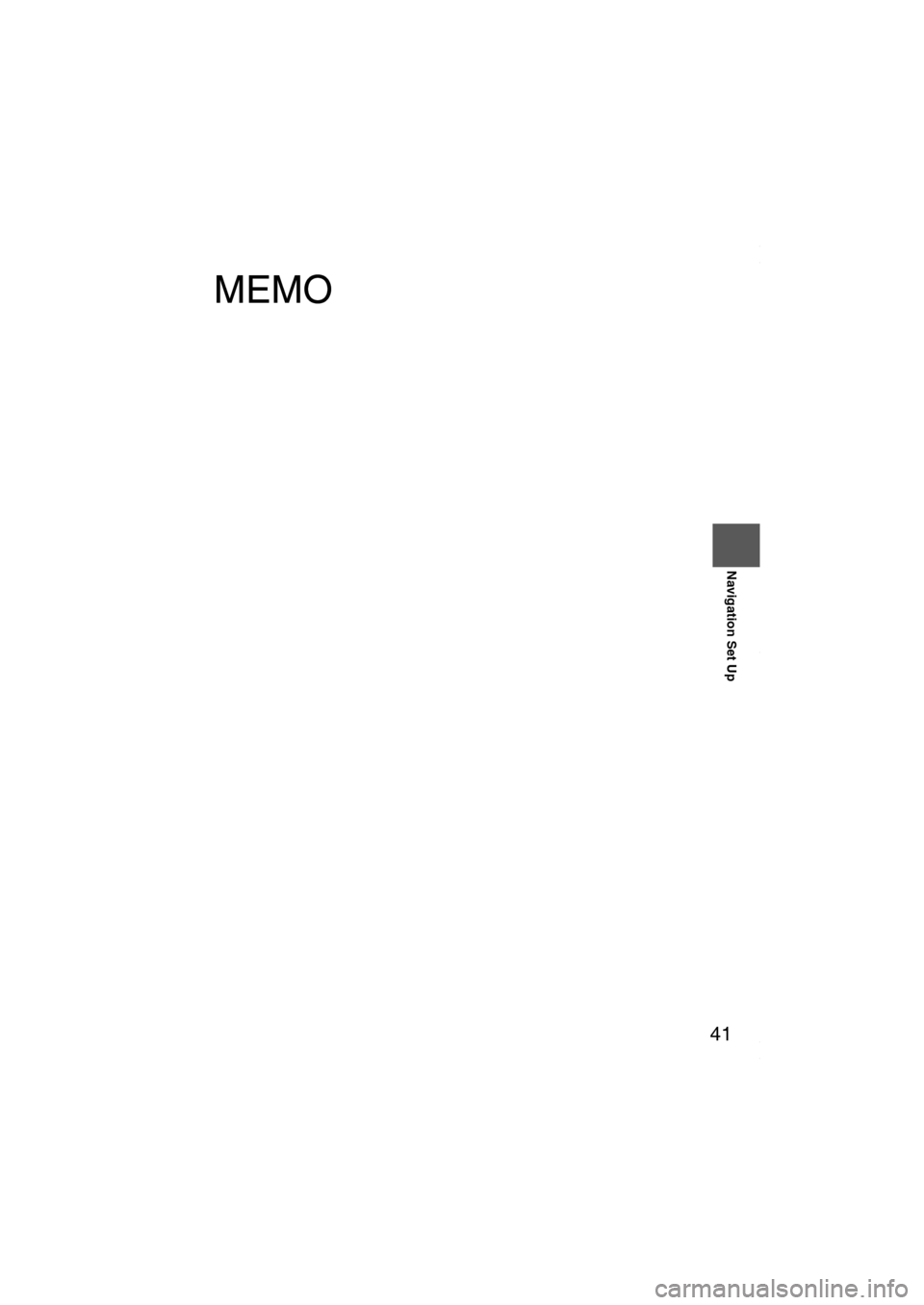
41
Before
UseGetting
startedRoutingAddress
Book
Navigation Set Up
MEMO
MAZDA6_NAVI_EA.book Page 41 Wednesday, December 28, 2005 1:36 PM
Page 42 of 58
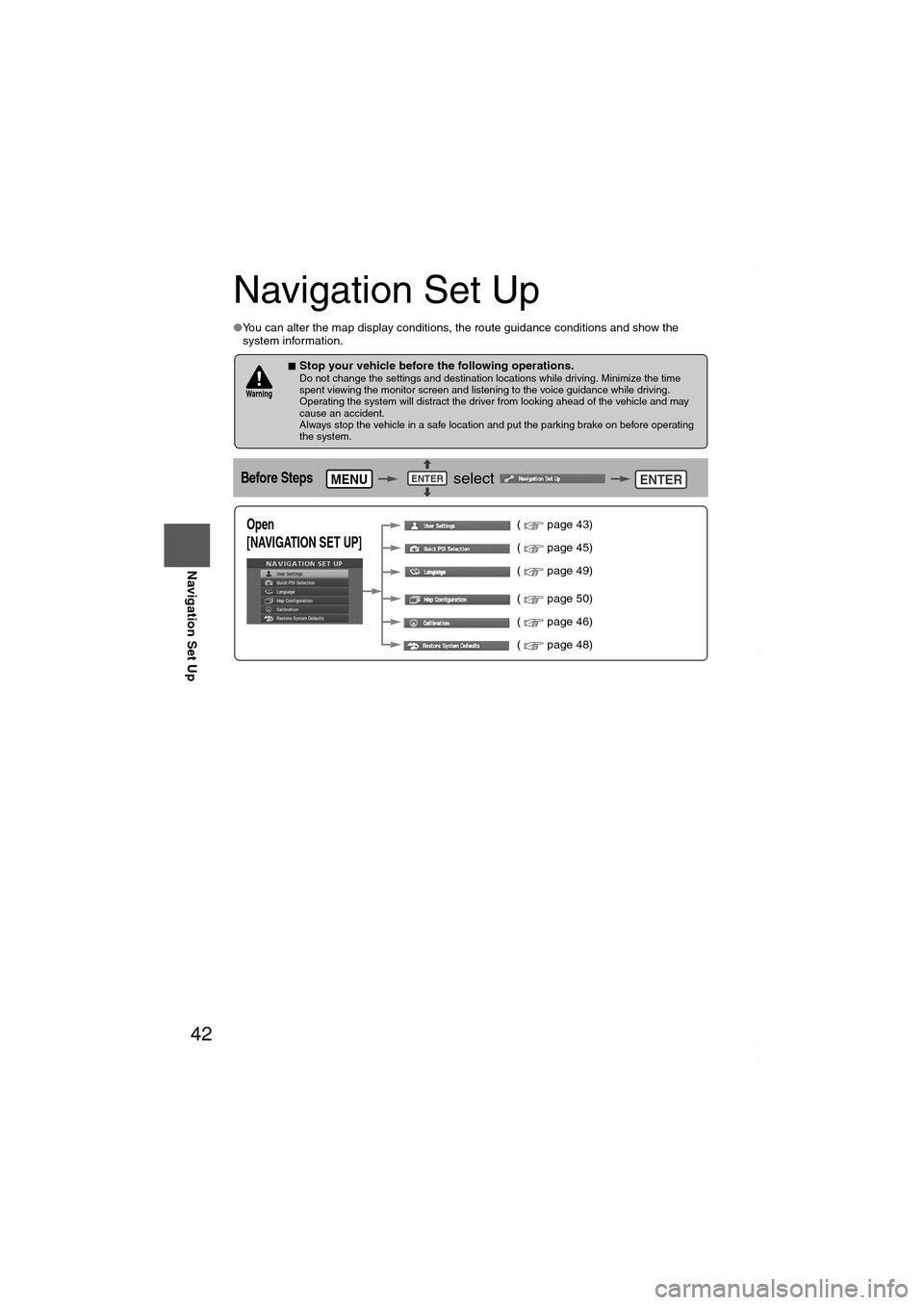
42
Before
UseGetting
startedRoutingAddress
Book
Navigation Set Up
Navigation Set Up
●You can alter the map display conditions, the route guidance conditions and show the
system information.
■Stop your vehicle before the following operations. Do not change the settings and destination locations while driving. Minimize the time
spent viewing the monitor screen and listening to the voice guidance while driving.
Operating the system will distract the driver from looking ahead of the vehicle and may
cause an accident.
Always stop the vehicle in a safe location and put the parking brake on before operating
the system.
Before Steps select
Wa r n i n g
MENUENTERENTER
Open
[NAVIGATION SET UP] ( page 43)
( page 45)
( page 49)
( page 50)
( page 46)
( page 48)
MAZDA6_NAVI_EA.book Page 42 Wednesday, December 28, 2005 1:36 PM
Page 43 of 58
![MAZDA MODEL 6 SPORTS SEDAN 2006 (in English) Service Manual 43
Before
UseGetting
startedRoutingAddress
Book
Navigation Set Up
Navigation Set Up
Before Steps
select
select
User Setting
MENUENTERENTER
ENTERENTER
Open the
[USER SETTINGS]
screen
� MAZDA MODEL 6 SPORTS SEDAN 2006 (in English) Service Manual 43
Before
UseGetting
startedRoutingAddress
Book
Navigation Set Up
Navigation Set Up
Before Steps
select
select
User Setting
MENUENTERENTER
ENTERENTER
Open the
[USER SETTINGS]
screen
�](/img/28/13710/w960_13710-42.png)
43
Before
UseGetting
startedRoutingAddress
Book
Navigation Set Up
Navigation Set Up
Before Steps
select
select
User Setting
MENUENTERENTER
ENTERENTER
Open the
[USER SETTINGS]
screen
■MAP Mode
Select a screen color from to options.
■Map Color
●Auto : The display will automatically switch between Day
and Night illumination mode when the headlights are
turned off and on respectively.
●Day :The display will be presented in Day illumination mode
regardless of whether the headlights are on or off.
●Night : The display will be presented in Night illumination mode
regardless of whether the headlights are on or off.
■Distance
Select the distance unit from or .
■Average speed
Set the average speed for each road to be driven.
(This function sets the standard speed (average vehicle speed
for each route) used for calculating the estimated arrival time
when calculating the route time.)
: Average speed setting
:Changes back to default
■Road Restriction Warnings
The display of warnings during route guidance when passing
through areas with traffic restrictions can be turned on or off.
MAZDA6_NAVI_EA.book Page 43 Wednesday, December 28, 2005 1:36 PM
Page 44 of 58
![MAZDA MODEL 6 SPORTS SEDAN 2006 (in English) Service Manual 44
Before
UseGetting
startedRoutingAddress
Book
Navigation Set Up
Navigation Set Up
Before Steps
select
select
User Setting
MENUENTERENTER
ENTERENTER
Open the
[USER SETTINGS]
screen MAZDA MODEL 6 SPORTS SEDAN 2006 (in English) Service Manual 44
Before
UseGetting
startedRoutingAddress
Book
Navigation Set Up
Navigation Set Up
Before Steps
select
select
User Setting
MENUENTERENTER
ENTERENTER
Open the
[USER SETTINGS]
screen](/img/28/13710/w960_13710-43.png)
44
Before
UseGetting
startedRoutingAddress
Book
Navigation Set Up
Navigation Set Up
Before Steps
select
select
User Setting
MENUENTERENTER
ENTERENTER
Open the
[USER SETTINGS]
screen
■Arrival Time
The time which is displayed until reaching the destination or a
way point can be set as an estimated arrival time or the
remaining time.
Select to display the estimated arrival time, or to
display the remaining time.
■Keyboard layout
The layout of input keys can be selected as or .
■Clock
Allows selection of whether clock is to be displayed.
■Beep
Allows selection of whether beep will sound.
MAZDA6_NAVI_EA.book Page 44 Wednesday, December 28, 2005 1:36 PM
Page 45 of 58
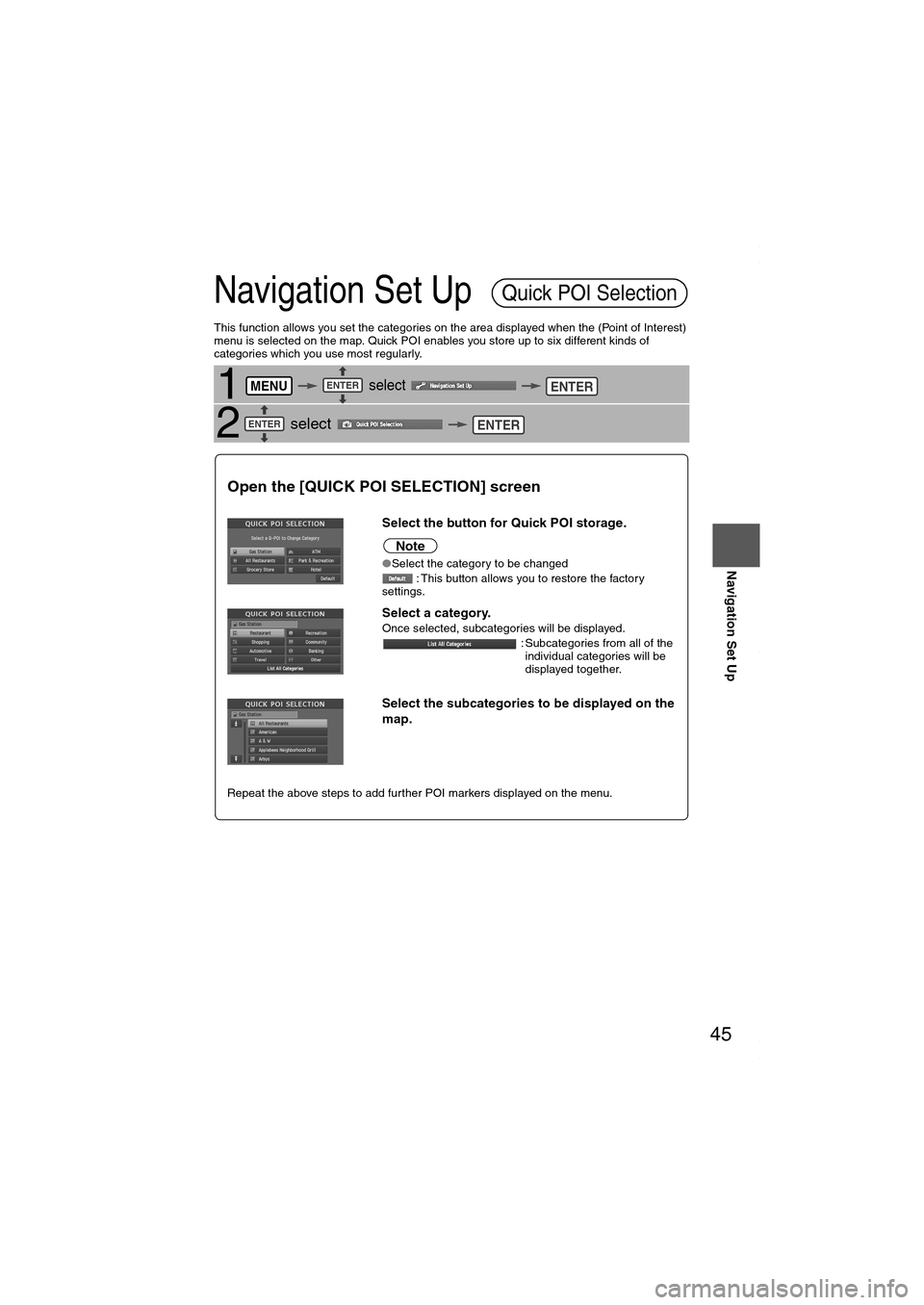
45
Before
UseGetting
startedRoutingAddress
Book
Navigation Set Up
Navigation Set Up
This function allows you set the categories on the area displayed when the (Point of Interest)
menu is selected on the map. Quick POI enables you store up to six different kinds of
categories which you use most regularly.
1 select
2 select
Quick POI Selection
MENUENTERENTER
ENTERENTER
Open the [QUICK POI SELECTION] screen
Select the button for Quick POI storage.
Note
●Select the category to be changed
: This button allows you to restore the factory
settings.
Select a category.Once selected, subcategories will be displayed.
: Subcategories from all of the
individual categories will be
displayed together.
Select the subcategories to be displayed on the
map.
Repeat the above steps to add further POI markers displayed on the menu.
MAZDA6_NAVI_EA.book Page 45 Wednesday, December 28, 2005 1:36 PM
Page 46 of 58
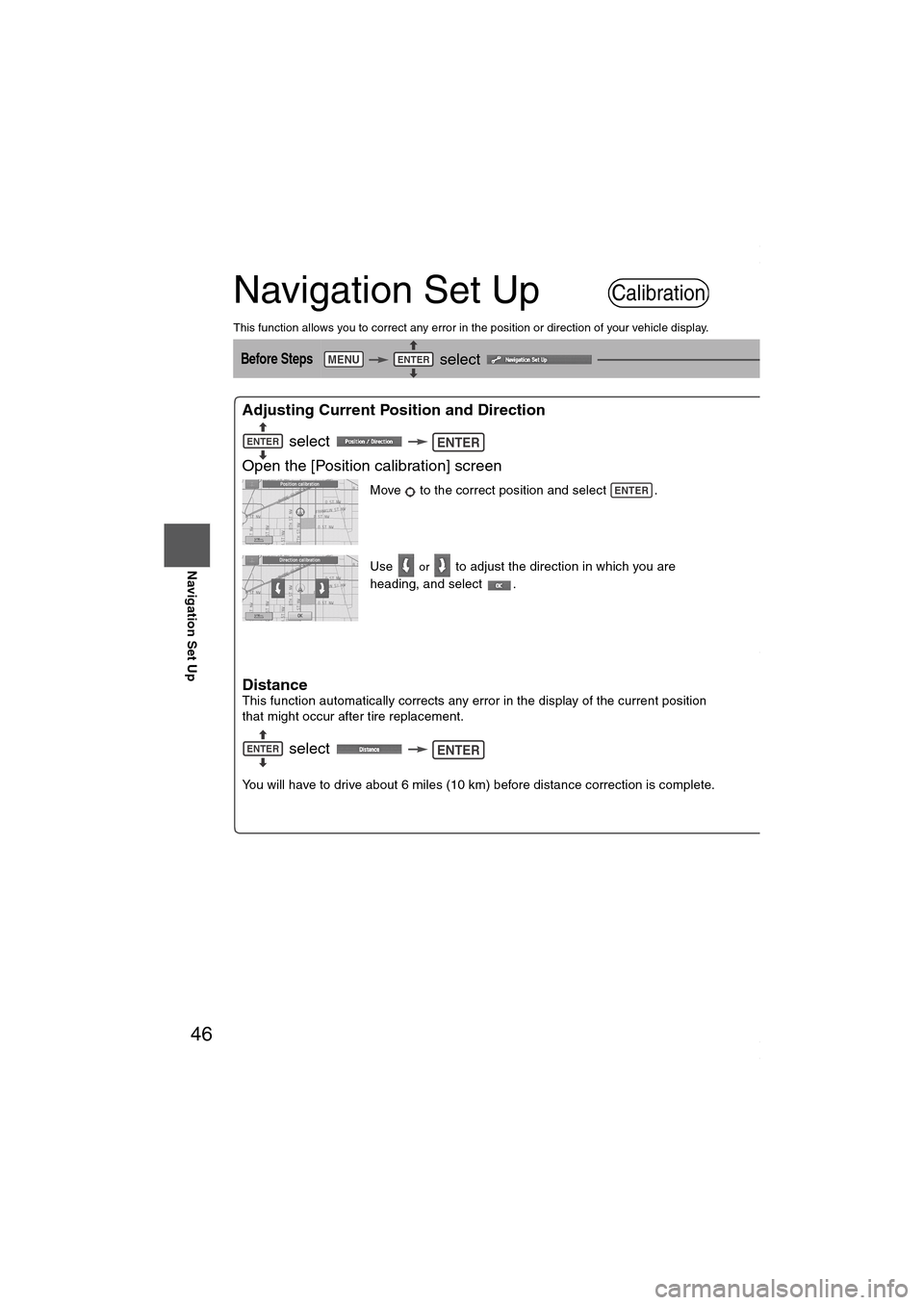
46
Before
UseGetting
startedRoutingAddress
Book
Navigation Set Up
Navigation Set Up
This function allows you to correct any error in the position or direction of your vehicle display.
Before Steps select
Adjusting Current Position and Direction
select
Open the [Position calibration] screen
Move to the correct position and select .
Use
or to adjust the direction in which you are
heading, and select .
DistanceThis function automatically corrects any error in the display of the current position
that might occur after tire replacement.
select
You will have to drive about 6 miles (10 km) before distance correction is complete.
Set ClockThe current time is
a GPS satellite.
select
Open the [SE
T
Map VersionThe map and softw
select
Map and software
Calibration
MENUENTERENTER
ENTERENTER
ENTER
ENTERENTER
ENTER
ENTER
MAZDA6_NAVI_EA.book Page 46 Wednesday, December 28, 2005 1:36 PM
Page 47 of 58
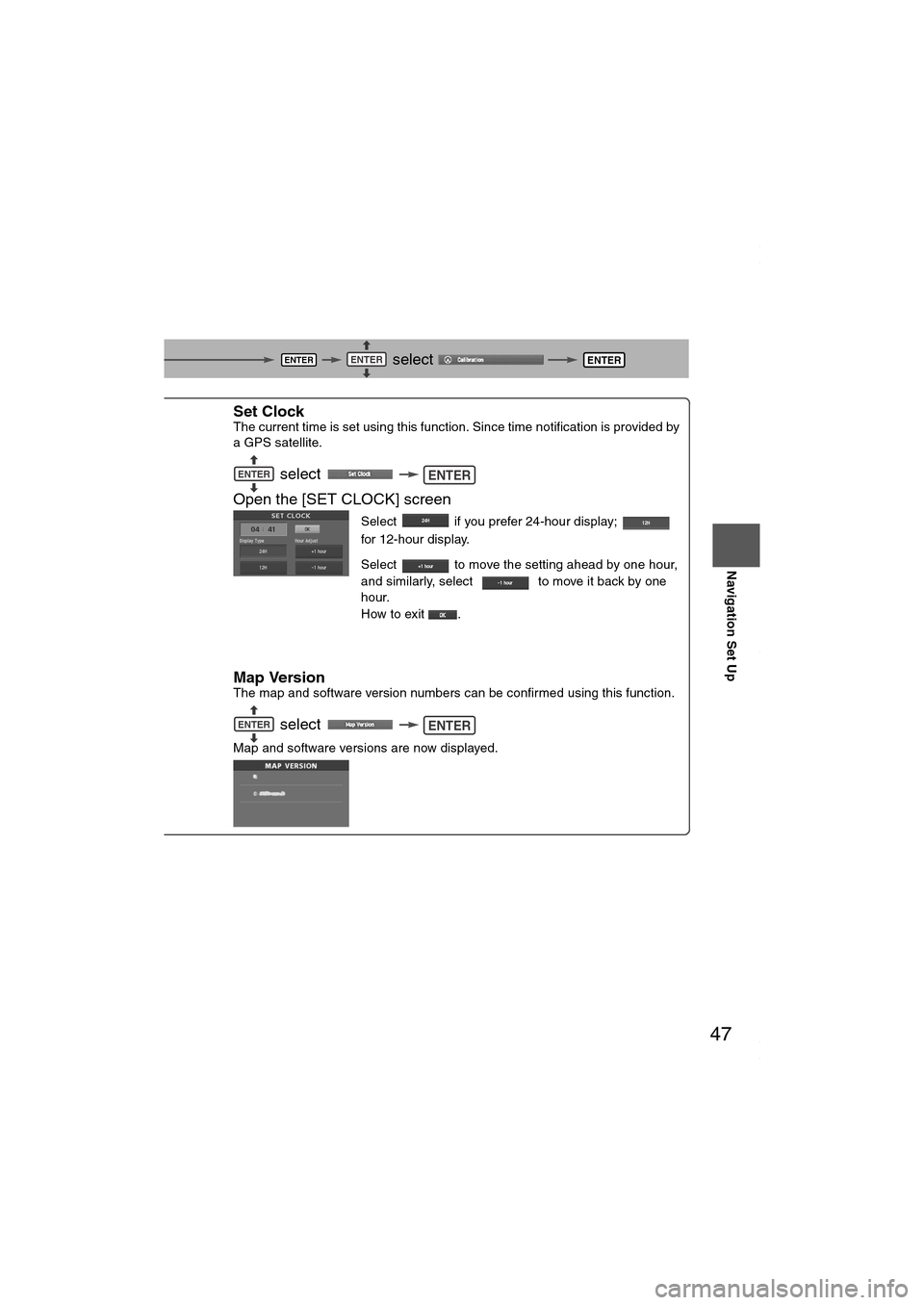
47
Before
UseGetting
startedRoutingAddress
Book
Navigation Set Up
select
ect .
n which you are
f the current position
correction is complete.
Set ClockThe current time is set using this function. Since time notification is provided by
a GPS satellite.
select
Open the [SET CLOCK] screen
Select if you prefer 24-hour display;
for 12-hour display.
Select to move the setting ahead by one hour,
and similarly, select to move it back by one
hour.
How to exit .
Map VersionThe map and software version numbers can be confirmed using this function.
select
Map and software versions are now displayed.
ENTERENTERENTER
ENTER
ENTERENTER
ENTERENTER
MAZDA6_NAVI_EA.book Page 47 Wednesday, December 28, 2005 1:36 PM
Page 48 of 58
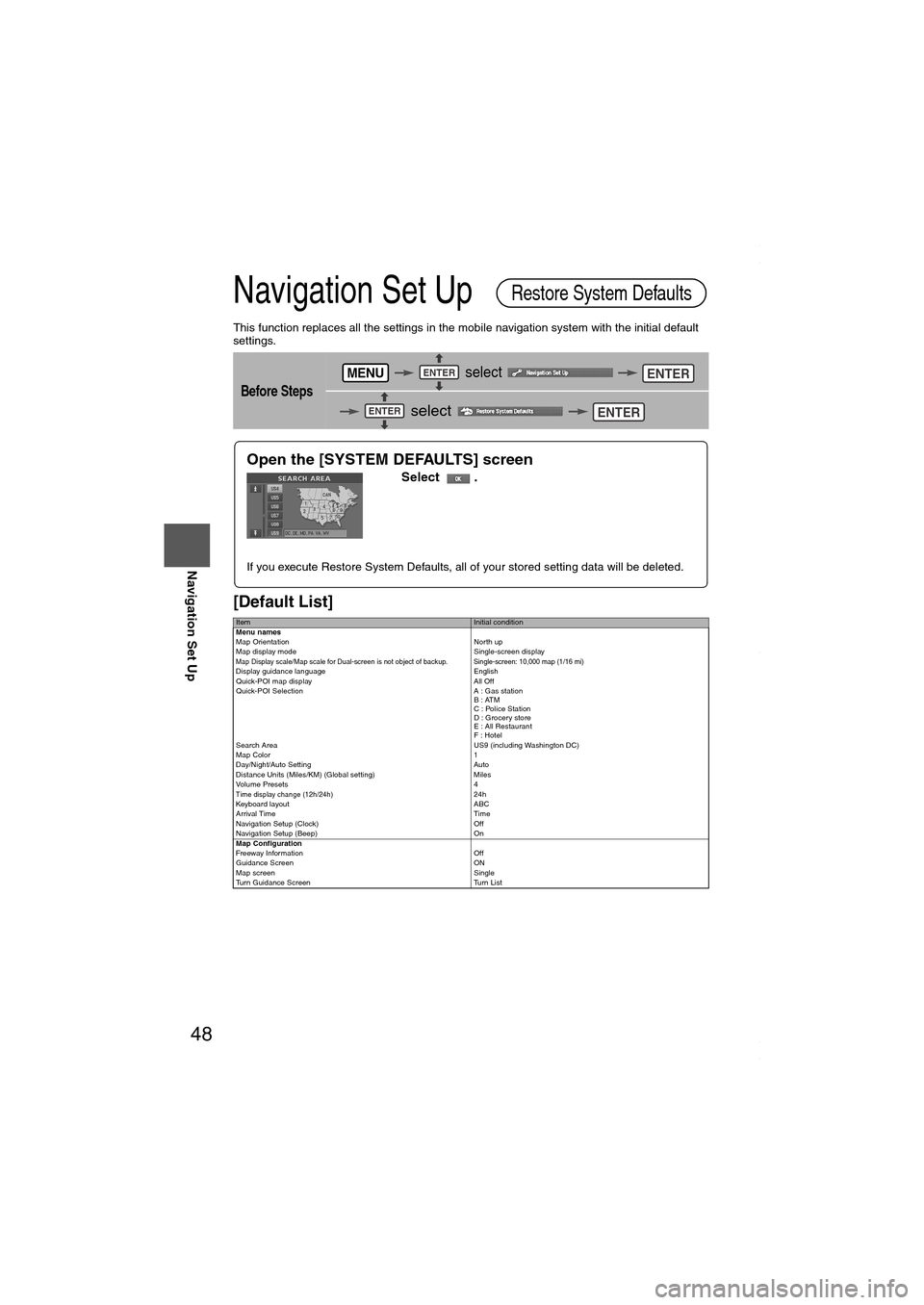
48
Before
UseGetting
startedRoutingAddress
Book
Navigation Set Up
Navigation Set Up
This function replaces all the settings in the mobile navigation system with the initial default
settings.
[Default List]
Before Steps
select
select
ItemInitial condition
Menu names
Map Orientation North up
Map display mode Single-screen display
Map Display scale/Map scale for Dual-screen is not object of backup. Single-screen: 10,000 map (1/16 mi)Display guidance language English
Quick-POI map display All Off
Quick-POI Selection A : Gas station
B : ATM
C : Police Station
D : Grocery store
E : All Restaurant
F : Hotel
Search Area US9 (including Washington DC)
Map Color 1
Day/Night/Auto Setting Auto
Distance Units (Miles/KM) (Global setting) Miles
Volume Presets 4
Time display change (12h/24h)24h
Keyboard layout ABC
Arrival Time Time
Navigation Setup (Clock) Off
Navigation Setup (Beep) On
Map Configuration
Freeway Information Off
Guidance Screen ON
Map screen Single
Turn Guidance Screen Turn List
Restore System Defaults
MENUENTERENTER
ENTERENTER
Open the [SYSTEM DEFAULTS] screen
Select .
If you execute Restore System Defaults, all of your stored setting data will be deleted.
MAZDA6_NAVI_EA.book Page 48 Wednesday, December 28, 2005 1:36 PM
Page 49 of 58
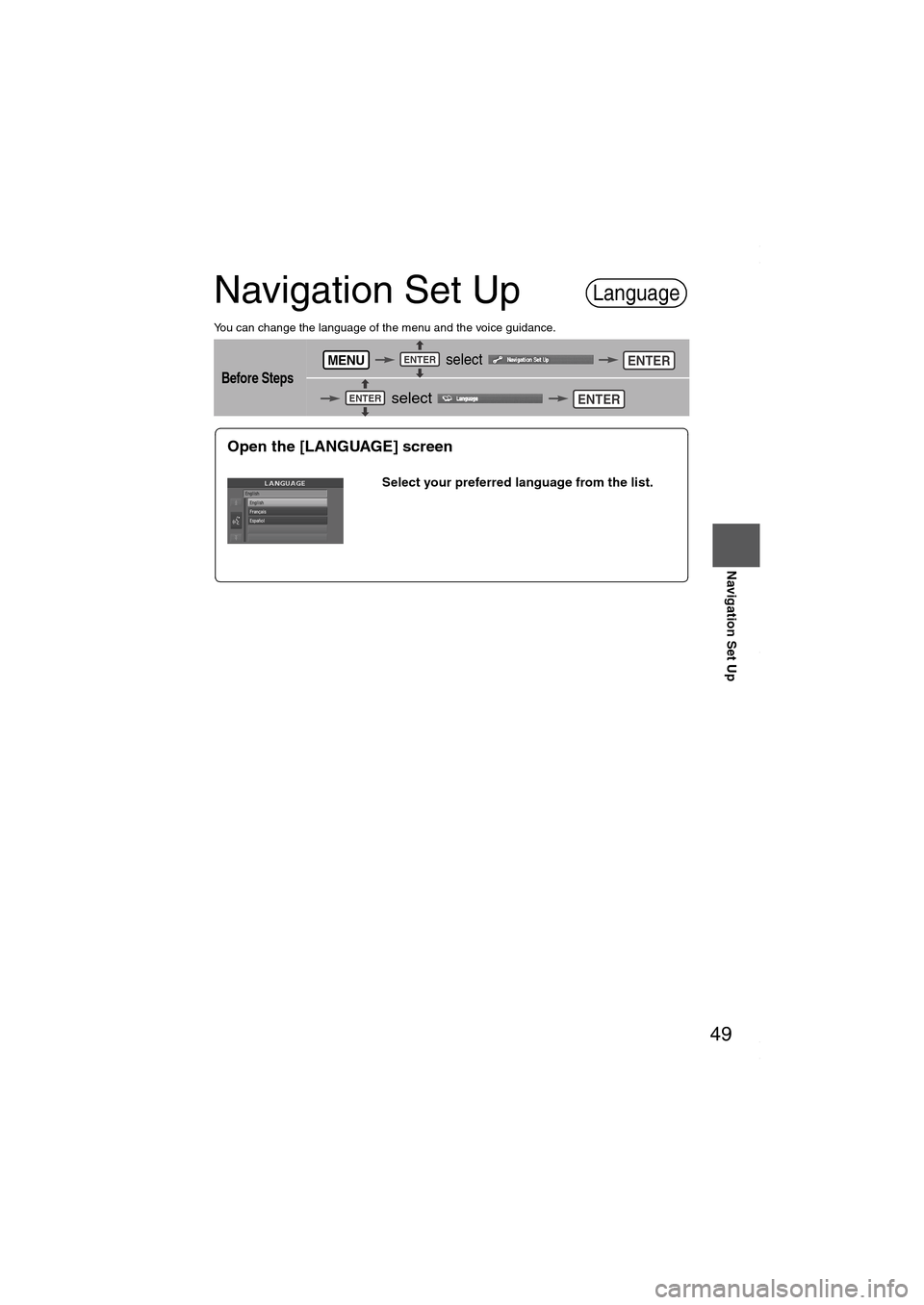
49
Before
UseGetting
startedRoutingAddress
Book
Navigation Set Up
Navigation Set Up
You can change the language of the menu and the voice guidance.
Before Steps
select
select
Language
MENUENTERENTER
ENTERENTER
Open the [LANGUAGE] screen
Select your preferred language from the list.
MAZDA6_NAVI_EA.book Page 49 Wednesday, December 28, 2005 1:36 PM
Page 50 of 58
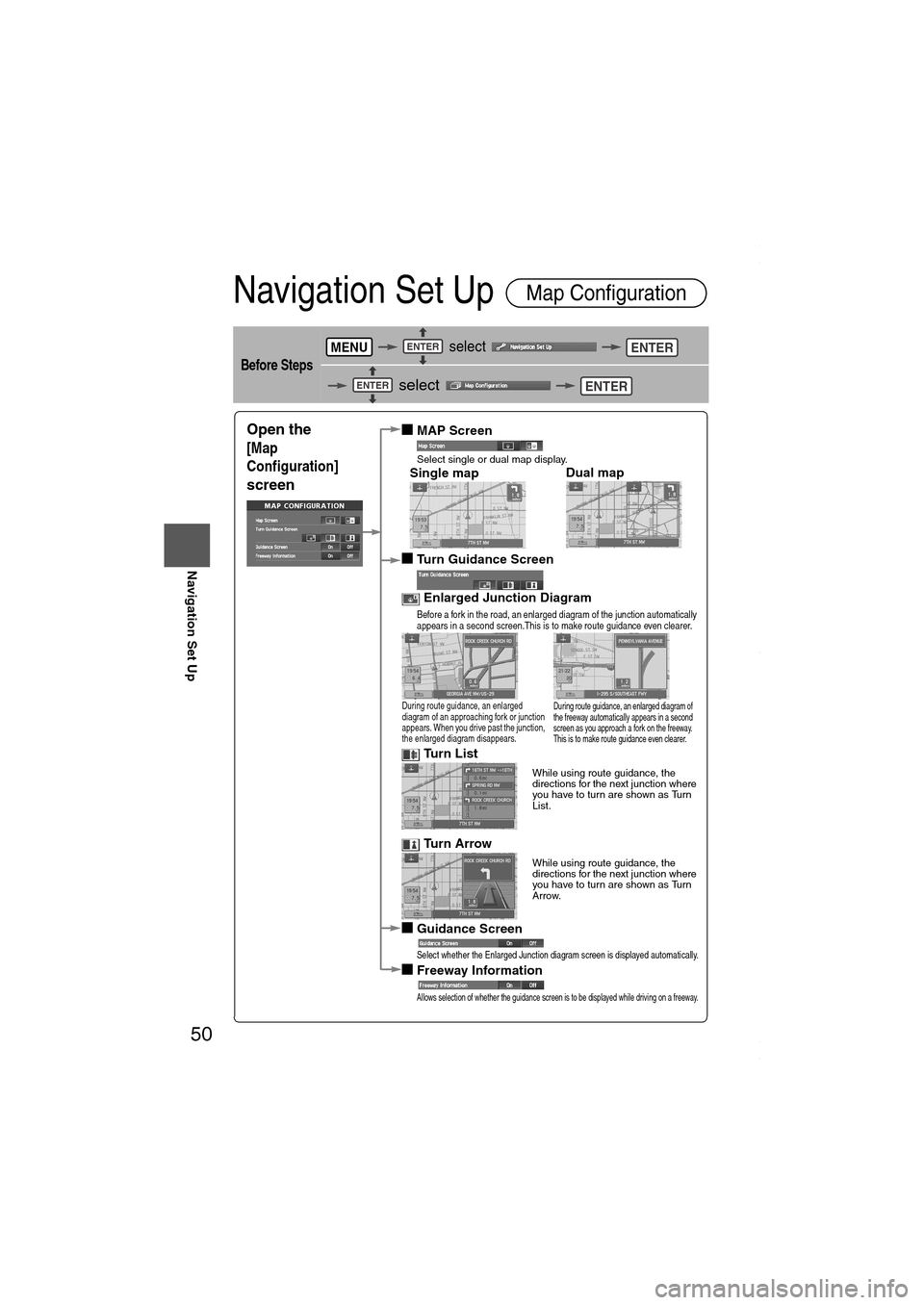
50
Before
UseGetting
startedRoutingAddress
Book
Navigation Set Up
Navigation Set Up
Before Steps
select
select
Map Configuration
MENUENTERENTER
ENTERENTER
Open the
[Map
Configuration]
screen
■MAP Screen
Select single or dual map display.
■Turn Guidance Screen
Enlarged Junction Diagram
Before a fork in the road, an enlarged diagram of the junction automatically
appears in a second screen.This is to make route guidance even clearer.
Tu r n L i s t
While using route guidance, the
directions for the next junction where
you have to turn are shown as Turn
List.
Tu r n A r r o w
While using route guidance, the
directions for the next junction where
you have to turn are shown as Turn
Arrow.
■Guidance Screen
Select whether the Enlarged Junction diagram screen is displayed automatically.
■Freeway Information
Allows selection of whether the guidance screen is to be displayed while driving on a freeway.
Single mapDual map
During route guidance, an enlarged
diagram of an approaching fork or junction
appears. When you drive past the junction,
the enlarged diagram disappears.During route guidance, an enlarged diagram of
the freeway automatically appears in a second
screen as you approach a fork on the freeway.
This is to make route guidance even clearer.
MAZDA6_NAVI_EA.book Page 50 Wednesday, December 28, 2005 1:36 PM