MAZDA MODEL B-SERIES 2002 (in English) Service Manual
Manufacturer: MAZDA, Model Year: 2002, Model line: MODEL B-SERIES, Model: MAZDA MODEL B-SERIES 2002Pages: 287, PDF Size: 2.47 MB
Page 41 of 287
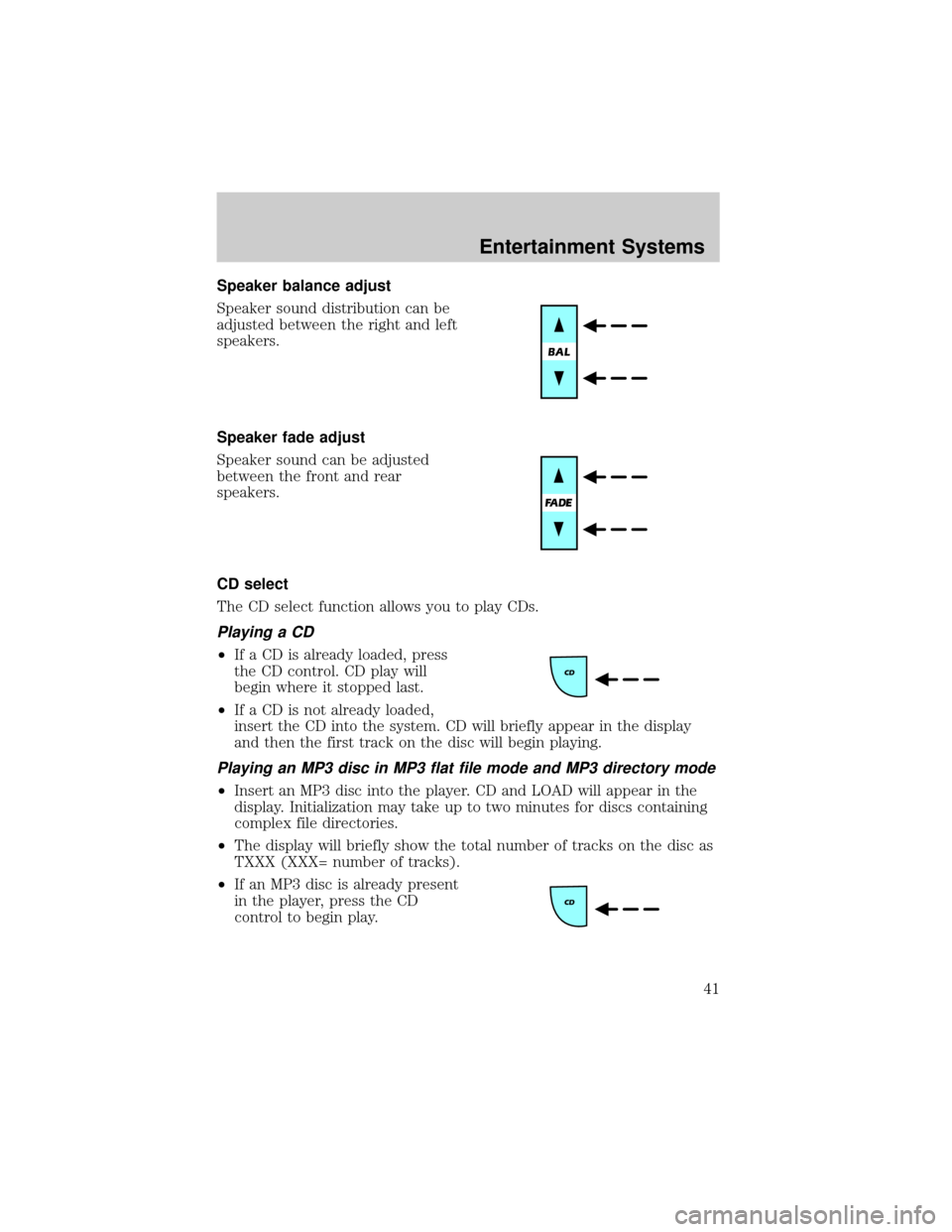
Speaker balance adjust
Speaker sound distribution can be
adjusted between the right and left
speakers.
Speaker fade adjust
Speaker sound can be adjusted
between the front and rear
speakers.
CD select
The CD select function allows you to play CDs.
Playing a CD
²If a CD is already loaded, press
the CD control. CD play will
begin where it stopped last.
²If a CD is not already loaded,
insert the CD into the system. CD will briefly appear in the display
and then the first track on the disc will begin playing.
Playing an MP3 disc in MP3 flat file mode and MP3 directory mode
²Insert an MP3 disc into the player. CD and LOAD will appear in the
display. Initialization may take up to two minutes for discs containing
complex file directories.
²The display will briefly show the total number of tracks on the disc as
TXXX (XXX= number of tracks).
²If an MP3 disc is already present
in the player, press the CD
control to begin play.
Entertainment Systems
41
Page 42 of 287
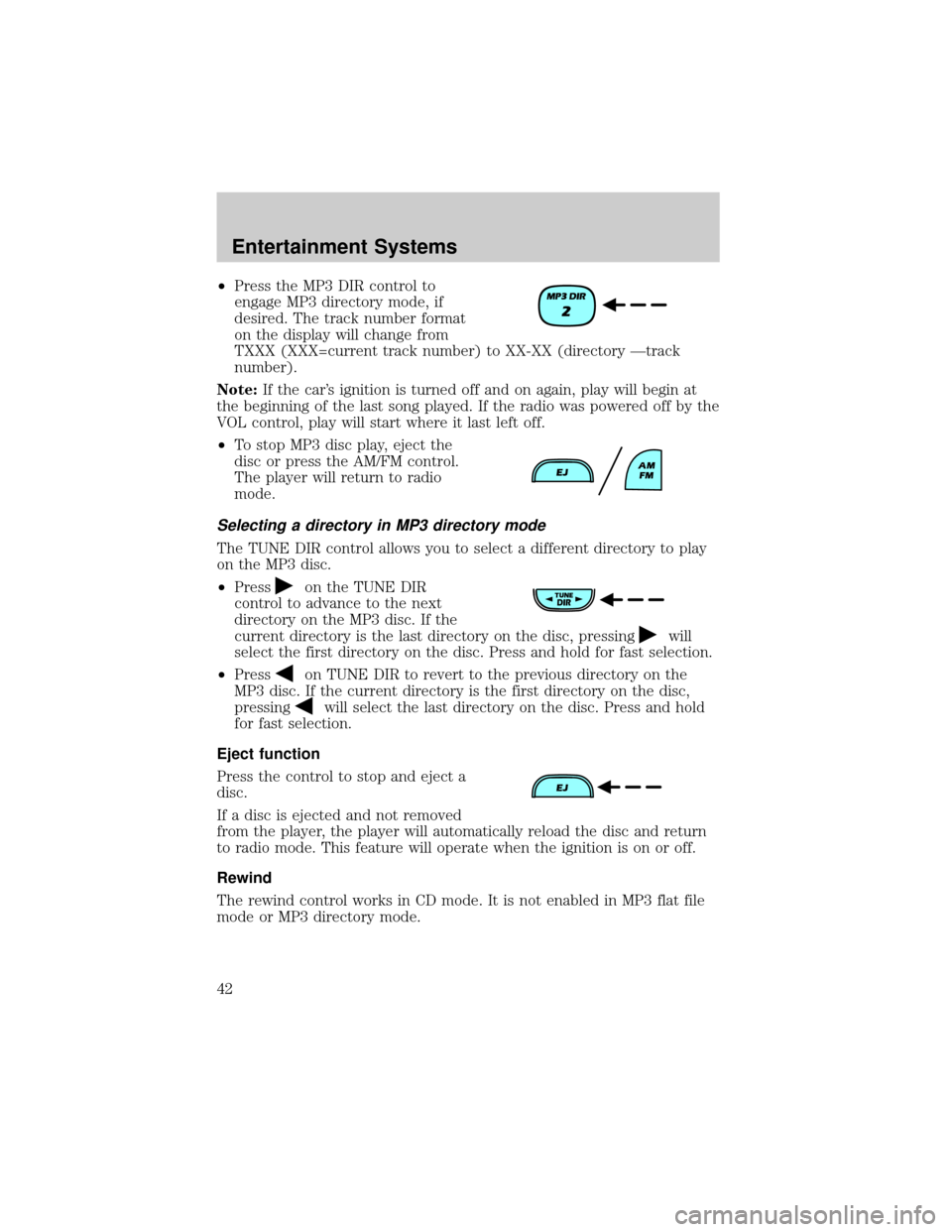
²Press the MP3 DIR control to
engage MP3 directory mode, if
desired. The track number format
on the display will change from
TXXX (XXX=current track number) to XX-XX (directory Ðtrack
number).
Note:If the car's ignition is turned off and on again, play will begin at
the beginning of the last song played. If the radio was powered off by the
VOL control, play will start where it last left off.
²To stop MP3 disc play, eject the
disc or press the AM/FM control.
The player will return to radio
mode.
Selecting a directory in MP3 directory mode
The TUNE DIR control allows you to select a different directory to play
on the MP3 disc.
²Press
on the TUNE DIR
control to advance to the next
directory on the MP3 disc. If the
current directory is the last directory on the disc, pressing
will
select the first directory on the disc. Press and hold for fast selection.
²Press
on TUNE DIR to revert to the previous directory on the
MP3 disc. If the current directory is the first directory on the disc,
pressing
will select the last directory on the disc. Press and hold
for fast selection.
Eject function
Press the control to stop and eject a
disc.
If a disc is ejected and not removed
from the player, the player will automatically reload the disc and return
to radio mode. This feature will operate when the ignition is on or off.
Rewind
The rewind control works in CD mode. It is not enabled in MP3 flat file
mode or MP3 directory mode.
Entertainment Systems
42
Page 43 of 287
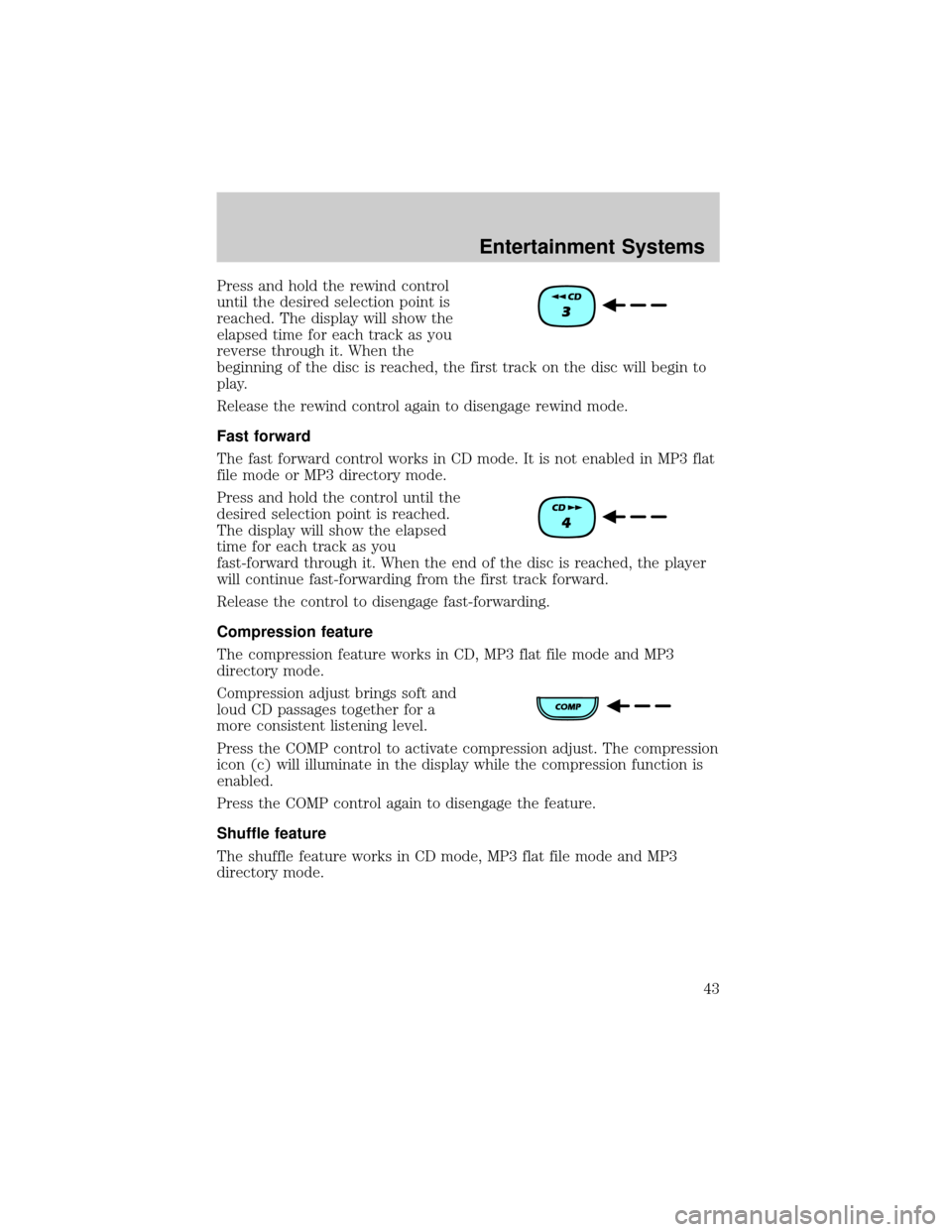
Press and hold the rewind control
until the desired selection point is
reached. The display will show the
elapsed time for each track as you
reverse through it. When the
beginning of the disc is reached, the first track on the disc will begin to
play.
Release the rewind control again to disengage rewind mode.
Fast forward
The fast forward control works in CD mode. It is not enabled in MP3 flat
file mode or MP3 directory mode.
Press and hold the control until the
desired selection point is reached.
The display will show the elapsed
time for each track as you
fast-forward through it. When the end of the disc is reached, the player
will continue fast-forwarding from the first track forward.
Release the control to disengage fast-forwarding.
Compression feature
The compression feature works in CD, MP3 flat file mode and MP3
directory mode.
Compression adjust brings soft and
loud CD passages together for a
more consistent listening level.
Press the COMP control to activate compression adjust. The compression
icon (c) will illuminate in the display while the compression function is
enabled.
Press the COMP control again to disengage the feature.
Shuffle feature
The shuffle feature works in CD mode, MP3 flat file mode and MP3
directory mode.
Entertainment Systems
43
Page 44 of 287
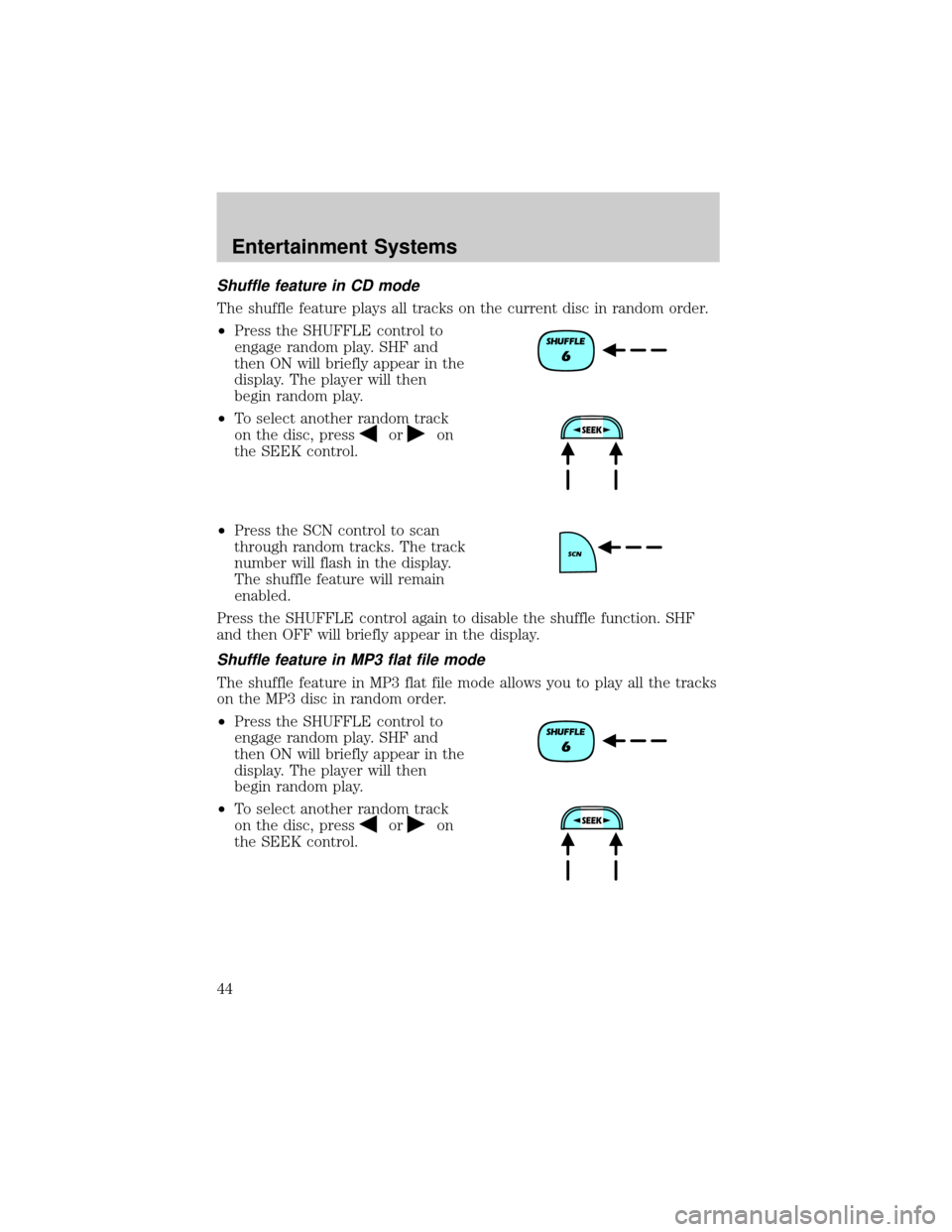
Shuffle feature in CD mode
The shuffle feature plays all tracks on the current disc in random order.
²Press the SHUFFLE control to
engage random play. SHF and
then ON will briefly appear in the
display. The player will then
begin random play.
²To select another random track
on the disc, press
oron
the SEEK control.
²Press the SCN control to scan
through random tracks. The track
number will flash in the display.
The shuffle feature will remain
enabled.
Press the SHUFFLE control again to disable the shuffle function. SHF
and then OFF will briefly appear in the display.
Shuffle feature in MP3 flat file mode
The shuffle feature in MP3 flat file mode allows you to play all the tracks
on the MP3 disc in random order.
²Press the SHUFFLE control to
engage random play. SHF and
then ON will briefly appear in the
display. The player will then
begin random play.
²To select another random track
on the disc, press
oron
the SEEK control.
Entertainment Systems
44
Page 45 of 287
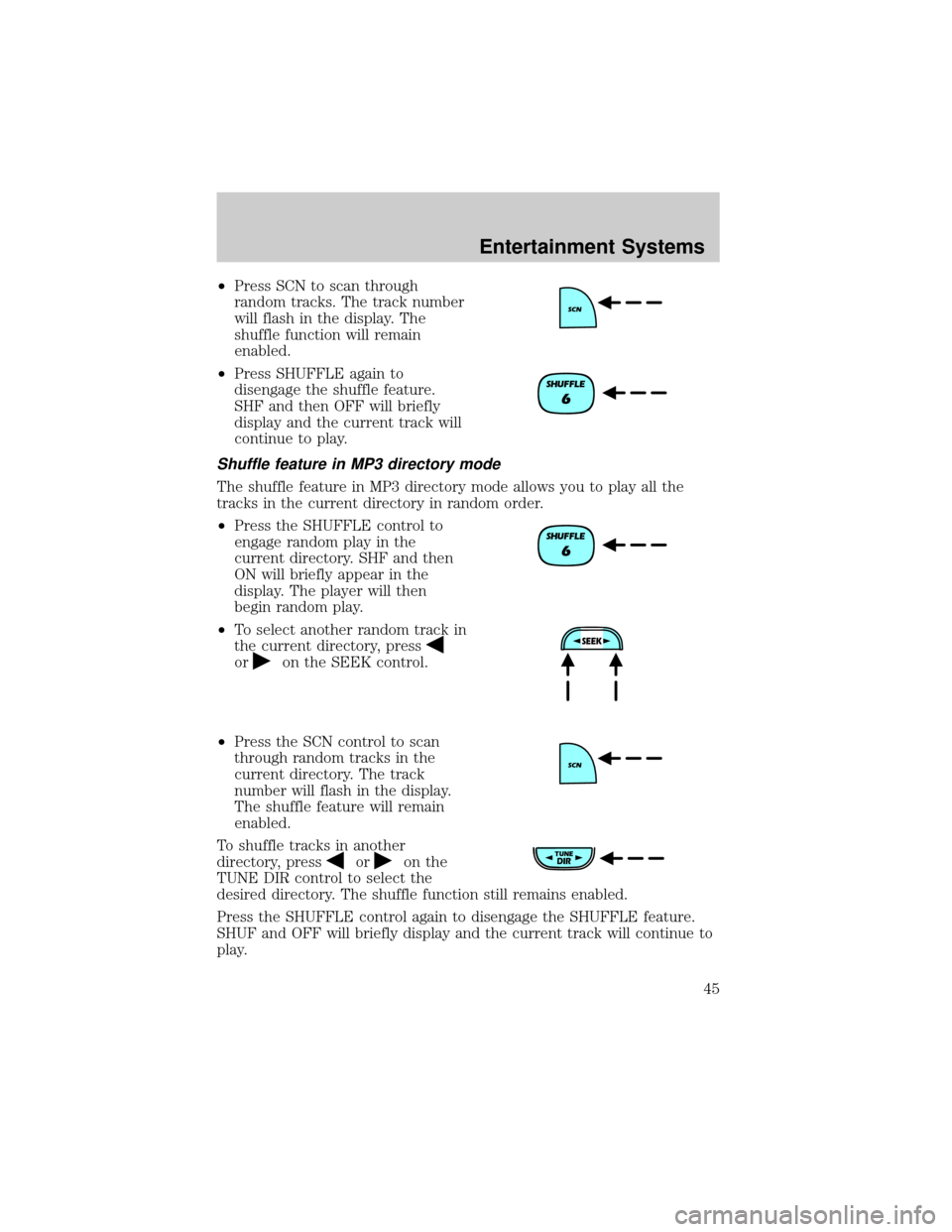
²Press SCN to scan through
random tracks. The track number
will flash in the display. The
shuffle function will remain
enabled.
²Press SHUFFLE again to
disengage the shuffle feature.
SHF and then OFF will briefly
display and the current track will
continue to play.
Shuffle feature in MP3 directory mode
The shuffle feature in MP3 directory mode allows you to play all the
tracks in the current directory in random order.
²Press the SHUFFLE control to
engage random play in the
current directory. SHF and then
ON will briefly appear in the
display. The player will then
begin random play.
²To select another random track in
the current directory, press
oron the SEEK control.
²Press the SCN control to scan
through random tracks in the
current directory. The track
number will flash in the display.
The shuffle feature will remain
enabled.
To shuffle tracks in another
directory, press
oron the
TUNE DIR control to select the
desired directory. The shuffle function still remains enabled.
Press the SHUFFLE control again to disengage the SHUFFLE feature.
SHUF and OFF will briefly display and the current track will continue to
play.
Entertainment Systems
45
Page 46 of 287
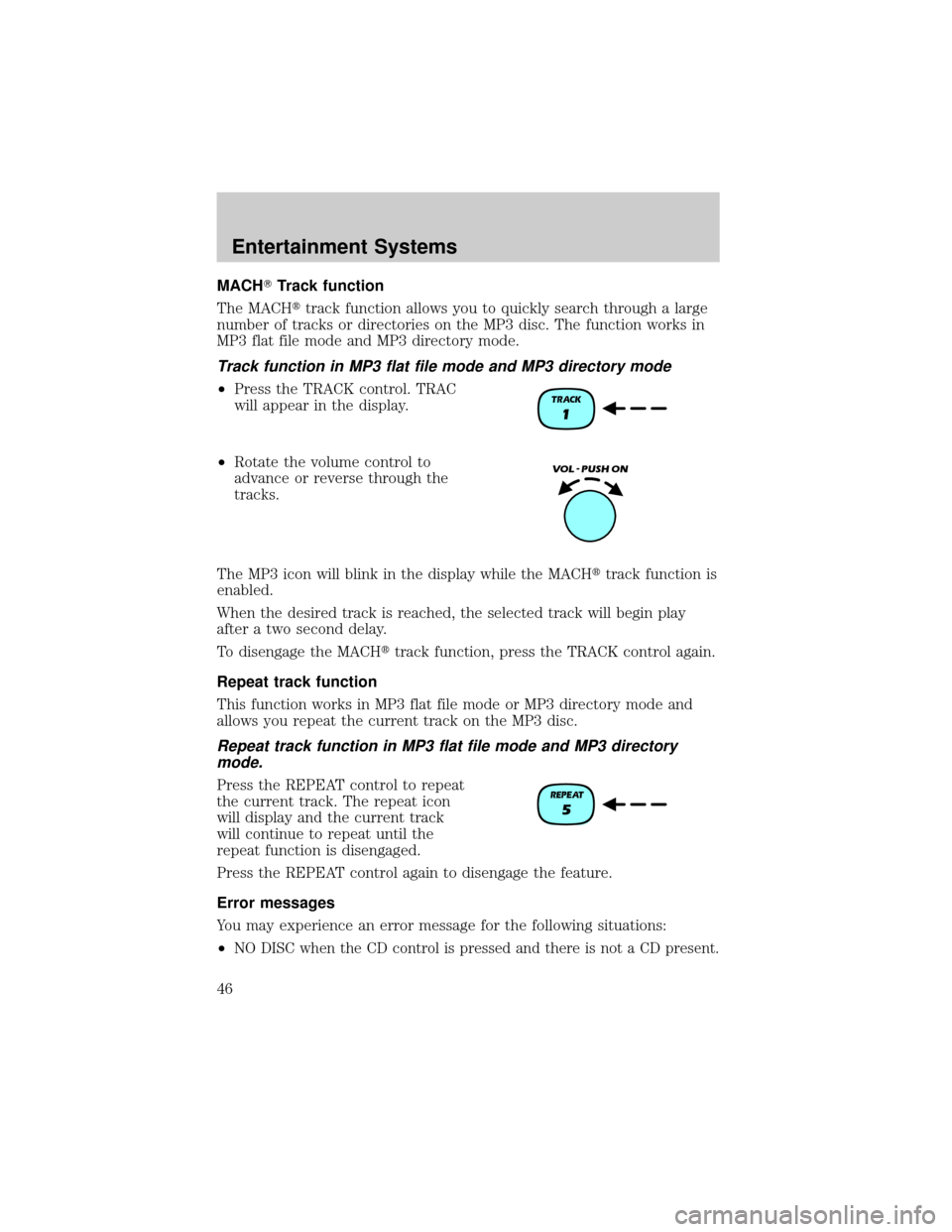
MACHTTrack function
The MACHttrack function allows you to quickly search through a large
number of tracks or directories on the MP3 disc. The function works in
MP3 flat file mode and MP3 directory mode.
Track function in MP3 flat file mode and MP3 directory mode
²Press the TRACK control. TRAC
will appear in the display.
²Rotate the volume control to
advance or reverse through the
tracks.
The MP3 icon will blink in the display while the MACHttrack function is
enabled.
When the desired track is reached, the selected track will begin play
after a two second delay.
To disengage the MACHttrack function, press the TRACK control again.
Repeat track function
This function works in MP3 flat file mode or MP3 directory mode and
allows you repeat the current track on the MP3 disc.
Repeat track function in MP3 flat file mode and MP3 directory
mode.
Press the REPEAT control to repeat
the current track. The repeat icon
will display and the current track
will continue to repeat until the
repeat function is disengaged.
Press the REPEAT control again to disengage the feature.
Error messages
You may experience an error message for the following situations:
²
NO DISC when the CD control is pressed and there is not a CD present.
Entertainment Systems
46
Page 47 of 287
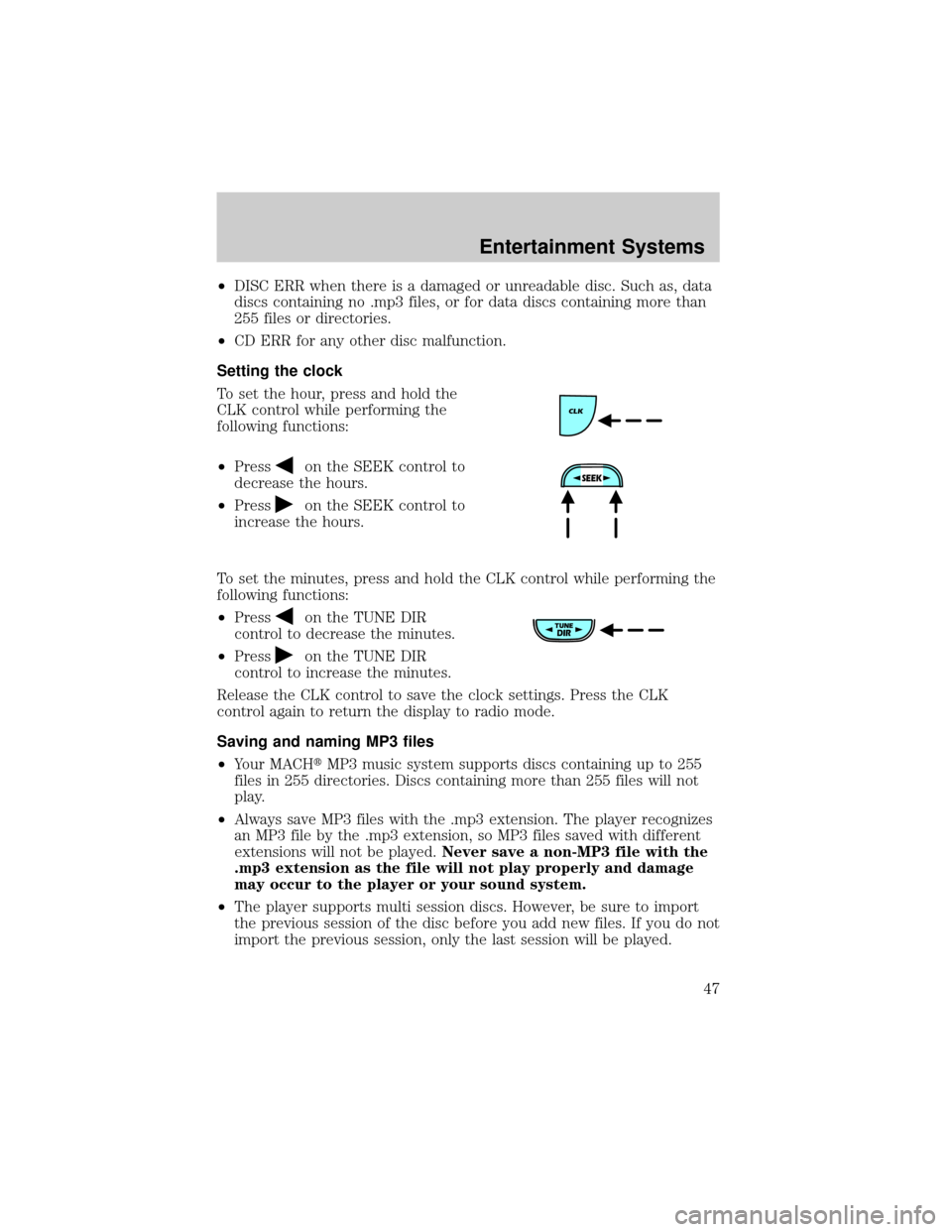
²DISC ERR when there is a damaged or unreadable disc. Such as, data
discs containing no .mp3 files, or for data discs containing more than
255 files or directories.
²CD ERR for any other disc malfunction.
Setting the clock
To set the hour, press and hold the
CLK control while performing the
following functions:
²Press
on the SEEK control to
decrease the hours.
²Press
on the SEEK control to
increase the hours.
To set the minutes, press and hold the CLK control while performing the
following functions:
²Press
on the TUNE DIR
control to decrease the minutes.
²Press
on the TUNE DIR
control to increase the minutes.
Release the CLK control to save the clock settings. Press the CLK
control again to return the display to radio mode.
Saving and naming MP3 files
²Your MACHtMP3 music system supports discs containing up to 255
files in 255 directories. Discs containing more than 255 files will not
play.
²Always save MP3 files with the .mp3 extension. The player recognizes
an MP3 file by the .mp3 extension, so MP3 files saved with different
extensions will not be played.Never save a non-MP3 file with the
.mp3 extension as the file will not play properly and damage
may occur to the player or your sound system.
²The player supports multi session discs. However, be sure to import
the previous session of the disc before you add new files. If you do not
import the previous session, only the last session will be played.
Entertainment Systems
47
Page 48 of 287
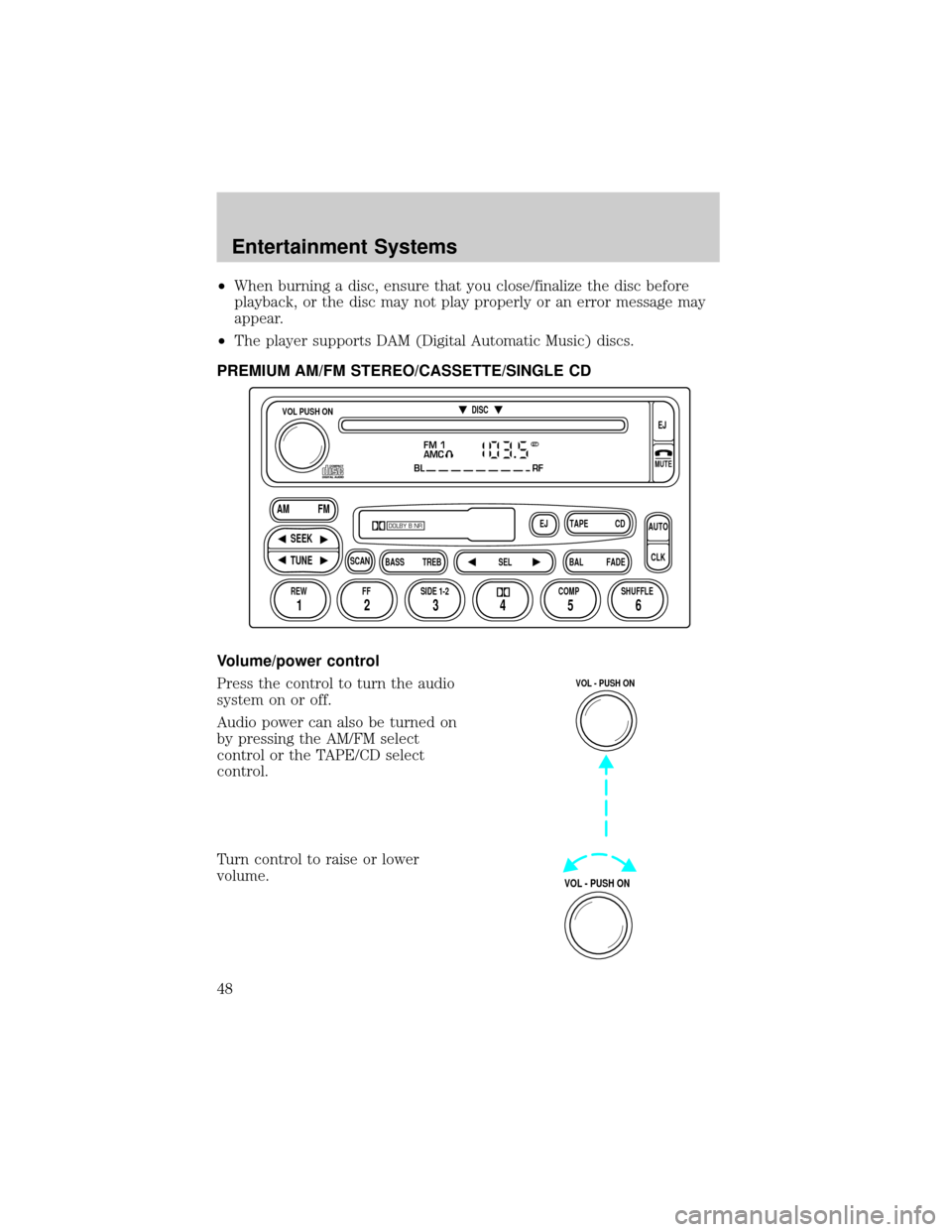
²When burning a disc, ensure that you close/finalize the disc before
playback, or the disc may not play properly or an error message may
appear.
²The player supports DAM (Digital Automatic Music) discs.
PREMIUM AM/FM STEREO/CASSETTE/SINGLE CD
Volume/power control
Press the control to turn the audio
system on or off.
Audio power can also be turned on
by pressing the AM/FM select
control or the TAPE/CD select
control.
Turn control to raise or lower
volume.
FM 1
AMC
BL RF
REW FFSCAN
BASS TREB SEL BALTAPE DISC
EJ CD
FADEAUTO
CLK
SIDE 1-2 COMP SHUFFLEEJ
MUTE
VOL PUSH ON
SEEK
TUNE AM FM
12 3456
DOLBY B NR
ST
VOL - PUSH ON
VOL - PUSH ON
Entertainment Systems
48
Page 49 of 287
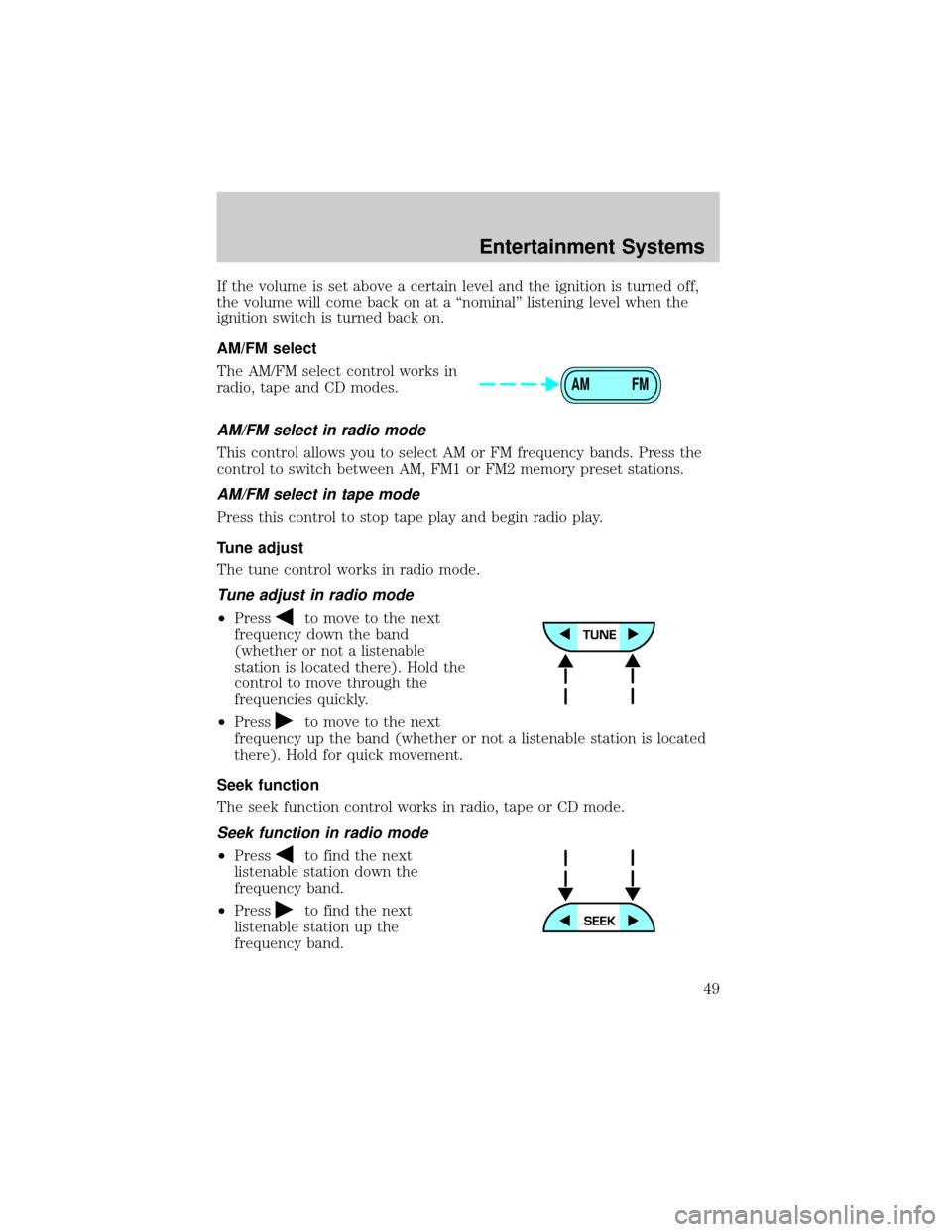
If the volume is set above a certain level and the ignition is turned off,
the volume will come back on at a ªnominalº listening level when the
ignition switch is turned back on.
AM/FM select
The AM/FM select control works in
radio, tape and CD modes.
AM/FM select in radio mode
This control allows you to select AM or FM frequency bands. Press the
control to switch between AM, FM1 or FM2 memory preset stations.
AM/FM select in tape mode
Press this control to stop tape play and begin radio play.
Tune adjust
The tune control works in radio mode.
Tune adjust in radio mode
²Pressto move to the next
frequency down the band
(whether or not a listenable
station is located there). Hold the
control to move through the
frequencies quickly.
²Press
to move to the next
frequency up the band (whether or not a listenable station is located
there). Hold for quick movement.
Seek function
The seek function control works in radio, tape or CD mode.
Seek function in radio mode
²Pressto find the next
listenable station down the
frequency band.
²Press
to find the next
listenable station up the
frequency band.
AM FM
Entertainment Systems
49
Page 50 of 287
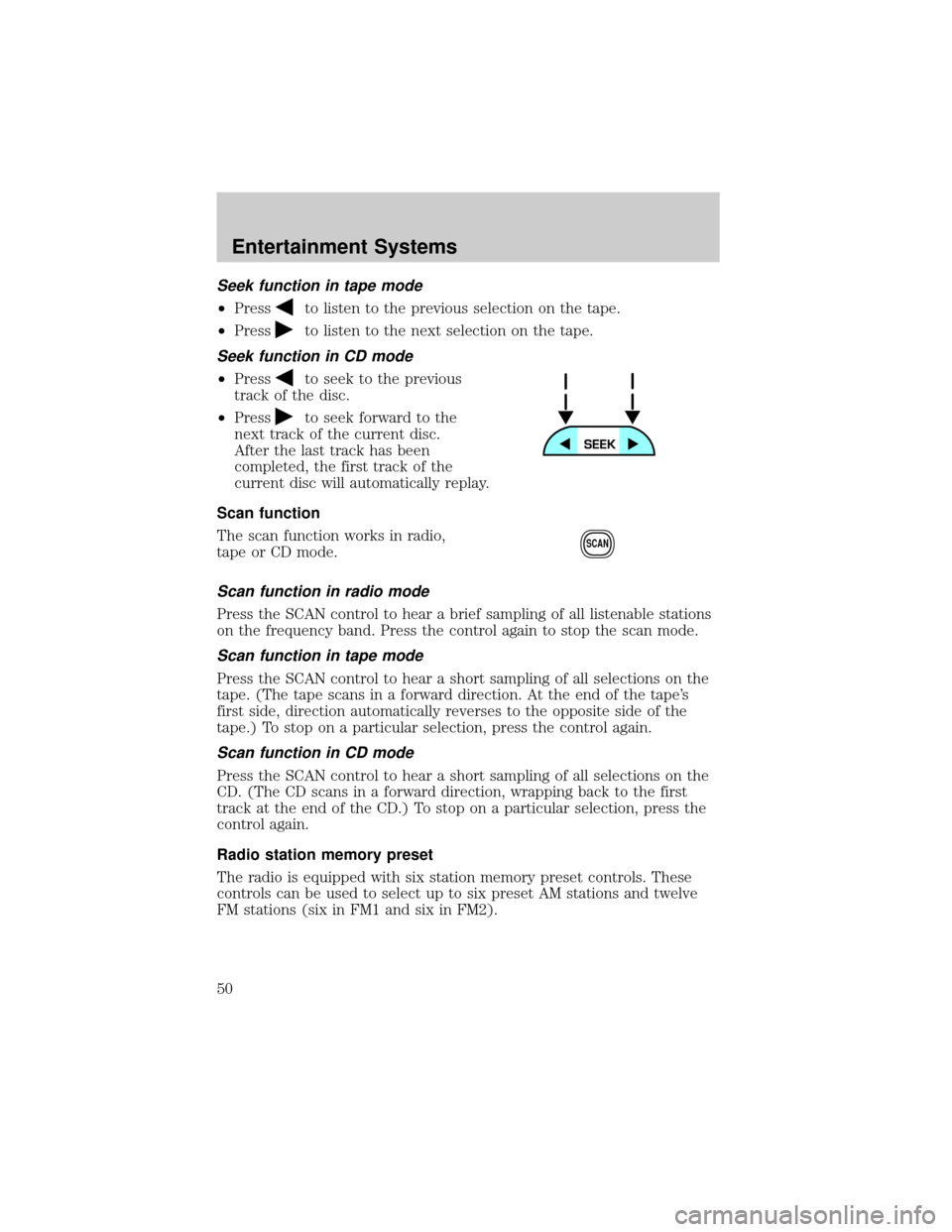
Seek function in tape mode
²Pressto listen to the previous selection on the tape.
²Press
to listen to the next selection on the tape.
Seek function in CD mode
²Pressto seek to the previous
track of the disc.
²Press
to seek forward to the
next track of the current disc.
After the last track has been
completed, the first track of the
current disc will automatically replay.
Scan function
The scan function works in radio,
tape or CD mode.
Scan function in radio mode
Press the SCAN control to hear a brief sampling of all listenable stations
on the frequency band. Press the control again to stop the scan mode.
Scan function in tape mode
Press the SCAN control to hear a short sampling of all selections on the
tape. (The tape scans in a forward direction. At the end of the tape's
first side, direction automatically reverses to the opposite side of the
tape.) To stop on a particular selection, press the control again.
Scan function in CD mode
Press the SCAN control to hear a short sampling of all selections on the
CD. (The CD scans in a forward direction, wrapping back to the first
track at the end of the CD.) To stop on a particular selection, press the
control again.
Radio station memory preset
The radio is equipped with six station memory preset controls. These
controls can be used to select up to six preset AM stations and twelve
FM stations (six in FM1 and six in FM2).
SCAN
Entertainment Systems
50