display MAZDA MODEL B-SERIES 2002 Owners Manual (in English)
[x] Cancel search | Manufacturer: MAZDA, Model Year: 2002, Model line: MODEL B-SERIES, Model: MAZDA MODEL B-SERIES 2002Pages: 287, PDF Size: 2.47 MB
Page 21 of 287
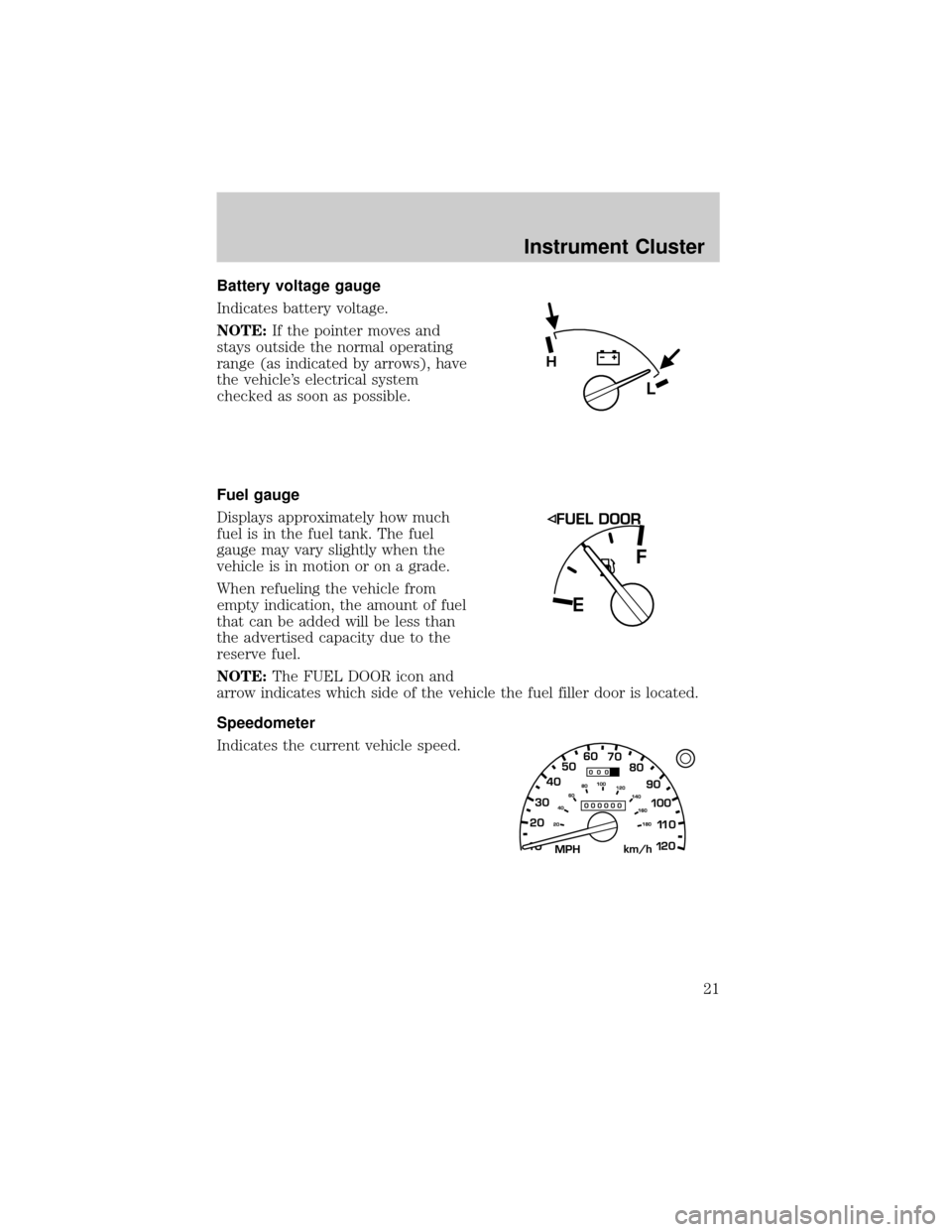
Battery voltage gauge
Indicates battery voltage.
NOTE:If the pointer moves and
stays outside the normal operating
range (as indicated by arrows), have
the vehicle's electrical system
checked as soon as possible.
Fuel gauge
Displays approximately how much
fuel is in the fuel tank. The fuel
gauge may vary slightly when the
vehicle is in motion or on a grade.
When refueling the vehicle from
empty indication, the amount of fuel
that can be added will be less than
the advertised capacity due to the
reserve fuel.
NOTE:The FUEL DOOR icon and
arrow indicates which side of the vehicle the fuel filler door is located.
Speedometer
Indicates the current vehicle speed.
L
H
Instrument Cluster
21
Page 26 of 287
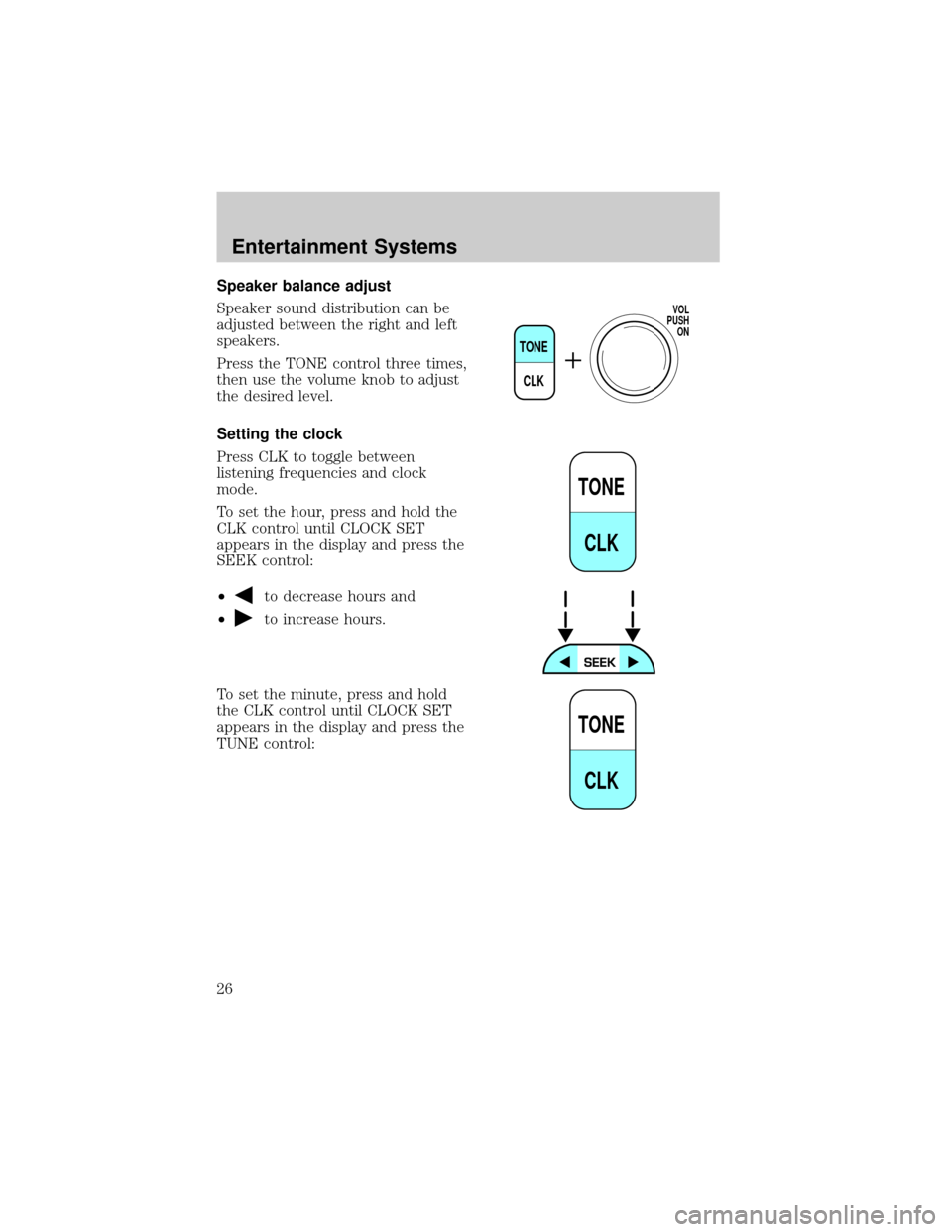
Speaker balance adjust
Speaker sound distribution can be
adjusted between the right and left
speakers.
Press the TONE control three times,
then use the volume knob to adjust
the desired level.
Setting the clock
Press CLK to toggle between
listening frequencies and clock
mode.
To set the hour, press and hold the
CLK control until CLOCK SET
appears in the display and press the
SEEK control:
²
to decrease hours and
²
to increase hours.
To set the minute, press and hold
the CLK control until CLOCK SET
appears in the display and press the
TUNE control:
TONE
CLK
VOL
PUSH
ON
TONE
CLK
TONE
CLK
Entertainment Systems
26
Page 27 of 287
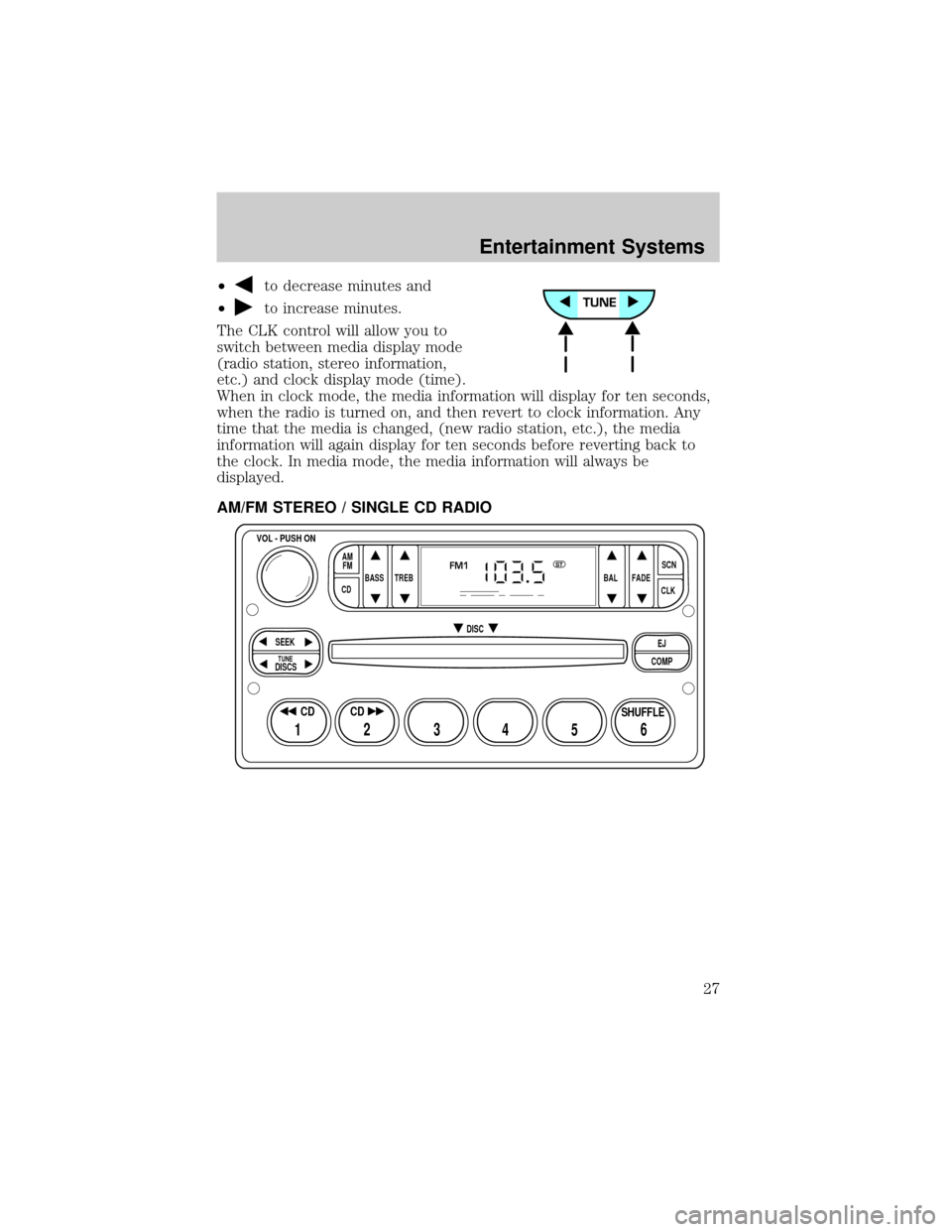
²to decrease minutes and
²
to increase minutes.
The CLK control will allow you to
switch between media display mode
(radio station, stereo information,
etc.) and clock display mode (time).
When in clock mode, the media information will display for ten seconds,
when the radio is turned on, and then revert to clock information. Any
time that the media is changed, (new radio station, etc.), the media
information will again display for ten seconds before reverting back to
the clock. In media mode, the media information will always be
displayed.
AM/FM STEREO / SINGLE CD RADIO
BASS
CDTREB BAL FADESCN
CLK AM
FM
VOL - PUSH ON
SEEK
EJ
COMP DISC
DISCS
TUNE
12 3456
FM1ST
SHUFFLE CD CD
Entertainment Systems
27
Page 36 of 287
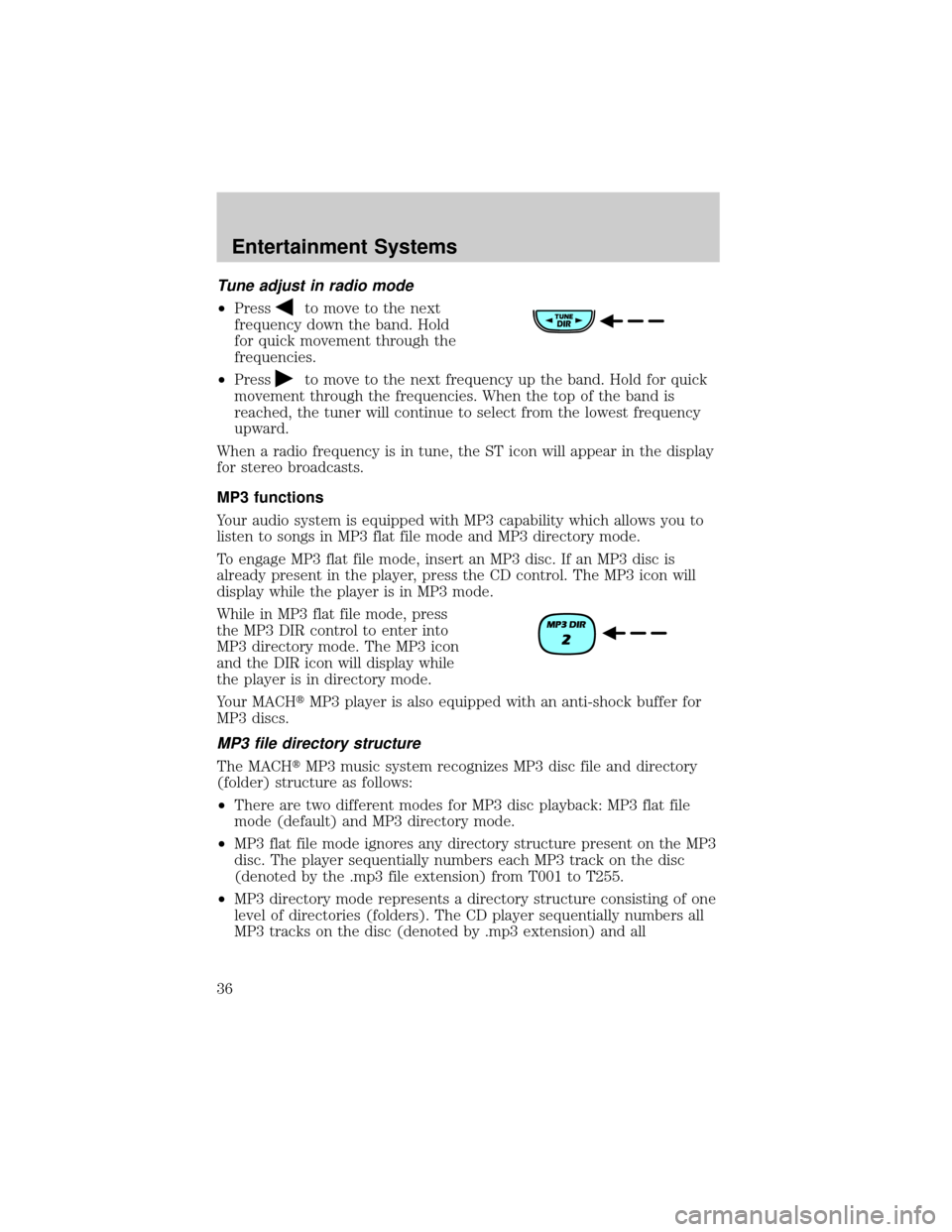
Tune adjust in radio mode
²Pressto move to the next
frequency down the band. Hold
for quick movement through the
frequencies.
²Press
to move to the next frequency up the band. Hold for quick
movement through the frequencies. When the top of the band is
reached, the tuner will continue to select from the lowest frequency
upward.
When a radio frequency is in tune, the ST icon will appear in the display
for stereo broadcasts.
MP3 functions
Your audio system is equipped with MP3 capability which allows you to
listen to songs in MP3 flat file mode and MP3 directory mode.
To engage MP3 flat file mode, insert an MP3 disc. If an MP3 disc is
already present in the player, press the CD control. The MP3 icon will
display while the player is in MP3 mode.
While in MP3 flat file mode, press
the MP3 DIR control to enter into
MP3 directory mode. The MP3 icon
and the DIR icon will display while
the player is in directory mode.
Your MACHtMP3 player is also equipped with an anti-shock buffer for
MP3 discs.
MP3 file directory structure
The MACHtMP3 music system recognizes MP3 disc file and directory
(folder) structure as follows:
²There are two different modes for MP3 disc playback: MP3 flat file
mode (default) and MP3 directory mode.
²MP3 flat file mode ignores any directory structure present on the MP3
disc. The player sequentially numbers each MP3 track on the disc
(denoted by the .mp3 file extension) from T001 to T255.
²MP3 directory mode represents a directory structure consisting of one
level of directories (folders). The CD player sequentially numbers all
MP3 tracks on the disc (denoted by .mp3 extension) and all
Entertainment Systems
36
Page 38 of 287
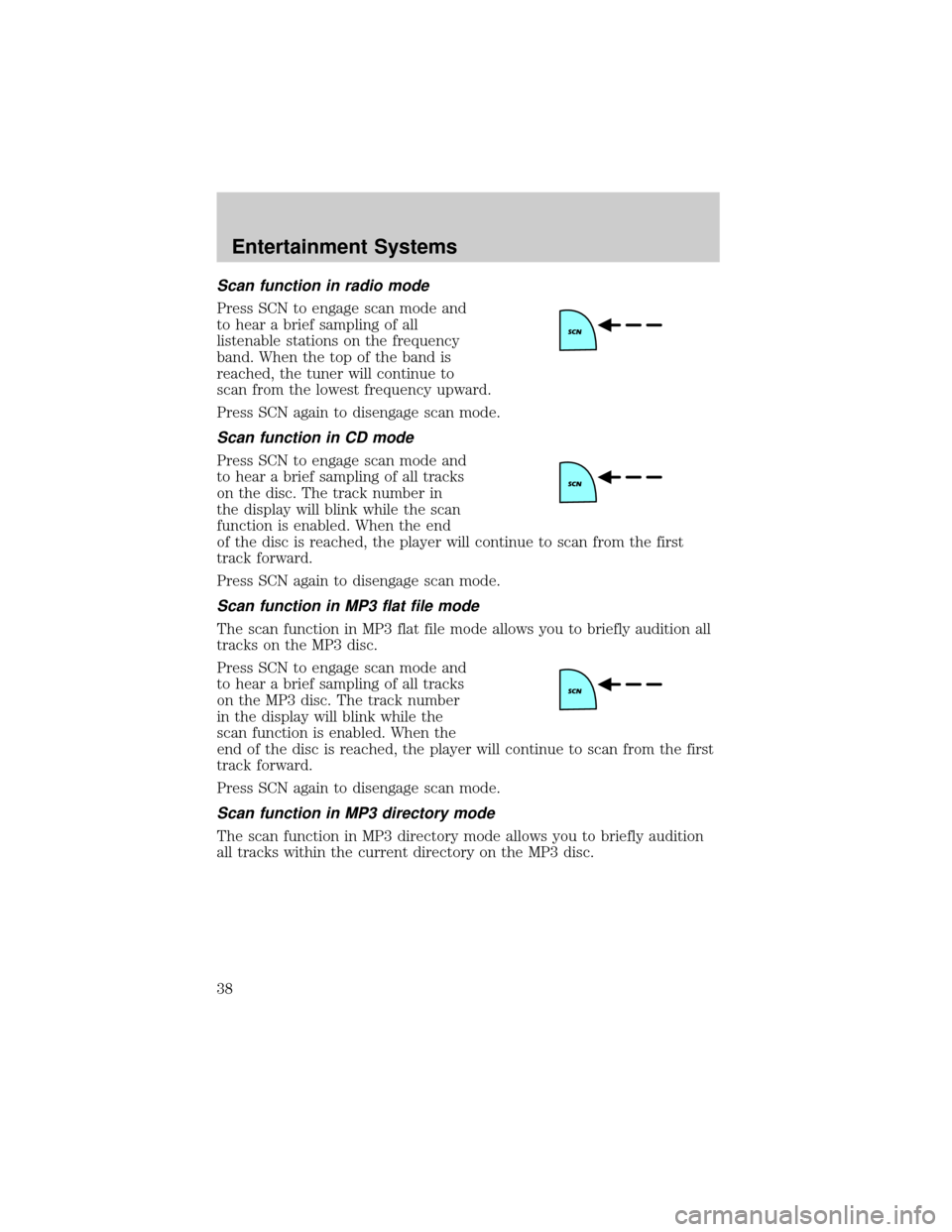
Scan function in radio mode
Press SCN to engage scan mode and
to hear a brief sampling of all
listenable stations on the frequency
band. When the top of the band is
reached, the tuner will continue to
scan from the lowest frequency upward.
Press SCN again to disengage scan mode.
Scan function in CD mode
Press SCN to engage scan mode and
to hear a brief sampling of all tracks
on the disc. The track number in
the display will blink while the scan
function is enabled. When the end
of the disc is reached, the player will continue to scan from the first
track forward.
Press SCN again to disengage scan mode.
Scan function in MP3 flat file mode
The scan function in MP3 flat file mode allows you to briefly audition all
tracks on the MP3 disc.
Press SCN to engage scan mode and
to hear a brief sampling of all tracks
on the MP3 disc. The track number
in the display will blink while the
scan function is enabled. When the
end of the disc is reached, the player will continue to scan from the first
track forward.
Press SCN again to disengage scan mode.
Scan function in MP3 directory mode
The scan function in MP3 directory mode allows you to briefly audition
all tracks within the current directory on the MP3 disc.
Entertainment Systems
38
Page 39 of 287
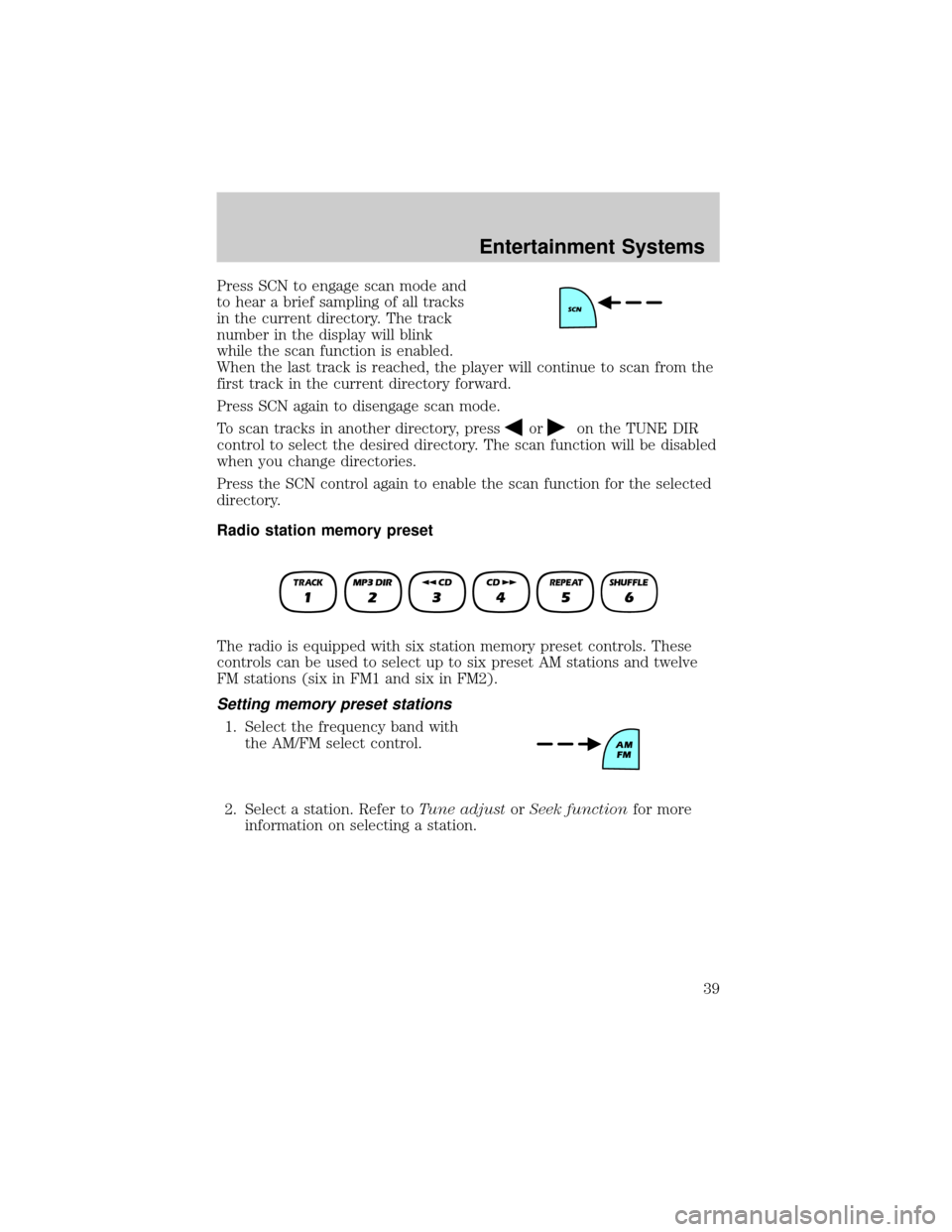
Press SCN to engage scan mode and
to hear a brief sampling of all tracks
in the current directory. The track
number in the display will blink
while the scan function is enabled.
When the last track is reached, the player will continue to scan from the
first track in the current directory forward.
Press SCN again to disengage scan mode.
To scan tracks in another directory, press
oron the TUNE DIR
control to select the desired directory. The scan function will be disabled
when you change directories.
Press the SCN control again to enable the scan function for the selected
directory.
Radio station memory preset
The radio is equipped with six station memory preset controls. These
controls can be used to select up to six preset AM stations and twelve
FM stations (six in FM1 and six in FM2).
Setting memory preset stations
1. Select the frequency band with
the AM/FM select control.
2. Select a station. Refer toTune adjustorSeek functionfor more
information on selecting a station.
Entertainment Systems
39
Page 41 of 287
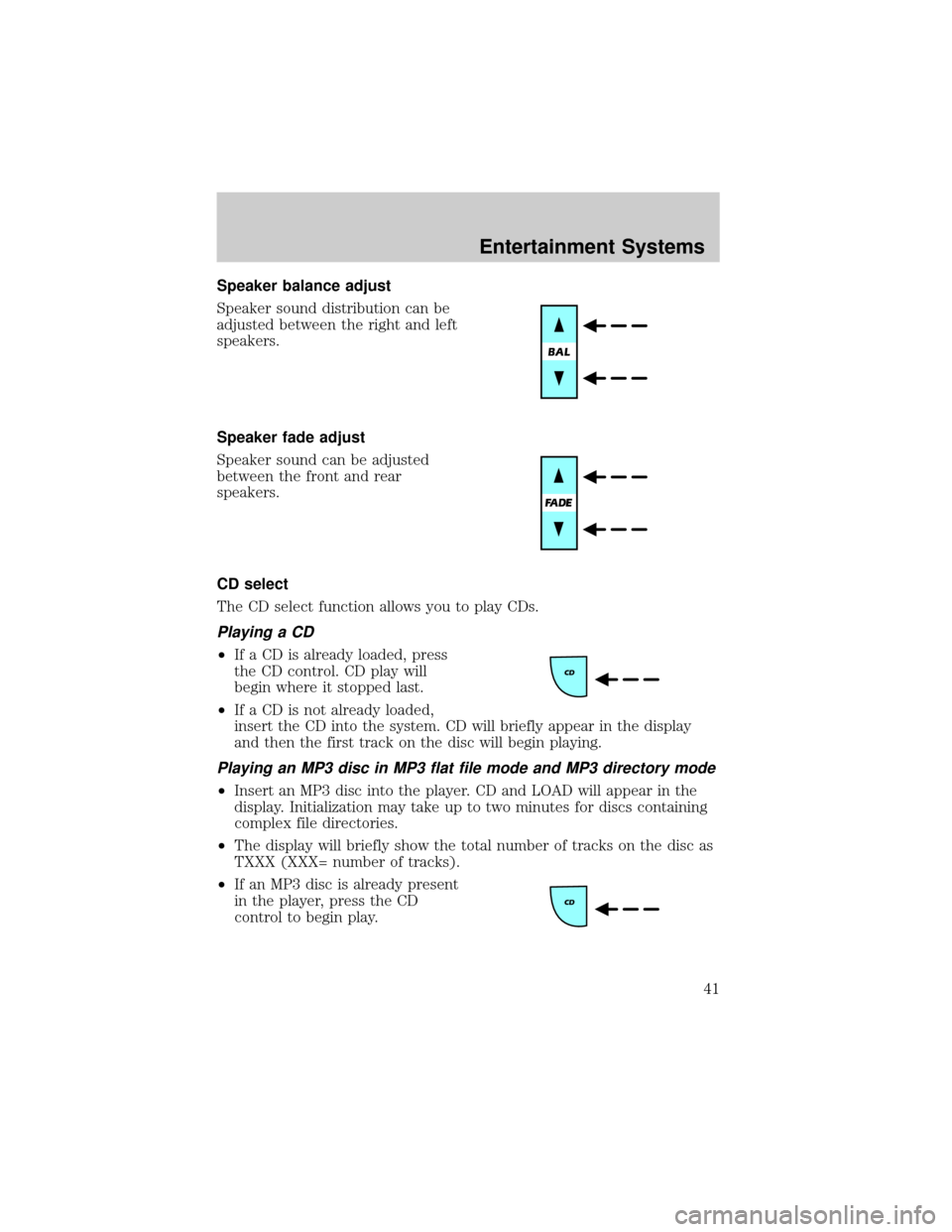
Speaker balance adjust
Speaker sound distribution can be
adjusted between the right and left
speakers.
Speaker fade adjust
Speaker sound can be adjusted
between the front and rear
speakers.
CD select
The CD select function allows you to play CDs.
Playing a CD
²If a CD is already loaded, press
the CD control. CD play will
begin where it stopped last.
²If a CD is not already loaded,
insert the CD into the system. CD will briefly appear in the display
and then the first track on the disc will begin playing.
Playing an MP3 disc in MP3 flat file mode and MP3 directory mode
²Insert an MP3 disc into the player. CD and LOAD will appear in the
display. Initialization may take up to two minutes for discs containing
complex file directories.
²The display will briefly show the total number of tracks on the disc as
TXXX (XXX= number of tracks).
²If an MP3 disc is already present
in the player, press the CD
control to begin play.
Entertainment Systems
41
Page 42 of 287
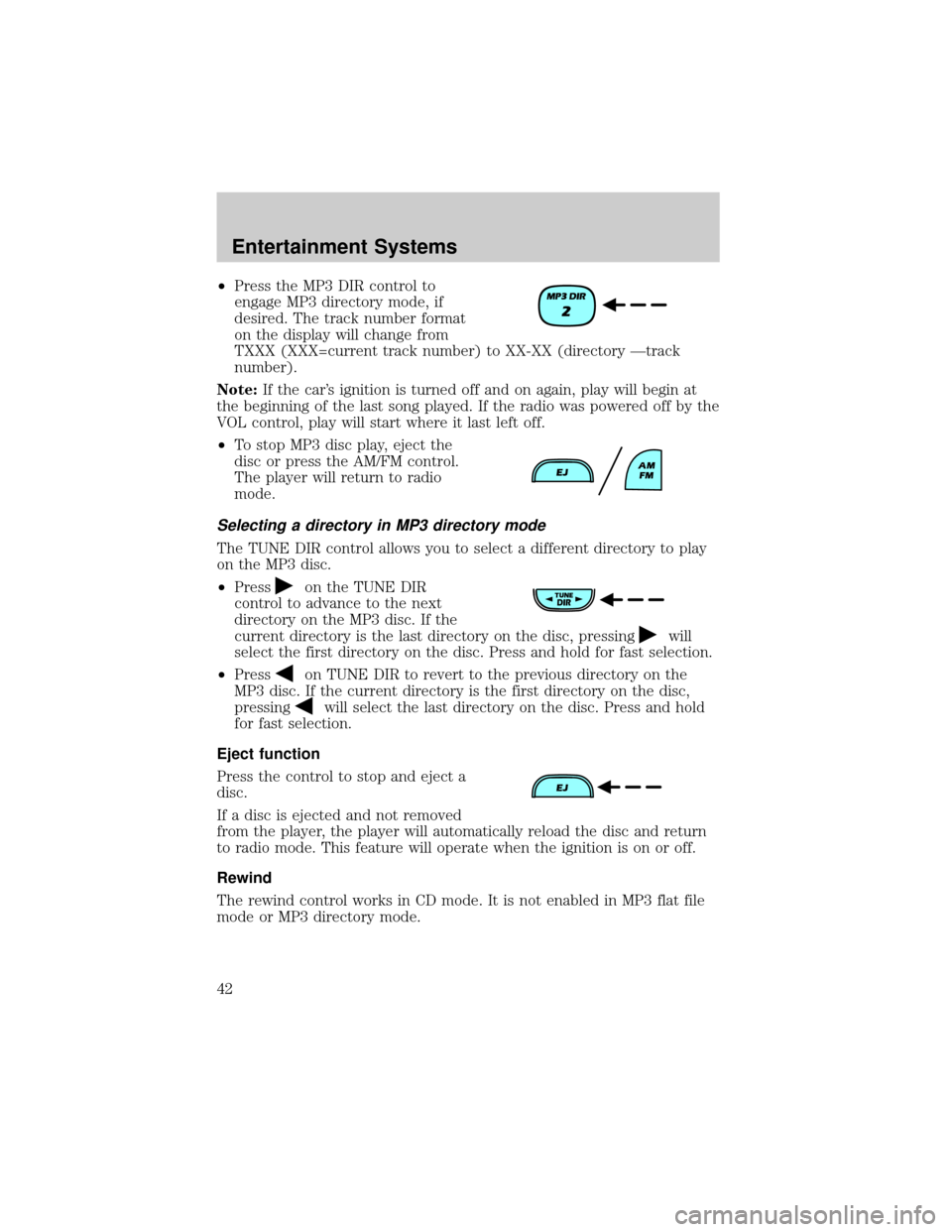
²Press the MP3 DIR control to
engage MP3 directory mode, if
desired. The track number format
on the display will change from
TXXX (XXX=current track number) to XX-XX (directory Ðtrack
number).
Note:If the car's ignition is turned off and on again, play will begin at
the beginning of the last song played. If the radio was powered off by the
VOL control, play will start where it last left off.
²To stop MP3 disc play, eject the
disc or press the AM/FM control.
The player will return to radio
mode.
Selecting a directory in MP3 directory mode
The TUNE DIR control allows you to select a different directory to play
on the MP3 disc.
²Press
on the TUNE DIR
control to advance to the next
directory on the MP3 disc. If the
current directory is the last directory on the disc, pressing
will
select the first directory on the disc. Press and hold for fast selection.
²Press
on TUNE DIR to revert to the previous directory on the
MP3 disc. If the current directory is the first directory on the disc,
pressing
will select the last directory on the disc. Press and hold
for fast selection.
Eject function
Press the control to stop and eject a
disc.
If a disc is ejected and not removed
from the player, the player will automatically reload the disc and return
to radio mode. This feature will operate when the ignition is on or off.
Rewind
The rewind control works in CD mode. It is not enabled in MP3 flat file
mode or MP3 directory mode.
Entertainment Systems
42
Page 43 of 287
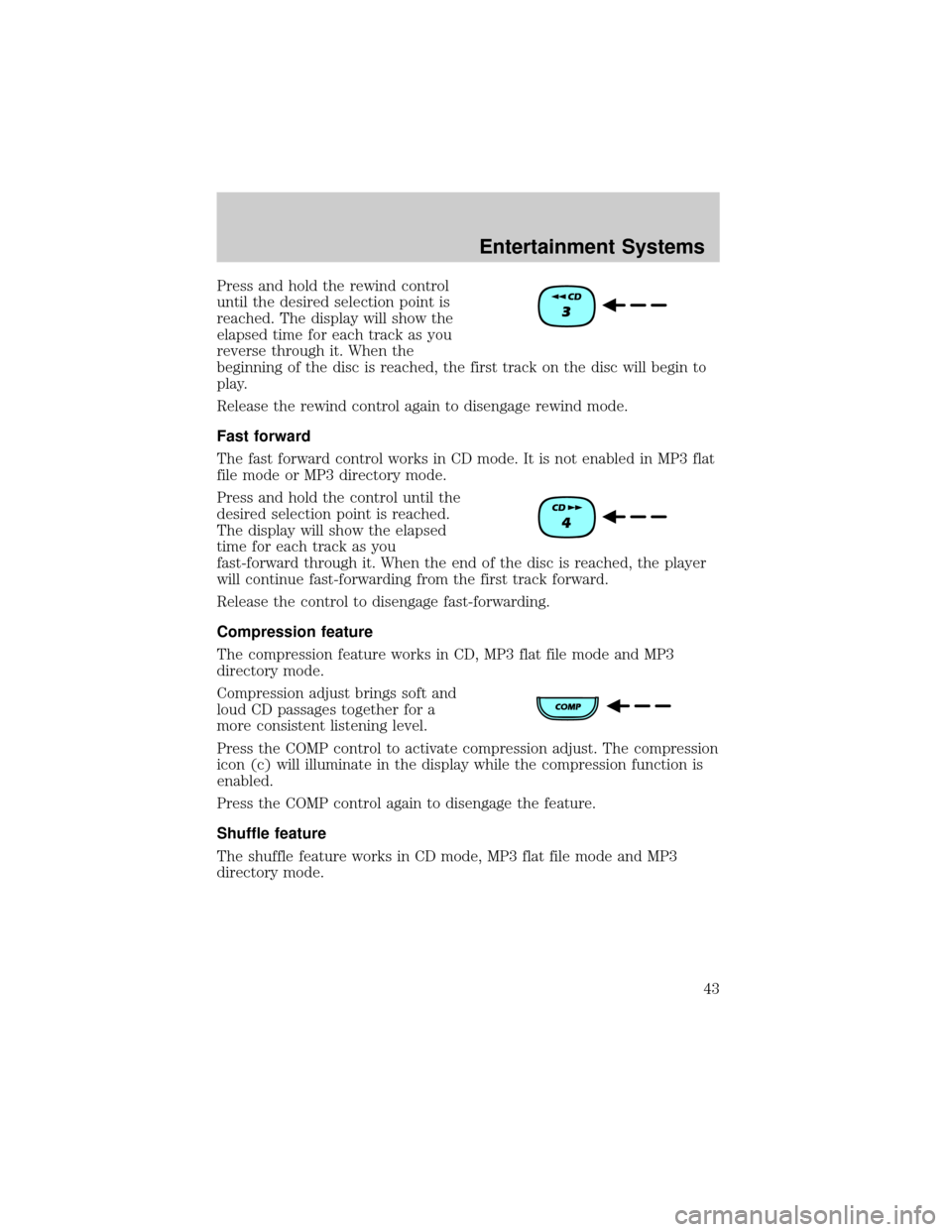
Press and hold the rewind control
until the desired selection point is
reached. The display will show the
elapsed time for each track as you
reverse through it. When the
beginning of the disc is reached, the first track on the disc will begin to
play.
Release the rewind control again to disengage rewind mode.
Fast forward
The fast forward control works in CD mode. It is not enabled in MP3 flat
file mode or MP3 directory mode.
Press and hold the control until the
desired selection point is reached.
The display will show the elapsed
time for each track as you
fast-forward through it. When the end of the disc is reached, the player
will continue fast-forwarding from the first track forward.
Release the control to disengage fast-forwarding.
Compression feature
The compression feature works in CD, MP3 flat file mode and MP3
directory mode.
Compression adjust brings soft and
loud CD passages together for a
more consistent listening level.
Press the COMP control to activate compression adjust. The compression
icon (c) will illuminate in the display while the compression function is
enabled.
Press the COMP control again to disengage the feature.
Shuffle feature
The shuffle feature works in CD mode, MP3 flat file mode and MP3
directory mode.
Entertainment Systems
43
Page 44 of 287
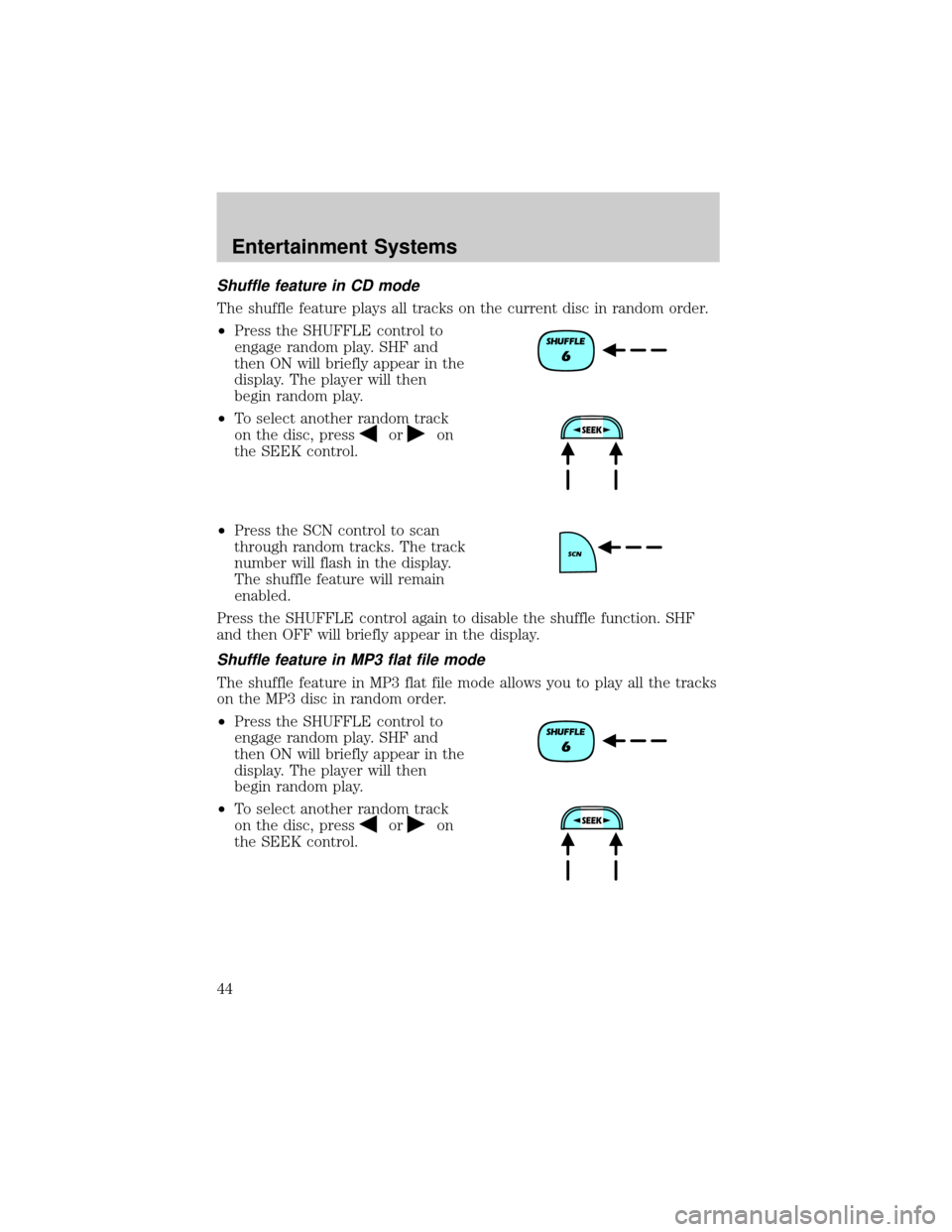
Shuffle feature in CD mode
The shuffle feature plays all tracks on the current disc in random order.
²Press the SHUFFLE control to
engage random play. SHF and
then ON will briefly appear in the
display. The player will then
begin random play.
²To select another random track
on the disc, press
oron
the SEEK control.
²Press the SCN control to scan
through random tracks. The track
number will flash in the display.
The shuffle feature will remain
enabled.
Press the SHUFFLE control again to disable the shuffle function. SHF
and then OFF will briefly appear in the display.
Shuffle feature in MP3 flat file mode
The shuffle feature in MP3 flat file mode allows you to play all the tracks
on the MP3 disc in random order.
²Press the SHUFFLE control to
engage random play. SHF and
then ON will briefly appear in the
display. The player will then
begin random play.
²To select another random track
on the disc, press
oron
the SEEK control.
Entertainment Systems
44