MAZDA MODEL B2300 2002 (in English) Service Manual
Manufacturer: MAZDA, Model Year: 2002, Model line: MODEL B2300, Model: MAZDA MODEL B2300 2002Pages: 288, PDF Size: 2.94 MB
Page 41 of 288
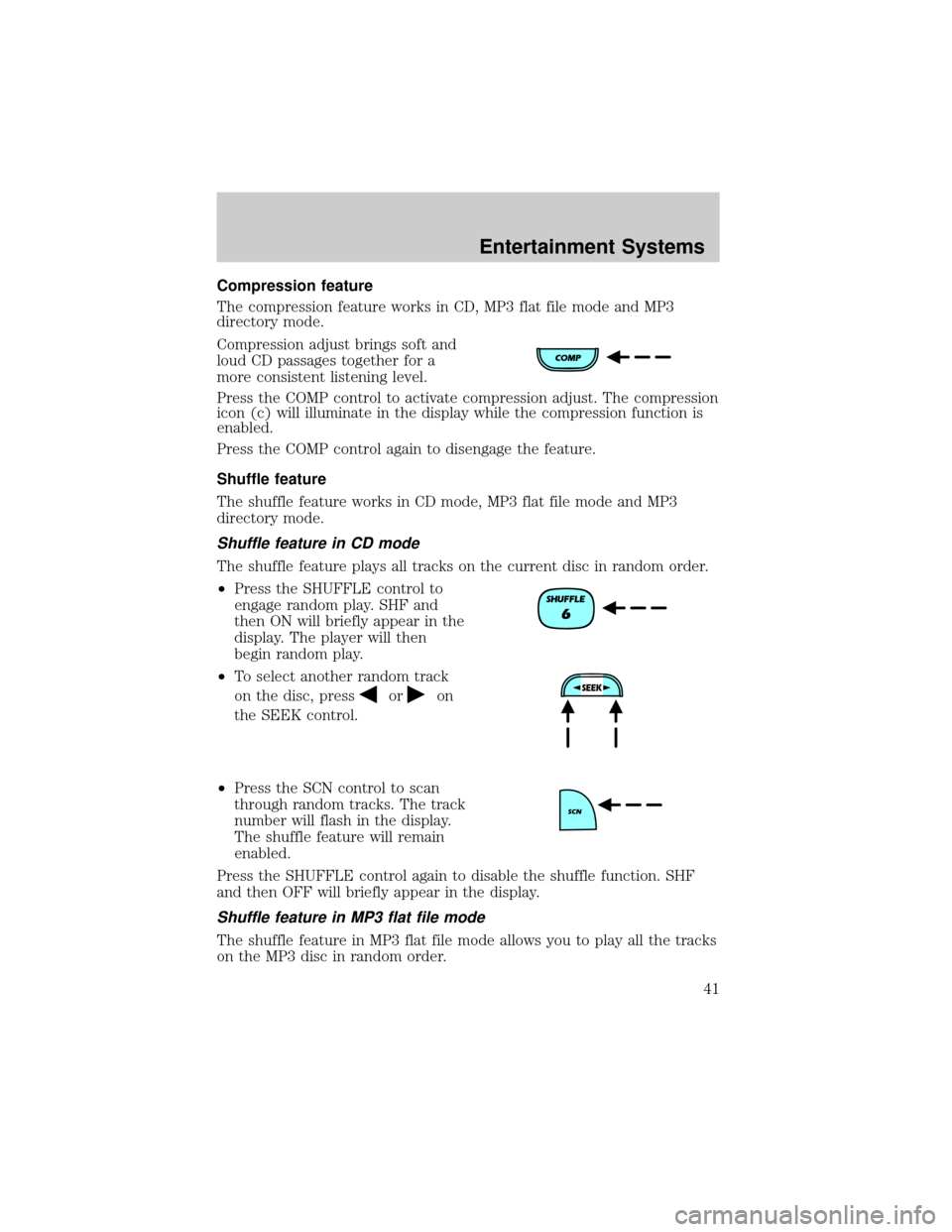
Compression feature
The compression feature works in CD, MP3 flat file mode and MP3
directory mode.
Compression adjust brings soft and
loud CD passages together for a
more consistent listening level.
Press the COMP control to activate compression adjust. The compression
icon (c) will illuminate in the display while the compression function is
enabled.
Press the COMP control again to disengage the feature.
Shuffle feature
The shuffle feature works in CD mode, MP3 flat file mode and MP3
directory mode.
Shuffle feature in CD mode
The shuffle feature plays all tracks on the current disc in random order.
²Press the SHUFFLE control to
engage random play. SHF and
then ON will briefly appear in the
display. The player will then
begin random play.
²To select another random track
on the disc, press
oron
the SEEK control.
²Press the SCN control to scan
through random tracks. The track
number will flash in the display.
The shuffle feature will remain
enabled.
Press the SHUFFLE control again to disable the shuffle function. SHF
and then OFF will briefly appear in the display.
Shuffle feature in MP3 flat file mode
The shuffle feature in MP3 flat file mode allows you to play all the tracks
on the MP3 disc in random order.
Entertainment Systems
41
Page 42 of 288
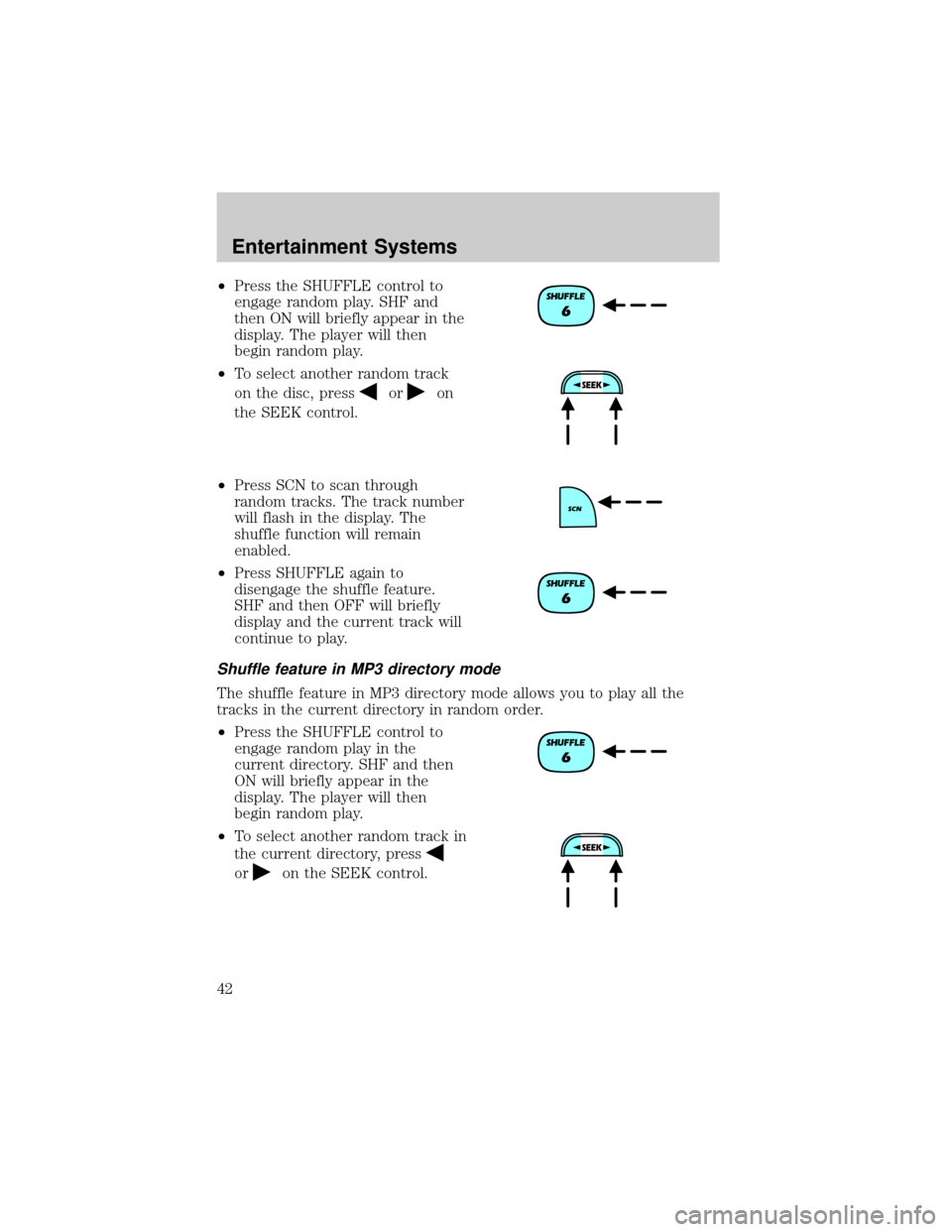
²Press the SHUFFLE control to
engage random play. SHF and
then ON will briefly appear in the
display. The player will then
begin random play.
²To select another random track
on the disc, press
oron
the SEEK control.
²Press SCN to scan through
random tracks. The track number
will flash in the display. The
shuffle function will remain
enabled.
²Press SHUFFLE again to
disengage the shuffle feature.
SHF and then OFF will briefly
display and the current track will
continue to play.
Shuffle feature in MP3 directory mode
The shuffle feature in MP3 directory mode allows you to play all the
tracks in the current directory in random order.
²Press the SHUFFLE control to
engage random play in the
current directory. SHF and then
ON will briefly appear in the
display. The player will then
begin random play.
²To select another random track in
the current directory, press
oron the SEEK control.
Entertainment Systems
42
Page 43 of 288
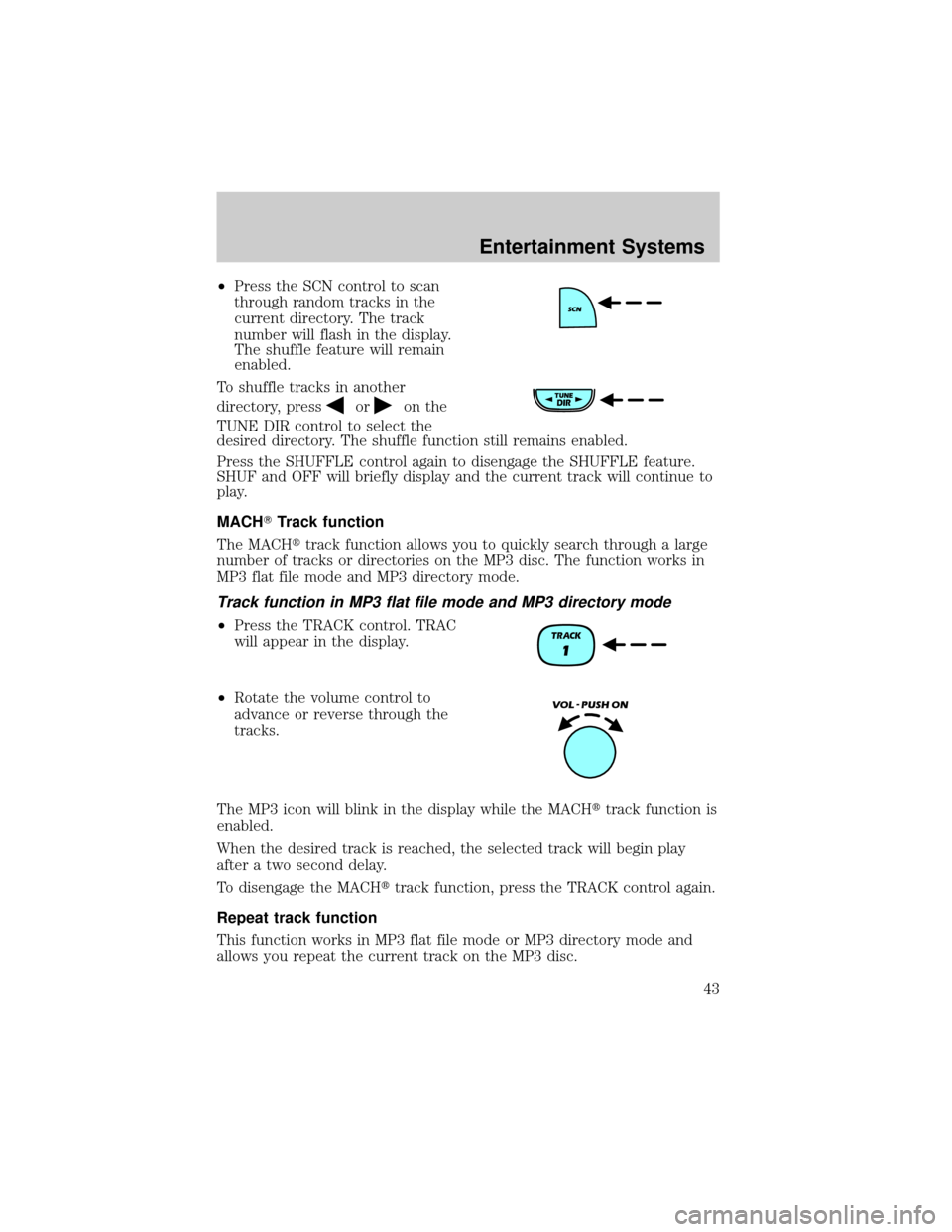
²Press the SCN control to scan
through random tracks in the
current directory. The track
number will flash in the display.
The shuffle feature will remain
enabled.
To shuffle tracks in another
directory, press
oron the
TUNE DIR control to select the
desired directory. The shuffle function still remains enabled.
Press the SHUFFLE control again to disengage the SHUFFLE feature.
SHUF and OFF will briefly display and the current track will continue to
play.
MACHTTrack function
The MACHttrack function allows you to quickly search through a large
number of tracks or directories on the MP3 disc. The function works in
MP3 flat file mode and MP3 directory mode.
Track function in MP3 flat file mode and MP3 directory mode
²Press the TRACK control. TRAC
will appear in the display.
²Rotate the volume control to
advance or reverse through the
tracks.
The MP3 icon will blink in the display while the MACHttrack function is
enabled.
When the desired track is reached, the selected track will begin play
after a two second delay.
To disengage the MACHttrack function, press the TRACK control again.
Repeat track function
This function works in MP3 flat file mode or MP3 directory mode and
allows you repeat the current track on the MP3 disc.
Entertainment Systems
43
Page 44 of 288
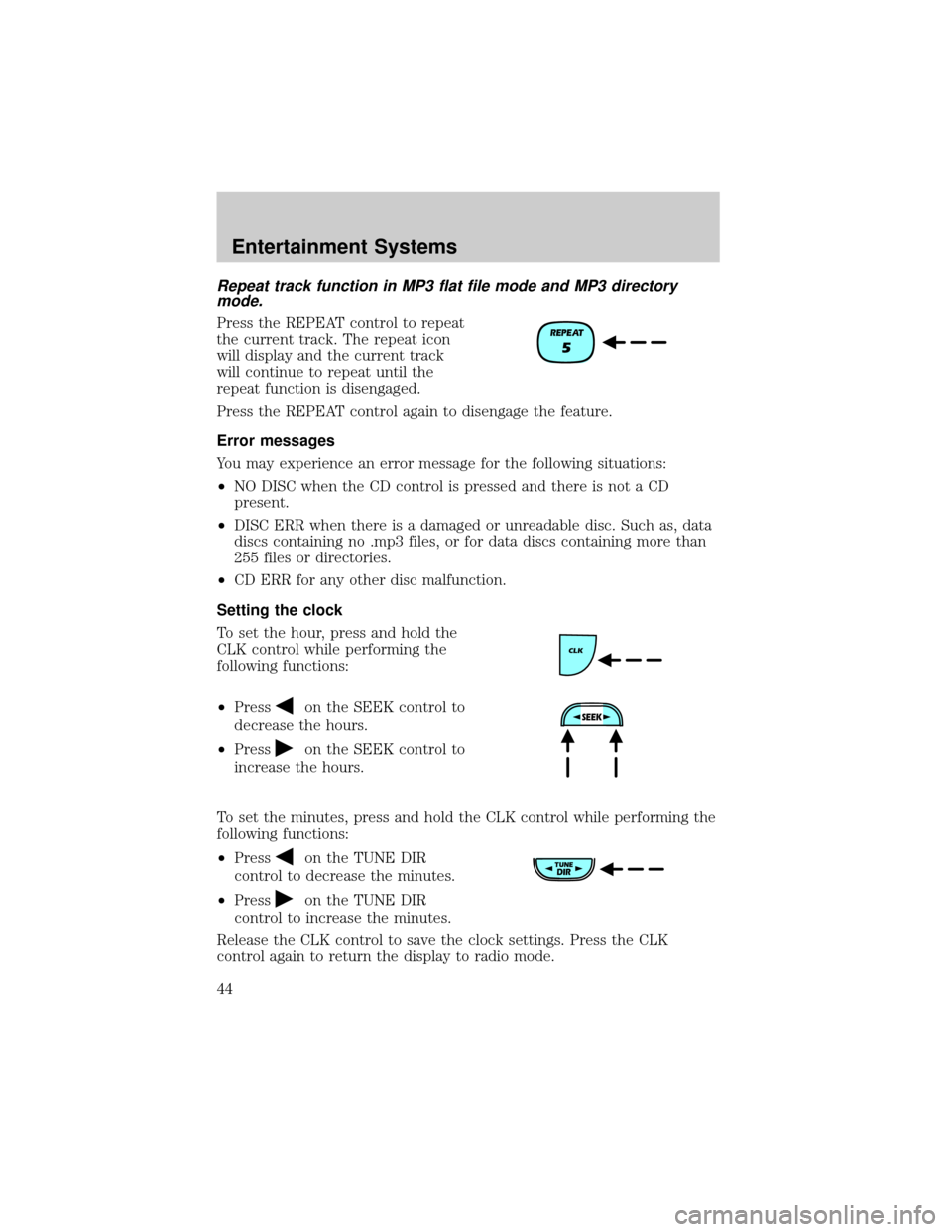
Repeat track function in MP3 flat file mode and MP3 directory
mode.
Press the REPEAT control to repeat
the current track. The repeat icon
will display and the current track
will continue to repeat until the
repeat function is disengaged.
Press the REPEAT control again to disengage the feature.
Error messages
You may experience an error message for the following situations:
²NO DISC when the CD control is pressed and there is not a CD
present.
²DISC ERR when there is a damaged or unreadable disc. Such as, data
discs containing no .mp3 files, or for data discs containing more than
255 files or directories.
²CD ERR for any other disc malfunction.
Setting the clock
To set the hour, press and hold the
CLK control while performing the
following functions:
²Press
on the SEEK control to
decrease the hours.
²Press
on the SEEK control to
increase the hours.
To set the minutes, press and hold the CLK control while performing the
following functions:
²Press
on the TUNE DIR
control to decrease the minutes.
²Press
on the TUNE DIR
control to increase the minutes.
Release the CLK control to save the clock settings. Press the CLK
control again to return the display to radio mode.
Entertainment Systems
44
Page 45 of 288
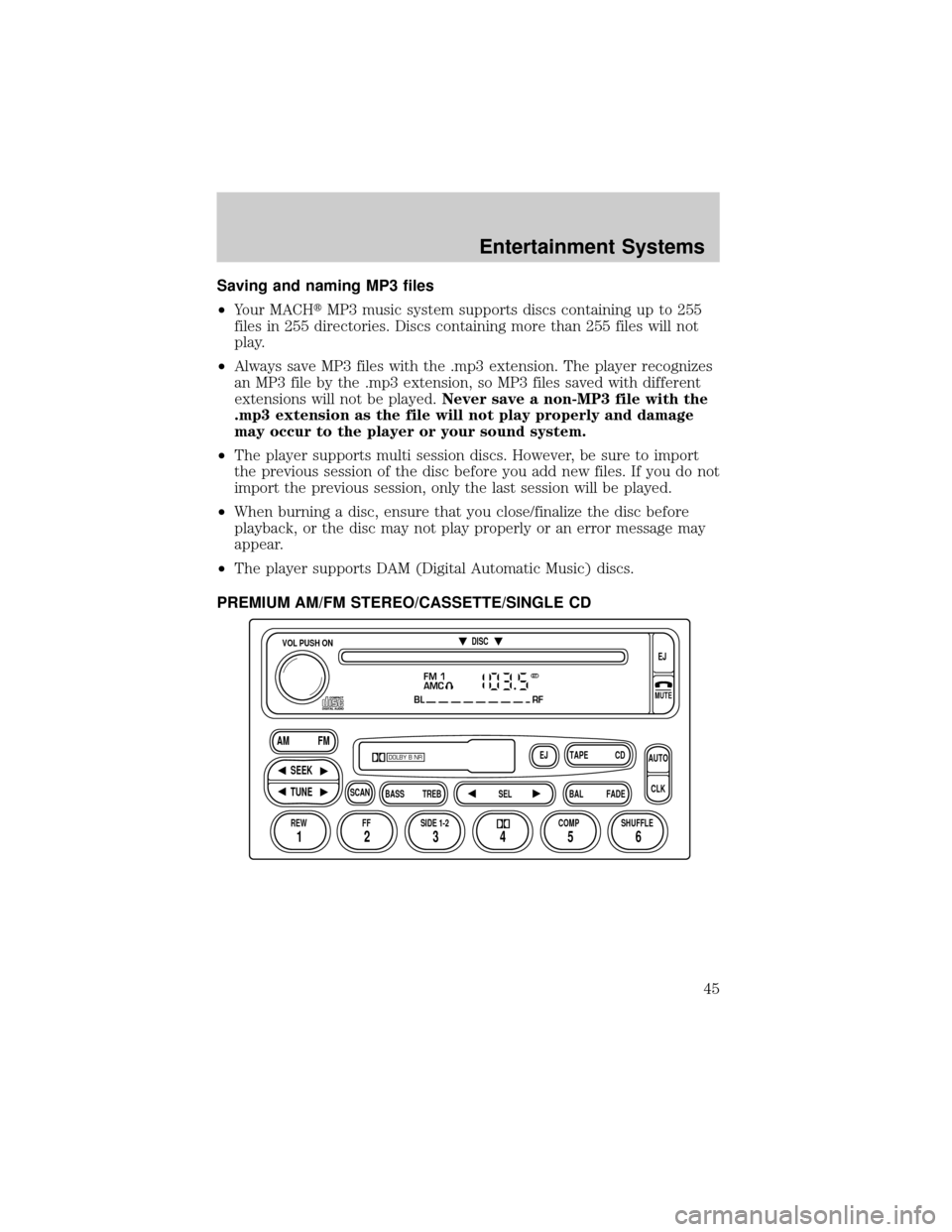
Saving and naming MP3 files
²Your MACHtMP3 music system supports discs containing up to 255
files in 255 directories. Discs containing more than 255 files will not
play.
²Always save MP3 files with the .mp3 extension. The player recognizes
an MP3 file by the .mp3 extension, so MP3 files saved with different
extensions will not be played.Never save a non-MP3 file with the
.mp3 extension as the file will not play properly and damage
may occur to the player or your sound system.
²The player supports multi session discs. However, be sure to import
the previous session of the disc before you add new files. If you do not
import the previous session, only the last session will be played.
²When burning a disc, ensure that you close/finalize the disc before
playback, or the disc may not play properly or an error message may
appear.
²The player supports DAM (Digital Automatic Music) discs.
PREMIUM AM/FM STEREO/CASSETTE/SINGLE CD
FM 1
AMC
BL RF
REW FFSCAN
BASS TREB SEL BALTAPE DISC
EJ CD
FADEAUTO
CLK
SIDE 1-2 COMP SHUFFLEEJ
MUTE
VOL PUSH ON
SEEK
TUNE AM FM
12 3456
DOLBY B NR
ST
Entertainment Systems
45
Page 46 of 288
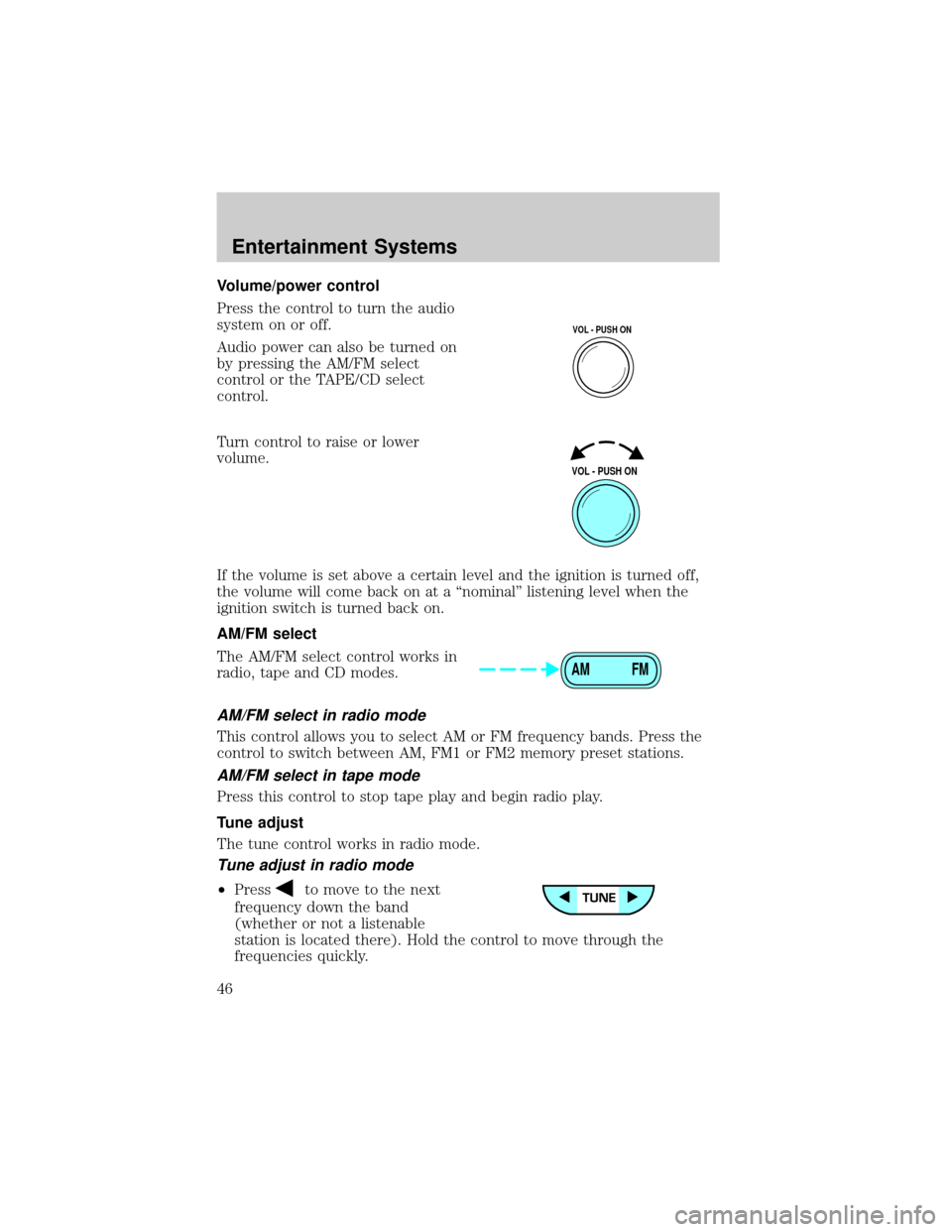
Volume/power control
Press the control to turn the audio
system on or off.
Audio power can also be turned on
by pressing the AM/FM select
control or the TAPE/CD select
control.
Turn control to raise or lower
volume.
If the volume is set above a certain level and the ignition is turned off,
the volume will come back on at a ªnominalº listening level when the
ignition switch is turned back on.
AM/FM select
The AM/FM select control works in
radio, tape and CD modes.
AM/FM select in radio mode
This control allows you to select AM or FM frequency bands. Press the
control to switch between AM, FM1 or FM2 memory preset stations.
AM/FM select in tape mode
Press this control to stop tape play and begin radio play.
Tune adjust
The tune control works in radio mode.
Tune adjust in radio mode
²Pressto move to the next
frequency down the band
(whether or not a listenable
station is located there). Hold the control to move through the
frequencies quickly.
VOL - PUSH ON
VOL - PUSH ON
AM FM
Entertainment Systems
46
Page 47 of 288
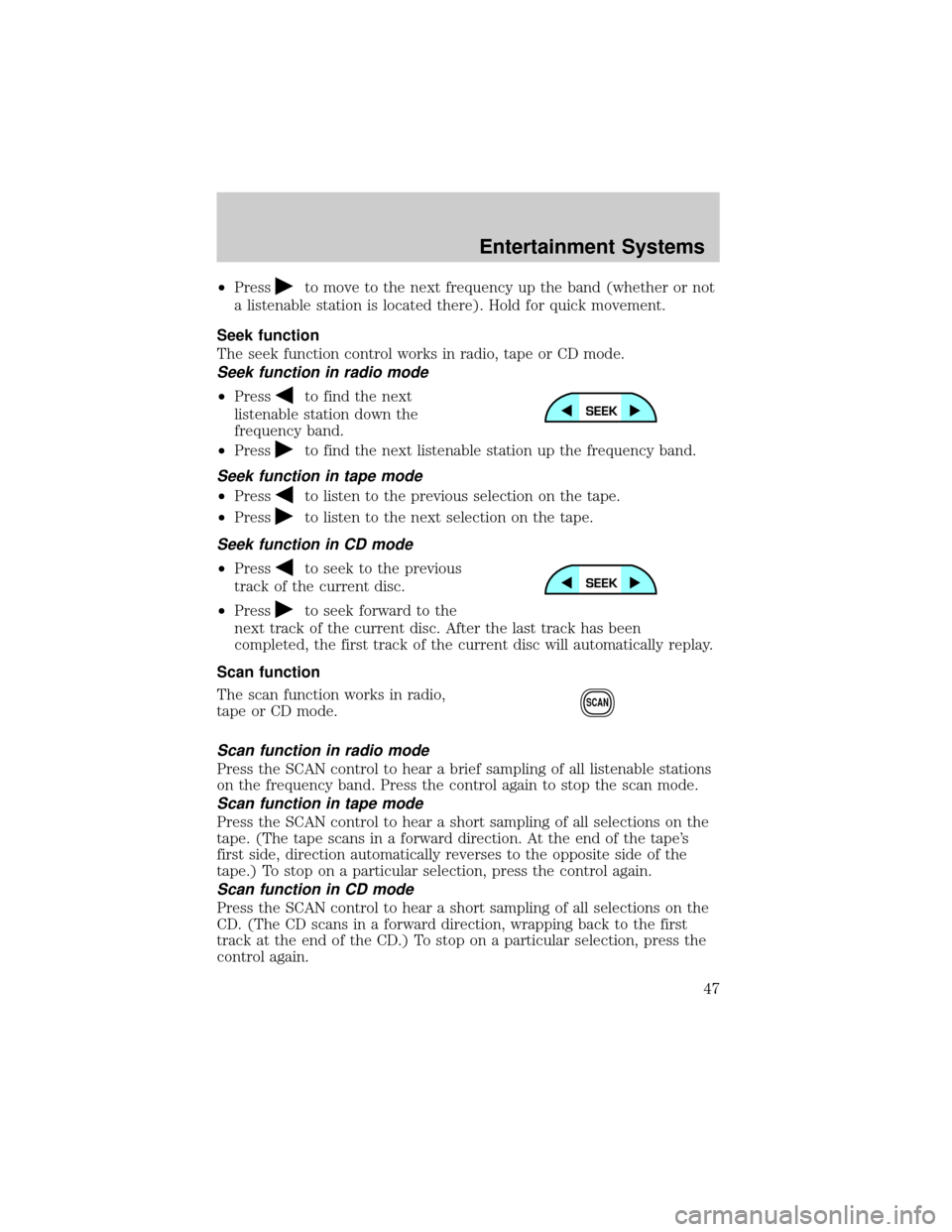
²Pressto move to the next frequency up the band (whether or not
a listenable station is located there). Hold for quick movement.
Seek function
The seek function control works in radio, tape or CD mode.
Seek function in radio mode
²Pressto find the next
listenable station down the
frequency band.
²Press
to find the next listenable station up the frequency band.
Seek function in tape mode
²Pressto listen to the previous selection on the tape.
²Press
to listen to the next selection on the tape.
Seek function in CD mode
²Pressto seek to the previous
track of the current disc.
²Press
to seek forward to the
next track of the current disc. After the last track has been
completed, the first track of the current disc will automatically replay.
Scan function
The scan function works in radio,
tape or CD mode.
Scan function in radio mode
Press the SCAN control to hear a brief sampling of all listenable stations
on the frequency band. Press the control again to stop the scan mode.
Scan function in tape mode
Press the SCAN control to hear a short sampling of all selections on the
tape. (The tape scans in a forward direction. At the end of the tape's
first side, direction automatically reverses to the opposite side of the
tape.) To stop on a particular selection, press the control again.
Scan function in CD mode
Press the SCAN control to hear a short sampling of all selections on the
CD. (The CD scans in a forward direction, wrapping back to the first
track at the end of the CD.) To stop on a particular selection, press the
control again.
SCAN
Entertainment Systems
47
Page 48 of 288
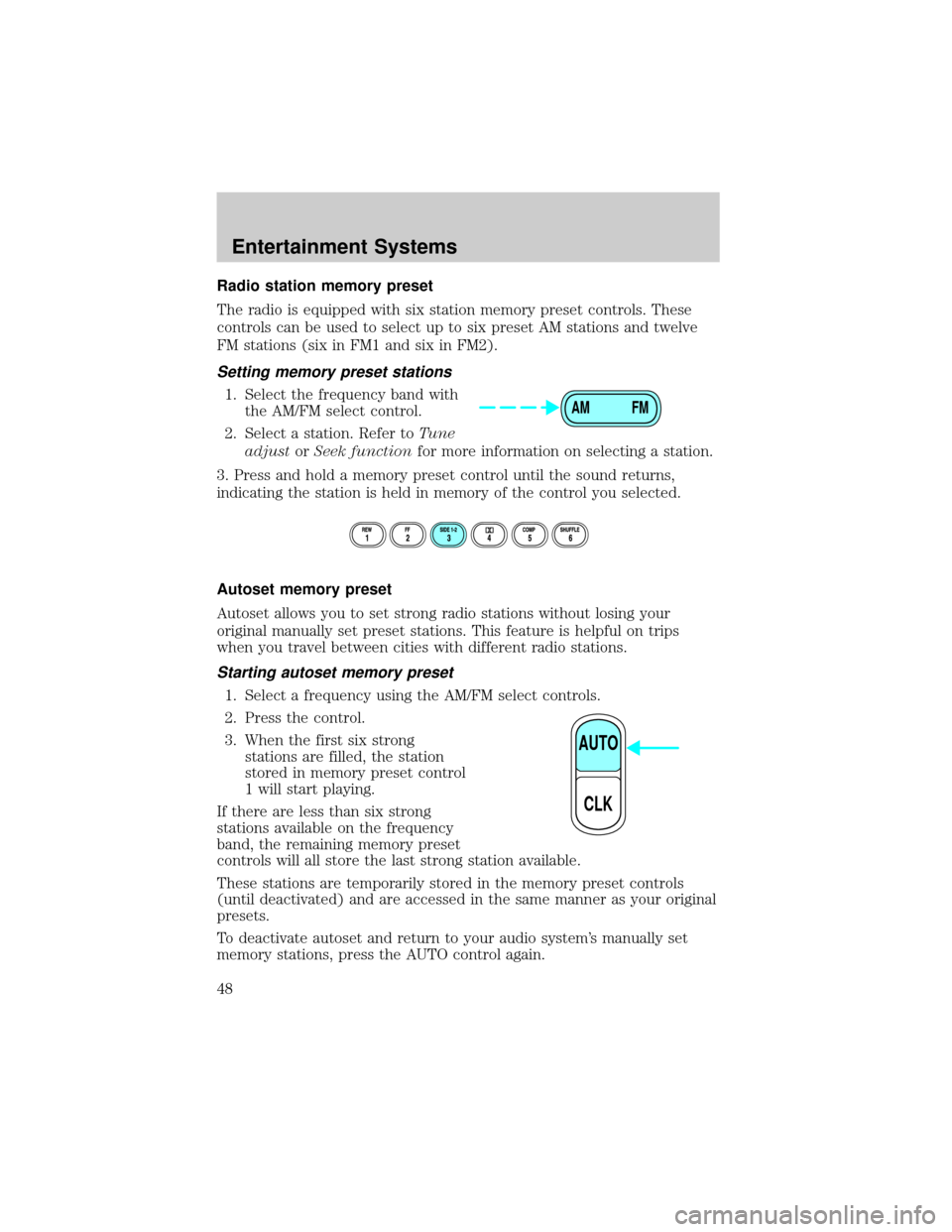
Radio station memory preset
The radio is equipped with six station memory preset controls. These
controls can be used to select up to six preset AM stations and twelve
FM stations (six in FM1 and six in FM2).
Setting memory preset stations
1. Select the frequency band with
the AM/FM select control.
2. Select a station. Refer toTune
adjustorSeek functionfor more information on selecting a station.
3. Press and hold a memory preset control until the sound returns,
indicating the station is held in memory of the control you selected.
Autoset memory preset
Autoset allows you to set strong radio stations without losing your
original manually set preset stations. This feature is helpful on trips
when you travel between cities with different radio stations.
Starting autoset memory preset
1. Select a frequency using the AM/FM select controls.
2. Press the control.
3. When the first six strong
stations are filled, the station
stored in memory preset control
1 will start playing.
If there are less than six strong
stations available on the frequency
band, the remaining memory preset
controls will all store the last strong station available.
These stations are temporarily stored in the memory preset controls
(until deactivated) and are accessed in the same manner as your original
presets.
To deactivate autoset and return to your audio system's manually set
memory stations, press the AUTO control again.
AM FM
AUTO
CLK
Entertainment Systems
48
Page 49 of 288
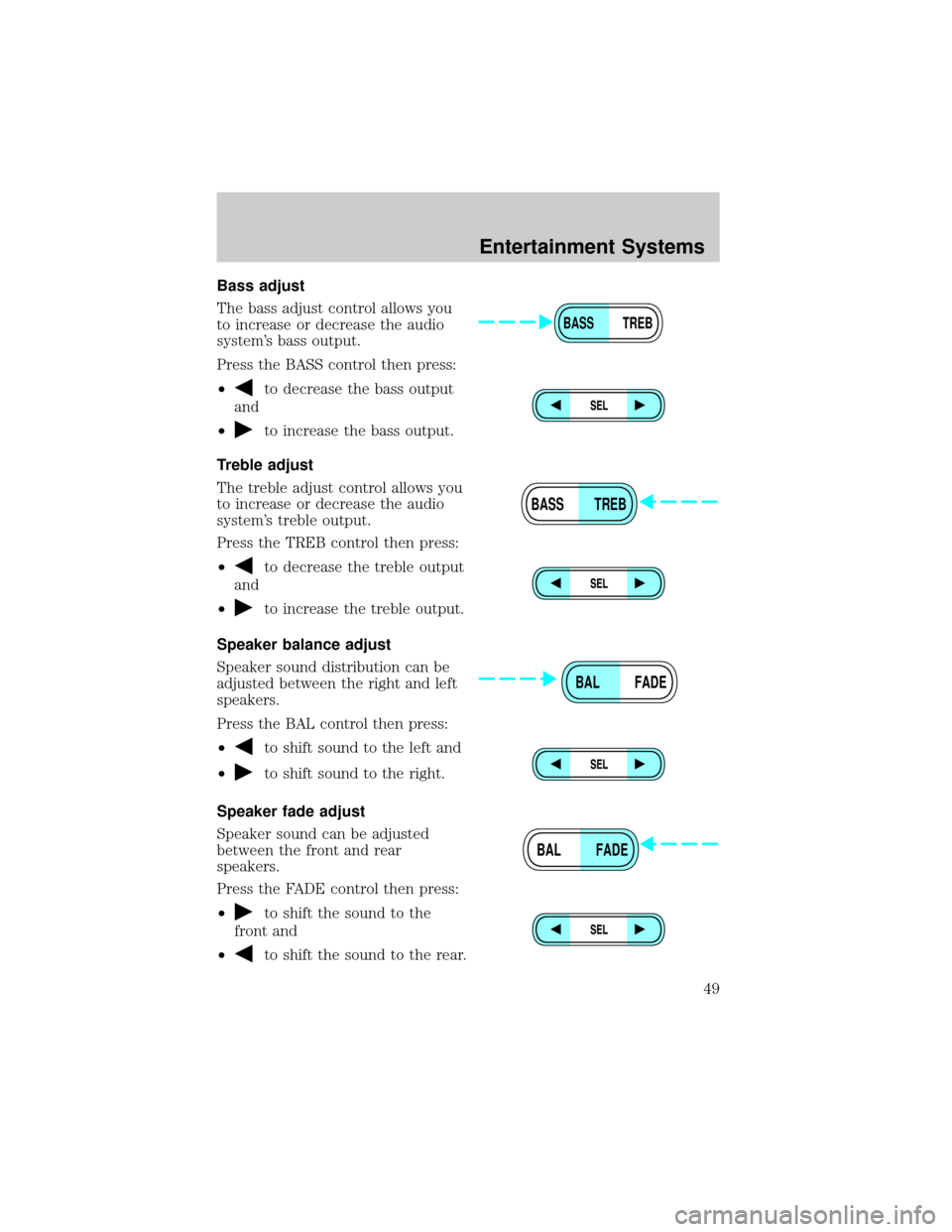
Bass adjust
The bass adjust control allows you
to increase or decrease the audio
system's bass output.
Press the BASS control then press:
²
to decrease the bass output
and
²
to increase the bass output.
Treble adjust
The treble adjust control allows you
to increase or decrease the audio
system's treble output.
Press the TREB control then press:
²
to decrease the treble output
and
²
to increase the treble output.
Speaker balance adjust
Speaker sound distribution can be
adjusted between the right and left
speakers.
Press the BAL control then press:
²
to shift sound to the left and
²
to shift sound to the right.
Speaker fade adjust
Speaker sound can be adjusted
between the front and rear
speakers.
Press the FADE control then press:
²
to shift the sound to the
front and
²
to shift the sound to the rear.
BASS TREB
BASS TREB
BAL FADE
BAL FADE
Entertainment Systems
49
Page 50 of 288
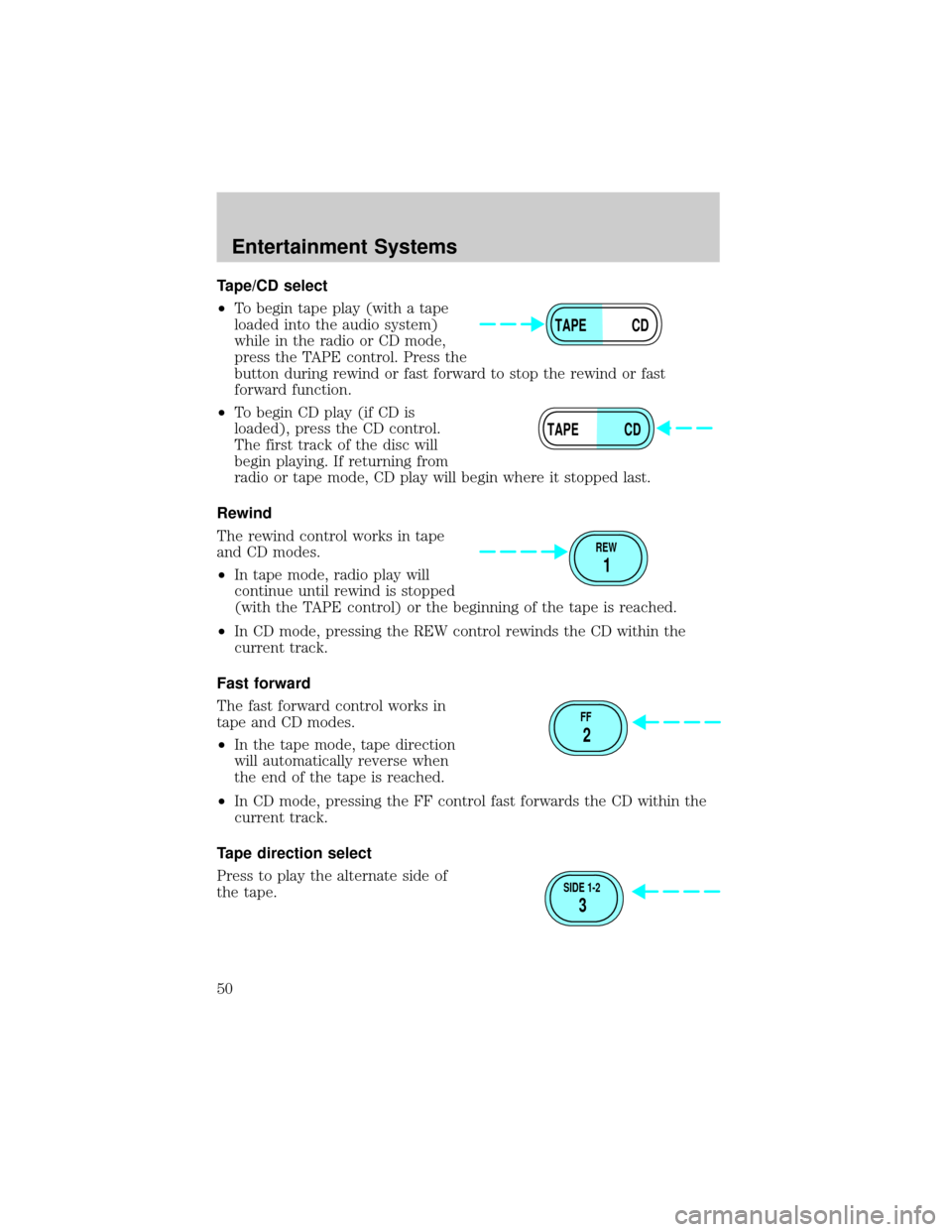
Tape/CD select
²To begin tape play (with a tape
loaded into the audio system)
while in the radio or CD mode,
press the TAPE control. Press the
button during rewind or fast forward to stop the rewind or fast
forward function.
²To begin CD play (if CD is
loaded), press the CD control.
The first track of the disc will
begin playing. If returning from
radio or tape mode, CD play will begin where it stopped last.
Rewind
The rewind control works in tape
and CD modes.
²In tape mode, radio play will
continue until rewind is stopped
(with the TAPE control) or the beginning of the tape is reached.
²In CD mode, pressing the REW control rewinds the CD within the
current track.
Fast forward
The fast forward control works in
tape and CD modes.
²In the tape mode, tape direction
will automatically reverse when
the end of the tape is reached.
²In CD mode, pressing the FF control fast forwards the CD within the
current track.
Tape direction select
Press to play the alternate side of
the tape.
TAPE CD
TAPE CD
REW
1
FF
2
SIDE 1-2
3
Entertainment Systems
50