audio MAZDA MODEL B2300 TRUCK 2008 Owners Manual (in English)
[x] Cancel search | Manufacturer: MAZDA, Model Year: 2008, Model line: MODEL B2300 TRUCK, Model: MAZDA MODEL B2300 TRUCK 2008Pages: 280, PDF Size: 3.54 MB
Page 11 of 280
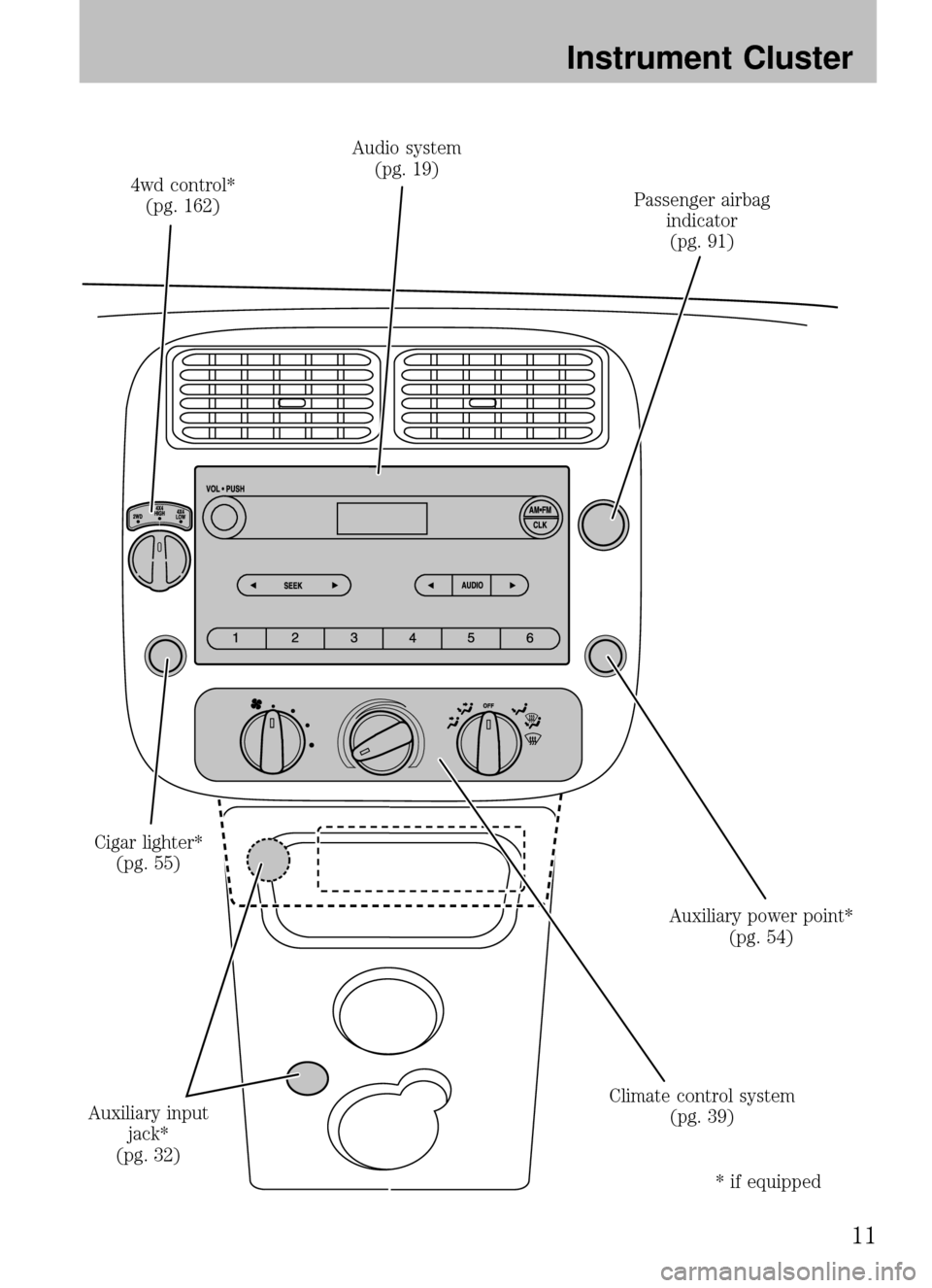
4wd control*(pg. 162) Audio system
(pg. 19)
Passenger airbagindicator(pg. 91)
Auxiliary power point* (pg. 54)
Climate control system (pg. 39)
Cigar lighter*
(pg. 55)
Auxiliary input jack*
(pg. 32)
* if equipped
2008 B-Series(mbs)
Owners Guide (post-2002-fmt)
USA (fus)
Instrument Cluster
11
Page 19 of 280
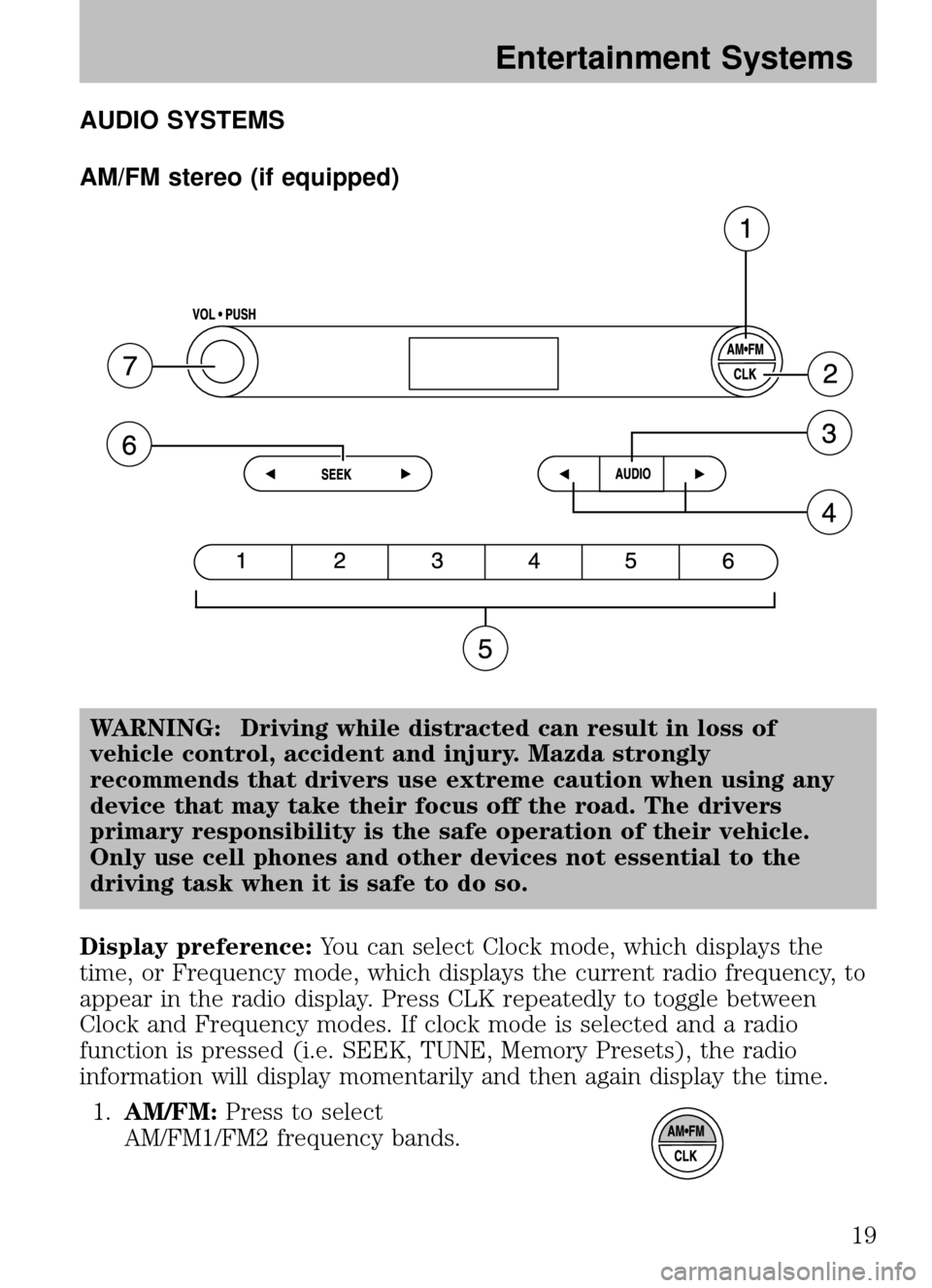
AUDIO SYSTEMS
AM/FM stereo (if equipped)WARNING: Driving while distracted can result in loss of
vehicle control, accident and injury. Mazda strongly
recommends that drivers use extreme caution when using any
device that may take their focus off the road. The drivers
primary responsibility is the safe operation of their vehicle.
Only use cell phones and other devices not essential to the
driving task when it is safe to do so.
Display preference: You can select Clock mode, which displays the
time, or Frequency mode, which displays the current radio frequency, to
appear in the radio display. Press CLK repeatedly to toggle between
Clock and Frequency modes. If clock mode is selected and a radio
function is pressed (i.e. SEEK, TUNE, Memory Presets), the radio
information will display momentarily and then again display the time.
1. AM/FM: Press to select
AM/FM1/FM2 frequency bands.
2008 B-Series (mbs)
Owners Guide (post-2002-fmt)
USA (fus)
Entertainment Systems
19
Page 20 of 280
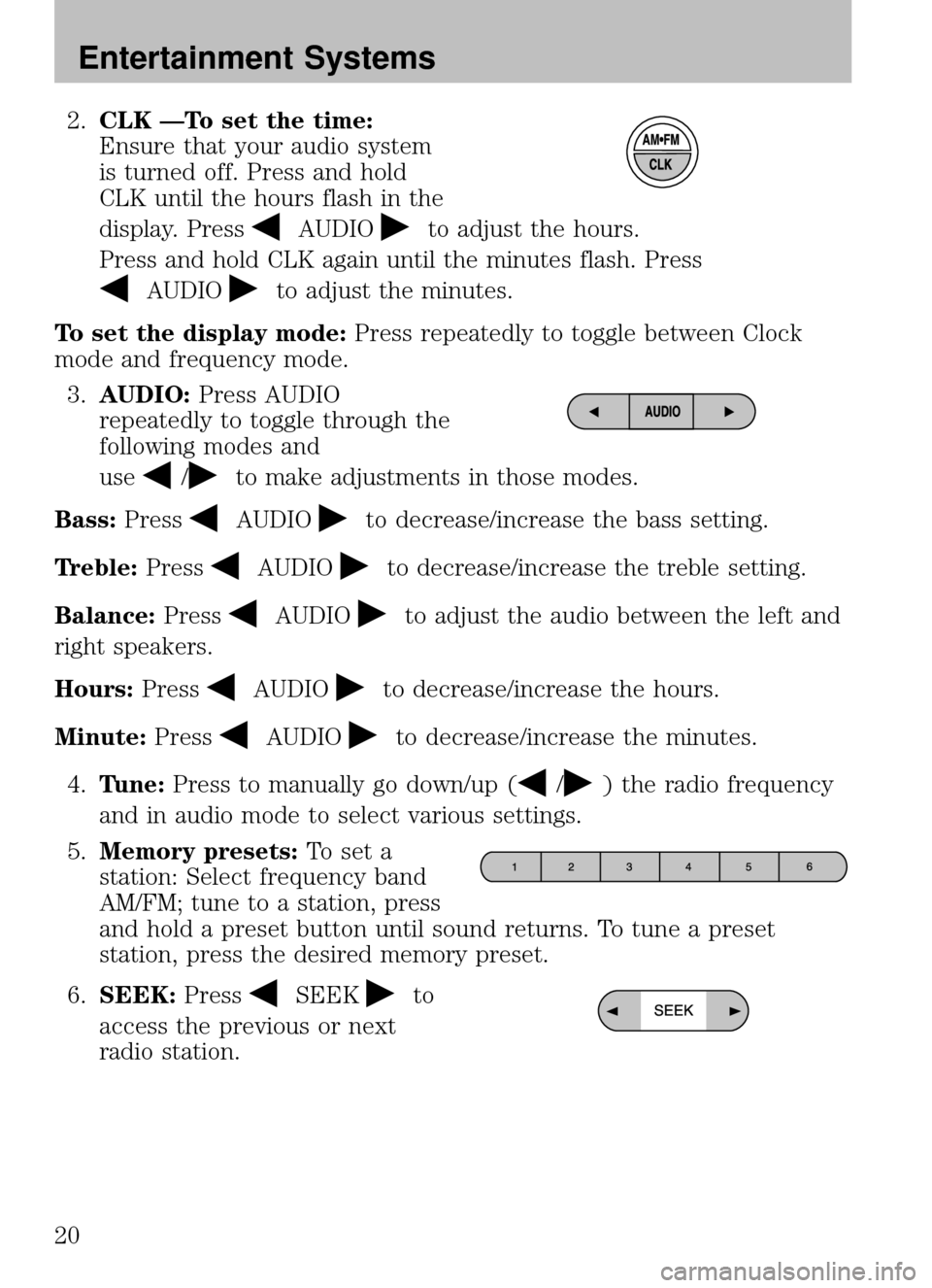
2.CLK —To set the time:
Ensure that your audio system
is turned off. Press and hold
CLK until the hours flash in the
display. Press
AUDIOto adjust the hours.
Press and hold CLK again until the minutes flash. Press
AUDIOto adjust the minutes.
To set the display mode: Press repeatedly to toggle between Clock
mode and frequency mode.
3. AUDIO: Press AUDIO
repeatedly to toggle through the
following modes and
use
/to make adjustments in those modes.
Bass: Press
AUDIOto decrease/increase the bass setting.
Treble: Press
AUDIOto decrease/increase the treble setting.
Balance: Press
AUDIOto adjust the audio between the left and
right speakers.
Hours: Press
AUDIOto decrease/increase the hours.
Minute: Press
AUDIOto decrease/increase the minutes.
4. Tune: Press to manually go down/up (
/) the radio frequency
and in audio mode to select various settings.
5. Memory presets: To set a
station: Select frequency band
AM/FM; tune to a station, press
and hold a preset button until sound returns. To tune a preset
station, press the desired memory preset.
6. SEEK: Press
SEEKto
access the previous or next
radio station.
2008 B-Series (mbs)
Owners Guide (post-2002-fmt)
USA (fus)
Entertainment Systems
20
Page 23 of 280
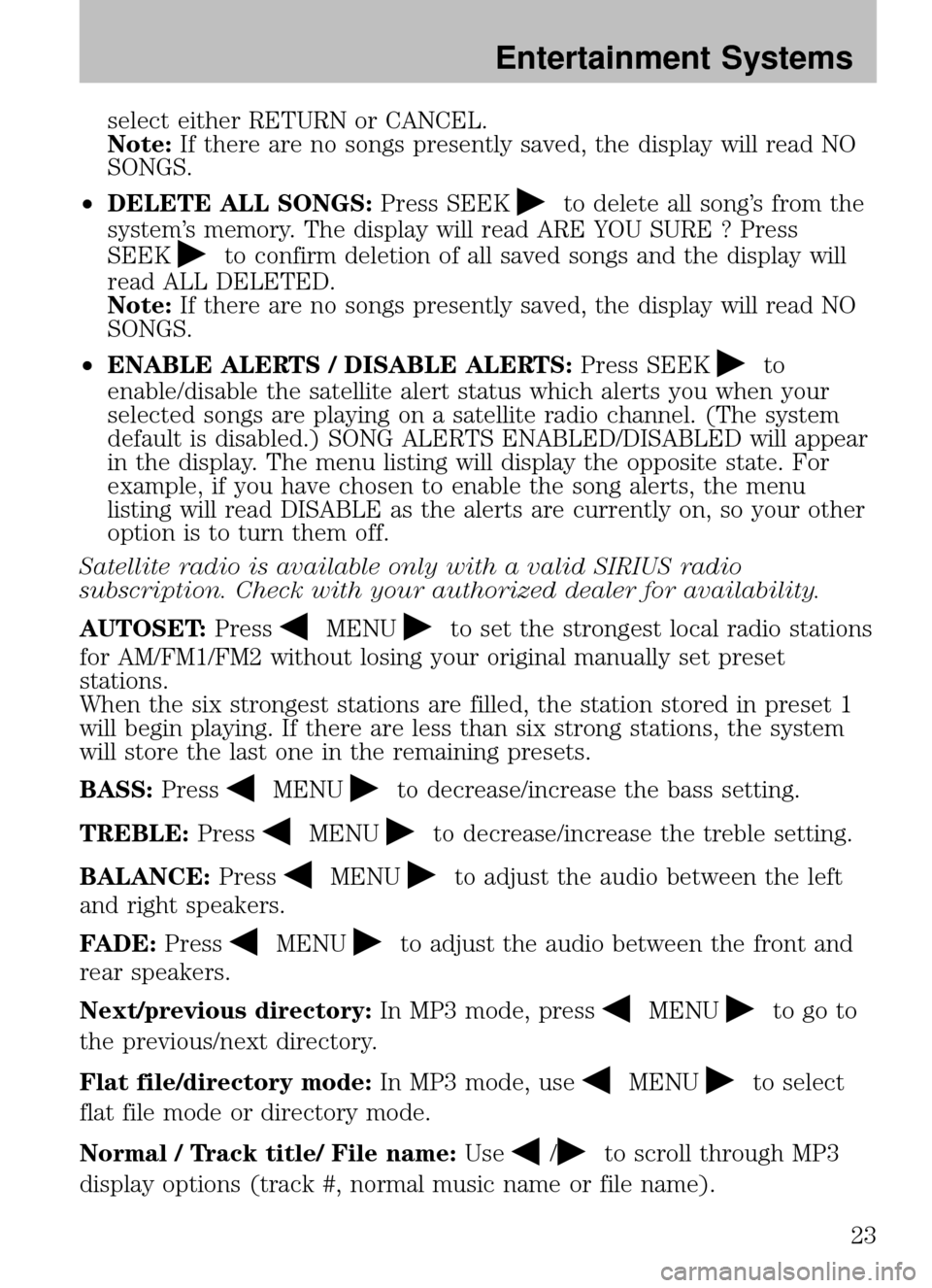
select either RETURN or CANCEL.
Note:If there are no songs presently saved, the display will read NO
SONGS.
• DELETE ALL SONGS: Press SEEK
to delete all song’s from the
system’s memory. The display will read ARE YOU SURE ? Press
SEEK
to confirm deletion of all saved songs and the display will
read ALL DELETED.
Note: If there are no songs presently saved, the display will read NO
SONGS.
• ENABLE ALERTS / DISABLE ALERTS: Press SEEK
to
enable/disable the satellite alert status which alerts you when your
selected songs are playing on a satellite radio channel. (The system
default is disabled.) SONG ALERTS ENABLED/DISABLED will appear
in the display. The menu listing will display the opposite state. For
example, if you have chosen to enable the song alerts, the menu
listing will read DISABLE as the alerts are currently on, so your other
option is to turn them off.
Satellite radio is available only with a valid SIRIUS radio
subscription. Check with your authorized dealer for availability.
AUTOSET: Press
MENUto set the strongest local radio stations
for AM/FM1/FM2 without losing your original manually set preset
stations.
When the six strongest stations are filled, the station stored in preset 1
will begin playing. If there are less than six strong stations, the system
will store the last one in the remaining presets.
BASS: Press
MENUto decrease/increase the bass setting.
TREBLE: Press
MENUto decrease/increase the treble setting.
BALANCE: Press
MENUto adjust the audio between the left
and right speakers.
FADE: Press
MENUto adjust the audio between the front and
rear speakers.
Next/previous directory: In MP3 mode, press
MENUto go to
the previous/next directory.
Flat file/directory mode: In MP3 mode, use
MENUto select
flat file mode or directory mode.
Normal / Track title/ File name: Use
/to scroll through MP3
display options (track #, normal music name or file name).
2008 B-Series (mbs)
Owners Guide (post-2002-fmt)
USA (fus)
Entertainment Systems
23
Page 25 of 280
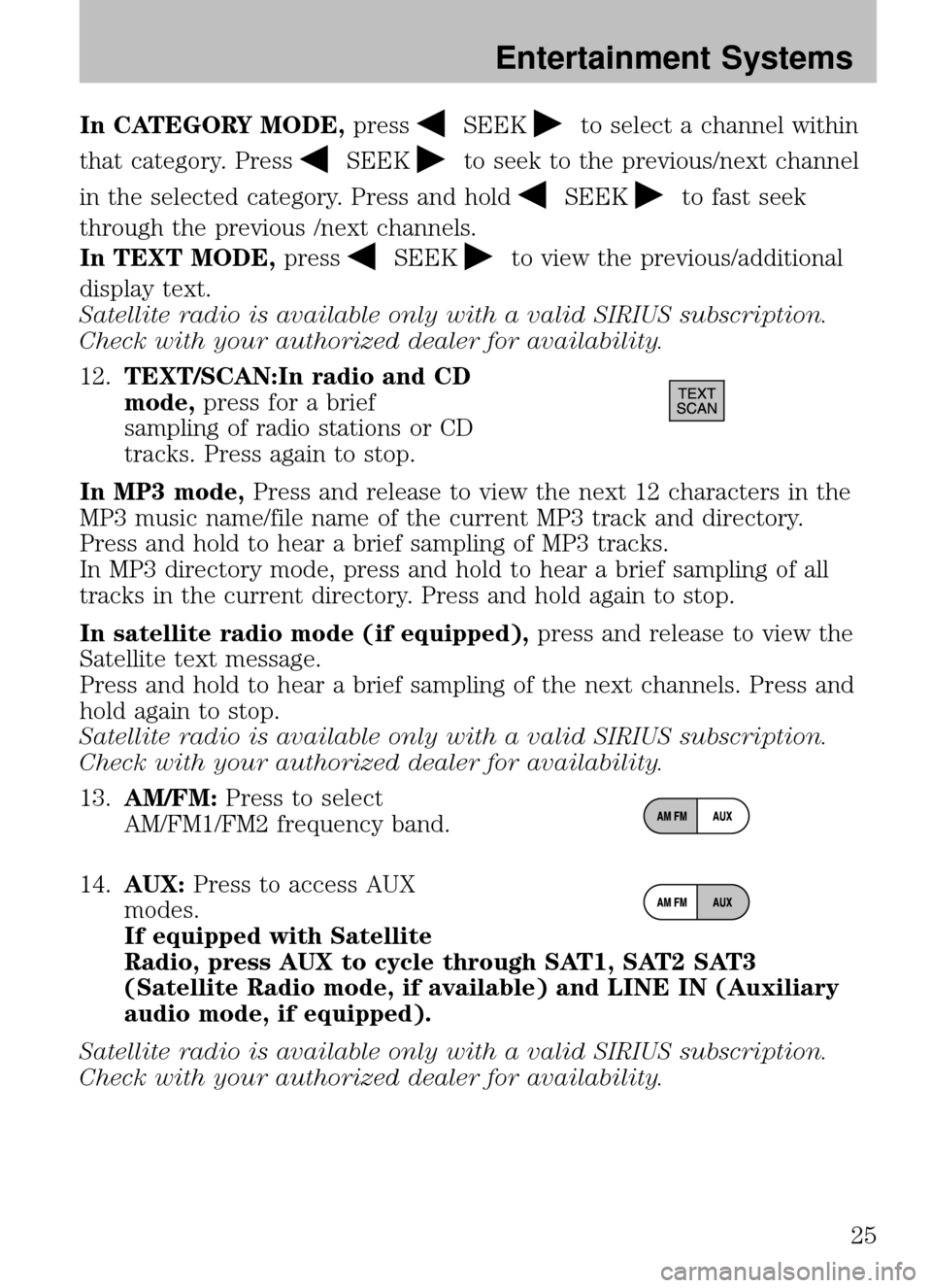
In CATEGORY MODE,pressSEEKto select a channel within
that category. Press
SEEKto seek to the previous/next channel
in the selected category. Press and hold
SEEKto fast seek
through the previous /next channels.
In TEXT MODE, press
SEEKto view the previous/additional
display text.
Satellite radio is available only with a valid SIRIUS subscription.
Check with your authorized dealer for availability.
12. TEXT/SCAN:In radio and CD
mode, press for a brief
sampling of radio stations or CD
tracks. Press again to stop.
In MP3 mode, Press and release to view the next 12 characters in the
MP3 music name/file name of the current MP3 track and directory.
Press and hold to hear a brief sampling of MP3 tracks.
In MP3 directory mode, press and hold to hear a brief sampling of all
tracks in the current directory. Press and hold again to stop.
In satellite radio mode (if equipped), press and release to view the
Satellite text message.
Press and hold to hear a brief sampling of the next channels. Press and
hold again to stop.
Satellite radio is available only with a valid SIRIUS subscription.
Check with your authorized dealer for availability.
13. AM/FM: Press to select
AM/FM1/FM2 frequency band.
14. AUX: Press to access AUX
modes.
If equipped with Satellite
Radio, press AUX to cycle through SAT1, SAT2 SAT3
(Satellite Radio mode, if available) and LINE IN (Auxiliary
audio mode, if equipped).
Satellite radio is available only with a valid SIRIUS subscription.
Check with your authorized dealer for availability.
2008 B-Series (mbs)
Owners Guide (post-2002-fmt)
USA (fus)
Entertainment Systems
25
Page 26 of 280
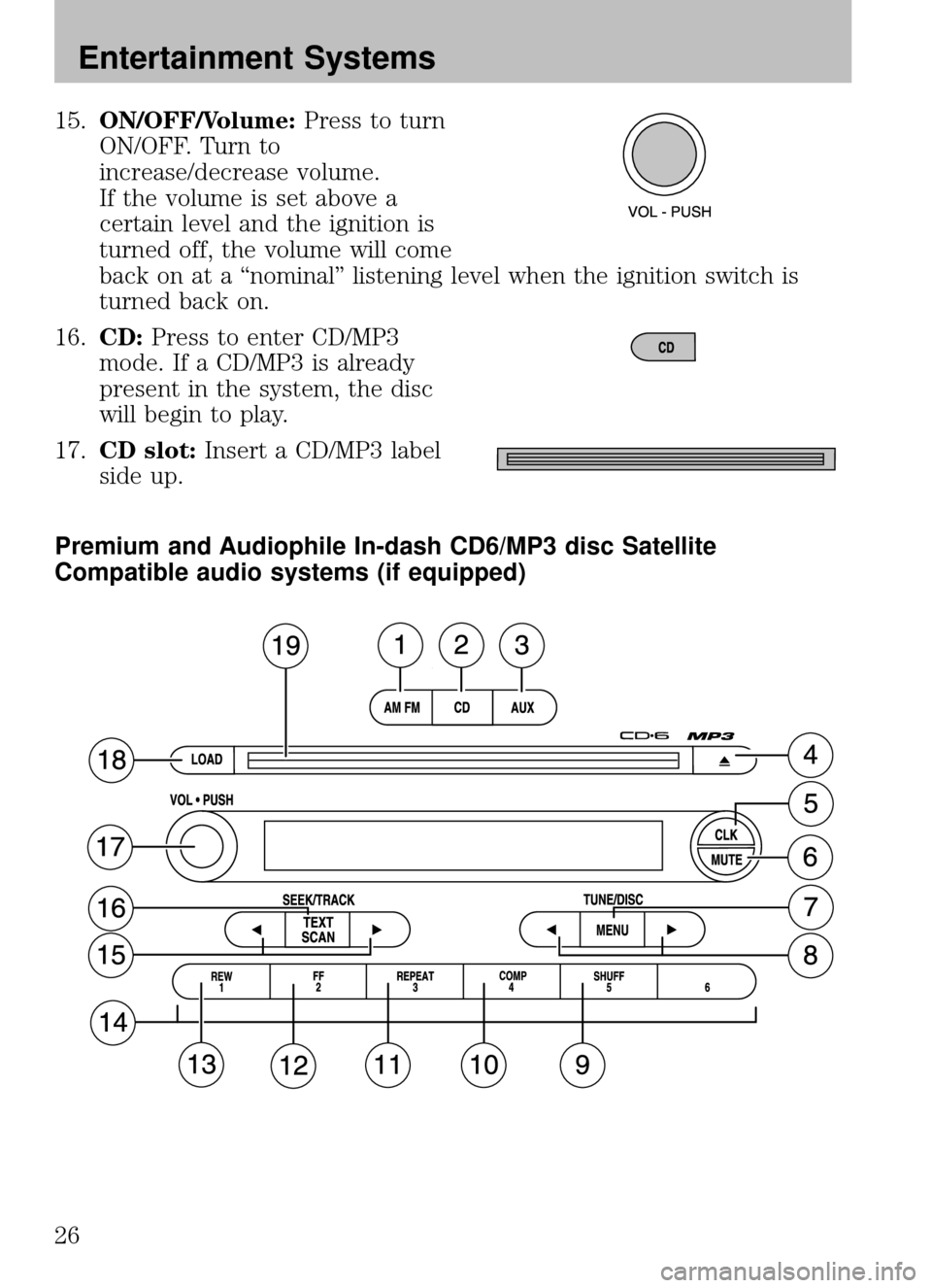
15.ON/OFF/Volume: Press to turn
ON/OFF. Turn to
increase/decrease volume.
If the volume is set above a
certain level and the ignition is
turned off, the volume will come
back on at a “nominal” listening level when the ignition switch is
turned back on.
16. CD: Press to enter CD/MP3
mode. If a CD/MP3 is already
present in the system, the disc
will begin to play.
17. CD slot: Insert a CD/MP3 label
side up.
Premium and Audiophile In-dash CD6/MP3 disc Satellite
Compatible audio systems (if equipped)
2008 B-Series (mbs)
Owners Guide (post-2002-fmt)
USA (fus)
Entertainment Systems
26
Page 27 of 280
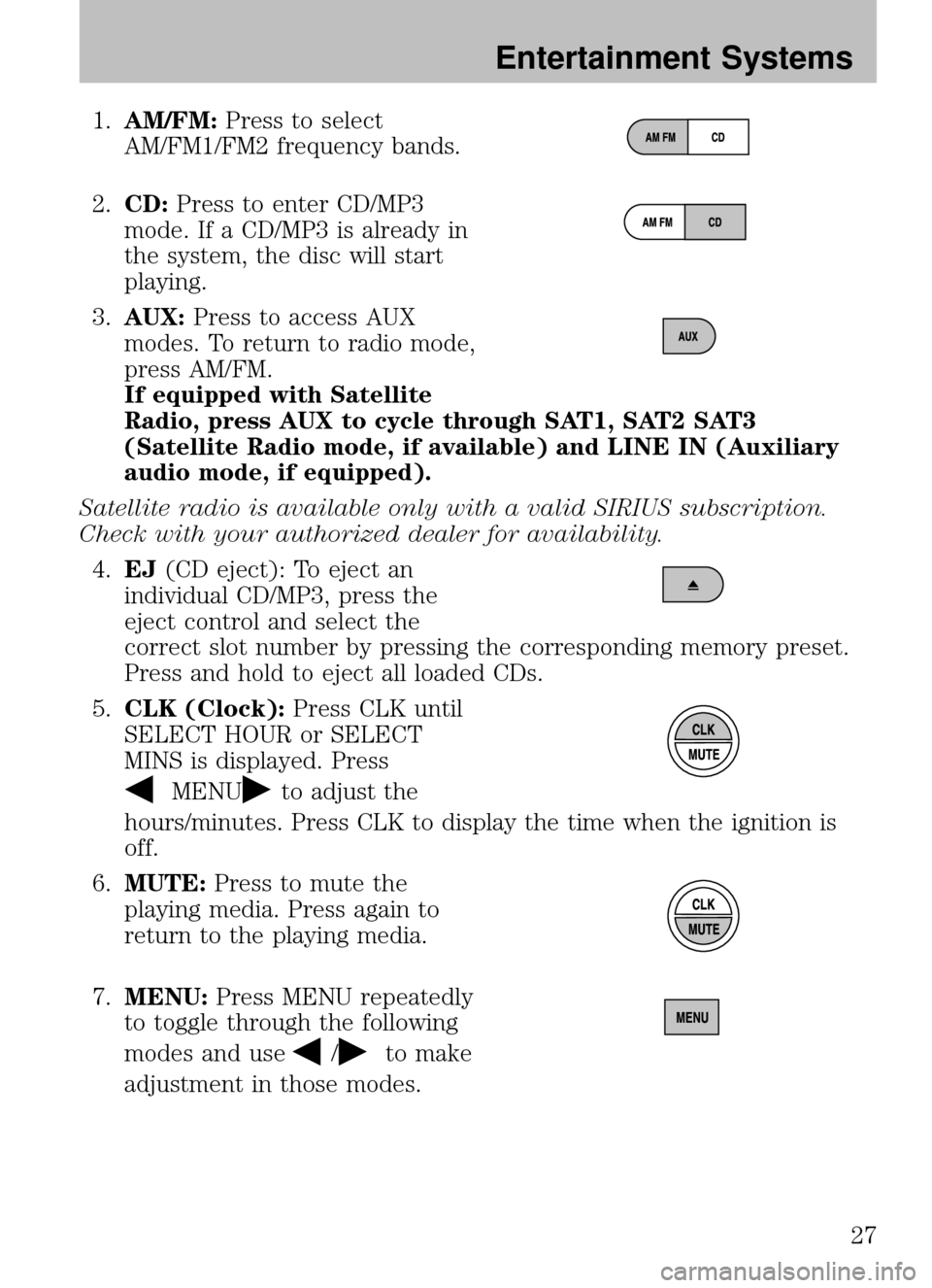
1.AM/FM: Press to select
AM/FM1/FM2 frequency bands.
2. CD: Press to enter CD/MP3
mode. If a CD/MP3 is already in
the system, the disc will start
playing.
3. AUX: Press to access AUX
modes. To return to radio mode,
press AM/FM.
If equipped with Satellite
Radio, press AUX to cycle through SAT1, SAT2 SAT3
(Satellite Radio mode, if available) and LINE IN (Auxiliary
audio mode, if equipped).
Satellite radio is available only with a valid SIRIUS subscription.
Check with your authorized dealer for availability. 4. EJ (CD eject): To eject an
individual CD/MP3, press the
eject control and select the
correct slot number by pressing the corresponding memory preset.
Press and hold to eject all loaded CDs.
5. CLK (Clock): Press CLK until
SELECT HOUR or SELECT
MINS is displayed. Press
MENUto adjust the
hours/minutes. Press CLK to display the time when the ignition is
off.
6. MUTE: Press to mute the
playing media. Press again to
return to the playing media.
7. MENU: Press MENU repeatedly
to toggle through the following
modes and use
/to make
adjustment in those modes.
2008 B-Series (mbs)
Owners Guide (post-2002-fmt)
USA (fus)
Entertainment Systems
27
Page 29 of 280
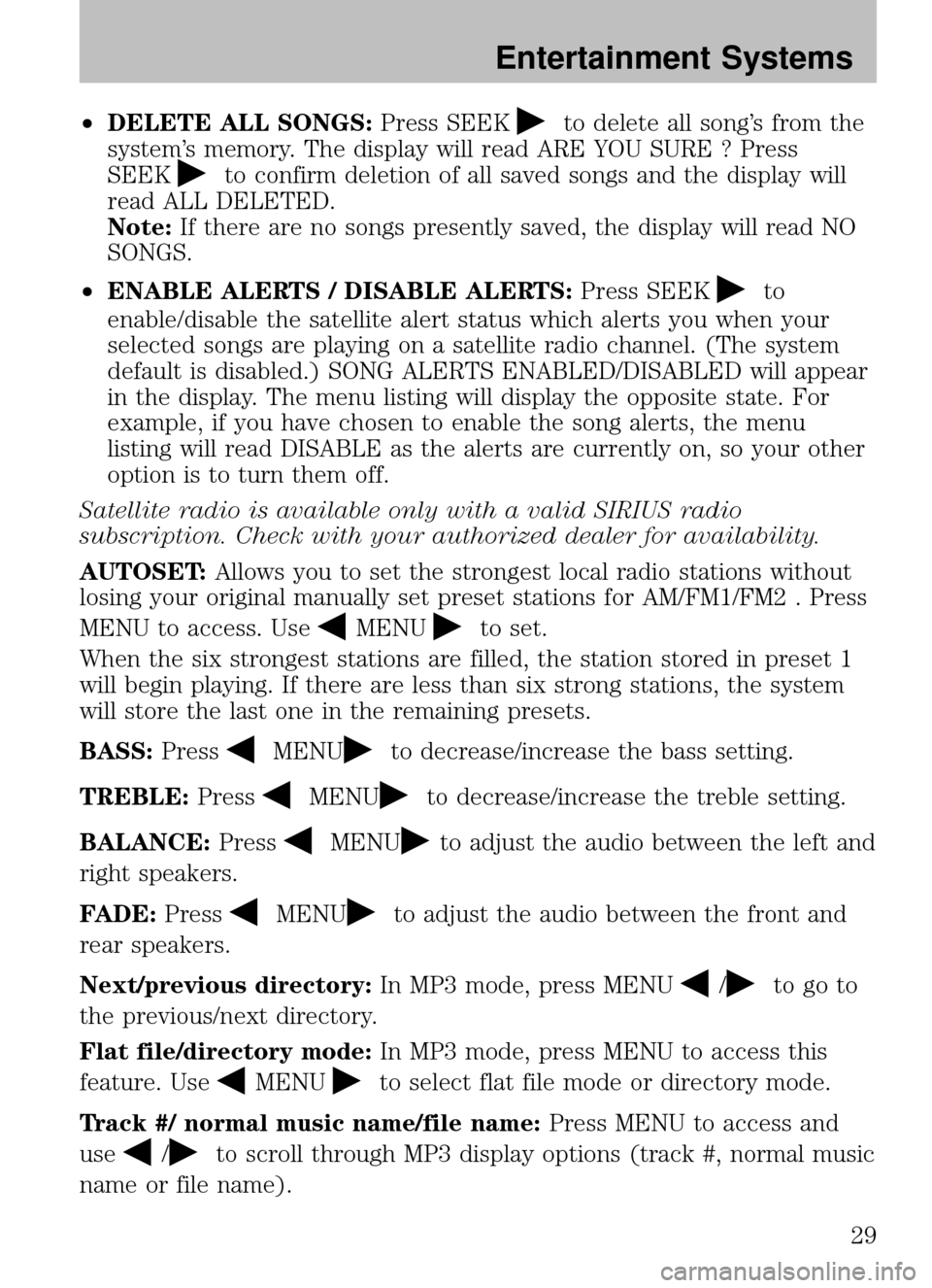
•DELETE ALL SONGS: Press SEEKto delete all song’s from the
system’s memory. The display will read ARE YOU SURE ? Press
SEEK
to confirm deletion of all saved songs and the display will
read ALL DELETED.
Note: If there are no songs presently saved, the display will read NO
SONGS.
• ENABLE ALERTS / DISABLE ALERTS: Press SEEK
to
enable/disable the satellite alert status which alerts you when your
selected songs are playing on a satellite radio channel. (The system
default is disabled.) SONG ALERTS ENABLED/DISABLED will appear
in the display. The menu listing will display the opposite state. For
example, if you have chosen to enable the song alerts, the menu
listing will read DISABLE as the alerts are currently on, so your other
option is to turn them off.
Satellite radio is available only with a valid SIRIUS radio
subscription. Check with your authorized dealer for availability.
AUTOSET: Allows you to set the strongest local radio stations without
losing your original manually set preset stations for AM/FM1/FM2 . Press
MENU to access. Use
MENUto set.
When the six strongest stations are filled, the station stored in preset 1
will begin playing. If there are less than six strong stations, the system
will store the last one in the remaining presets.
BASS: Press
MENUto decrease/increase the bass setting.
TREBLE: Press
MENUto decrease/increase the treble setting.
BALANCE: Press
MENUto adjust the audio between the left and
right speakers.
FADE: Press
MENUto adjust the audio between the front and
rear speakers.
Next/previous directory: In MP3 mode, press MENU
/to go to
the previous/next directory.
Flat file/directory mode: In MP3 mode, press MENU to access this
feature. Use
MENUto select flat file mode or directory mode.
Track #/ normal music name/file name: Press MENU to access and
use
/to scroll through MP3 display options (track #, normal music
name or file name).
2008 B-Series (mbs)
Owners Guide (post-2002-fmt)
USA (fus)
Entertainment Systems
29
Page 32 of 280
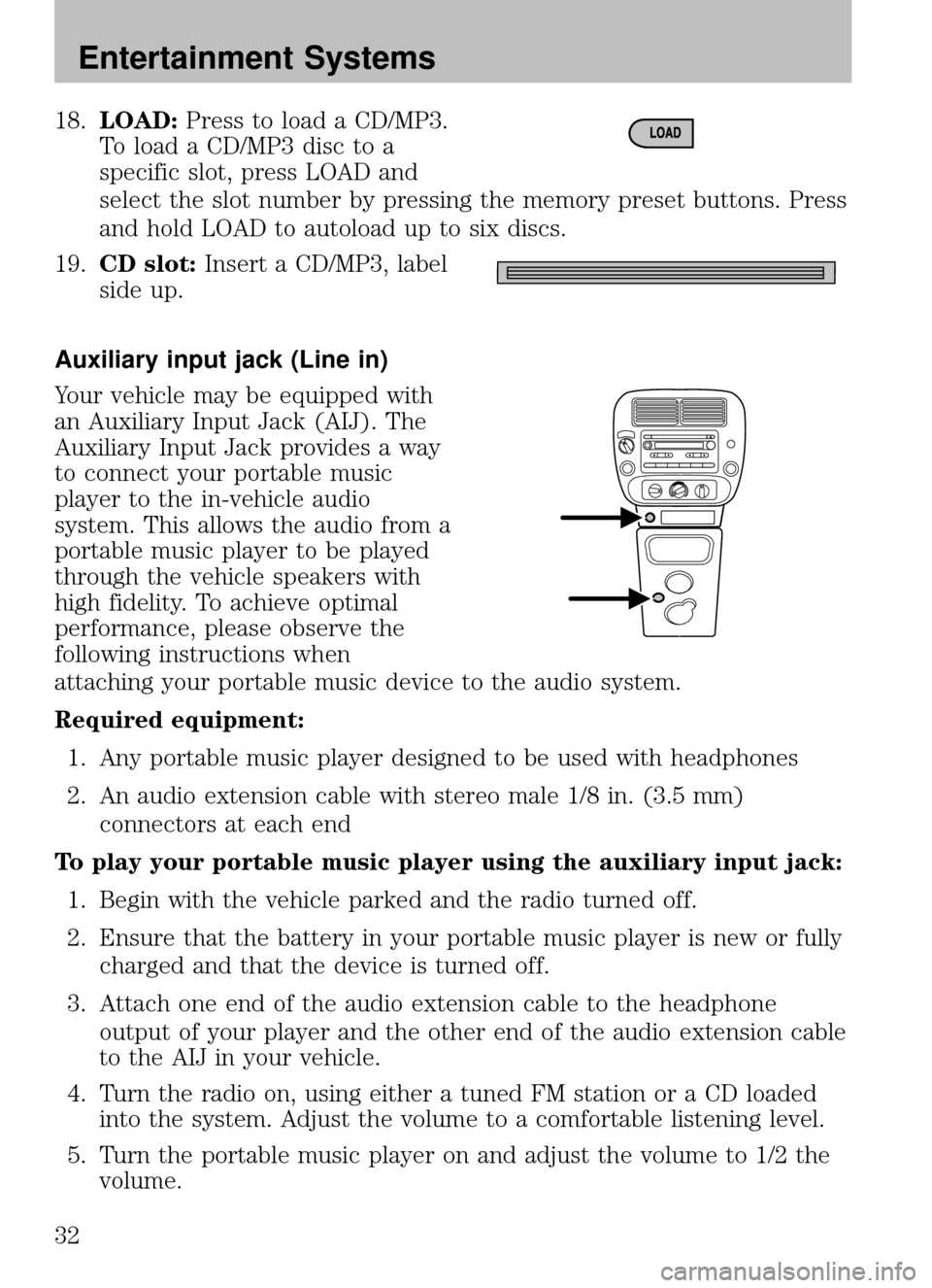
18.LOAD: Press to load a CD/MP3.
To load a CD/MP3 disc to a
specific slot, press LOAD and
select the slot number by pressing the memory preset buttons. Press
and hold LOAD to autoload up to six discs.
19. CD slot: Insert a CD/MP3, label
side up.
Auxiliary input jack (Line in)
Your vehicle may be equipped with
an Auxiliary Input Jack (AIJ). The
Auxiliary Input Jack provides a way
to connect your portable music
player to the in-vehicle audio
system. This allows the audio from a
portable music player to be played
through the vehicle speakers with
high fidelity. To achieve optimal
performance, please observe the
following instructions when
attaching your portable music device to the audio system.
Required equipment: 1. Any portable music player designed to be used with headphones
2. An audio extension cable with stereo male 1/8 in. (3.5 mm) connectors at each end
To play your portable music player using the auxiliary input jack: 1. Begin with the vehicle parked and the radio turned off.
2. Ensure that the battery in your portable music player is new or fully charged and that the device is turned off.
3. Attach one end of the audio extension cable to the headphone output of your player and the other end of the audio extension cable
to the AIJ in your vehicle.
4. Turn the radio on, using either a tuned FM station or a CD loaded into the system. Adjust the volume to a comfortable listening level.
5. Turn the portable music player on and adjust the volume to 1/2 the volume.
2008 B-Series (mbs)
Owners Guide (post-2002-fmt)
USA (fus)
Entertainment Systems
32
Page 33 of 280
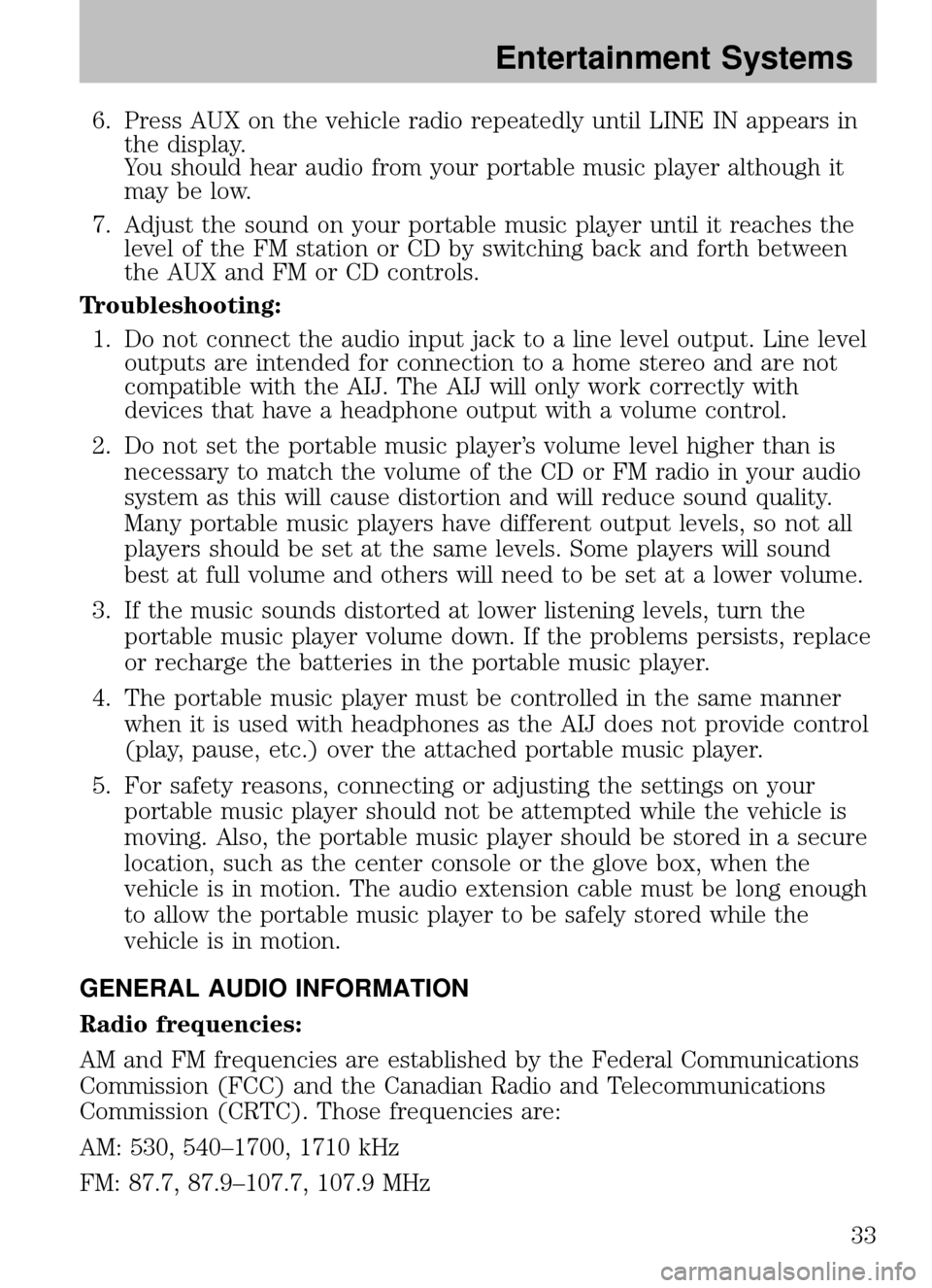
6. Press AUX on the vehicle radio repeatedly until LINE IN appears inthe display.
You should hear audio from your portable music player although it
may be low.
7. Adjust the sound on your portable music player until it reaches the level of the FM station or CD by switching back and forth between
the AUX and FM or CD controls.
Troubleshooting: 1. Do not connect the audio input jack to a line level output. Line level outputs are intended for connection to a home stereo and are not
compatible with the AIJ. The AIJ will only work correctly with
devices that have a headphone output with a volume control.
2. Do not set the portable music player’s volume level higher than is necessary to match the volume of the CD or FM radio in your audio
system as this will cause distortion and will reduce sound quality.
Many portable music players have different output levels, so not all
players should be set at the same levels. Some players will sound
best at full volume and others will need to be set at a lower volume.
3. If the music sounds distorted at lower listening levels, turn the portable music player volume down. If the problems persists, replace
or recharge the batteries in the portable music player.
4. The portable music player must be controlled in the same manner when it is used with headphones as the AIJ does not provide control
(play, pause, etc.) over the attached portable music player.
5. For safety reasons, connecting or adjusting the settings on your portable music player should not be attempted while the vehicle is
moving. Also, the portable music player should be stored in a secure
location, such as the center console or the glove box, when the
vehicle is in motion. The audio extension cable must be long enough
to allow the portable music player to be safely stored while the
vehicle is in motion.
GENERAL AUDIO INFORMATION
Radio frequencies:
AM and FM frequencies are established by the Federal Communications
Commission (FCC) and the Canadian Radio and Telecommunications
Commission (CRTC). Those frequencies are:
AM: 530, 540–1700, 1710 kHz
FM: 87.7, 87.9–107.7, 107.9 MHz
2008 B-Series (mbs)
Owners Guide (post-2002-fmt)
USA (fus)
Entertainment Systems
33