ECO mode MAZDA MODEL B3000 2002 Owners Manual (in English)
[x] Cancel search | Manufacturer: MAZDA, Model Year: 2002, Model line: MODEL B3000, Model: MAZDA MODEL B3000 2002Pages: 288, PDF Size: 2.94 MB
Page 24 of 288
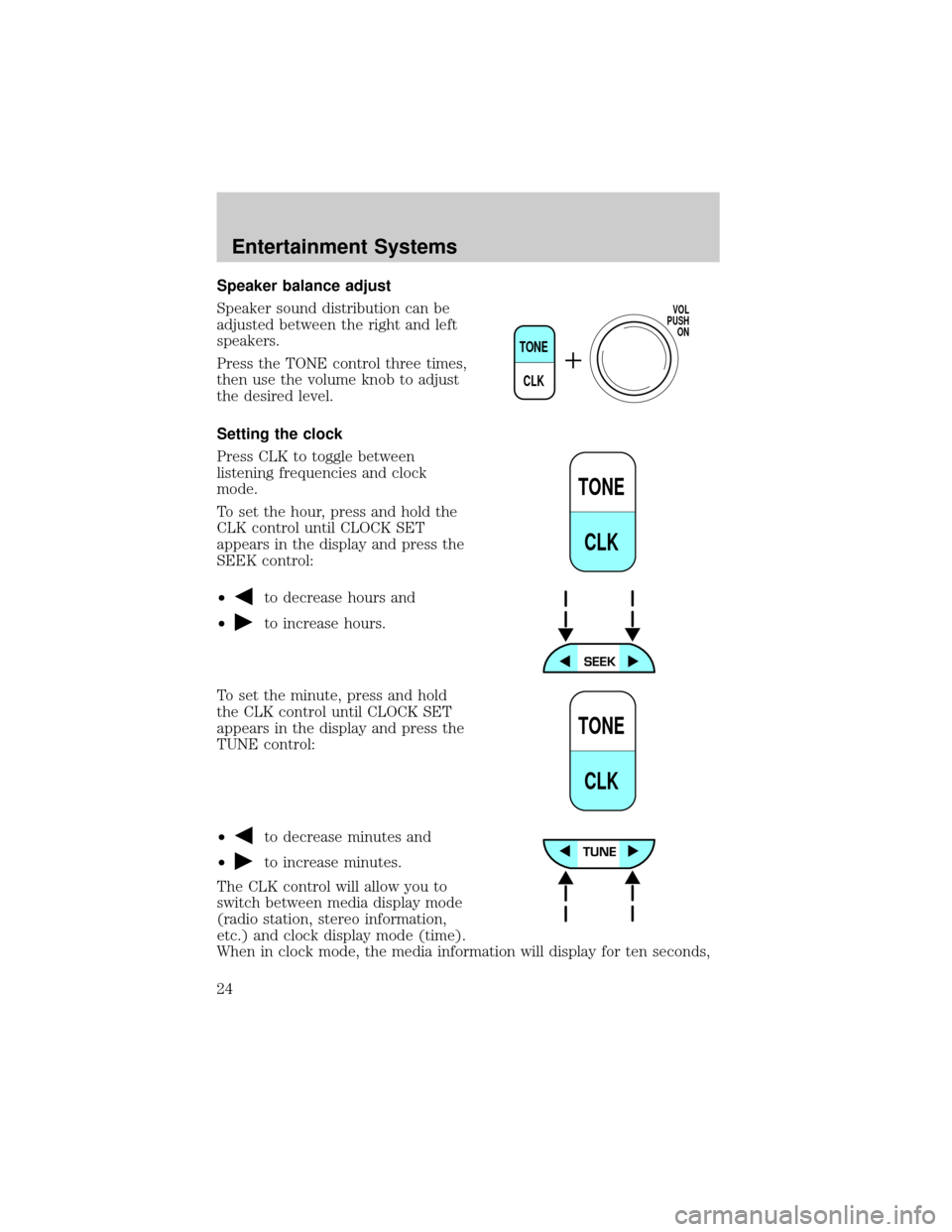
Speaker balance adjust
Speaker sound distribution can be
adjusted between the right and left
speakers.
Press the TONE control three times,
then use the volume knob to adjust
the desired level.
Setting the clock
Press CLK to toggle between
listening frequencies and clock
mode.
To set the hour, press and hold the
CLK control until CLOCK SET
appears in the display and press the
SEEK control:
²
to decrease hours and
²
to increase hours.
To set the minute, press and hold
the CLK control until CLOCK SET
appears in the display and press the
TUNE control:
²
to decrease minutes and
²
to increase minutes.
The CLK control will allow you to
switch between media display mode
(radio station, stereo information,
etc.) and clock display mode (time).
When in clock mode, the media information will display for ten seconds,
TONE
CLK
VOL
PUSH
ON
TONE
CLK
TONE
CLK
Entertainment Systems
24
Page 25 of 288
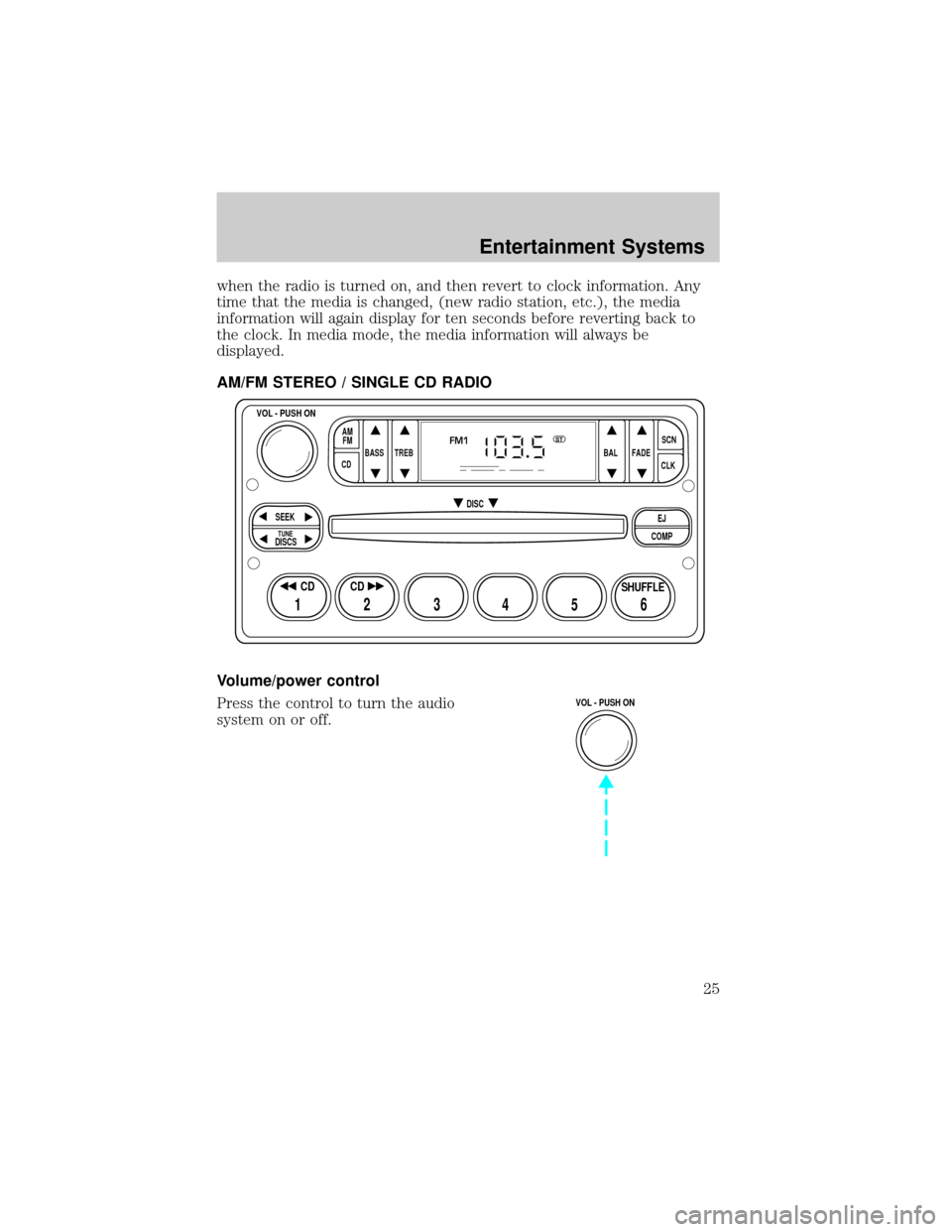
when the radio is turned on, and then revert to clock information. Any
time that the media is changed, (new radio station, etc.), the media
information will again display for ten seconds before reverting back to
the clock. In media mode, the media information will always be
displayed.
AM/FM STEREO / SINGLE CD RADIO
Volume/power control
Press the control to turn the audio
system on or off.
BASS
CDTREB BAL FADESCN
CLK AM
FM
VOL - PUSH ON
SEEK
EJ
COMP DISC
DISCS
TUNE
12 3456
FM1ST
SHUFFLE CD CD
VOL - PUSH ON
Entertainment Systems
25
Page 27 of 288
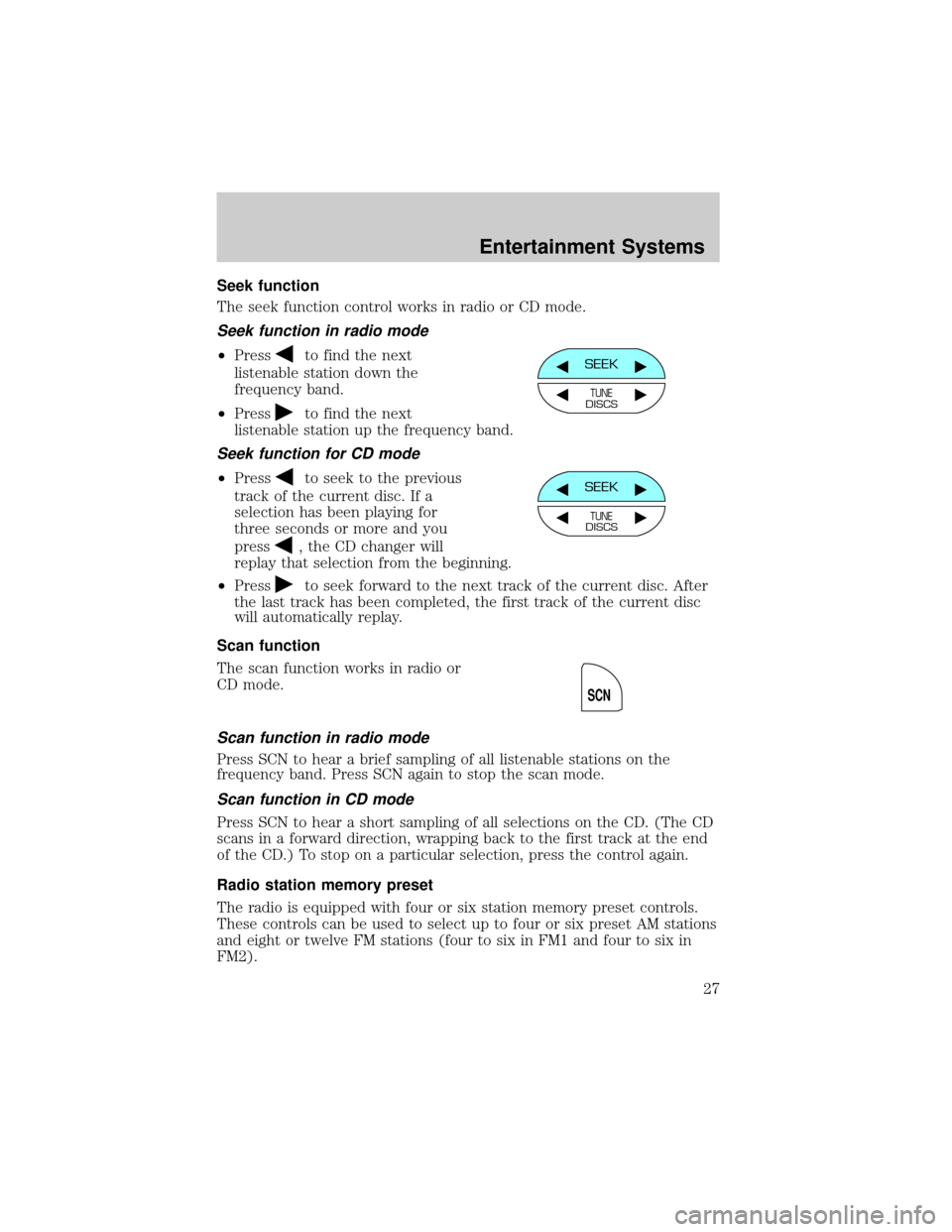
Seek function
The seek function control works in radio or CD mode.
Seek function in radio mode
²Pressto find the next
listenable station down the
frequency band.
²Press
to find the next
listenable station up the frequency band.
Seek function for CD mode
²Pressto seek to the previous
track of the current disc. If a
selection has been playing for
three seconds or more and you
press
, the CD changer will
replay that selection from the beginning.
²Press
to seek forward to the next track of the current disc. After
the last track has been completed, the first track of the current disc
will automatically replay.
Scan function
The scan function works in radio or
CD mode.
Scan function in radio mode
Press SCN to hear a brief sampling of all listenable stations on the
frequency band. Press SCN again to stop the scan mode.
Scan function in CD mode
Press SCN to hear a short sampling of all selections on the CD. (The CD
scans in a forward direction, wrapping back to the first track at the end
of the CD.) To stop on a particular selection, press the control again.
Radio station memory preset
The radio is equipped with four or six station memory preset controls.
These controls can be used to select up to four or six preset AM stations
and eight or twelve FM stations (four to six in FM1 and four to six in
FM2).
SEEK
TUNEDISCS
SEEK
TUNEDISCS
SCN
Entertainment Systems
27
Page 29 of 288
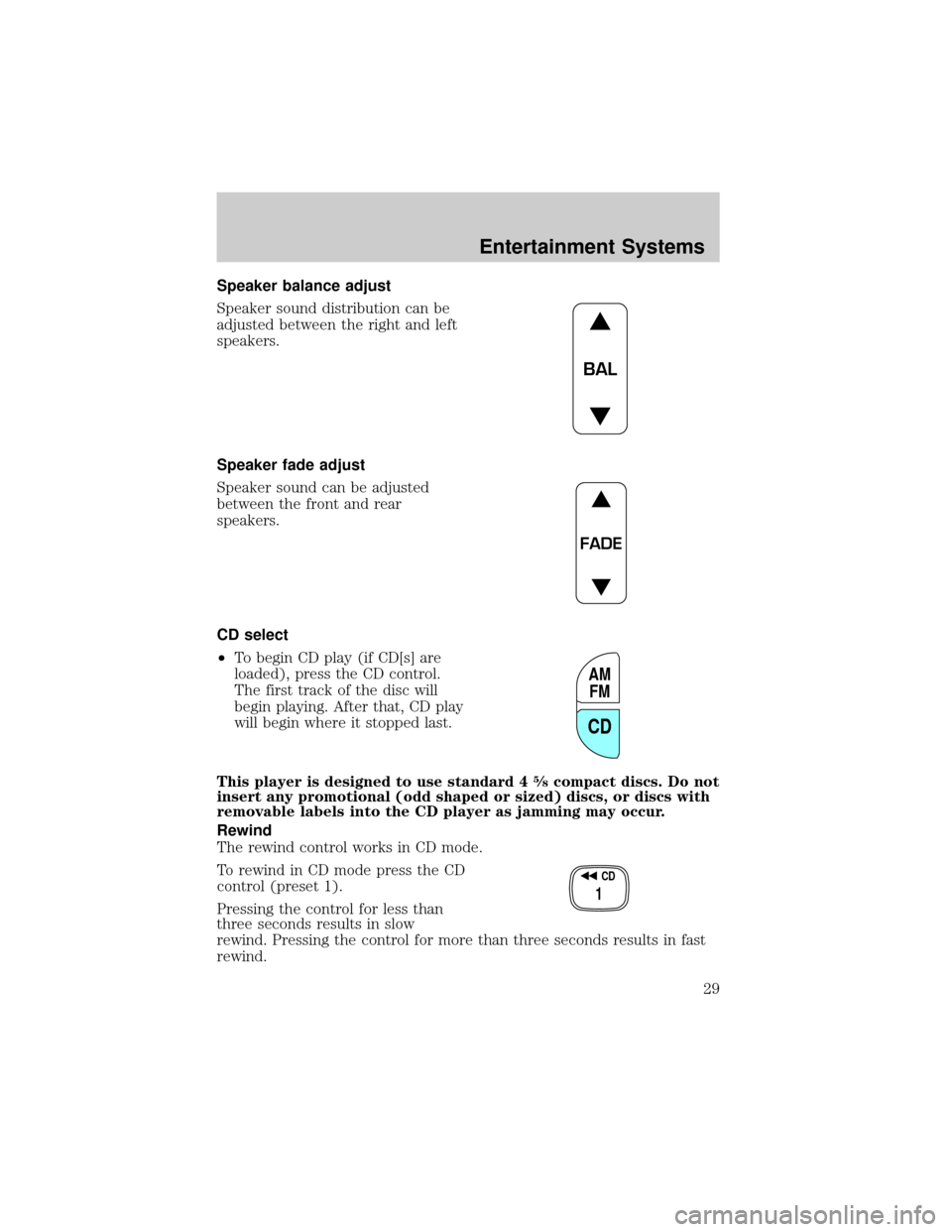
Speaker balance adjust
Speaker sound distribution can be
adjusted between the right and left
speakers.
Speaker fade adjust
Speaker sound can be adjusted
between the front and rear
speakers.
CD select
²To begin CD play (if CD[s] are
loaded), press the CD control.
The first track of the disc will
begin playing. After that, CD play
will begin where it stopped last.
This player is designed to use standard 4
5¤8compact discs. Do not
insert any promotional (odd shaped or sized) discs, or discs with
removable labels into the CD player as jamming may occur.
Rewind
The rewind control works in CD mode.
To rewind in CD mode press the CD
control (preset 1).
Pressing the control for less than
three seconds results in slow
rewind. Pressing the control for more than three seconds results in fast
rewind.
BAL
FADE
AM
FM
CD
CD
1
Entertainment Systems
29
Page 30 of 288
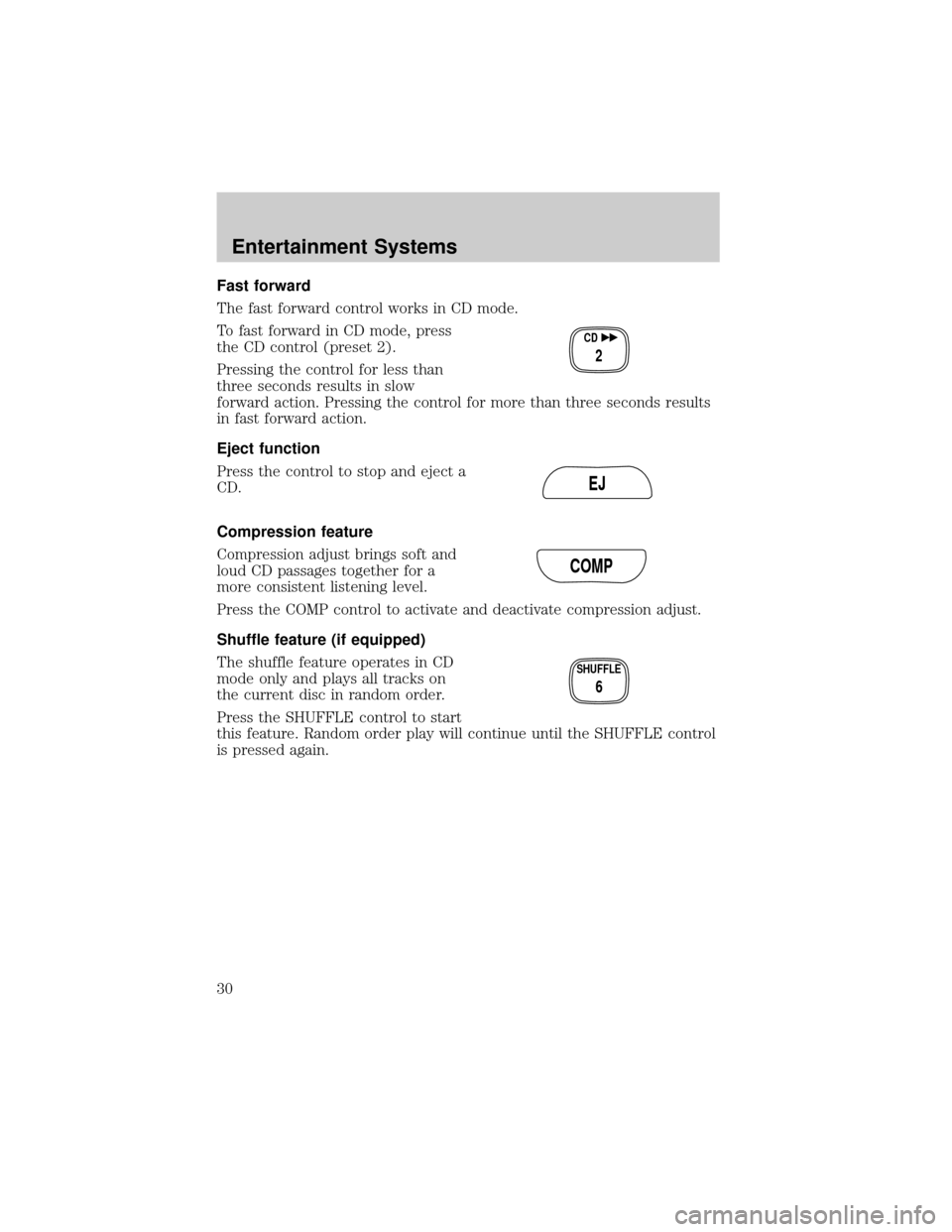
Fast forward
The fast forward control works in CD mode.
To fast forward in CD mode, press
the CD control (preset 2).
Pressing the control for less than
three seconds results in slow
forward action. Pressing the control for more than three seconds results
in fast forward action.
Eject function
Press the control to stop and eject a
CD.
Compression feature
Compression adjust brings soft and
loud CD passages together for a
more consistent listening level.
Press the COMP control to activate and deactivate compression adjust.
Shuffle feature (if equipped)
The shuffle feature operates in CD
mode only and plays all tracks on
the current disc in random order.
Press the SHUFFLE control to start
this feature. Random order play will continue until the SHUFFLE control
is pressed again.
CD
2
EJ
COMP
SHUFFLE
6
Entertainment Systems
30
Page 34 of 288
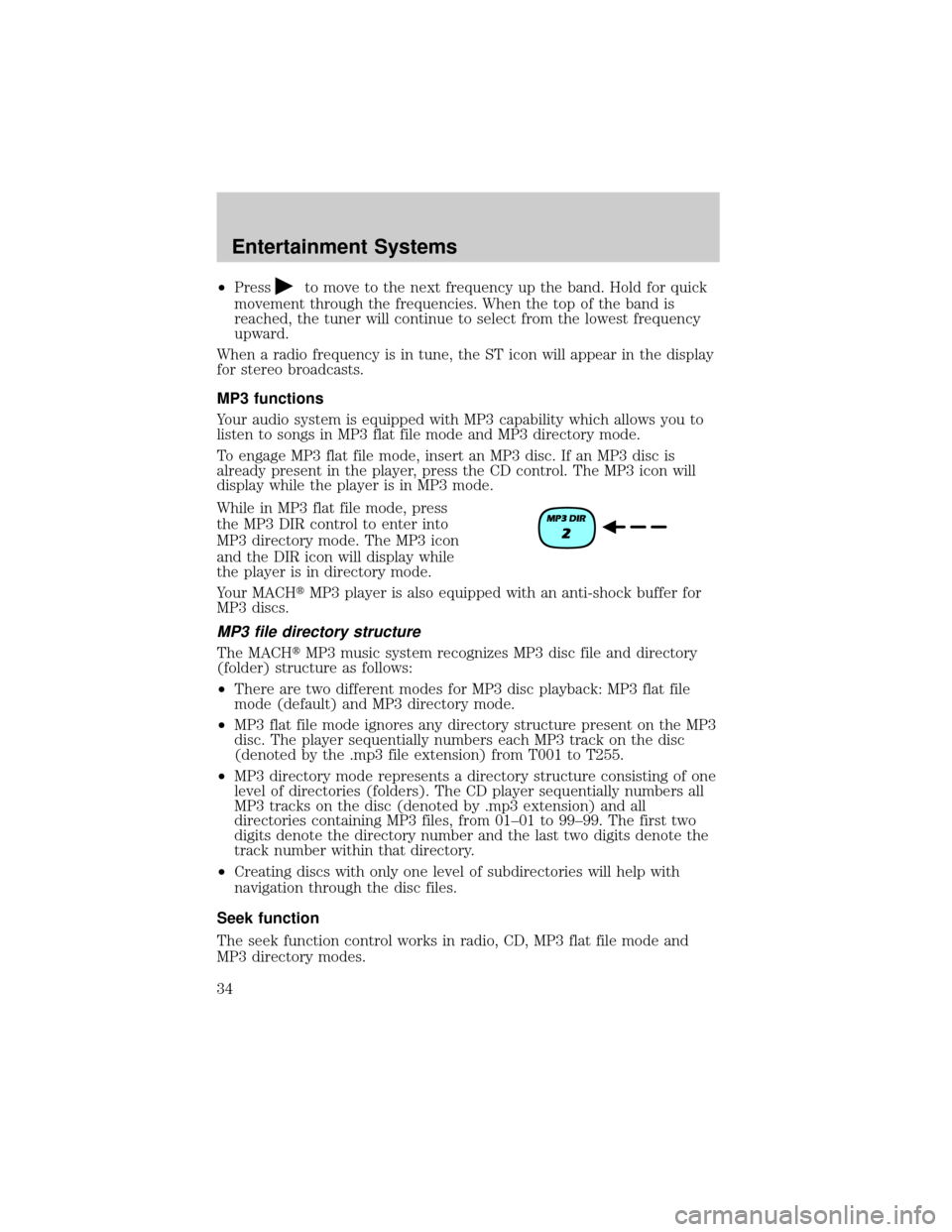
²Pressto move to the next frequency up the band. Hold for quick
movement through the frequencies. When the top of the band is
reached, the tuner will continue to select from the lowest frequency
upward.
When a radio frequency is in tune, the ST icon will appear in the display
for stereo broadcasts.
MP3 functions
Your audio system is equipped with MP3 capability which allows you to
listen to songs in MP3 flat file mode and MP3 directory mode.
To engage MP3 flat file mode, insert an MP3 disc. If an MP3 disc is
already present in the player, press the CD control. The MP3 icon will
display while the player is in MP3 mode.
While in MP3 flat file mode, press
the MP3 DIR control to enter into
MP3 directory mode. The MP3 icon
and the DIR icon will display while
the player is in directory mode.
Your MACHtMP3 player is also equipped with an anti-shock buffer for
MP3 discs.
MP3 file directory structure
The MACHtMP3 music system recognizes MP3 disc file and directory
(folder) structure as follows:
²There are two different modes for MP3 disc playback: MP3 flat file
mode (default) and MP3 directory mode.
²MP3 flat file mode ignores any directory structure present on the MP3
disc. The player sequentially numbers each MP3 track on the disc
(denoted by the .mp3 file extension) from T001 to T255.
²MP3 directory mode represents a directory structure consisting of one
level of directories (folders). The CD player sequentially numbers all
MP3 tracks on the disc (denoted by .mp3 extension) and all
directories containing MP3 files, from 01±01 to 99±99. The first two
digits denote the directory number and the last two digits denote the
track number within that directory.
²Creating discs with only one level of subdirectories will help with
navigation through the disc files.
Seek function
The seek function control works in radio, CD, MP3 flat file mode and
MP3 directory modes.
Entertainment Systems
34
Page 35 of 288
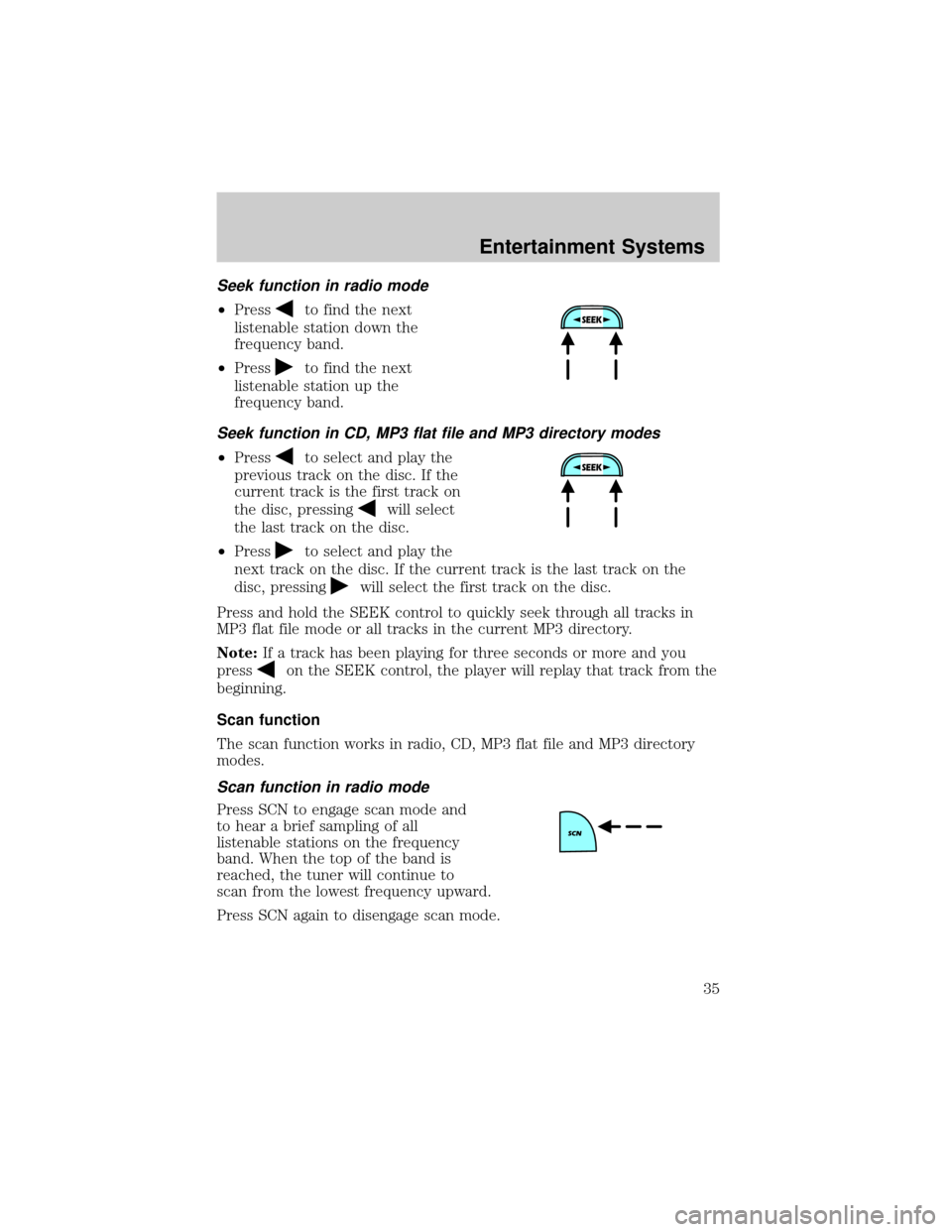
Seek function in radio mode
²Pressto find the next
listenable station down the
frequency band.
²Press
to find the next
listenable station up the
frequency band.
Seek function in CD, MP3 flat file and MP3 directory modes
²Pressto select and play the
previous track on the disc. If the
current track is the first track on
the disc, pressing
will select
the last track on the disc.
²Press
to select and play the
next track on the disc. If the current track is the last track on the
disc, pressing
will select the first track on the disc.
Press and hold the SEEK control to quickly seek through all tracks in
MP3 flat file mode or all tracks in the current MP3 directory.
Note:If a track has been playing for three seconds or more and you
press
on the SEEK control, the player will replay that track from the
beginning.
Scan function
The scan function works in radio, CD, MP3 flat file and MP3 directory
modes.
Scan function in radio mode
Press SCN to engage scan mode and
to hear a brief sampling of all
listenable stations on the frequency
band. When the top of the band is
reached, the tuner will continue to
scan from the lowest frequency upward.
Press SCN again to disengage scan mode.
Entertainment Systems
35
Page 43 of 288
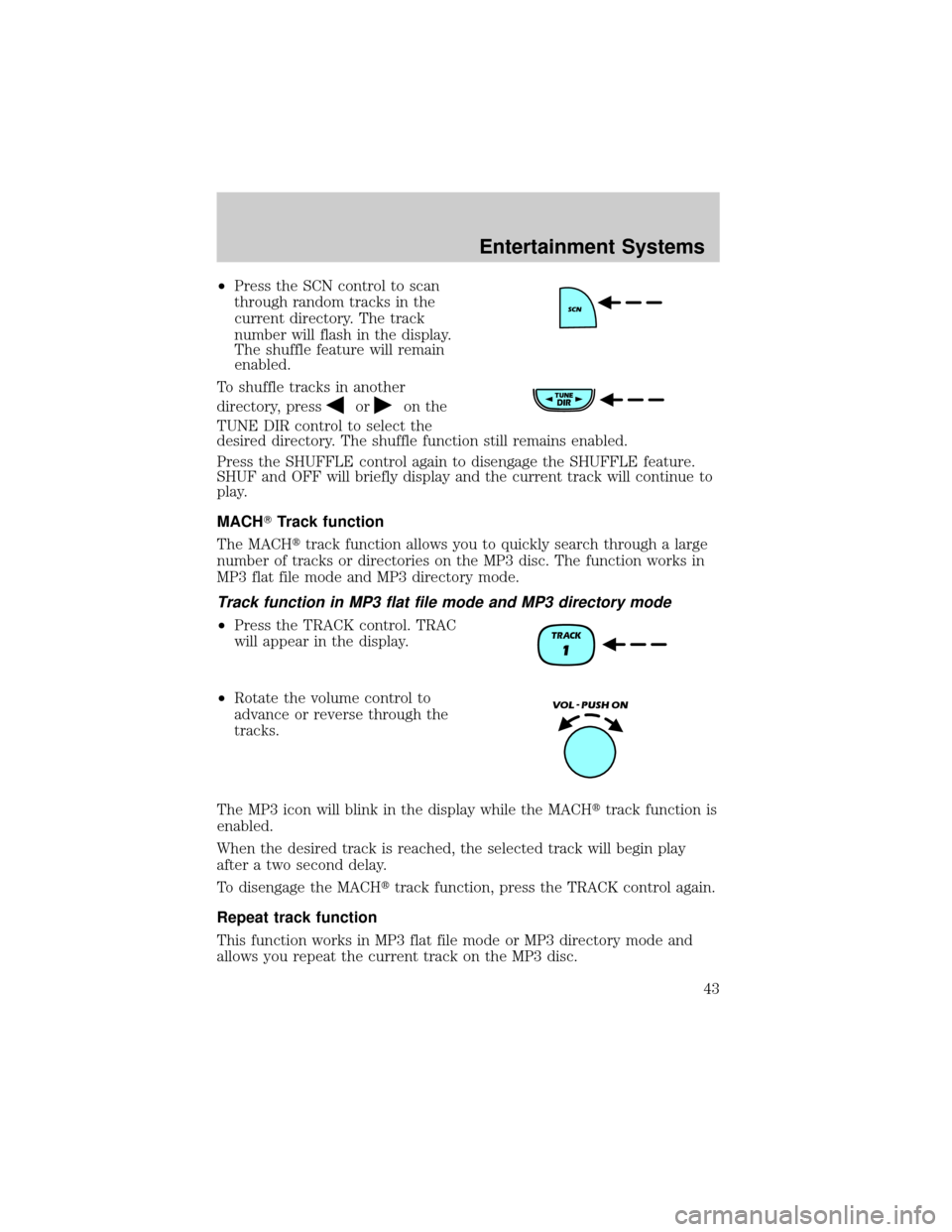
²Press the SCN control to scan
through random tracks in the
current directory. The track
number will flash in the display.
The shuffle feature will remain
enabled.
To shuffle tracks in another
directory, press
oron the
TUNE DIR control to select the
desired directory. The shuffle function still remains enabled.
Press the SHUFFLE control again to disengage the SHUFFLE feature.
SHUF and OFF will briefly display and the current track will continue to
play.
MACHTTrack function
The MACHttrack function allows you to quickly search through a large
number of tracks or directories on the MP3 disc. The function works in
MP3 flat file mode and MP3 directory mode.
Track function in MP3 flat file mode and MP3 directory mode
²Press the TRACK control. TRAC
will appear in the display.
²Rotate the volume control to
advance or reverse through the
tracks.
The MP3 icon will blink in the display while the MACHttrack function is
enabled.
When the desired track is reached, the selected track will begin play
after a two second delay.
To disengage the MACHttrack function, press the TRACK control again.
Repeat track function
This function works in MP3 flat file mode or MP3 directory mode and
allows you repeat the current track on the MP3 disc.
Entertainment Systems
43
Page 52 of 288
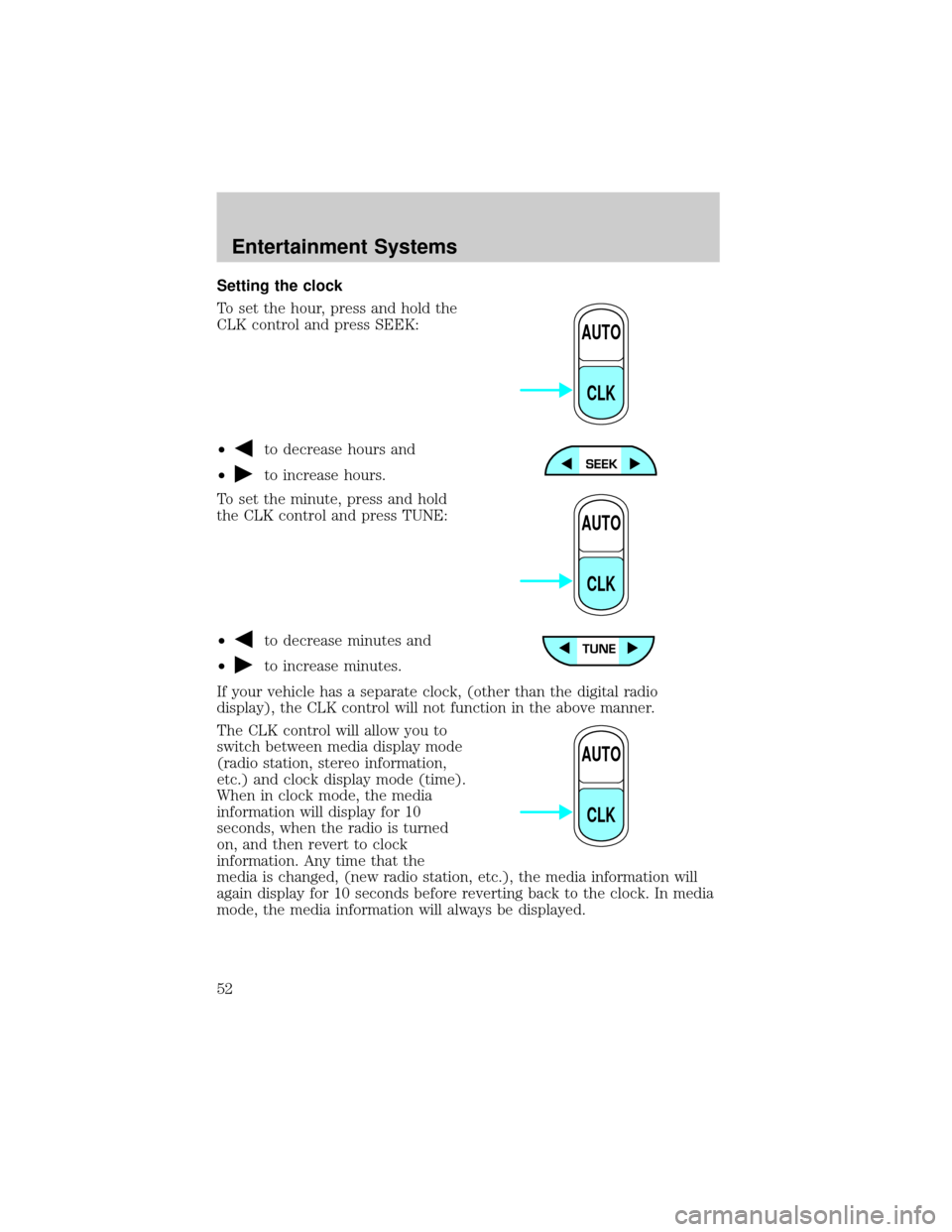
Setting the clock
To set the hour, press and hold the
CLK control and press SEEK:
²
to decrease hours and
²
to increase hours.
To set the minute, press and hold
the CLK control and press TUNE:
²
to decrease minutes and
²
to increase minutes.
If your vehicle has a separate clock, (other than the digital radio
display), the CLK control will not function in the above manner.
The CLK control will allow you to
switch between media display mode
(radio station, stereo information,
etc.) and clock display mode (time).
When in clock mode, the media
information will display for 10
seconds, when the radio is turned
on, and then revert to clock
information. Any time that the
media is changed, (new radio station, etc.), the media information will
again display for 10 seconds before reverting back to the clock. In media
mode, the media information will always be displayed.
AUTO
CLK
AUTO
CLK
AUTO
CLK
Entertainment Systems
52
Page 57 of 288
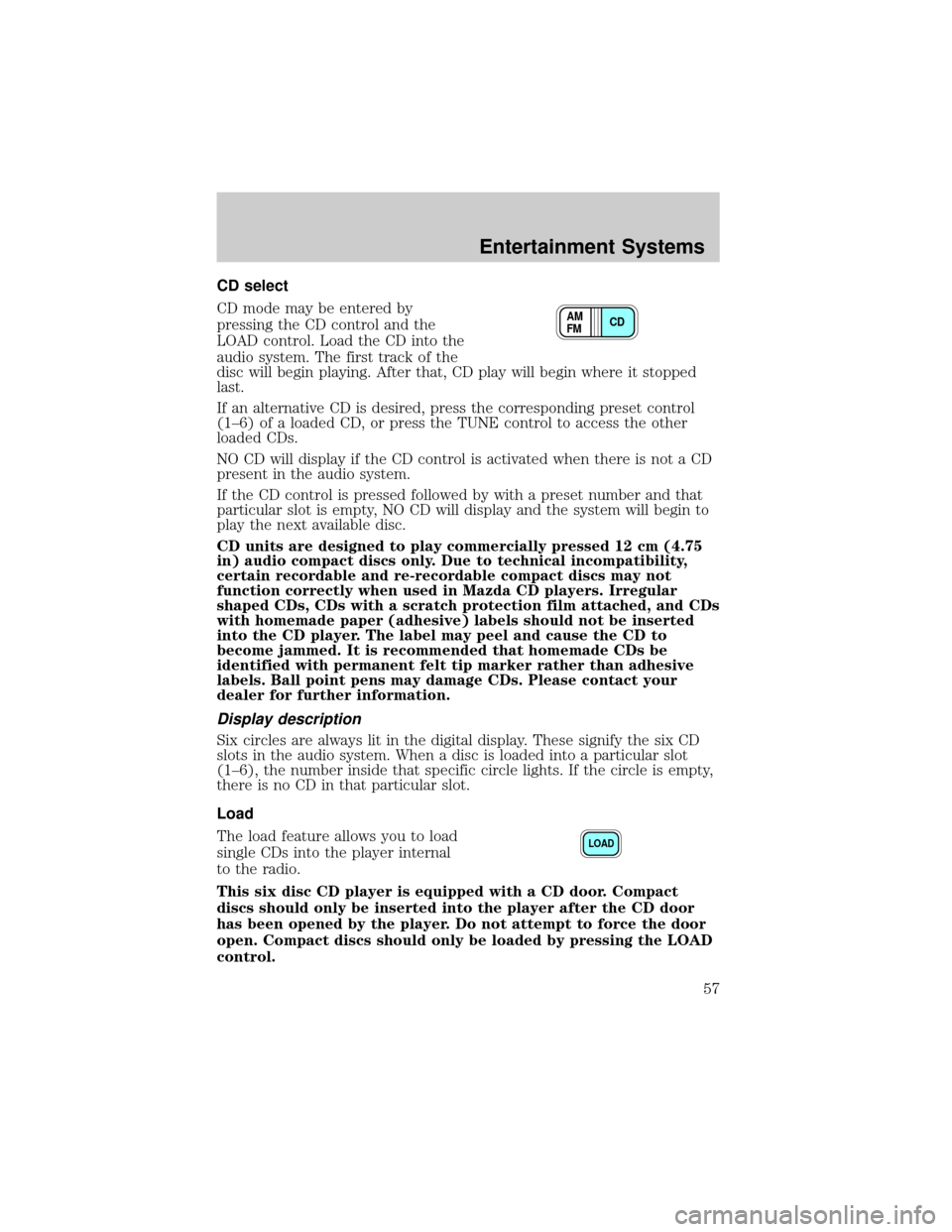
CD select
CD mode may be entered by
pressing the CD control and the
LOAD control. Load the CD into the
audio system. The first track of the
disc will begin playing. After that, CD play will begin where it stopped
last.
If an alternative CD is desired, press the corresponding preset control
(1±6) of a loaded CD, or press the TUNE control to access the other
loaded CDs.
NO CD will display if the CD control is activated when there is not a CD
present in the audio system.
If the CD control is pressed followed by with a preset number and that
particular slot is empty, NO CD will display and the system will begin to
play the next available disc.
CD units are designed to play commercially pressed 12 cm (4.75
in) audio compact discs only. Due to technical incompatibility,
certain recordable and re-recordable compact discs may not
function correctly when used in Mazda CD players. Irregular
shaped CDs, CDs with a scratch protection film attached, and CDs
with homemade paper (adhesive) labels should not be inserted
into the CD player. The label may peel and cause the CD to
become jammed. It is recommended that homemade CDs be
identified with permanent felt tip marker rather than adhesive
labels. Ball point pens may damage CDs. Please contact your
dealer for further information.
Display description
Six circles are always lit in the digital display. These signify the six CD
slots in the audio system. When a disc is loaded into a particular slot
(1±6), the number inside that specific circle lights. If the circle is empty,
there is no CD in that particular slot.
Load
The load feature allows you to load
single CDs into the player internal
to the radio.
This six disc CD player is equipped with a CD door. Compact
discs should only be inserted into the player after the CD door
has been opened by the player. Do not attempt to force the door
open. Compact discs should only be loaded by pressing the LOAD
control.
CD AM
FM
LOAD
Entertainment Systems
57